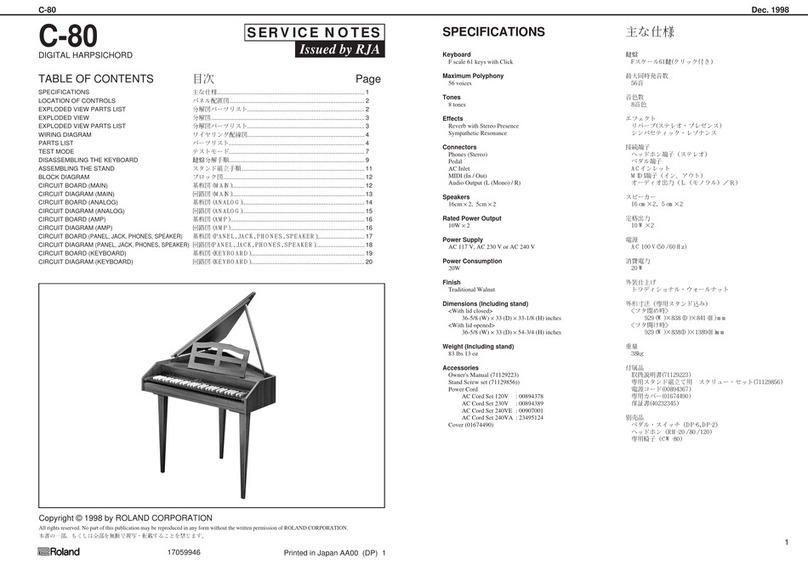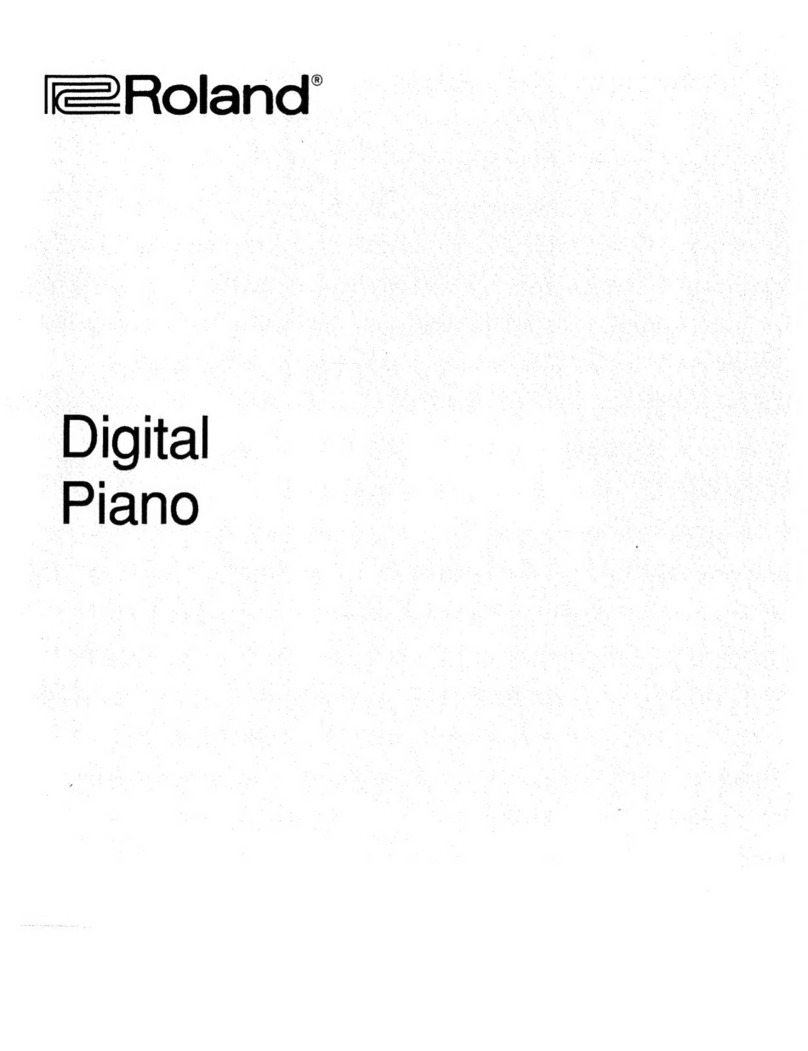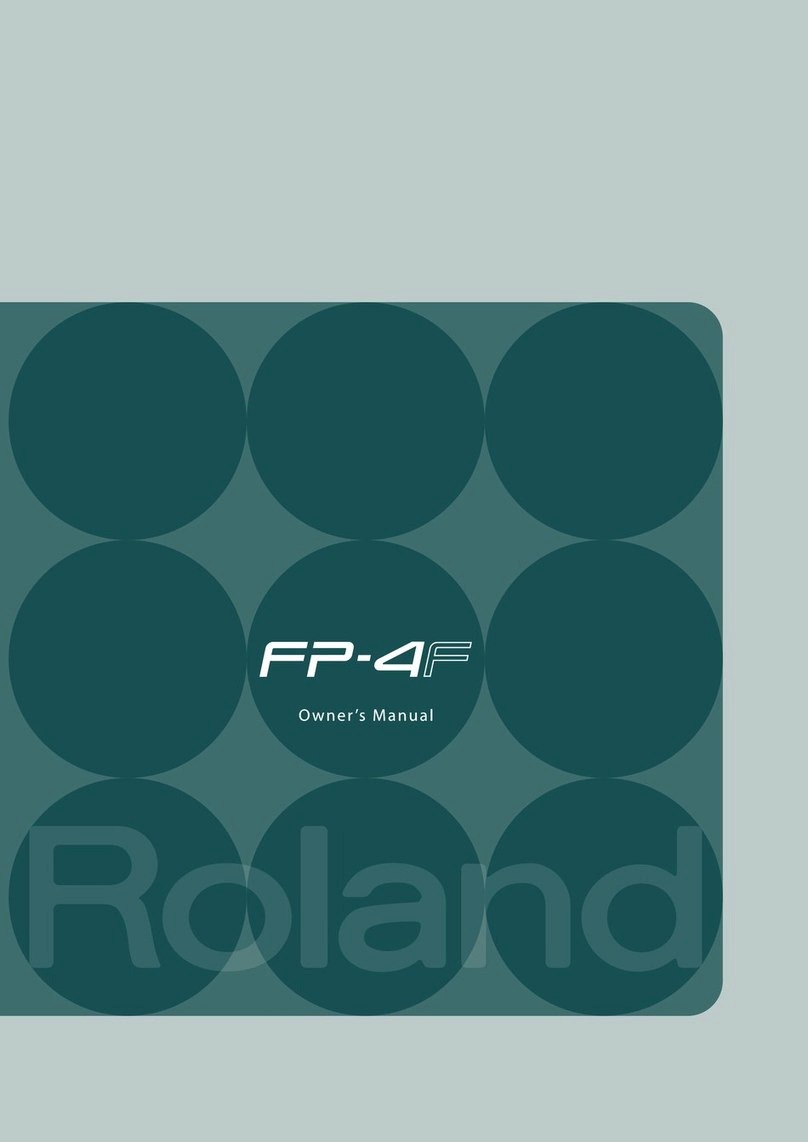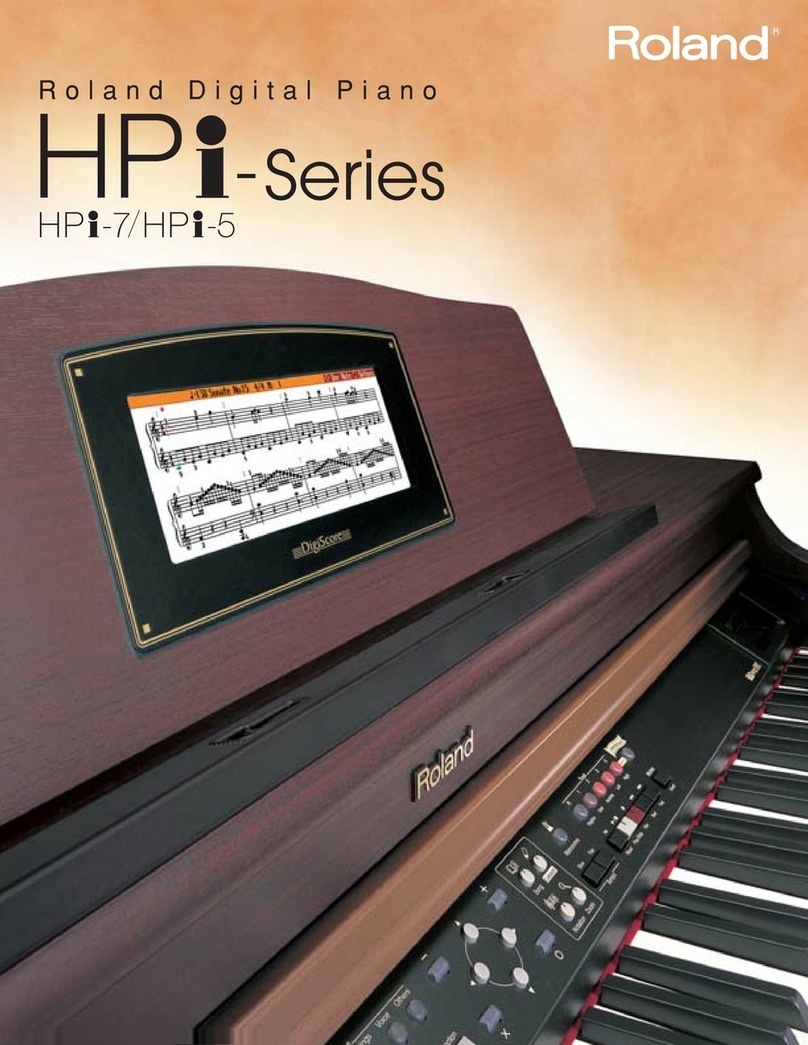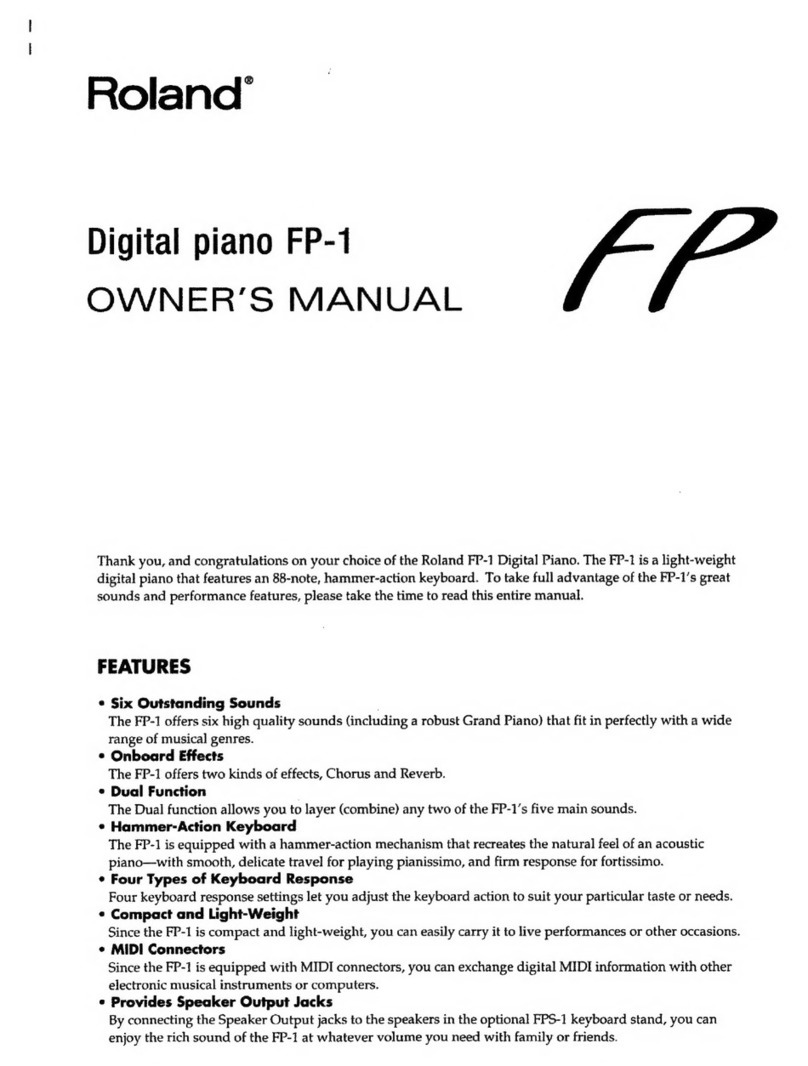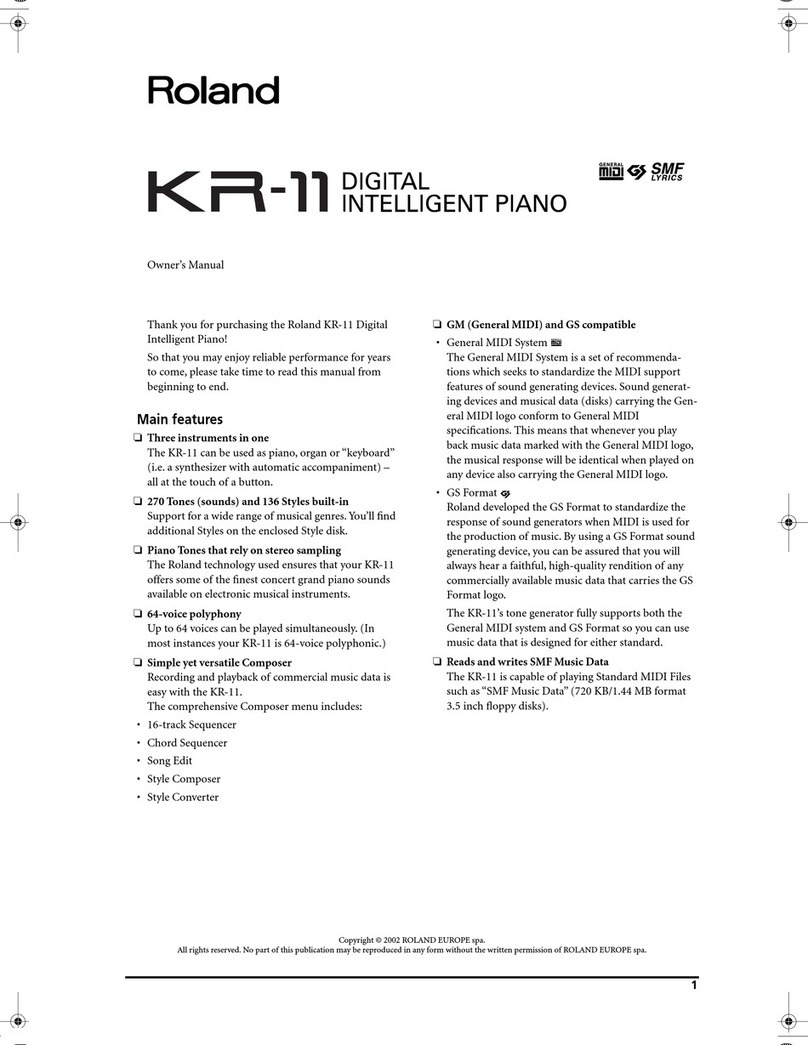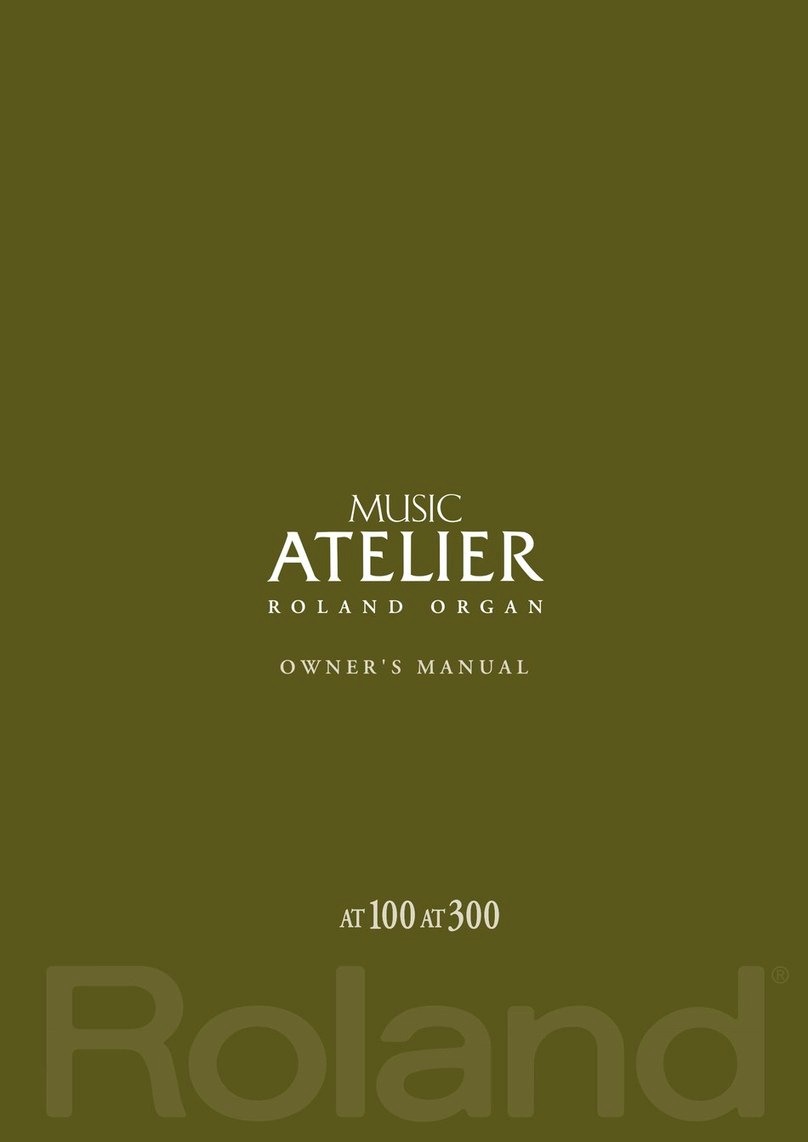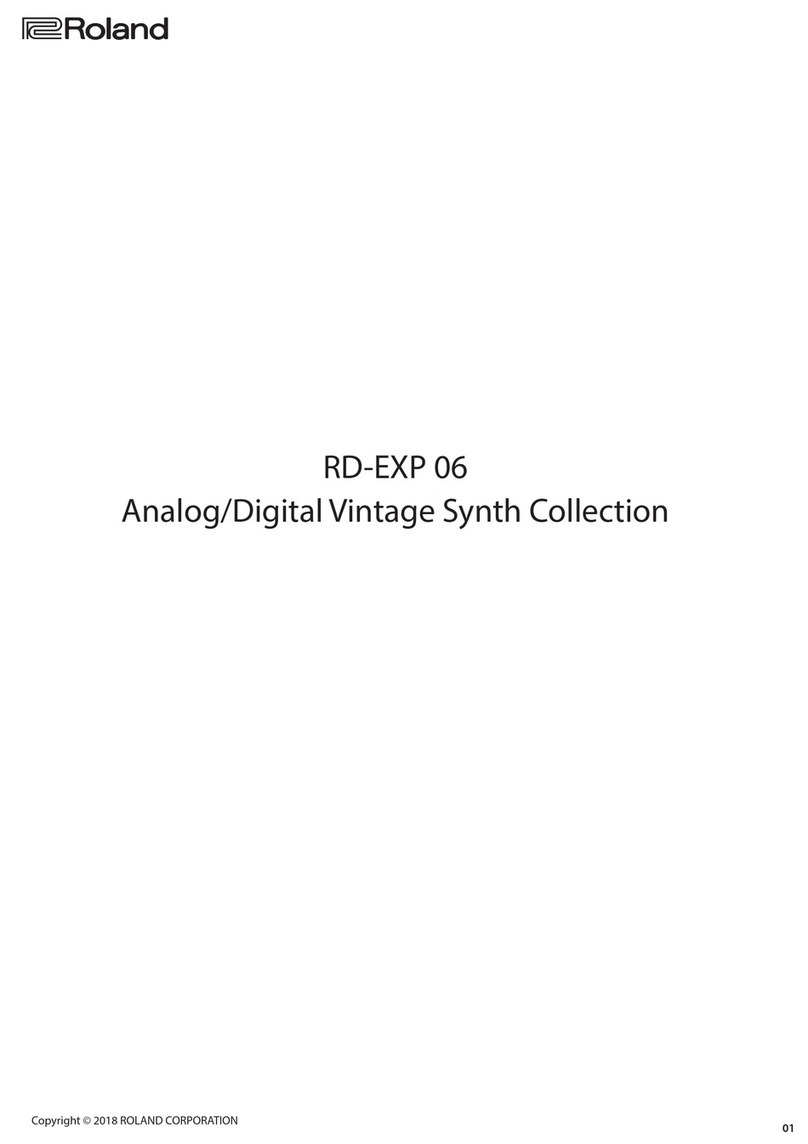Important notes
6
r
KR103
Digital Intelligent Piano
1. Important notes
In addition to the items listed under “IMPORTANT SAFETY INSTRUCTIONS” and “Using the unit sa ely” on p. 3, please read
and observe the ollowing:
Power Supply
• Do not use this unit on the same power circuit with any device
that will generate line noise (such as an electric motor or variable
lighting system).
• Before connecting the KR103 to other devices turn off the power
to all units. This will help prevent malfunctions and/or damage to
speakers or other devices.
• Although the LCD and LEDs are switched off when the POWER
switch is switched off this does not mean that the unit has been
completely disconnected from the source of power. If you need to
turn off the power completely first turn off the POWER switch
then unplug the power cord from the power outlet. For this rea-
son the outlet into which you choose to connect the power cord’s
plug should be one that is within easy reach and readily accessible.
Place ent
• Using the unit near power amplifiers (or other equipment contain-
ing large power transformers) may induce hum. To alleviate the
problem change the orientation of this unit; or move it farther
away from the source of interference.
• This device may interfere with radio and television reception. Do
not use this device in the vicinity of such receivers.
• Noise may be produced if wireless communications devices such
as cell phones are operated in the vicinity of this unit. Such noise
could occur when receiving or initiating a call or while conversing.
Should you experience such problems you should relocate such
wireless devices so they are at a greater distance from this unit or
switch them off.
• Do not expose the unit to direct sunlight place it near devices that
radiate heat leave it inside an enclosed vehicle or otherwise sub-
ject it to temperature extremes. Also do not allow lighting devices
that normally are used while their light source is very close to the
unit (such as a piano light) or powerful spotlights to shine upon
the same area of the unit for extended periods of time. Excessive
heat can deform or discolor the unit.
• To avoid possible breakdown do not use the KR103 in a wet area
such as an area exposed to rain or other moisture.
• Do not allow rubber vinyl or similar materials to remain on the
KR103 for long periods of time. Such objects can discolor or other-
wise harmfully affect the finish.
• Do not put anything that contains water (e.g. flower vases) on the
piano. Also avoid the use of insecticides perfumes alcohol nail
polish spray cans etc. near the unit. Swiftly wipe away any liquid
that spills on the unit using a dry soft cloth.
• Do not allow objects to remain on the keyboard. This can be the
cause of malfunction such as keys ceasing to produce sound.
• Do not paste stickers decals or the like to this instrument. Peeling
such matter off the instrument may damage the exterior finish.
Maintenance
• To clean the unit use a dry soft cloth; or one that is slightly
dampened. Try to wipe the entire surface using an equal amount
of strength moving the cloth along with the grain of the wood.
Rubbing too hard in the same area can damage the finish.
• Never use benzine thinners alcohol or solvents of any kind to
avoid the possibility of discoloration and/or deformation.
• Brass eventually darkens as the result of the natural oxidation pro-
cess. If the brass becomes tarnished polish it using commercially
available metal polisher.
Additional precautions
• Use a reasonable amount of care when using the KR103’s buttons
sliders or other controls; and when using its jacks and connectors.
Rough handling can lead to malfunctions.
• When connecting/disconnecting cables grasp the connector
itself—never pull on the cable. This way you will avoid causing
shorts or damage to the cable’s internal elements.
• A small amount of heat will radiate from the unit during normal
operation.
• To avoid disturbing your neighbors try to keep the unit’s volume
at reasonable levels. You may prefer to use headphones.
• When you need to transport the unit pack it in shock-absorbent
material. Transporting the unit without doing so can cause it to
become scratched or damaged and could lead to malfunction.
• Use a cable from Roland to make the connection. If using some
other make of connection cable please note the following precau-
tions.
• Some connection cables contain resistors. Do not use cables
that incorporate resistors for connecting to this unit. The use of
such cables can cause the sound level to be extremely low or
impossible to hear. For information on cable specifications con-
tact the manufacturer of the cable.
Before using floppy disks
• Avoid using the KR103 immediately after it has been moved to a
location with a significantly higher or lower level of humidity.
Rapid changes in the environment can cause condensation to
form inside the drive which will adversely affect the operation of
the drive and/or damage floppy disks. When the instrument has
been moved switch it on and wait at least one hour before using
the disk drive.
• To insert a disk push it gently but firmly into the drive—it will click
into place. To remove a disk press the EJECT button.
• Never attempt to remove a floppy disk from the drive while the
drive is operating (the indicator is brightly lit); damage could result
to both the disk and the drive.
• Remove any disk from the drive before powering up or down.
• To prevent damage to the disk drive’s heads always try to hold the
floppy disk in a level position (not tilted in any direction) while
inserting it into the drive.
• Floppy disks contain a plastic disk with a thin magnetic coating.
Microscopic precision is required to enable storage of large
amounts of data on such a small surface area. To preserve their
integrity please observe the following when handling floppy disks:
• Never touch the magnetic medium inside the disk.
• Do not use or store floppy disks in dirty or dusty areas.
• Do not subject floppy disks to temperature extremes (e.g. direct
sunlight in an enclosed vehicle). Recommended temperature
range: 10 to 50°C (50 to 122°F).
• Do not expose floppy disks to strong magnetic fields such as those
generated by loudspeakers.
KR103_GBEF Page 6 Wednesday, March 23, 2005 5:26 PM