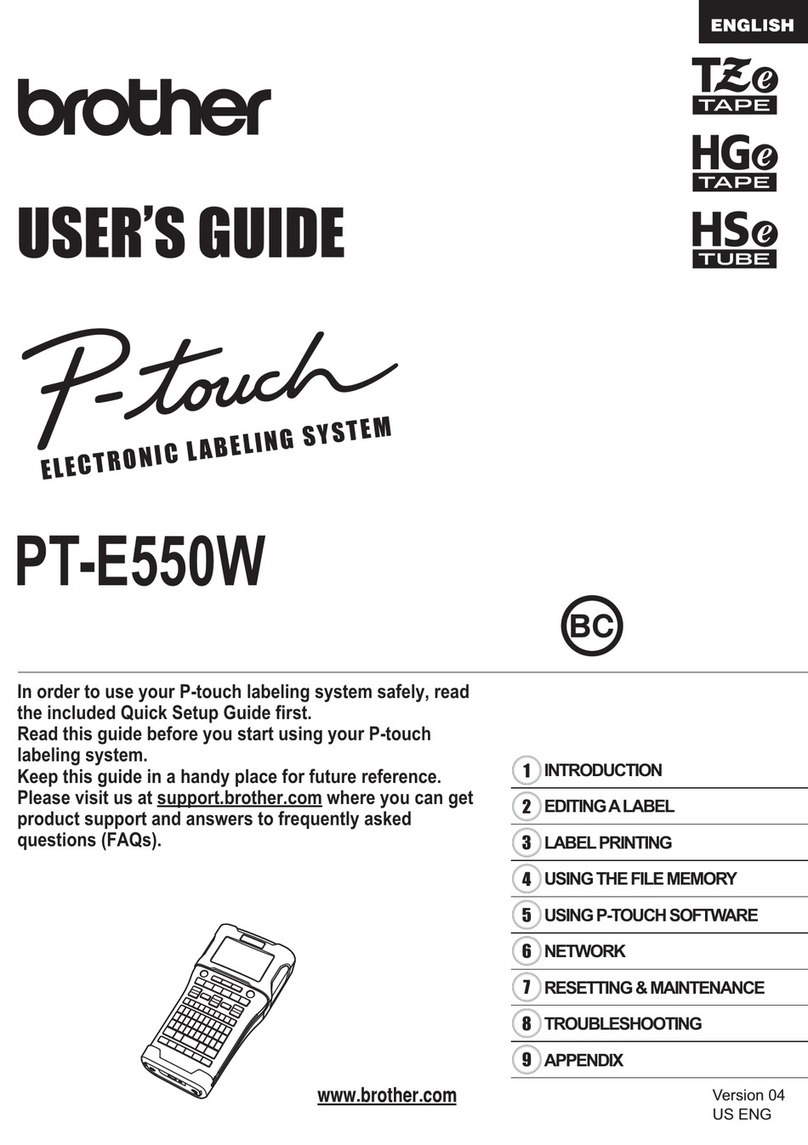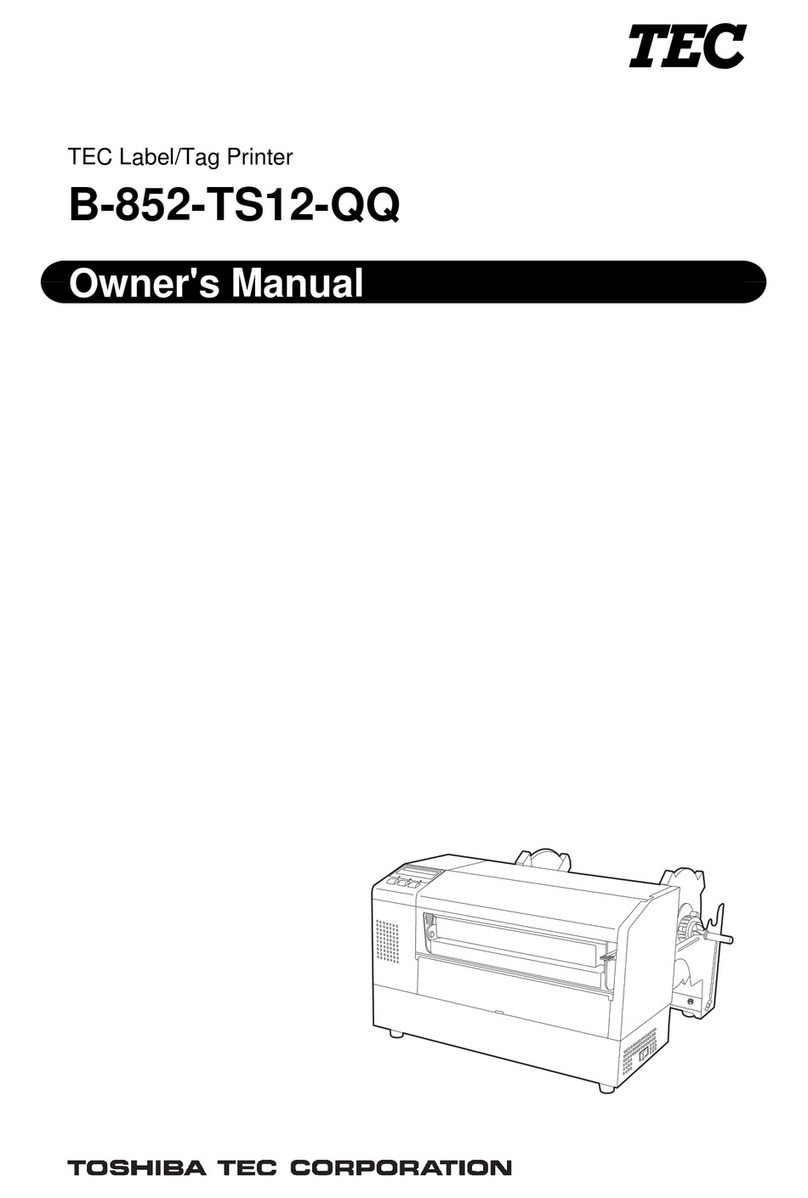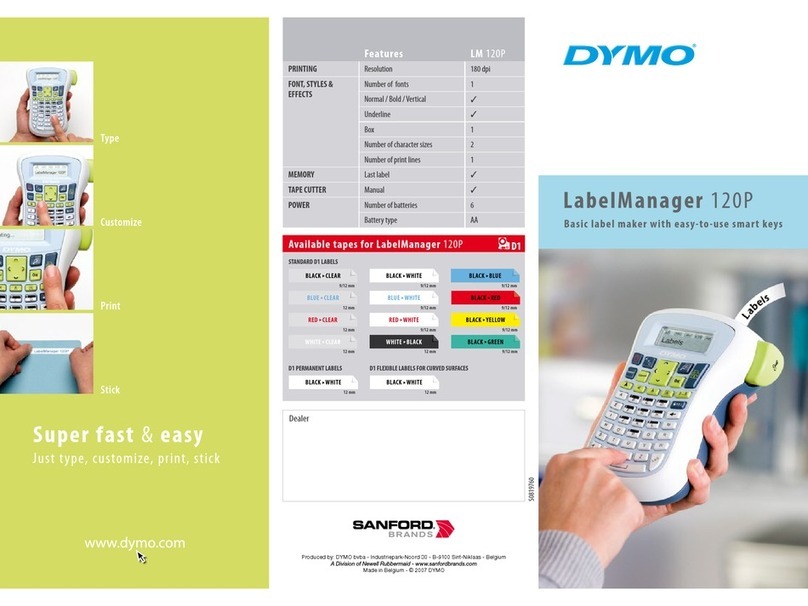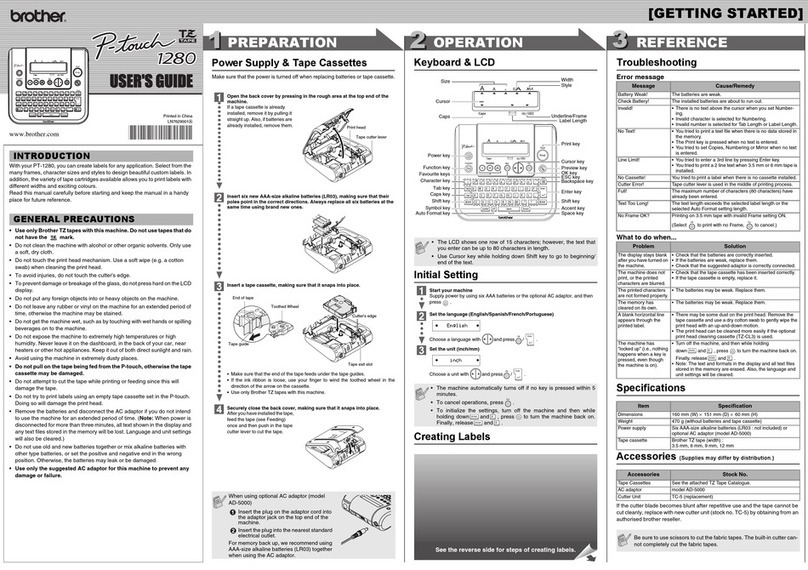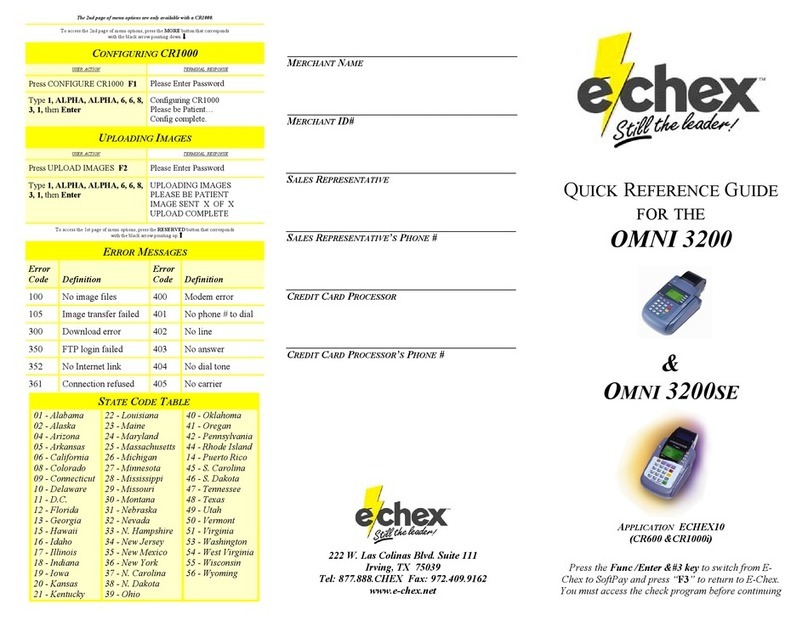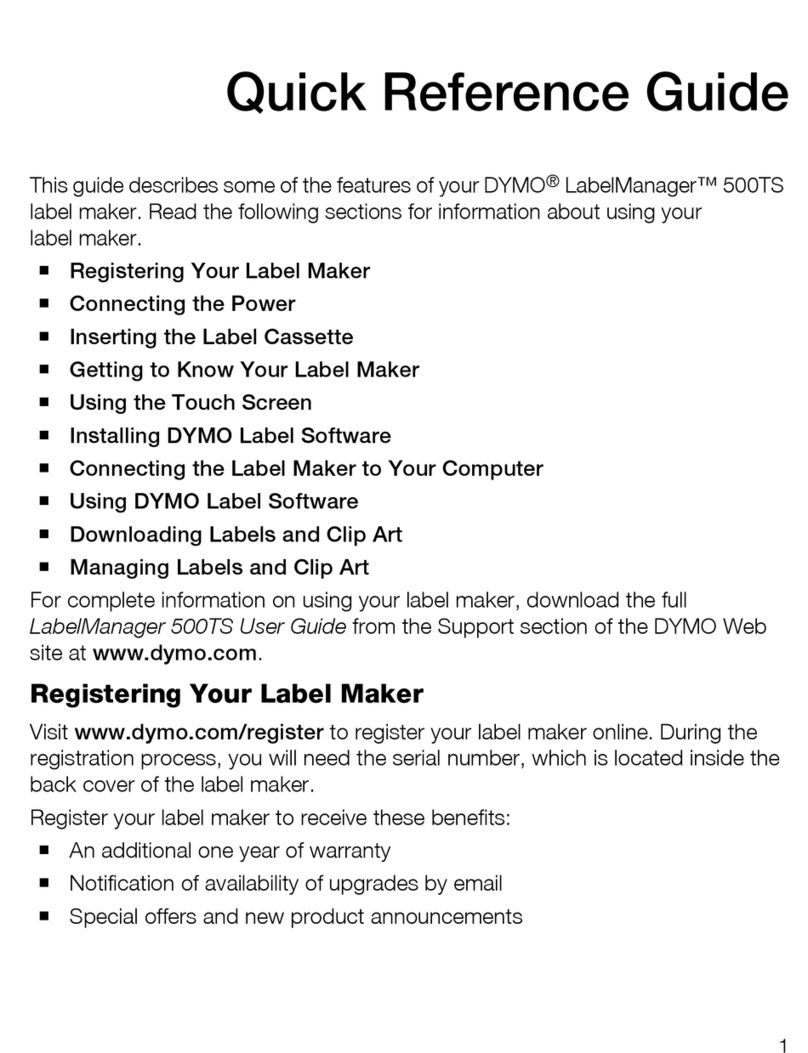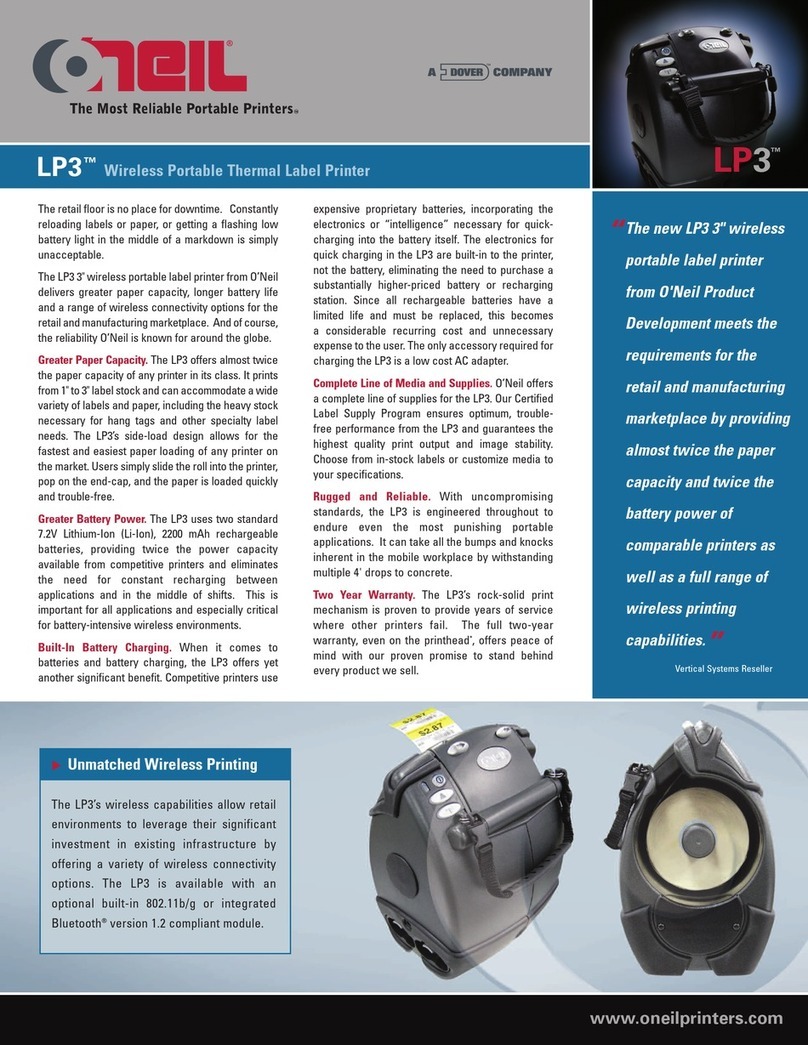Rongta Technology RP420 User manual

RN
TA
User
Manual
RP420/RP421
LABEL
PRINTER

Contents
I.
Product
Introduction
............
1.1
Safety
Warnings
....
1.2
Main
Features......
1.
Safety
Instructions...
111.
Appearance
and
Components
IV.
Technical
Parameters
4.1Printing
Parameters........
V.
Installation
and
Operation
of
Printer
5.1Printer
Unpacking
5.2
Connecting
the
Printer
5.3
Folded
Paper
Loading....
5.4
Handling
of
Paper
Jam
....
5.5Bluetooth
Pairing
and
Printing
5.6
Use
Bluetooth
Interface
for
Printing
VI.
The
Switch,
Key
and
Indicator
Light
of
Printer
.
6.1
Precautions
for
Power
Switch/Use......
6.2
Keys
and
Indicators.....
VII.
Printer
Test
...
7.1Print
Self-Test
Page......
7.2
Print
with
the
Windows
Driver..........
7.3
Label
Learning.
Vil
Cleaning
the
Printer.........
8.1Cleaningthe
Printer
Head
....
8.2
Cleaning
the
Sensor....
8.3
Cleaning
the
Printing
Rubber
Roller...
IX.
Troubleshooting...
X.FCCWARNING....
Copyright
@
Rongta
Technology
(Xiamen)
Group
Co..
Ltd.
Al
Rights
Reserved

I.
Product
Introduction
Thank
you
for
purchasing
the
label
printer
produced
by
our
company.
This
label
printer
provides
you
with
safe,
reliable
and
efficient
printing
quality
at
a
reasonable
economic
price.
At
the
same
time,
RP42X
is
widely
used
in
supermarkets,
Catering
industry
,
clothing
industry
,
warehousing
industry
,
etc.due
to
its
super
functions
and
easy
operation.
1.1
Safety
Warnings
A\
Warning:
Do
not
touch
the
paper
cutting
knife
or
paper-tearing
knife
of
the
printer.
A
Warning:
The
print
head
is a
heating
component.
Do
not
touch
the
print
head
and
its
surrounding
components
when
the
printer
is
still
warm
in
temperature.
A\
Warning:
Do
not
touch
the
surface
of
the
thermal
print
head
and
connectors,
to
avoid
electrostatic
damage
to
the
print
head.
1.2
Main
Features
High
printing
quality
Low
noise
The
attractive
appearance
Reasonable
structure,
simple
use
and
maintenance
Intelligent
detection
and
positioning
Auto
feed
and
retreat
paper
Simple
operation
Label
off
intelligent
handling
function
Fast
printing,
saving
time
oo
odoooodd
Superior
heat
dissipation,
can
handle
heavy
printing
workload

Il.
Safety
Instructions
Before
operating
and
using
the
printer,
please
carefully
read
the
following
items
and
strictly
observe
the
use
rules.
@
Please
install
the
printer
on
a
stable
surface
to
avoid
printer
suffered from any
vibration
and
shocks.
@
Do
not
use
and
store
the
printer
in
places
with
high
temperature,
high
humidity
and
high
pollution.
©
Connect
the
printer's
power
adapter
to
an
appropriate
grounding
socket.
Avoid
using
the
same
socket
with
large
motors
or
other
equipment
that
may
cause
voltage
fluctuation
of
power
supply.
©
Keep
water
or
conductive
materials
(such
as
metal)
out
of
the
printer.
Once
it
occurs,
Power
should
be
turned
off
immediately.
©
Never
use
the
printer
without
paper,
otherwise
it
will
seriously
damage
the
printing
rubber
roller
and
thermal
head.
®
Unplug
the
product
from
the
power
outlet
if
the
printer
is
idle
for
a
long
time.
@
Do
notdisassemble
or
modify
the
product
personally.
@ Use
only
the
power
adapter
specified
in
this
instruction.
©
Inorder
to
ensure
the
printing
quality
and
prolong
the
service
life
of
the
product,
it
is
recommended
to
use
the
recommended
or
equivalent
thermal
printing
paper.
@
Do
not
plug/unplug
the
product
with
the
product
powered
on.
When
plugging
and
unplugging
the
printer
power
cord,
please
hold
the
arrow
position
of
the
printer
power
connector
with
your hand,
not the
cord
of
the
printer
power
cord.
@
Please
keep
this
manual
for
the
future
use and
reference.

1ll.
Appearance
and
Components
RP420
Label
Printer
1
Front
View
-+
Upper
Cover
-
FEED
Bulton
f--r--
Paper
Exit
“---%
Cover
Opening
Key.
1
Inside
View
-~
&
Thermal
Head
Piece
Rubber
Roller
&
Application
Field
©
Cashier
system
of
supermarkets
®
Cashier
system
of
Catering
industry,
©
Cashier
system
of
clothing
industry
®
Cashier
system
of
warehousing
industry
1
Rear
View
-----
Paper
Guide
-5
Power
Interface
USB
Interface
@
Power
Switch
~+@
Heat
Dissipation
Port

RP421
Label
Printer
[J
Front
View
1
Rear
View
Upper Cover
*
FEED
Button
Paper Guide
ower
Interface
USB
Interface
Paper
Exit
Paper
rollback
detection
Heat
Dissipation
Port
Power
Switch
[
Inside
View
Thermal
Head
Piece
Rubber
Roller
<-oeo%
Paper Guide
Application
Field
®
Cashier
system
of
supermarkets
®
Cashier
system
of
Catering
industry,
®
Cashier
system
of
clothing
industry
®
Cashier
system
of
warehousing
industry

IV.
Technical
Parameters
4.1
Printing
Parameters
Model
|
RP420/RP421
Printing
method
|
Thermallne
printer
Paperloadingmetnod
|
Easy
paper
loading/auto
paper
feeding
Printing
speed
|
pa20
Actual
speed
detection
:
127.38mmy/s
RP421
Low
speed
version
:
127mm/s
High
speed
version
150mm/s
Printing
paperwidth
|
104mm
Effectiveresolution
|
RP420
203
dpi
RPA421(203dpi
/
300dpi
)
Pa0ertyPe
|
Continuous
paper,
label
paper,
and
black
label
paper
Thidaessofpringpaper
|
0.06:0.18mm
Effective
printing
width
|
Min
38mm
Max
108mm
haractersize.
|
ASCI
FontA:
1224
ASCII
Font
B:
917
Chinese
character
24x24
Intertacatype
|
Uss
Print
character
Typeofbarcode
|
One-dimensional
cod:
Code
39,
39C.
125,
Code
83,
ITF25.
EAN128.
Code
126.
Codabar.
EAN-S.
EANS2.
EANGYS.
EAN-13,
EAN13+2,
EAN13+5.
UPC-A.
UPCAS2,
URCAYS.
UPC-E.
UPCE+2.
UPCE+SMSIC.
ITF14,
EANT4,
CODEA1.
POST
QR
code:
PDF417(optional)
Extended
charactertable
|
CP437.
CP8S0.
CP852, CP8s0,
CP863.
CP8SS.
CPESS
WPC1250,
WPC1251, WPC1252, WPC1253,
WPC1254
Power
supply
Power
adapter
|
DC24V
72
2,50
Environmental
requirements
Working
environment
Operating
temperature:
0~
45°C,
Operating
humidity:
20~90%
Storage
environment
|
Storage
temporature:-10
~
60°C,
Storage
humidity:
10~0%
Environmental
conditions
Drive
|
WINXPIWINTAWINBMWIN1O/Mac/Linux
Print
command
|
TSPL/CPCL(optional)/ZPL(optional)
Gharacter
printing
|
It
supports
double
width and
double
height
printing
of
AN
K-
characters,
custom
characers
and
Chinese
characters:
adjusts
dof
patterns
of
character
spacing
for
printing
[
The
pictures
are
for
reference
only,
please
subject
to
practicality
©
Remark:
The
interfaco
is
optional
or
customized
and
the
specificinteriaca
is
subject
to
the
actual object.

V.
Installation
and
Operation
of
Printer
5.1
Printer
Unpacking
Check
the
parts:
Before
use,
make
sure
the
accessories
are
included
in
the
package(the
following
picture
is
an
example).
If
any
thing
is
missing,
contact
the
supplier
or
manufacturer.
The
specific
accessories
may
not
be
included
depending
on
the
printer
model.
RP420
RP420
Main
machine
Power
adapter
Power
cord
USB
cable
Quick
Instaliation
Guide
RP421
=9
L,
=00
&
-
RP421
Main
machine
Power
adapter
Power
cord
USB
cable
Quick
Instaliation
Guide.
©
The
pictures
are
for
reference
only,
please
subject
to
practicality.

5.2
Connecting
the
Printer
[_]
Connect
the
power
line
(1)
Confirm
that
the
power
switch
is
in
off (0)
state.
(2)
Connect
the
power
adapter
to
the
printer.
(3)
Connect
the
power
line
to
the
power
adapter.
(4)
Connect
the
other
end
of
the
power
line
to
a
nearby
socket.
Use
the
special
power
adapter
for
the
printer.
The
connection
diagram
is
as
follows:
[
Connect
the
USB
cable
(1)
Connect
the
USB
cable
to
the
printer.
(2)
Connect
the
USB
cable
to
the
PC
host.
(3)
Turn
the
power
switch
to
on
(1)
state.
>
Connect
to
the
PC
host
Switchoff
~
Switchon

5.3
Folded
Paper
Loading
(1)
Facing
the
back
of
the
machine,
hold
the
paper
guide
with
both
hands,
and
adjust
the
distance
between
the
left
and
right
guides
according
to
the
folded
paper
size.
(2)
Insert
the
folded
paper
into
the
paper
guide
(3)
Confirm
that
the
printer
has
detected
paper
feeding,
automatically
feeds
paper
and
delivers
paper
normally
5.4
Handling
of
Paper
Jam
(1)
Move
the top
cover
lever
forward
with
both
hands
and
lift
the
top
cover.
(2)
Remove
the
jammed
paper
from
the
feeding
channel,
and
check
whether
the
print
head
has
adhesive
or
carbon
deposition.
If
yes,
clean
it
with
an
alcohol
cloth,
remove
the
wrinkled
paper
and
replace
it
with
new
paper.

5.5
Bluetooth
Pairing
and
Printing
(only
valid
for
printers
with
Bluetooth)
Bluetooth
printer
needs
to
be
paired
with
the
main
device
driving
the
printer
before
working,
and
the
pairing
process
is
initiated
by
the
main
device.
The
general
pairing
method
is
as
follows:
(1)
Turn
on
the
printer.
(2)
The
main
device
searches
for
external
Bluetooth
device.
(3)
If
there
are
multiple
external
Bluetooth
device,
select
the
printer
corresponding
to
BDA
address.
(see
self-test
page
for
details.)
(4)
Enter
the
initial
password
"0000"
or
"1234".
(5)
Complete
the
pairing.
Please
refer
to
the
Bluetooth
function
description
of
the
main
device
for
the
specific
pairing
method.When
pairing,
the
label
printer
with
Bluetooth
interface
must
be
on.
N\
Note:
During
pairing,
please
do
not
turn
on
multiple
printers
at
the
same
time,
otherwise
you
may
not
be
able
to
judge
which
printer
was
successfully
paired.
After
successful
pairing,
other
host
computers
can
still
be
paired
with
the
printer,
and
each
printer
can
be
paired
with
up
to
8
host
computers.
If
more
upper
computers
are
paired
with
printers,
the
host
computer
paired
with
the
printer
at
the
earliest
will
be
automatically
removed
from
the
pairing
list
by
the
printer.
At
this
time,
if
this
host
computer
needs
to
drive
the
printer
for
printing,
it
needs
to
be
paired
again.
(For
multi-connected
Bluetooth
only.)
5.6
Use
Bluetooth
Interface
for
Printing
(only
valid
for
the
printers
with
Bluetooth)
For
host
computers
with
virtual
Bluetooth
serial
ports
(such
as
mobile
phones
using
SMARTPHONE,
POCKET
PC,
PALM,
notebook
computer,
etc.),
after
successful
pairing,
printing
data
can
be
sent
to
the
printer
via
the
virtual
Bluetooth
serial
port
for
printing.
If
the
host
computer
does
not
have
a
virtual
Bluetooth
serial
port,
when
you
want
to
drive
the
printer
for
printing,
please
consult
the
supplier
of
the
host
computer.
10
PRINTER

VI.
The Switch,
Key
and
Indicator
Light
of
Printer
6.1
Precautions
for
power
switch/use
(1)
Turn
the
printer
power
switch
to
on
(1)
state,
and
the
printer
will
be
turned
on.
(2)
Turn
the
printer
power
switch
to
on
(O)
state,
and
the
printer
will
be
turned
off.
(3)
Turn
off
the
printer
with
power
switch.
If
you
pull
the
power
plug
directly,
itis
easy
to
damage
the
internal
circuit
of
the
printer
and
cause
print
data
loss.
(4)
After
power-off,
wait
for
a
while
(not
more
than
5
seconds)
before
turning
on
the
printer again’’
otherwise
it
is
likely
to
cause
a
failure.
(5)
Please
use
the
original
battery
of
this
machine,
otherwise
it
may
lead
low
print
quality
or
damage
to
the
printer.
I\
ttention:
Make
sure
the
power
supply
is
connected
before
turning
on the printer.
6.2
Keys
and
Indicators
[J
Function
description
of
buttons
Scenarios
Button
operation
Corresponding
functions.
Power
Off
Press
and
hold
+
ur
on
the
prnter
Printsefftest
page:
Standby
Press
and
hold
35
Enter
label
specification
learning
mode
Open
the
cover Press
and
hold10
S
Restore
factory
settings
Standby
Press.
Automatically
feed
one blank
label
sheet
Continuous
printing
process|
Press
Pause
printing
Pause
printing
Press.
Continue
printing
[
Indicator
description
Indicator
status
Status
description
Indicator
always
lights
up
Normal
standby
Indicator
flashes
Buzzer
alarm
Buzzer
alarm
(common)
2
Sounds
Printer
mechanism
error
3
Sounds
Paper
shortage
erfor
5
Sounds
Overheating
error
6
Sounds
Cover
opening
error
7
Sounds.
Seam
label
error
1
PRINTER

VII.
Printer
Test
7.1
Print
Self-Test
Page
When
the
printer
is
initially
installed
or
there
are
any
problems
with
the
printer,
you can
run
self-test
program
to
confirm
the
following
status:
firmware
version,
printer
parameter
setting status,
print
quality,
and
related
setting
information
of
external
devices,
etc.
After
confirming
that
there
is
no
problem
with
the
printer
after
the
self-test,
please
check
other
devices
or
software.
This
function
runs
independently
of
other
devices
or
software.
The
self-test
method
is
as
follows:
(1)
Confirm
that
the
printer
is
connected
to
power
supply
and
the
paper
roll
is
loaded
correctly.
(2)
Confirm
that
the
printer
is
turned
off
and
the top
cover
is
closed
in
place.
(3)
Press
and
hold
the
FEED
button,
then
press
the
POWER
button
to
turn
on
the
printer;
release
the
button
after
the
printer
is
turned
on.
7.2
Print
with
the
Window
Driver
(1)
To
install
Windows
driver,
please
refer
to
"Driver
Installation
Instruction”.
(2)
Set
the
"port"
of
the
Windows
driver
as
the
appropriate
interface
to
use.
Print
the
test
page
with
the
"Print
test
page"
function
of
Windows
driver.
12

7.3
Label
Learning
/N
Note:
In
the
following
cases,
the
user
can
perform
label
positioning
learning
so
that the
printer
can
better
position
the
label:
Install
and
use
the
printer
for
the
first
time.
First
use
of
printer
after
sensor
cleaning.
Reuse
the
printer
after
it
is
not
used
for
a
long
time.
Replace
with
a
new
type
of
paper
roll.
The
printer
cannot
recognize
the
mark
effectively
during
printing.
When
the
printer
is
ready,
press and
hold
the
FEED
button
for
3s
until
the
standby
status
indicator
flashes
twice,
release
the
button,
and
the
printer
will
start
learning
and
feed
paper.
If
the
printer
learns
under
continuous
paper
mode,
the
learning
is
invalid.
Users
can
also
complete
the
learning
through
the
printer
tool
software.
(refer
to
"Instruction
for
Printer
Setting
Tool".)
A
Note:
After
learning,
you
can
re-open
the
top
cover
and
place
the
blank
label
paper
just
fed
during
learning
back
for
printing
to
avoid
paper
waste.
13

Vlil.Cleaning
the
Printer
8.1
Cleaning
the
Printer
Head
Clean
the
print
head
when
one
of
the
following
conditions
occurs
to
the
printer:
(1)
Printing
is
not
clear.
(2)
A
vertical
column
of
the
printed
page
is
not
clear.
(3)
The paper
feeding
noise
is
high.
The
print
head
cleaning
steps
are
as
follows:
(1)
Turn
off
the
power
supply
of
the
printer,
,
open
the
upper
cover
and
remove
the
paper
if
exists.
(2)
If
printing
has
just
been
completed,
wait
for
the
print
head
to
cool
completely.
(3)
Clean
the
printer
head
with
a
soft
cotton
moistened
with
ethyl
alcohol.
(4)
After
waiting
for
absolute
ethyl
alcohol
to
volatilize
completely,
close
the
upper
cover
and
try
printing
again.
Rubber
Roller
@--+----
8.2
Cleaning
the
Sensor
Clean
the
paper
shortage
sensor
when
one
of
the
following
conditions
occurs
to
the
printer:
(1)
In
the
printing
process,
the
printer
occasionally
stops
printing
and
alarms
for
paper
shortage.
(2)
No
alarm
for
paper
shortage.
The
paper
shortage
sensor
cleaning
steps
are
as
follows:
(1)
Turn
off
the
power
supply
of
the
printer,
open
the
upper
cover,
and
remove
the
paper
if
there
is
any.
(2)
Wipe
off
the
dust
and
stain
on
the
sensor
surface
with
soft
cotton
cloth
(which
should
be
dried)
dipped
in
absolute
ethyl
alcohol.
(3)
After
waiting
for
absolute
ethyl
alcohol
to
volatilize
completely,
close
the
upper
cover
and
try
to
start
the
machine
again.
14
PRINTER

8.3
Cleaning
the
Printing
Rubber
Roller
When
one
of
the
following
conditions
occurs
to
the printer, the
printing
rubber
roller
should
be
cleaned:
(1)
Printing
is
not
clear.
(2)
A
vertical
column
of
the
printed
page
is
not
clear.
(3)
The paper
feeding
noise
is
high.
The
printing
Rubber
Rollers
cleaning
steps
are
as
follows:
(1)
Turn
off
the
power
of
the
printer
and
open
the
upper
cover.
(2)
Use
a
soft
cotton
cloth
(which
should
be
dried)
dipped
in
a
neutral
detergent
to
wipe
off
dust
and
stains
on
the
surface
of
the
printing
rubber
roller.
(3)
Close
the
upper
cover
after
the
cleaning
agent
is
completely
volatilized.
A
Attention:
(1)
The
power
supply
must
be
turned
off
during
the daily
maintenance
of
the
printer.
(2)
Do
not
touch
the
surface
of
the
print
head
with
hands
and metal
objects,
and
do
not
scratch
the
surface
of
the
print
head,
printing
rubber
roller
and
sensor
with
tweezers
and
other
tools.
(3)
The
organic
solvents
such
as
gasoline
and
acetone
shall
not
be
used.
(4)
Wait
until
absolute
ethyl
alcohol
is
completely
volatilized,
then
turn
on
the
power
supply
to
continue
printing.
15
PRINTER

IX.Troubleshooting
The
table
below
shows
common
problems
and solutions
for
operators.
If
you
have
followed
the
simple
troubleshooting
methods
but
the
printer
is
still
not
functioning
properly,
please
contact
the
customer
service
department
of
your
dealer
for
assistance.
Fault
Phenomenon
POWER
indicator
is
off
Cause
.
The
AC
plug
and
the
power
supply
plug
are
not
properly
connected
to
the
printer
socket.
b.The
printer
power
switch
s
not
on.
Solution
Check
the
power
connection
and
confirm
that
the
AC
plug
and
the
power
supply
plug
are
properly
connected
to
the printer socket.
“Turn
on
the
printer.
Unable
to
print
‘The
communication
cable
is
not
properly
‘connected
to
the
printer
and
PC
host.
b.
Communication
interface
setting
error.
Print
status
error.
Reconnect
the
communication
cable.
Incomplete
print
content
.
The
paper
is
not
centered.
Label
size
setting
is
incorrect
Adjust
the
paper
position.
Set
the
correct
label
size.
Incorrect
positioning
a.
Label
learning
is
not
performed.
‘Seam
label
detection
photocoupler
is
offset.
Wrong
mode
selected.
Label
learning
is
performed,
Open
the
cover
to
confirm
whether
the
seam
Iabel
detection
component
s
offset.
For
black
label
paper,
move
the
seam
label
detection
component
according
to
the
black
label
position
s
that
the
detection
photocoupler
can
detect
the
black
label.
Label
papericontinuous
paper:
The
detection
photocoupler
must
be
in
the
paper
range.
Use
the
setting
tool
to
open
the
printer
information and confirm
whether
the
paper
typeis
the
same
as
the
paper
loaded
in
the printer,
which
can
be
changed
by
using
the
setting
tool.
Poor
print
result
Paper
loading
error.
Print
density/speed
satting
error.
Print
headirubber
roller
has
dust
or
adhesive
accumulation.
d.The
print
head
is
damaged.
o
Reload
the
paper.
Readjust
the
print
density/speed
of
printer
by
using
the
setting
tool
or
the
software.
Printing
density
can
be
coarsely
tuned
with
the
setting
tool
and
finely
tuned
with
the
driver.
Clean
the
print
head/rubber
roller.
(refer
to
8.1
"Cleaning
Print
Head"/8.2"
Cleaning Sensor'/8.3
"Cleaning
Printing
Rubber
Roller”of
the
Manual.)
Use
the
setting
tool
o
detect
bad
point
of
head
piece.
If
the
print
head
is
damaged,
please
contact
the
customer
service
depariment
of
your
dealer
for
repairs
16

X.FCC
WARNING
Any
Changes
expressly
or
modifications
not
approved
by
the
party
responsible
for
compliance
could
void
the
user's
authority
to
operate
the
equipment.
This
device
complies
with
Part
15
of
the
FCC
Rules.
Operation
is
subject
to
the
following two
conditions:
(1)This
device
may
not
cause
harmful
interference,
and(2)This
device
must
accept
any
interference
received,
including
interference
that
may
cause
undesired
operation.
Note:
This
equipment
has
been
tested
and
found
to
comply
with
the
limits
for
a
Class
B
digital
device,
pursuant
to
Part
15
of
the
FCC
Rules.
These
limits
are
designed
to
provide
reasonable
protection
against
harmful
interference
in
a
residential
installation.
This
equipment
generates,
uses,
and
can
radiate
radio
frequency
energy
and,
if
not
installed
and
used
in
accordance
with
the
instructions,
may
cause
harmful
interference
to
radio
communications.
However,
there
is
no
guarantee
that
interference
will
not
occur
in
a
particular
installation.used
for
a
long
time,
remove
the
battery
and
store
it
separately.
If
this
equipment
does
cause
harmful
interference
to
radio
or
television
reception,
which
can
be
determined
by
turning
the
equipment
off
and
on,
the
user
is
encouraged
to
try
to
correct
the
interference
by
one
or
more
of
the
following
measures
~
Reorient
or
relocate
the
receiving
antenna.
~
Increase
the
separation
between
the
equipment
and
receiver.
—
Connect
the
equipment
into
an
outlet
on
a
circuit
different
from
that
to
which
the
receiver
is
connected.
—
Consult
the
dealer
or
an
experienced
radio/TV
technician
for
help.
FCC
Radiation
Exposure
Statement:
This
equipment
complies
with
FCC
radiation
exposure
limits
set forth
for
an
uncontrolled
environment
.
This
transmitter
must
not
be
co-located
or
operating
in
conjunction
with
any
other
antenna
or
transmitter.
17

Rongta
Technology
(Xiamen)
Group
Co.,
Ltd.
ADD:
No.88,
Tonghui
South
Road,
Tongan,
Xiamen,
China.
WEB:
www.rongtatech.com
TEL:
0086-592-5666129
FAX:0086-592-5659169
Other manuals for RP420
1
Table of contents
Other Rongta Technology Label Maker manuals

Rongta Technology
Rongta Technology RPP320 User manual

Rongta Technology
Rongta Technology RP211 User manual

Rongta Technology
Rongta Technology RP310 User manual

Rongta Technology
Rongta Technology RP311 User manual

Rongta Technology
Rongta Technology RP211 User manual

Rongta Technology
Rongta Technology RP410 User manual

Rongta Technology
Rongta Technology RP421A User manual

Rongta Technology
Rongta Technology RP420 User manual

Rongta Technology
Rongta Technology RP422 User manual