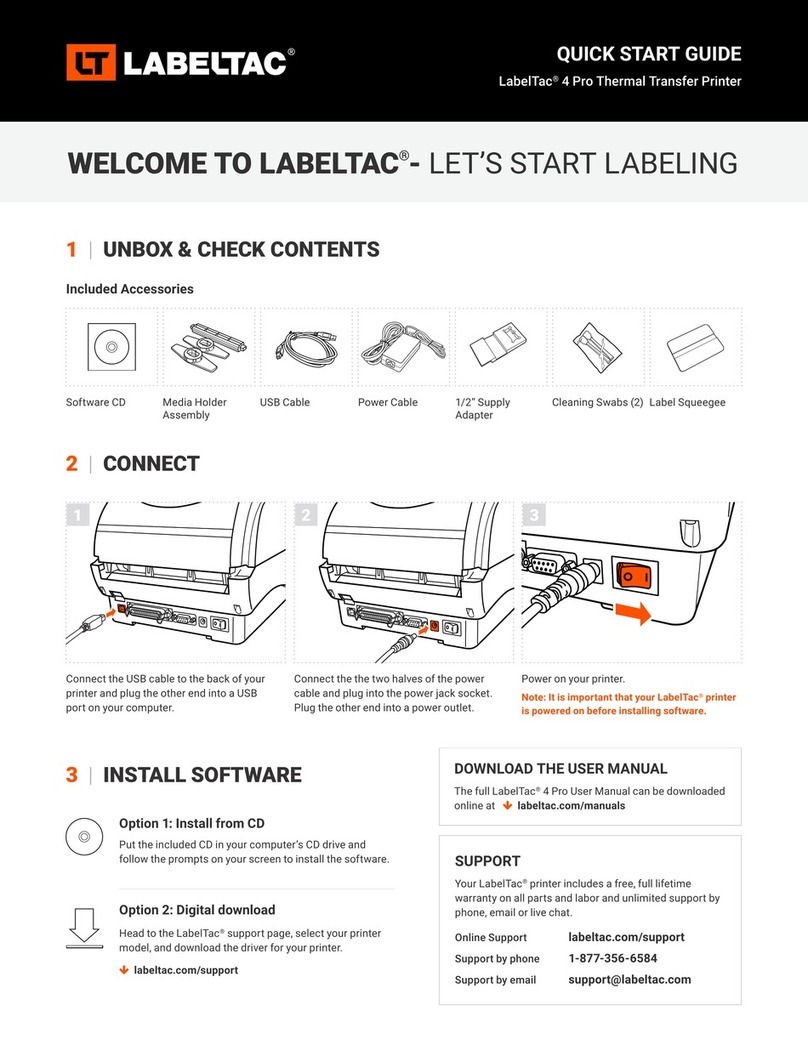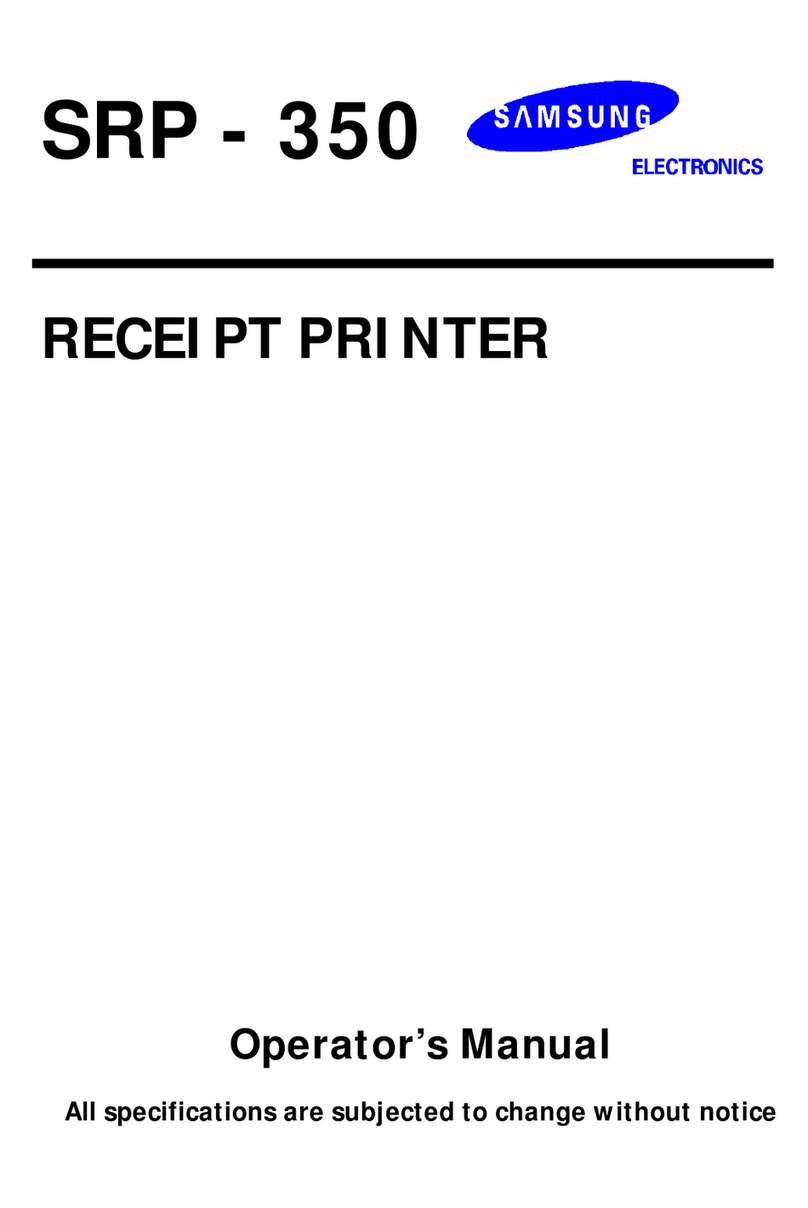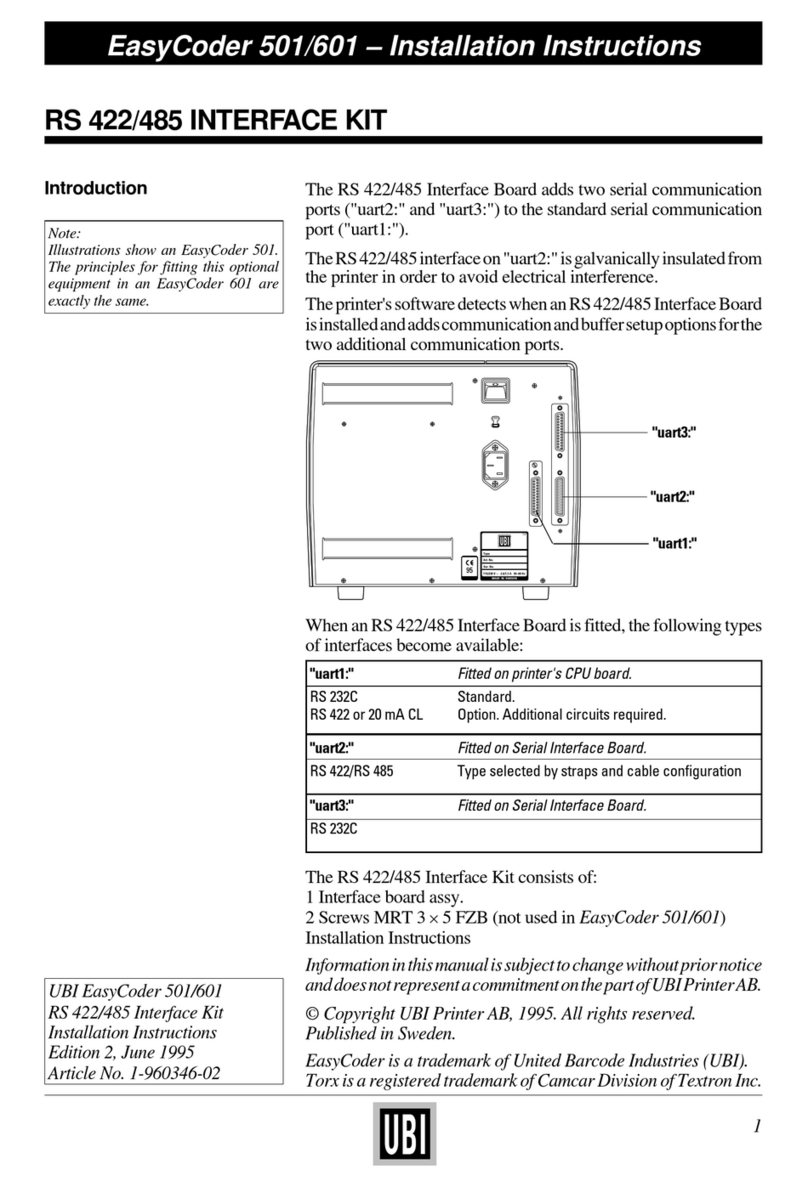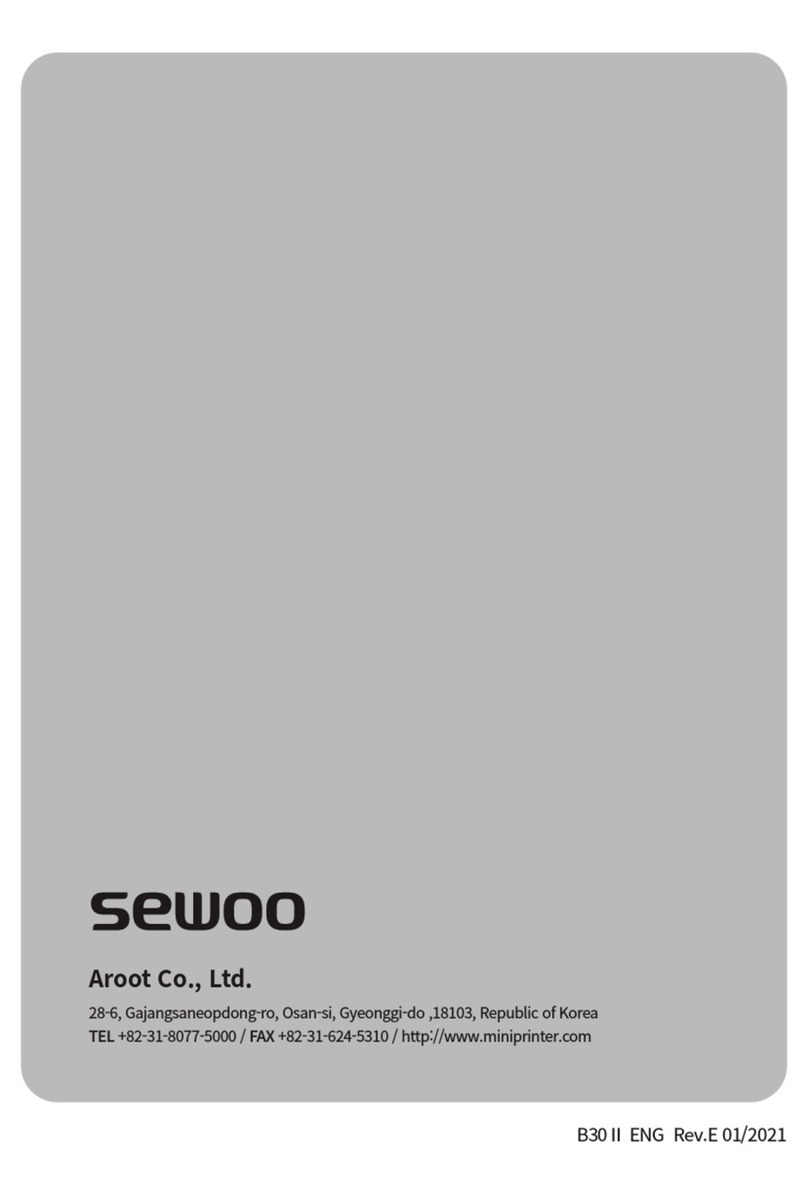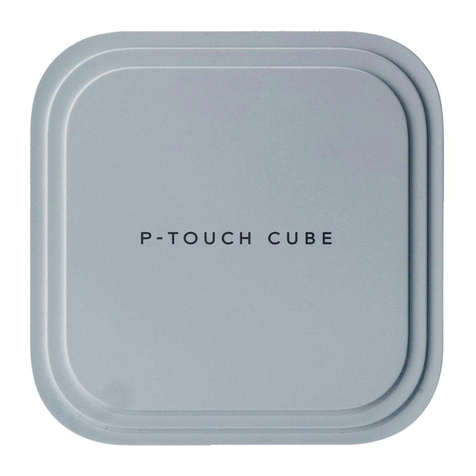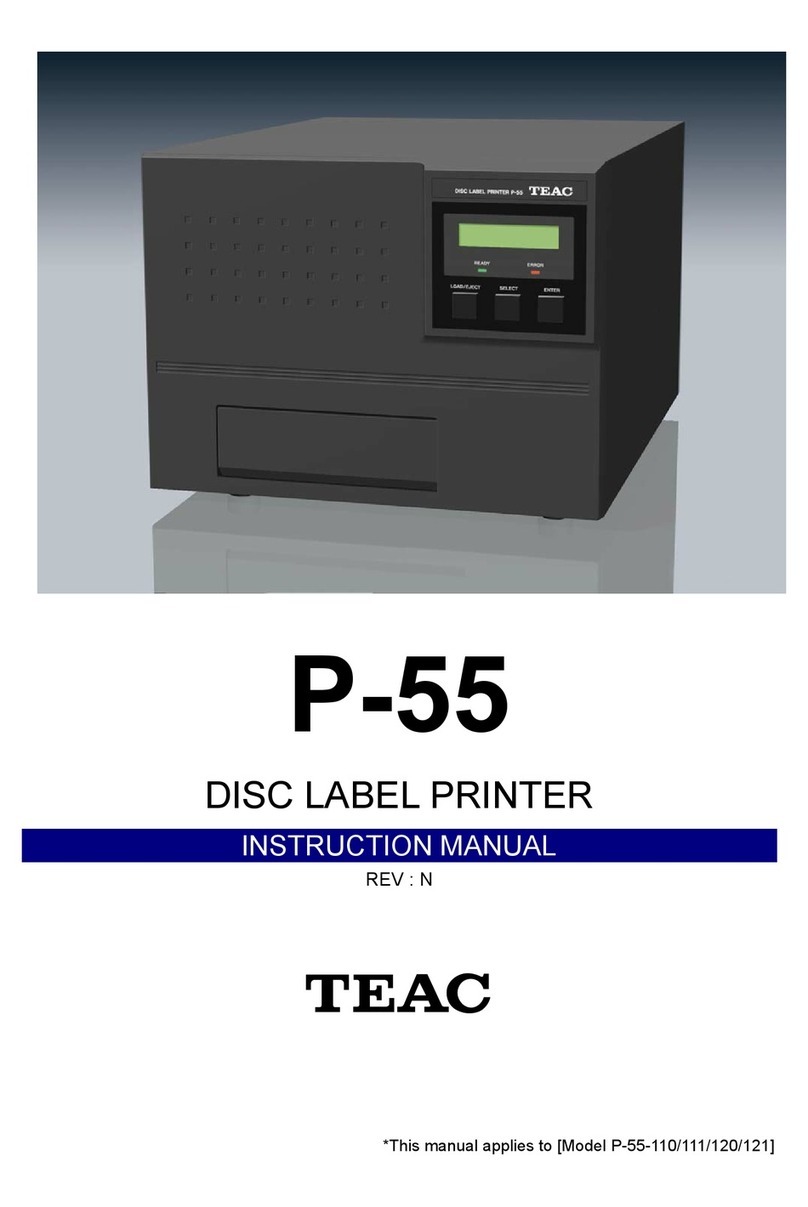Rongta Technology RP410 User manual

IROINIE
T/AA
User
Manual
LABEL
PRINTER
RP410/RP410C/RP410Y/RP411
Rongta
Technology
(Xiamen)
Group
Co.,
Ltd.
www.rongtatech.com
vi.2

Contents
I.
Product
Introduction.....
1.1
Safety
Warnings
.
1.2
Main
Features...
I1.
Safety
Instruction:
11l
Appearance
and
Components
IV.
Technical
Parameters.......
4.1
Printing
Parameters
V.
Installation
and
Operation
of
Printer......
5.1
Printer
Unpacking
..
5.2
Connecting
the
Printer..
5.3
Loading
Paper..
5.4
Bluetooth
Pairing
and
Printing
5.5
Use
Bluetooth
Interface
for
Printing
VI.
The
Switch,
Key
and
Indicator
Light
of
Printer....
6.1
Power
Switch.
6.2
Keys
and
Indicators
...
VII.
Printer
Test.......
7.1
Print
Self-Test
Page....
7.2
Print
with
the
Window
Drive!
7.3
Label
Learning...
VIll.
Cleaning
the
Printer.
8.1
Cleaning
the
Printer
Head.
8.2
Cleaning
the
Sensor
..
8.3
Cleaning
the
Printing
Rubber
Roller....
IX.
Troubleshooting
..
X.FCC
WARNING
Copyright
@
Rongta
Technology
(Xiamen)
Group
Co..
Ltd.
Al
Rights
Reserved

I.
Product
Introduction
Thank
you
for
purchasing
the
RP41X
series
label
printer
produced
by
our
company.
This
Label
Printer
provides
you
with
safe,
reliable
and
efficient
printing
quality
at
a
reasonable
economic
price.
At
the
same
time,
RP41X
series
is
widely
used
in
supermarkets,
Catering
industry,
clothing
industry,
warehousing
industry,
etc.
due
to
its
super
functions
and
easy
operation.
1.1
Safety
Warnings
A\
Warning:
Do
not
touch
the
paper
cutting
knife
or
paper-tearing
knife
of
the
printer.
iy
Warning:
The
print
head
is a
heating
component.
Do
not
touch
the
print
head
and
its
surrounding
components
when
the
printer
is
still
warm
in
temperature.
A
Warning:
Do
not
touch
the
surface
of
the
thermal
print
head
and
connectors,
to
avoid
electrostatic
damage
to
the
print
head.
1.2
Main
Features
High
printing
quality
Low
noise
The
attractive
appearance
Reasonable
structure,
simple
use
and
maintenance
Label
off
intelligent
handling
function
Bad
point
detection
function
Fast
printing, with
print
speed
of
up
to
180mm/s,
saving
printing
time
greatly.
Superior
heat
dissipation,
can
handle
heavy
printing
workload
Reprinting
function,
can
effectively
avoid
the
loss
and
omission
of
label
information
in
the
printing
process
caused
by
lack
of
paper.
Automatic
paper
positioning
after
re-opening
and re-closing
the
cover,
Joooooodod
o
can
effectively
avoid
the
trouble
and
waste
of
labels
caused
by
printing
dislocation
[J
Automatic
identification
of
paper

Il.
Safety
Instructions
Before
operating
and
using
the
printer,
please
carefully
read
the
following
items
and
strictly
observe
the
use
rules.
o
®@
@
®©
©
e
Please
install
the
printer
on
a
stable
surface
to
avoid
printer
suffered from any
vibration
and
shocks.
Do
not
use
and
store
the
printer
in
places
with
high
temperature,
high
humidity
and
high
pollution.
Connect
the
printer's
power
adapter
to
an
appropriate
grounding
socket.
Avoid
using
the
same
socket
with
large
motors
or
other
equipment
that
may
cause
voltage
fluctuation
of
power
supply.
Keep
water
or
conductive
materials
(such
as
metal)
out
of
the
printer.
Once
it
occurs,
Power
should
be
turned
off
immediately.
Never
use
the
printer
without
paper,
otherwise
it
will
seriously
damage
the
printing
rubber
roller
and
thermal
head.
Unplug
the
product
from
the
power
outlet
if
the
printer
is
idle
for
a
long
time.
Do
not
disassemble
or
modify
the
product
personally.
Use
only
the
power
adapter
specified
in
this
instruction.
In
order
to
ensure
the
printing
quality
and
prolong
the
service
e
of
the
product,
itis
recommended
to
use
the
recommended
or
equivalent
thermal
printing
paper.
Do
not
plug/unplug
the
product
with
the
product
powered
on.
When
plugging
and
unplugging
the
printer
power
cord,
please
hold
the
arrow
position
of
the
printer
power
connector
with
your hand,
not the
cord
of
the
printer
power
cord.
Please
keep
this
manual
for
the
future
use and
reference.

Ill.
Appearance
and
Components
RP410
label
printer
[d
Front
View
1
Rear
View
" Cover
Shift
Lever
Upper
Cover
-----4
Paper
Feed
Port
S
-+
Power
Switch
Paper
Exit
-
Power
Interface
USB
Interface
erial
Interface
v
-+
Network
Interface
[J
Inside
View
“#
Print
Head
Set
Roll
Holder
L
#
Roll
Holder
R
Paper
Guide
L #
#
Paper
Guide
R
Application
Field
®
Supermarket
Cashier
system
®
Catering
industry
cashier
system
®
Garment
industry
cashier
system
®
Warehousing
industry
cashier
system

RP410Y
Iabel
printer
d
Front
View
1
Rear
View
-4
Paper
Feed
Port
Paper
rollback
>
Power
Switch
detection
Power
Interface
---%
USB
Interface
[J
Inside
View
®
Print
Head
Set
Roll
Holder
L
#
+
Roll
Holder
R
Paper
Guide
L
+ ®
Paper Guide
R
Application
Field
®
Supermarket
Cashier
system
®
Catering
industry
cashier
system
®
Garment
industry
cashier
system
®
Warehousing
industry
cashier
system

RP410C
Iabel
printer
[J
Front
View
1
Rear
View
%
FEED
Button
-
Paper
Feed
Port
Power
Switch
Power
Interface
Paper
Exit
!
“---%
Cover
Shift
Lever
Cashbox
Interface
USB
Interface.
+
Serial
Interface(optional)
[J
Inside
View
~-
%
Network
Interface(optional)
©
Print
Head
Set
Roll
Holder
L +
Roll
Holder
R
Paper
Guide
L
+ ©
Paper Guide
R
Application
Field
®
Supermarket
Cashier
system
®
Catering
industry
cashier
system
®
Garment
industry
cashier
system
®
Warehousing
industry
cashier
system

RP411
label
printer
[J
Front
View
1
Rear
View
FEED
Button
=
Paper
Feed
Port
Paper
Exit
-
-+
Power
Switch
#
Power
Interface
#
USB
Interface
[J
Inside
View
-
Serial
Interface
-+
%
Network
Interface
&
Print
Head
Set
Roll
Holder
L
#
Roll
Holder
R
Paper Guide
L
#
#
Paper
Guide
R
%
Rubber
Roller
Application
Field
®
Supermarket
Cashier
system
®
Catering
industry
cashier
system
®
Garment
industry
cashier
system
®
Warehousing
industry
cashier
system

IV.
Technical
Parameters
4.1
Printing
Parameters
Model
|
RP410IRP410YIRP410CIRP411
Printingmethod
|
Thermalline
priter
Effective
resolution
|
203
dpi
i
\
Eoctvapriningwidth
|
{04
romac
P41
compatbi
it
08
papr
Charactosiza
|
ASCH
Font:
1224
ASCI
Font
:
917
Crinesechracer
2628
SN
Print
character
ASCll
characterset
|
12x24
dot,
1.25
(width)X3.00
(height)mm
National
Standard
Class
land
I
Chinese
|
2424
dot,
3.00
(width)X3.00
(heightymm
CharacerFont
Typoofbarcode
|
One-dimensional
code:Codedd.
39C. ITF25.
EAN128.
Code.
Codebar.
EANS-2.
EAN8+2.
EANG+5.
EAN-13.
EAN13+5.
UPC-A.
UPCA+2.
UPCA*5.
UPC-E,
UPCE+2.
UPCE+SMSIC.
ITF14.
EAN
14,
CODET1,
POST
QRcode:QRCODE,
PDF417(optional)
Extended
charactertable
|
CP437.
CP850.
CPB52. CPBBO. CPBE3. CPBES.
CPBES
WPC1250. WPC1251. WPC1252. WPC1253,
WPC1254
ETC..
12INTERNATIONAL
LANGUAGES
IN
TOTAL
Power
supply
Poweradapler
|
AC
100
~
240V
Inputpower
supply
|
DC
24V
T
2.5A
Environmental
requirements
Working
environment
|
Operating
temperalure:
0~ 45°C,
operating
humidily:
20-90%
Storage
environment
|
Storage
temperature:-10
~
60°C,
storage
humidiy:
10~90%
(Except
paper
rolls
)
Environmental
conditions
Drive
|
WINXPIWINTAWINSIWINIO
Print
command
|
ESC/POS/TSPL/CPCL(optional)/ZPL(optional)
Character
printing
|
It
supports
double
width
and
double
height
printing
of
AN
K
characters,
custom
characters
and
Chinese
characters;
adjusts
dot
patters
of
character
spacing
for
prining;
©
Remark:
The
interface
is
optional
or
customized.
and
the
specific
interface
is
subject
to
the
actual
object.
[
The
pictures
are
for
reference
only,
please
subject
to
practicality.

V.
Installation
and
Operation
of
Printer
5.1
Printer
Unpacking
Check
the
parts:
Before
use,
make
sure
the
accessories
are
included
in
the
package(the
following
picture
is
an
example).
If
any
thing
is
missing,
contact
the
supplier
or
manufacturer.
The
specific
accessories
may
not
be
included
depending
on
the
printer
model.
Main
machine Power
adapter
Power
cord
USB
cable
Quick
Installation
Guide
©
The
pictures
are
for
reference
only,
please
subject
to
practicality.
5.2
Connecting
the
Printer
[l
Connect
the
power
line
(1)
Confirm
that
the
power
switch
is
in
off
(0)
state
(2)
Connect
the
power
adapter
to
the
printer
(3)
Connect
the
power
line
to
the
power
adapter
)
(4)
Connect
the
other
end
of
the
power
line
to
a
nearby
socket
Use
the
special
power
adapter
for
the
printer.
The
connection
diagram
is
as
follows:
Power
adapter

[
Connect
the
USB
cable
(1)
Connect
the
USB
cable
to
the
printer
(2)
Connect
the
USB
cable
to
the
PC
host
(3)
Turn
the
power
switch
to
on
(1)
state
»
Connect
to
the
PC
host
5.3
Loading
Paper
The
RP41X
series
Label
Printer receipt
printer
uses
120mm
thermal paper
rolls
and
adopts
an
easy
paper
loading
mechanism,
which
is
very
convenient
for
paper
loading.
5.3.1
The loading
method
of
internal
thermal paper
roll
is
as
follows:
(1)
Pull
out
the
roll
holder,
confirm
that
the
print
side
of
paper
roll
faces
upward,
and
load
the
paper
roll.
(2)
Send
the
front
end
of
the
paper
roll
through
the
paper
guide and
pull
it
out
beyond
the
rubber
roller;
close
the
paper
guide
to
fix
the
two
sides
of
the
paper
according
to
the
paper
width.
(3)
Close
the
upper
cover
of
printer
and
press
down
gently
until
the top
cover
closes
with
a
"click"
sound.
Paper
guide
L
<
<
Py
Paper
guide
R

5.3.2
The loading
method
of
external
thermal paper
roll
is
as
follows:
(1)
Ensure
that
the
print
side
of
paper
roll
faces
upward
and
put
the
front
end
of
the
paper
roll
through
the
feed
port
on
the
back
of
printer;
(2)
Pull
out
the
roll
holder
and
push
up
the
lock
on
the
holder
L
to
lock
it.
(3)
Send
the
front
end
of
the
paper
roll
through
the
paper
guide and
pull
it
out
beyond
the
rubber
roller;
close
the
paper
guide
to
fix
the
two
sides
of
the
paper
according
to
the
paper
width.
(4)
Close
the
upper
cover
of
printer
and
press
down
gently
until
the top
cover
closes
with
a
"click"
sound.
Paper
guide
L
3
)
Paper
guide
R
1

5.4
Bluetooth
pairing
and
printing
(only
valid
for
printers
with
Bluetooth)
The
RP41X
series
Bluetooth
printer
needs
to
be
paired
with
the
main
device
driving
the
printer
before
working,
and
the
pairing
process
is
initiated
by
the
main
device.
The
general
pairing
method
is
as
follows:
(1)
Turn
on
the
printer.
(2)
The
main
device
searches
for
external
Bluetooth
device.
(3)
If
there
are
multiple
external
Bluetooth
device,
select
the
printer
corresponding
to
BDA
address
(see
self-test
page
for
details).
(4)
Enter
the
initial
password
"0000"
or
"1234".
(5)
Complete
the
pairing.
Please
refer
to
the
Bluetooth
function
description
of
the
main
device
for
the
specific
pairing
method.When
pairing,
the
RP41X
label
printer
with
Bluetooth
interface
must
be
on.
N\
Note:
During
pairing,
please
do
not
turn
on
multiple
printers
at
the
same
time,
otherwise
you
may
not
be
able
to
judge
which
printer
was
successfully
paired.
After
successful
pairing,
other
host
computers
can
still
be
paired
with
the
printer,
and
each
printer
can
be
paired
with
up
to
8
host
computers.
If
more
upper
computers
are
paired
with
printers,
the
host
computer
paired
with
the
printer
at
the
earliest
will
be
automatically
removed
from
the
pairing
list
by
the
printer.
At
this
time,
if
this
host
computer
needs
to
drive
the
printer
for
printing,
it
needs
to
be
paired
again.
(For
multi-connected
Bluetooth
only)
5.5
Use
Bluetooth
interface
for
printing
(only
valid
for
the
printers
with
Bluetooth)
For
host
computers
with
virtual
Bluetooth
serial
ports
(such
as
mobile
phones
using
SMARTPHONE,
POCKET
PC,
PALM,
notebook
computer,
etc.),
after
successful
pairing,
printing
data
can
be
sent
to
the
printer
via
the
virtual
Bluetooth
serial
port
for
printing.
If
the
host
computer
does
not
have
a
virtual
Bluetooth
serial
port,
when
you
want
to
drive
the
printer
for
printing,
please
consult
the
supplier
of
the
host
computer.
12
PRINTER

VI.
The Switch,
Key
and
Indicator
Light
of
Printer
6.1
Power
Switch
The
power
switch
controls
the
flow
of
power
to
the
printer.
The
power
switch
is
located
on
the
front
side
of
the
printer.
When
the "-"switch
is
pressed,
the
printer
is
turned
on;
When
the
"O"
of
the
switch
is
pressed,
the
printer
is
turned
off.
A
Attention:
Make
sure
the
power
supply
is
connected
before
turning
on
the printer.
6.2
Keys
and
Indicators
[
RP410C
Function
description
of
buttons
Scenarios
Button
operation
Corresponding
functions
Switch
off
Press
and
hold
+
un
on
the
printer
Print
self-test
page.
Standby
Press
and
hold
35
Enter
label
specification
learning
mode
Open
the
cover Press
and
hold
10S
Restore
factory
settings.
Standby
Pross
Automatically
feed
one
blank
label
sheet
Continuous
printing
process
Press
Pause
printing
Pause
printing
Press
Continue
printing
[
RP410C
Indicator
description
Indicator
status
Status
description
Simple
Troubleshooting
The
green
indicatoris
always
on
|
Normal
standby
/
The
blue
indicator
flashes
RAM
detection
error
Contact
the
nearest
service
center
The
pink
indicator
is
always
on
|
Print
head
is
overheating
|
Automatically
resume
work
after
the
printer
cools down.
The
red
indicator
is
always
on
|
Upper
cover
is
not
closed
|
Check
whether
the top
cover
is
properly
closed
The
red
indicator
flashes
No
paper
detected
Check
whether
paper
has
been
loaded
The
Yellow
indicator
is
always
on
|
Low
input
voltage
Replace
the
power
adapter
The
white
indicator
s
aways
on
|
Pause
printing
Press
FEED
button
to
print
normally
The
yellow
indicator
flashes
Paperjam
Open
the
cover
to
remove
the
jammed
paper
The
green
indicator
flashes
slowly|
Printer
is
working
/
13

RP411
Function
description
of
buttons
Scenarios
Button
operation
Corresponding
functions
Switch
off
Press
and
hold
+
tur
on
the
printer
|
Print
self-test
page
Standby
Press
and
hold
35 Enter
label
specification
learning
mode
Open
the
cover
Press
and
hold
108
Restore
factory
setings
Standby
Press
Automatically
feed
one blank
label
sheet
Continuous
printing
process
Pross
Pause
printing
Pause
printing
Press
Continue
printing
[
RP411
Indicator
description
Indicator
status
Status
description
Simple
Troubleshooting
‘The
green
indicator
is
always
on
Normal
standby
‘The
blue
indicator
flashes
RAM
detection
error
Contact
the
nearest
service
center
The
pink
indicator
is
always
on Print
head
is
overheating
Automatically
resume
work
after
the
printer
cools down.
The
red
indicator
is
always
on
Upper
cover
is
not
closed
Check
whether
the
top
cover
is
properly
closed.
‘The
red
indicator
flashes No
paper
detected
Check
whether
paper
has
been
loaded
‘The
Yellow
indicator
is
always
on
Low
input
voltage
Replace
the
power
adapter
The
white
indicator
is
always
on
Pause
printing
Press
FEED
button
to
print
normally
The
yellow
indicator
flashes
Paper
jam
Open
the
cover
to
remove
the
jammed
paper
‘The
green
indicator
flashes
slowly
Printer
is
working
/
14

RP410Y
Function
description
of
buttons
Scenarios
Button
operation
Corresponding
functions
Switch
off
Press
and
hold
+
tum
on
the
printer
|
Print
self-test
page
Standby
Press
and
hold
38
Enter
label
specification learning
mode
Open
the
cover Press
and
hold
108
Restore
factory
settings.
Standby
Pross
Automatically
feed
one
blank
label
sheet
Continuous
printing
process
Press
Pause
printing
Pause
printing
Pross
Continue
printing
RP410Y
Indicator
description
Indicator
status
Status
description
Indicator
always
lights
up
Normal
standby
Indicator
flashes
Buzzer
alarm
Buzzer
alarm
(common)
2
Sounds
Printer
mechanism
error
3Sounds
Paper
shortage
error
5Sounds,
Overheating
error
6
Sounds
Cover opening
error
7
Sounds
Seam
label
error
15

[
RP410
Function
description
of
buttons
Scenarios
Button
operation
Corresponding
functions
Switch
off
Press
and
hold
+
turn
on
the
printer
Print
self-test
page
Standby
Press
and
hold
38
Enter
label
specification
learning
mode
Open
the
cover Press
and
hold
105
Restore
factory
settings.
Standby
Press
Automatically
feed
one
blank
label
sheet
Continuous
printing
process
Pross
Pause
printing
Pause
printing
Press
Continue
printing
1
RP410
Indicator
description
Three-color
light
definition
Indicator
status
Status
description
Simple
Troubleshooting
‘The
green
indicator
is
always
on
Normal
standby
‘The
bue
indicator
flashes
RAM
detection
error
Contact
the
nearest
service center
‘The
pink
indicator
is
always
on
Print
head
is
overheating
Automatically
resume
work
after
the
printer
cools down.
‘The
red
indicator
is
always
on
Upper
cover
is
not
closed
Check
whether
the
top
cover
is
properly
closed.
The
red
indicator
flashes No
paper detected
Check
whether
paper
has
been
loaded
The
Yellow
indicator
is
always
on
Low
input
voltage
Replace
the
power
adapter
The
white
indicator
is
always
on
Pause
printing
Press
FEED
button
to
print
normally
‘The
yellow
indicator
flashes
Paper
jam
Open
the
cover
to
remove
the
jammed
paper
‘The
green
indicator
flashes
slowly|
Printer
is
working
!
Monochrome
light
definition
Indicator
status
Status
description
Indicator
always
lights
up
Normal
standby
Indicator
flashes
Buzzer
alarm
Buzzer
alarm
(common)
2
Sounds
Printer
mechanism
error
3Sounds
Paper
shoriage
error
5
Sounds
Overheating
error
6
Sounds
Gover
opening
error
7
Sounds
Seam
label
error
©
Remarks:
RP410
indicator
has
multiple
version
definitions,
please
refer
to
the
actual
product
16

VII.
Printer
Test
7.1
Print
self-test
page
When
the
printer
is
initially
installed
or
there
are
any
problems
with
the
printer,
you can
run
self-test
program
to
confirm
the
following
status:
firmware
version,
printer
parameter
setting status,
print
quality,
and
related
setting
information
of
external
devices,
etc.
After
confirming
that
there
is
no
problem
with
the
printer
after
the
self-test,
please
check
other
devices
or
software.
This
function
runs
independently
of
other
devices
or
software.
The
self-test
method
is
as
follows:
1.
Confirm
that
the
printer
is
connected
to
power
supply
and
the
paper
roll
is
loaded
correctly.
2.
Confirm
that
the
printer
is
turned
off
and
the top
cover
is
closed
in
place.
3.
Press
and
hold
the
FEED
button,
then
press
the
POWER
button
to
turn
on
the
printer;
release
the
button
after
the
printer
is
turned
on.
7.2
Print
with
the
Window
driver
1.To
install
Windows
driver,
please
refer
to
"Driver
Installation
Instruction".
2.
Set
the
"port"
of
the
Windows
driver
as
the
appropriate
interface
to
use.
Print
the
test
page
with
the
"Print
test
page"
function
of
Windows
driver.
17

7.3
Label
learning
/N
Note:
In
the
following
cases,
the
user
can
perform
label
positioning
learning
so
that the
printer
can
better
position
the
label:
Install
and
use
the
printer
for
the
first
time.
First
use
of
printer
after
sensor
cleaning.
Reuse
the
printer
after
it
is
not
used
for
a
long
time.
Replace
with
a
new
type
of
paper
roll.
The
printer
cannot
recognize
the
mark
effectively
during
printing.
When
the
printer
is
ready,
press and
hold
the
FEED
button
for
3s
until
the
standby
status
indicator
flashes
twice,
release
the
button,
and
the
printer
will
start
learning
and
feed
paper.
If
the
printer
learns
under
continuous
paper
mode,
the
learning
is
invalid.
Users
can
also
complete
the
learning
through
the
printer
tool
software
(refer
to
"Instruction
for
Printer
Setting
Tool").
A
Note:
After
learning,
you
can
re-open
the
top
cover
and
place
the
blank
label
paper
just
fed
during
learning
back
for
printing
to
avoid
paper
waste.
18

VIIl.
Cleaning
the
Printer
8.1
Cleaning
the
Printer
Head
Clean
the
print
head
when
one
of
the
following
conditions
occurs
to
the
printer:
(1)
Printing
is
not
clear;
(2)
A
vertical
column
of
the
printed
page
is
not
clear;
(3)
The paper
feeding
noise
is
high.
The
print
head
cleaning
steps
are
as
follows:
(1)
Turn
off
the
power
supply
of
the
printer,
open
the
upper
cover
and
remove
the
paper
if
exists.
(2)
If
printing
has
just
been
completed,
wait
for
the
print
head
to
cool
completely;
(3)
Clean
the
printer
head
with
a
soft
cotton
moistened
with
ethyl
alcohol.
(4)
After
waiting
for
absolute
ethyl
alcohol
to
volatilize
completely,
close
the
upper
cover
and
try
printing
again.
Rubber
Roller
-
8.2
Cleaning
the
Sensor
Clean
the
paper
shortage
sensor
when
one
of
the
following
conditions
occurs
to
the
printer:
(1)
In
the
printing
process,
the
printer
occasionally
stops
printing
and
alarms
for
paper
shortage;
(2)
No
alarm
for
paper
shortage.
The
paper
shortage
sensor
cleaning
steps
are
as
follows:
(1)
Turn
off
the
power
supply
of
the
printer,
open
the
upper
cover,
and
remove
the
paper
if
there
is
any;
(2)
Wipe
off
the
dust
and
stain
on
the
sensor
surface
with
soft
cotton
cloth
(which
should
be
dried)
dipped
in
absolute
ethyl
alcohol.
(3)
After
waiting
for
absolute
ethyl
alcohol
to
volatilize
completely,
close
the
upper
cover
and
try
to
start
the
machine
again.
19
PRINTER
Other manuals for RP410
2
Table of contents
Other Rongta Technology Label Maker manuals

Rongta Technology
Rongta Technology RP310 User manual

Rongta Technology
Rongta Technology RP311 User manual

Rongta Technology
Rongta Technology RP422 User manual

Rongta Technology
Rongta Technology RP211 User manual

Rongta Technology
Rongta Technology RP420 User manual

Rongta Technology
Rongta Technology RP421A User manual

Rongta Technology
Rongta Technology RP211 User manual

Rongta Technology
Rongta Technology RP420 User manual

Rongta Technology
Rongta Technology RPP320 User manual