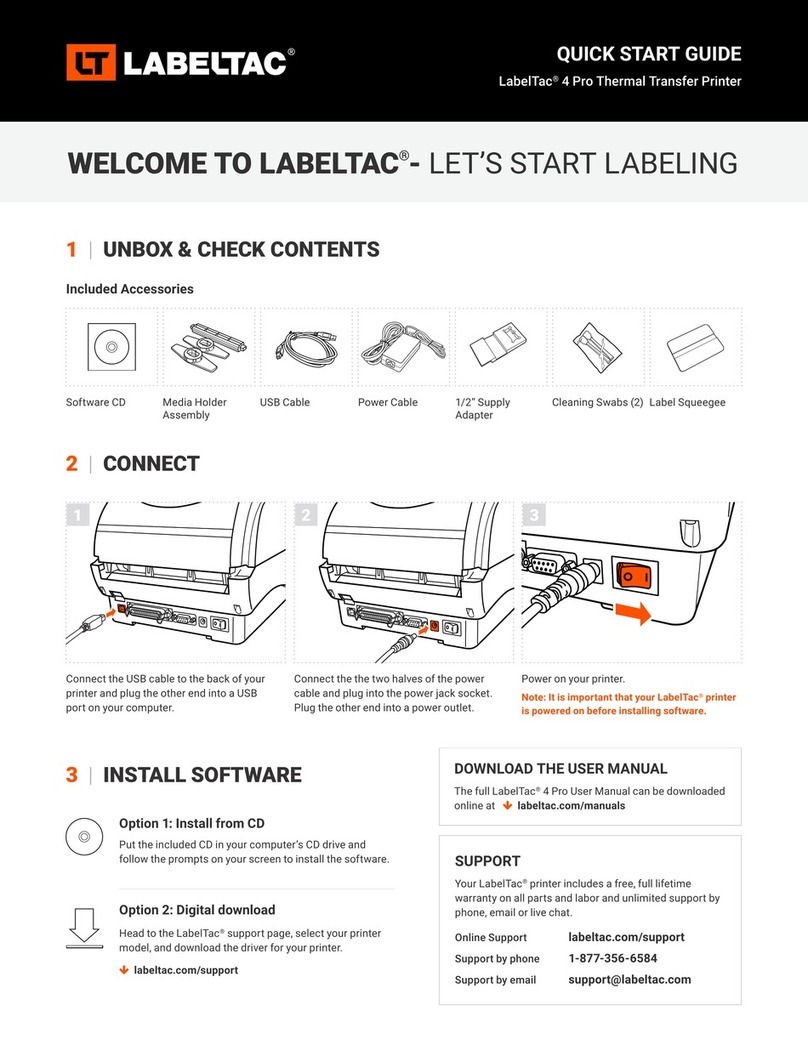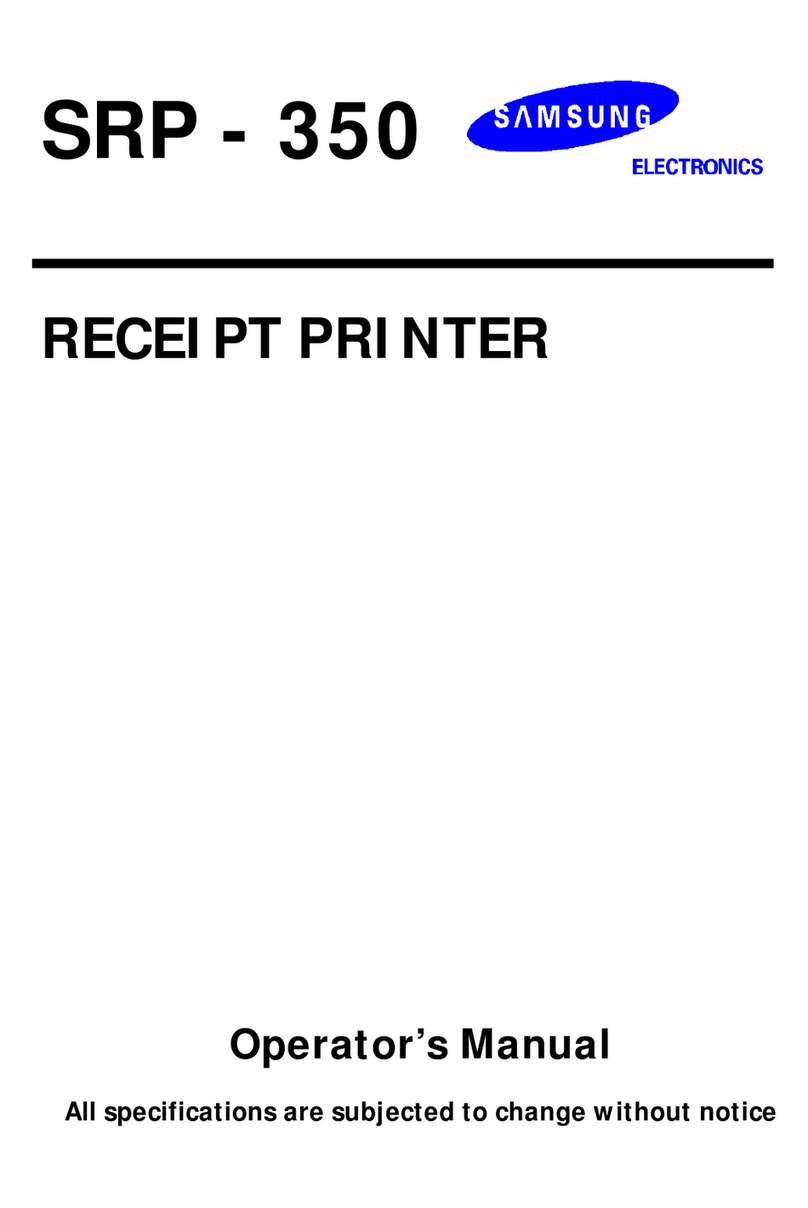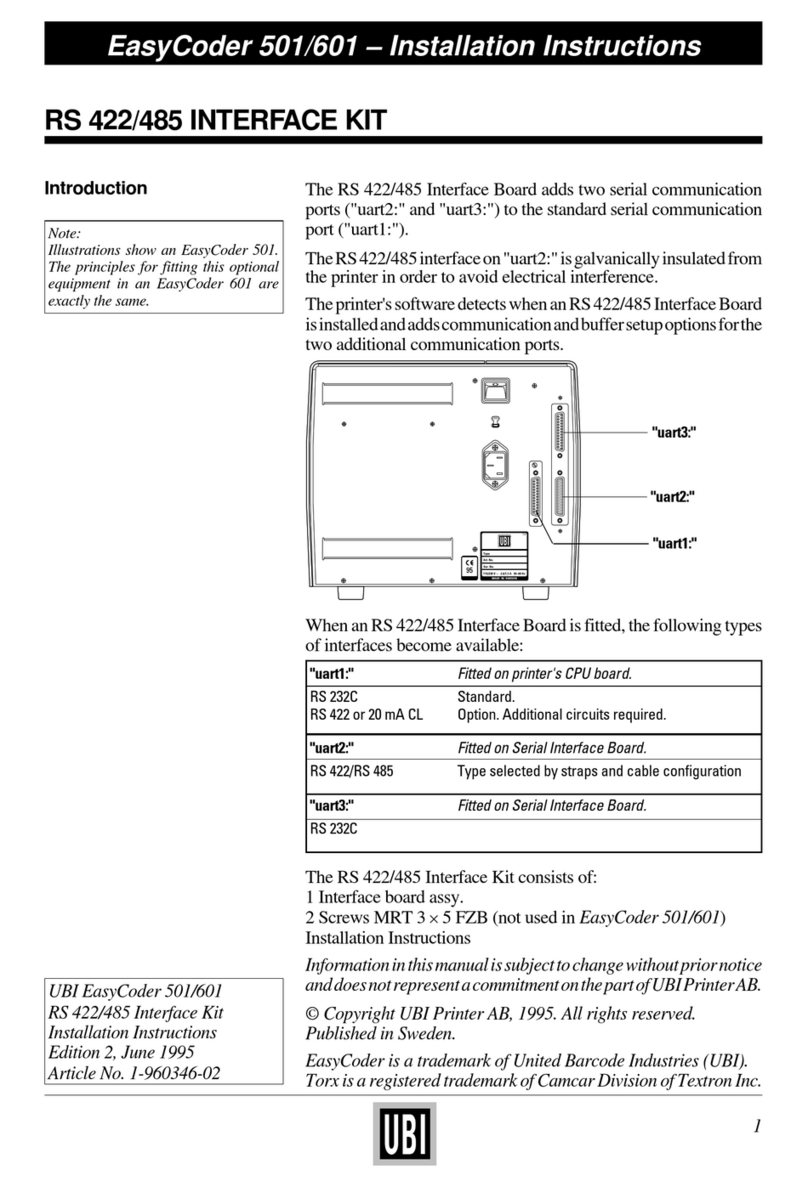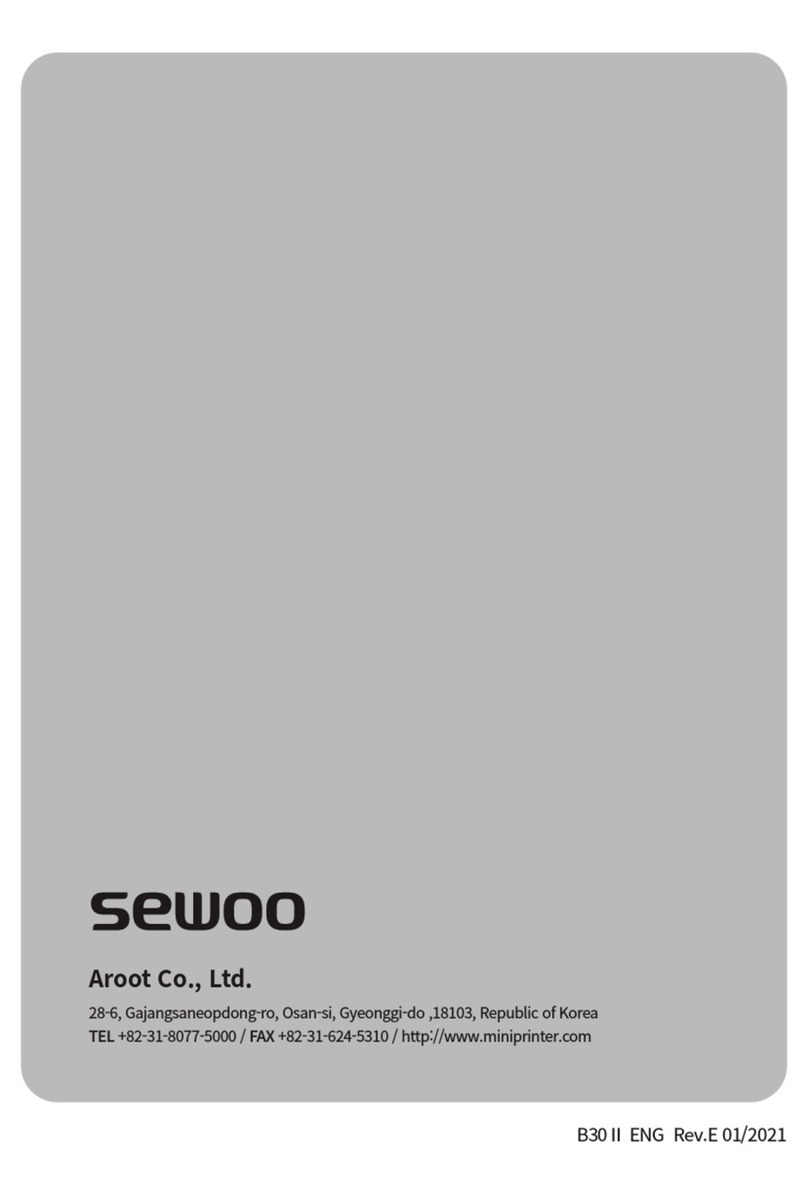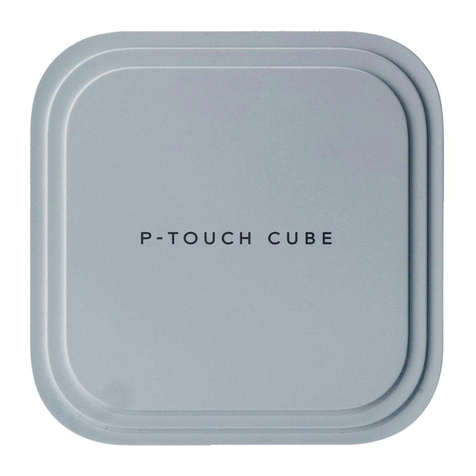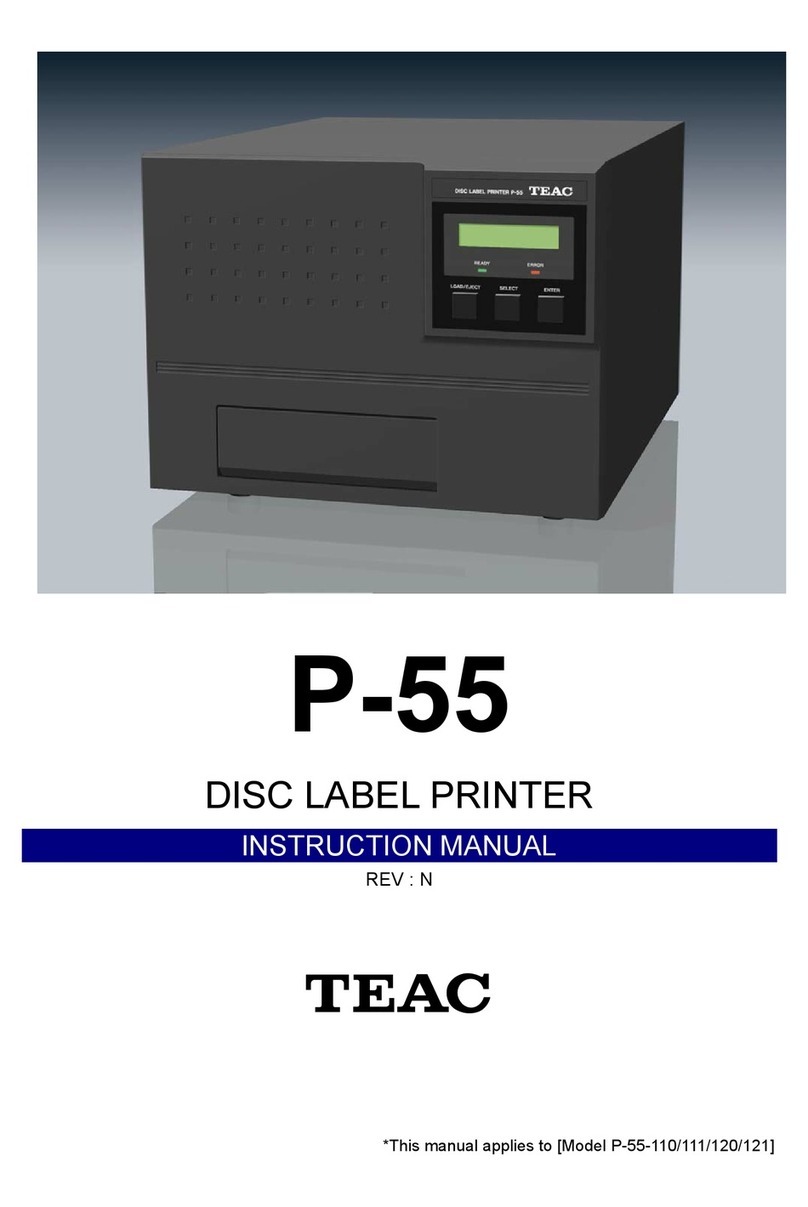Rongta Technology RP420 User manual

LABEL PRINTER
User Manual
Any quetion, please contact
TANGMAXX After-Sales via:
Email: [email protected]
Whatsapp: 1(626)501-6856
V1.1.420

Contents
I. Product Introduction............................................................................................................. 2
1.1 Main Features...............................................................................................................2
II. Safety Instructions............................................................................................................... 3
2.1
Safety warning..............................................................................................................3
2.2
Instructions....................................................................................................................3
2.3
Other Precautions....................................................................................................... 4
III. Appearance and Components......................................................................................... 5
IV. Technical Parameters........................................................................................................ 7
4.1 Printing Parameters.................................................................................................... 7
V. Installation and Operation of Printer............................................................................... 8
5.1
Printer Unpacking........................................................................................................8
5.2
Connecting the Printer............................................................................................... 9
5.3
Paper Sensor..............................................................................................................10
5.4
Folded Paper Loading..............................................................................................12
5.5
Loading the external paper roll.............................................................................. 13
5.6
Handling of Paper Jam.............................................................................................13
VI. The Switch, Key and Indicator Light of Printer......................................................... 14
6.1
Precautions for Power Switch/Use.......................................................................14
6.2
Keys and Indicators...................................................................................................14
VII. Printer Test........................................................................................................................ 15
7.1
Print Self-Test Page.................................................................................................. 15
7.2
Print with the Windows Driver................................................................................ 15
7.3
Label Learning............................................................................................................16
VIII. USB Interface..................................................................................................................17
IX. Cleaning the Printer......................................................................................................... 18
9.1
Cleaning the Printer Head.......................................................................................18
9.2
Cleaning the Sensor................................................................................................. 18
9.3
Cleaning the Printing Rubber Roller.................................................................... 19
X. Troubleshooting................................................................................................................. 20
XI. Setting Integration Tool Manual....................................................................................21
11.1
Connection Test........................................................................................................ 21
11.2
Display Printer Information....................................................................................22
11.3
Download....................................................................................................................22
11.4
Set Printer.................................................................................................................. 23
XII. Windows Driver Installation......................................................................................... 34
12.1
Installation................................................................................................................. 34
12.2
Printer Setup and Testing...................................................................................... 36
12.3
Uninstall the driver.................................................................................................. 44
1

2
L
AB
E
L
PRINTE
I. Product Introduction
Thank you for purchasing the label printer produced by our company.
This label printer provides you with safe, reliable and efficient printing quality at a
reasonable economic price. At the same time, Printer is widely used in supermarkets,
Catering industry,clothing industry,warehousing industry,etc.due to its super
functions and easy operation.
1.1 Main Features
High printing quality
Low noise
The attractive appearance
Reasonable structure, simple use and maintenance
Intelligent detection and positioning
Auto feed and retreat paper
Simple operation
Label off intelligent handling function
Fast printing, saving time
Superior heat dissipation, can handle heavy printing workload

3
L
AB
E
L
PRINTE
II. Safety Instructions
Before operating and using the printer, please carefully read the
following items and strictly observe the use rules.
2.1
Safety warning
The print head will become very hot during printing, please do not touch the printhead
and peripheral parts during printing and printing just finished.
Please do not touch the printhead and connectors, in case that static damages the
printer head.
2.2
Instructions
Warnings: Violating following instructions may cause serious injury or death.
1)
Do not plug several products in one porous power outlet.
•This may cause over-heat and a fire
•
If the plug is wet or dirty, dry or wipe it before using.
•
If the plug does not fit perfectly to outlet, do not plug in.
•
Be sure to use only standardized porous power outlet
2)
You must use the supplied adapter.
•
It is dangerous to use other adapters.
3)
Do not pull the cable by pulling.
•
This may damage the cable or cause a fire.
4)
Do not plug in or unplug with your wet hands.
•
You may be electrocuted.
5)
Do not bend the cable by force or leave it under any heavy object.
•
A damaged cable may cause a fire.
Note: Violating following instructions may cause slight damage of the appliance.
1)
If you observe a strange smoke, odour or noise from the printer, unplug it before
taking following measures.
•
Switch off the printer and unplug the set from the mains.
•
After the disappearance of the smoke, call your dealer to repair it.
2)
Install the printer on the stable surface.
•
If the printer falls down, it may be broken and you may hurt yourself.
3)
Use the approved accessories only and do not try to disassemble, repair or remodel
it by yourself.
•
Call your dealer when you need these services.
•
Do not touch the blade of auto cutter.

4
L
AB
E
L
PRINTE
4)
Do not let water or other foreign objects drop into the printer.
•
If this happened, switch off and unplug the printer before calling your dealer.
5)
Do not use the printer when it is out of order. This can cause a fire or an
electrocution.
•
Switch off and unplug the printer before calling your dealer.
6)
Other considerations:
•
Place the printer on a solid and even base so that it cannot fall.
•
Leave enough space around printer for operation and maintenance.
•
Keep all liquids away from the printer.
•
Do not expose the printer to high temperatures, direct sunlight or dust.
•
Ensure the printer is connected to a socket with the correct mains voltage.
•
Switch off the printer POWER supply when it’s not in use for a long time.
•
To ensure the printing quality and reliability, suggest use the same quality
or recommend paper supplier.
•
Pls. switch off the POWER supply when connect/disconnect all the ports or it will
cause damage to the printer control circuit.
•
Never carry out maintenance or repair work yourself. Always contact a qualified
service Technician.
•
Keep this User Manual in a place which is easily accessible at all times.
2.3
Other Precautions
The copyright for this user manual and various other manuals is property of our
company. Any copying or conversion into electronic form and saving of this material
without the express written permission is strictly prohibited. Use of the information
contained in this manual is not subject to any patent liability. This manual has been
prepared with utmost care and attention to detail but may contain certain errors
and/or omissions. Our company is not legally liable for any damages resulting from
the use of the information in this manual. Our company and its affiliates are not
legally liable (United States excluded) for any damages, loss, costs, and/or
expenses that result from the breakdown, malfunction, and/or misuse of the product
due to violation or neglect of the operation and maintenance information and
instructions provided by our company, as well as from the unauthorized alteration,
repair, and/or modification of the product by the user and/or third party. We are not
legally liable for any damages and/or issues resulting from the use of options and/or
parts that are not authentic or authorized products.

5
L
AB
E
L
PRINTE
III. Appearance and Components
Front View Rear View
Upper Cover
FEED Button
Paper Guide
Paper Exit
Cover Opening Key
Power Interface
USB Interface
Power Switch
Inside View
Heat Dissipation Port
Thermal Head Piece
Rubber Roller
Paper Guide
Application Field
Cashier system of supermarkets
Cashier system of Catering industry
Cashier system of clothing industry
Cashier system of warehousing industry

6
L
AB
E
L
PRINTE
Dimension
220
92.45
108.9
104.96
90.25

7
L
AB
E
L
PRINTE
IV. Technical Parameters
4.1 Printing Parameters
、
、
Ex
Remark :The interface is optional or customized,
and the specific interface is subject to the actual object.
The pictures are for reference only,
please subject to practicality
Printing method
Thermal line printer
Easy paper loading/auto paper feeding
Actual speed detection:127.38mm/s
104mm
203dpi
Continuous paper, label paper, and black label paper
0.06-0.18mm
Min 38mm Max 112mm
ASCII Font A: 12x24 ASCII Font B: 9x17 Chinese character 24x24
USB
Paper loading method
Printing speed
Printing paper width
Effective resolution
Paper type
Thickness of printing paper
Effective printing width
Character size
Interface type
Print character
Type of bar code
One-dimensional code:Code 39、39C、I25、Code 93、ITF25、
EAN128、Code 128、Codabar、EAN-8、EAN8+2、EAN8+5、
EAN-13、EAN13+2、EAN13+5、UPC-A、UPCA+2、UPCA+5
UPC-E、UPCE+2、UPCE+5 MSIC、ITF14、EAN14、CODE11
POST
QRcode:QRCODE、PDF417(optional)
tended character table
CP437、CP850、CP852、CP860、CP863、CP865、CP866
WPC1250、WPC1251、WPC1252、WPC1253、WPC1254
Power supply
Power adapter
Environmental
requirements
DC 24V 2.5A
Working environment
Operating temperature: 0~ 45°C, Operating humidity: 20~90%
Storage environment
Storage temperature:-10 ~ 60°C,
Storage humidity: 10~90%(Except paper rolls )
Environmental
conditions
Drive
WINXP/WIN7/WIN8/WIN10/Mac/Linux
Label design software
BarTender / NiceLabel
Print command
TSPL/CPCL(optional)/ZPL(optional)
Character printing
It supports double width and double height printing of AN K
characters, custom characters and Chinese characters;
adjusts dot patterns of character spacing for printing;

8
L
AB
E
L
PRINTE
V. Installation and Operation of Printer
5.1
Printer Unpacking
Check the parts:
Before use, make sure the accessories are included in the package(the following
picture is an example). If any thing is missing, contact the supplier or manufacturer.
The specific accessories may not be included depending on the printer model.
Standard Accessories
Main machine
USB cable
Power adapter Power cord
Quick Installation Guide
Label printer: 1 set
Power adapter: 1 pcs
Power cord: 1 pcs
USB cable: 1 pcs
Quick installation guide: 1 pcs
Optional Accessories
External paper support A External paper support B
The pictures are for reference only, please subject to practicality

9
L
AB
E
L
PRINTE
5.2
Connecting the Printer
Connect the power line
(1)
Confirm that the power switch is in off (0) state.
(2)
Connect the power adapter to the printer.
(3)
Connect the power line to the power adapter.
(4)
Connect the other end of the power line to a nearby socket.
Use the special power adapter for the printer.
The connection diagram is as follows:
Connect the USB cable
(1)
Connect the USB cable to the printer.
(2)
Connect the USB cable to the PC host.
(3)
Turn the power switch to on (I) state.

10
L
AB
E
L
PRINTE
5.3
Paper Sensor
When printing, the paper needs to be detected by a label detector. Using different kinds
of paper, the detector is located in a different position. If the detector is in an incorrect
position that will cause the printer to fail to detect properly, resulting in an abnormal
phenomenon of jumping paper. In order to avoid the above situation, the following is a
description of different kinds of paper and the location of printer.
Label
When using label paper (figure 1), the detector should be aligned to the triangle below
(figure 2),
where the detector is in its initial position.
Figure1
Figure2

11
L
AB
E
L
PRINTE
Black label
When using Black Label paper (figure 3), move the detector to detect the black label paper
until it is positioned at the location of the Black label (figure 4).
Figure 3
Figure 4

12
L
AB
E
L
PRINTE
5.4
Folded Paper Loading
(1)
Facing the back of the machine, hold the paper guide with both hands, and adjust
the distance between the left and right guides according to the folded paper size.
(2)
Insert the folded paper into the paper guide
(3)
Confirm that the printer has detected paper feeding, automatically feeds paper
and delivers paper normally

13
L
AB
E
L
PRINTE
5.5
Loading the external paper roll
12
34
56
5.6
Handling of Paper Jam
(1)
Move the top cover lever forward with both hands and lift the top cover.
(2)
Remove the jammed paper from the feeding channel, and check whether
the print head has adhesive or carbon deposition. If yes, clean it with an
alcohol cloth, remove the wrinkled paper and replace it with new paper.

14
L
AB
E
L
PRINTE
VI. The Switch, Key and Indicator Light of Printer
6.1
Precautions for power switch/use
(1)
Turn the printer power switch to on (1) state, and the printer will be turned on.
(2)
Turn the printer power switch to on (O) state, and the printer will be turned off.
(3)
Turn off the printer with power switch.If you pull the power plug directly,
it is easy to damage the internal circuit of the printer and cause print data loss.
(4)
After power-off, wait for a while (not more than 5 seconds) before turning on
the printer again otherwise it is likely to cause a failure.
(5)
Please use the original battery of this machine, otherwise it may lead low print
quality or damage to the printer.
Attention:
Make sure the power supply is connected before turning on the printer.
6.2
Keys and Indicators
Function description of buttons
Scenarios
Button operation
Corresponding functions
Power Off
Press and hold + turn on the printer
Print self-test page
Standby
Press and hold 3S
Enter label specification learning mode
Open the cover
Press and hold10 S
Restore factory settings
Standby
Press
Automatically feed one blank label sheet
Continuous printing process
Press
Pause printing
Pause printing
Press
Continue printing
Indicator description
Indicator status
Status description
Indicator always lights up
Normal standby
Indicator flashes
Buzzer alarm
Buzzer alarm (common)
2 Sounds
Printer mechanism error
3 Sounds
Paper shortage error
5 Sounds
Overheating error
6 Sounds
Cover opening error
7 Sounds
Seam label error

15
L
AB
E
L
PRINTE
VII. Printer Test
7.1
Print Self-Test Page
When the printer is initially installed or there are any problems with the printer,
you can run self-test program to confirm the following status firmware version,
printer parameter setting status, print quality, and related setting information of
external devices, etc. After confirming that there is no problem with the printer
after the self-test, please check other devices or software. This function runs
independently of other devices or software.
The self-test method is as follows:
(1)
Confirm that the printer is connected to power supply and the paper roll
is loaded correctly.
(2)
Confirm that the printer is turned off and the top cover is closed in place.
(3)
Press and hold the FEED button, then press the POWER button to turn
on the printer; release the button after the printer is turned on.
7.2
Print with the Window Driver
(1)
To install Windows driver, please refer to "Driver Installation Instruction".
(2)
Set the "port" of the Windows driver as the appropriate interface to use.
Print the test page with the "Print test page" function of Windows driver.

16
L
AB
E
L
PRINTE
7.3
Label Learning
Note: In the following cases, the user can perform label positioning
learning so that the printer can better position the label:
Install and use the printer for the first time.
First use of printer after sensor cleaning.
Reuse the printer after it is not used for a long time.
Replace with a new type of paper roll.
The printer cannot recognize the mark effectively during printing.
When the printer is ready, press and hold the FEED button for 3s until the standby
status indicator flashes twice, release the button, and the printer will start learning
and feed paper. If the printer learns under continuous paper mode,
the learning is invalid.
Users can also complete the learning through the printer tool software.
(refer to "Instruction for Printer Setting Tool".)
Note: After learning, you can re-open the top cover and place
the blank label paper just fed during learning back for printing
to avoid paper waste.

17
L
AB
E
L
PRINTE
1 2
4 3
VIII. USB Interface
PIN
SIGNAL NAME
1
VBUS
2
D-
3
D+
4
GND

18
L
AB
E
L
PRINTE
IX.Cleaning the Printer
9.1
Cleaning the Printer Head
Clean the print head when one of the following conditions occurs
to the printer:
(1)
Printing is not clear.
(2)
A vertical column of the printed page is not clear.
(3)
The paper feeding noise is high.
The print head cleaning steps are as follows:
(1)
Turn off the power supply of the printer, , open the upper cover and remove
the paper if exists.
(2)
If printing has just been completed, wait for the print head to cool completely.
(3)
Clean the printer head with a soft cotton moistened with ethyl alcohol.
(4)
After waiting for absolute ethyl alcohol to volatilize completely, close the
upper cover and try printing again.
Rubber Roller
9.2
Cleaning the Sensor
Clean the paper shortage sensor when one of the following conditions
occurs to the printer:
(1)
In the printing process, the printer occasionally stops printing and alarms for
paper shortage.
(2)
No alarm for paper shortage.
The paper shortage sensor cleaning steps are as follows:
(1)
Turn off the power supply of the printer, open the upper cover, and remove the
paper if there is any.
(2)
Wipe off the dust and stain on the sensor surface with soft cotton cloth
(which should be dried) dipped in absolute ethyl alcohol.
(3)
After waiting for absolute ethyl alcohol to volatilize completely, close the
upper cover and try to start the machine again.

THERMALP
RINTER
19
L
AB
E
L
PRINTE
9.3
Cleaning the Printing Rubber Roller
When one of the following conditions occurs to the printer, the printing
rubber roller should be cleaned:
(1)
Printing is not clear.
(2)
A vertical column of the printed page is not clear.
(3)
The paper feeding noise is high.
The printing Rubber Rollers cleaning steps are as follows:
(1)
Turn off the power of the printer and open the upper cover.
(2)
Use a soft cotton cloth (which should be dried) dipped in a neutral detergent
to wipe off dust and stains on the surface of the printing rubber roller.
(3)
Close the upper cover after the cleaning agent is completely volatilized.
Attention:
(1)
The power supply must be turned off during the daily maintenance of the printer.
(2)
Do not touch the surface of the print head with hands and metal objects, and do
not scratch the surface of the print head, printing rubber roller and sensor with
tweezers and other tools.
(3)
The organic solvents such as gasoline and acetone shall not be used.
(4)
Wait until absolute ethyl alcohol is completely volatilized, then turn on the
power supply to continue printing.
Other manuals for RP420
1
Table of contents
Other Rongta Technology Label Maker manuals

Rongta Technology
Rongta Technology RP422 User manual

Rongta Technology
Rongta Technology RP211 User manual

Rongta Technology
Rongta Technology RP420 User manual

Rongta Technology
Rongta Technology RP311 User manual

Rongta Technology
Rongta Technology RP410 User manual

Rongta Technology
Rongta Technology RP421A User manual

Rongta Technology
Rongta Technology RP310 User manual

Rongta Technology
Rongta Technology RP211 User manual

Rongta Technology
Rongta Technology RPP320 User manual