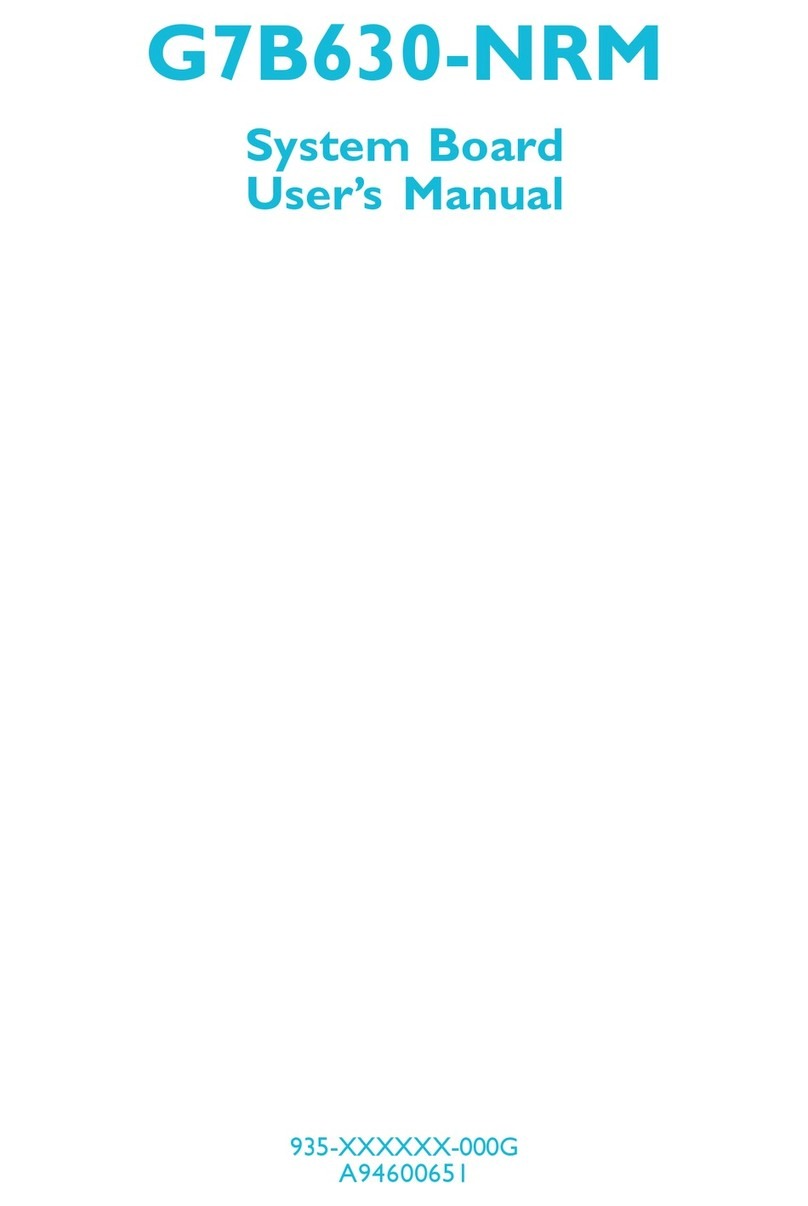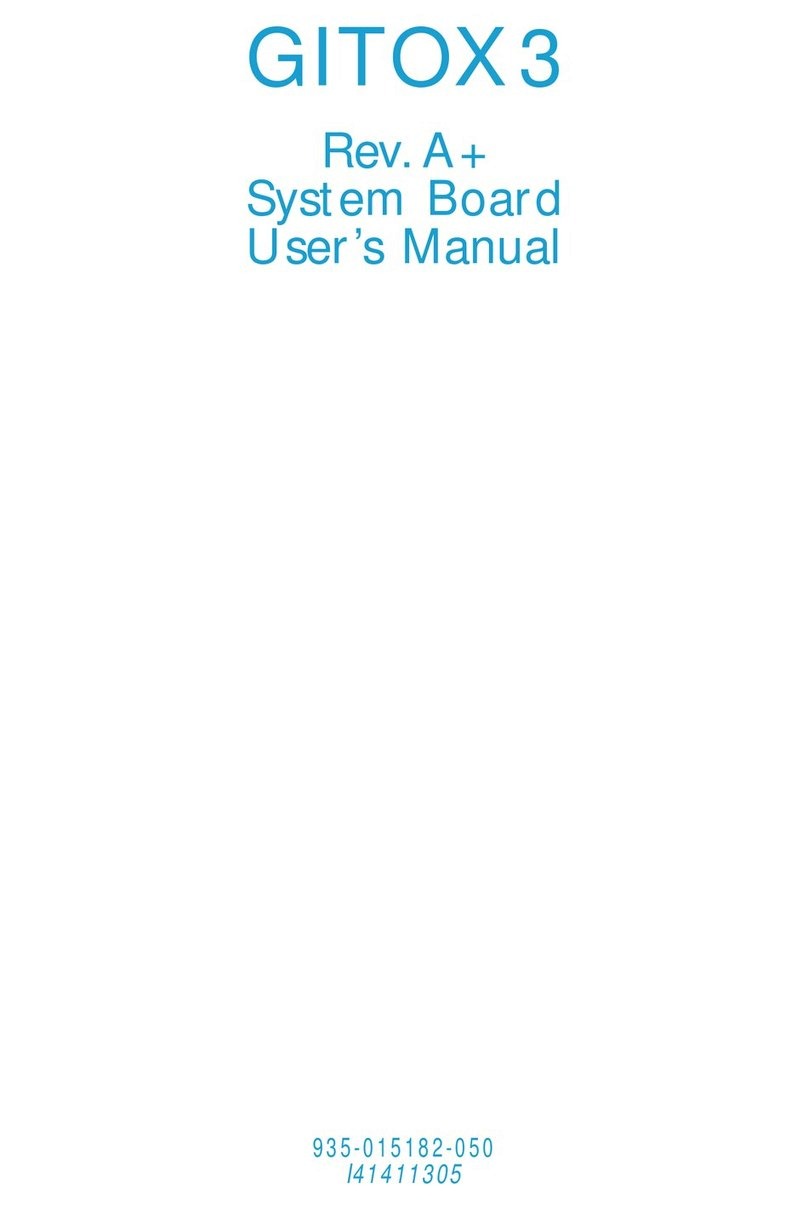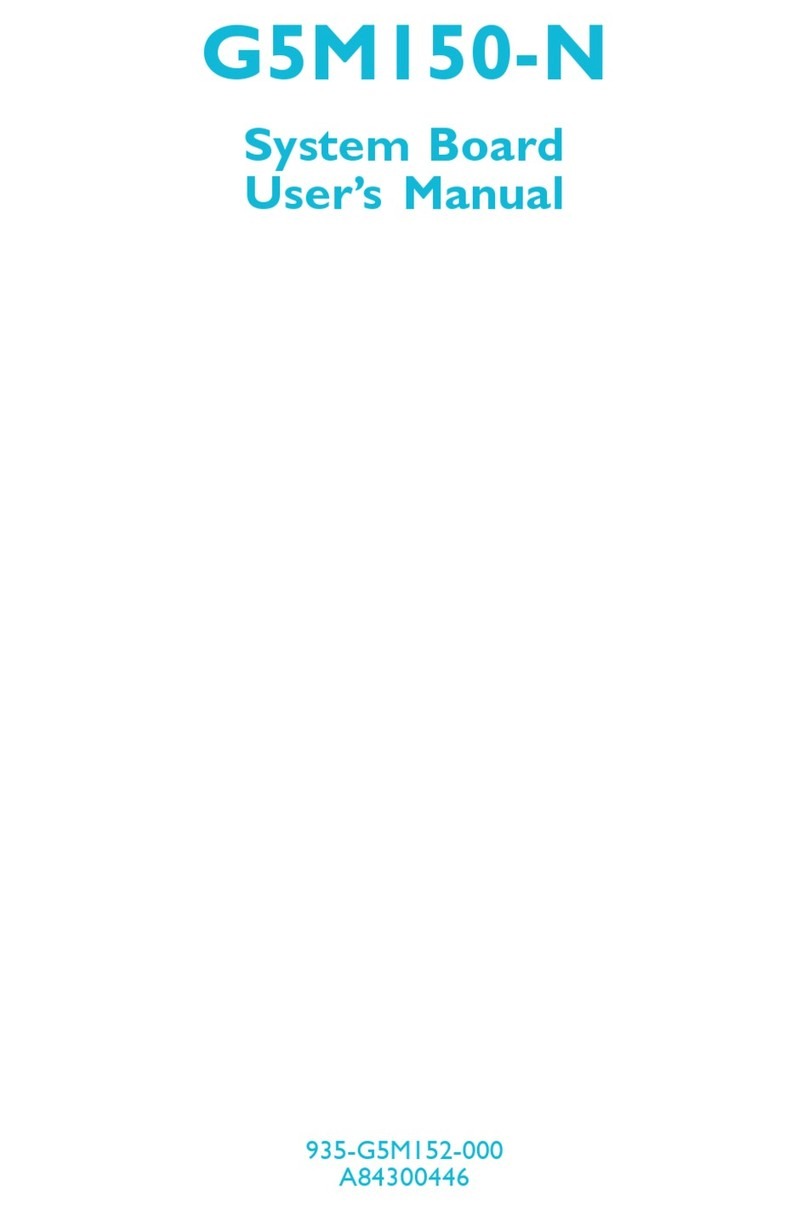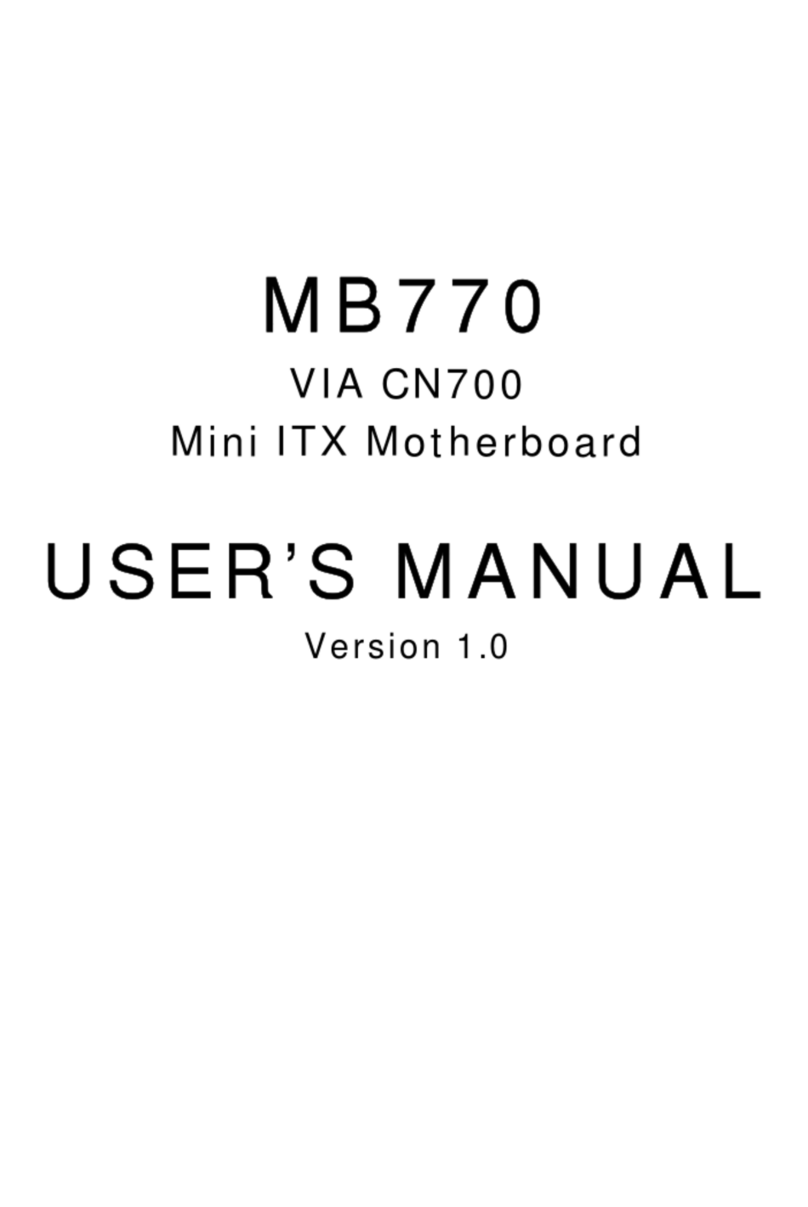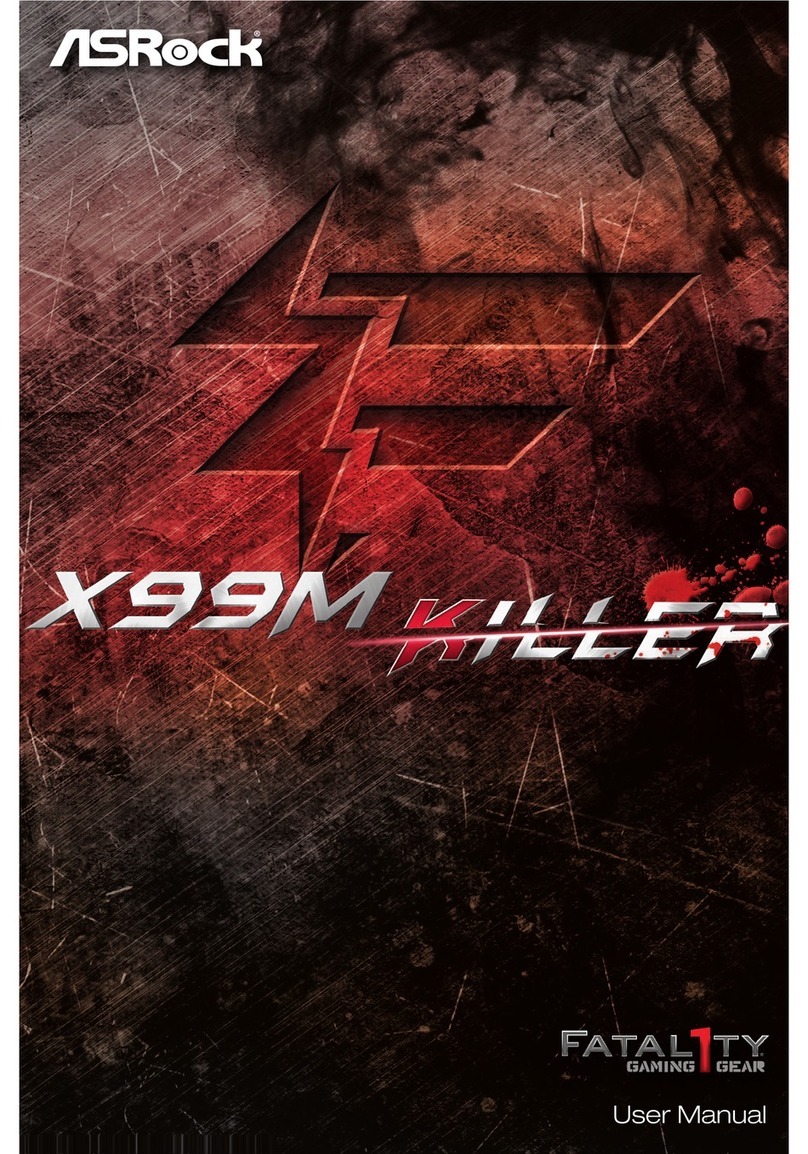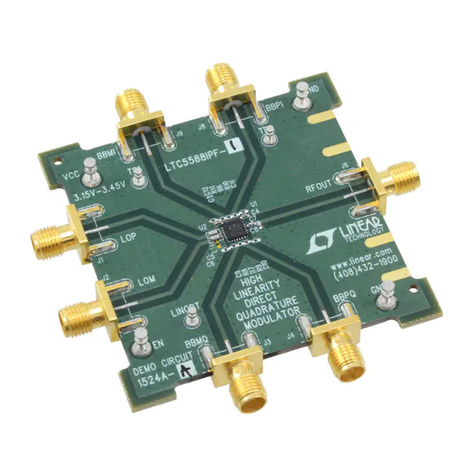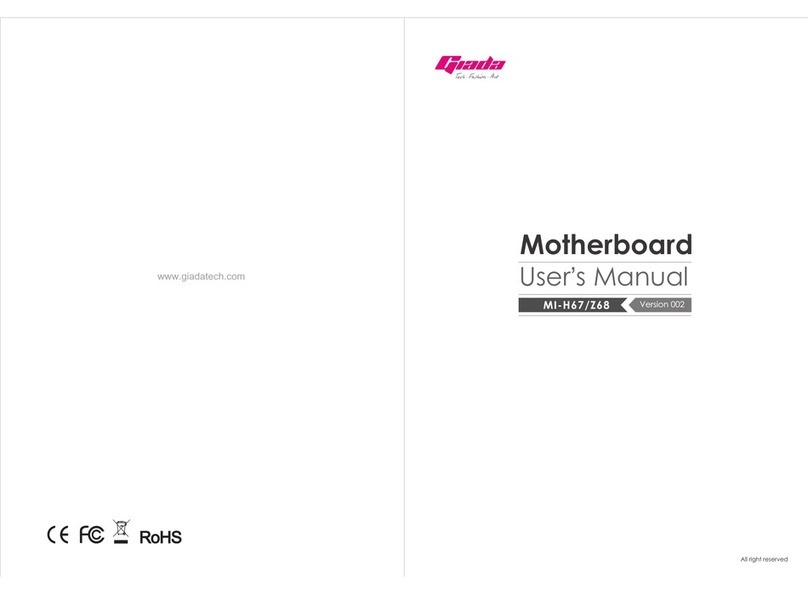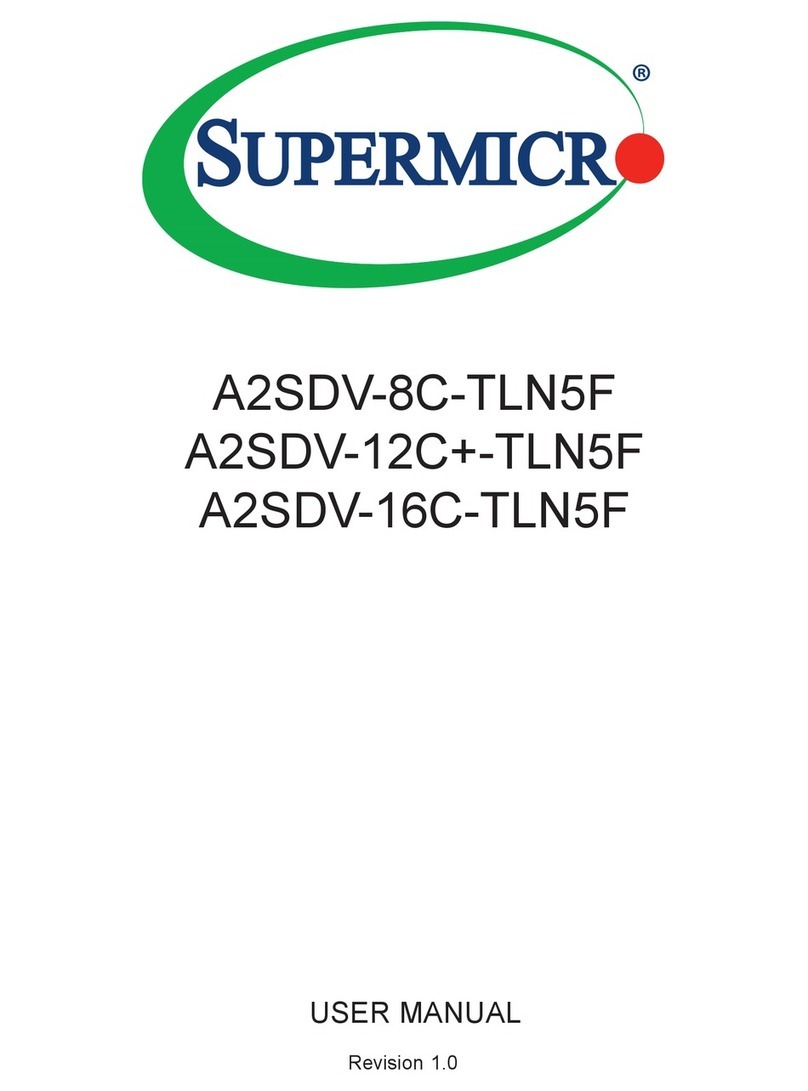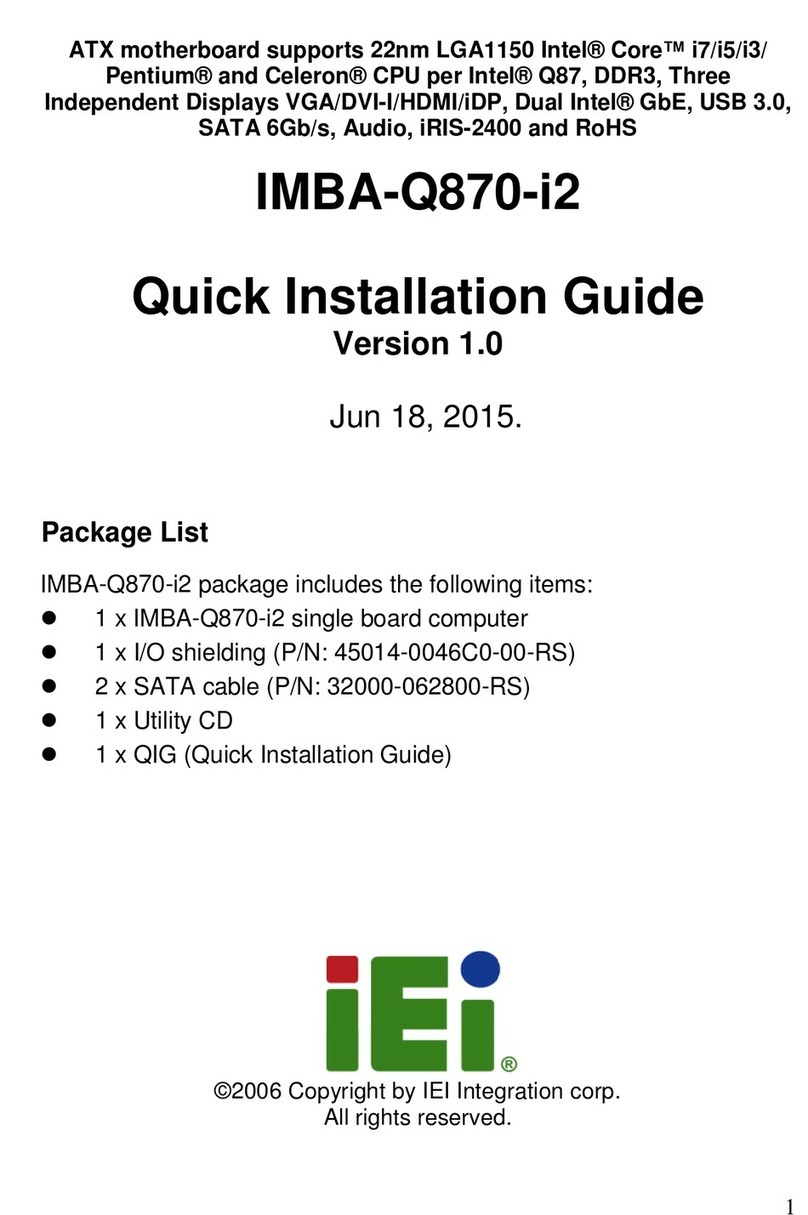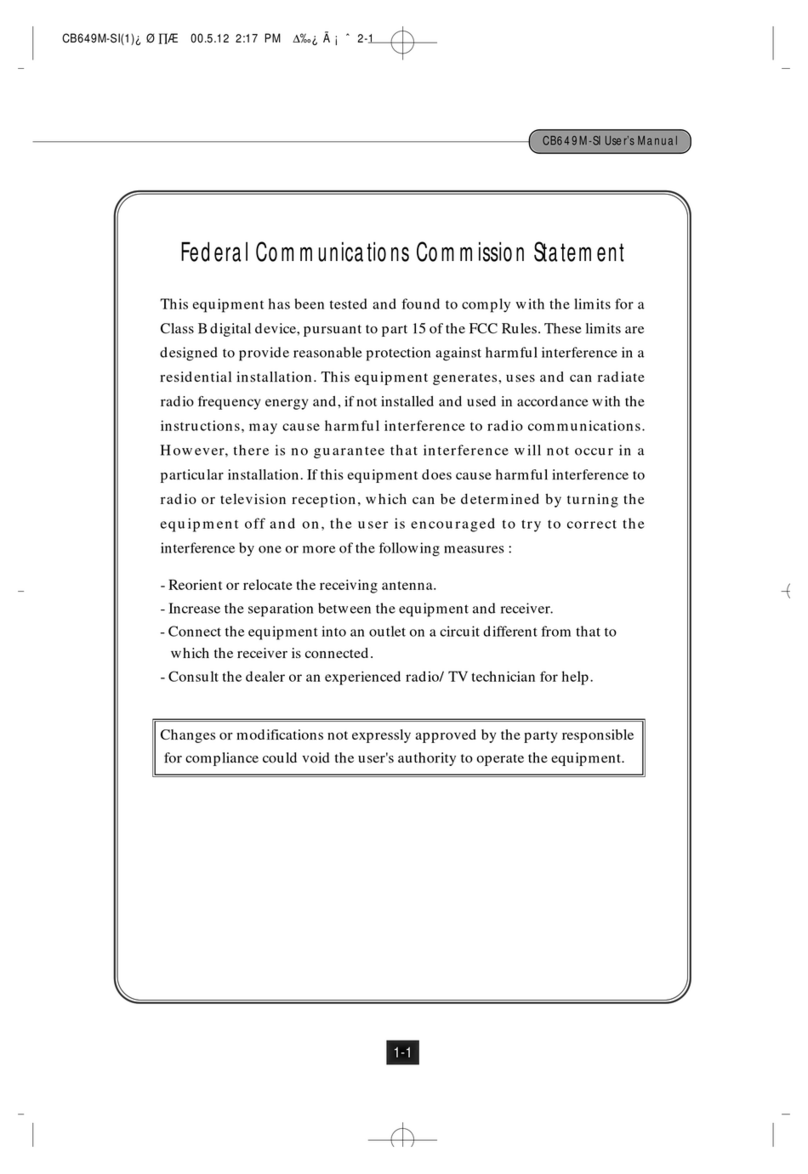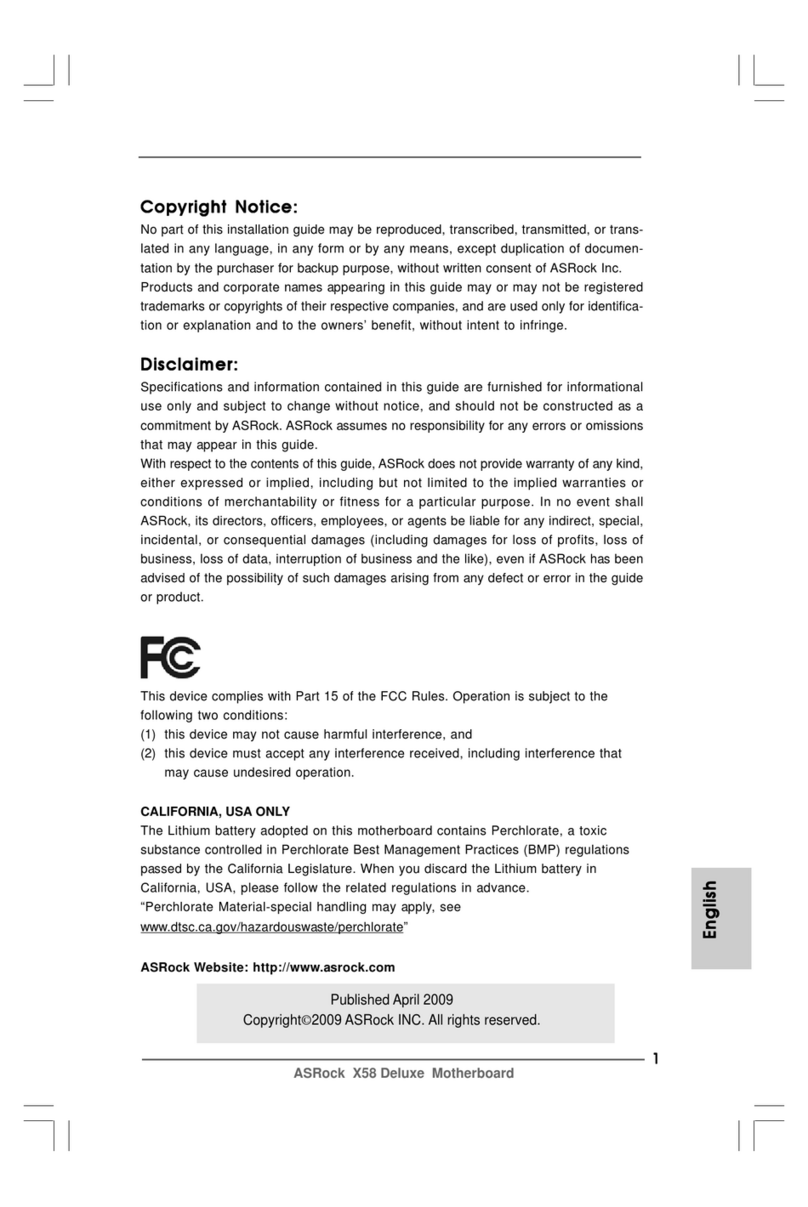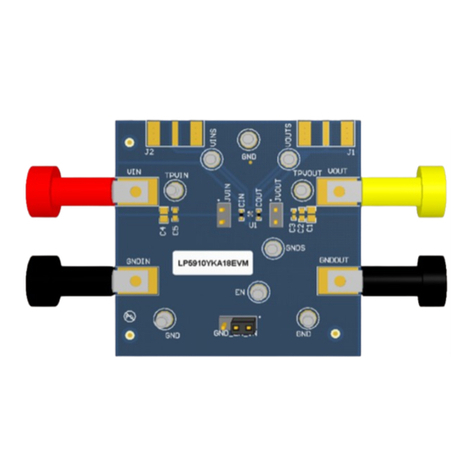Rosch Computer MS-98H4 User manual

i
MS-98H4
(v1.x) Industrial Computer Board

ii
Preface MS-98H4
Copyright Notice
The material in this document is the intellectual property of MICRO-STAR IN-
TERNATIONAL. We take every care in the preparation of this document, but no
guarantee is given as to the correctness of its contents. Our products are under
continual improvement and we reserve the right to make changes without notice.
Trademarks
All trademarks are the properties of their respective owners.
Revision History
Revision Date
V1.0 2016/07
Technical Support
If a problem arises with your system and no solution can be obtained from the
user’s manual, please contact your place of purchase or local distributor. Alterna-
tively, please try the following help resources for further guidance.
Visit the MSI website for technical guide, BIOS updates, driver updates and other
information, or contact our technical sta via http://www.msi.com/support/

iii
Preface MS-98H4
Safety Instructions
■Always read the safety instructions carefully.
■Keep this User’s Manual for future reference.
■Keep this equipment away from humidity.
■Lay this equipment on a reliable at surface before setting it up.
■The openings on the enclosure are for air convection hence protects the
equipment from overheating. DO NOT COVER THE OPENINGS.
■Make sure the voltage of the power source and adjust properly 110/220V
before connecting the equipment to the power inlet.
■Place the power cord such a way that people can not step on it. Do not place
anything over the power cord.
■Always Unplug the Power Cord before inserting any add-on card or mod-
ule.
■All cautions and warnings on the equipment should be noted.
■Never pour any liquid into the opening that could damage or cause electrical
shock.
■If any of the following situations arises, get the equipment checked by ser-
vice personnel:
◯The power cord or plug is damaged.
◯Liquid has penetrated into the equipment.
◯The equipment has been exposed to moisture.
◯The equipment does not work well or you can not get it work according
to User’s Manual.
◯The equipment has dropped and damaged.
◯The equipment has obvious sign of breakage.
■DO NOT LEAVE THIS EQUIPMENT IN AN ENVIRONMENT UNCONDI-
TIONED, STORAGE TEMPERATURE ABOVE 60oC (140oF), IT MAY DAM-
AGE THE EQUIPMENT.
警告使用者:
這是甲類資訊產品,在居住的環境中使用時,可能會造成無線電干擾,在這種情
況下,使用者會被要求採取某些適當的對策。

iv
Preface MS-98H4
Chemical Substances Information
In compliance with chemical substances regulations, such as the EU REACH
Regulation (Regulation EC No. 1907/2006 of the European Parliament and the
Council), MSI provides the information of chemical substances in products at:
http://www.msi.com/html/popup/csr/evmtprtt_pcm.html
Battery Information
European Union:
Batteries, battery packs, and accumulators should not be
disposed of as unsorted household waste. Please use the
public collection system to return, recycle, or treat them in
compliance with the local regulations.
廢電池請回收
Taiwan:
For better environmental protection, waste batteries should
be collected separately for recycling or special disposal.
California, USA:
The button cell battery may contain perchlorate material
and requires special handling when recycled or disposed
of in California.
For further information please visit:
http://www.dtsc.ca.gov/hazardouswaste/perchlorate/
Danger of explosion if battery is incorrectly replaced. Replace only with the
same or equivalent type recommended by the manufacturer.

v
Preface MS-98H4
CE Conformity
Hereby, Micro-Star International CO., LTD declares that this de-
vice is in compliance with the essential safety requirements and
other relevant provisions set out in the European Directive.
FCC-A Radio Frequency
Interference Statement
This equipment has been tested and found to comply with the
limits for a Class A digital device, pursuant to Part 15 of the
FCC Rules. These limits are designed to provide reasonable protection against
harmful interference when the equipment is operated in a commercial environ-
ment. This equipment generates, uses and can radiate radio frequency energy
and, if not installed and used in accordance with the instruction manual, may
cause harmful interference to radio communications. Operation of this equipment
in a residential area is likely to cause harmful interference, in which case the user
will be required to correct the interference at his own expense.
Notice 1
The changes or modications not expressly approved by the party responsible for
compliance could void the user’s authority to operate the equipment.
Notice 2
Shielded interface cables and AC power cord, if any, must be used in order to
comply with the emission limits.
VOIR LA NOTICE D’INSTALLATION AVANT DE RACCORDER AU RESEAU.
This device complies with Part 15 of the FCC Rules. Operation is subject to the
following two conditions:
1) this device may not cause harmful interference, and
2) this device must accept any interference received, including interference that
may cause undesired operation.
WEEE Statement
Under the European Union (“EU”) Directive on Waste Electrical and
Electronic Equipment, Directive 2002/96/EC, which takes eect on
August 13, 2005, products of “electrical and electronic equipment”
cannot be discarded as municipal waste anymore and manufacturers
of covered electronic equipment will be obligated to take back such
products at the end of their useful life. MSI will comply with the prod-
uct take back requirements at the end of life of MSI-branded products that are
sold into the EU. You can return these products to local collection points.

vi
Preface MS-98H4
CONTENTS
Copyright Notice............................................................................................ ii
Trademarks ................................................................................................... ii
Revision History ............................................................................................ ii
Technical Support.......................................................................................... ii
Safety Instructions.........................................................................................iii
Chemical Substances Information ............................................................... iv
Battery Information....................................................................................... iv
CE Conformity............................................................................................... v
FCC-A Radio Frequency Interference Statement ......................................... v
WEEE Statement .......................................................................................... v
1. Overview.......................................................................................1-1
Motherboard Specications........................................................................1-2
Motherboard Layout...................................................................................1-4
2. Hardware Setup ...........................................................................2-1
Memory ......................................................................................................2-3
Power Supply.............................................................................................2-4
Rear Panel I/O ...........................................................................................2-5
Connector...................................................................................................2-6
Jumper .....................................................................................................2-13
Slot...........................................................................................................2-15
3. BIOS Setup...................................................................................3-1
Entering Setup ...........................................................................................3-2
The Menu Bar ............................................................................................3-4
Main ...........................................................................................................3-5
Advanced ...................................................................................................3-6
Boot..........................................................................................................3-12
Security ....................................................................................................3-13
Chipset.....................................................................................................3-18
Power .......................................................................................................3-19
Save & Exit...............................................................................................3-21
Appendix WDT & GPIO ................................................................... A-1
WDT Sample Code ................................................................................... A-2
GPIO Sample Code .................................................................................. A-3

1-1-1
Thank you for choosing the MS-98H4, an excellent industrial computer
board.
Based on the innovative Intel® Core™ i7/i5/i3/Celeron® Processor for
optimal system efciency, the MS-98H4 supports 2 SO-DIMM slots to
provide up to 16GB DDR3L 1333/1600 MHz memory.
Designed to withstand harsh industrial conditions, the MS-98H4 is
engineered to provide reliable performance for a wide variety of industrial
applications.
1Overview

1-2
Overview MS-98H4
Motherboard Specications
Processor
■5th Gen Intel® Broadwell-ULT Mobile i7/i5/i3/Celeron® Processor
Memory
■2 x SO-DIMM slots, dual channel DDR3L 1333/1600 MHz
■Up to 16GB
Networking
■1 x Intel® I218LM GbE LAN PHY
■1 x Intel® I210-AT GbE LAN
Storage
■2 x SATA 6Gb/s ports
■1 x mSATA slot (shared w/ Mini PCIe)
Expansion Slot
■2 x Full-size Mini PCIe slots (MINI_PCIE2 shared with mSATA)
■1 x SIM card holder
Internal I/O
■1 x DC-in 12/19/24V power connector
■1 x SATA power connector
■1 x System fan connector
■1 x CPU fan connector
■1 x Front panel header
■1 x Front audio connector
■1 x Audio amplier connector
■1 x USB2.0 connector (2 ports)
■1 x RS232/422/485 COM port connector (COM1)
■1 x RS232 COM port connectors (by SKU)
■3 x RS232 COM port connectors (by SKU)
■1 x GPIO connector
■1 x LPC header
■1 x PS/2 keyboard/mouse connector
■1 x LVDS connector
■1 x Inverter connector
■1 x Chassis intrusion header
■1 x Clear CMOS jumper
■1 x Inverter power jumper
■1 x LVDS power jumper
■3 x COM port power jumpers
■1 x AT/ATX jumper

1-3
Overview MS-98H4
Rear I/O
■2 x DisplayPorts (1 x colay with HDMI, 1 x colay with LVDS)
■1 x DVI-I port (DVI-D only)
■2 x GbE RJ45 ports
■4 x USB3.0 ports
TPM
■1 x TPM header
■Inneon SLB 9635 TT 1.2 chip on board
Graphics
■Intel® HD Graphics
■Up to 3 independent displays (DP/HDMI + DP/LVDS + DVI-I)
■1 x LVDS
-Dual channel 18/24-bit
-Up to 1920 x 1200
■1 x VGA
-Shared with DVI-D
-Up to 1920 x 1200
■1 x DVI-I (DVI-D only)
-Shared with VGA
-Up to 1920 x 1200
■2 x DisplayPorts
-Up to 3840 x 2160
Audio
■Realtek® ALC887/888S HD Audio Codec
Environment
■Operating Temperature: -10 ~ 60oC
■Storage Temperature: -20 ~ 80oC
■Humidity: 10 ~ 90% RH, non-condensing
Form Factor
■Mini-ITX: 170 mm x 170 mm
Certication
■FCC Class A, CE, C-Tick, VCCI

1-4
Overview MS-98H4
Motherboard Layout
Front Audio
Connector
System Fan
Connector
Clear CMOS
Jumper
AT/ATX
Jumper
COM Port
Connectors
USB
Connector
SATA
Ports
GPIO
Connector
Keyboard/Mouose
Connector
LPC Header
System Power
Connector
SATA Power
Connector
Mini PCIe Slots
(one on the
backside)
Rear I/O
Audio
Amplier
Connector
LVDS Power
Jumper
SO-DIMM
Slots (one on
the backside)
Front Panel
Header
Inverter
Connector
Inverter
Power
Jumper LVDS
Connector
CPU Fan
Connector
COM Port
Power Jumper
COM Port
Power Jumper
COM Port
Connectors
DVI-I Port
(DVI-D only)
USB3.0 PortsGbE RJ45 PortsDisplayPorts

2-2-1
This chapter provides you with the information about hardware setup
procedures. While doing the installation, be careful in holding the com-
ponents and follow the installation procedures. For some components, if
you install in the wrong orientation, the components will not work prop-
erly.
Use a grounded wrist strap before handling computer components. Static
electricity may damage the components.
2Hardware Setup

2-2
Hardware Setup MS-98H4
Components Reference Guide
Memory..............................................................................................2-3
Power Supply....................................................................................2-4
DC-In Power Connector: JPWR1...............................................................2-4
SATA Power Connector: JSATA_PWR1.....................................................2-4
Rear Panel I/O ...................................................................................2-5
Connector..........................................................................................2-6
Fan Power Connector: CPUFAN1, SYSFAN1 ...........................................2-6
Serial ATA Connector: SATA1, SATA2........................................................2-6
GPIO Connector: JGPIO1..........................................................................2-7
Front Panel Header: JFP1 .........................................................................2-7
Audio Amplier Header: JSPK1 .................................................................2-8
Front Audio Connector: JAUDIO1 ..............................................................2-8
RS-232/422/485 Serial Port Connector: JCOM1 .......................................2-9
Chassis Intrusion Header: JCASE1 .........................................................2-10
RS232 Serial Port Connector: COM2, COM3, COM4..............................2-10
USB2.0 Connector: JUSB1......................................................................2-10
LVDS Inverter Connector: JINVDD1 ........................................................ 2-11
LVDS Connector: JLVDS1 ....................................................................... 2-11
Keyboard/Mouse Connector: JKBMS1 ....................................................2-12
LPC Debug Port Connector: JLPC1 (With TPM Support)......................2-12
Jumper.............................................................................................2-13
Clear CMOS Jumper: JCMOS1 ...............................................................2-13
AT/ATX Select Jumper: JAT_ATX1 ..........................................................2-13
Serial Port Power Jumper: JCOMP1, JCOMP2, JCOMP3 ......................2-14
LVDS Power Jumper: JVDD2 ..................................................................2-14
Inverter Power Jumper: JVDD1 ...............................................................2-14
Slot...................................................................................................2-15
Mini-PCIe (Peripheral Component Interconnect Express) Slot................2-15
SIM Card Holder ......................................................................................2-15

2-3
Hardware Setup MS-98H4
Memory
The SO-DIMM slot is intended for memory modules.
1. Locate the SO-DIMM slot. Align
the notch on the DIMM with the
key on the slot and insert the
DIMM into the slot.
2. Push the DIMM gently down-
wards until the slot levers click
and lock the DIMM in place.
3. To uninstall the DIMM, ip the slot levers outwards and the DIMM will be
released instantly.
Important
You can barely see the golden nger if the DIMM is properly inserted in the
DIMM slot.

2-4
Hardware Setup MS-98H4
Power Supply
DC-In Power Connector: JPWR1
This connector is used to provide power to the motherboard.
SATA Power Connector: JSATA_PWR1
This connector is used to provide power to SATA devices.
Important
Make sure that all the power cables are securely connected to a proper power
supply to ensure stable operation of the motherboard.

2-5
Hardware Setup MS-98H4
Rear Panel I/O
DVI-I Port
(DVI-D only)
USB3.0 PortsGbE RJ45 PortsDisplayPorts
hDisplayPorts
DisplayPort is a digital display interface standard. This connector is used to con-
nect a monitor with DisplayPort inputs.
hDVI-I Port (DVI-D only)
The DVI-D (Digital Visual Interface-Integrated) connector allows you to connect
an LCD monitor. It provides a high-speed digital interconnection between the
computer and its display device. To connect an LCD monitor, simply plug your
monitor cable into the DVI connector, and make sure that the other end of the
cable is properly connected to your monitor (refer to your monitor manual for
more information.)
hGbE RJ45 Ports
The standard single RJ45 LAN jack is provided for connection to the Local Area
Network (LAN). You can connect a network cable to it.
Active LED Speed
LED
LED Color Status Description
Link/
Active
(Left)
Yellow On Linked
Yellow Blinking Data activity
Off Off No link
Speed
(Right)
Orange On 1GbE
Green On 100M
Off Off 10M
hUSB3.0 Ports
The USB 3.0 port is backward-compatible with USB 2.0 devices and supports
data transfer rate up to 5 Gbit/s (SuperSpeed).

2-6
Hardware Setup MS-98H4
Connector
Fan Power Connector: CPUFAN1, SYSFAN1
The fan power connector supports system cooling fan with +12V. When con-
necting the wire to the connectors, always note that the red wire is the positive
and should be connected to the +12V; the black wire is Ground and should be
connected to GND. If the motherboard has a System Hardware Monitor chipset
onboard, you must use a specially designed fan with speed sensor to take advan-
tage of the CPU fan control.
Serial ATA Connector: SATA1, SATA2
This connector is a high-speed Serial ATA interface port. Each connector can
connect to one Serial ATA device.
Important
Please do not fold the SATA cable into a 90-degree angle. Otherwise, data loss
may occur during transmission.

2-7
Hardware Setup MS-98H4
GPIO Connector: JGPIO1
This connector is provided for the General-Purpose Input/Output (GPIO) periph-
eral module.
Front Panel Header: JFP1
This front panel connector is provided for electrical connection to the front panel
switches & LEDs and is compliant with Intel Front Panel I/O Connectivity Design
Guide.
1.+
3.-
10.No Pin
5.- Reset Switc
h
HDD LE
D
P
ower Switch
P
ower LED
7.+
9.Reserved
8.-
6.+
4.-
2.+

2-8
Hardware Setup MS-98H4
Audio Amplier Header: JSPK1
The connector is used to connect audio ampliers to enhance audio performance.
Front Audio Connector: JAUDIO1
This connector allows you to connect the front panel audio and is compliant with
Intel Front Panel I/O Connectivity Design Guide.

2-9
Hardware Setup MS-98H4
RS-232/422/485 Serial Port Connector: JCOM1
This connector is a 16550A high speed communications port that sends/receives
16 bytes FIFOs. You can attach a serial device to it through an optional serial
port bracket.
RS-232
PIN SIGNAL DESCRIPTION
1
2
3
4
5
6
7
8
9
10
NDCD
NSIN
NSOUT
NDTR
GND
NDSR
NRTS
NCTS
VCC
KEY
Data Carrier Detect
Signal In
Signal Out
Data Terminal Ready
Signal Ground
Data Set Ready
Request To Send
Clear To Send
5V or 12V selected by jumper
KEY
RS-422
PIN SIGNAL DESCRIPTION
1
2
3
4
5
6
7
8
9
10
422 TXD-
422 RXD+
422 TXD+
422 RXD-
GND
NC
NC
NC
NC
KEY
Transmit Data, Negative
Receive Data, Positive
Transmit Data, Positive
Receive Data, Negative
Signal Ground
No Connection
No Connection
No Connection
No Connection
KEY
RS-485
PIN SIGNAL DESCRIPTION
1
2
3
4
5
6
7
8
9
10
485 TXD-
NC
485 TXD+
NC
GND
NC
NC
NC
NC
KEY
Transmit Data, Negative
No Connection
Transmit Data, Positive
No Connection
Signal Ground
No Connection
No Connection
No Connection
No Connection
KEY

2-10
Hardware Setup MS-98H4
Chassis Intrusion Header: JCASE1
This connector connects to the chassis intrusion switch cable. If the computer
case is opened, the chassis intrusion mechanism will be activated. The system
will record this intrusion and a warning message will ash on screen. To clear the
warning, you must enter the BIOS utility and clear the record.
1.CINTRU
2.Groun
d
RS232 Serial Port Connector: COM2, COM3, COM4
This connector is a 16550A high speed communications port that sends/receives
16 bytes FIFOs. You can attach serial devices to it through the optional serial
port bracket.
PIN SIGNAL DESCRIPTION
1
2
3
4
5
6
7
8
9
10
NDCD
NSIN
NSOUT
NDTR
GND
NDSR
NRTS
NCTS
VCC
KEY
Data Carrier Detect
Signal In
Signal Out
Data Terminal Ready
Signal Ground
Data Set Ready
Request To Send
Clear To Send
5V or 12V selected by jumper
KEY
USB2.0 Connector: JUSB1
This connector, compliant with Intel I/O Connectivity Design Guide, is ideal for
connecting high-speed USB interface peripherals such as USB HDD, digital cam-
eras, MP3 players, printers, modems and the like.
Important
Note that the pins of VCC and GND must be connected correctly to avoid pos-
sible damage.
Table of contents
Other Rosch Computer Motherboard manuals
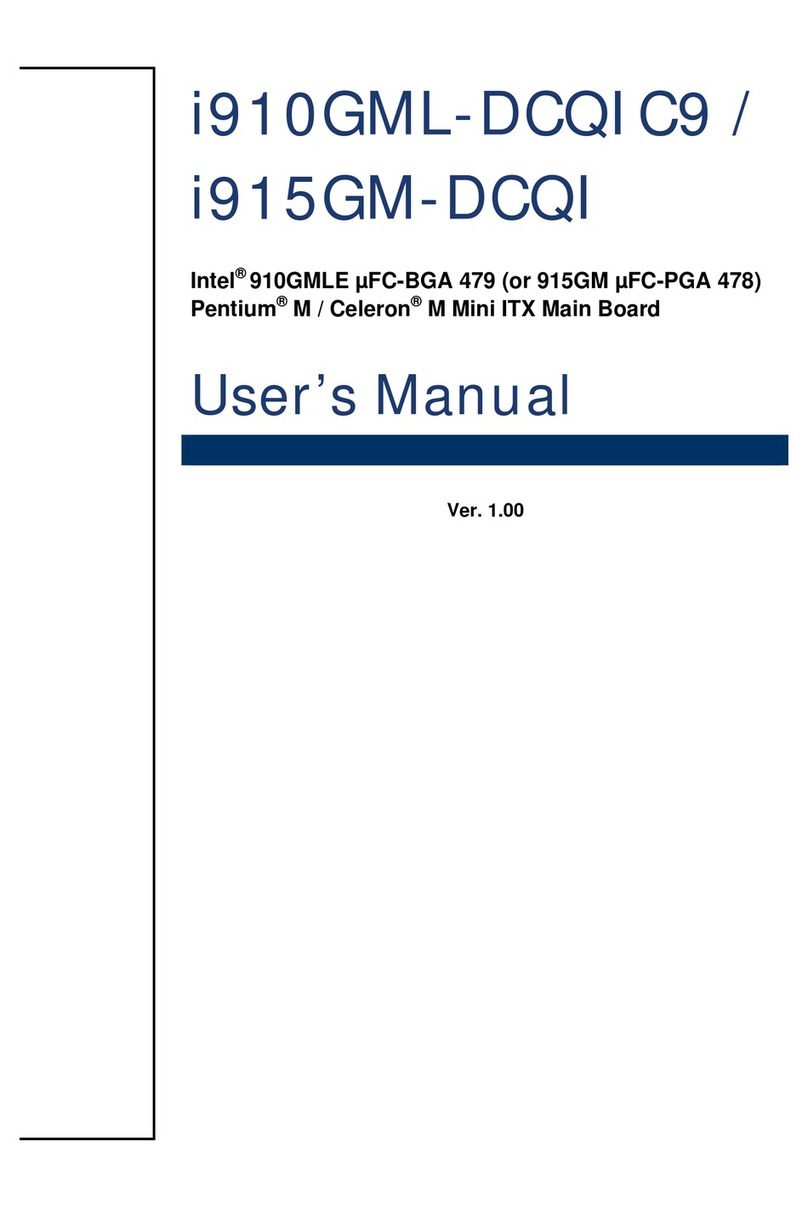
Rosch Computer
Rosch Computer i910GML-DCQIC9 User manual

Rosch Computer
Rosch Computer EMB-M2 User manual
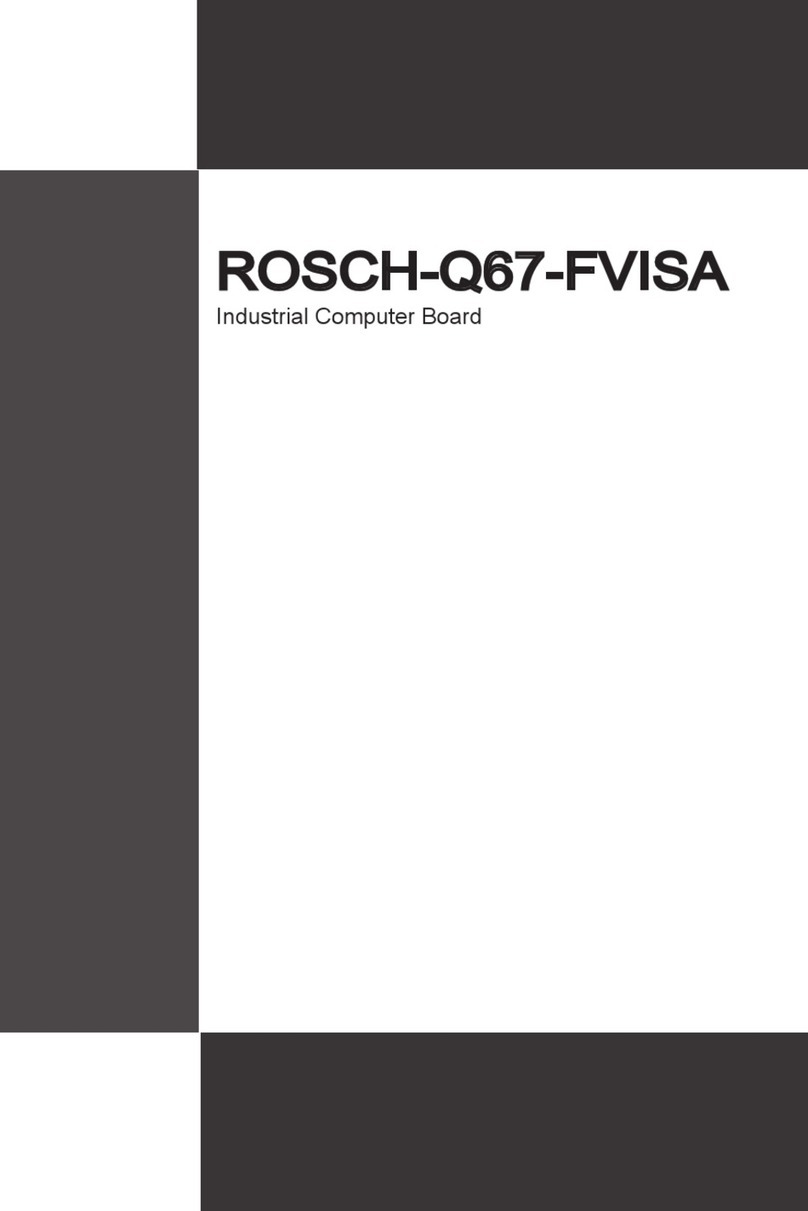
Rosch Computer
Rosch Computer ROSCH-Q67FVISA User manual
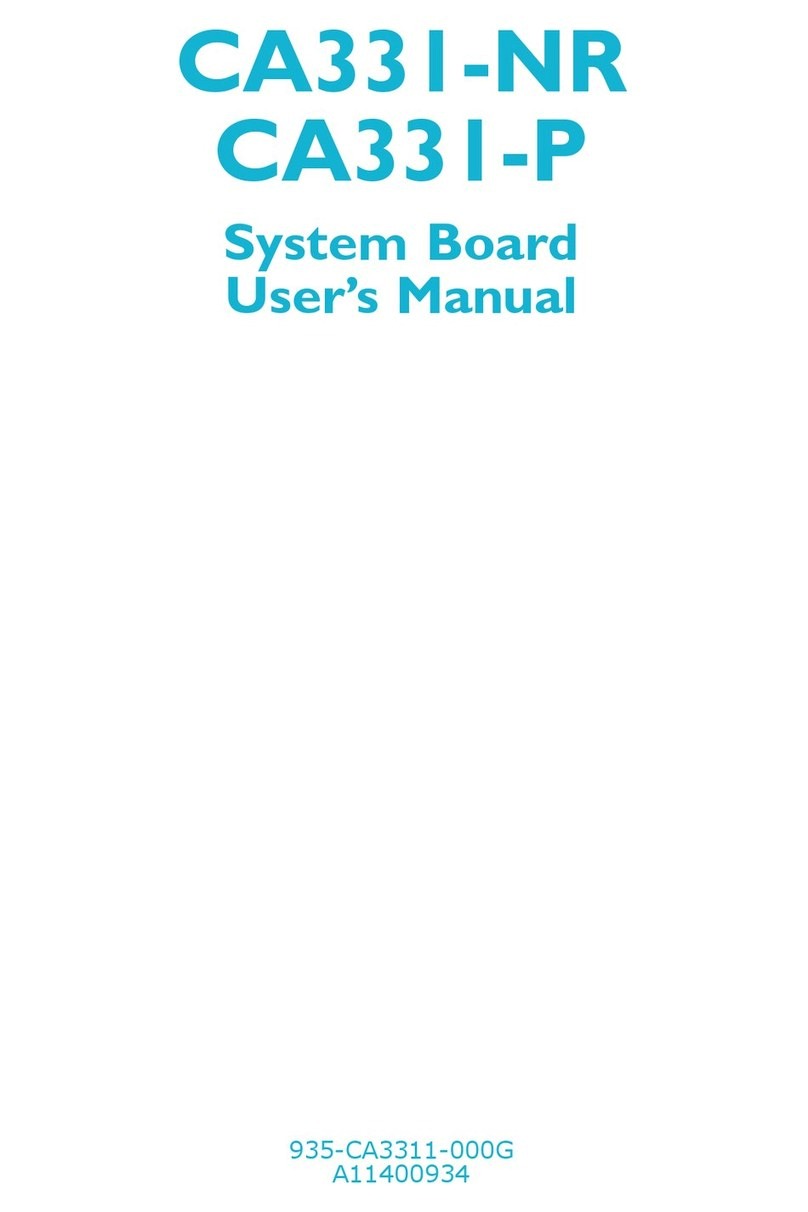
Rosch Computer
Rosch Computer CA331-NR User manual
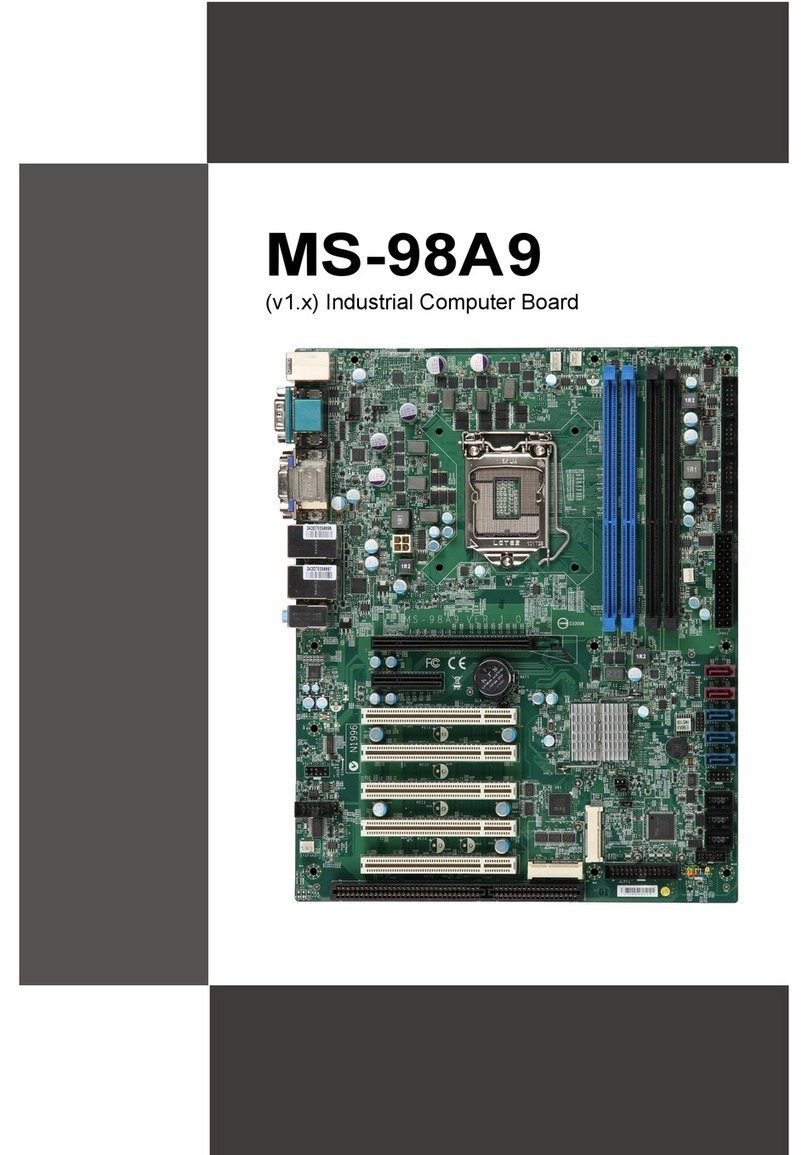
Rosch Computer
Rosch Computer MS-98A9 User manual
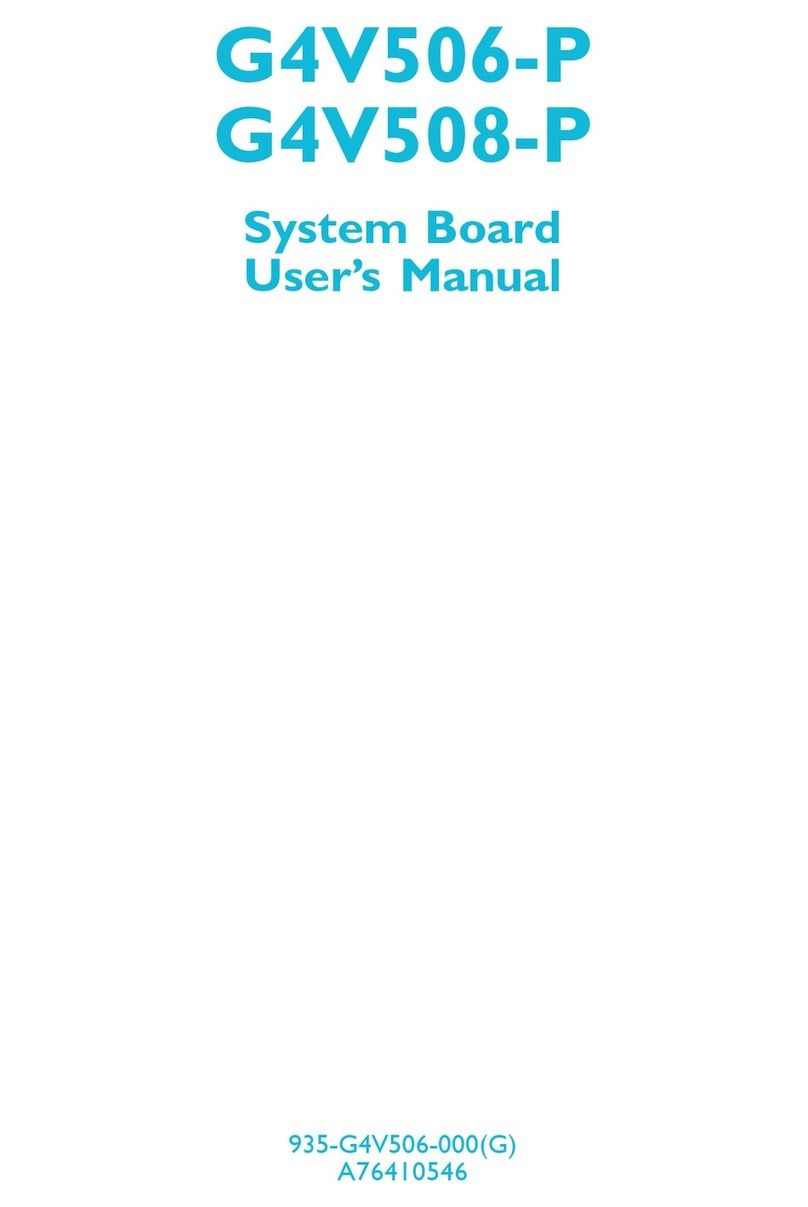
Rosch Computer
Rosch Computer G4V506-P User manual
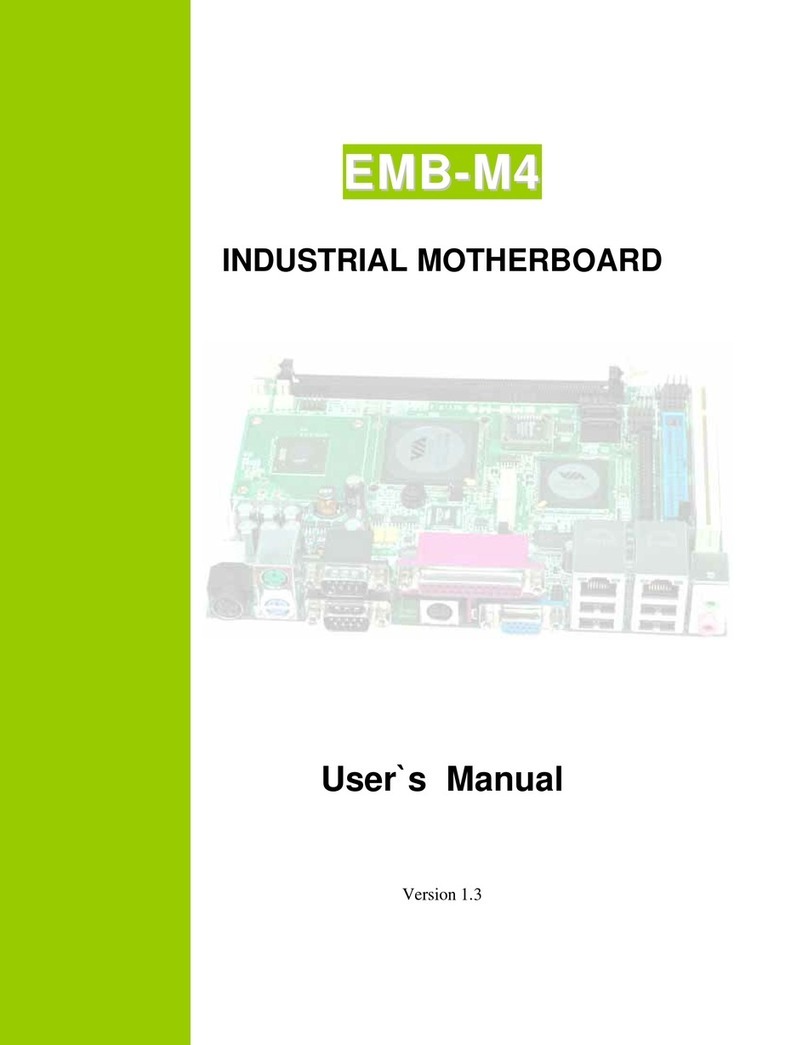
Rosch Computer
Rosch Computer EMB-M4 User manual
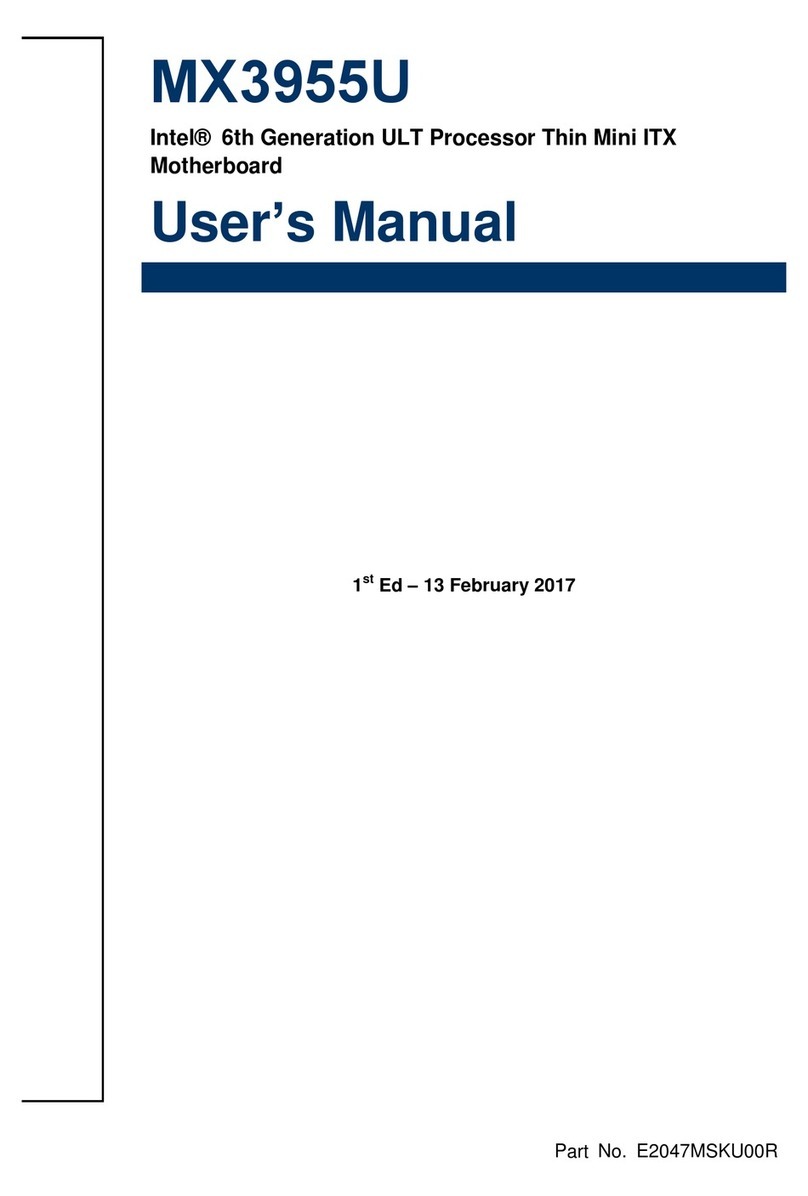
Rosch Computer
Rosch Computer MX3955U User manual
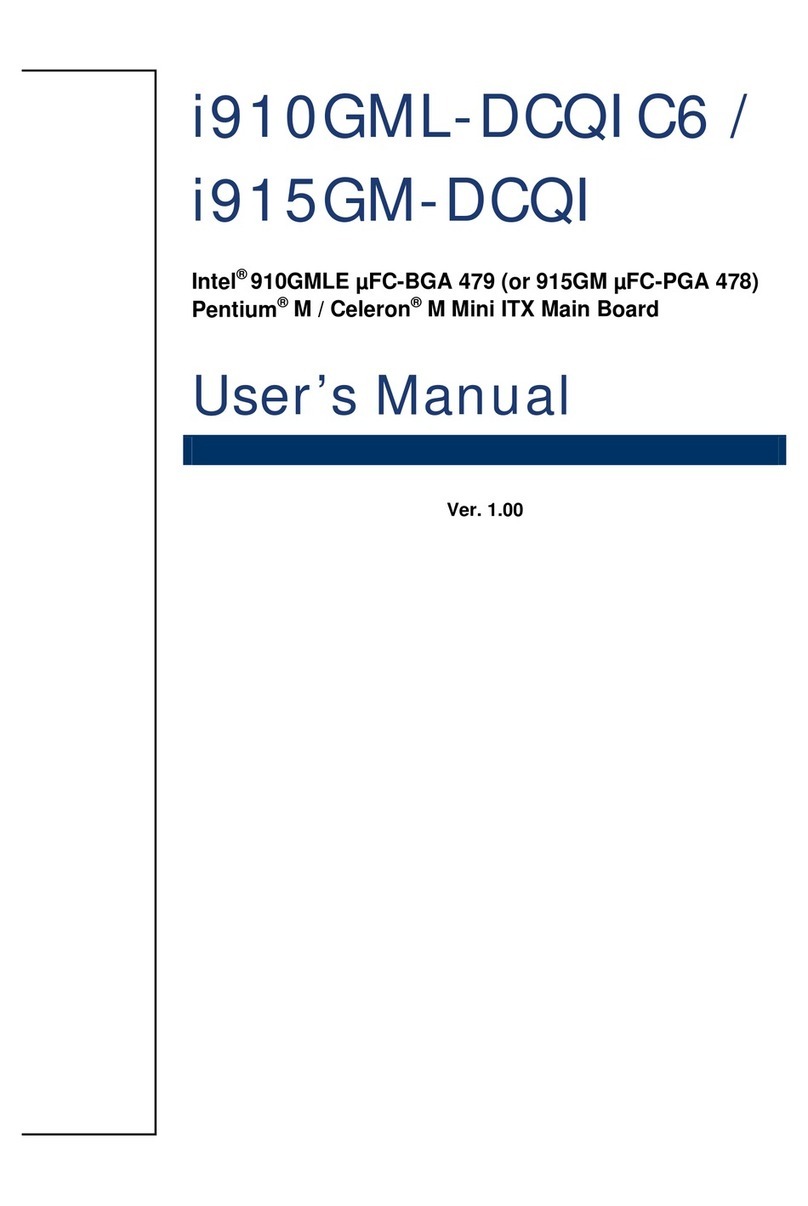
Rosch Computer
Rosch Computer i910GML-DCQIC6 User manual
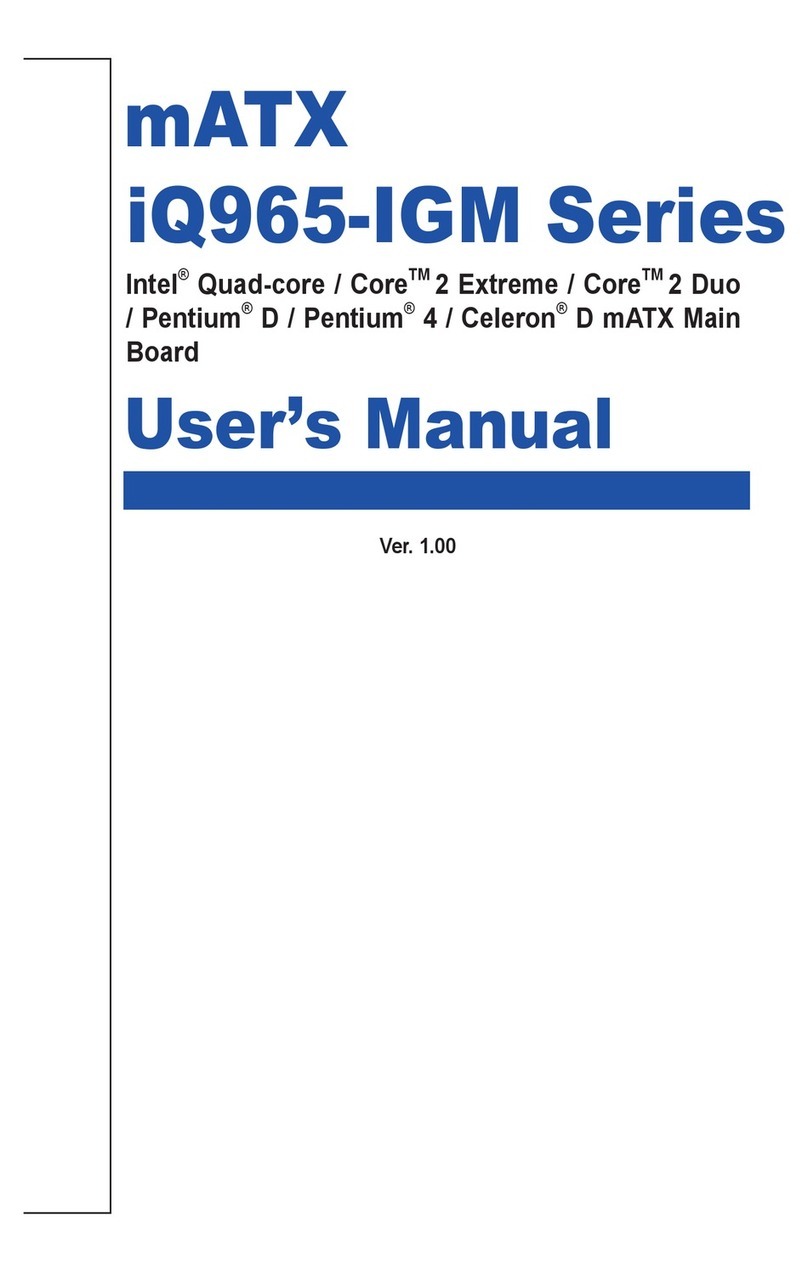
Rosch Computer
Rosch Computer iQ965-IGM Series User manual