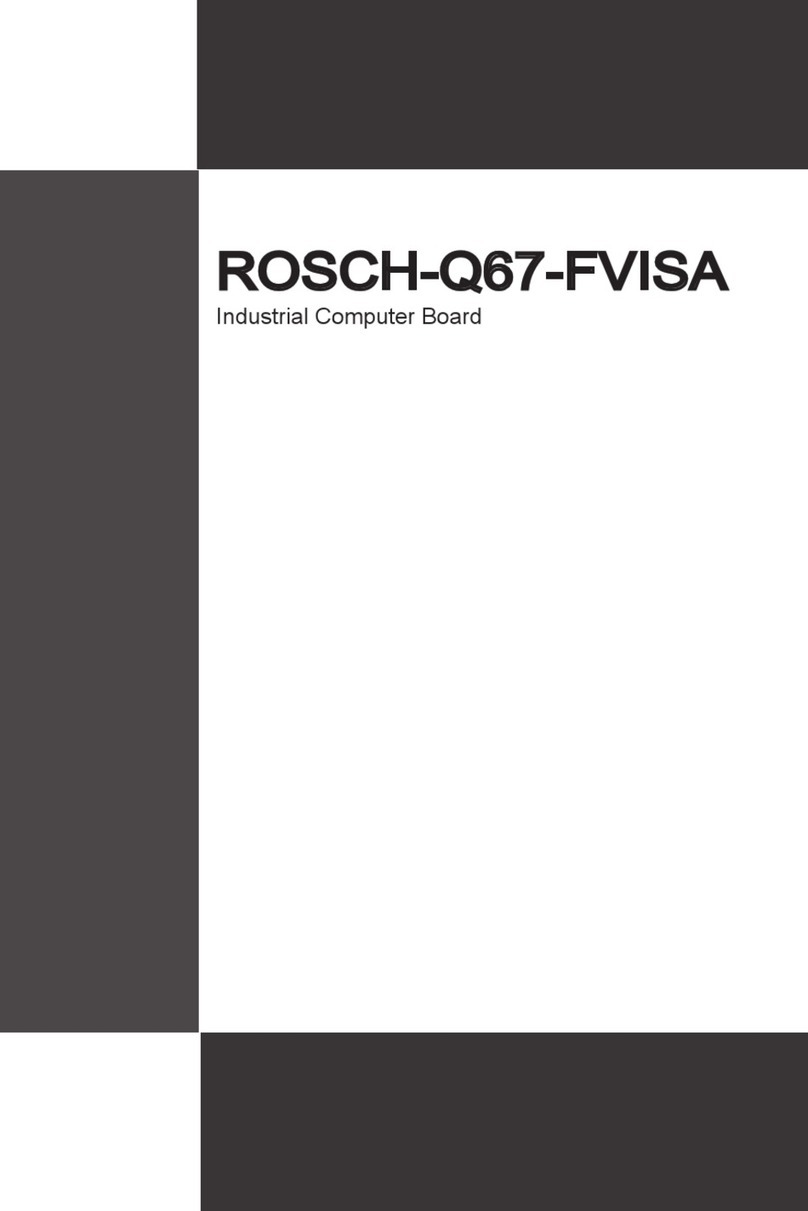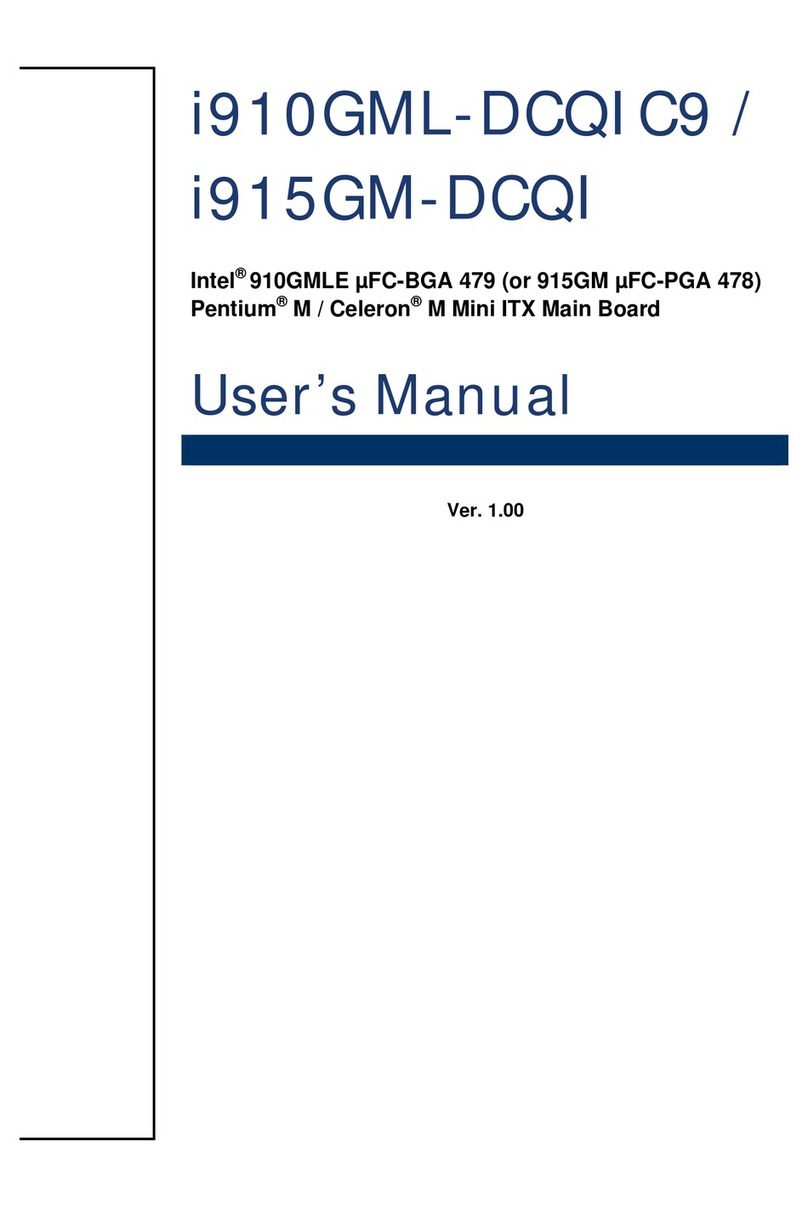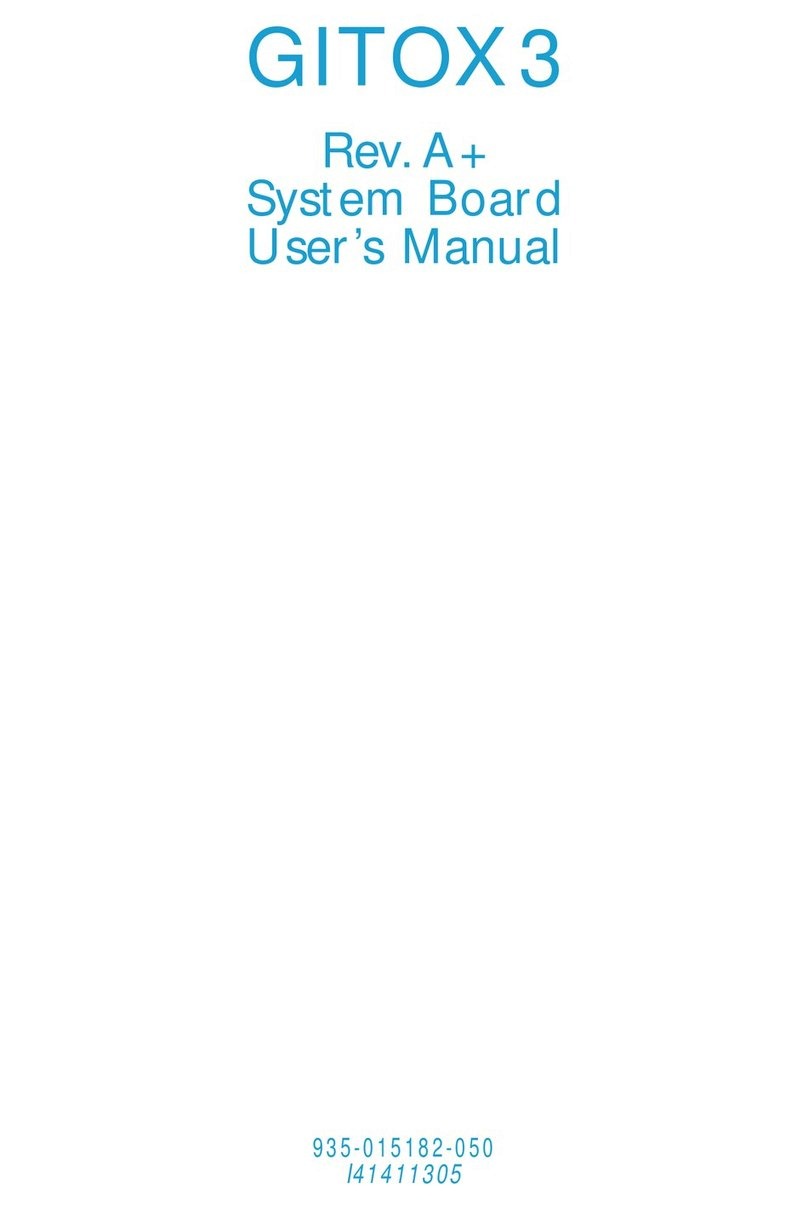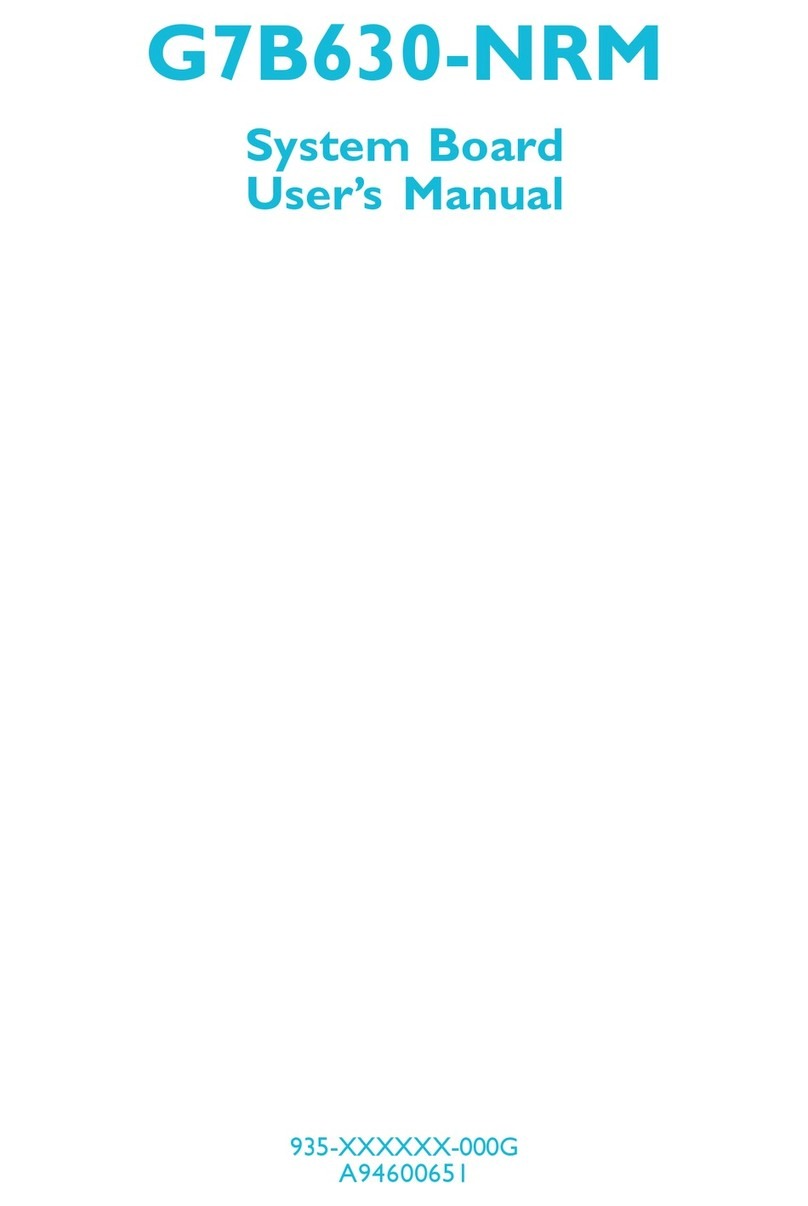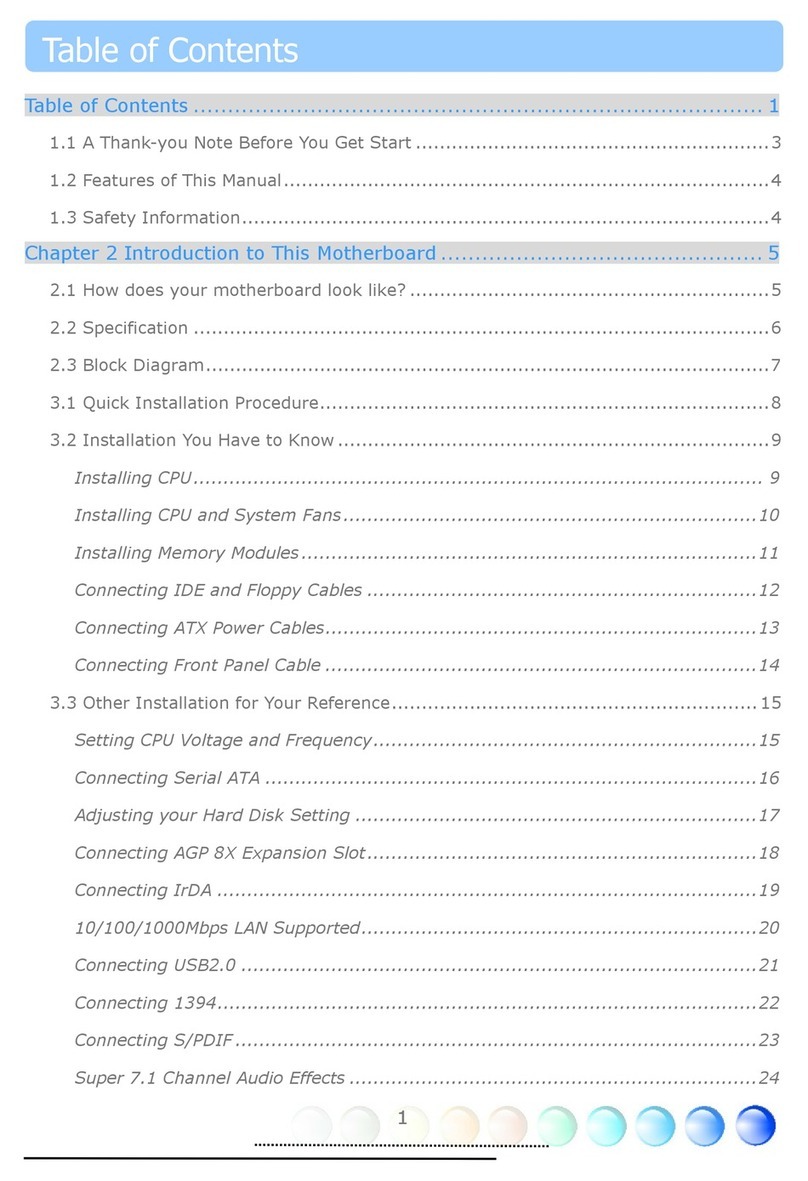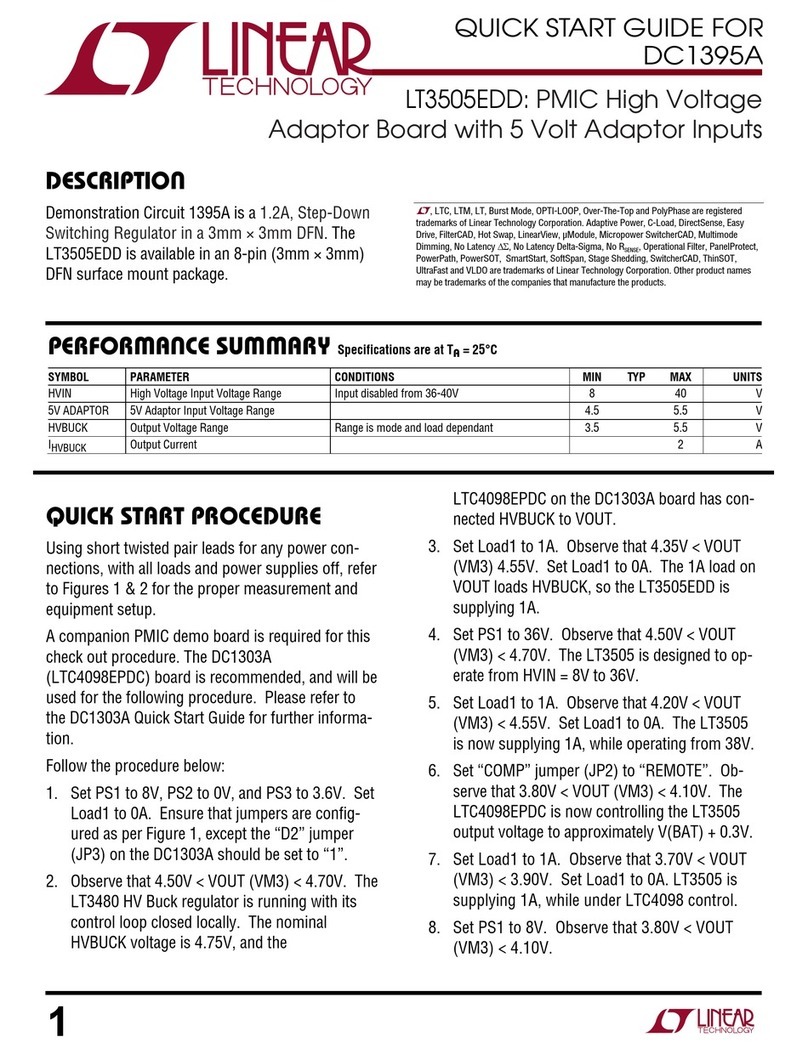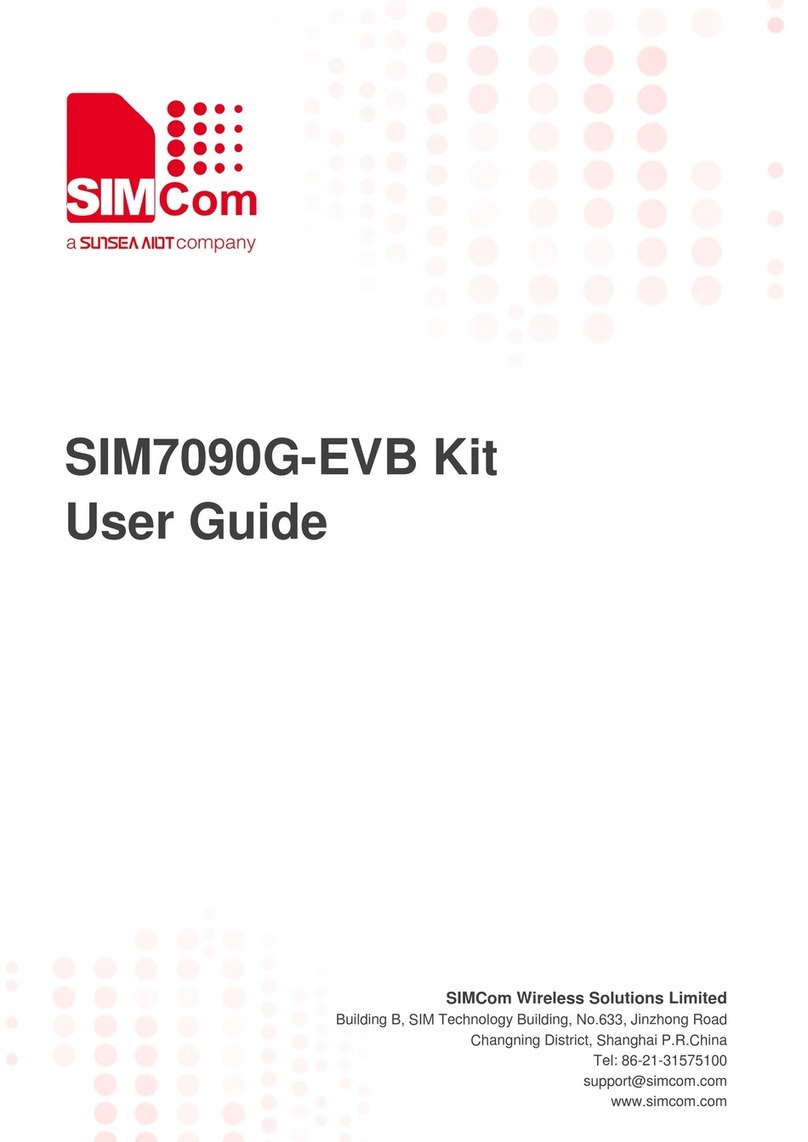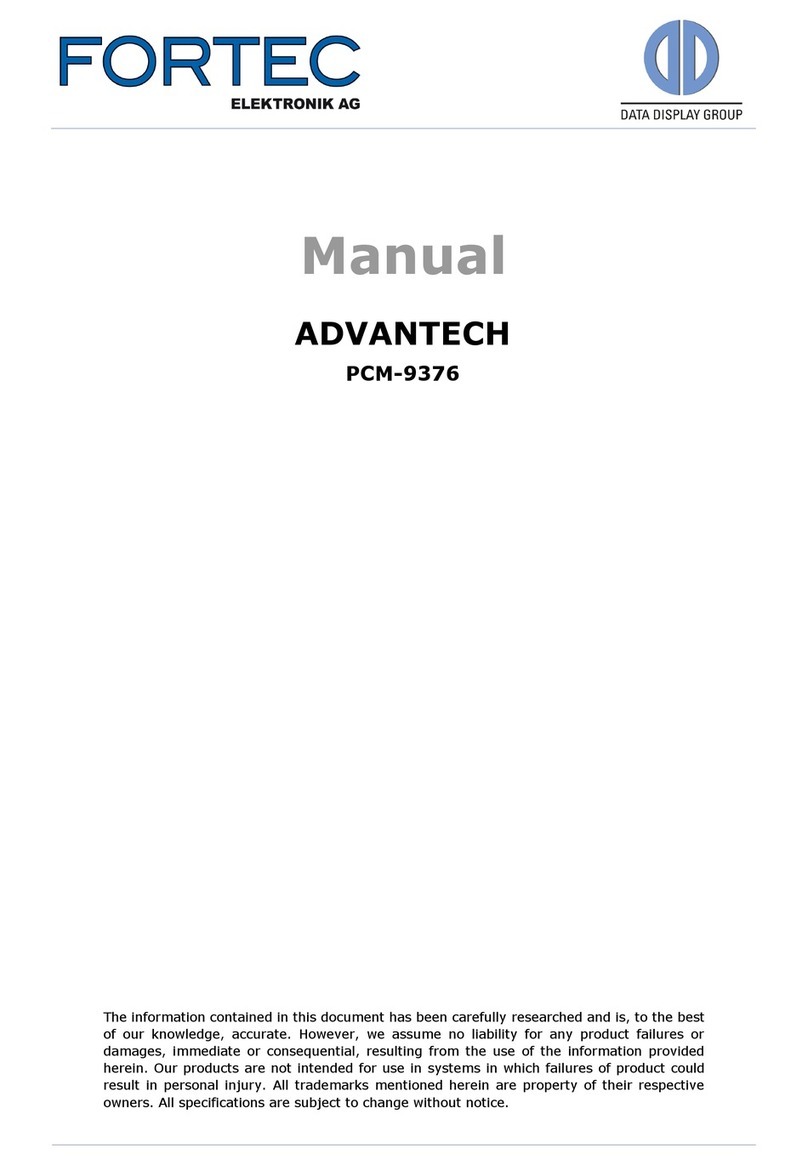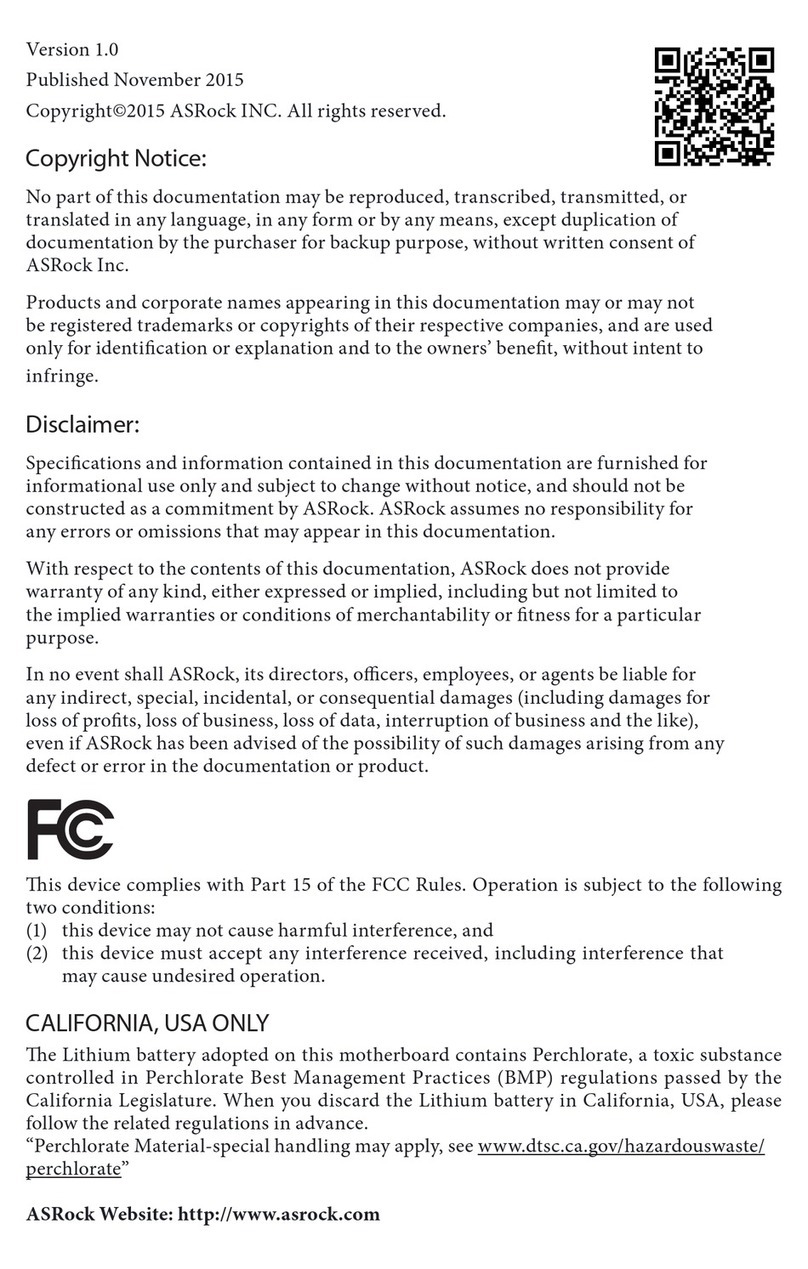Rosch Computer MS-98A9 User manual

MS-98A9
(v1.x) Industrial Computer Board

ii
Preface
▍
Copyright Notice
The material in this document is our intellectual property. We take every
care in the preparation of this document, but no guarantee is given as to the
correctness of its contents. Our products are under continual improvement
and we reserve the right to make changes without notice.
Trademarks
All trademarks are the properties of their respective owners.
NVIDIA®is registered trademark of NVIDIA Corporation.
ATI®is registered trademark of ATI Technologies, Inc.
AMD®is registered trademarks of AMD Corporation.
Intel®is registered trademarks of Intel Corporation.
Windows®is registered trademarks of Microsoft Corporation.
AMI®is registered trademark of Advanced Micro Devices, Inc.
Award®is a registered trademark of Phoenix Technologies Ltd.
Realtek®is registered trademark of Realtek Semiconductor Corpora-
tion.
Revision History
Revision Revision History Date
V1.0 For PCB v1.x 2012/08
■
■
■
■
■
■
■
■

iii
MS-98A9
Safety Instructions
Always read the safety instructions carefully.
Keep this User’s Manual for future reference.
Keep this equipment away from humidity.
Lay this equipment on a reliable flat surface before setting it up.
The openings on the enclosure are for air convection hence protects the
equipment from overheating. DO NOT COVER THE OPENINGS.
Make sure the voltage of the power source and adjust properly 110/220V
before connecting the equipment to the power inlet.
Place the power cord such a way that people can not step on it. Do not
place anything over the power cord.
Always Unplug the Power Cord before inserting any add-on card or mod-
ule.
All cautions and warnings on the equipment should be noted.
Never pour any liquid into the opening that could damage or cause electri-
cal shock.
If any of the following situations arises, get the equipment checked by ser-
vice personnel:
The power cord or plug is damaged.
Liquid has penetrated into the equipment.
The equipment has been exposed to moisture.
The equipment does not work well or you can not get it work according
to User’s Manual.
The equipment has dropped and damaged.
The equipment has obvious sign of breakage.
DO NOT LEAVE THIS EQUIPMENT IN AN ENVIRONMENT UNCONDI-
TIONED, STORAGE TEMPERATURE ABOVE 80oC (176oF), IT MAY DAM-
AGE THE EQUIPMENT.
CAUTION: Danger of explosion if battery is incorrectly replaced. Replace only with
the same or equivalent type recommended by the manufacturer.
警告使用者:
這是甲類資訊產品,在居住的環境中使用時,可能會造成無線電干擾,在這種情
況下,使用者會被要求採取某些適當的對策。
廢電池請回收
For better environmental protection, waste batteries should be
collected separately for recycling or special disposal.
■
■
■
■
■
■
■
■
■
■
■
◯
◯
◯
◯
◯
◯
■

iv
Preface
▍
CE Conformity
Hereby, we declare that this device is in compliance with the
essential safety requirements and other relevant provisions set
out in the European Directive.
FCC-B Radio Frequency Interference Statement
This equipment has been tested and found to comply with the limits for a Class
B digital device, pursuant to Part 15 of the FCC Rules. These
limits are designed to provide reasonable protection against
harmful interference in a residential installation. This equip-
ment generates, uses and can radiate radio frequency energy
and, if not installed and used in accordance with the instruction manual, may
cause harmful interference to radio communications. However, there is no guar-
antee that interference will not occur in a particular installation. If this equipment
does cause harmful interference to radio or television reception, which can be
determined by turning the equipment off and on, the user is encouraged to try to
correct the interference by one or more of the measures listed below:
Reorient or relocate the receiving antenna.
Increase the separation between the equipment and receiver.
Connect the equipment into an outlet on a circuit different from that to
which the receiver is connected.
Consult the dealer or an experienced radio/television technician for help.
NOTICE 1
The changes or modifications not expressly approved by the party responsible
for compliance could void the user’s authority to operate the equipment.
NOTICE 2
Shielded interface cables and AC power cord, if any, must be used in order to
comply with the emission limits.
VOIR LA NOTICE D’INSTALLATION AVANT DE RACCORDER AU RESEAU.
This device complies with Part 15 of the FCC Rules. Operation is subject to the
following two conditions:
this device may not cause harmful interference, and
this device must accept any interference received, including interference
that may cause undesired operation.
■
■
■
■
1.
2.

v
MS-98A9
WEEE Statement
ENGLISH
Under the European Union (“EU”) Directive on Waste Electrical and Elec-
tronic Equipment, Directive 2002/96/EC, which takes effect on August 13,
2005, products of “electrical and electronic equipment” cannot be discarded
as municipal waste anymore and manufacturers of covered electronic equipment will be
obligated to take back such products at the end of their useful life.
DEUTSCH
Gemäß der Richtlinie 2002/96/EG über Elektro- und Elektronik-Altgeräte dürfen Elektro-
und Elektronik-Altgeräte nicht mehr als kommunale Abfälle entsorgt werden. Wir haben
europaweit verschiedene Sammel- und Recyclingunternehmen beauftragt, die in die Eu-
ropäische Union in Verkehr gebrachten Produkte, am Ende seines Lebenszyklus zurück-
zunehmen. Bitte entsorgen Sie dieses Produkt zum gegebenen Zeitpunkt ausschliesslich
an einer lokalen Altgerätesammelstelle in Ihrer Nähe.
FRANÇAIS
Au sujet de la directive européenne (EU) relative aux déchets des équipement électriques
et électroniques, directive 2002/96/EC, prenant effet le 13 août 2005, que les produits élec-
triques et électroniques ne peuvent être déposés dans les décharges ou tout simplement
mis à la poubelle. Les fabricants de ces équipements seront obligés de récupérer certains
produits en fin de vie. Par conséquent vous pouvez retourner localement ces matériels
dans les points de collecte.
В соответствии с директивой Европейского Союза (ЕС) по предотвращению
загрязнения окружающей среды использованным электрическим и электронным
оборудованием (директива WEEE 2002/96/EC), вступающей в силу 13 августа 2005
года, изделия, относящиеся к электрическому и электронному оборудованию, не могут
рассматриваться как бытовой мусор, поэтому производители вышеперечисленного
электронного оборудования обязаны принимать его для переработки по окончании
срока службы.
ESPAÑOL
Bajo la directiva 2002/96/EC de la Unión Europea en materia de desechos y/o equipos
electrónicos, con fecha de rigor desde el 13 de agosto de 2005, los productos clasificados
como “eléctricos y equipos electrónicos” no pueden ser depositados en los contenedores
habituales de su municipio, los fabricantes de equipos electrónicos, están obligados a
hacerse cargo de dichos productos al termino de su período de vida.
NEDERLANDS
De richtlijn van de Europese Unie (EU) met betrekking tot Vervuiling van Electrische en
Electronische producten (2002/96/EC), die op 13 Augustus 2005 in zal gaan kunnen niet
meer beschouwd worden als vervuiling. Fabrikanten van dit soort producten worden verpli-
cht om producten retour te nemen aan het eind van hun levenscyclus.

vi
Preface
▍
SRPSKI
Po Direktivi Evropske unije (“EU”) o odbačenoj ekektronskoj i električnoj opremi, Di-
rektiva 2002/96/EC, koja stupa na snagu od 13. Avgusta 2005, proizvodi koji spadaju
pod “elektronsku i električnu opremu” ne mogu više biti odbačeni kao običan otpad i
proizvođači ove opreme biće prinuđeni da uzmu natrag ove proizvode na kraju njihovog
uobičajenog veka trajanja.
POLSKI
Zgodnie z Dyrektywą Unii Europejskiej (“UE”) dotyczącą odpadów produktów elektry-
cznych i elektronicznych (Dyrektywa 2002/96/EC), która wchodzi w życie 13 sierpnia
2005, tzw. “produkty oraz wyposażenie elektryczne i elektroniczne “ nie mogą być trak-
towane jako śmieci komunalne, tak więc producenci tych produktów będą zobowiązani
do odbierania ich w momencie gdy produkt jest wycofywany z użycia.
TÜRKÇE
Avrupa Birliği (AB) Kararnamesi Elektrik ve Elektronik Malzeme Atığı, 2002/96/EC Kara-
rnamesi altında 13 Ağustos 2005 tarihinden itibaren geçerli olmak üzere, elektrikli ve
elektronik malzemeler diğer atıklar gibi çöpe atılamayacak ve bu elektonik cihazların
üreticileri, cihazların kullanım süreleri bittikten sonra ürünleri geri toplamakla yükümlü
olacaktır.
Podle směrnice Evropské unie (“EU”) o likvidaci elektrických a elektronických výrobků
2002/96/EC platné od 13. srpna 2005 je zakázáno likvidovat “elektrické a elektronické
výrobky” v běžném komunálním odpadu a výrobci elektronických výrobků, na které se
tato směrnice vztahuje, budou povinni odebírat takové výrobky zpět po skončení jejich
životnosti.
Az Európai Unió („EU”) 2005. augusztus 13-án hatályba lépő, az elektromos és elektron-
ikus berendezések hulladékairól szóló 2002/96/EK irányelve szerint az elektromos és
elektronikus berendezések többé nem kezelhetőek lakossági hulladékként, és az ilyen
elektronikus berendezések gyártói kötelessé válnak az ilyen termékek visszavételére
azok hasznos élettartama végén.
ITALIANO
In base alla Direttiva dell’Unione Europea (EU) sullo Smaltimento dei Materiali Elettrici
ed Elettronici, Direttiva 2002/96/EC in vigore dal 13 Agosto 2005, prodotti appartenenti
alla categoria dei Materiali Elettrici ed Elettronici non possono più essere eliminati come
rifiuti municipali: i produttori di detti materiali saranno obbligati a ritirare ogni prodotto alla
fine del suo ciclo di vita.

vii
MS-98A9
Contents
Copyright Notice ................................................................................. ii
Trademarks ......................................................................................... ii
Revision History .................................................................................. ii
Safety Instructions ............................................................................. iii
CE Conformity....................................................................................iv
FCC-B Radio Frequency Interference Statement .............................. iv
WEEE Statement ................................................................................v
Chapter 1 Overview������������������������������������������������������������������������������� 1-1
Mainboard Specifications................................................................ 1-2
Mainboard Layout ........................................................................... 1-4
Chapter 2 Hardware Setup�������������������������������������������������������������������� 2-1
Components Reference Guide ....................................................... 2-2
CPU ................................................................................................ 2-3
Memory ........................................................................................... 2-6
Power Supply.................................................................................. 2-7
Back Panel I/O ................................................................................ 2-8
Connector ......................................................................................2-11
Jumper .......................................................................................... 2-17
Slot................................................................................................ 2-19
Chapter 3 BIOS Setup ���������������������������������������������������������������������������3-1
Entering Setup ................................................................................3-2
The Menu Bar .................................................................................3-4
Main ................................................................................................3-5
Advanced ........................................................................................3-7
Boot ...............................................................................................3-13
Security .........................................................................................3-14
Chipset ..........................................................................................3-16
Power ............................................................................................3-17
Exit ................................................................................................3-19

Chapter 1
Overview
Thank you for choosing MS-98A9, an excellent indus-
trial computer board.
Based on the innovative Intel®Panther Point chip-
set for optimal system efficiency, MS-98A9 sup-
ports Ivy Bridge and Sandy Bridge processor series
in socket LGA1155 and supports up to four DDR3
1066/1333/1600 SO-DIMM slots to provide the maxi-
mum of 32GB memory capacity.
In the advanced-level and mid-range market segment,
MS-98A9 provides a high-performance solution for
today’s front-end and general purpose workstation, as
well as in the future.

1-2
Overview
▍
Mainboard Specifications
CPU
(Optional)
Intel Ivy Bridge series and Sandy Bridge series
processor in socket LGA1155
■
Chipset Intel Q77 PCH
Support iAMT 8.0
■
■
Memory 4 DDR3 1066/1333/1600 SO-DIMM slots
Supports the maximum of 32GB
■
■
LAN Gigabit Fast Ethernet by Intel 82579LM PHY &
82583V GbE controllers
■
SATA 3 SATA 3Gb/s ports by Intel Cougar Point
2 SATA 6Gb/s ports by Intel Cougar Point
■
■
RAID SATA1~5 support Intel Rapid Storage Technology
(AHCI/ RAID 0/ 1/ 5/ 10) by Intel Panther Point
■
Audio HDA Codec by Realtek®ALC887
Compliant with Azalia 1.0 specs
■
■
Graphics Support by the installed processor
Support 3 independent displays by Ivy Bridge
series
Support 2 independent displays by Sandy Bridge
series
■-
-
Back Panel I/O 1 PS/2 mouse/ keyboard port
1 VGA port
1 DVI-D port
1 serial port
1 Displayport
2 Gigabit LAN jacks
2 USB 2.0 ports
4 USB 3.0 ports
1 Line-In audio jack
1 Line-Out audio jack
1 Mic-In audio jack
■
■
■
■
■
■
■
■
■
■
■

1-3
MS-98A9
Onboard
Connectors/
Pinheaders
3 USB 2.0 pinheaders
5 serial port connectors
1 GPIO pinheader
1 front audio pinheader
1 chassis intrusion pinheader
1 Parallel port pinheader
1 TPM module connector (optional)
1 front panel pinheader
■
■
■
■
■
■
■
■
Slot 1 PCIe x16 slot
1 PCIe x4 slot
1 Mini-PCIe slot
1 mSATA slot
5 PCI slots
1 ISA slot
■
■
■
■
■
■
Form Factor ATX: 305mm x 244mm■
Environmental Operating Temperature: 0oC to 60oC
Storage Temperature: -20oC to 80oC
Humidity: 5% ~ 95% RH, Non-Condensing
■
■
■

1-4
Overview
▍
Mainboard Layout
Serial Port
Connector
DIMM Slot COM Power Jumper
Chassis Intrusion
Pinheader
Front
Audio
Header
Clear CMOS
Jumper
24-pin
Power
Connector
Serial Port
DVI-D Port
VGA Port
LAN Jack
USB 3�0 Port
Line-In Jack
Mic-In Jack
LAN Jack
Displayport
Mouse/ Keyboard
Port
USB 3�0 PortUSB 2�0 Port
Line-Out Jack
Fan Power
Connector
GPIO Pinheader
SATA
Connector
Front USB
Pinheader
PCI-E
Slot
CPU
COM Power
Jumper
COM Power
Jumper
Front Panel
Pinheader
Parallel Port
Pinheader
PCI
Slot
Serial
Port
Con-
nector
4-pin Power Connector
COM Power Jumper Mini PCI-E Slot mSATA Slot AT/ATX Jumper
Fan Power
Connector
Fan
Power
Con-
nector
ISA Slot
Intel AMT ME Jumper
TPM Module
connector

This chapter provides you with the information on
mainboard hardware configurations. Incorrect setting
of jumpers and connectors may damage your main-
board. Please pay special attention not to connect
these headers in wrong direction. DO NOT adjust any
jumper while the mainboard is powered on.
Chapter 2
Hardware Setup

2-2
Hardware Setup
▍
Components Reference Guide
Port Name Port Type Page
CPU LGA 1155 CPU Socket 2-4
DIMM1~4 DDR3 Memory Slots 2-7
JPWR1 ATX 24-pin Power Connector 2-8
JPWR2 ATX 8-pin Power Connector 2-8
Back Panel I/O Ports 2-9
CPUFAN,SYSFAN1~4 Fan Power Connectors 2-19
JAUD1 Front Panel Audio Connector 2-23
JBAT1 Clear CMOS Jumper 2-26
JCI1 Chassis Intrusion Connector 2-22
JCOM1 Serial Port Connector 2-24
JDLED3 Voice Genie Connector 2-25
JFP1, JFP2 Front Panel Connectors 2-20
JLPT1 Parallel Port Connector 2-24
JTPM1 TPM Module Connector 2-23
JTURBO1 MultiConnect Panel Connector 2-25
JUSB1~2 USB 2.0 Expansion Connectors 2-22
JUSB3 USB 3.0 Expansion Connector 2-21
PCI1~2 PCI Expansion Slots 2-17
PCI_E2, PCI_E4 PCIe x16 Expansion Slots 2-16
PCI_E1, PCI_E3 PCIe x1 Expansion Slots 2-16
SATA1 SATA 6Gb/s Connector 2-18
SATA2 SATA 6Gb/s or 3Gb/s Connector 2-18
SATA3~6 SATA 3Gb/s Connectors 2-18

2-3
MS-98A9
CPU (Central Processing Unit)
When you are installing the CPU, make sure that you install the cooler to
prevent overheating. If you do not have the CPU cooler, consult your dealer
before turning on the computer.
Important
Overheating
Overheating will seriously damage the CPU and system. Always make sure
the cooling fan can work properly to protect the CPU from overheating.
Make sure that you apply an even layer of thermal paste (or thermal tape)
between the CPU and the heatsink to enhance heat dissipation.
Replacing the CPU
While replacing the CPU, always turn off the power supply or unplug the
power supply’s power cord from the grounded outlet first to ensure the
safety of CPU.
Introduction to LGA 1155 CPU
The surface of LGA 1155 CPU. Remember to apply some thermal paste
on it for better heat dispersion.
Alignment Key Alignment Key
Yellow triangle is the Pin 1 indicator

2-4
Hardware Setup
▍
CPU & Cooler Installation
Open the load lever. 1. Lift the load lever up to fully
open position.
2.
After conrming the CPU
direction for correct mating,
put down the CPU in the
socket housing frame. Be
sure to grasp on the edge of
the CPU base. Note that the
alignment keys are matched.
3. Remove the plastic cap.
Engage the load lever while
pressing down lightly onto
the load plate.
4.
Important
Visually inspect if the CPU is seated well into the socket. If not, take out
the CPU with pure vertical motion and reinstall.
When you are installing the CPU, make sure the CPU has a cooler at-
tached on the top to prevent overheating. Meanwhile, do not forget to
apply some thermal paste on CPU before installing the heat sink/cooler
fan for better heat dispersion.
Follow the steps below to install the CPU & cooler correctly. Wrong instal-
lation will cause damage to your CPU & mainboard.

2-5
MS-98A9
Secure the lever near the
hook end under the reten-
tion tab.
5. Make sure the four hooks are
in proper position before you
install the cooler. Align the
holes on the mainboard with
the cooler. Push down the
cooler until its four clips get
wedged into the holes of the
mainboard.
6.
Press the four hooks down to
fasten the cooler. Turn over
the mainboard to conrm
that the clip-ends are cor-
rectly inserted.
7. Finally, attach the CPU Fan
cable to the CPU fan con-
nector on the mainboard.
8.
Important
Conrm if your CPU cooler is rmly installed before turning on your
system.
Do not touch the CPU socket pins to avoid damaging.
Whenever CPU is not installed, always protect your CPU socket pin
with the plastic cap covered to avoid damaging.
Please refer to the documentation in the CPU cooler package for more
details about the CPU cooler installation.
•
•
•
•

2-6
Hardware Setup
▍
Memory
These DIMM slots are intended for memory modules.
Installing Memory Modules
The memory module has only one notch on the center and will only
t in the right orientation.
Insert the memory module vertically into the DIMM slot. Then push it
in until the golden nger on the memory module is deeply inserted in
the DIMM slot. You can barely see the golden nger if the memory
module is properly inserted in the DIMM slot.
The plastic clip at each side of the DIMM slot will automatically
close.
Important
DDR3 memory modules are not interchangeable with DDR2 and the
DDR3 standard is not backwards compatible. You should always in-
stall DDR3 memory modules in the DDR3 DIMM slots.
To enable successful system boot-up, always insert the memory mod-
ules into the DIMM1 first.
1.
2.
3.
•
•
DDR3
240-pin, 1�5V
72x2=144 pin48x2=96 pin

2-7
MS-98A9
Power Supply
24-Pin Power Connector: JPWR1
This connector allows you to connect an 24-pin power supply. To connect
the 24-pin power supply, make sure the plug of the power supply is inserted
in the proper orientation and the pins are aligned. Then push down the
power supply firmly into the connector.
13.+3.3V
1.+3.3V
14.-12V
2.+3.3V
15.Ground
3.Ground
16.PS-ON#
4.+5V17.Ground
5.Ground
18.Ground
6.+5V
19.Ground
7.Ground
22.+5V
10.+12V
20.Res
8.PWR OK
23.+5V
11.+12V
21.+5V
9.5VSB
24.Ground
12.+3.3V
4-Pin Power Connector: JPWR2
This 12V power connector is used to provide power to the CPU.
4.+12V
2.Ground
3.+12V
1.Ground
Important
Make sure that all the connectors are connected to proper ATX power sup-
plies to ensure stable operation of the mainboard.

2-8
Hardware Setup
▍
Back Panel I/O
Mouse/Keyboard Port
The standard PS/2 mouse/keyboard DIN connector is for a PS/2 mouse/
keyboard.
VGA Port
The DB15-pin female connector is provided for monitor.
DVI-D Port
The DVI-D (Digital Visual Interface-Digital) connector allows you to connect
an LCD monitor. It provides a high-speed digital interconnection between
the computer and its display device. To connect an LCD monitor, simply
plug your monitor cable into the DVI connector, and make sure that the other
end of the cable is properly connected to your monitor (refer to your monitor
manual for more information.)
DisplayPort
DisplayPort is a digital display interface standard. This connector is used to
connect a monitor with DisplayPort inputs.
USB 2�0 Port
The USB 2.0 port is for attaching USB devices such as keyboard, mouse, or
other USB-compatible devices. Supports data transfer rate up to 480Mbit/s
(Hi-Speed).
USB 3�0 Port
USB 3.0 port is backward-compatible with USB 2.0 devices. It supports data
transfer rate up to 5 Gbit/s (SuperSpeed).
▶
▶
▶
▶
▶
▶
Serial Port
VGA Port
LAN Jack
USB 2�0
Port
Line-In Jack
Mic-In Jack
LAN Jack
Displayport
Mouse/ Keyboard
Port
USB 3�0
Port
DVI-D Port
Line-Out Jack
USB 3�0
Port

2-9
MS-98A9
RS-232/422/485 Serial Port Connector (Optional)
The serial port is a 16550A high speed communications port that sends/
receives 16 bytes FIFOs. You can attach a serial mouse or other serial
devices directly to the connector.
PIN SIGNAL DESCRIPTION
1
2
3
4
5
6
7
8
9
DCD
RXD
TXD
DTR
GND
DSR
RTS
CTS
VCC_COM1
Data Carrier Detect
Receive Data
Transmit Data
Data Terminal Ready
Signal Ground
Data Set Ready
Request To Send
Clear To Send
Voltage select setting
by J1
RS-232
PIN SIGNAL DESCRIPTION
1
2
3
4
5
6
7
8
9
422 TXD-
422 RXD+
422 TXD+
422 RXD-
GND
NC
NC
NC
NC
Transmit Data, Negative
Receive Data, Positive
Transmit Data, Positive
Receive Data, Negative
Signal Ground
No Connection
No Connection
No Connection
No Connection
RS-422
PIN SIGNAL DESCRIPTION
1
2
3
4
5
6
7
8
9
485 TXD-
NC
485 TXD+
NC
GND
NC
NC
NC
NC
Transmit Data, Negative
No Connection
Transmit Data, Positive
No Connection
Signal Ground
No Connection
No Connection
No Connection
No Connection
RS-485
▶
Table of contents
Other Rosch Computer Motherboard manuals
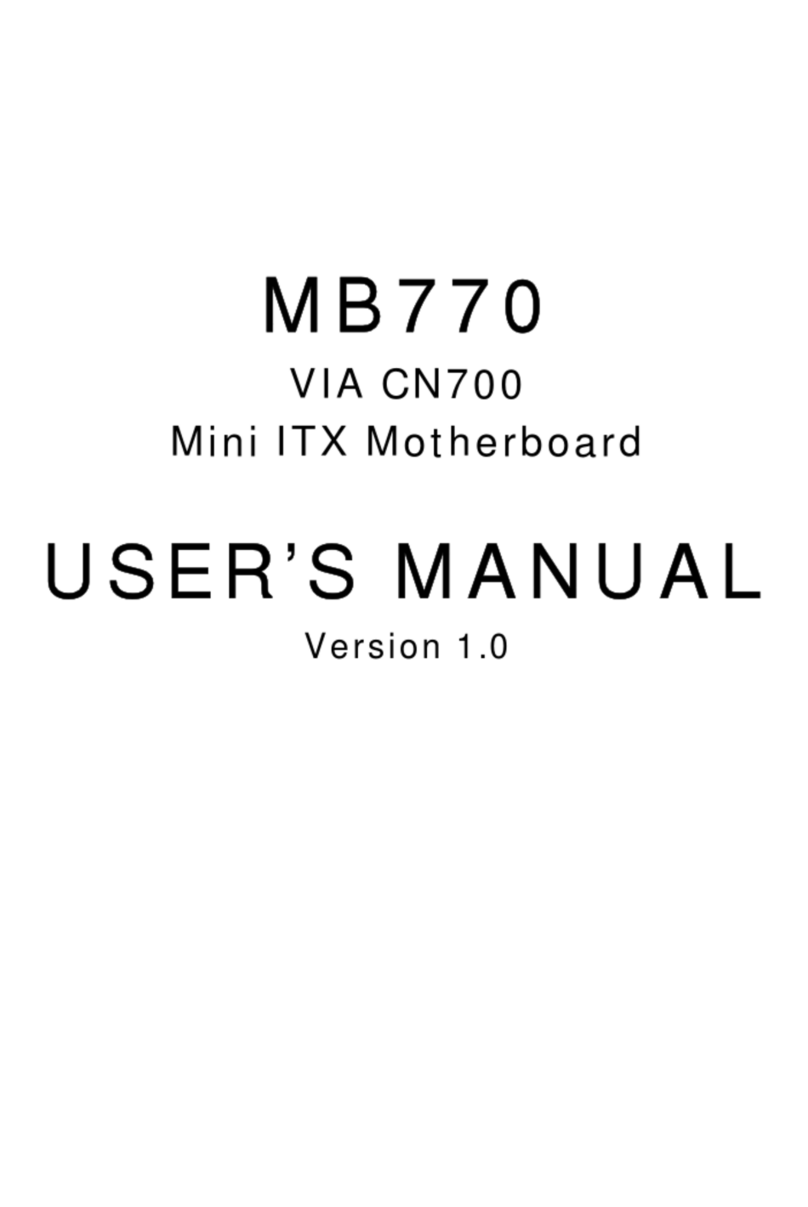
Rosch Computer
Rosch Computer MB770 User manual

Rosch Computer
Rosch Computer EMB-M2 User manual
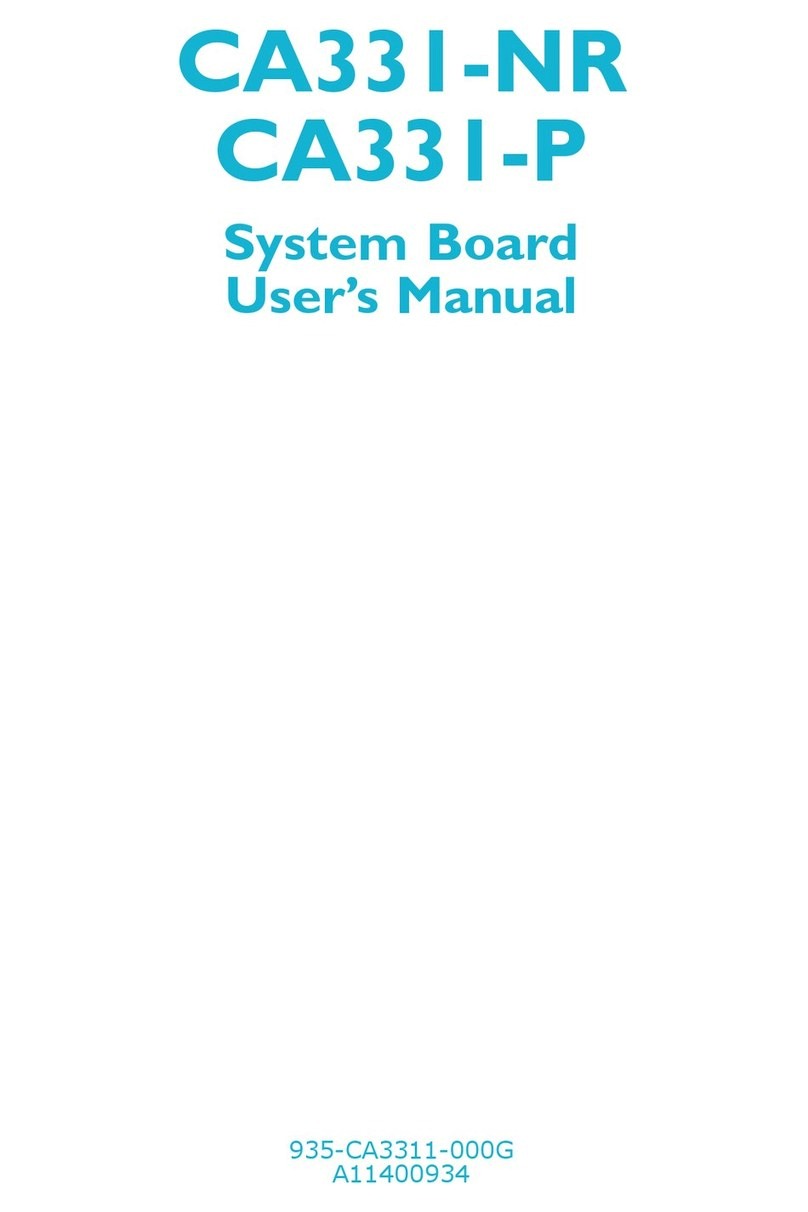
Rosch Computer
Rosch Computer CA331-NR User manual
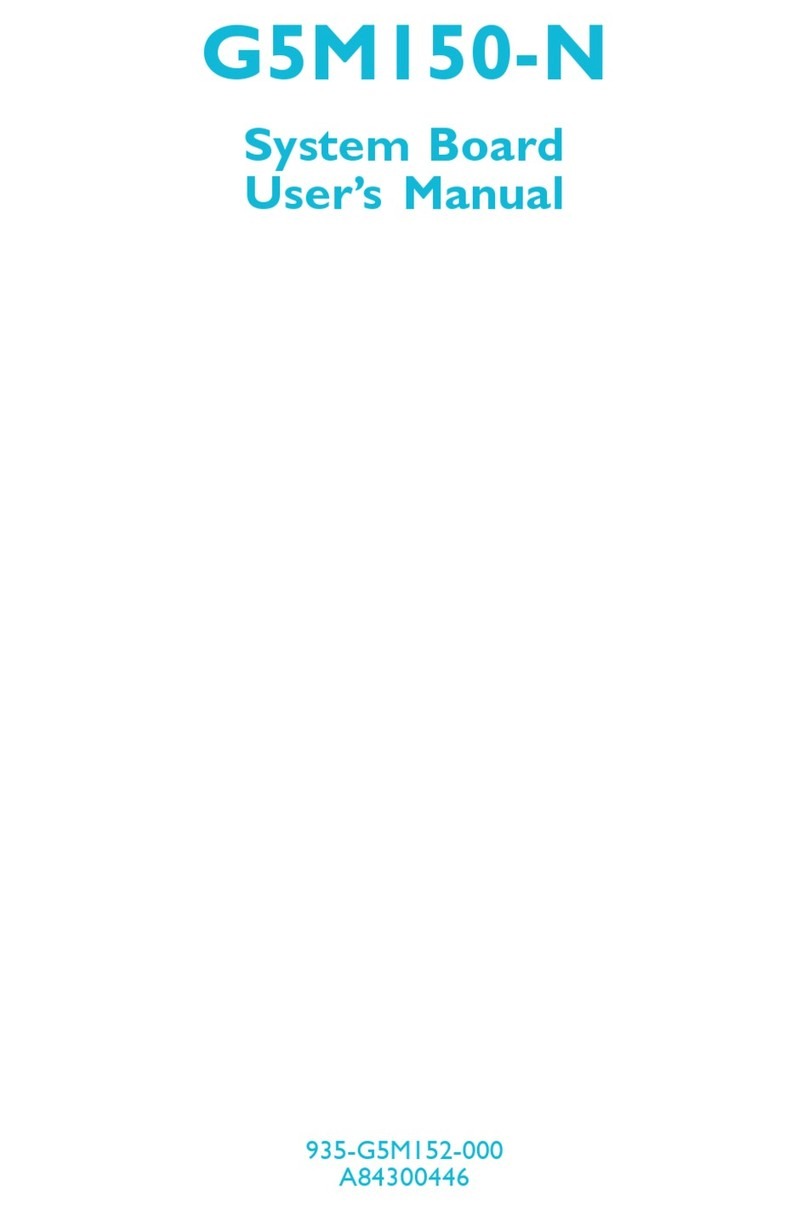
Rosch Computer
Rosch Computer G5M150-N User manual
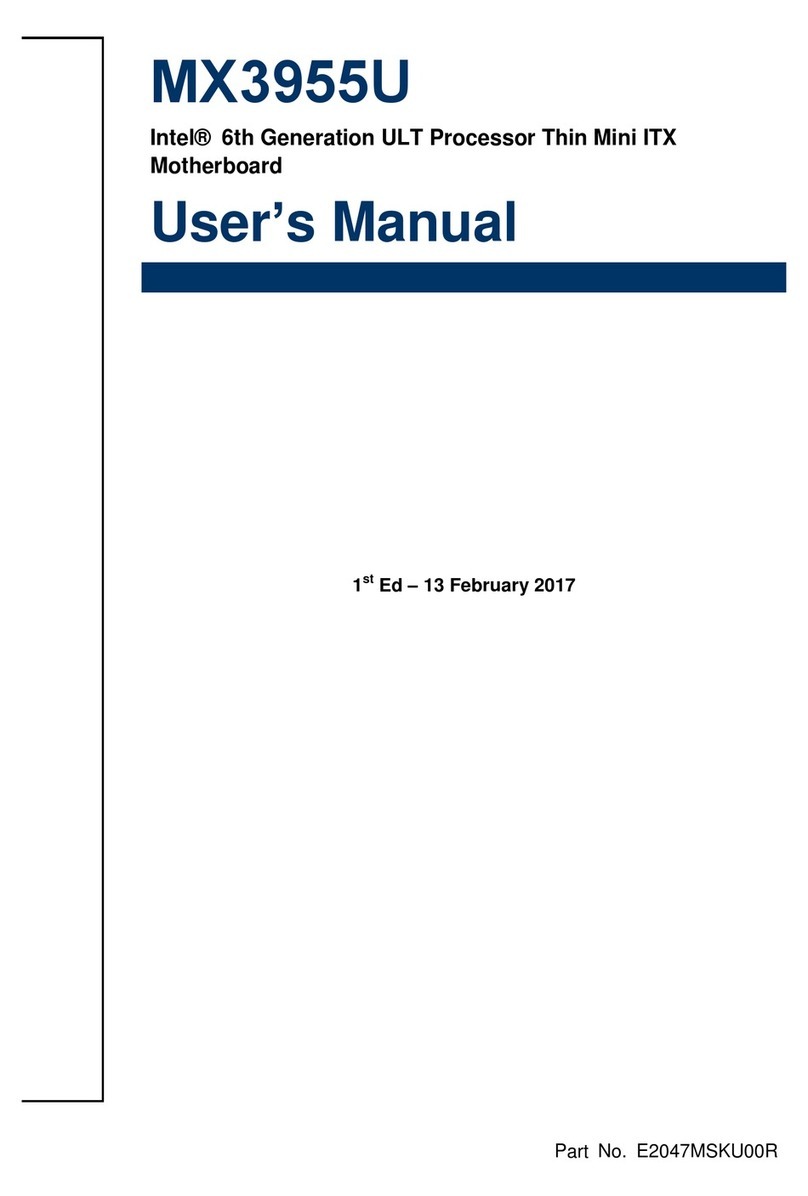
Rosch Computer
Rosch Computer MX3955U User manual
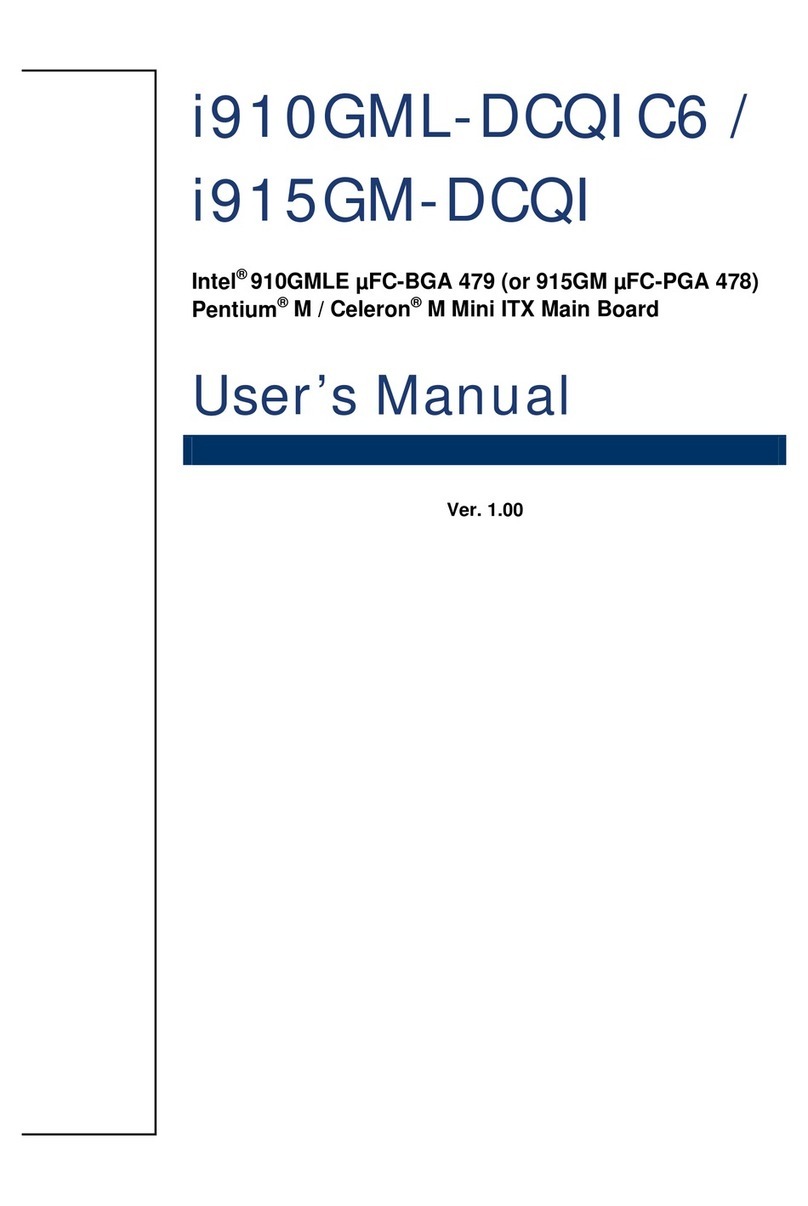
Rosch Computer
Rosch Computer i910GML-DCQIC6 User manual
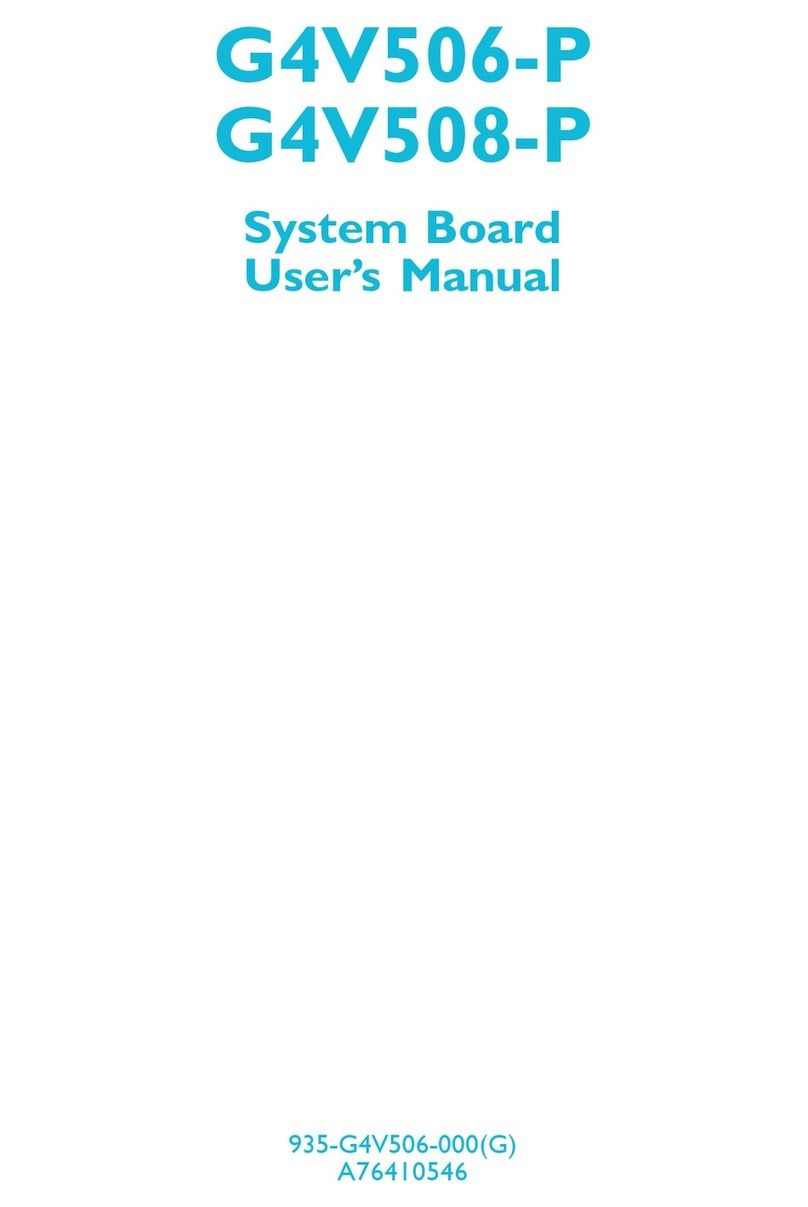
Rosch Computer
Rosch Computer G4V506-P User manual
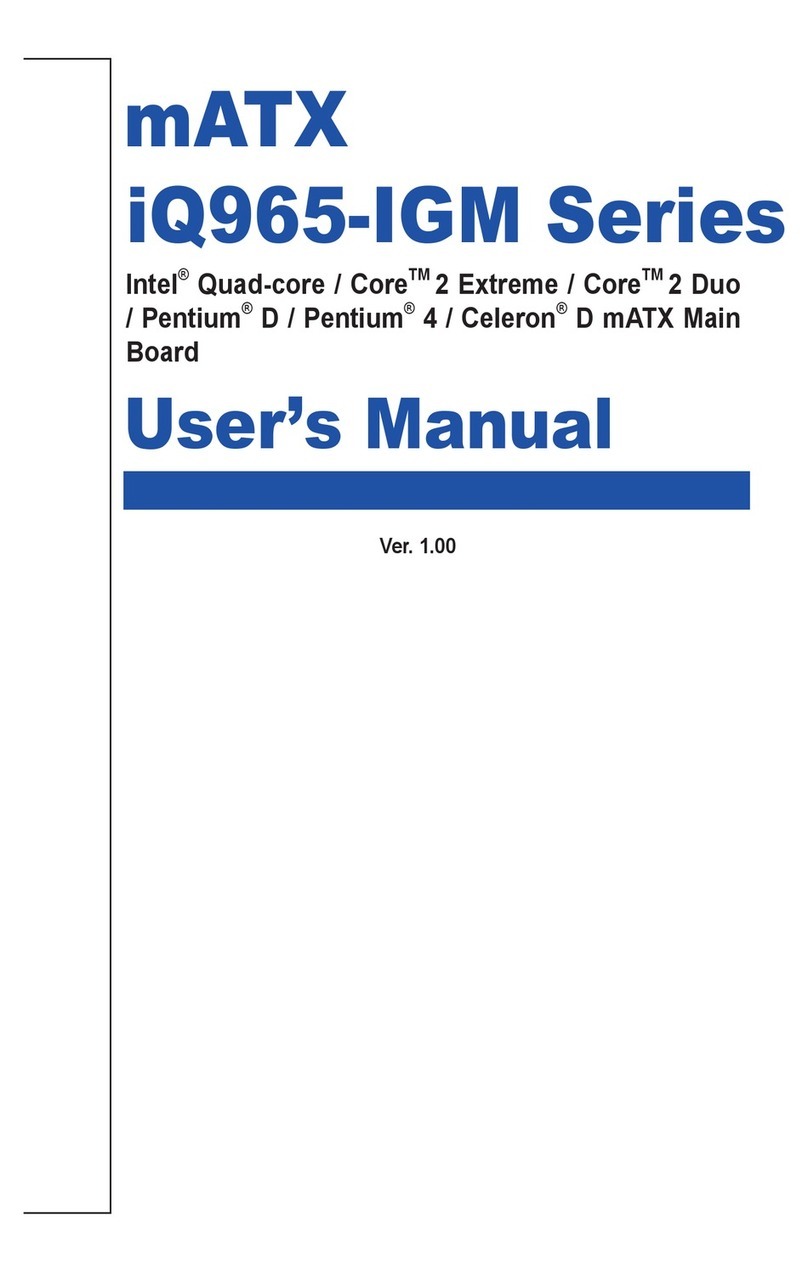
Rosch Computer
Rosch Computer iQ965-IGM Series User manual

Rosch Computer
Rosch Computer G7VP2 User manual
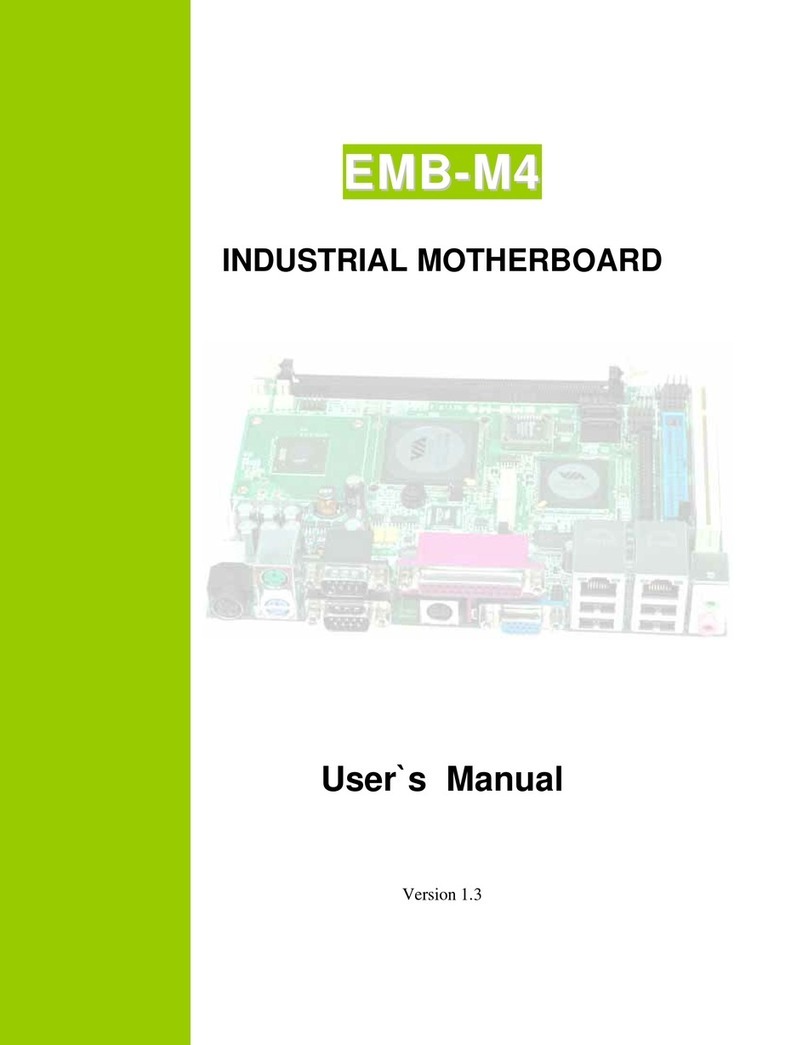
Rosch Computer
Rosch Computer EMB-M4 User manual