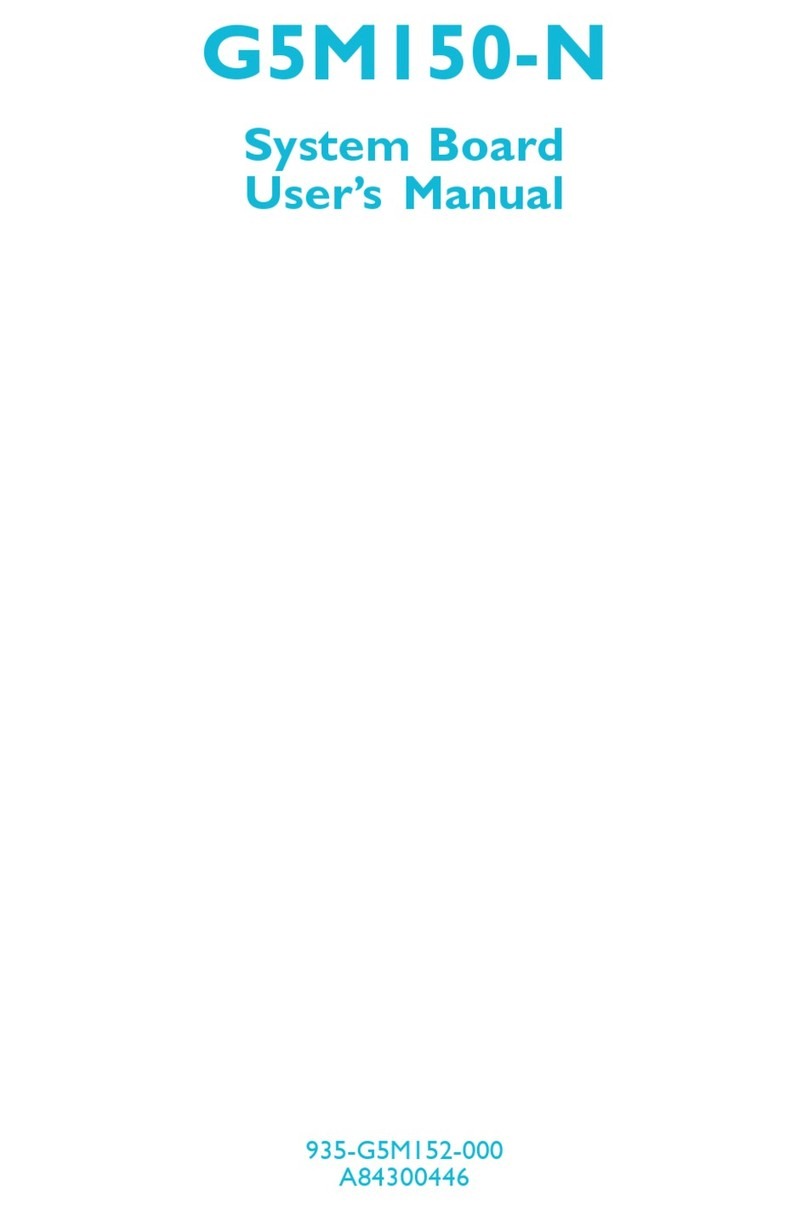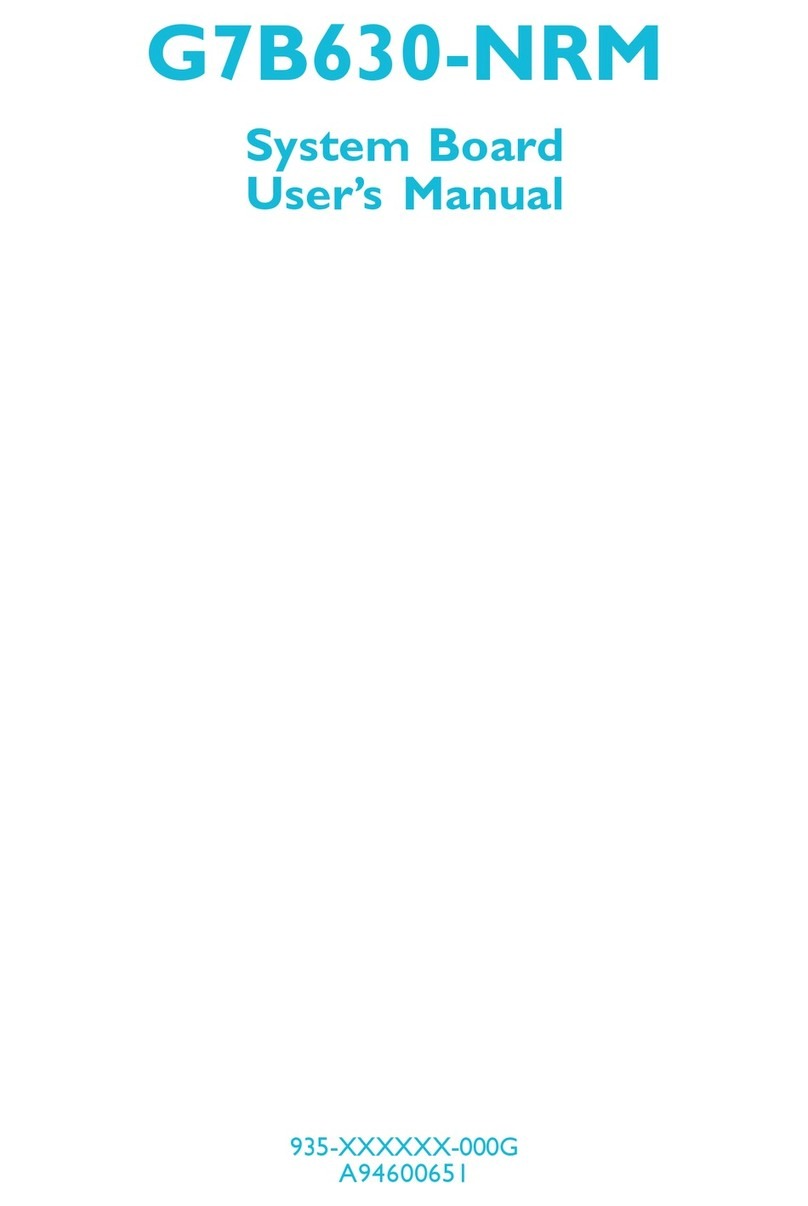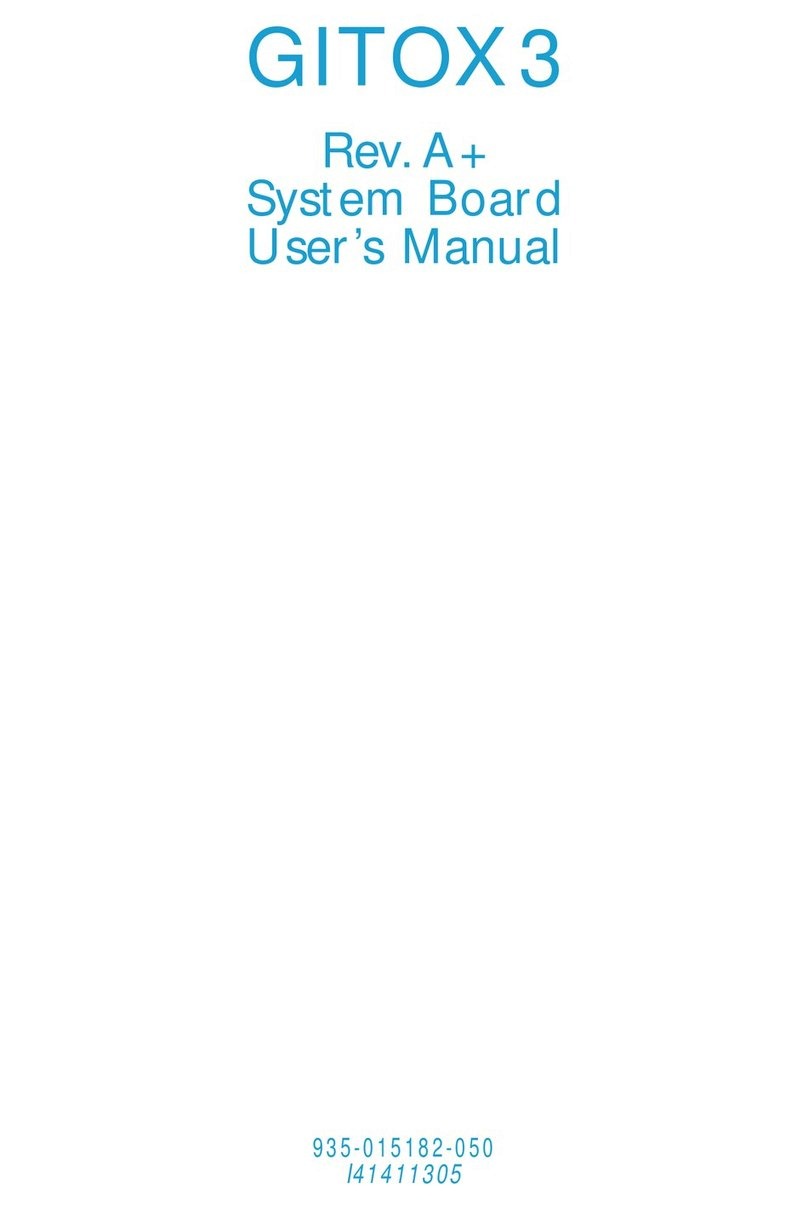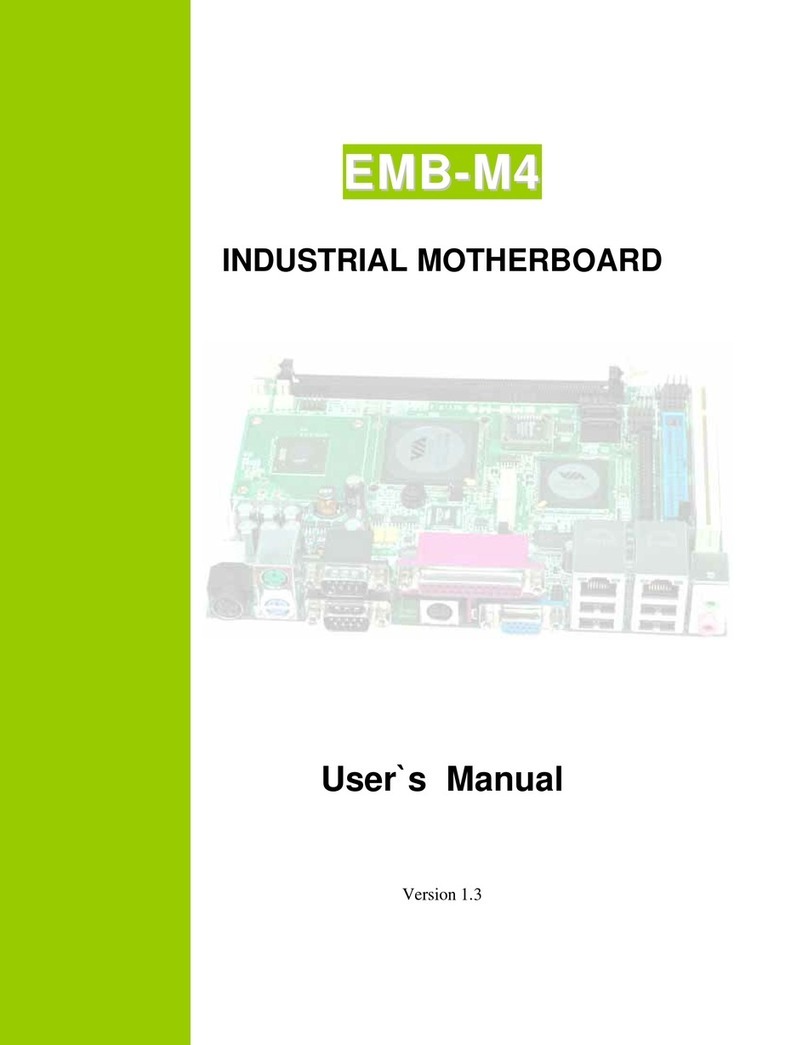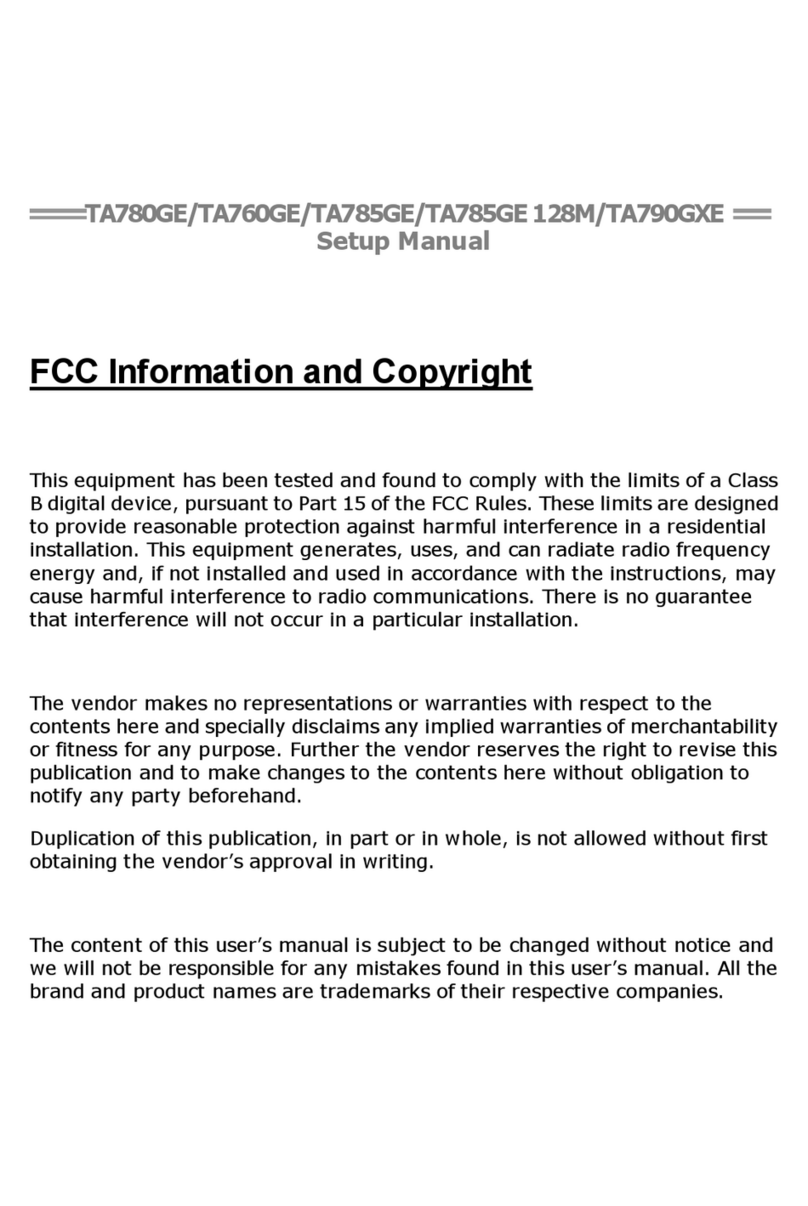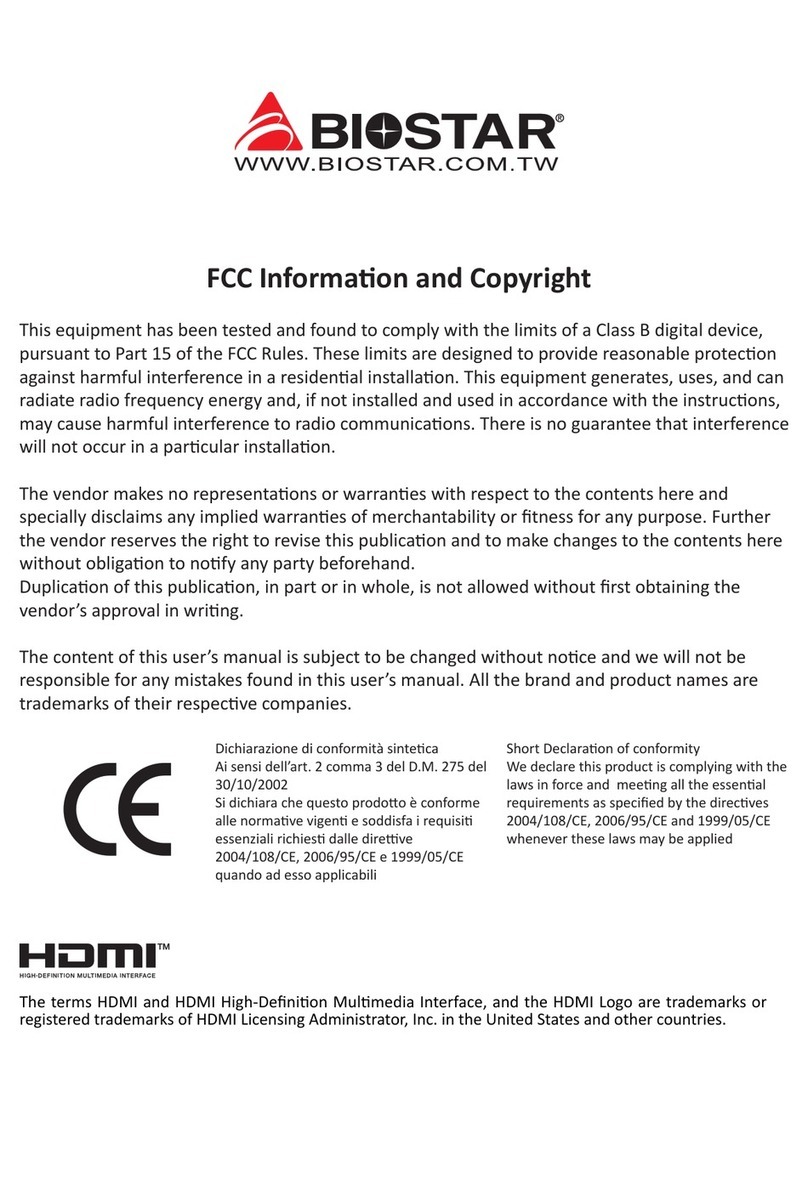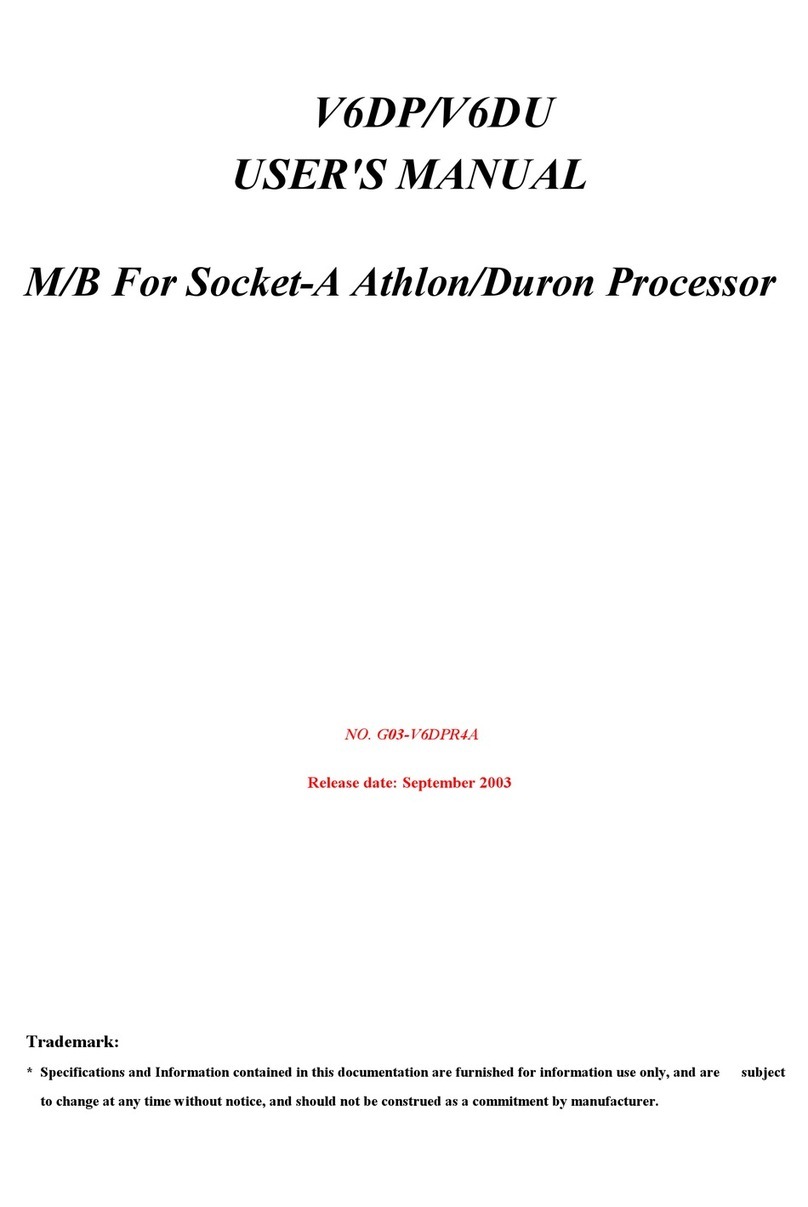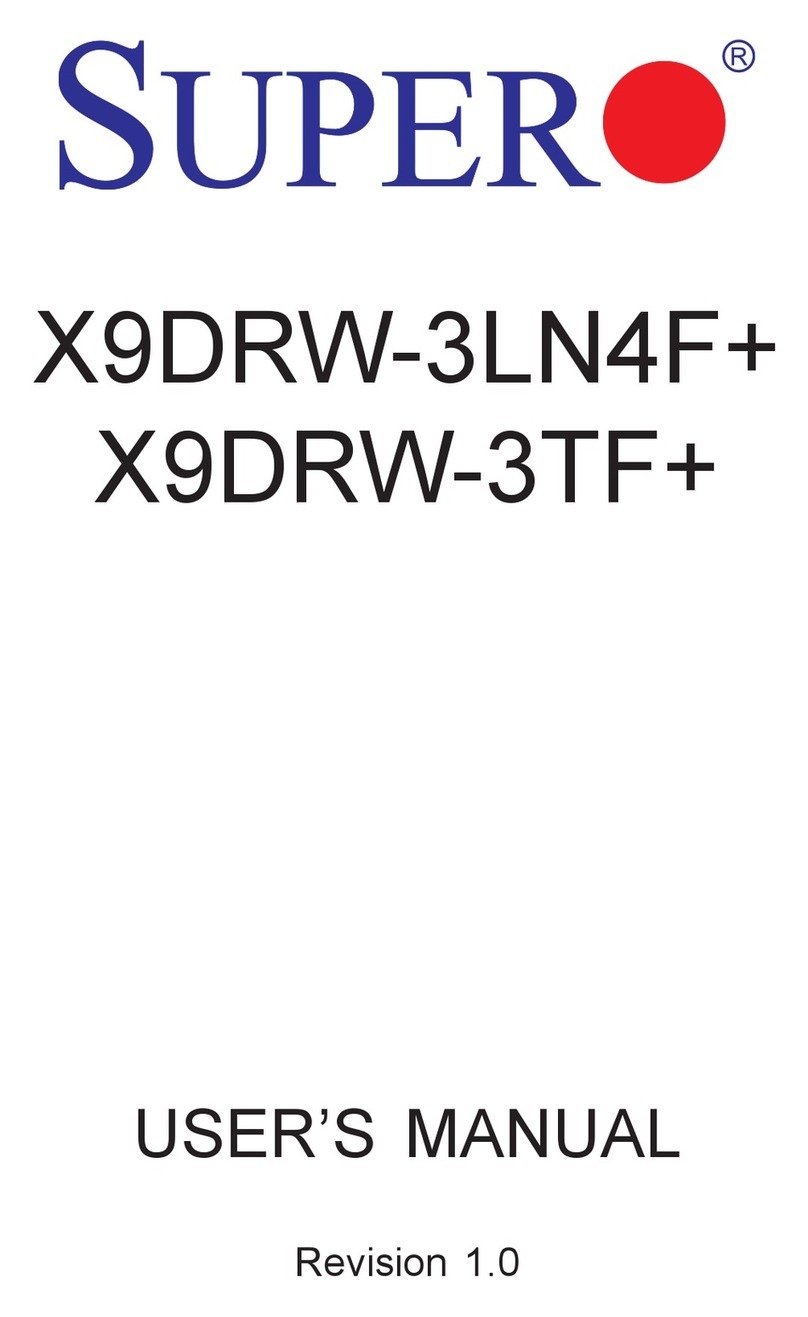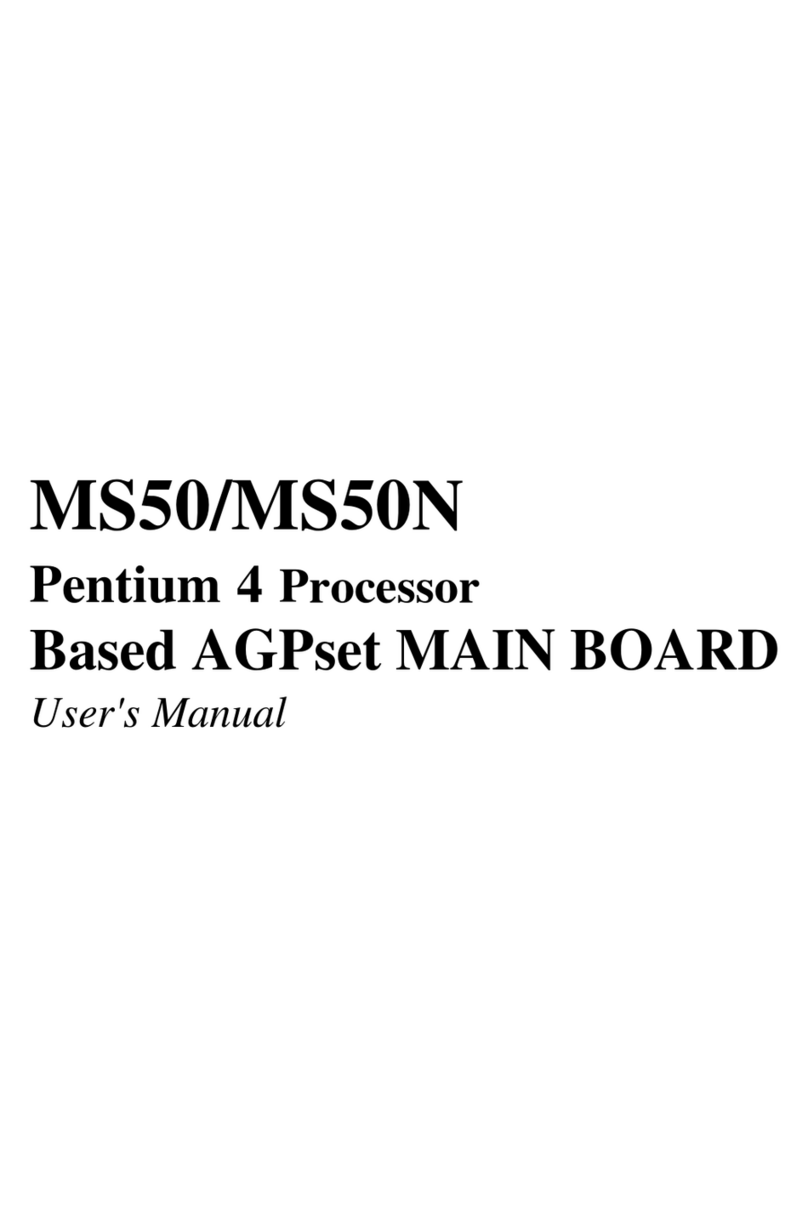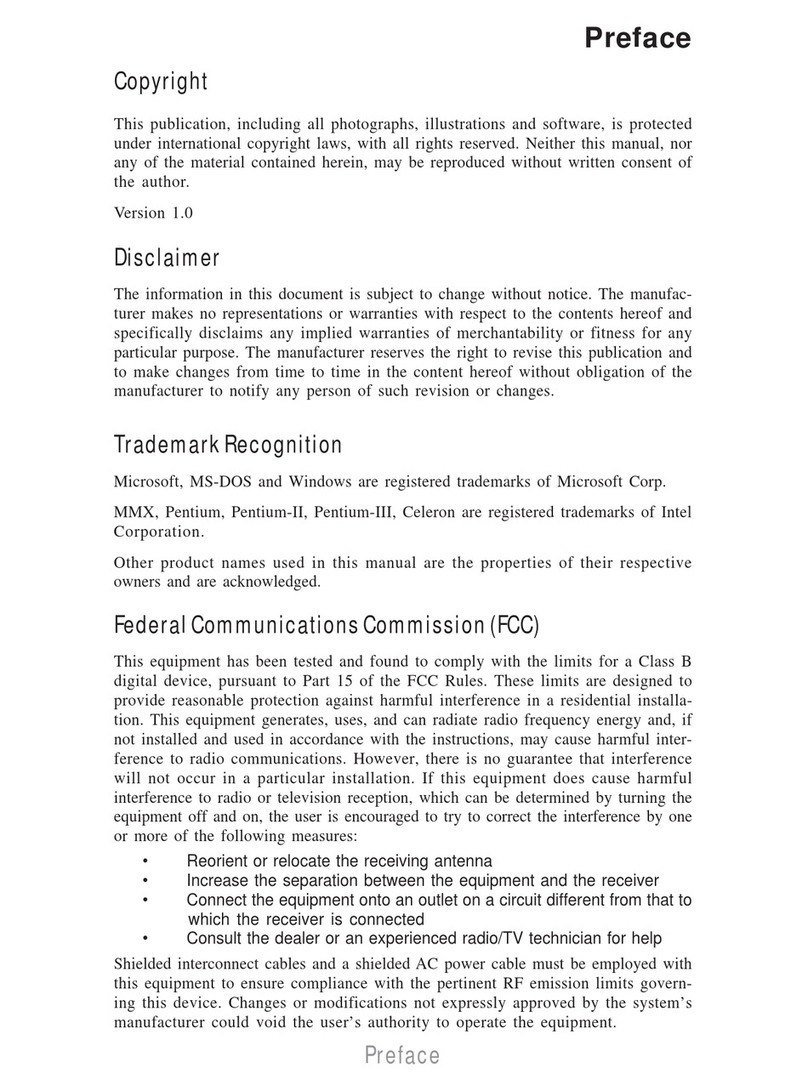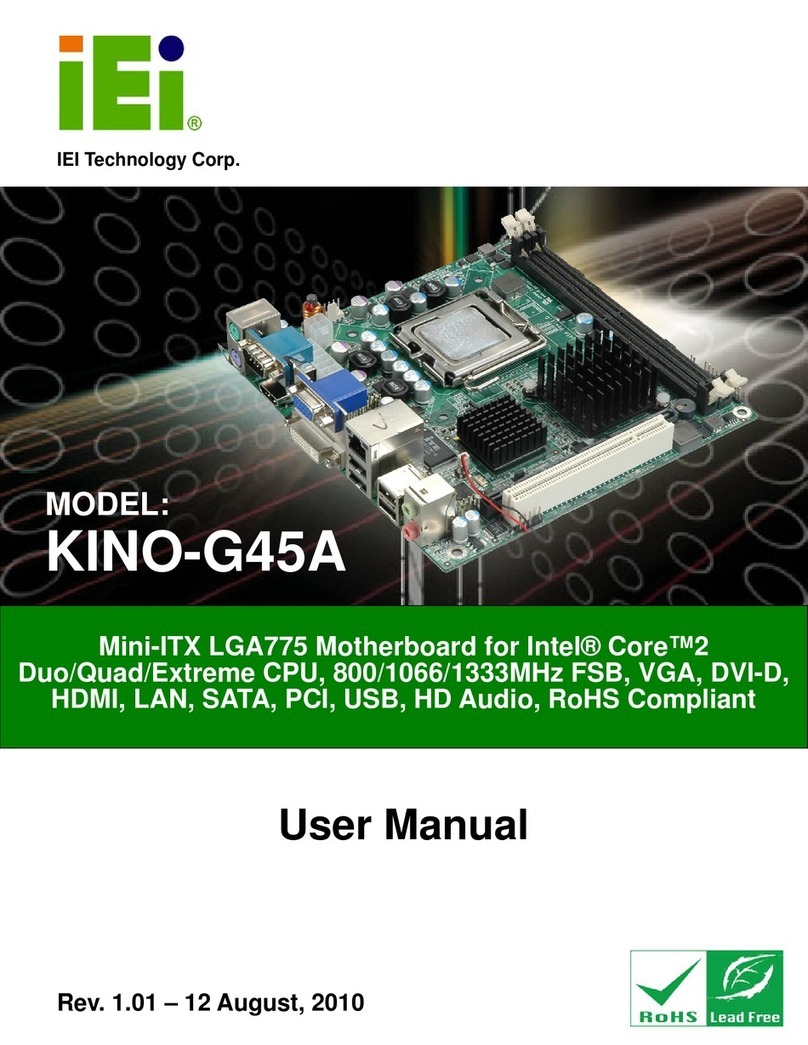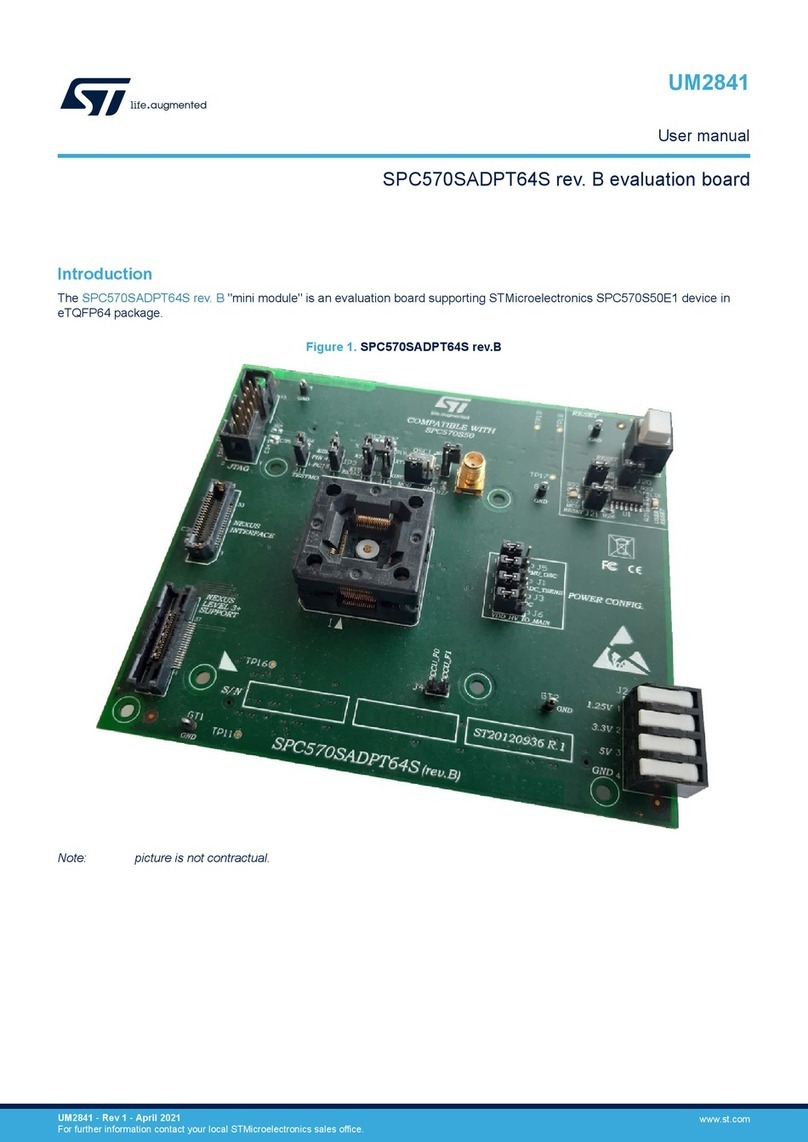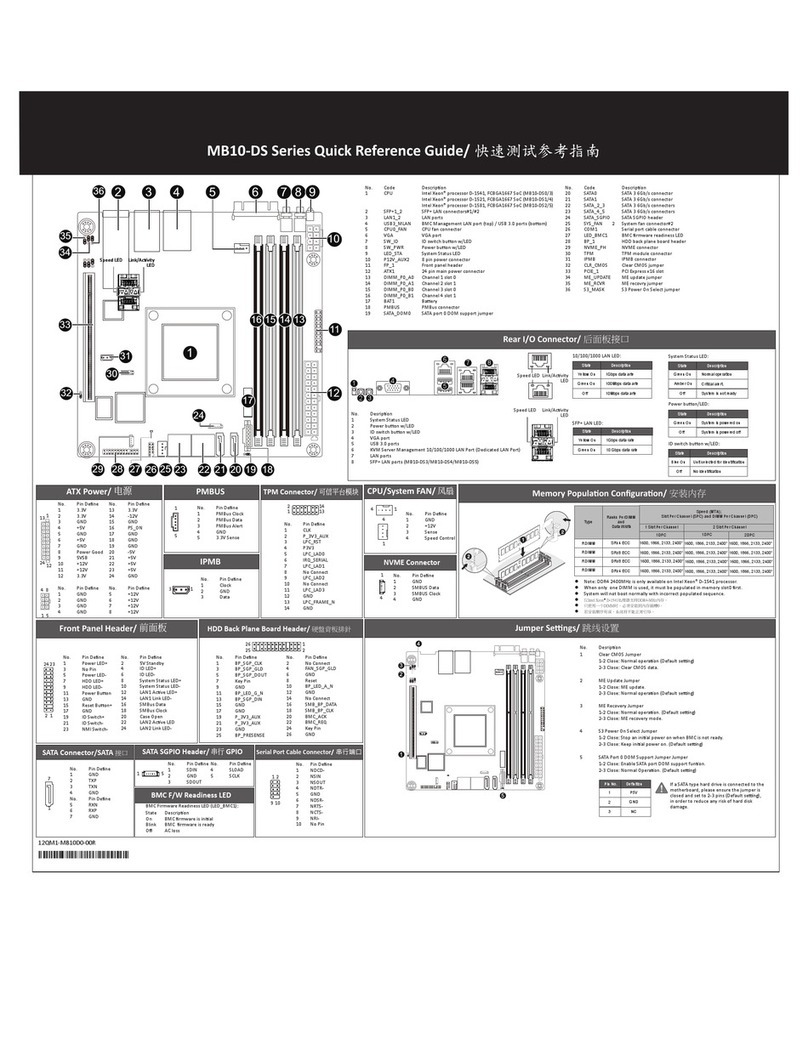Rosch Computer G4V506-P User manual

G4V506-P
G4V508-P
System Board
User’s Manual
935-G4V506-000(G)
A76410546

Copyright
This publication contains information that is protected by copyright.
No part of it may be reproduced in any form or by any means or
used to make any transformation/adaptation without the prior
written permission from the copyright holders.
This publication is provided for informational purposes only. The
manufacturer makes no representations or warranties with re-
spect to the contents or use of this manual and specifically dis-
claims any express or implied warranties of merchantability or
fitness for any particular purpose. The user will assume the entire
risk of the use or the results of the use of this document. Further,
the manufacturer reserves the right to revise this publication and
make changes to its contents at any time, without obligation to
notify any person or entity of such revisions or changes.
© 2005. All Rights Reserved.
Trademarks
Windows®98 SE, Windows®ME, Windows®2000, Windows NT®
4.0 and Windows®XP are registered trademarks of Microsoft
Corporation. Intel®, Pentium®4 and Celeron®are registered
trademarks of Intel Corporation. Award is a registered trademark
of Award Software, Inc. Other trademarks and registered trade-
marks of products appearing in this manual are the properties of
their respective holders.
Caution
To avoid damage to the system:
• Use the correct AC input voltage range.....
To reduce the risk of electric shock:
• Unplug the power cord before removing the system chassis
cover for installation or servicing. After installation or servic-
ing, cover the system chassis before plugging the power cord.

Battery:
• Danger of explosion if battery incorrectly replaced.
• Replace only with the same or equivalent type recommend
by the manufacturer.
• Dispose of used batteries according to the battery manufac-
turer’s
instructions.
Joystick or MIDI port:
• Do not use any joystick or MIDI device that requires more
than 10A current at 5V DC. There is a risk of fire for devices
that exceed this limit.
FCC and DOC Statement on Class B
This equipment has been tested and found to comply with the
limits for a Class B digital device, pursuant to Part 15 of the FCC
rules. These limits are designed to provide reasonable protection
against harmful interference when the equipment is operated in a
residential installation. This equipment generates, uses and can ra-
diate radio frequency energy and, if not installed and used in ac-
cordance with the instruction manual, may cause harmful interfer-
ence to radio communications. However, there is no guarantee
that interference will not occur in a particular installation. If this
equipment does cause harmful interference to radio or television
reception, which can be determined by turning the equipment off
and on, the user is encouraged to try to correct the interference
by one or more of the following measures:
• Reorient or relocate the receiving antenna.
• Increase the separation between the equipment and the re-
ceiver.
• Connect the equipment into an outlet on a circuit different
from that to which the receiver is connected.
• Consult the dealer or an experienced radio TV technician for
help.
Notice:
1. The changes or modifications not expressly approved by the
party responsible for compliance could void the user's author-
ity to operate the equipment.
2. Shielded interface cables must be used in order to comply
with the emission limits.
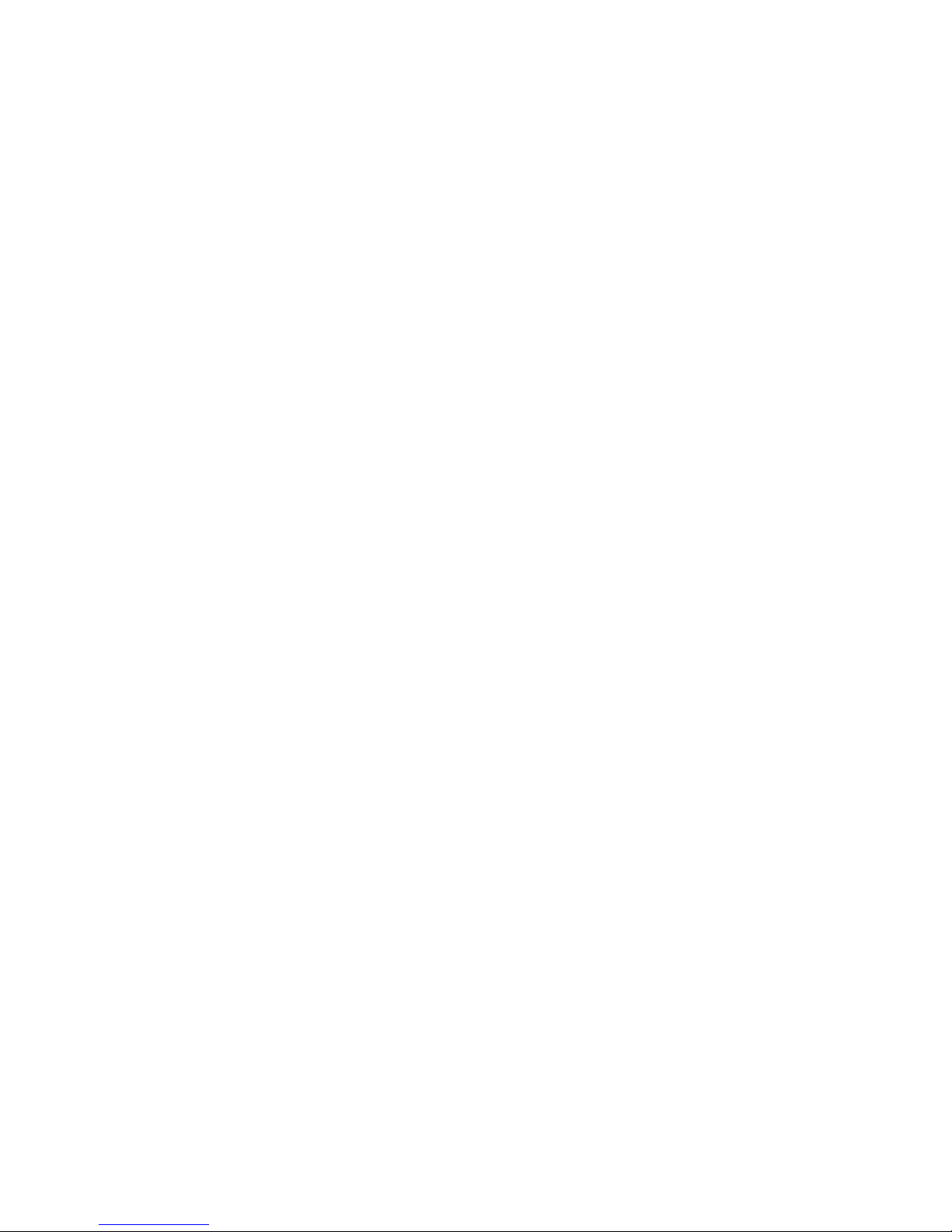
Introduction
1
4
Notice
An electronic file of this manual is included in the CD. To view
the user’s manual in the CD, insert the CD into a CD-ROM drive.
The autorun screen (Main Board Utility CD) will appear. Click
“User’s Manual” on the main menu.
System Boards
This user’s manual is for the G4V506-P and G4V508-P system
boards. The differences between these boards are shown below.
• G4V506-P
- 1 PCI riser card slot for 1, 2 or 3 PCI slots expansion (for
low profile PCI card only)
- EmbATX form factor
• G4V508-P
- 3 PCI slots
- microATX form factor

1
Introduction
5
Table of Contents
Chapter 1 - Introduction
1.1 Features and Specifications.................................................................................
1.2 Hyper-Threading Technology Functionality Requirements...
1.3 Package Checklist...........................................................................................................
Chapter 2 - Hardware Installation
2.1 System Board Layout ............................................................................................
2.2 System Memory.............................................................................................................
2.3 CPU..............................................................................................................................................
2.4 Jumper Settings...............................................................................................................
2.5 Rear Panel I/O Ports................................................................................................
2.6 I/O Connectors.............................................................................................................
Chapter 3 - Award BIOS Setup Utility
3.1 The Basic Input/Output System....................................................................
3.1.1 Standard CMOS Features.............................................................
3.1.2 Advanced BIOS Features...............................................................
3.1.3 Advanced Chipset Features ......................................................
3.1.4 Integrated Peripherals........................................................................
3.1.5 Power Management Setup..........................................................
3.1.6 PnP/PCI Configurations....................................................................
3.1.7 PC Health Status.....................................................................................
3.1.8 CPU Frequency Control................................................................
3.1.9 Load Fail-Safe Defaults.....................................................................
3.1.10 Load Optimized Defaults..............................................................
3.1.11 Set Supervisor Password..............................................................
3.1.12 Set User Password...............................................................................
3.1.13 Save & Exit Setup..................................................................................
3.1.14 Exit Without Saving.............................................................................
3.2 Updating the BIOS.......................................................................................................
7
15
15
57
58
63
67
70
78
82
84
85
87
88
89
90
91
92
93
16
18
20
25
31
42

Introduction
1
6
Chapter 4 - Supported Softwares
4.1 Drivers, Utilities and Software Applications.....................................
4.2 Installation Notes...........................................................................................................
Appendix A - Enabling Hyper-Threading Tech-
nology
A.1 Enabling Hyper-Threading Technology....................................................
Appendix B - Watchdog Timer
B.1 Watchdog Timer...............................................................................................................
Appendix C - System Error Messages
C.1 POST Beep............................................................................................................................
C.2 Error Messages..................................................................................................................
Appendix D - Troubleshooting
D.1 Troubleshooting Checklist....................................................................................
95
103
104
108
108
107
110
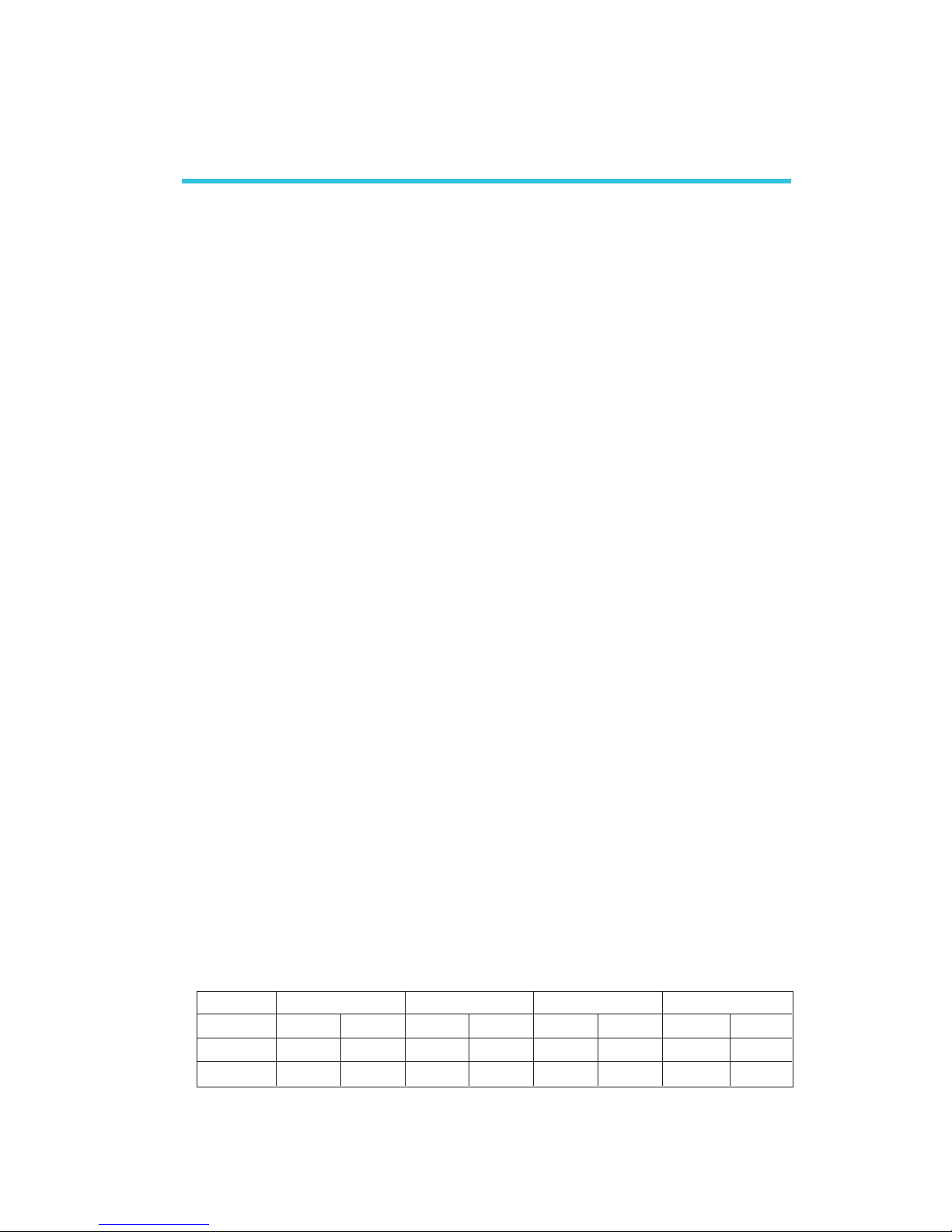
1
Introduction
7
1.1 Features and Specifications
1.1.1 Features
Chipset
• Intel®845GV chipset
- Intel®845GV B1 stepping Graphics Memory Controller
Hub (GMCH)
- Intel®82801DB I/O Controller Hub (ICH4)
Processor
The system board is equipped with Socket 478 for installing one
of the following supported processors.
• Intel®Pentium®4 Processor with Hyper-Threading Technology
- 533MHz system data bus
• Intel®Pentium®4 processor (478-pin)
- 533MHz system data bus
- 400MHz system data bus
• Intel®Celeron®processor (478-pin)
- 400MHz system data bus
System Memory
• Two 184-pin DDR SDRAM DIMM sockets
• PC1600 (DDR200), PC2100 (DDR266) or PC2700 (DDR333)
DDR SDRAM DIMM, 2.5V unbuffered
• Supports maximum of 2GB system memory using 64Mbit,
128Mbit, 256Mbit or 512Mbit technology
- Double-sided x16 DDR SDRAM DIMM is not supported
Chapter 1 - Introduction
Density Width
Single/Double
184-pin DDR
64 Mbit
X8
SS/DS
64/128MB
X16
SS/DS
32MB/NA
Density 128 Mbit
X8
SS/DS
128/256MB
X16
SS/DS
64MB/NA
256 Mbit
X8
SS/DS
256/512MB
X16
SS/DS
128MB/NA
512 Mbit
X8
SS/DS
512/1024MB
X16
SS/DS
256MB/NA

Introduction
1
8
Expansion Slots
• G4V506-P
- 1 PCI riser card slot for 1, 2 or 3 PCI slots expansion (for
low profile PCI card only)
• G4V508-P
- 3 PCI slots
Onboard Graphics Features
• Graphics memory
- Shares 512K/1MB/8MB of the system memory in DOS
mode
- Uses Dynamic Video Memory Technology (DVMT) in Win-
dows mode
• Graphics controller
- Core frequency of 200MHz
- 350MHz integrated 24-bit RAMDAC
- Analog display up to 2048x1536 @ 60Hz refresh
- 3D setup and render engine - Discrete, Triangles, Strips and
fans
- Per pixel perspective corrected texture mapping
- Software DVD at 30fps, full screen
The type of DIMM that you will use will depend on the front
side bus of the CPU installed on the system board. Please refer
to the table below.
CPU FSB
533MHz
400MHz
DDR DIMM
PC2700
PC2100
PC1600
PC2100
PC1600
Memory Frequency
333MHz
266MHz
200MHz
266MHz
200MHz
Important:
400MHz FSB CPU supports up to DDR266 only. You may use
DDR333 with this CPU but the system will run at 166MHz
memory frequency.

1
Introduction
9
• 2D graphics features
- Optimized 256-bit BLT engine
- 32-bit alpha blended cursor
- Programmable 3-color transparent cursor
• 3D graphics features
- 200 megapixels/sec fill rate
- Maximum 3D resolution: 1600x1200x32 @ 85Hz
- Flat and Gouraud shading
- 16- and 24-bit Z-buffering and 16- and 24-bit W-buffering
- Vertex and programmable pixel fogging and atmospheric
effects
- Double and triple render buffer
• Software drivers
- Windows®98SE/2000/ME/XP
- Windows NT®4.0
Onboard Audio Features
• 18-bit stereo full-duplex codec with independent variable sam-
pling rate
• High quality differential CD input
• True stereo line level outputs
• S/PDIF-out interface
• 2-channel audio output
• Headphone amplifier - 1W
S/PDIF
S/PDIF is a standard audio file transfer format that transfers digital
audio signals to a device without having to be converted first to
an analog format. This prevents the quality of the audio signal
from degrading whenever it is converted to analog. S/PDIF is usu-
ally found on digital audio equipment such as a DAT machine or
audio processing device. The S/PDIF connector on the system
board sends surround sound and 3D audio signal outputs to am-
plifiers and speakers and to digital recording devices like CD re-
corders.

Introduction
1
10
Onboard LAN Features
• Uses Intel 82562ET fast ethernet controller
• Basic 10/100 Client Connection. Supports 559 level cable and
PHY Stats. Support for Server OS included as check item, but
no Server function included
• Same Quality Driver suits as 82559
• Supports DMI/SNMP/WMI
• 10/100 Auto Sensing
• IEEE 802.3, 10BASE-T/100BASE-TX compliant physical layer in-
terface
• IEEE 802.3u Auto-Negotiation
• 48-pin SSOP, 3.3V device
Compatibility
• PCI 2.2 and AC ’97 compliant
PCI Bus Master IDE Controller
• Two PCI IDE interfaces support up to four IDE devices
• Supports ATA/33, ATA/66 and ATA/100 hard drives
• PIO Mode 4 Enhanced IDE (data transfer rate up to 14MB/
sec.)
• Bus mastering reduces CPU utilization during disk transfer
• Supports ATAPI CD-ROM, LS-120 and ZIP
IrDA Interface
The system board is equipped with an IrDA connector for wire-
less connectivity between your computer and peripheral devices.
The IRDA (Infrared Data Association) specification supports data
transfers of 115K baud at a distance of 1 meter.
USB Ports
The system board supports USB 2.0 and USB 1.1 ports. USB 1.1
supports 12Mb/second bandwidth while USB 2.0 supports
480Mb/second bandwidth providing a marked improvement in
device transfer speeds between your computer and a wide range
of simultaneously accessible external Plug and Play peripherals.

1
Introduction
11
Watchdog Timer
The Watchdog Timer function allows your application to regularly
“clear” the system at the set time interval. If the system hangs or
fails to function, it will reset at the set time interval so that your
system will continue to operate.
BIOS
• Award BIOS, Windows®98SE/2000/ME/XP Plug and Play
compatible
• Supports SCSI sequential boot-up
• Flash EPROM for easy BIOS upgrades
• Supports DMI 2.0 function
• 4Mbit flash memory
Desktop Management Interface (DMI)
The system board comes with a DMI 2.0 built into the BIOS. The
DMI utility in the BIOS automatically records various information
about your system configuration and stores these information in
the DMI pool, which is a part of the system board's Plug and Play
BIOS. DMI, along with the appropriately networked software, is
designed to make inventory, maintenance and troubleshooting of
computer systems easier. Refer to chapter 4 for instructions on
using the DMI utility.
Rear Panel I/O Ports (PC 99 color-coded connectors)
• 2 USB 2.0/1.1 ports
• 1 RJ45 LAN port
• 1 DB-9 serial port
• 1 DB-15 VGA port
• 1 DB-25 parallel port
• 1 mini-DIN-6 PS/2 mouse port
• 1 mini-DIN-6 PS/2 keyboard port
• 1 game/MIDI port
• 3 audio jacks: speaker-out, line-in and mic-in
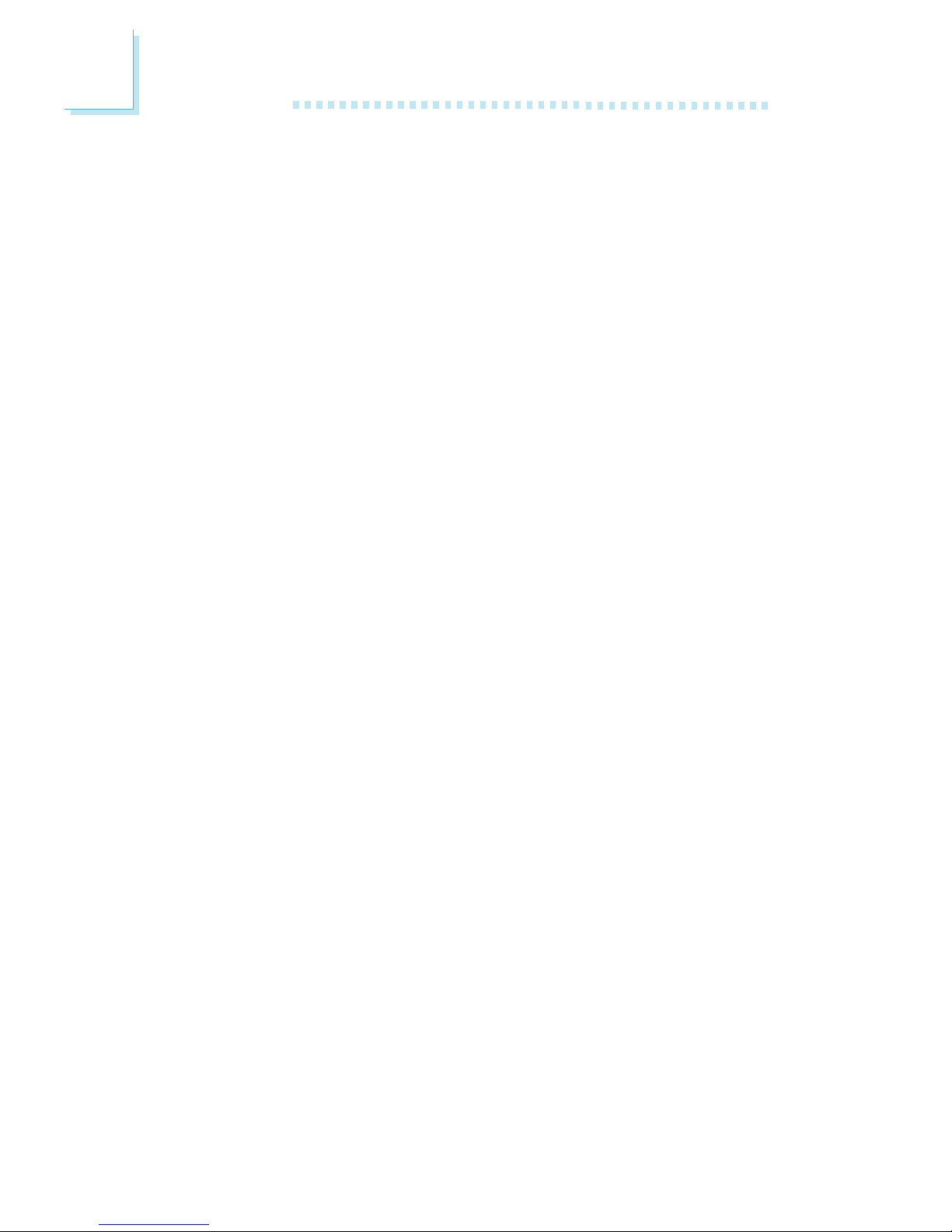
Introduction
1
12
I/O Connectors
• 2 connectors for 4 additional external USB 2.0/1.1 ports
• 3 connectors for 3 external serial ports (COM 4 can be
switched between RS232 and RS485 protocols)
• 1 front audio connector for external line-out and mic-in jacks
• 1 CD-in internal audio connector
• 1 S/PDIF-out connector
• 1 connector for IrDA interface
• 2 IDE connectors
• 1 floppy connector
• 2 ATX power supply connectors
• 1 Wake-On-LAN connector
• 1 chassis open connector
• CPU fan, system fan and 2nd fan connectors
PCB
• 4 layers, EmbATX form factor (G4V506-P only)
4 layers, microATX form factor (G4V508-P only)
• 24.38cm (9.6") x 24.38cm (9.6")
1.1.2 System Health Monitor Functions
The system board is capable of monitoring the following “system
health” conditions.
• Monitors CPU/system temperature and overheat alarm
• Monitors CPU(V)/1.5V/3.3V/5V/±12V/5VSB(V)/VBAT(V) volt-
ages and failure alarm
• Monitors the fan speed of CPU fan, system fan and 2nd fan;
and failure alarm
• Read back capability that displays temperature, voltage and fan
speed
• Opened chassis alarm

1
Introduction
13
1.1.3 Intelligence
Dual Function Power Button
Depending on the setting in the “Soft-Off By PWR-BTTN” field of
the Power Management Setup, this switch will allow the system
to enter the Soft-Off or Suspend mode.
Wake-On-LAN
This feature allows the network to remotely wake up a Soft
Power Down (Soft-Off) PC. It is supported via the onboard LAN
port, via a PCI LAN card that uses the PCI PME (Power Manage-
ment Event) signal or via a LAN card that uses the Wake-On-
LAN connector. However, if your system is in the Suspend mode,
you can power-on the system only through an IRQ or DMA
interrupt.
Important:
The 5VSB power source of your power supply must support
≥
720mA.
Wake-On-PS/2 Keyboard/Mouse
This function allows you to use the PS/2 keyboard or PS/2
mouse to power-on the system.
Important:
The 5VSB power source of your power supply must support
≥
720mA.
Wake-On-USB
This function allows you to use a USB device to wake up a
system that is in the S3 (STR - Suspend To RAM) state.
Important:
• If you are using the Wake-On-USB function for 2 USB ports,
the 5VSB power source of your power supply must support
≥
1.5A.
• If you are using the Wake-On-USB function for 3 or more
USB ports, the 5VSB power source of your power supply
must support
≥
2A.

Introduction
1
14
RTC Timer to Power-on the System
The RTC installed on the system board allows your system to
automatically power-on on the set date and time.
ACPI STR
The system board is designed to meet the ACPI (Advanced Con-
figuration and Power Interface) specification. ACPI has energy sav-
ing features that enables PCs to implement Power Management
and Plug-and-Play with operating systems that support OS Direct
Power Management. Currently, only Windows®®
®®
®98SE/2000/ME/XP
supports the ACPI function. ACPI when enabled in the Power
Management Setup will allow you to use the Suspend to RAM
function.
With the Suspend to RAM function enabled, you can power-off
the system at once by pressing the power button or selecting
“Standby” when you shut down Windows®®
®®
®98SE/2000/ME/XP
without having to go through the sometimes tiresome process of
closing files, applications and operating system. This is because the
system is capable of storing all programs and data files during the
entire operating session into RAM (Random Access Memory)
when it powers-off. The operating session will resume exactly
where you left off the next time you power-on the system.
Important:
The 5VSB power source of your power supply must support
≥
1A.
AC Power Failure Recovery
When power returns after an AC power failure, you may choose
to either power-on the system manually, let the system power-on
automatically or return to the state where you left off before
power failure occurs.
Virus Protection
Most viruses today destroy data stored in hard drives. The system
board is designed to protect the boot sector and partition table
of your hard disk drive.
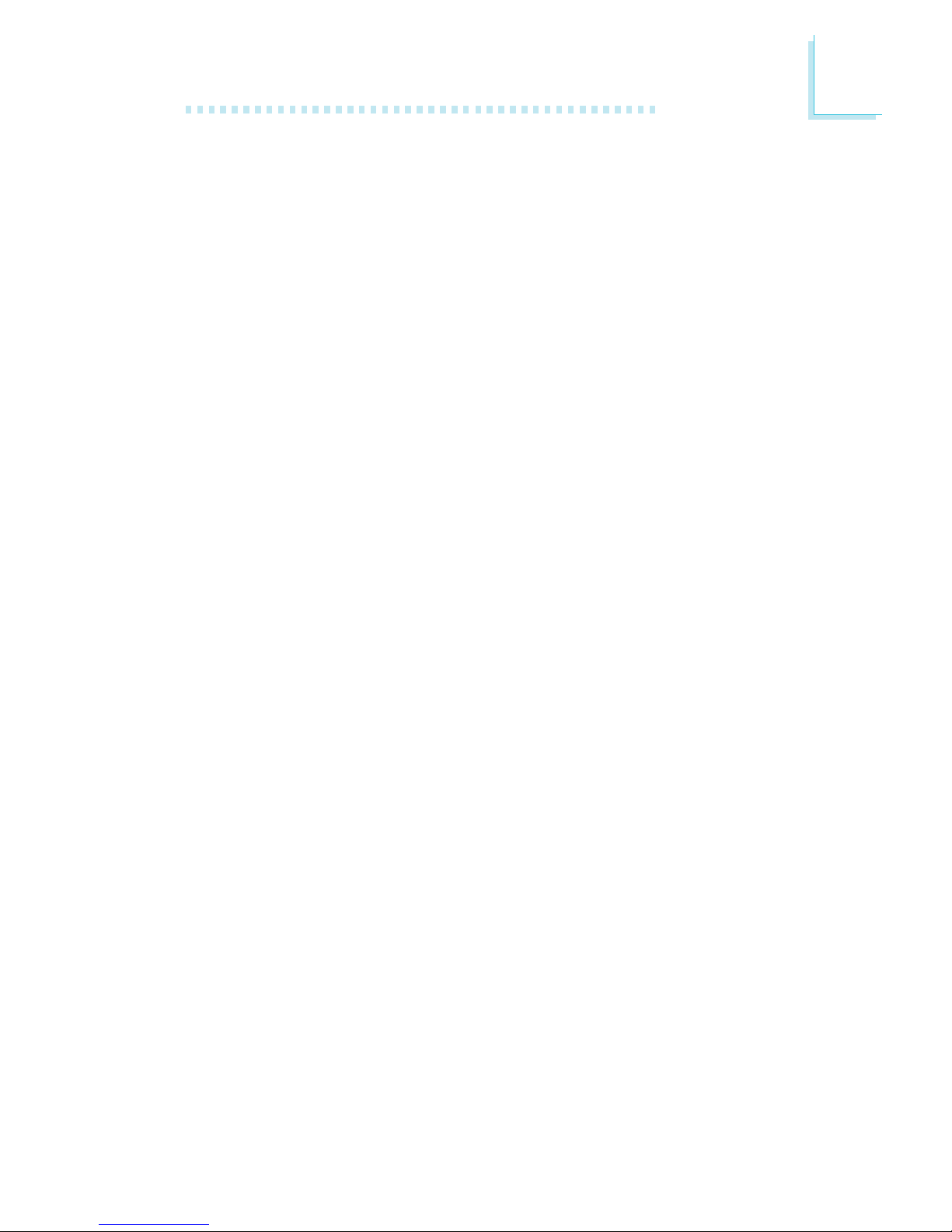
1
Introduction
15
1.2 Hyper-Threading Technology Functionality
Requirements
Enabling the functionality of Hyper-Threading Technology for your
computer system requires ALL of the following platforms.
Components:
• CPU - an Intel®Pentium®4 Processor with HT Technology
• Chipset - an Intel®chipset that supports HT Technology
• BIOS - a BIOS that supports HT Technology and has it ena-
bled
• OS - an operating system that includes optimizations for HT
Technology
Please refer to Appendix A for information about enabling the
functionality of the Hyper-Threading Technology. For more infor-
mation on Hyper-Threading Technology, go to: www.intel.com/
info/hyperthreading.
1.3 Package Checklist
The system board package contains the following items:
;The system board
;A user’s manual
;One card-edge bracket mounted with a serial port
;One card-edge bracket mounted with two USB ports
;One IDE cable
;One FDD cable
;One I/O shield
;One “Main Board Utility” CD
If any of these items are missing or damaged, please contact your
dealer or sales representative for assistance.

2
16
Hardware Installation
2.1 System Board Layout
Chapter 2 - Hardware Installation
G4V506-P

2
Hardware Installation
17
Note:
The illustrations on the following pages are based on the G4V506-P
system board.
G4V508-P

2
18
Hardware Installation
2.2 System Memory
Warning:
Electrostatic discharge (ESD) can damage your system board,
processor, disk drives, add-in boards, and other components. Perform
the upgrade instruction procedures described at an ESD workstation
only. If such a station is not available, you can provide some ESD
protection by wearing an antistatic wrist strap and attaching it to a
metal part of the system chassis. If a wrist strap is unavailable,
establish and maintain contact with the system chassis throughout
any procedures requiring ESD protection.
The system board supports DDR SDRAM DIMM. Double Data
Rate SDRAM (DDR SDRAM) is a type of SDRAM that doubles
the data rate through reading and writing at both the rising and
falling edge of each clock. This effectively doubles the speed of
operation therefore doubling the speed of data transfer.
Refer to chapter 1 (System Memory section) for detailed specifi-
cation of the memory supported by the system board.
BIOS Setting
Configure the system memory in the Advanced Chipset Features
submenu of the BIOS.
.
.
.
.
.
.
.
.
DDR 1
DDR 2

2
Hardware Installation
19
2.2.1 Installing the DIM Module
A DIM module simply snaps into a DIMM socket on the system
board. Pin 1 of the DIM module must correspond with Pin 1 of the
socket.
1. Pull the “tabs” which are at the ends of the socket to the side.
2. Position the DIMM above the socket with the “notch” in the
module aligned with the “key” on the socket.
3. Seat the module vertically into the socket. Make sure it is
completely seated.The tabs will hold the DIMM in place.
Pin 1
Notch
Key
Tab Tab

2
20
Hardware Installation
2.3 CPU
2.3.1 Overview
The system board is equipped with a surface mount 478-pin CPU
socket. This socket is exclusively designed for installing an Intel
processor.
2.3.2 Installing the CPU
1. Locate Socket 478 on the system board.
2. Unlock the socket by pushing the lever sideways, away from the
socket, then lifting it up to a 90oangle. Make sure the socket is
lifted to at least this angle otherwise the CPU will not fit in properly.
Lever
This manual suits for next models
1
Table of contents
Other Rosch Computer Motherboard manuals
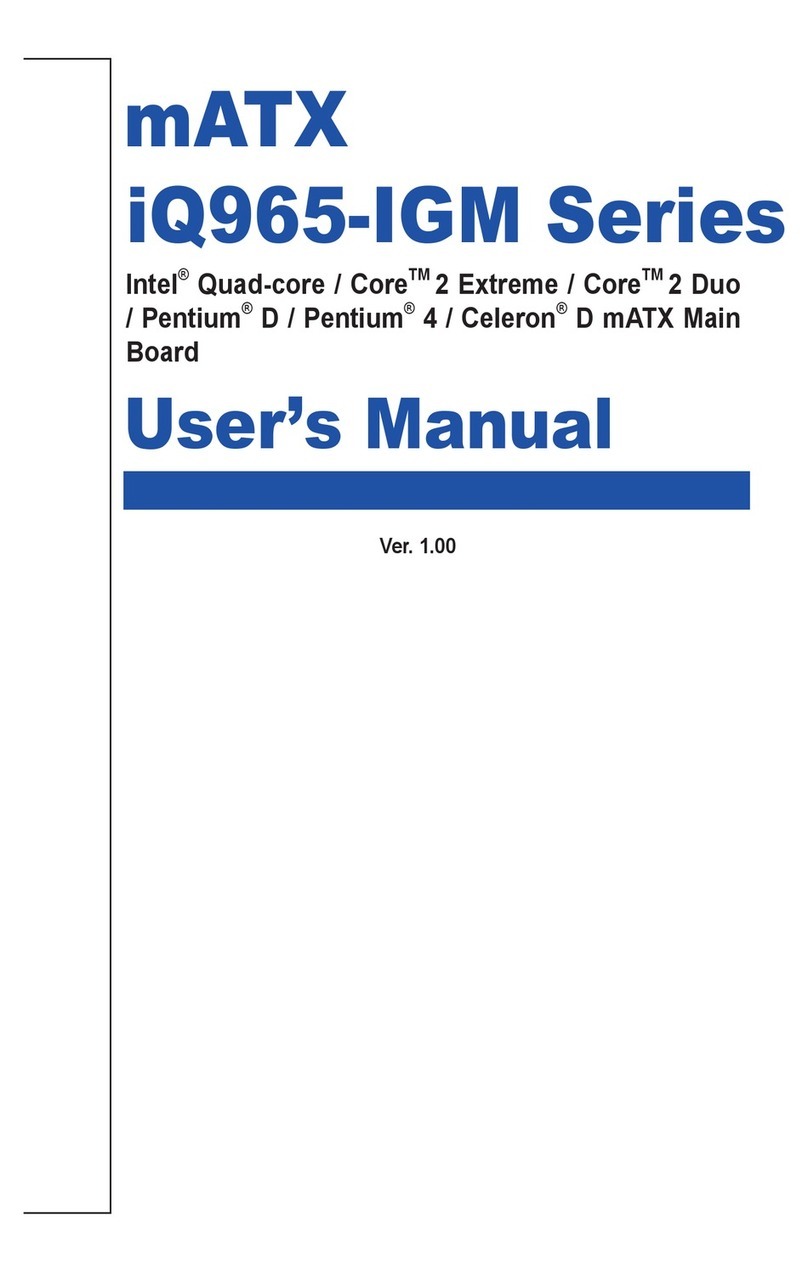
Rosch Computer
Rosch Computer iQ965-IGM Series User manual

Rosch Computer
Rosch Computer EMB-M2 User manual

Rosch Computer
Rosch Computer MS-98H4 User manual
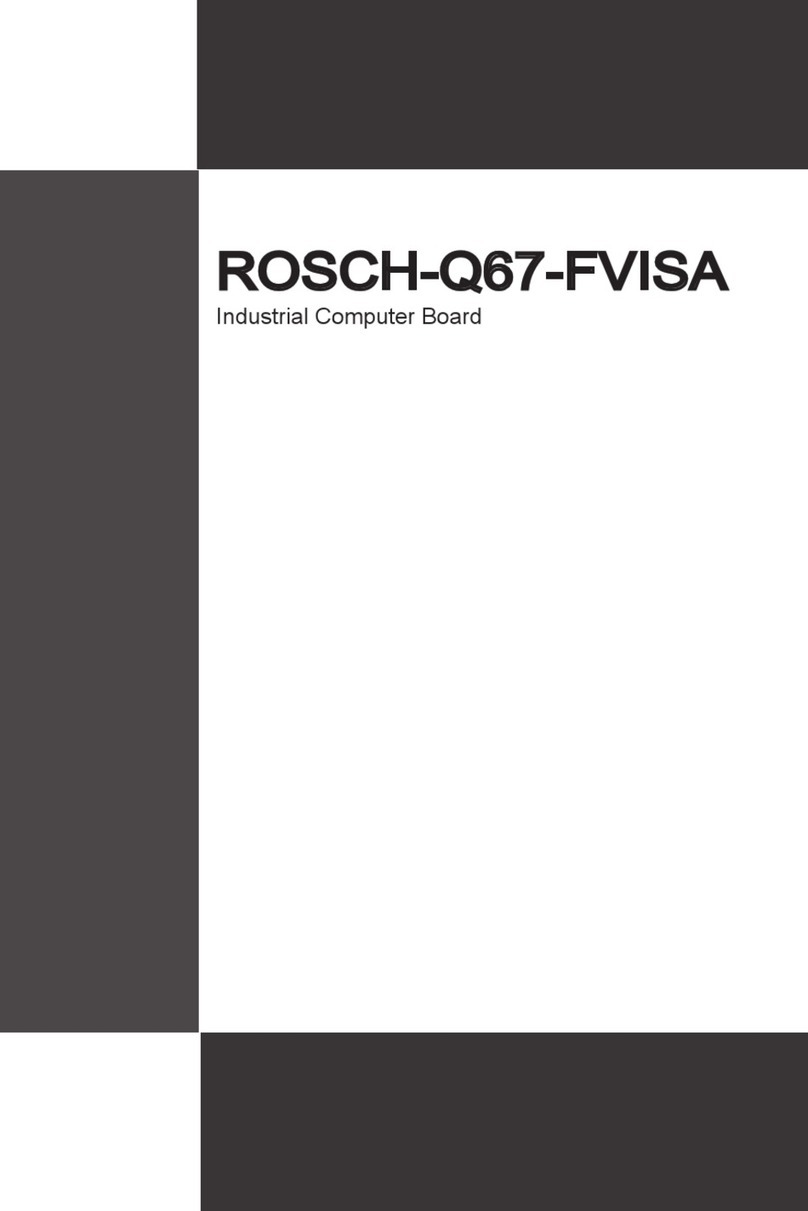
Rosch Computer
Rosch Computer ROSCH-Q67FVISA User manual
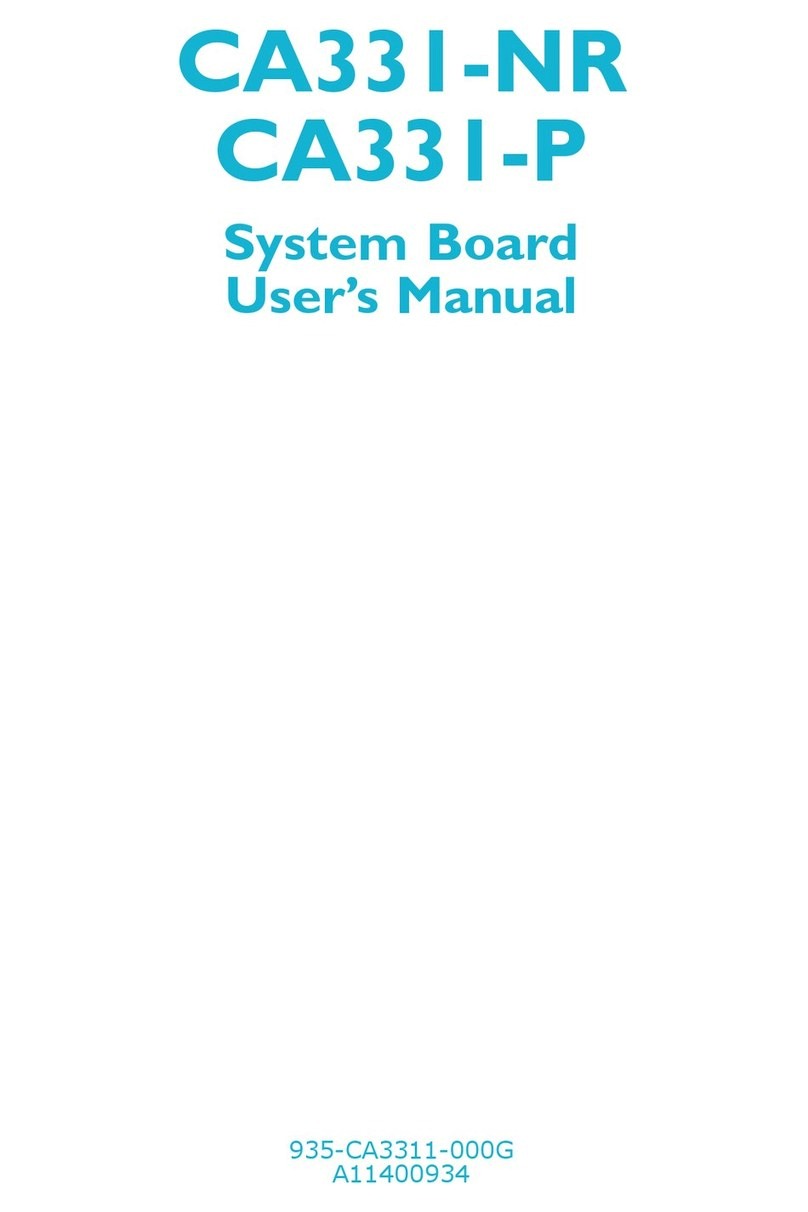
Rosch Computer
Rosch Computer CA331-NR User manual
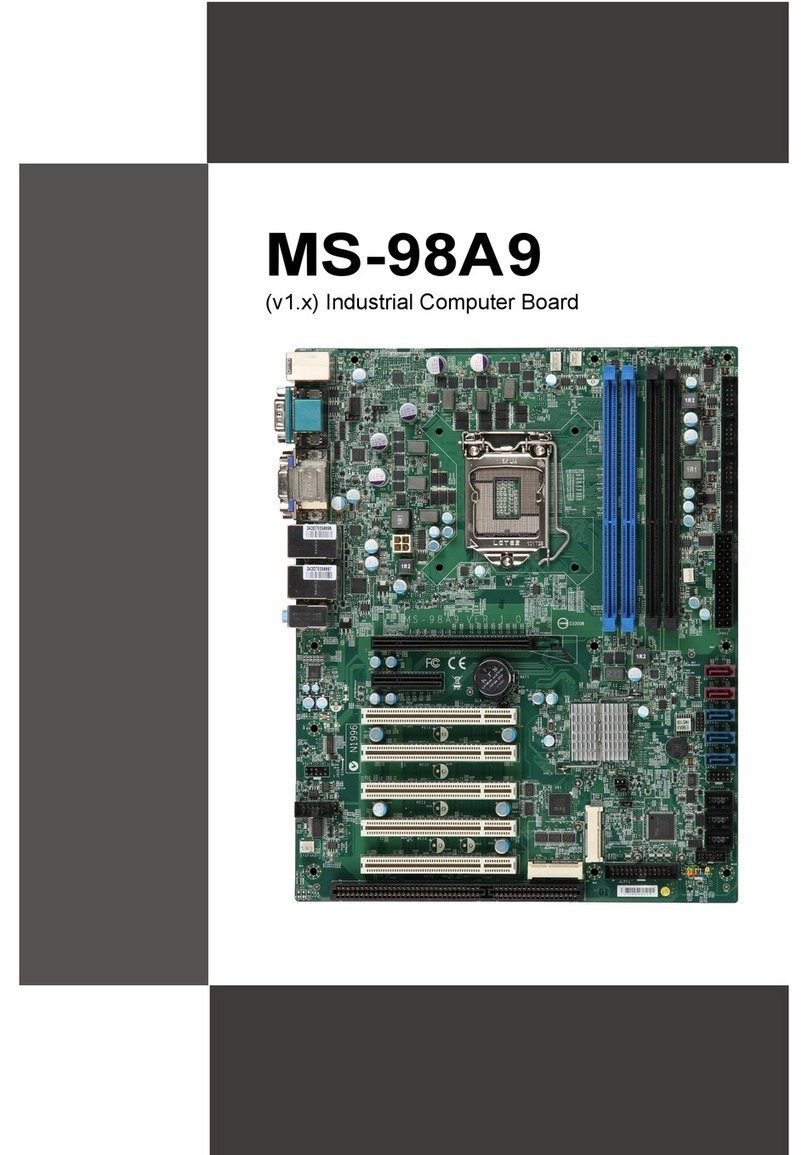
Rosch Computer
Rosch Computer MS-98A9 User manual
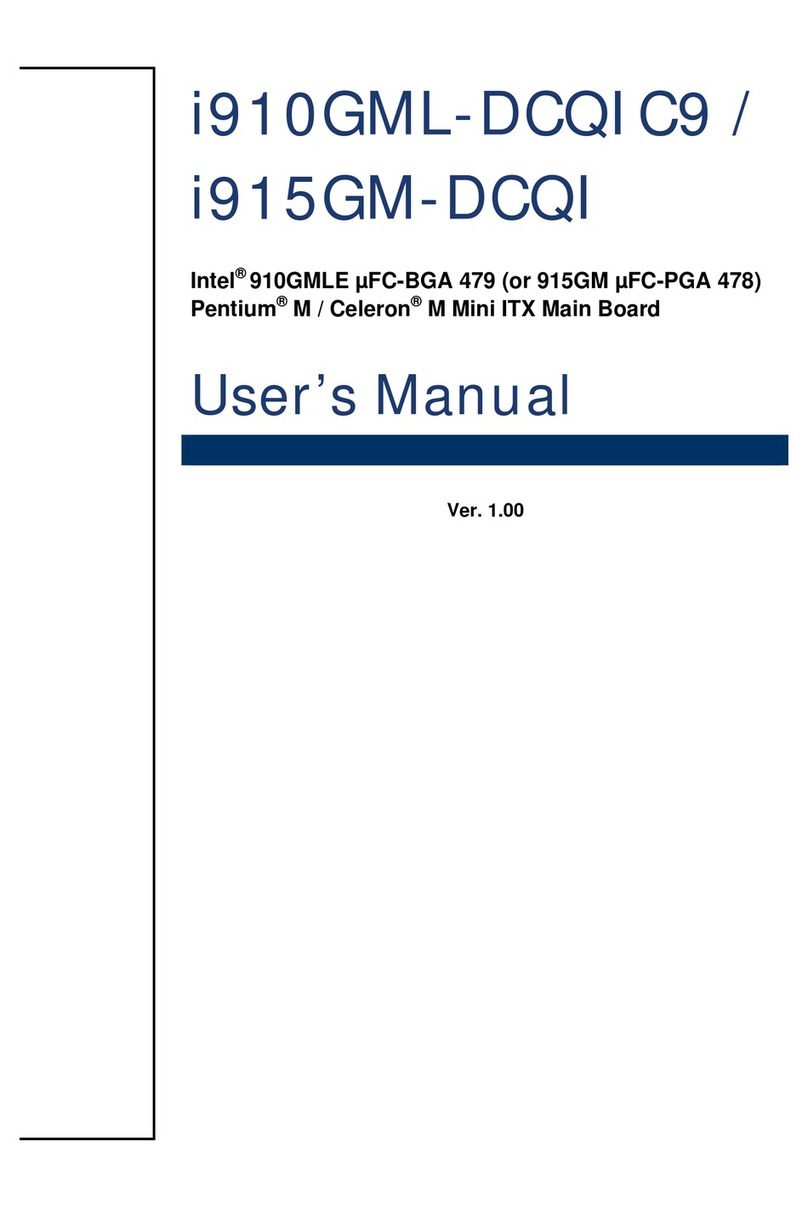
Rosch Computer
Rosch Computer i910GML-DCQIC9 User manual
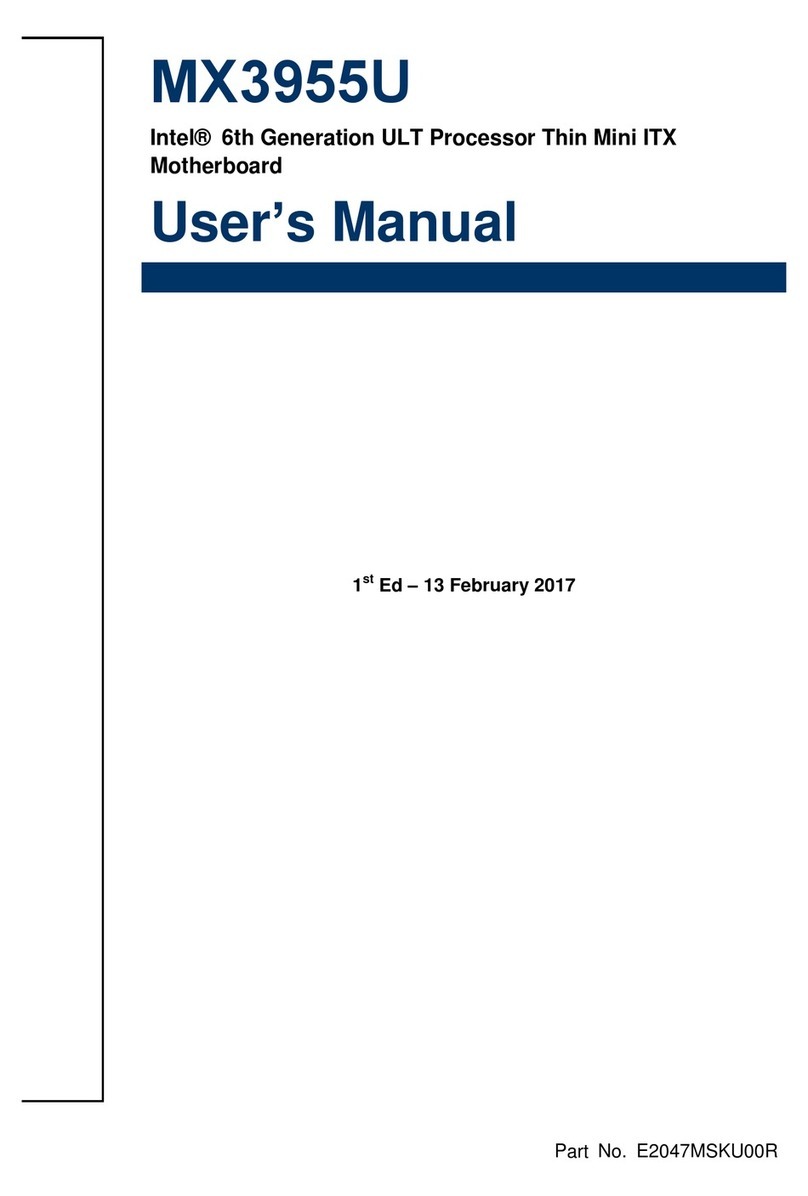
Rosch Computer
Rosch Computer MX3955U User manual
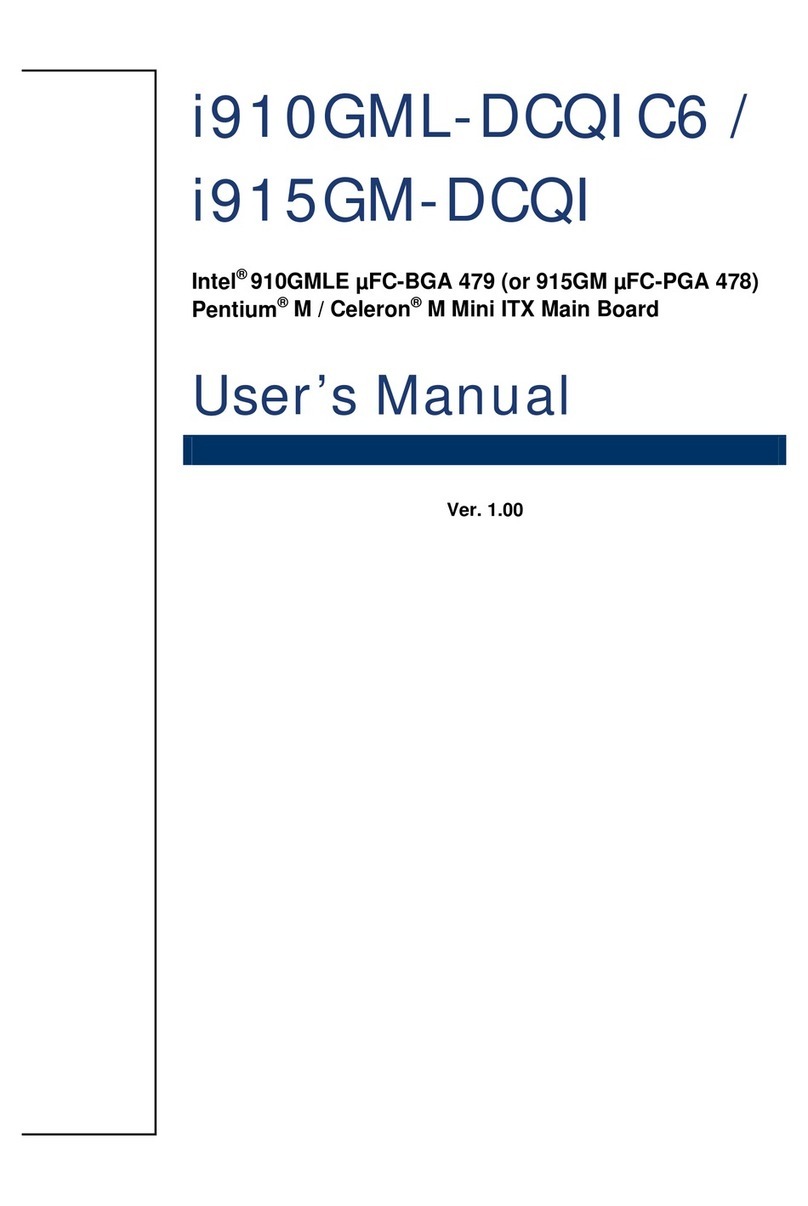
Rosch Computer
Rosch Computer i910GML-DCQIC6 User manual
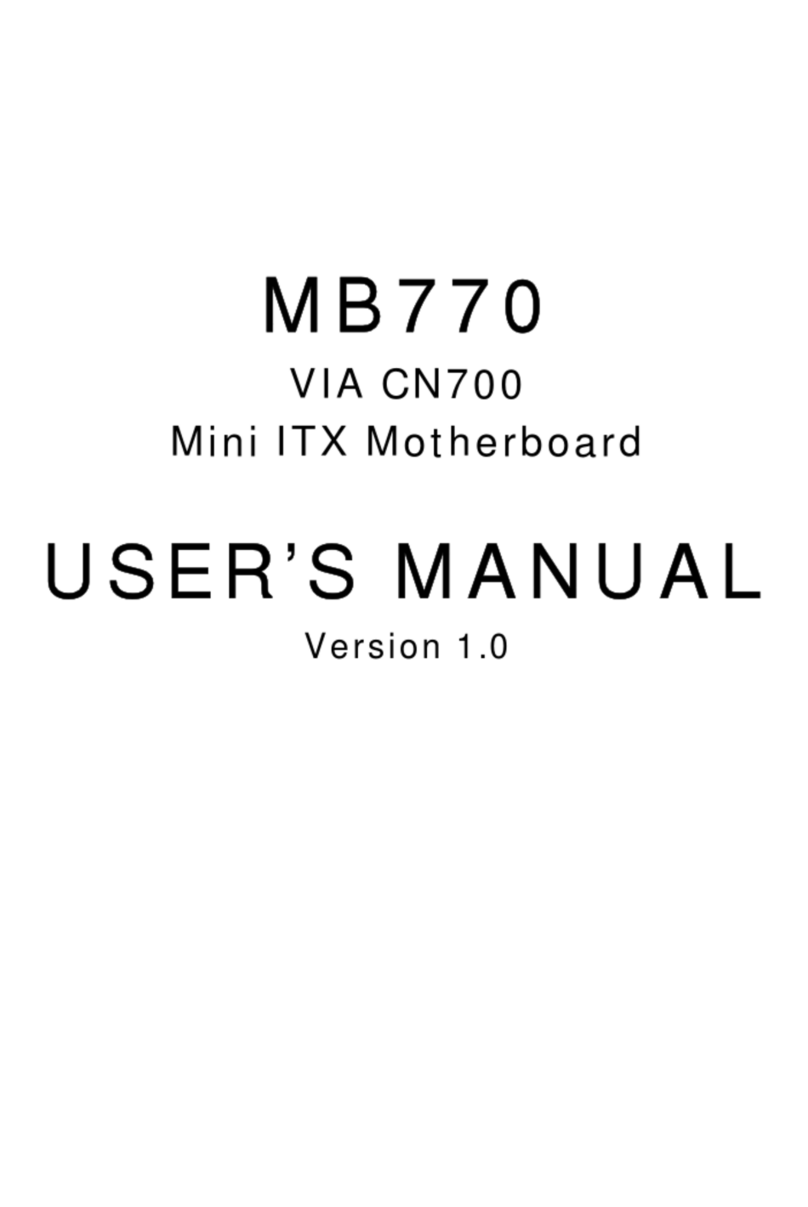
Rosch Computer
Rosch Computer MB770 User manual