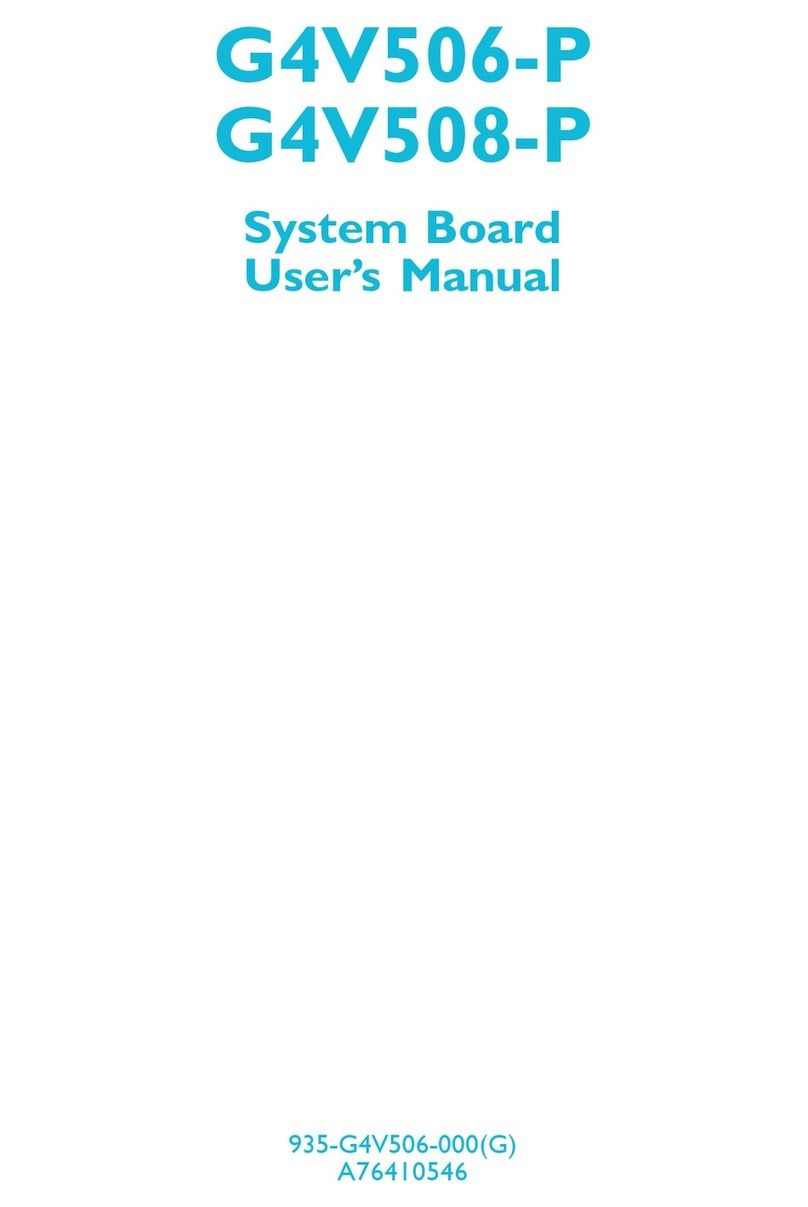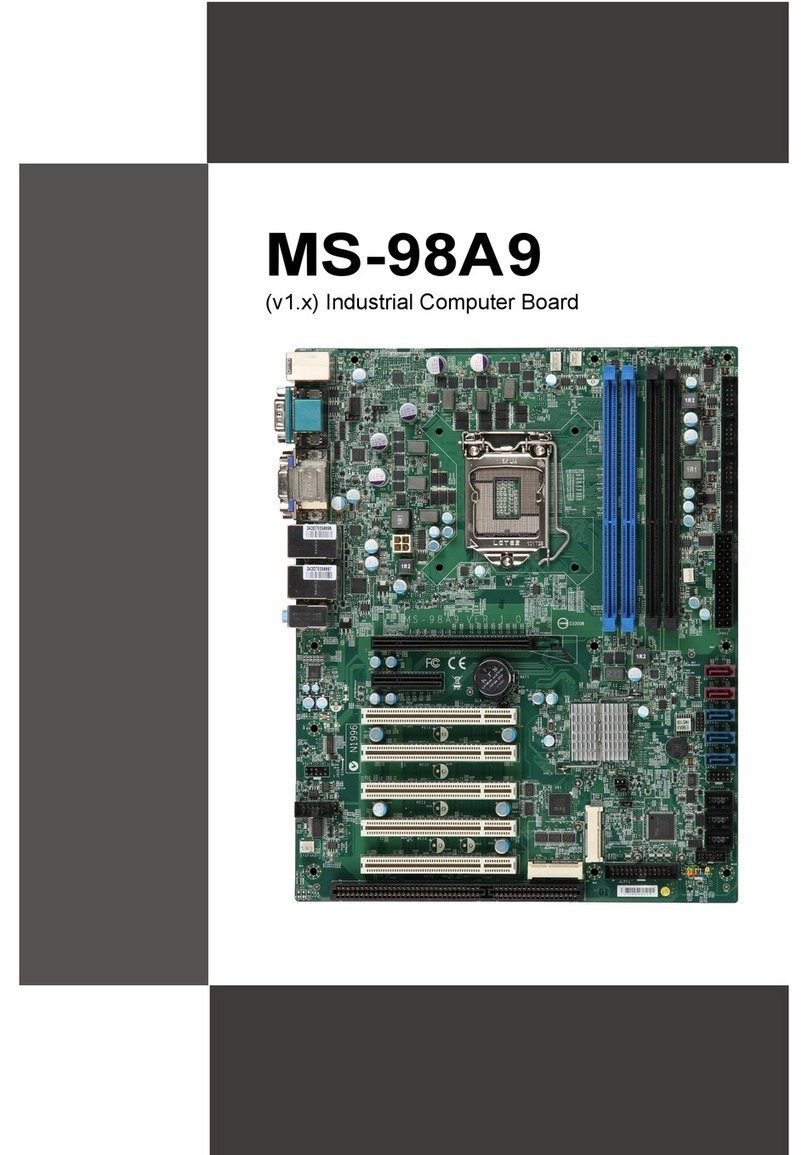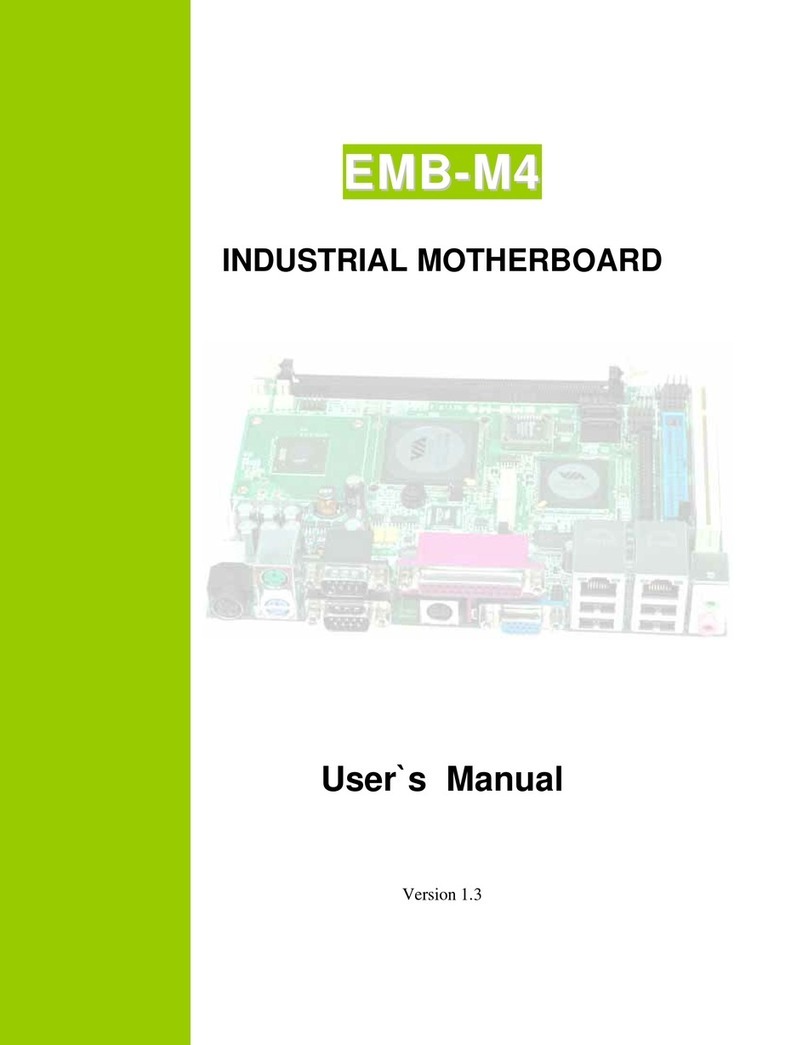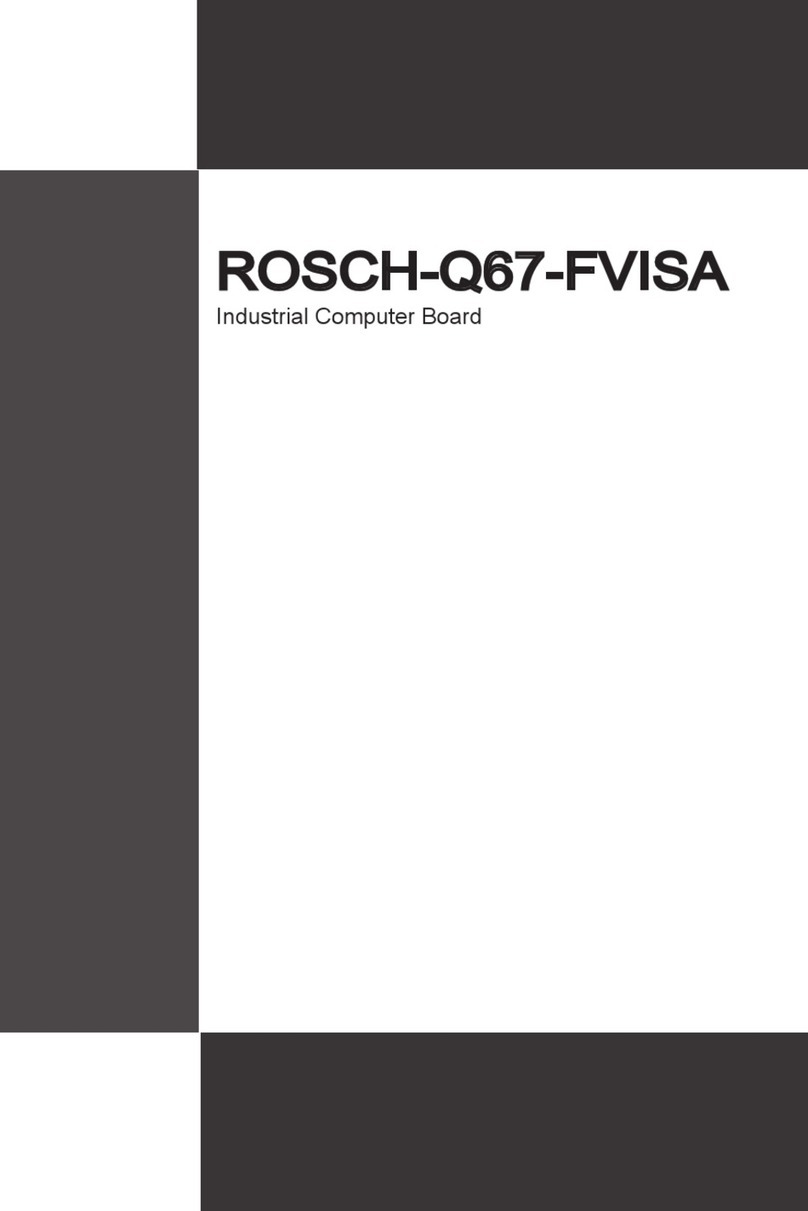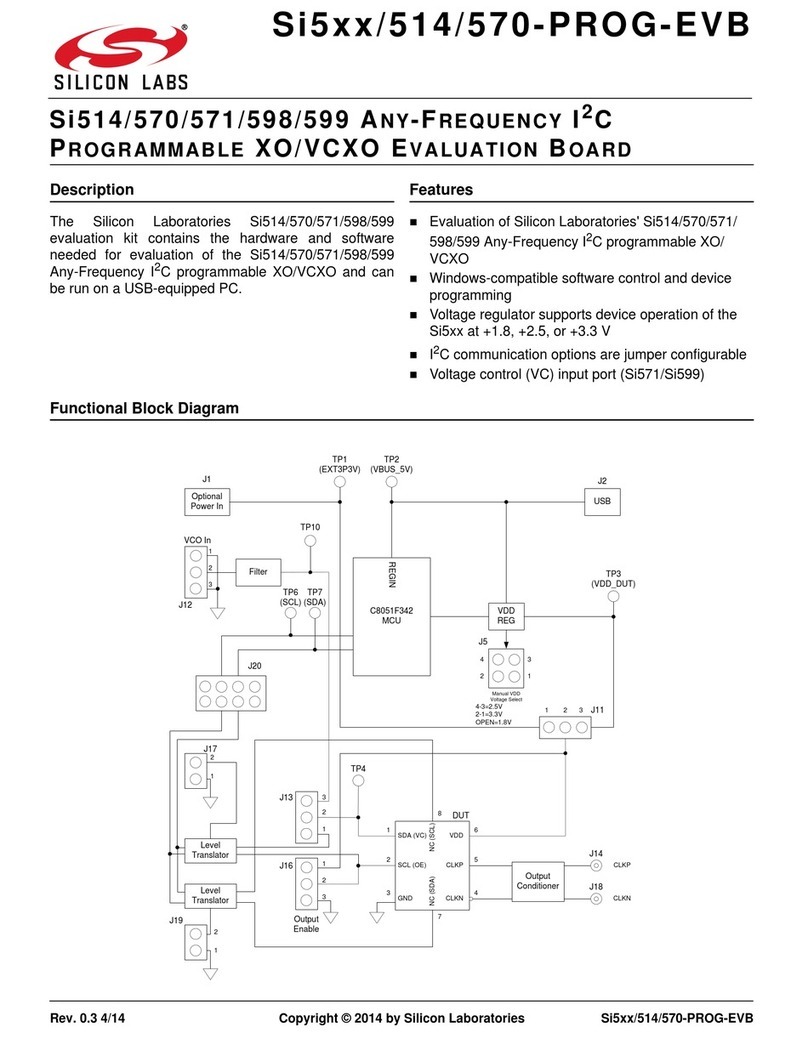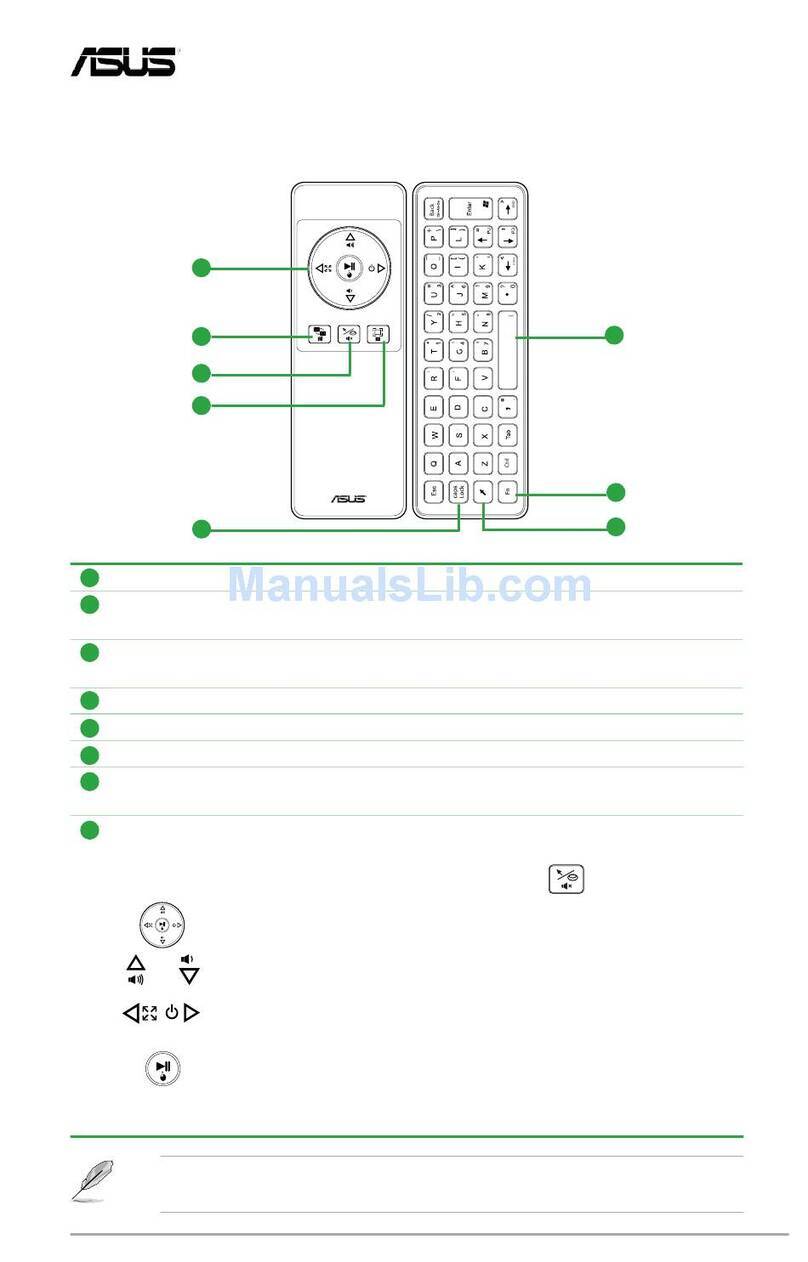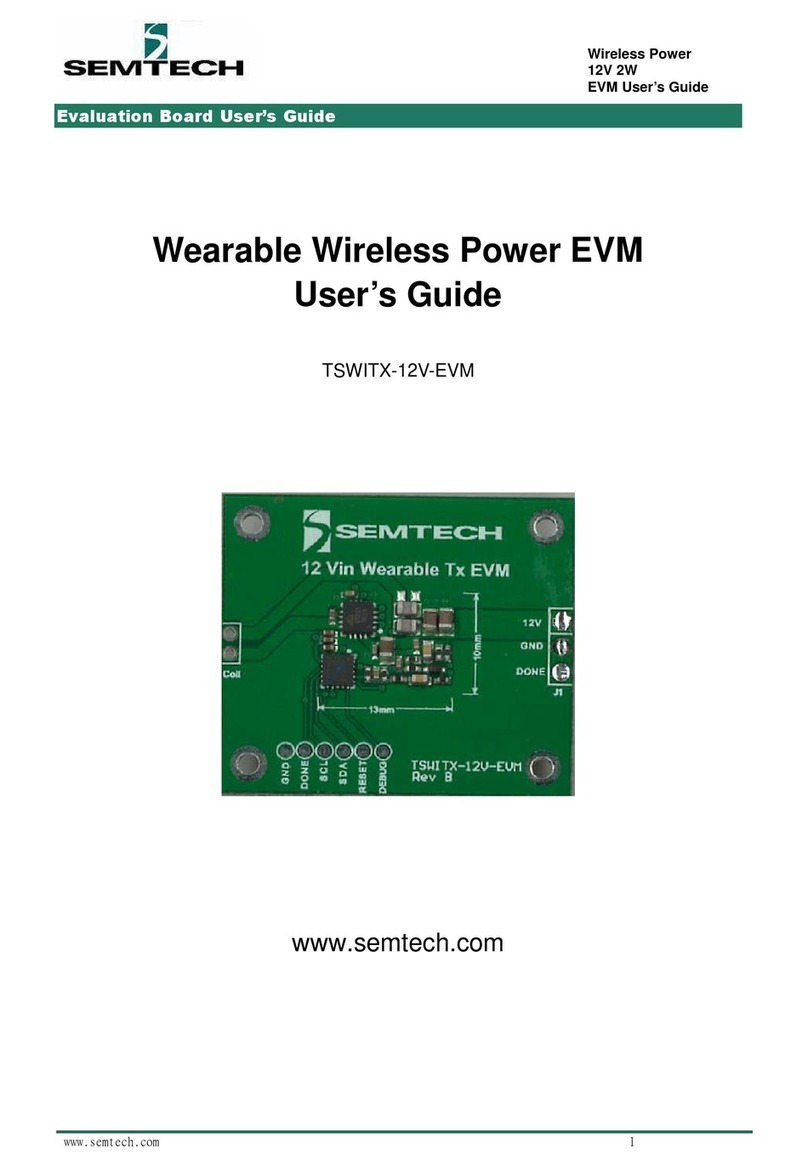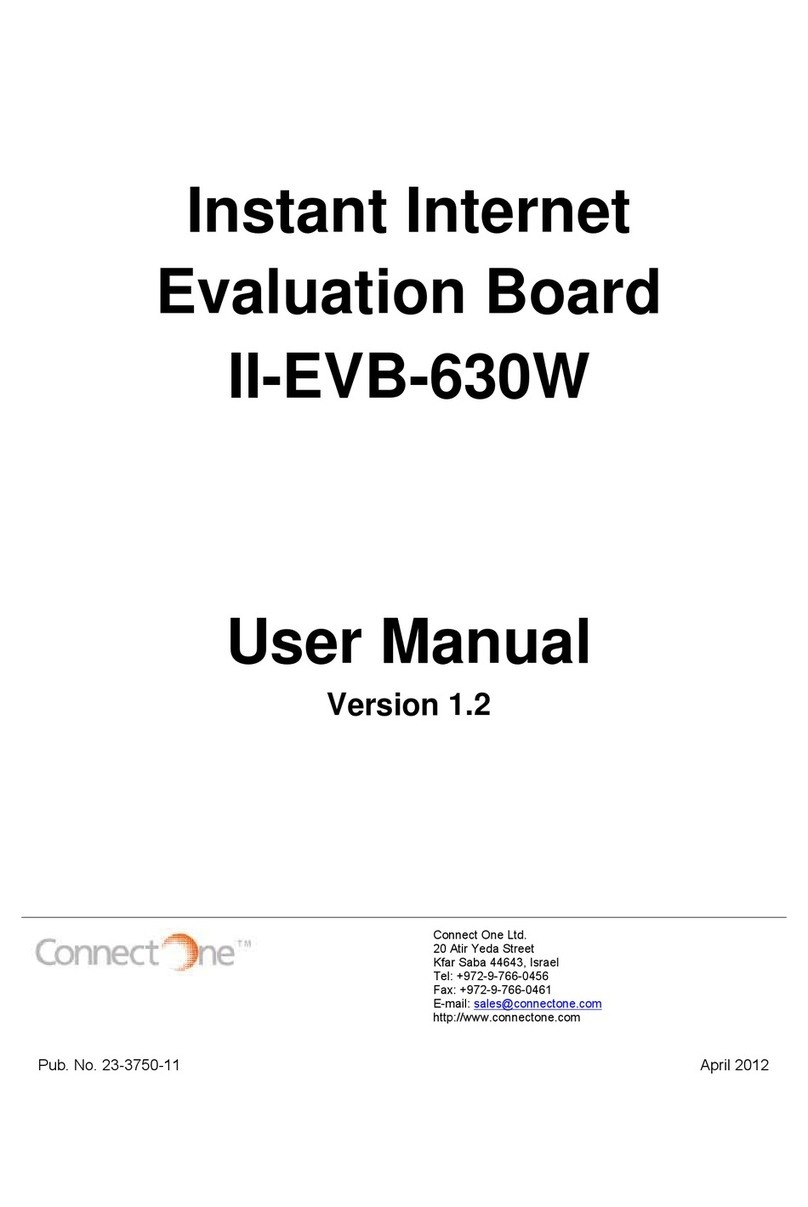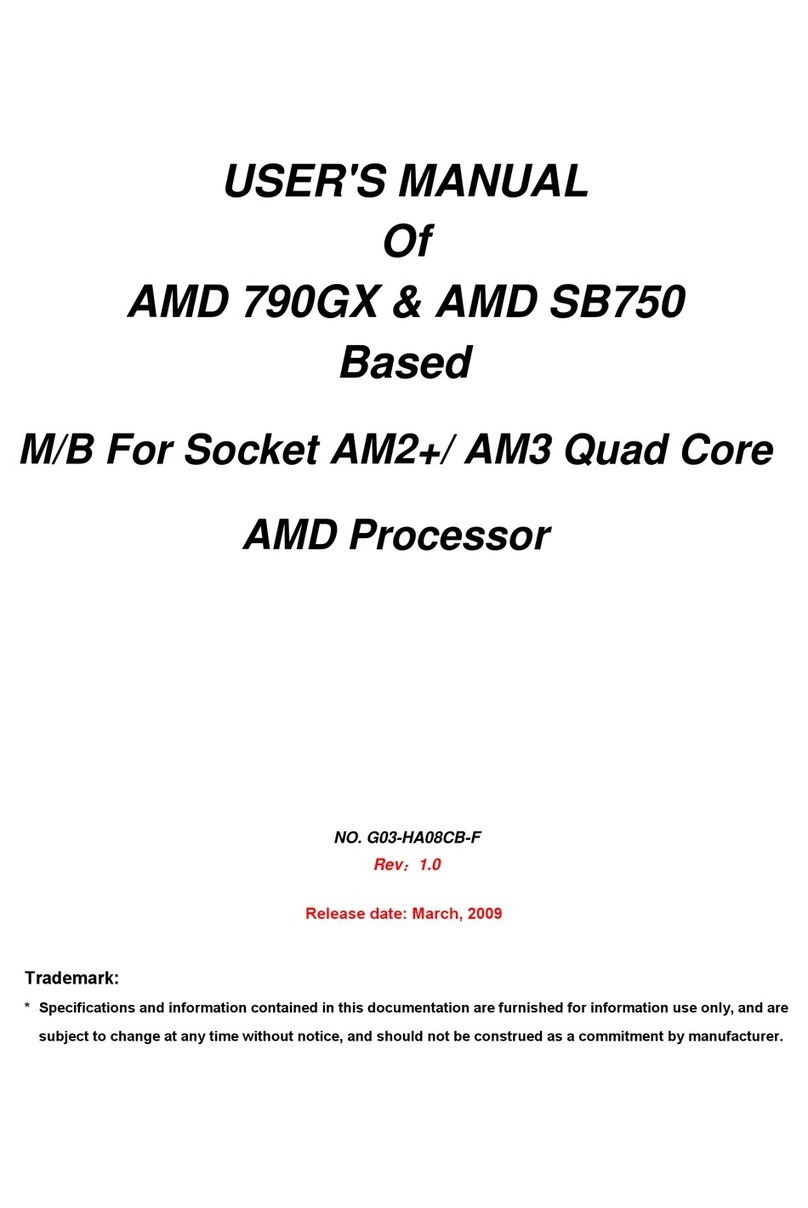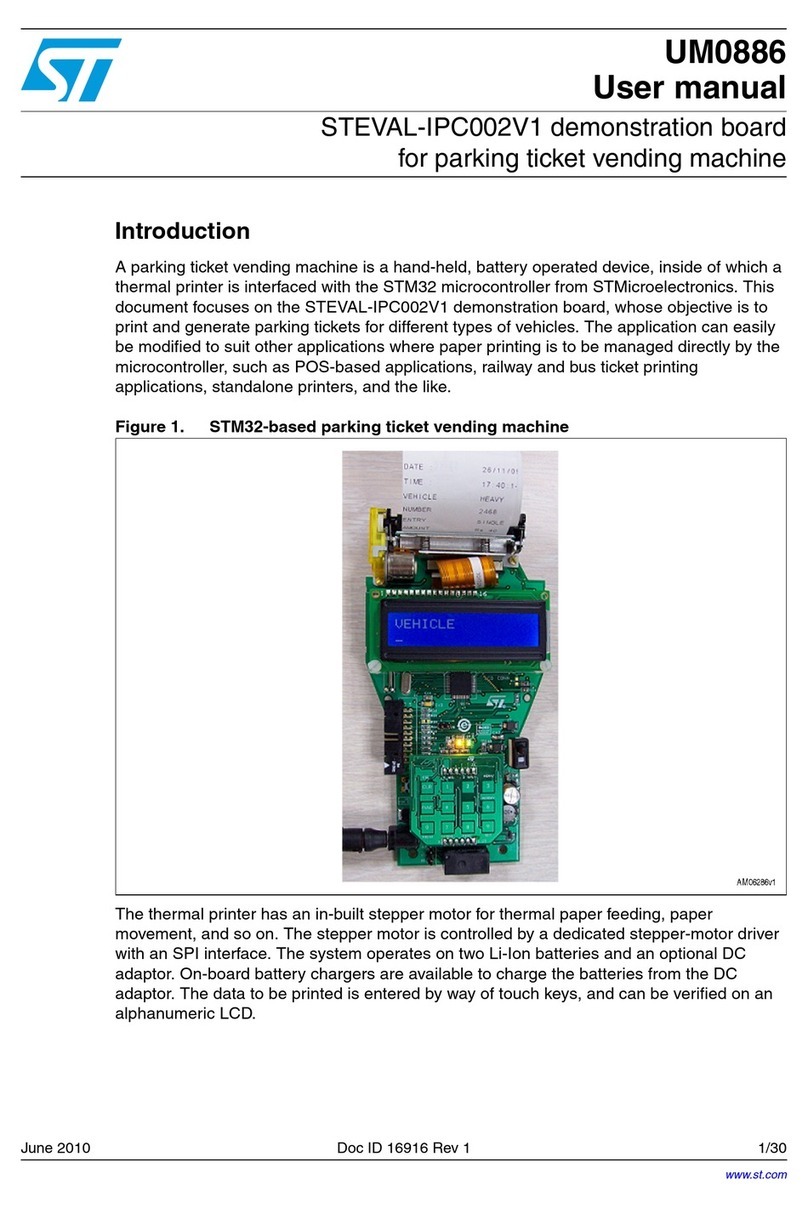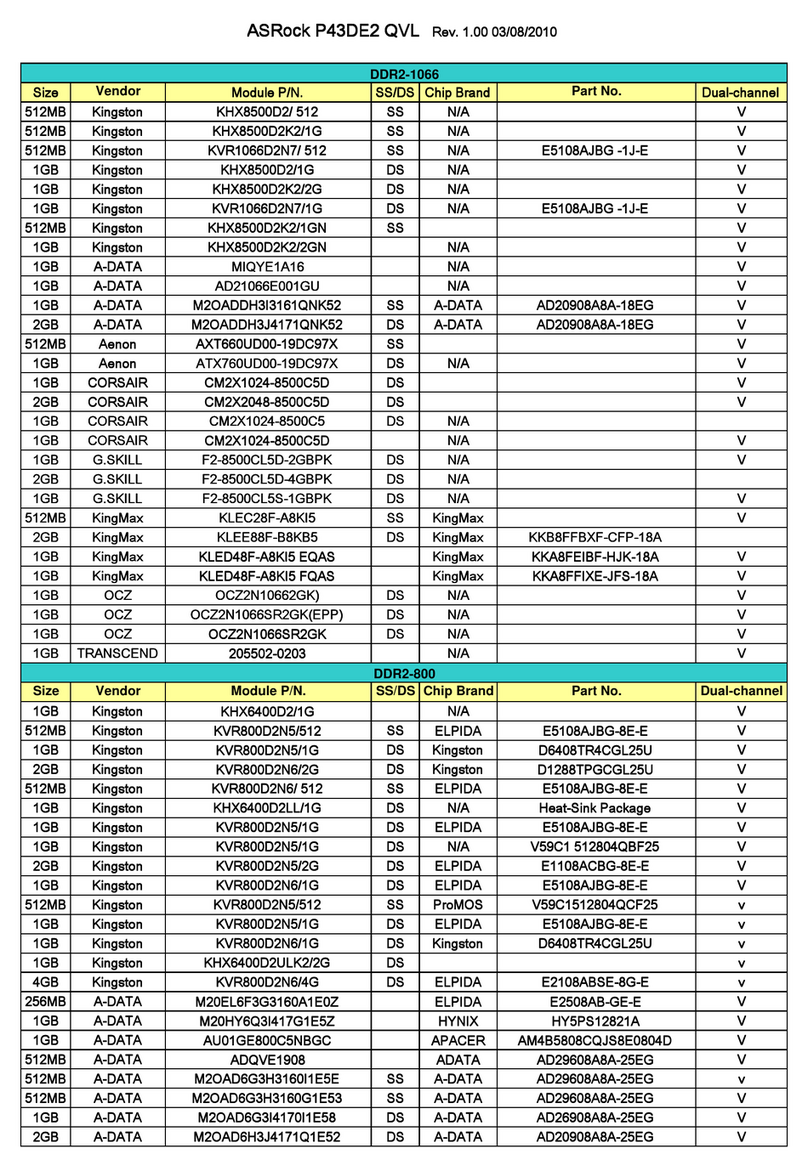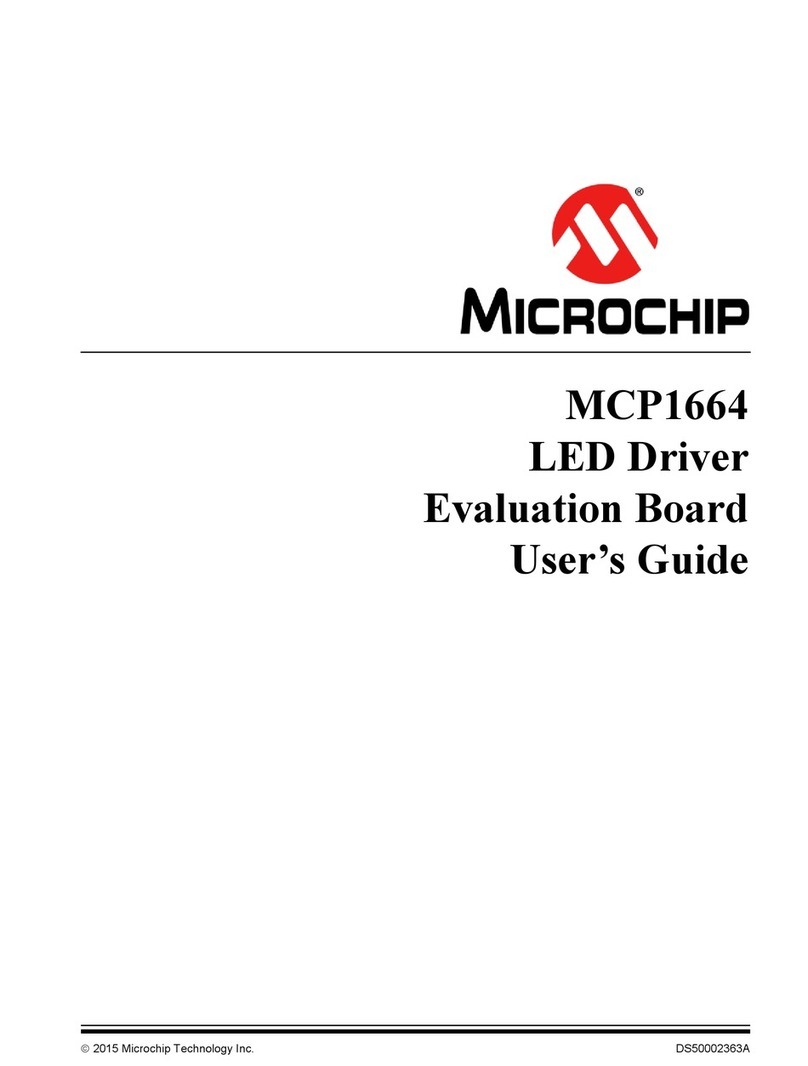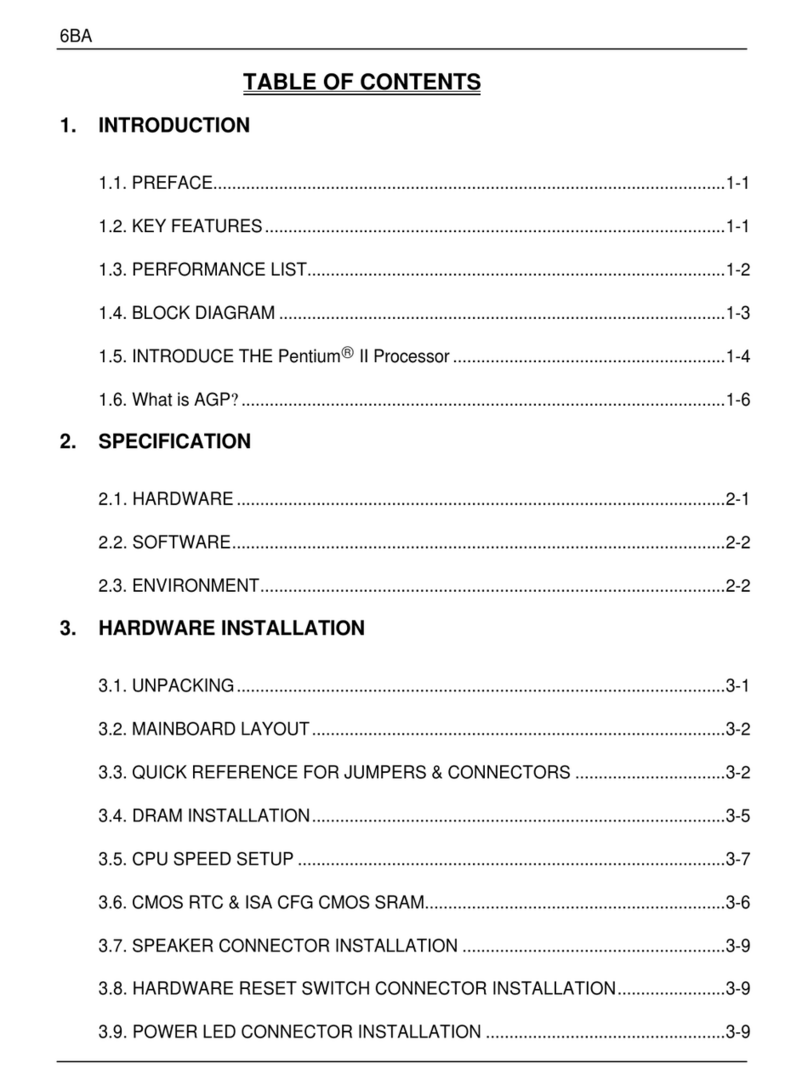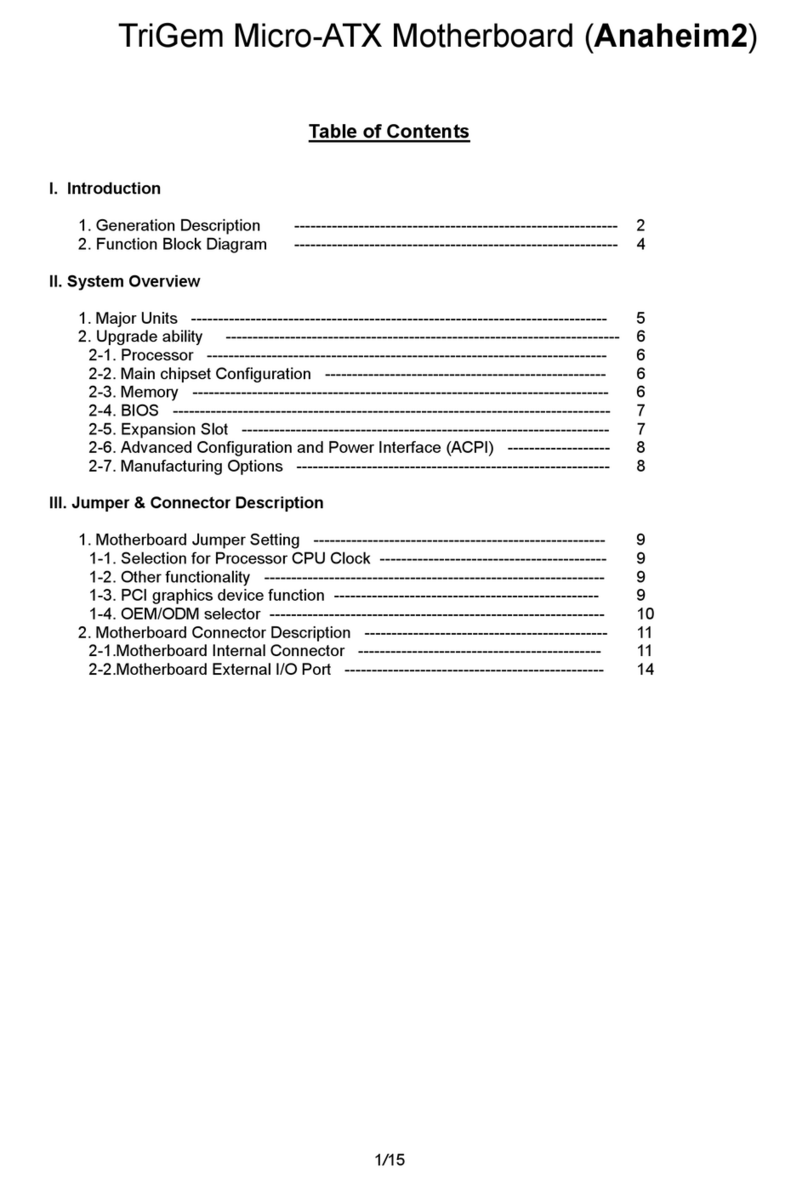Rosch Computer iQ965-IGM Series User manual

User’s Manual
mATX
Ver. 1.00
iQ965-IGM Series
Intel®Quad-core / CoreTM 2 Extreme / CoreTM 2 Duo
/ Pentium®D / Pentium®4 / Celeron®D mATX Main
Board

ii
Contents
Notices ...........................................................................................................v
Safety information .........................................................................................vi
iQ965-IGM specications summary .............................................................ix
Chapter 1 : Product introduction
1.1 Special features ............................................................................. 1-2
1.2 Before you proceed ....................................................................... 1-5
1.3 Motherboard overview ................................................................... 1-6
1.3.1 Placement direction ........................................................ 1-6
1.3.2 Screw holes .................................................................... 1-6
1.3.3 Motherboard layout (standard version)........................... 1-7
1.3.4 Motherboard layout (optional version) ............................ 1-8
1.3.5 Layout contents .............................................................. 1-9
1.4 Central Processing Unit (CPU).....................................................1-11
1.4.1 Installing the CPU ..........................................................1-12
1.4.2 Installing the CPU heatsink and fan ..............................1-14
1.4.3 Uninstalling the CPU heatsink and fan ..........................1-16
1.5 System memory............................................................................1-18
1.5.1 Overview........................................................................1-18
1.5.2 Memory congurations ..................................................1-18
1.5.3 Installing a DIMM .......................................................... 1-23
1.5.4 Removing a DIMM ........................................................ 1-23
1.6 Expansion slots............................................................................ 1-24
1.6.1 Installing an expansion card ......................................... 1-24
1.6.2 Conguring an expansion card..................................... 1-24
1.6.3 Interrupt assignments ................................................... 1-25
1.6.4 PCI slots........................................................................ 1-27
1.6.5 PCI Express x4 slot ...................................................... 1-27
1.6.6 PCI Express x16 slot .................................................... 1-27
1.7 Jumper ......................................................................................... 1-28
1.8 Connectors .................................................................................. 1-30
1.8.1 Rear panel connectors ................................................. 1-30
1.8.2 Internal connectors ....................................................... 1-32

iii
Notices
Federal Communications Commission Statement
This device complies with Part 15 of the FCC Rules. Operation is subject to the
following two conditions:
•
This device may not cause harmful interference, and
•
This device must accept any interference received including interference that
may cause undesired operation.
This equipment has been tested and found to comply with the limits for a
Class B digital device, pursuant to Part 15 of the FCC Rules. These limits are
designed to provide reasonable protection against harmful interference in a
residential installation. This equipment generates, uses and can radiate radio
frequency energy and, if not installed and used in accordance with manufacturer’s
instructions, may cause harmful interference to radio communications. However,
there is no guarantee that interference will not occur in a particular installation. If
this equipment does cause harmful interference to radio or television reception,
which can be determined by turning the equipment off and on, the user is
encouraged to try to correct the interference by one or more of the following
measures:
•
Reorient or relocate the receiving antenna.
•
Increase the separation between the equipment and receiver.
•
Connect the equipment to an outlet on a circuit different from that to which the
receiver is connected.
•
Consult the dealer or an experienced radio/TV technician for help.
Canadian Department of Communications Statement
This digital apparatus does not exceed the Class B limits for radio noise emissions
from digital apparatus set out in the Radio Interference Regulations of the
Canadian Department of Communications.
This class B digital apparatus complies with Canadian ICES-003.
The use of shielded cables for connection of the monitor to the graphics
card is required to assure compliance with FCC regulations. Changes or
modications to this unit not expressly approved by the party responsible for
compliance could void the user’s authority to operate this equipment.

iv
Safety information
Electrical safety
•
To prevent electrical shock hazard, disconnect the power cable from the
electrical outlet before relocating the system.
•
When adding or removing devices to or from the system, ensure that the
power cables for the devices are unplugged before the signal cables are
connected. If possible, disconnect all power cables from the existing system
before you add a device.
•
Before connecting or removing signal cables from the motherboard, ensure
that all power cables are unplugged.
•
Seek professional assistance before using an adpater or extension cord.
These devices could interrupt the grounding circuit.
•
Make sure that your power supply is set to the correct voltage in your area.
If you are not sure about the voltage of the electrical outlet you are using,
contact your local power company.
•
If the power supply is broken, do not try to x it by yourself. Contact a
qualied service technician or your retailer.
Operation safety
•
Before installing the motherboard and adding devices on it, carefully read all
the manuals that came with the package.
•
Before using the product, make sure all cables are correctly connected and
the power cables are not damaged. If you detect any damage, contact your
dealer immediately.
•
To avoid short circuits, keep paper clips, screws, and staples away from
connectors, slots, sockets and circuitry.
•
Avoid dust, humidity, and temperature extremes. Do not place the product in
any area where it may become wet.
•
Place the product on a stable surface.
•
If you encounter technical problems with the product, contact a qualied
service technician or your retailer.

v
About this guide
This user guide contains the information you need when installing and conguring
the motherboard.
How this guide is organized
This manual contains the following parts:
• Chapter 1: Product introduction
This chapter describes the features of the motherboard and the new
technology it supports. It also lists the hardware setup procedures that you
have to perform when installing system components. It includes description
of the jumpers and connectors on the motherboard.
Where to nd more information
Refer to the following sources for additional information and for product and
software updates.
Optional documentation
Your product package may include optional documentation, such as
warranty yers, that may have been added by your dealer. These documents
are not part of the standard package.

vi
Conventions used in this guide
To make sure that you perform certain tasks properly, take note of the following
symbols used throughout this manual.
Typography
Bold text Indicates a menu or an item to select.
Italics
Used to emphasize a word or a phrase.
<Key> Keys enclosed in the less-than and greater-than sign
means that you must press the enclosed key.
Example: <Enter> means that you must press the
Enter or Return key.
<Key1>+<Key2>+<Key3> If you must press two or more keys simultaneously,
the key names are linked with a plus sign (+).
Example: <Ctrl+Alt+D>
Command Means that you must type the command exactly
as shown, then supply the required item or value
enclosed in brackets.
Example: At the DOS prompt, type the command line:
afudos /i[filename]
afudos /iP5BVMDA.ROM
DANGER/WARNING: Information to prevent injury to yourself
when trying to complete a task.
CAUTION: Information to prevent damage to the components
when trying to complete a task.
NOTE: Tips and additional information to help you complete a
task.
IMPORTANT: Instructions that you MUST follow to complete a
task.

vii
iQ965-IGM specications summary
(continued on the next page)
CPU LGA775 socket for Intel® Quad-core / Core™2 Extreme/
CoreCore™2 Duo / Pentium® D / Pentium® 4 / Celeron®D
processorprocessor
Compatible with Intel® 05B/05A/06 processors
Intel® Hyper-Threading Technology ready
Chipset Intel® Q965 / ICH8 or ICH8DO (optional) with Intel®Active
Management Technology
System Bus 1066 / 800 / 533 MHz
Memory 4 x DIMM, max. 8GB, DDR2 800 / 667 / 533 MHz, non-ECC,
un-buffered memory
Dual channel memory architecture
Expansion Slots 1 x PCI-E x16 slot
1 x PCI-E x4 slot
2 x PCI slots
VGA Intel® Graphics Media Accelerator 3000 (Intel® GMA 3000)
integrated
High Denition Video Processing with max. resolutions to
Max resolution to 2048 x 1536 bpp (@75Hz)
Max. shared memory of 256MB
Support Microsoft® DX 9, OpenGL 1.4, Pixel Shader 2.0
Storage Southbridge
- 4 x SATA 3.0 Gb/s ports, or 6 x SATA 3.0 Gb/s ports
(Intel® ICH8DO only)
- Intel® Matrix Storage Technology supports RAID 0,
1, 5, and 10 (Intel® ICH8DO only)
JMicron® JMB363 PATA and SATA controller
- 1 x UltraDMA 133/100/66/33 for up to 2 PATA
devices
- 1 x Internal SATA 3.0 Gb/s port
- 1 x External SATA 3.0 Gb/s port (SATA On-the-Go)
- Support SATA RAID 0, 1 and JBOD (by 1 x External
SATA & 1 x Internal SATA)
LAN Intel®82566DM PCI-E Gigabit Ethernet Controller
Audio ADI® AD 1988 8-channel High Denition Audio CODEC
- Support Jack-Sensing, Enumeration, Multi-
streaming and Jack-Retasking
- S/PDIF_OUT interface
IEEE 1394 TI® 1394a controller supports 2 x IEEE 1394a ports (one
at midboard; one at back panel) (optional)

viii
iQ965-IGM specications summary
USB 10 x USB 2.0 ports (6 ports at mid-board, 4 ports at back
panel)
Back Panel I/O Ports 1 x PS/2 keyboard port
1 x PS/2 mouse port
1 x Parallel port
1 x External Serial ATA port
1 x VGA port
1 x IEEE 1394a connector (optional)
1 x RJ45 port
4 x USB 2.0/1.1 ports
8-channel Audio I/O ports (6 jacks)
Internal Connectors 3 x USB 2.0 connectors support additional 6 USB ports
1 x Floppy disk drive connector
1 x IDE connector for two devices
1 x COM connector
1 x TPM connector
5 x Serial ATA connectors, or 7 x Serial ATA connectors
(Intel® ICH8DO only)
1 x CPU Fan connector
2 x Chassis Fan connectors
1 x Power Fan connector
1 x IEEE1394a connector (optional)
1 x Front panel audio connector
1 x S/PDIF Out Header
1 x Chassis intrusion connector
1 x CD audio in
1 x 24-pin ATX Power connector
1 x 4-pin ATX 12 V Power connector
1 x System panel connector
BIOS Features 16 Mb Flash ROM, AMI BIOS, PnP, DMI 2.0, WfM2.0,
SM BIOS 2.3, ACPI 2.0a
Form Factor uATX form factor: 9.6” x 9.6” (24.4 cm x 24.4 cm)
*Specications are subject to change without notice.

1
Product
introduction
This chapter describes the motherboard
features and the new technologies
it supports.

1-2 Chapter 1: Product introduction
Intel®Q965 Express Chipset
The Intel® Q965 Express Chipset provides all business wth more effective costs
management, safer computing environmrnt, and deploys more responsive PCs. It
features the integrated graphics engine, Intel® Graphics Media Accelerator 3000,
and Intel® Active Management Technology, both of which provide advancements in
manageability, graphics, stability, data protection, and optimizations to support the
most advanced business operating systems.
Intel®vPro™ Technology
The IntelIntel® vPro™ Technology allows IT organizations to remotely manage corporate
PCs, even when they are powered off or with non-functional operating systems.
It features the Intel® Active Management Technology and offers IT organizations
a lighter-weight form of virtualization to audit all Intel® AMT-based platforms in
a network environment. PCs with Intel® vPro™ Technology allow IT departments
to remotely retrieve assets and hardware/software inventories, contain security
threats, resolve system problems, and increase the uptime of desktops with lower
maintenance costs. To enable the Intel® vPro™ Technology, rst enable the related
vPro™ Technology settings.
1.1 Special features
Intel®Core™2 Processor Ready
This motherboard supports the latest Intel® Core™2 processor in the LGA775
package. With the new Intel® Core™ microarchitecture technology and 1066/800/
533 MHz FSB, Intel® Core™2 processor is one of the most powerful and energy
efcient CPU in the world.

iQ965-IGM 1-3
DDR2 memory support
The motherboard supports DDR2 memory that features data transfer rates
of 800/667/533 MHz to meet the higher bandwidth requirements of the latest
3D graphics, multimedia, and Internet applications. The dual-channel DDR2
architecture doubles the bandwidth of your system memory to boost system
performance, eliminating bottlenecks with peak bandwidths of up to 12.8 GB/s.
Without restriction to the memory size across the two channels, the motherboard
allows you to install DIMMs with different memory size and enjoy dual-channel
feature at the same time.
Serial ATA 3.0 Gb/s technology and SATA on the go
This motherboard supports the next-generation hard drives based on the Serial ATA
(SATA) 3Gb/s storage specication, delivering enhanced scalability and doubling
the bus bandwidth for high-speed data retrieval and saves. The external SATA port
located at the back I/O provides smart setup and hot-plug functions. Easily backup
photos, videos and other entertainment contents to external devices.
IEEE 1394a support (optional)
The IEEE 1394a interface provides high speed digital interface for audio/video
appliances such as digital television, digital video camcorders, storage peripherals
& other PC portable devices.

1-4 Chapter 1: Product introduction
Dual RAID solution (Intel®ICH8DO only)
The Intel® ICH8DO chipset incorporates six Serial ATA connectors with high
performance RAID 0, 1, 5 and 10 functions. The JMicron controller provides
another two Serial ATA connectors for RAID 0, 1, and JBOD functions. Making this
motherboard an ideal solution to enhance hard disk performance and data back up
protection without the cost of add-on cards.
S/PDIF digital sound ready
The motherboard supports the S/PDIF-out (SONY-PHILIPS Digtal Interface)
function through the S/PDIF interface at mid-board. It allows to transfer digital
audio without converting to analog format and keeps the best signal quality.
High Denition Audio
Enjoy high-end sound quality on your PC! The onboard 8-channel HD audio (High
Definition Audio, previously codenamed Azalia) CODEC enables high-quality
192KHz/24-bit audio output, jack-sensing feature, retasking functions and multi-
streaming technology that simultaneously sends different audio streams to different
destinations. You can now talk to your partners on the headphone while playing
multi-channel network games.

iQ965-IGM 1-5
1.2 Before you proceed
Take note of the following precautions before you install motherboard components
or change any motherboard settings.
• Unplug the power cord from the wall socket before touching any
component.
• Use a grounded wrist strap or touch a safely grounded object or
a metal object, such as the power supply case, before handling
components to avoid damaging them due to static electricity.
• Hold components by the edges to avoid touching the ICs on them.
• Whenever you uninstall any component, place it on a grounded
antistatic pad or in the bag that came with the component.
• Before you install or remove any component, ensure that the ATX power
supply is switched off or the power cord is detached from the power
supply. Failure to do so may cause severe damage to the motherboard,
peripherals, and/or components.
Onboard LED
The motherboard comes with a standby power LED that lights up to indicate
that the system is ON, in sleep mode, or in soft-off mode. This is a reminder that
you should shut down the system and unplug the power cable before removing
or plugging in any motherboard component. The illustration below shows the
location of the onboard LED.
SB_PWR
ON
Standby
Power
OFF
Powered
Off
iQ965-IGM Onboard LED

1-6 Chapter 1: Product introduction
1.3 Motherboard overview
Before you install the motherboard, study the configuration of your chassis to
ensure that the motherboard ts into it.
Make sure to unplug the power cord before installing or removing the
motherboard. Failure to do so can cause you physical injury and damage
motherboard components.
Do not overtighten the screws! Doing so can damage the motherboard.
1.3.1 Placement direction
When installing the motherboard, make sure that you place it into the chassis in the
correct orientation. The edge with external ports goes to the rear part of the chassis
as indicated in the image below.
1.3.2 Screw holes
Place eight (8) screws into the holes indicated by circles to secure the motherboard
to the chassis.
Place this side towards
the rear of the chassis

iQ965-IGM 1-7
1.3.3 Motherboard layout (standard version)
24.5cm (9.6in)
24.5cm (9.6i n)
LGA775
PCIEX16
PCI1
PCI2
PCIEX4_1
EATXPWR
CD
KBPWR
CPU_FAN
Super I/O
DDR2 DIMM_A1 (64 bit,240-pin module)
DDR2 DIMM_A2 (64 bit,240-pin module)
DDR2 DIMM_B1 (64 bit,240-pin module)
DDR2 DIMM_B2 (64 bit,240-pin module)
FLOPPY
SATA2
TPM_SLOT
COM1
CHA_FAN2
CHA_FAN
Intel
ICH8
Intel
Q965
USB78USB56
PRI_EIDE
AAFP
AD1988
RTL8111B
JMicron
JMB363
CR2032 3V
Lithium Cell
CMOS Power
AUDIO
LAN_USB34
USB12
PARALLE PORT
PS/2KBMS
T: Mouse
B: Keyboard
ATX12V
SB_PWR
ESATA
VGA
SATA4
SATA1
SATA_RAID1
SPDIF_OUT
SATA3
PWR_FAN
TSB43AB22A
CHASSIS
F_PANEL
USB910 CLRTC

1-8 Chapter 1: Product introduction
1.3.4 Motherboard layout (optional version)
24.5cm (9.6in)
24.5cm (9.6in)
LGA775
PCIEX16
PCI1
PCI2
PCIEX4_1
EATXPWR
CD
KBPWR
CPU_FAN
Super I/O
DDR2 DIMM_A1 (64 bit,240-pin module)
DDR2 DIMM_A2 (64 bit,240-pin module)
DDR2 DIMM_B1 (64 bit,240-pin module)
DDR2 DIMM_B2 (64 bit,240-pin module)
FLOPPY
CHASSIS
F_PANEL
SATA2
TPM_SLOT
COM1
CHA_FAN2
CHA_FAN
Intel
ICH8DO
Intel
Q965
USB910 CLRTC
USB78USB56
PRI_EIDE
AAFP
AD1988
RTL8111B
JMicron
JMB363
CR2032 3V
Lithium Cell
CMOS Power
AUDIO
LAN_USB34
1394_USB12
PARALLE PORT
PS/2KBMS
T: Mouse
B: Keyboard
ATX12V
SB_PWR
ESATA
VGA
SATA6
SATA4
SATA1
SATA_RAID1
SPDIF_OUT IE1394_2
SATA5
SATA3
PWR_FAN
TSB43AB22A
Refer to 1.8 Connectors for more information about rear panel connectors and
internal connectors.
*South bridge changes to ICH8, and IEEE1394 is applied.

iQ965-IGM 1-9
1.3.5 Layout contents
Slots Page
1. DDR2 DIMM slots 1-18
2. PCI slots 1-27
3. PCI Express x 4 slot 1-27
4. PCI Express x16 slot 1-27
Rear panel connectors Page
1. PS/2 mouse port (green) 1-30
2. Parallel port 1-30
3. IEEE 1394a port 1-30
4. LAN (RJ-45) port 1-30
5. Rear Speaker Out port (black) 1-30
6. Center/Subwoofer port (orange) 1-30
7. Line In port (light blue) 1-30
8. Line Out port (lime) 1-30
9. Microphone port (pink) 1-30
10. Side Speaker Out port (gray) 1-30
11. USB 2.0 ports 1 and 2 1-31
12. USB 2.0 ports 3 and 4 1-31
13. VGA port 1-31
14. External SATA port 1-31
15. PS/2 keyboard port (purple) 1-31
Jumper Page
1. Clear RTC RAM (3-pin CLRTC) 1-28
2. Keyboard power (3-pin KBPWR) 1-29

1-10 Chapter 1: Product introduction
Internal connectors Page
1. Floppy disk drive connector (34-1 pin FLOPPY) 1-32
2. Digital Audio connector (4-1 pin SPDIF_OUT) 1-32
3. IDE connector (40-1 pin PRI_IDE) 1-33
4. ICH8DO Serial ATA connectors (7-pin SATA1 [red], SATA2 [red],
SATA3 [red], SATA4 [red], SATA5 [black], SATA6 [black])
1-34
5. IEEE 1394a port connector (10-1 pin IE1394_2) 1-34
6. JMicron® JMB363 Serial ATA RAID connector (7-pin SATA_RAID1) 1-35
7. TPM connector (20-1 pin TPM_SLOT) 1-35
8. USB connectors (10-1 pin USB56, USB 78, USB910) 1-36
9. Optical drive audio connector (4-pin CD) 1-36
10. CPU, chassis, and power fan connectors (4-pin CPU_FAN, 3-pin
CHA_FAN, 3-pin CHA_FAN2, 3-pin PWR_FAN)
1-37
11. Serial port connector (10-1 pin COM1) 1-37
12. Chassis intrusion connector (4-1 pin CHASSIS) 1-38
13. Front panel audio connector (10-1 pin AAFP) 1-38
14. ATX power connectors (24-pin EATXPWR, 4-pin EATX12V) 1-39
15. S y s t e m p a n e l c o n n e c t o r ( 2 0 - 8 - p i n P A N E L )
• System power LED (2-pin PLED)
• Hard disk drive activity LED (2-pin IDE_LED)
• System warning speaker (4-pin SPEAKER)
• ATX power button/soft-off button (2-pin PWRSW)
• Reset button (2-pin RESET)
1-40

iQ965-IGM 1-11
1.4 Central Processing Unit (CPU)
The motherboard comes with a surface mount LGA775 socket designed for the
Intel® Core™2 Extreme/Core™2 Duo/Pentium® D/Pentium® 4 and Celeron® D
processors.
•
Upon purchase of the motherboard, make sure that the PnP cap is on the
socket and the socket contacts are not bent.
•
Keep the cap after installing the motherboard.
• The product warranty does not cover damage to the socket contacts
resulting from incorrect CPU installation/removal, or misplacement/loss/
incorrect removal of the PnP cap.
•
Make sure the AC power is off before you install the CPU.
• If installing a dual-core CPU, connect the chassis fan cable to the
CHA_FAN connector to ensure system stability.

1-12 Chapter 1: Product introduction
3. Lift the load lever in the direction of
the arrow to a 135º angle.
2. Press the load lever with your thumb (A), then move it to the left (B) until it is
released from the retention tab.
Retention tab
Load lever
This side of the socket box
should face you.
PnP cap
A
B
To prevent damage to the socket pins, do not remove the PnP cap unless you
are installing a CPU.
1.4.1 Installing the CPU
To install a CPU:
1. Locate the CPU socket on the motherboard.
Before installing the CPU, make sure that the cam box is facing towards you
and the load lever is on your left.
iQ965-IGM CPU socket 775
Table of contents
Other Rosch Computer Motherboard manuals
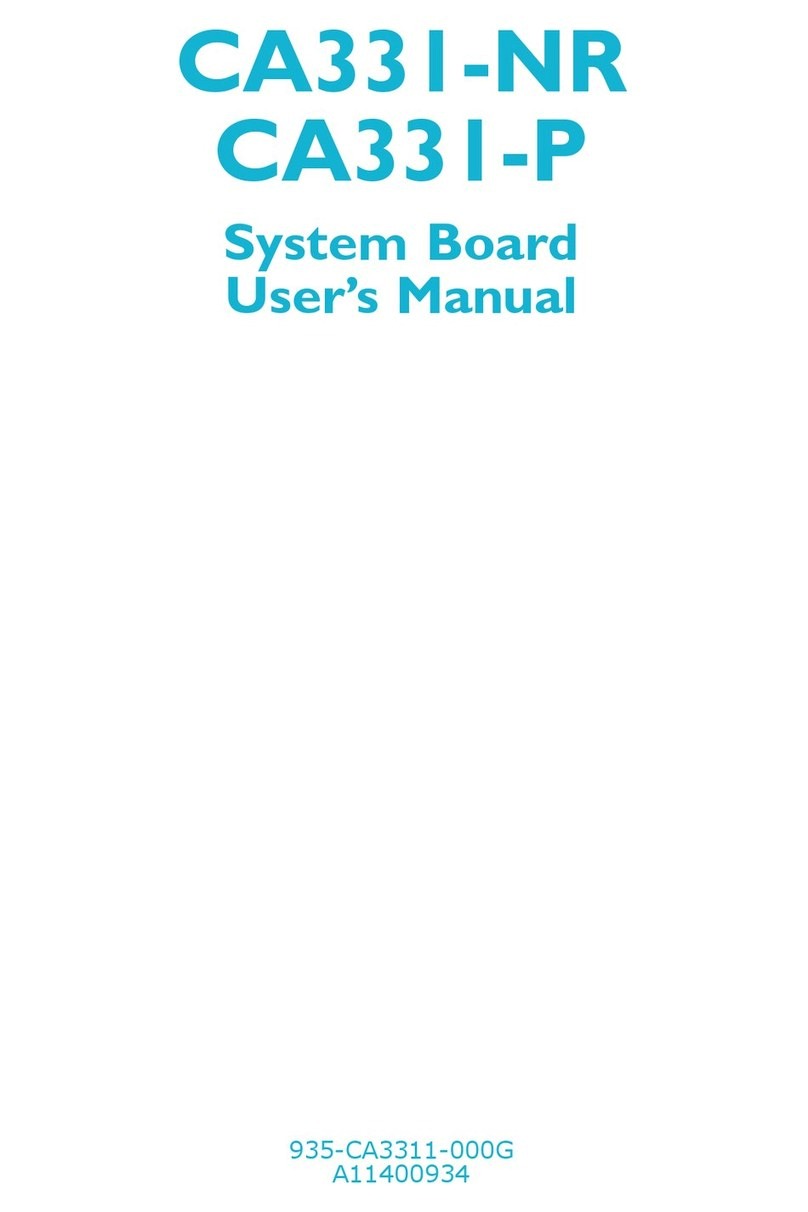
Rosch Computer
Rosch Computer CA331-NR User manual
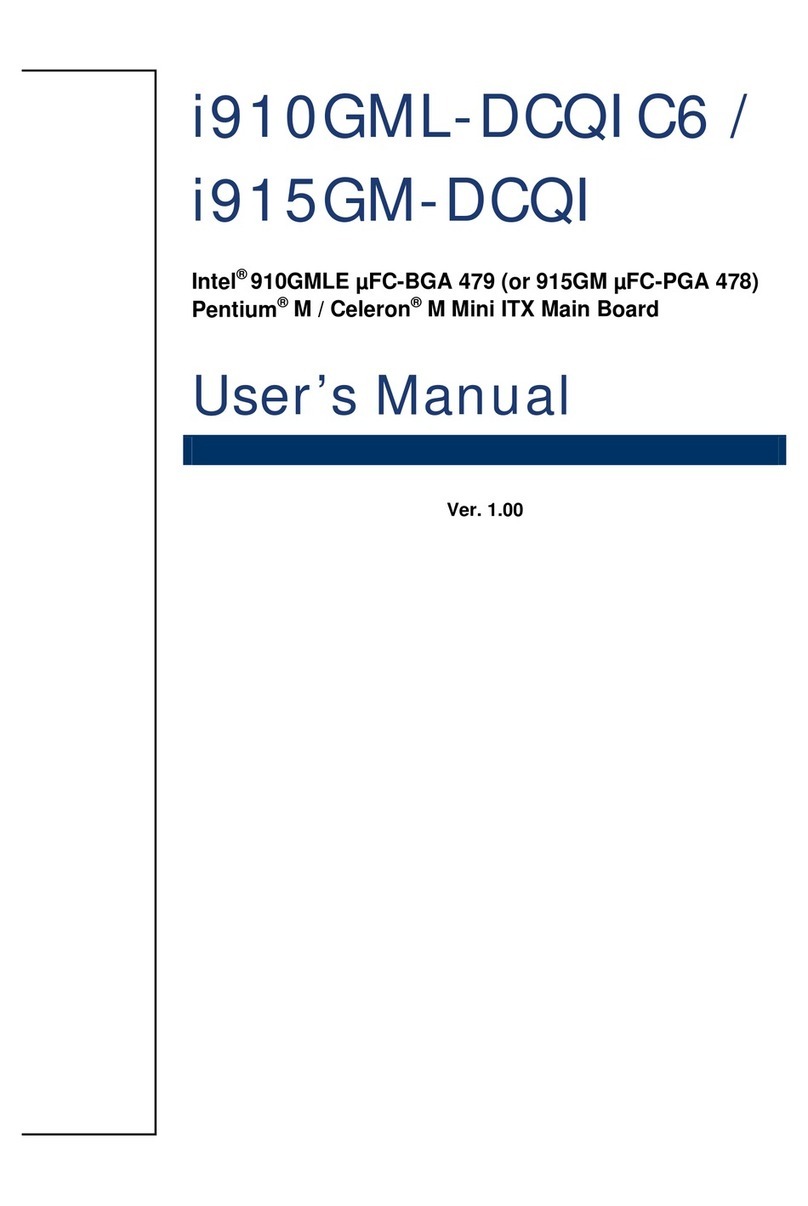
Rosch Computer
Rosch Computer i910GML-DCQIC6 User manual
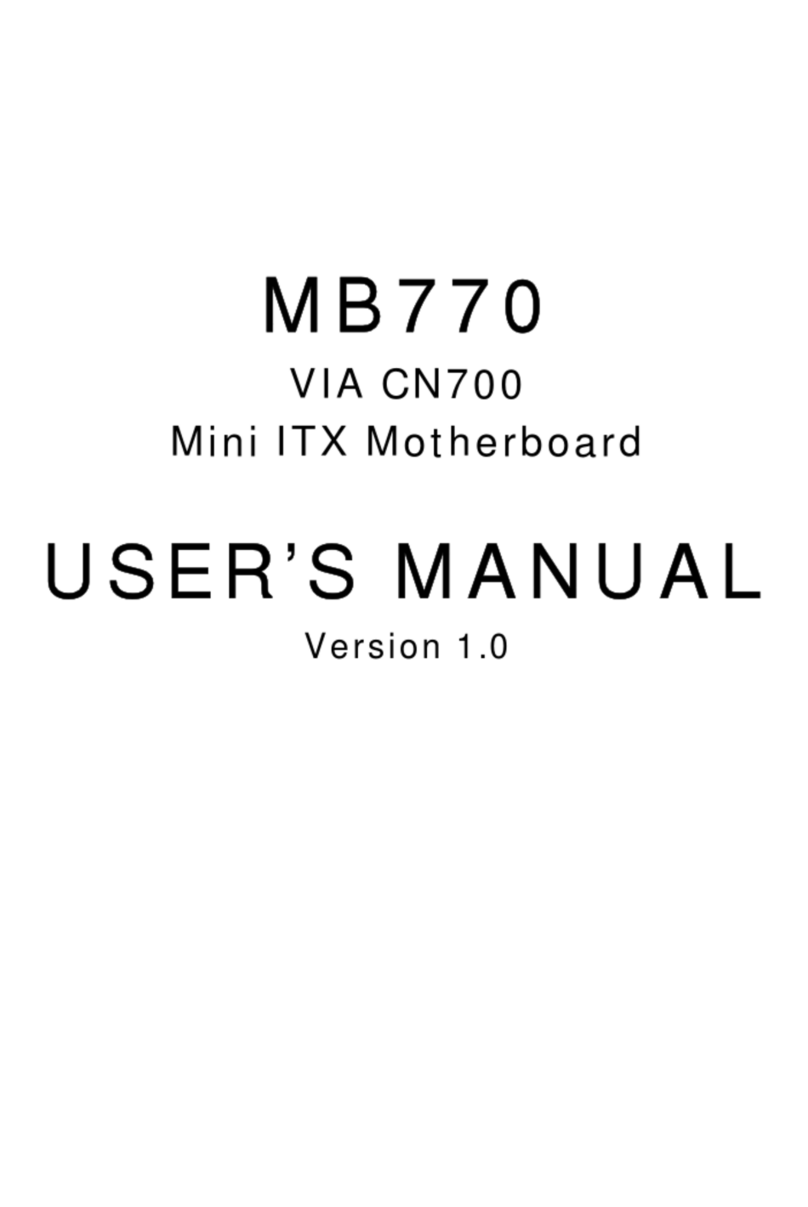
Rosch Computer
Rosch Computer MB770 User manual
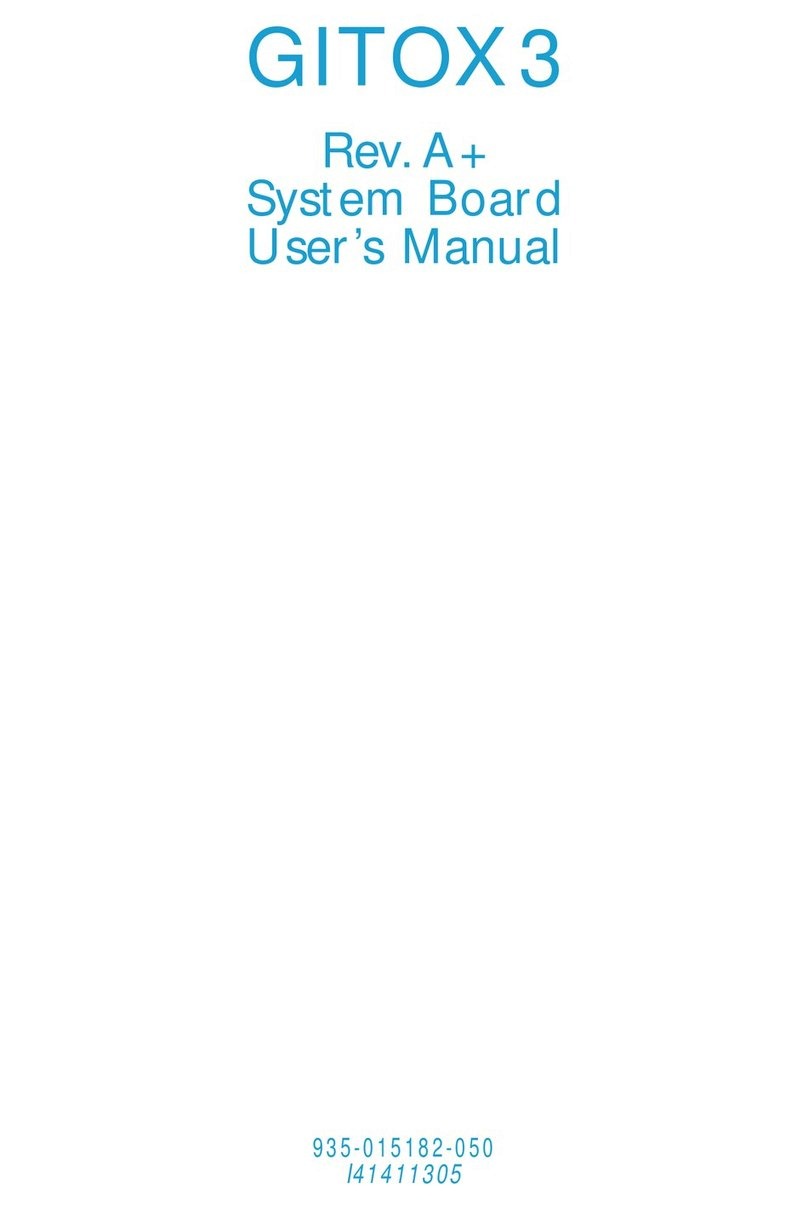
Rosch Computer
Rosch Computer GITOX3 User manual
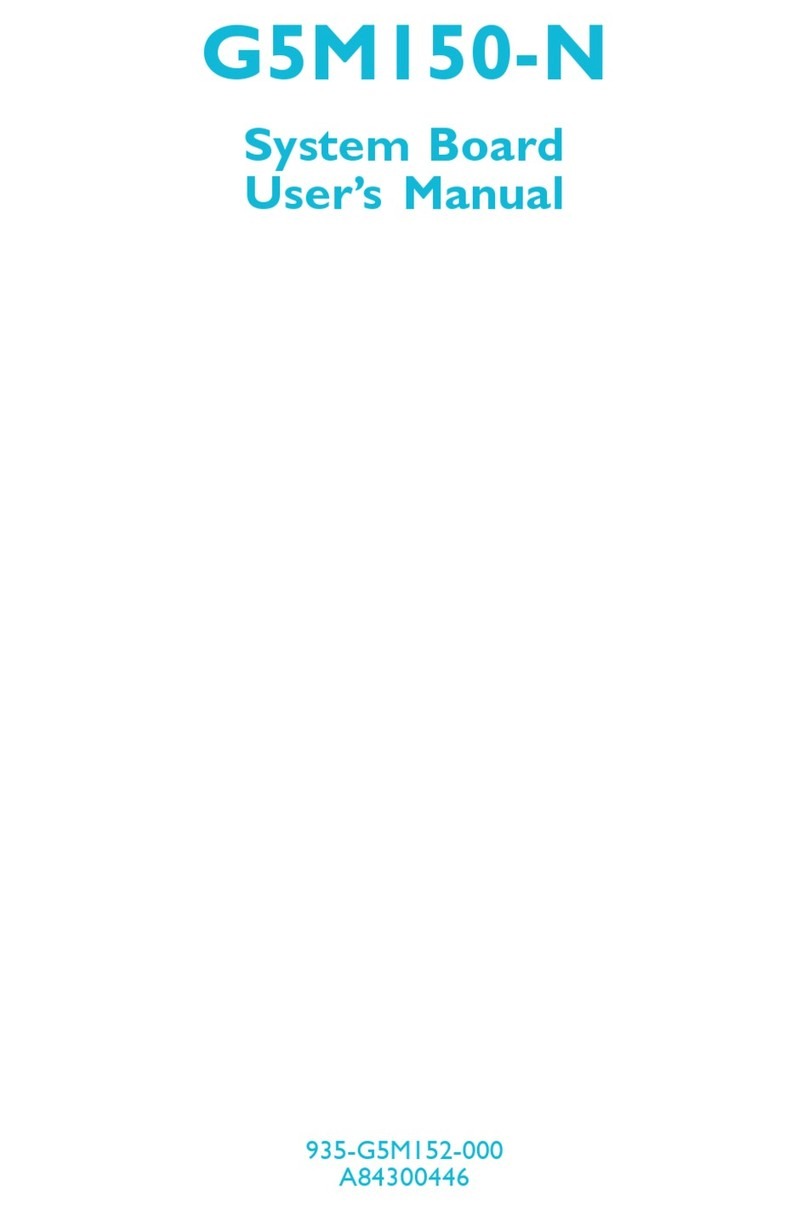
Rosch Computer
Rosch Computer G5M150-N User manual
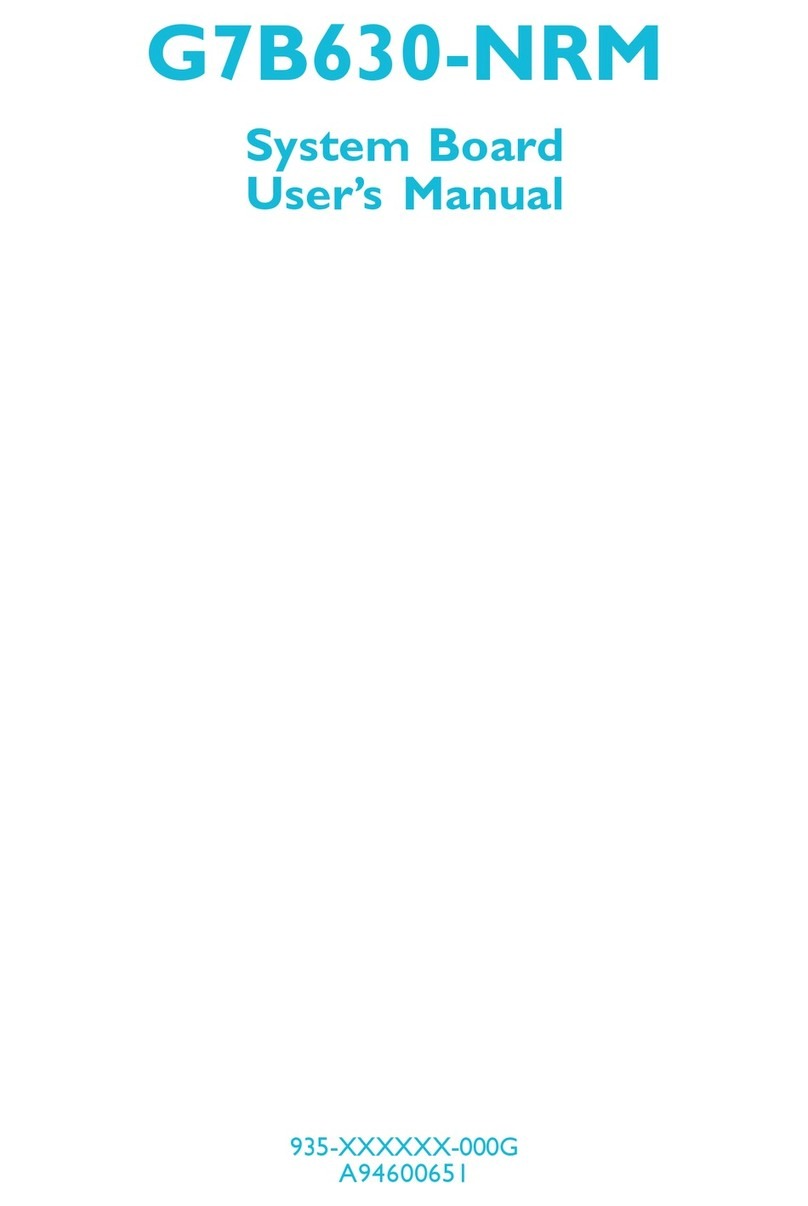
Rosch Computer
Rosch Computer G7B630-NRM User manual
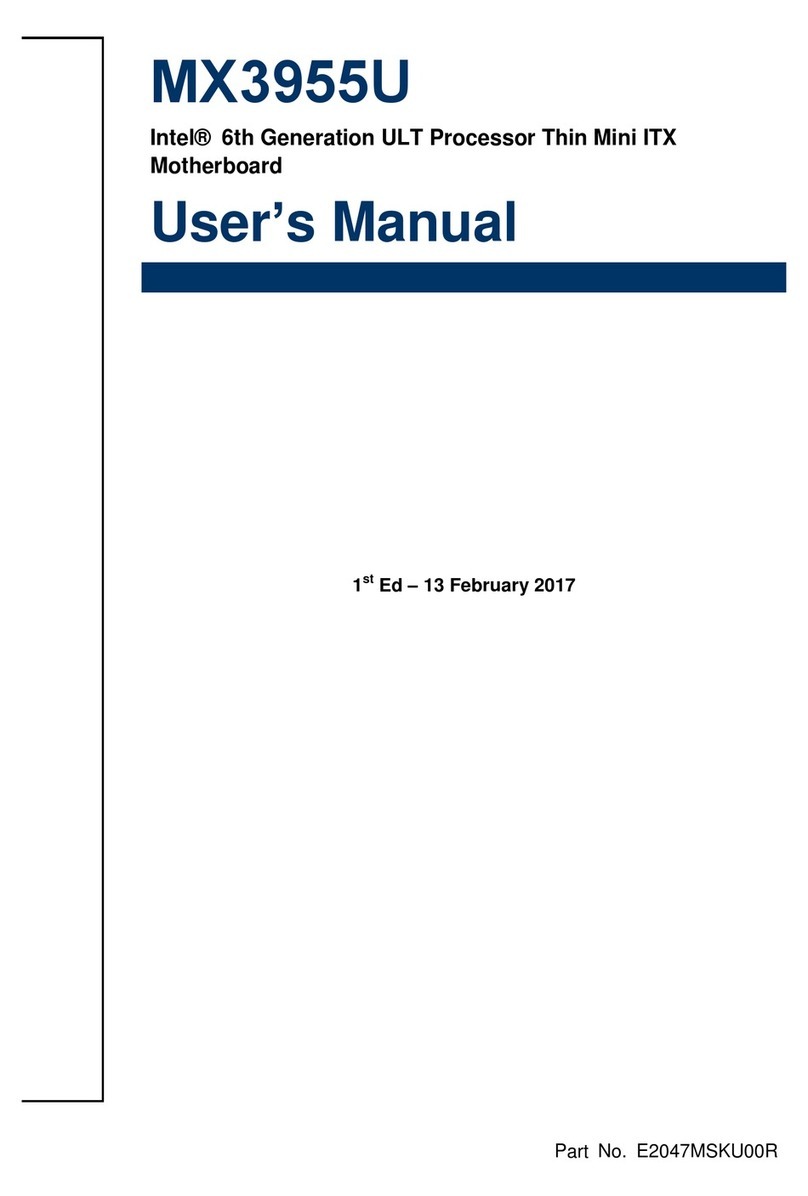
Rosch Computer
Rosch Computer MX3955U User manual
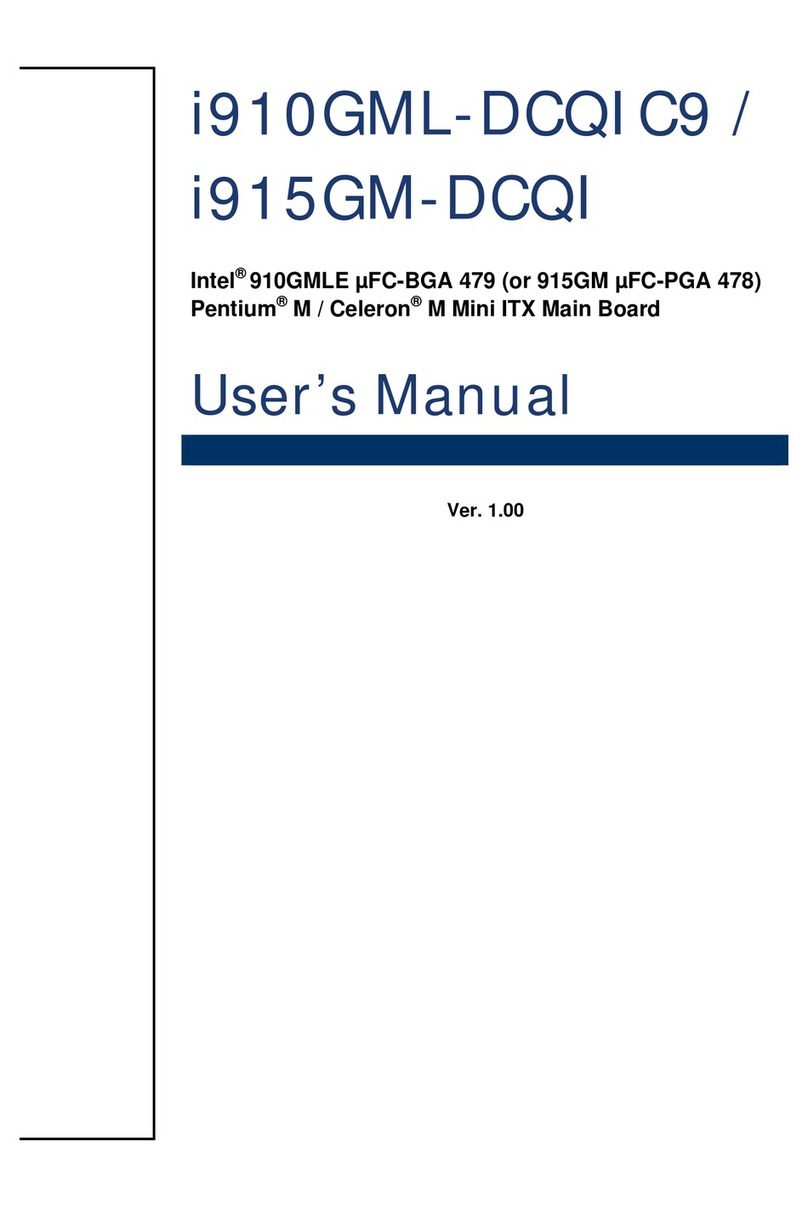
Rosch Computer
Rosch Computer i910GML-DCQIC9 User manual

Rosch Computer
Rosch Computer G7VP2 User manual

Rosch Computer
Rosch Computer MS-98H4 User manual