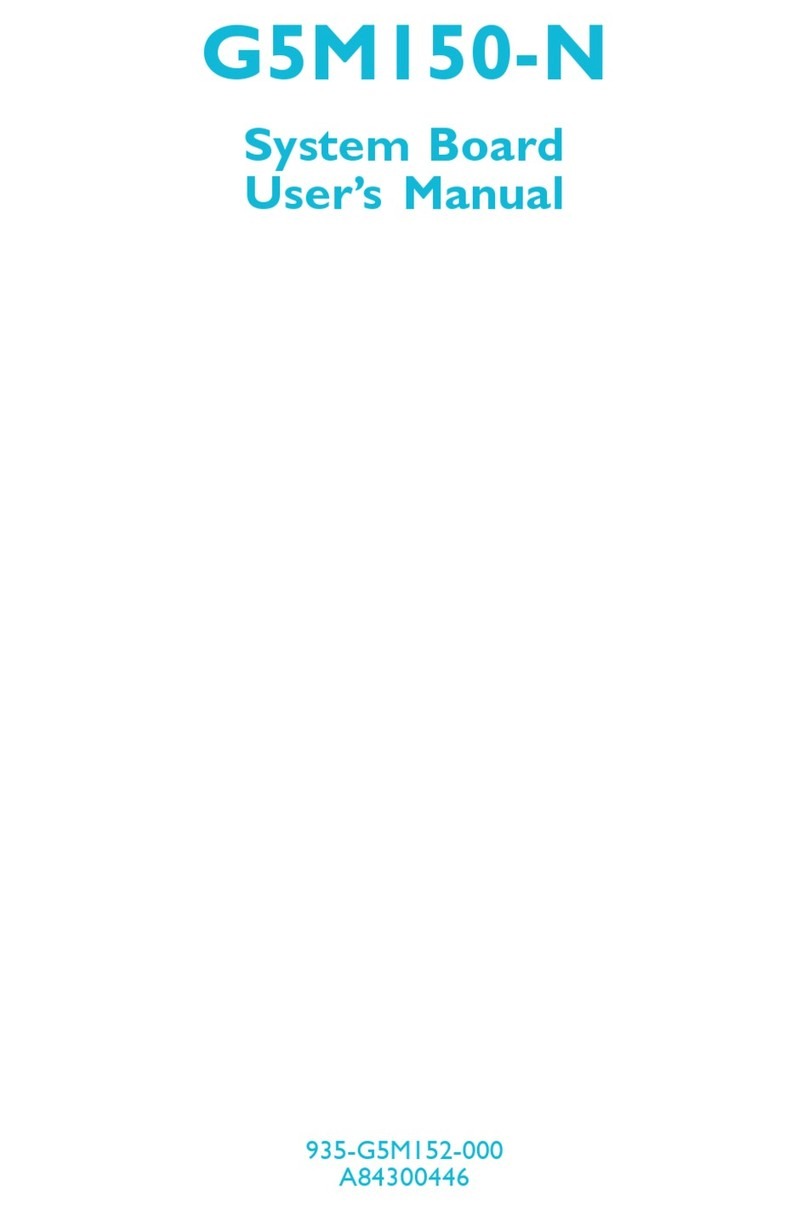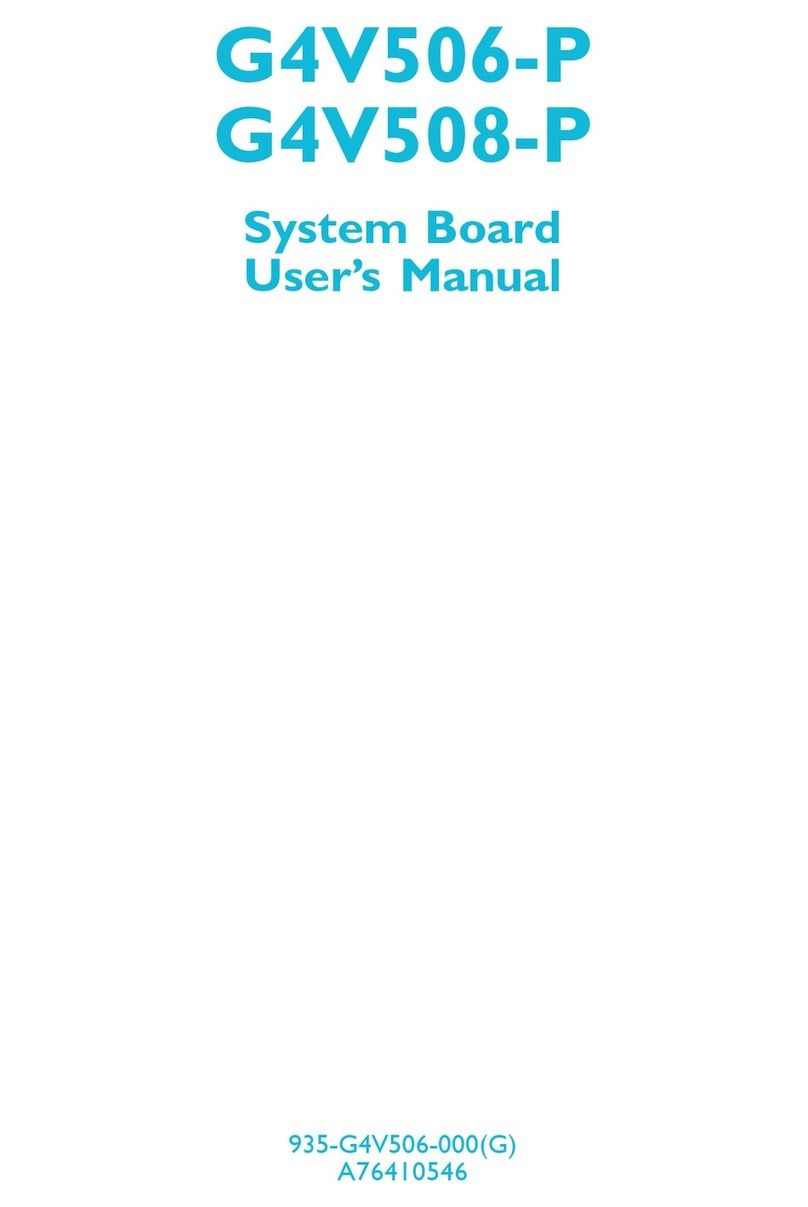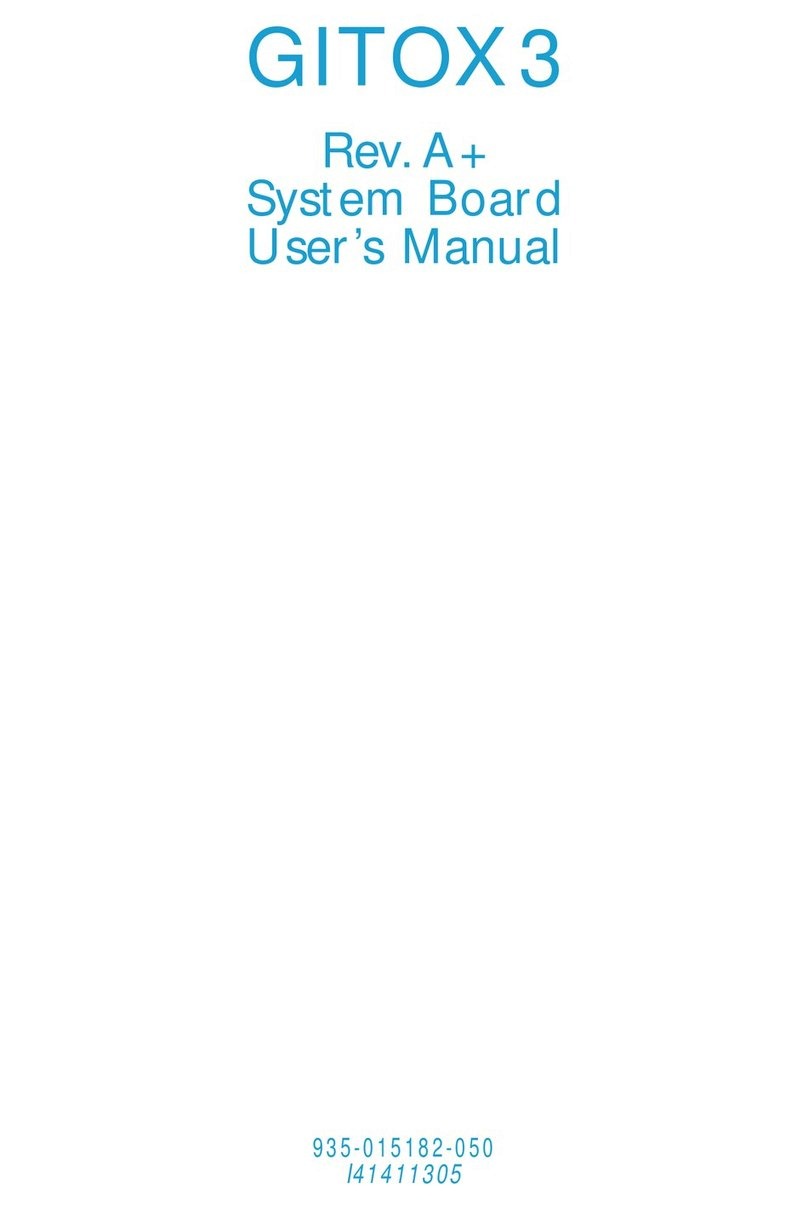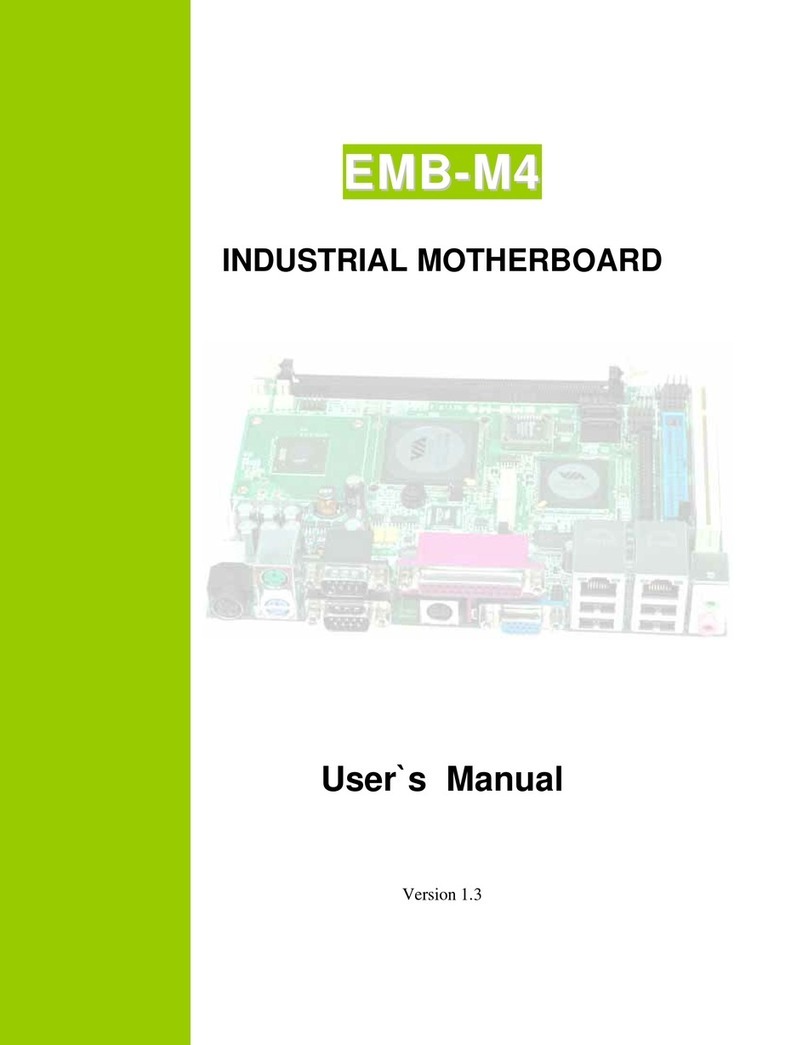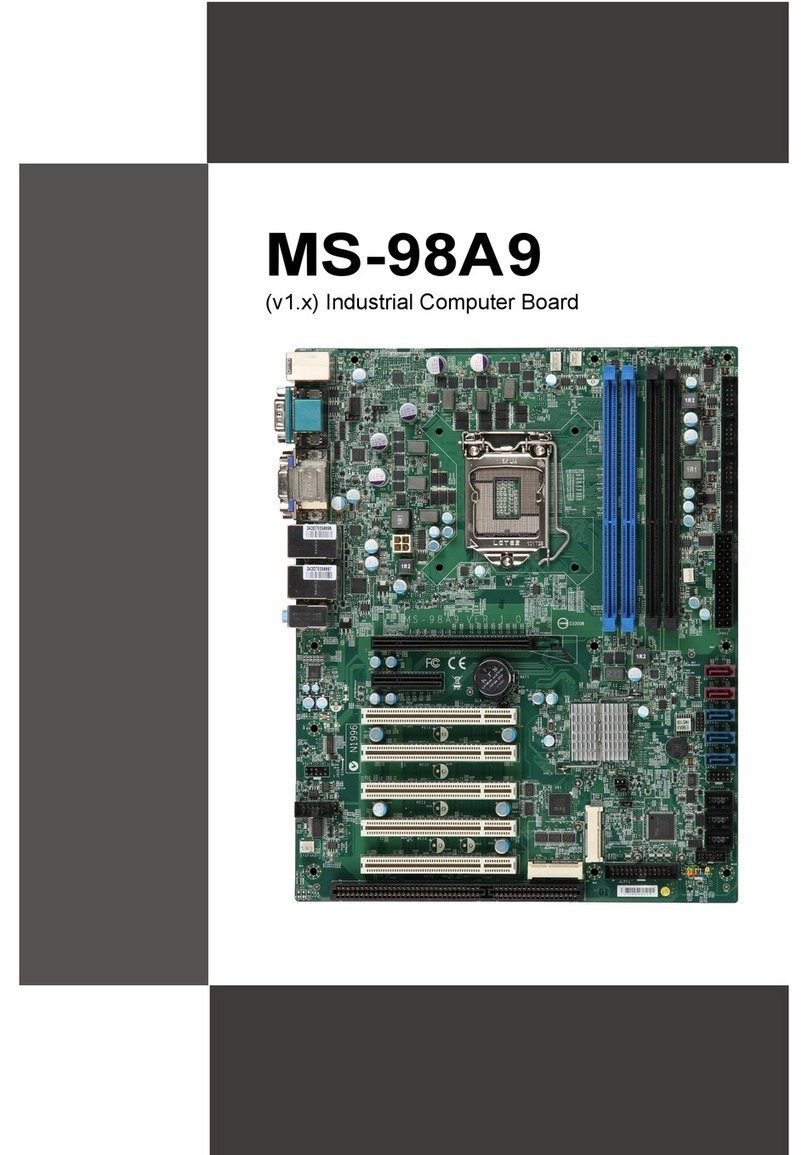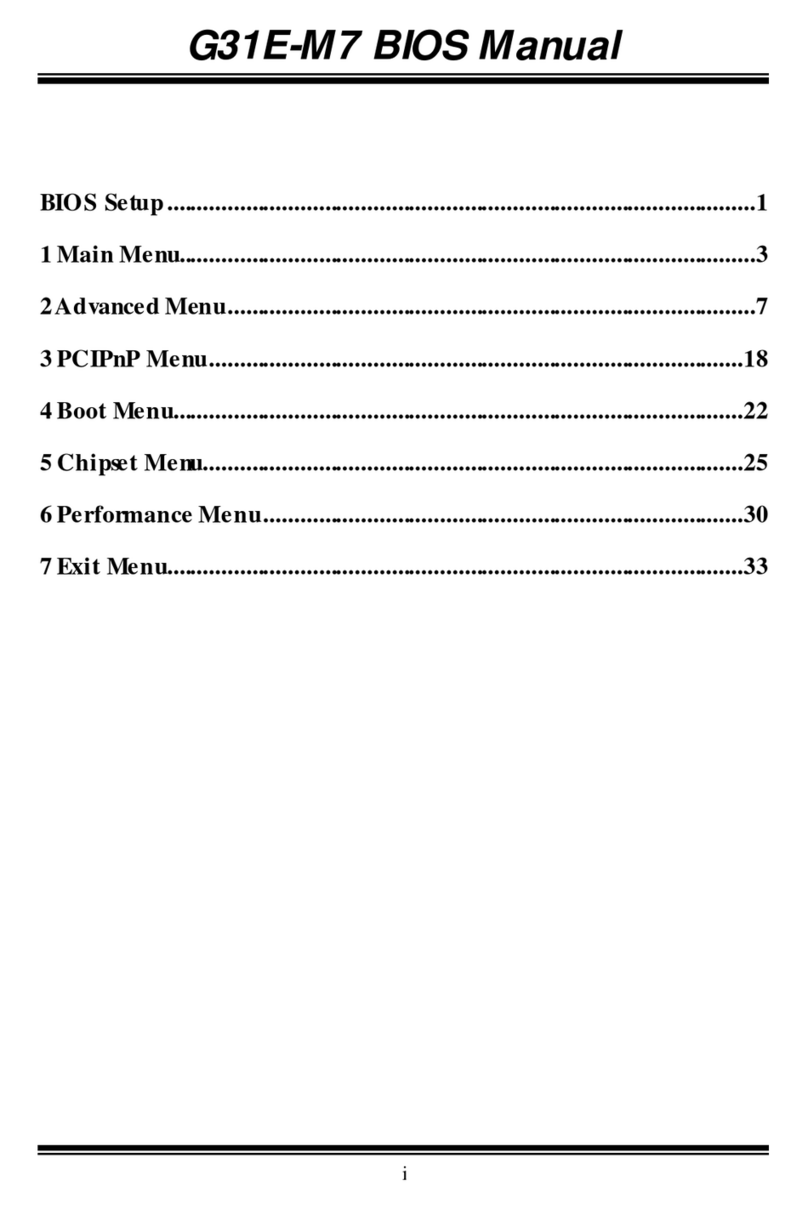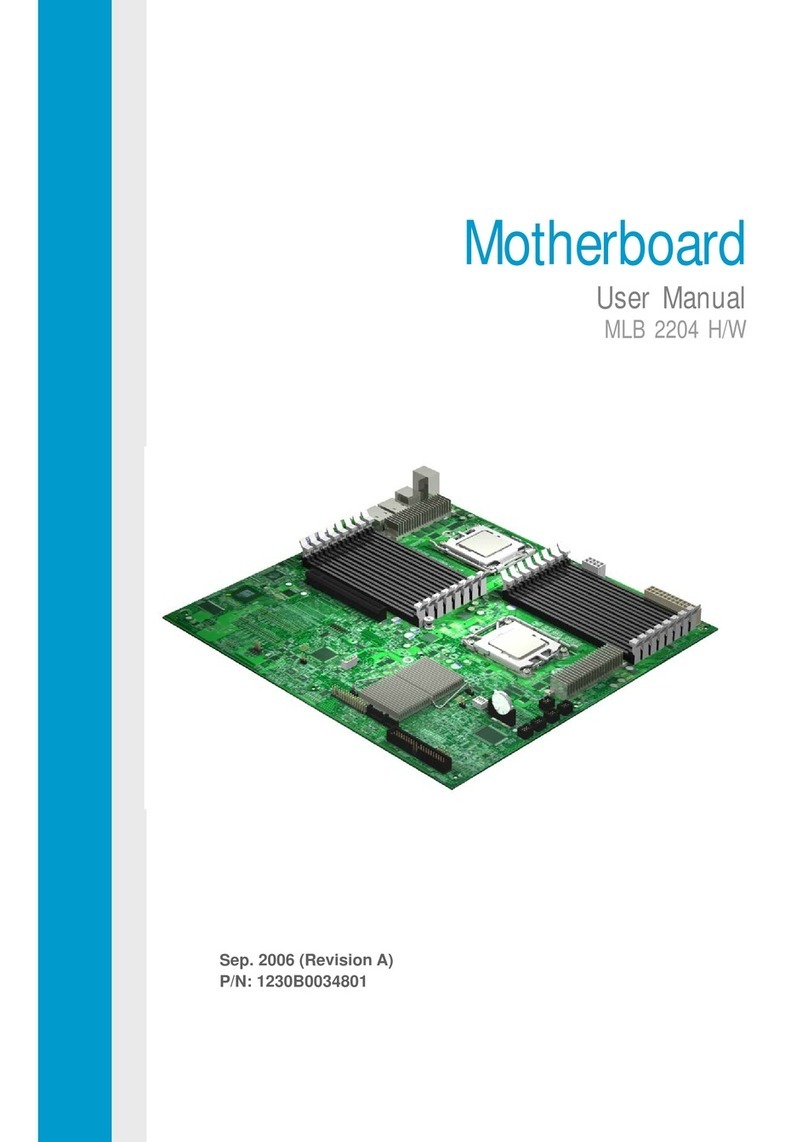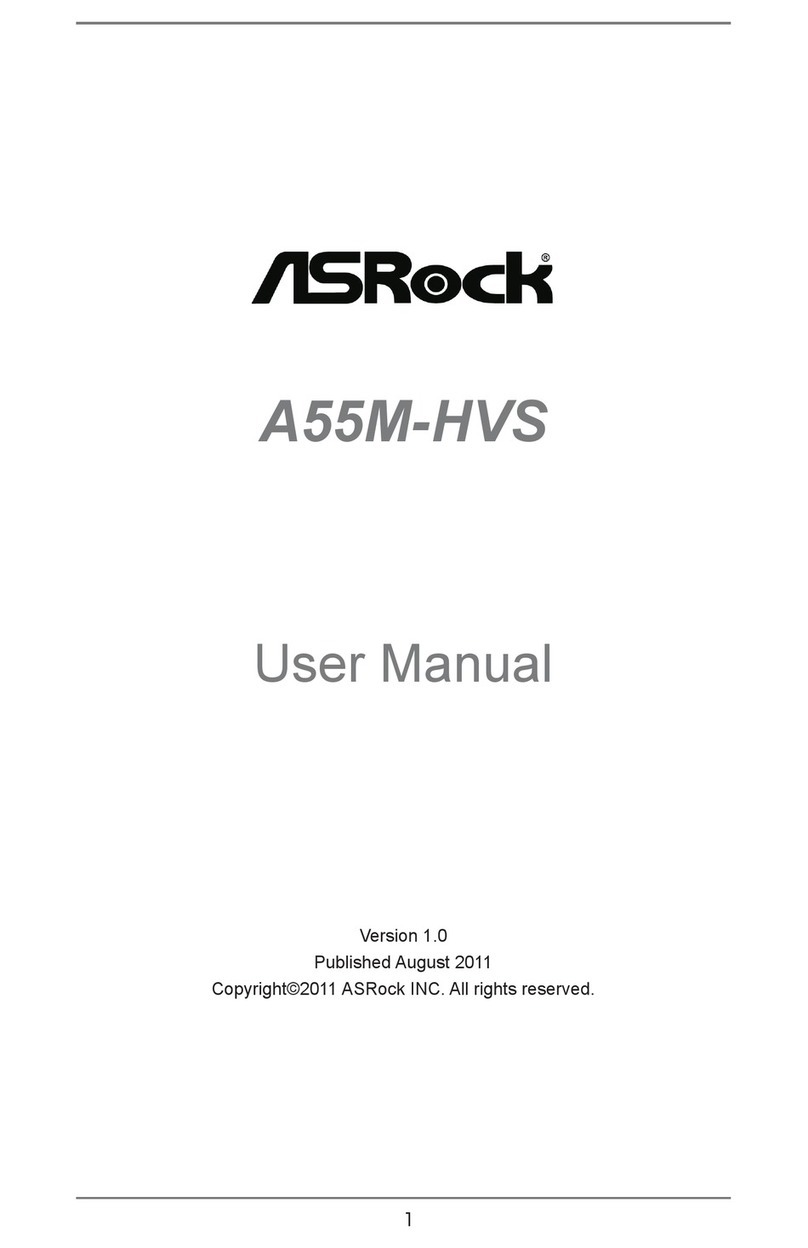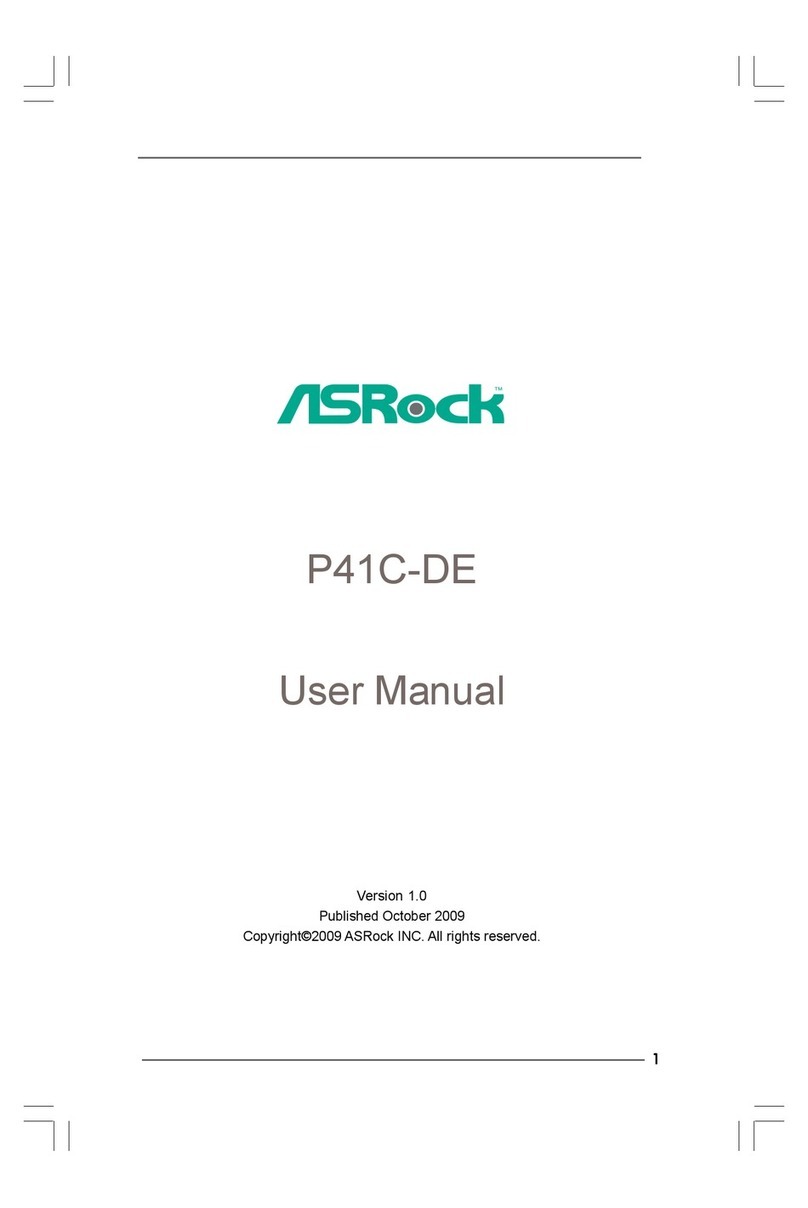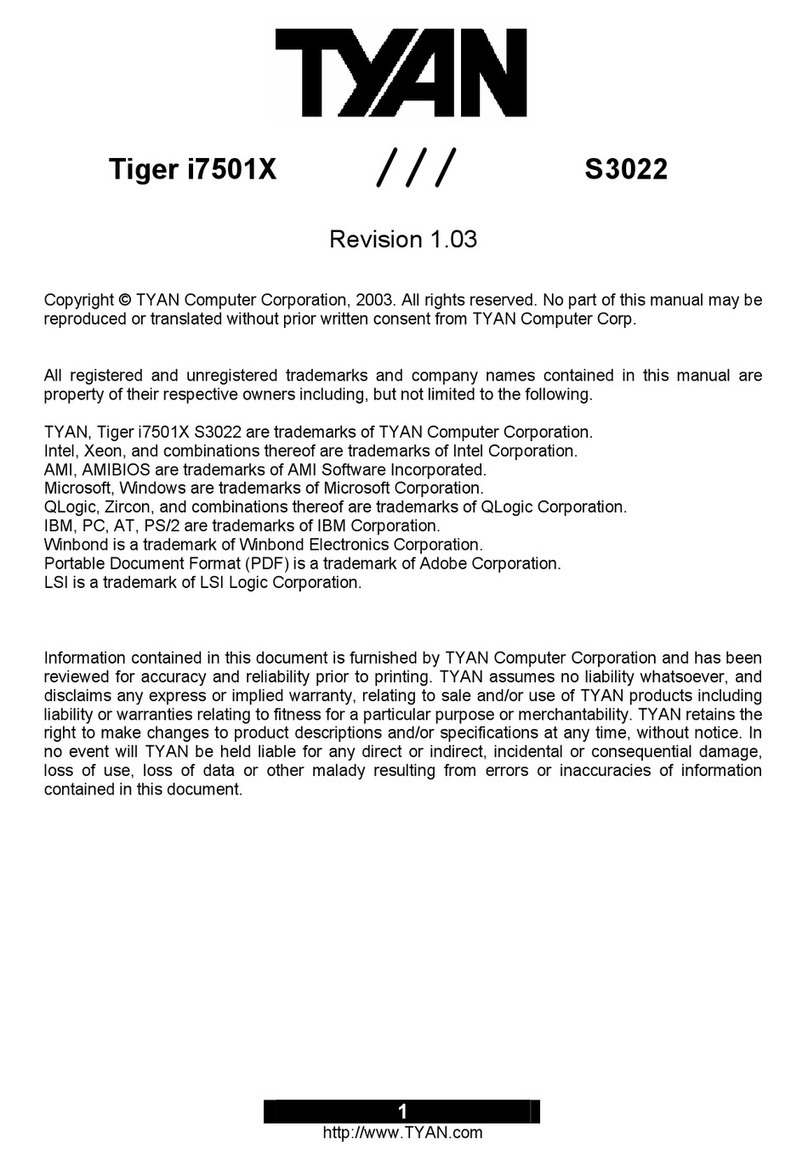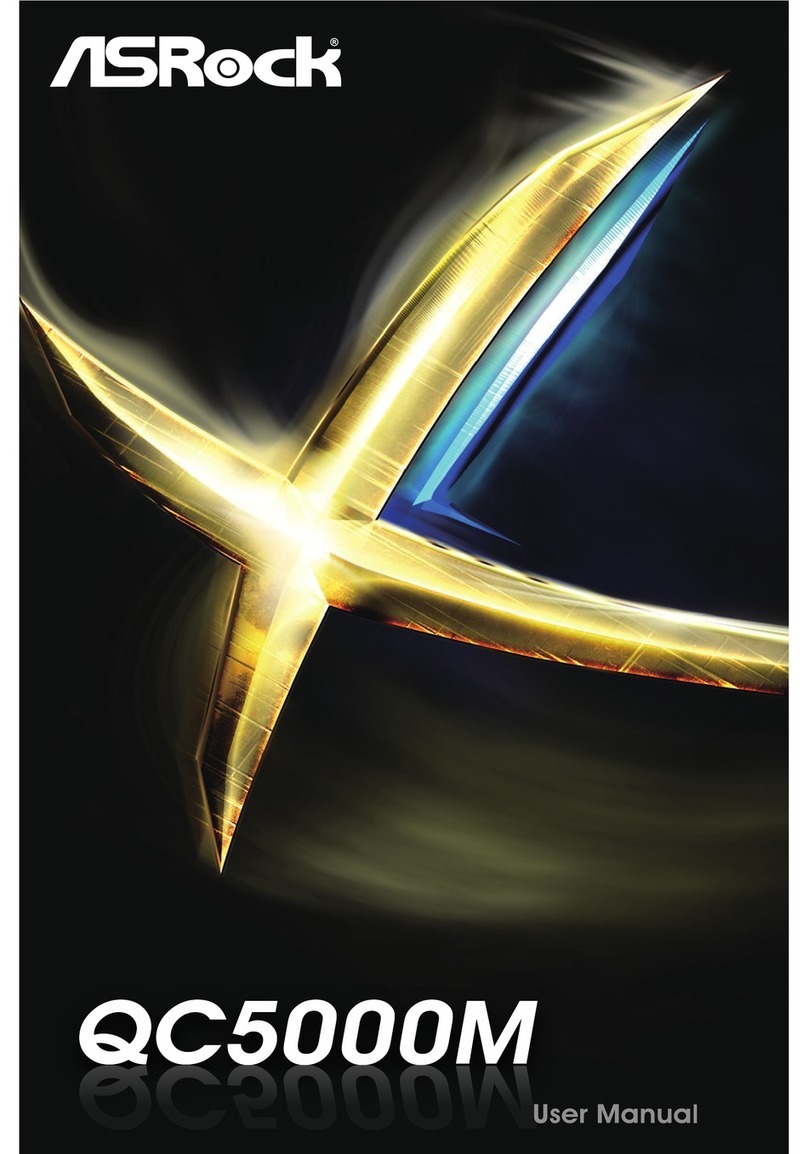Rosch Computer G7B630-NRM User manual

G7B630-NRM
System Board
User’s Manual
935-XXXXXX-000G
A94600651

Copyright
This publication contains information that is protected by copyright.
No part of it may be reproduced in any form or by any means or
used to make any transformation/adaptation without the prior writ-
ten permission from the copyright holders.
This publication is provided for informational purposes only. The
manufacturer makes no representations or warranties with respect to
the contents or use of this manual and specifically disclaims any ex-
press or implied warranties of merchantability or fitness for any par-
ticular purpose.The user will assume the entire risk of the use or the
results of the use of this document. Further, the manufacturer re-
serves the right to revise this publication and make changes to its
contents at any time, without obligation to notify any person or en-
tity of such revisions or changes.
© 2006. All Rights Reserved.
Trademarks
Product names or trademarks appearing in this manual are for iden-
tification purpose only and are the properties of the respective own-
ers.
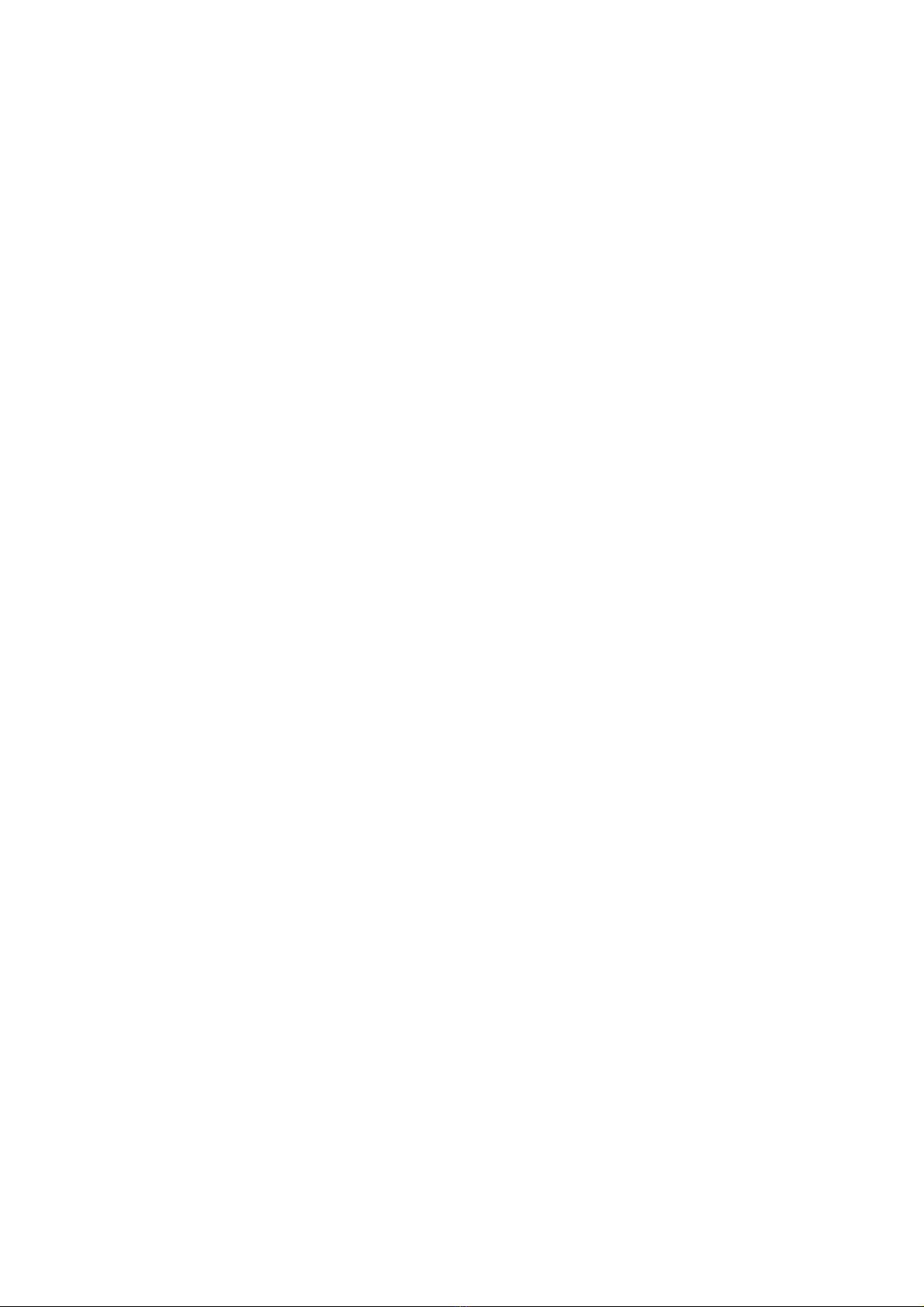
FCC and DOC Statement on Class B
This equipment has been tested and found to comply with the limits
for a Class B digital device, pursuant to Part 15 of the FCC rules.
These limits are designed to provide reasonable protection against
harmful interference when the equipment is operated in a residential
installation.This equipment generates, uses and can radiate radio fre-
quency energy and, if not installed and used in accordance with the
instruction manual, may cause harmful interference to radio communi-
cations. However, there is no guarantee that interference will not
occur in a particular installation. If this equipment does cause harmful
interference to radio or television reception, which can be determined
by turning the equipment off and on, the user is encouraged to try
to correct the interference by one or more of the following meas-
ures:
• Reorient or relocate the receiving antenna.
• Increase the separation between the equipment and the receiver.
• Connect the equipment into an outlet on a circuit different from
that to which the receiver is connected.
• Consult the dealer or an experienced radio TV technician for
help.
Notice:
1. The changes or modifications not expressly approved by the
party responsible for compliance could void the user's authority
to operate the equipment.
2. Shielded interface cables must be used in order to comply with
the emission limits.
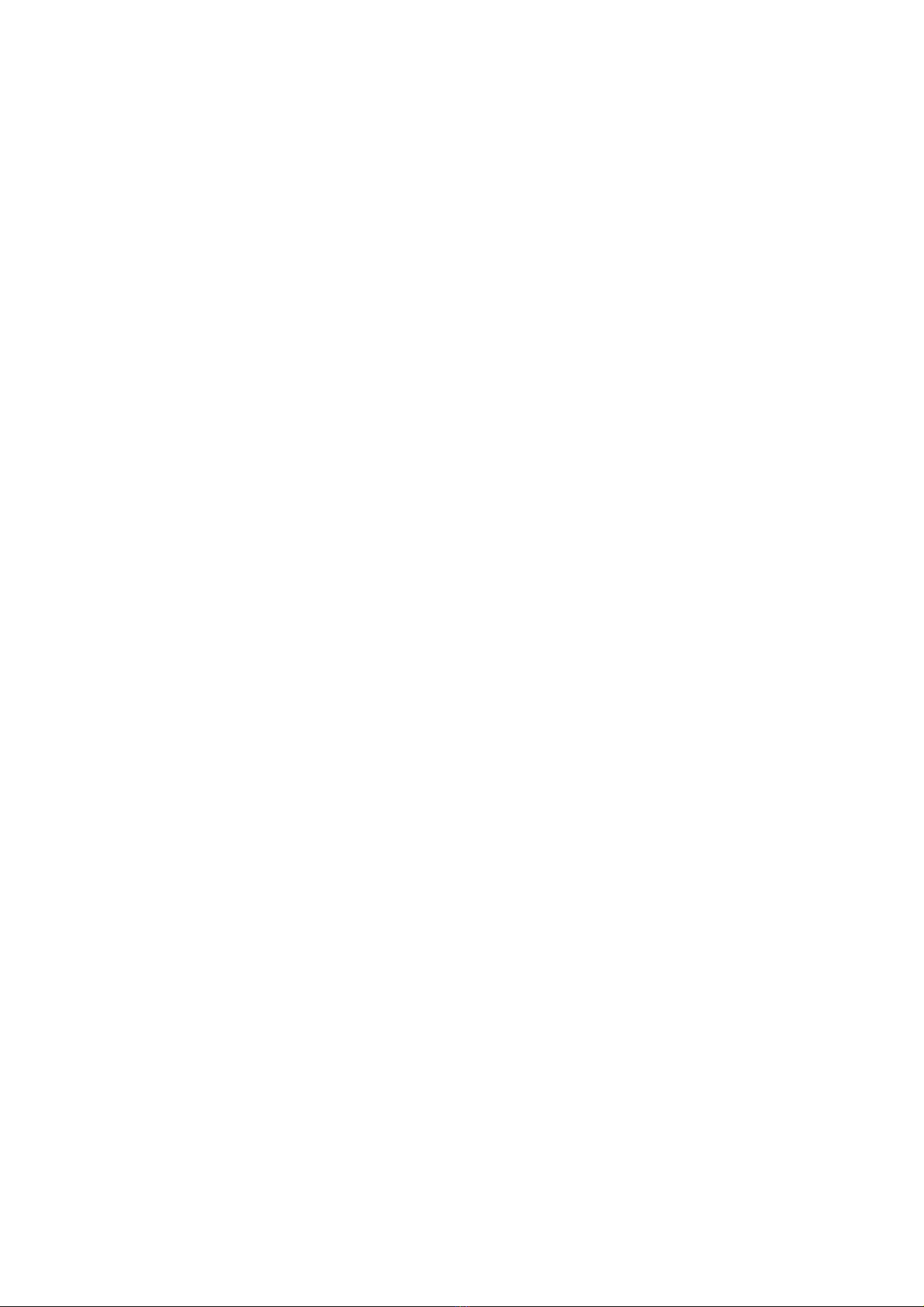
Table of Contents
About this Manual................................................................................
Warranty.................................................................................................
Static Electricity Precaution................................................................
Safety Measures.....................................................................................
About the Package...............................................................................
Before Using the System Board.........................................................
Chapter 1 - Introduction....................................................................
Specifications...................................................................................................................................
Special Features of the System Board..................................................................
Chapter 2 - Hardware Installation....................................................
System Board Layout ..........................................................................................................
System Memory..........................................................................................................................
CPU.......................................................................................................................................................
Jumper Settings............................................................................................................................
Rear Panel I/O Ports.............................................................................................................
I/O Connectors..........................................................................................................................
Chapter 3 - BIOS Setup......................................................................
Award BIOS Setup Utility.................................................................................................
Intel RAID BIOS........................................................................................................................
Updating the BIOS..................................................................................................................
Chapter 4 - Supported Softwares.....................................................
Drivers, Utilities and Software Applications......................................................
Installation Notes.......................................................................................................................
Chapter 5 - RAID.................................................................................
RAID Levels...................................................................................................................................
Settings................................................................................................................................................
Appendix A - Enabling Hyper-Threading Technology......................
Appendix B - System Error Messages...............................................
Appendix C - Troubleshooting..........................................................
Appendix D - Watchdog Sample Code..............................................
5
5
6
6
7
7
8
8
11
15
15
16
20
26
32
43
59
59
98
99
101
101
116
117
117
118
121
124
126
130

About this Manual
An electronic file of this manual is included in the CD. To view the
user’s manual in the CD, insert the CD into a CD-ROM drive. The
autorun screen (Main Board Utility CD) will appear. Click “User’s
Manual” on the main menu.
Warranty
1. Warranty does not cover damages or failures that arised from
misuse of the product, inability to use the product, unauthorized
replacement or alteration of components and product specifica-
tions.
2. The warranty is void if the product has been subjected to physi-
cal abuse, improper installation, modification, accidents or unau-
thorized repair of the product.
3. Unless otherwise instructed in this user’s manual, the user may
not, under any circumstances, attempt to perform service, adjust-
ments or repairs on the product, whether in or out of warranty.
It must be returned to the purchase point, factory or authorized
service agency for all such work.
4. We will not be liable for any indirect, special, incidental or
consequencial damages to the product that has been modified
or altered.

Introduction
1
6
Static Electricity Precautions
It is quite easy to inadvertently damage your PC, system board,
components or devices even before installing them in your system
unit. Static electrical discharge can damage computer components
without causing any signs of physical damage. You must take extra
care in handling them to ensure against electrostatic build-up.
1. To prevent electrostatic build-up, leave the system board in its
anti-static bag until you are ready to install it.
2. Wear an antistatic wrist strap.
3. Do all preparation work on a static-free surface.
4. Hold the device only by its edges. Be careful not to touch any of
the components, contacts or connections.
5. Avoid touching the pins or contacts on all modules and connec-
tors. Hold modules or connectors by their ends.
Important:
Electrostatic discharge (ESD) can damage your processor,
disk drive and other components. Perform the upgrade in-
struction procedures described at an ESD workstation
only. If such a station is not available, you can provide
some ESD protection by wearing an antistatic wrist strap
and attaching it to a metal part of the system chassis. If a
wrist strap is unavailable, establish and maintain contact
with the system chassis throughout any procedures requir-
ing ESD protection.
Safety Measures
To avoid damage to the system:
• Use the correct AC input voltage range.....
To reduce the risk of electric shock:
• Unplug the power cord before removing the system chassis
cover for installation or servicing. After installation or servicing,
cover the system chassis before plugging the power cord.
Battery:
• Danger of explosion if battery incorrectly replaced.
• Replace only with the same or equivalent type recommend
by
the manufacturer.
• Dispose of used batteries according to the battery manufactur-
er’s
instructions.
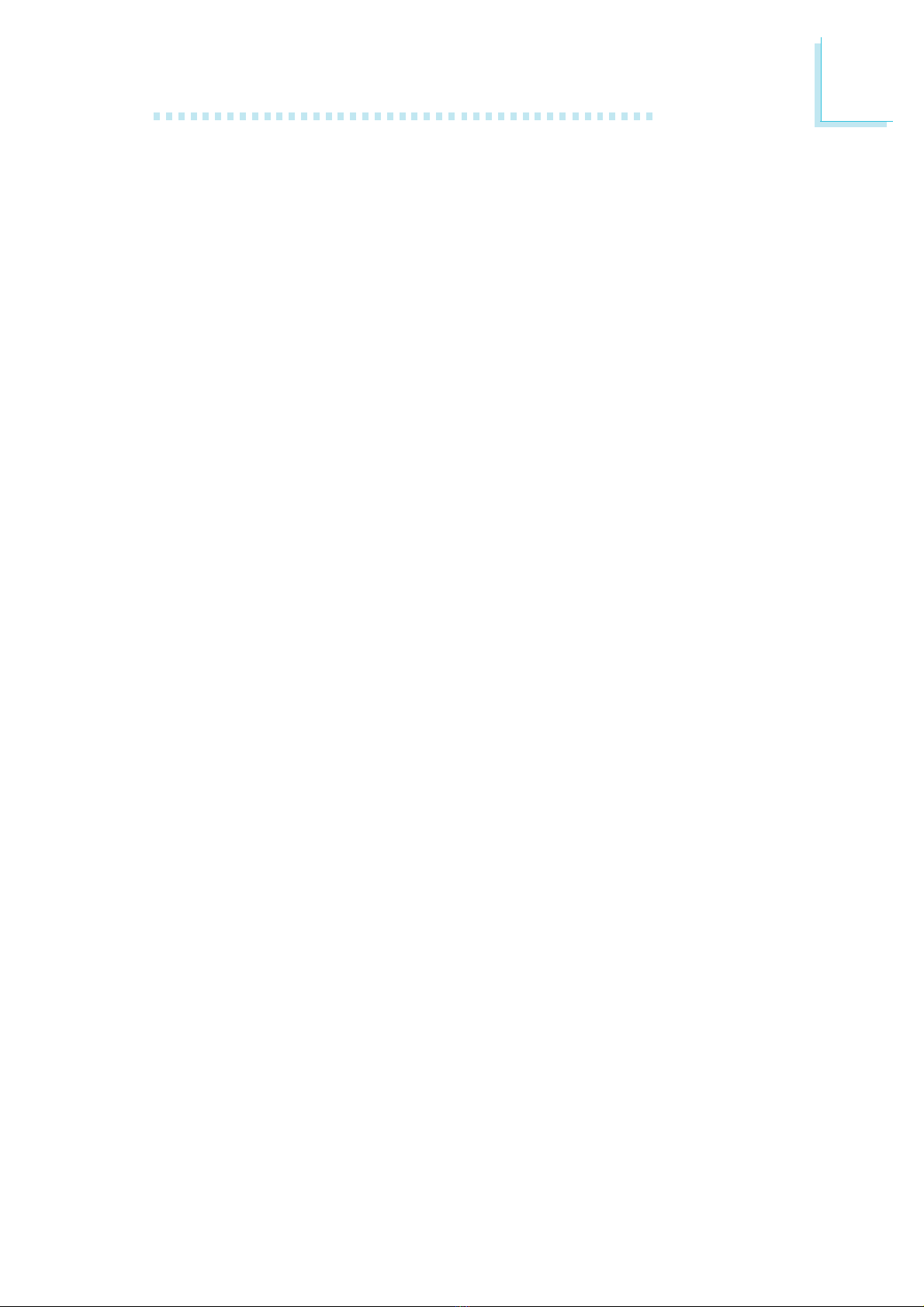
1
Introduction
7
About the Package
The system board package contains the following items. If any of
these items are missing or damaged, please contact your dealer or
sales representative for assistance.
;The system board
;A user’s manual
;One IDE cable
;One FDD cable
;Two Serial ATA data cables
;Two Serial ATA power cables
;One bracket mounted with a serial port
;One bracket mounted with a 1394 port
;Two USB port cables
;One “Main Board Utility” CD
;One I/O shield
The system board and accessories in the package may not come
similar to the information listed above.This may differ in accordance
to the sales region or models in which it was sold. For more infor-
mation about the standard package in your region, please contact
your dealer or sales representative.
Before Using the System Board
Before using the system board, prepare basic system components.
If you are installing the system board in a new system, you will need
at least the following internal components.
•A CPU
•Memory module
•Storage devices such as hard disk drive, CD-ROM, etc.
You will also need external system peripherals you intend to use
which will normally include at least a keyboard, a mouse and a video
display monitor.
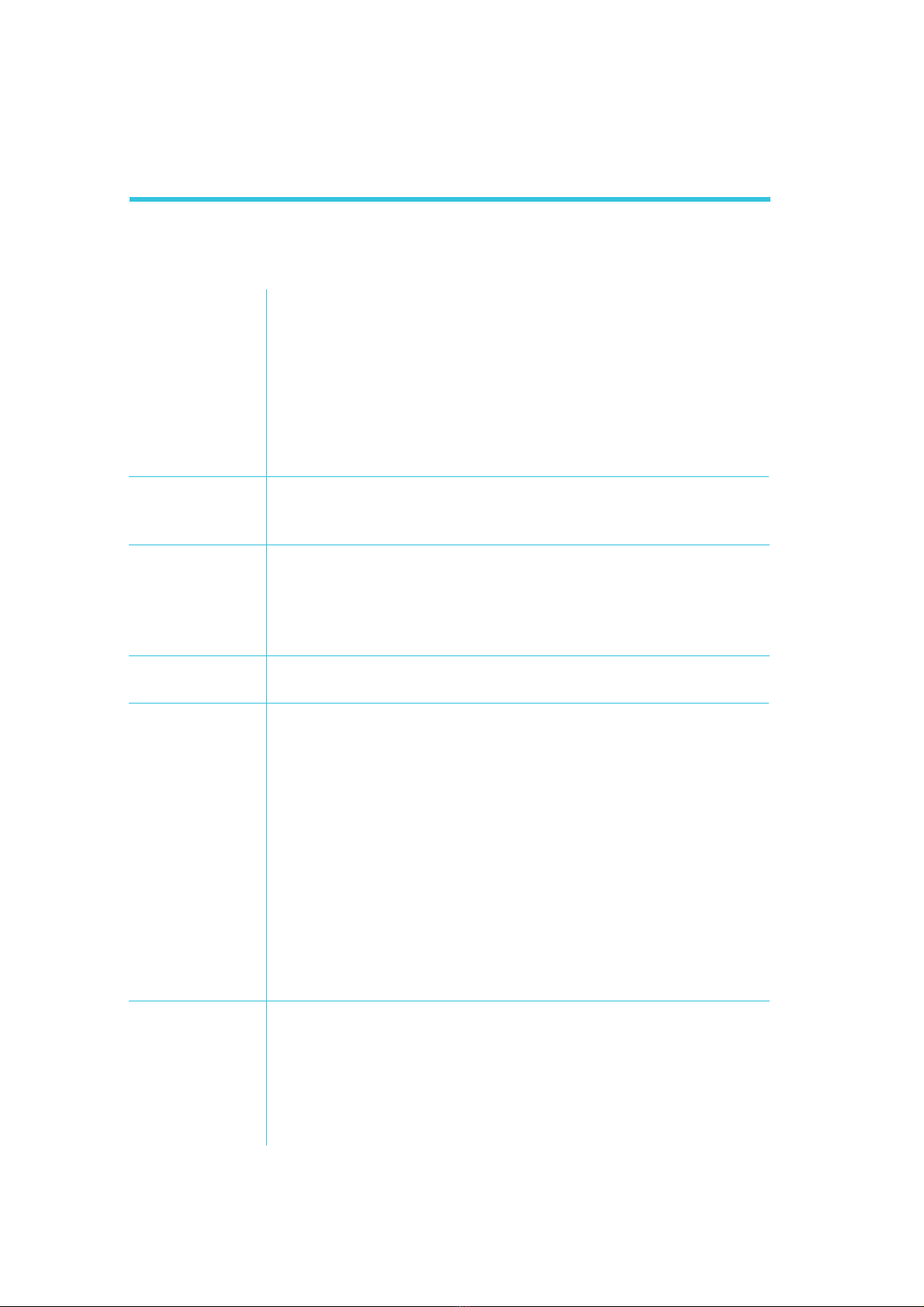
Introduction
1
8
• LGA 775 socket for:
- Intel®CoreTM2 Duo (Conroe family)
- Intel®Pentium®D
- Intel®Pentium®4 or Intel®Celeron
- Intel®Celeron D
• Supports Intel Enhanced Memory 64 Technology (EMT64T)
• Supports Enhanced Intel SpeedStep Technology (EIST)
• Supports Intel Hyper-Threading Technology
• Supports 1066/800/533MHz FSB
• Intel®chipset
- Northbridge: Intel®Q965 Express chipset
- Southbridge: Intel®ICH8DO
• Four 240-pin DDR2 DIMM sockets
• Supports DDR2 533, DDR2 667 and DDR2 800 DIMMs
• Supports dual channel (128-bit wide) memory interface
• Supports up to 8GB system memory
• Supports non-ECC unbuffered DIMMs
• Award BIOS
• 16Mbit SPI flash memory
• Supports ACPI specification and OS Directed Power Manage-
ment
• Supports ACPI STR (Suspend to RAM) function
• Wake-On-Events include:
- Wake-On-PS/2 Keyboard/Mouse
- Wake-On-USB Keyboard/Mouse
- Wake-On-LAN
- Wake-On-Ring
- RTC timer to power-on the system
• System power management supported
• CPU stopped clock control
• Microsoft®/Intel®APM 1.2 compliant
• Soft Power supported - ACPI v2.0 specification
• AC power failure recovery
• Monitors CPU/system temperature and overheat alarm
• Monitors Vcore/VCC3/VBAT/3VSB/12V/1.25V/1.8V/5V voltages
and failure alarm
• Monitors CPU/2nd/system fan speed
• Read back capability that displays temperature, voltage and fan
speed
• Watchdog Timer function
Processor
Chipset
System Memory
BIOS
Energy Efficient
Design
Damage Free
Intelligence
Chapter 1 - Introduction
Specifications
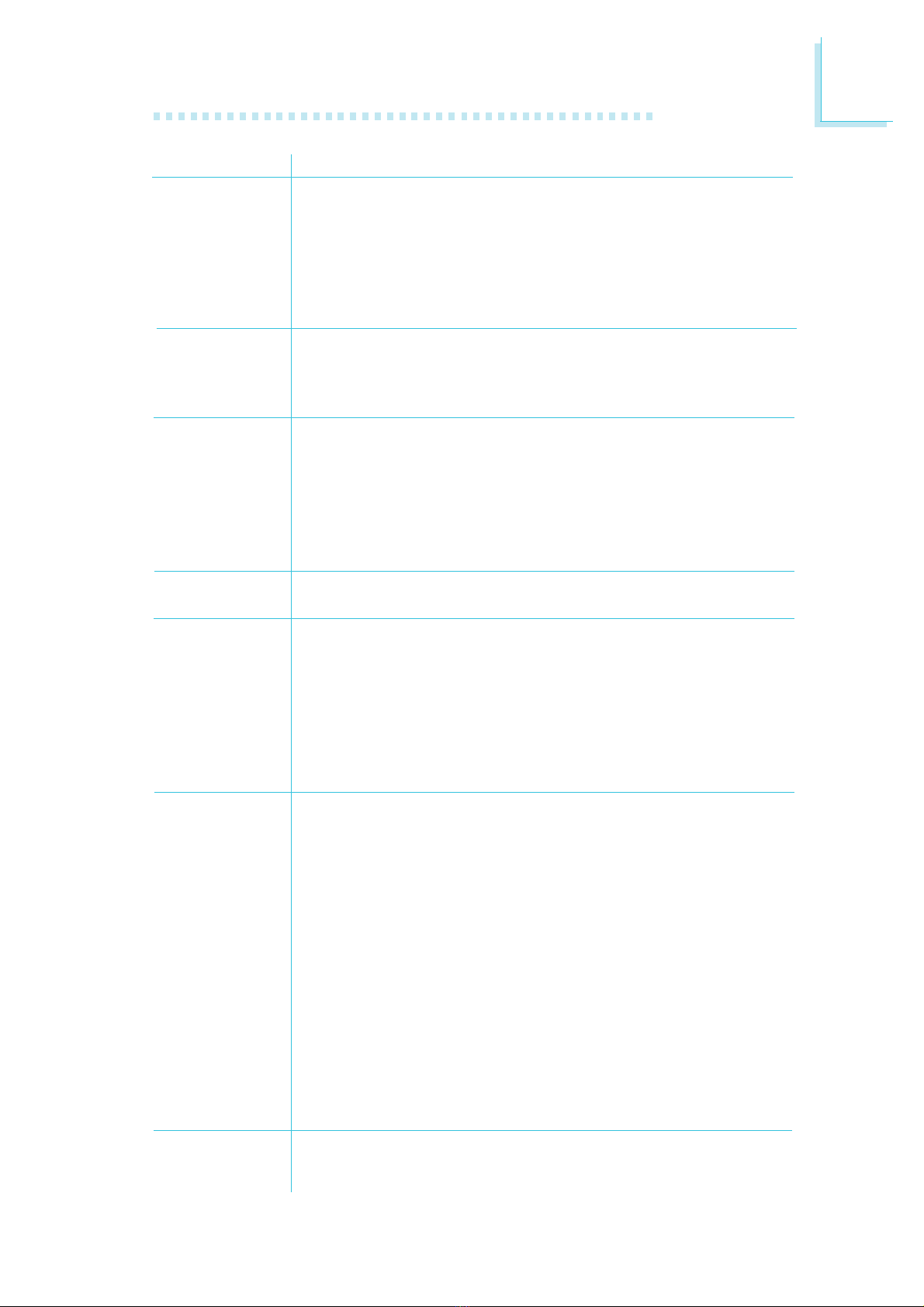
1
Introduction
9
Graphics
Audio
LAN
Storage
IEEE 1394
Rear I/O
I/O Connectors
Expansion Slot
• Built-in Intel Graphics Media Accelerator 3000
• Realtek ALC262 High Definition audio CODEC
• 2-channel audio output
• 1 stereo DAC supports 16/20/24-bit PCM format with 44.1/48/
96/192KHz sample rate
• 2 stereo ADCs support 16/20-bit PCM format with 44.1/48/96/
192KHz sample rate
• S/PDIF-in/out interface
• Intel 82566DM and Marvell 88E8053 PCI Express Gigabit
Ethernet controllers
• Supports 10Mbps, 100Mbps and 1Gbps data transmission
• IEEE 802.3 (10/100Mbps) and IEEE 802.3ab (1Gbps) compliant
• Intel ICH8DO supports:
- 5 Serial ATA ports
- SATA speed up to 3Gb/s
- RAID 0, RAID 1, RAID 5 and RAID 10
• Silicon Image Sil3811 SATA to PATA bridge supports:
- One UltraDMA 133/100/66/33 IDE that supports one parallel
ATA device (Master mode only)
• VIA VT6307
• Supports two 100/200/400 Mb/sec ports
• 1 mini-DIN-6 PS/2 mouse port
• 1 mini-DIN-6 PS/2 keyboard port
• 1 DB-25 parallel port
• 1 DB-9 serial port
• 1 DB-15 VGA port
• 2 RJ45 LAN ports
• 4 USB 2.0/1.1 ports
• Mic-in, line-in and line-out jacks
• 3 connectors for 6 additional external USB 2.0/1.1 ports
• 2 connectors for external IEEE 1394 ports
• 1 connector for an external COM 2 port
• 1 Digital I/O connector
• 1 front audio connector for line-out and mic-in jacks
• 1 CD-in internal audio connector
• 1 S/PDIF-in/out connector
• 1 connector for IrDA interface
• 3 Serial ATA connectors
• 1 40-pin IDE connector
• 1 floppy connector
• 1 24-pin ATX power connector
• 1 4-pin 12V power connector
• 1 chassis open connector
• 1 front panel connector
• 3 4-wire fan connectors
• 1 PCI Express x16 slot
• 2 PCI Express x1 slots
• 4 PCI slots
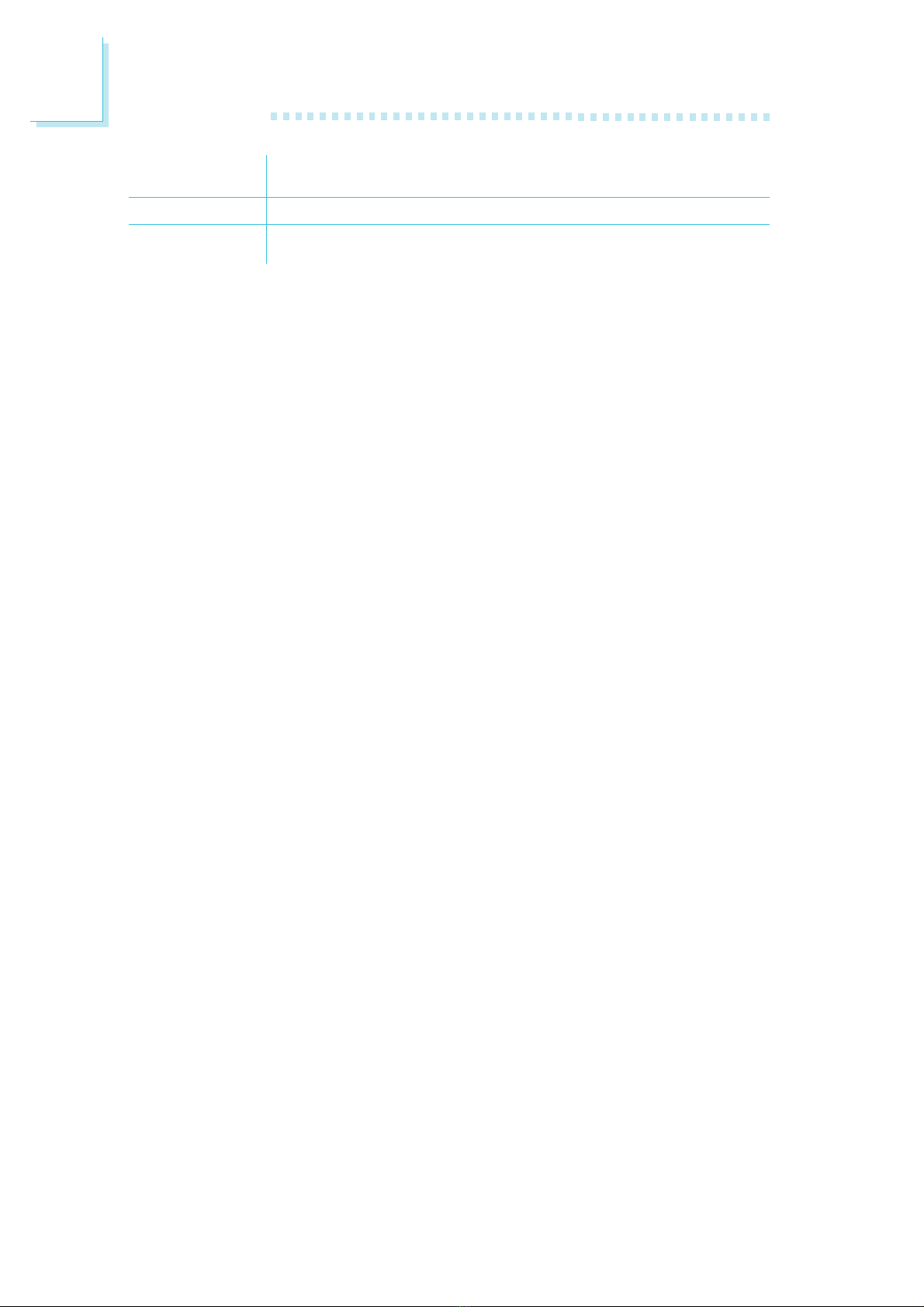
Introduction
1
10
Temperature
Humidity
PCB
• Operating: 0oC to 60oC
• Non-operating: -40oC to 85oC
• Operating: 10% to 90%
• 4 layers, ATX form factor
• 30.5cm (12") x 24.4cm (9.6")

1
Introduction
11
Features
The Watchdog Timer function allows your
application to regularly “clear” the system at
the set time interval. If the system hangs or fails to function, it will
reset at the set time interval so that your system will continue to
operate.
The system board supports Intel proces-
sors with Hyper-Threading Technology. Ena-
bling the functionality of Hyper-Threading
Technology for your computer system requires ALL of the following
platforms.
Components:
• CPU - an Intel®Pentium®4 Processor with HT Technology
• Chipset - an Intel®chipset that supports HT Technology
• BIOS - a BIOS that supports HT Technology and has it enabled
• OS - an operating system that includes optimizations for HT
Technology
Please refer to Appendix A for information about enabling the func-
tionality of the Hyper-Threading Technology. For more information on
Hyper-Threading Technology, go to: www.intel.com/info/hyperthreading.
DDR2 is a higher performance DDR technology
whose data transfer rate delivers bandwidth of 4.3
GB per second and beyond.That is twice the speed of the conven-
tional DDR without increasing its power consumption. DDR2
SDRAM modules work at 1.8V supply compared to 2.6V memory
voltage for DDR modules. DDR2 also incorporates new innovations
such as the On-Die Termination (ODT) as well as larger 4-bit pre-
fetch against DDR which fetches 2 bits per clock cycle.
The graphics engine of the built-in Intel®Graphics
Media Accelerator 3000 consists of a scalable array
of symmetric processing components known as execution units (EUs)
which can be programmed to dynamically process graphics or media
data alike. Execution units support dynamic load balancing, multi-
threading, and multi-functional data processing, resulting in increased
performance to enable a more compelling gaming and visual experi-
ence.
watchdog timer
graphics
hyper-threading
technology
DDR2
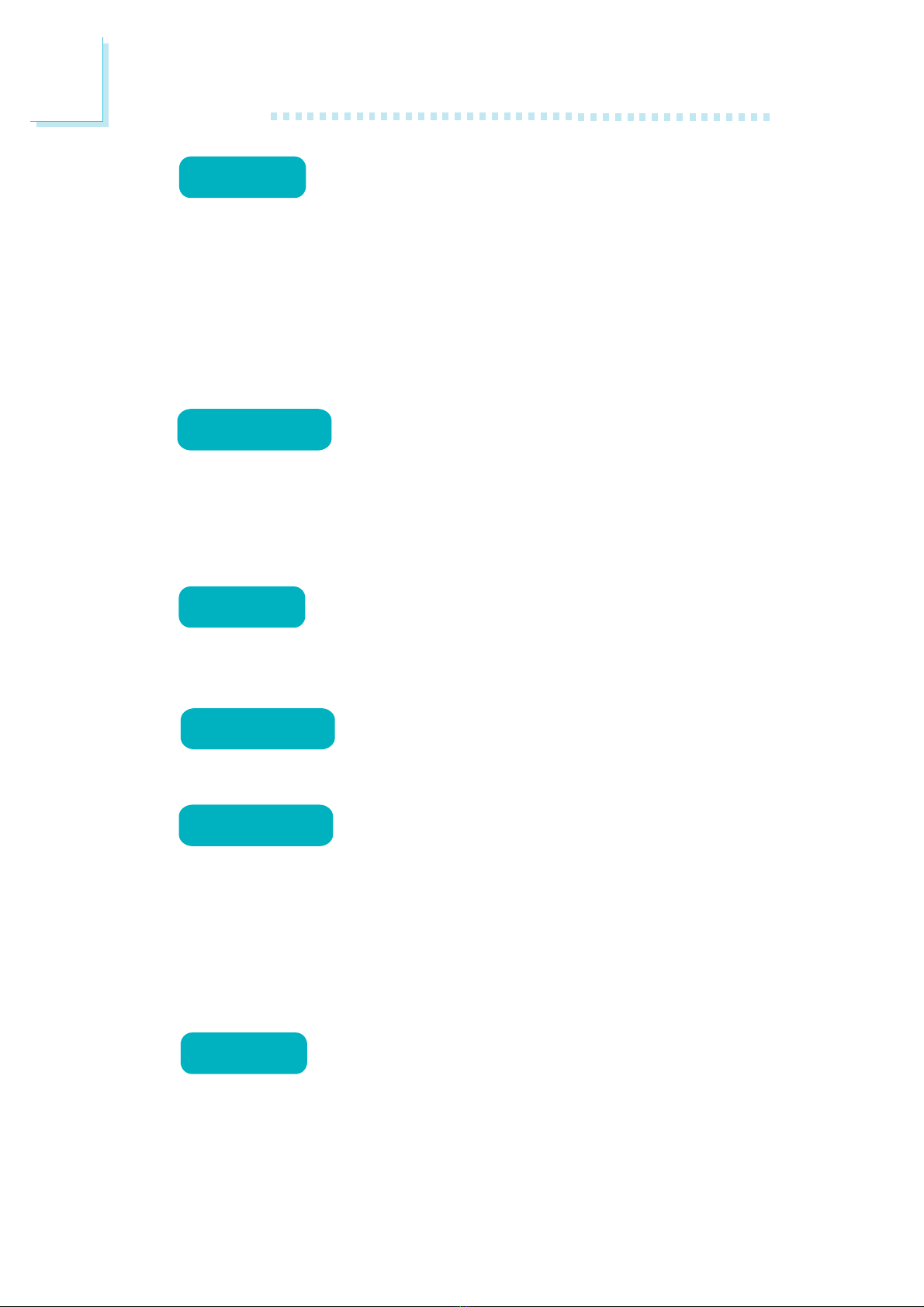
Introduction
1
12
S/PDIF is a standard audio file transfer format that
transfers digital audio signals to a device without
having to be converted first to an analog format. This prevents the
quality of the audio signal from degrading whenever it is converted
to analog. S/PDIF is usually found on digital audio equipment such as
a DAT machine or audio processing device.The S/PDIF connector on
the system board sends surround sound and 3D audio signal out-
puts to amplifiers and speakers and to digital recording devices like
CD recorders.
Serial ATA is a storage interface that is compliant
with SATA 1.0 specification. With speed of up to
3Gb/s, it improves hard drive performance faster than the standard
parallel ATA whose data transfer rate is 100MB/s. The Intel chip
allows configuring RAID on Serial ATA drives. It supports RAID 0,
RAID 1, RAID 5 and RAID 10.
Silicon Image Sil3811 is a Serial ATA to Parallel ATA
bridge chip. Serial ATA commands from the Serial
ATA host interface are decoded and converted to Parallel ATA
commands and sent to the Parallel ATA device.
The Intel 82566DM and Marvell 88E8053 PCI
Express Gigabit Ethernet controllers support up
to 1Gbps data transmission.
IEEE 1394 is fully compliant with the 1394 OHCI
(Open Host Controller Interface) 1.1 specification.
It supports up to 63 devices that can run simultaneously on a sys-
tem. 1394 is a fast external bus standard that supports data trans-
fer rates of up to 400Mbps. In addition to its high speed, it also
supports isochronous data transfer which is ideal for video devices
that need to transfer high levels of data in real-time. 1394 supports
both Plug-and-Play and hot plugging.
The system board is equipped with an IrDA connec-
tor for wireless connectivity between your computer
and peripheral devices.The IRDA (Infrared Data Association) specifi-
cation supports data transfers up to 115Kbps baud rate speed.
irda
gigabit lan
S/PDIF
IDE
SERIAL ATA
ieee 1394
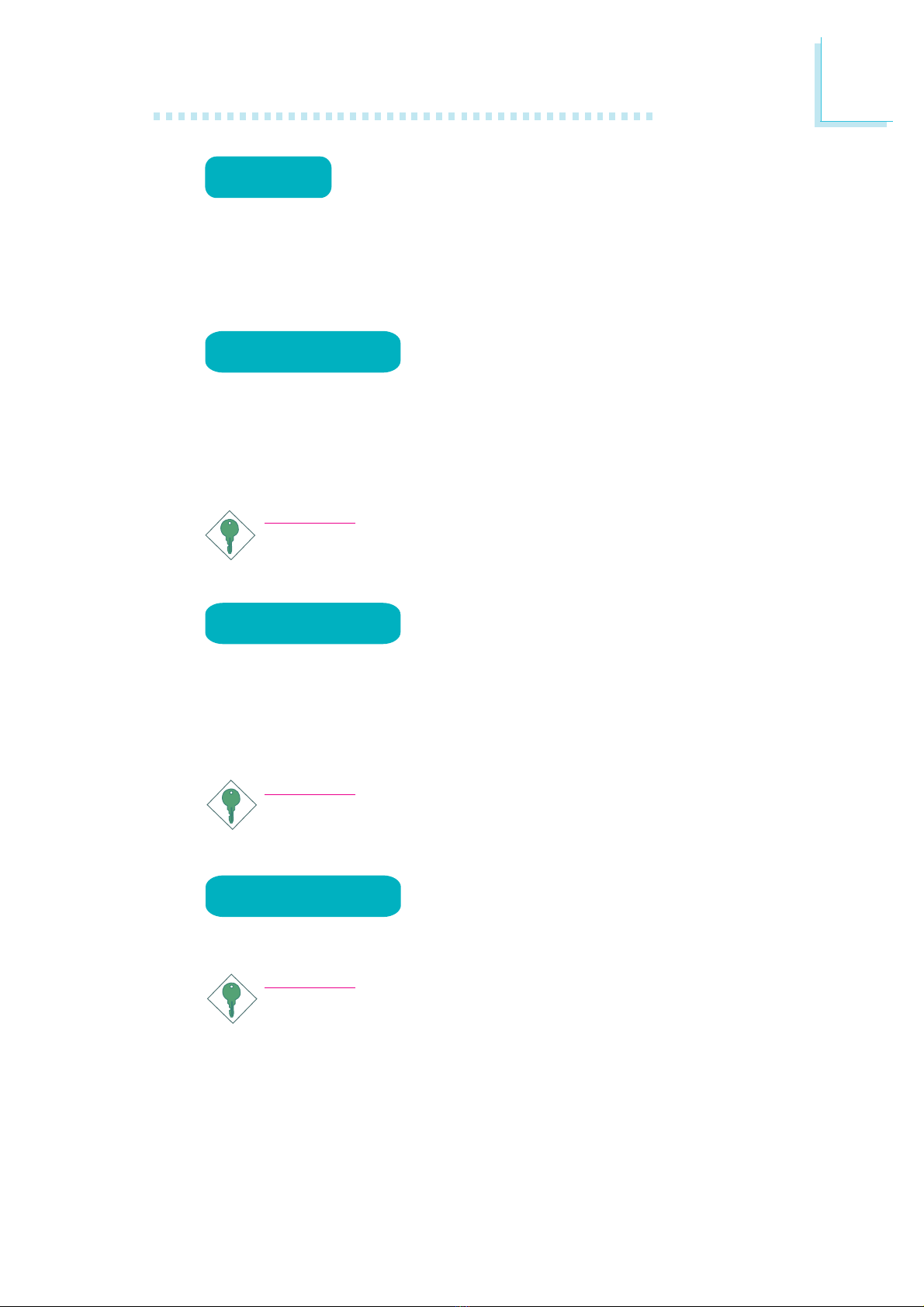
1
Introduction
13
The system board supports USB 2.0 and USB 1.1
ports. USB 1.1 supports 12Mb/second bandwidth
while USB 2.0 supports 480Mb/second bandwidth providing a
marked improvement in device transfer speeds between your com-
puter and a wide range of simultaneously accessible external Plug
and Play peripherals.
This feature allows the system that is in the
Suspend mode or Soft Power Off mode to
wake-up/power-on to respond to calls coming from an external mo-
dem or respond to calls from a modem PCI card that uses the PCI
PME (Power Management Event) signal to remotely wake up the
PC.
Important:
The 5V_standby power source of your power supply must sup-
port
≥
720mA.
This feature allows the network to remotely
wake up a Soft Power Down (Soft-Off) PC.
It is supported via the onboard LAN port or via a PCI LAN card
that uses the PCI PME (Power Management Event) signal. However,
if your system is in the Suspend mode, you can power-on the system
only through an IRQ or DMA interrupt.
Important:
The 5V_standby power source of your power supply must sup-
port
≥
720mA.
This function allows you to use the PS/2
keyboard or PS/2 mouse to power-on the
system.
Important:
The 5V_standby power source of your power supply must sup-
port
≥
720mA.
USB
wake-on-lan
wake-on-ring
wake-on-PS/2
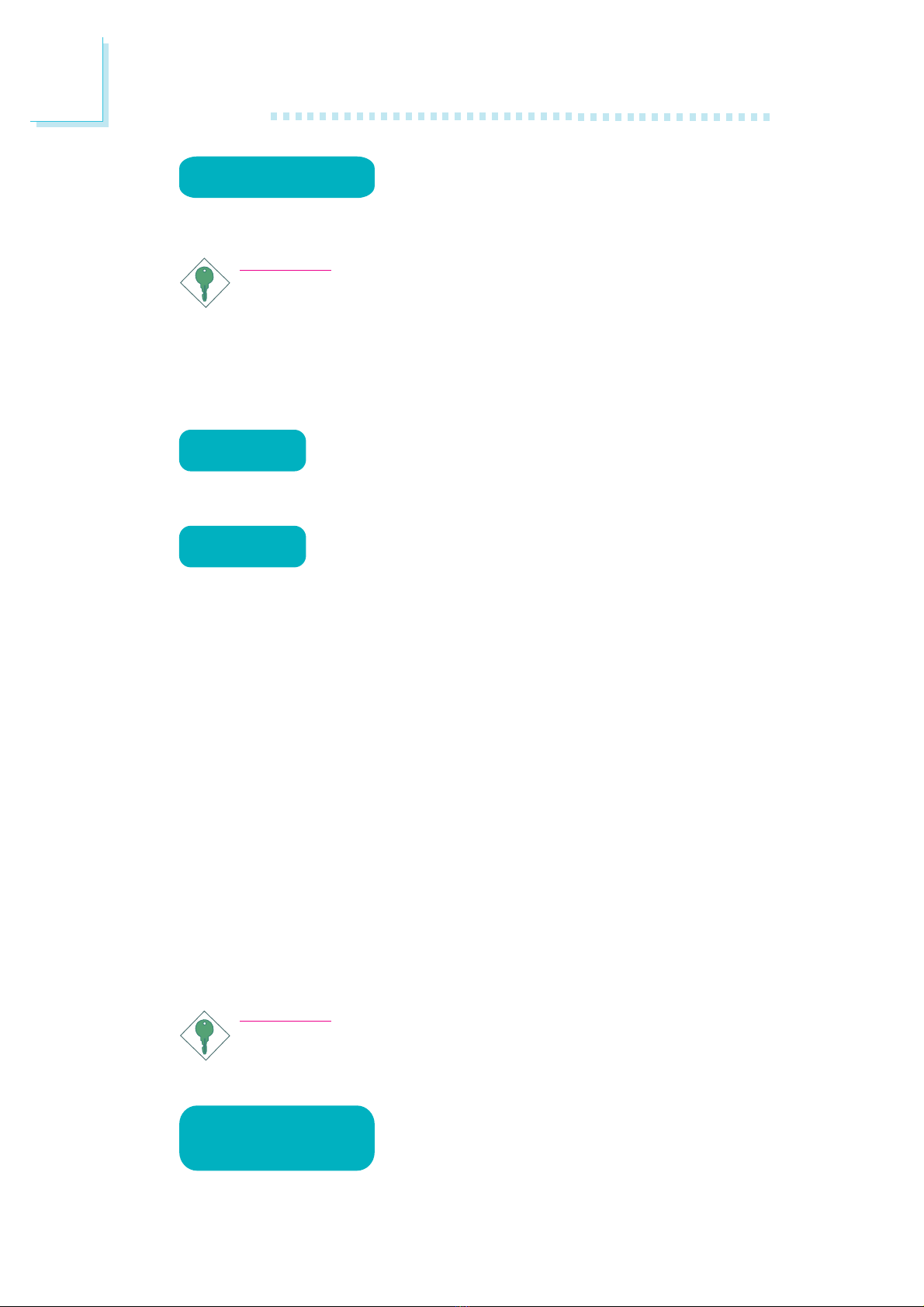
Introduction
1
14
This function allows you to use a USB key-
board or USB mouse to wake up a system
from the S3 (STR - Suspend To RAM) state.
Important:
If you are using the Wake-On-USB Keyboard/Mouse function for
2 USB ports, the 5V_standby power source of your power sup-
ply must support
≥
1.5A. For 3 or more USB ports, the
5V_standby power source of your power supply must support
≥
2A.
The RTC installed on the system board allows your
system to automatically power-on on the set date
and time.
The system board is designed to meet the ACPI
(Advanced Configuration and Power Interface) speci-
fication. ACPI has energy saving features that enables PCs to imple-
ment Power Management and Plug-and-Play with operating systems
that support OS Direct Power Management. Currently, only Win-
dows®®
®®
®98/2000/ME/XP supports the ACPI function. ACPI when
enabled in the Power Management Setup will allow you to use the
Suspend to RAM function.
With the Suspend to RAM function enabled, you can power-off the
system at once by pressing the power button or selecting “Standby”
when you shut down Windows®®
®®
®98/2000/ME/XP without having to
go through the sometimes tiresome process of closing files, applica-
tions and operating system. This is because the system is capable of
storing all programs and data files during the entire operating session
into RAM (Random Access Memory) when it powers-off.The oper-
ating session will resume exactly where you left off the next time you
power-on the system.
Important:
The 5V_standby power source of your power supply must sup-
port
≥
720mA.
When power returns after an AC power fail-
ure, you may choose to either power-on the
system manually or let the system power-on
automatically.
Power failure
recovery
wake-on-USB
rtc timer
ACPI STR

15
2
Hardware Installation
System Board Layout
Chapter 2 - Hardware Installation
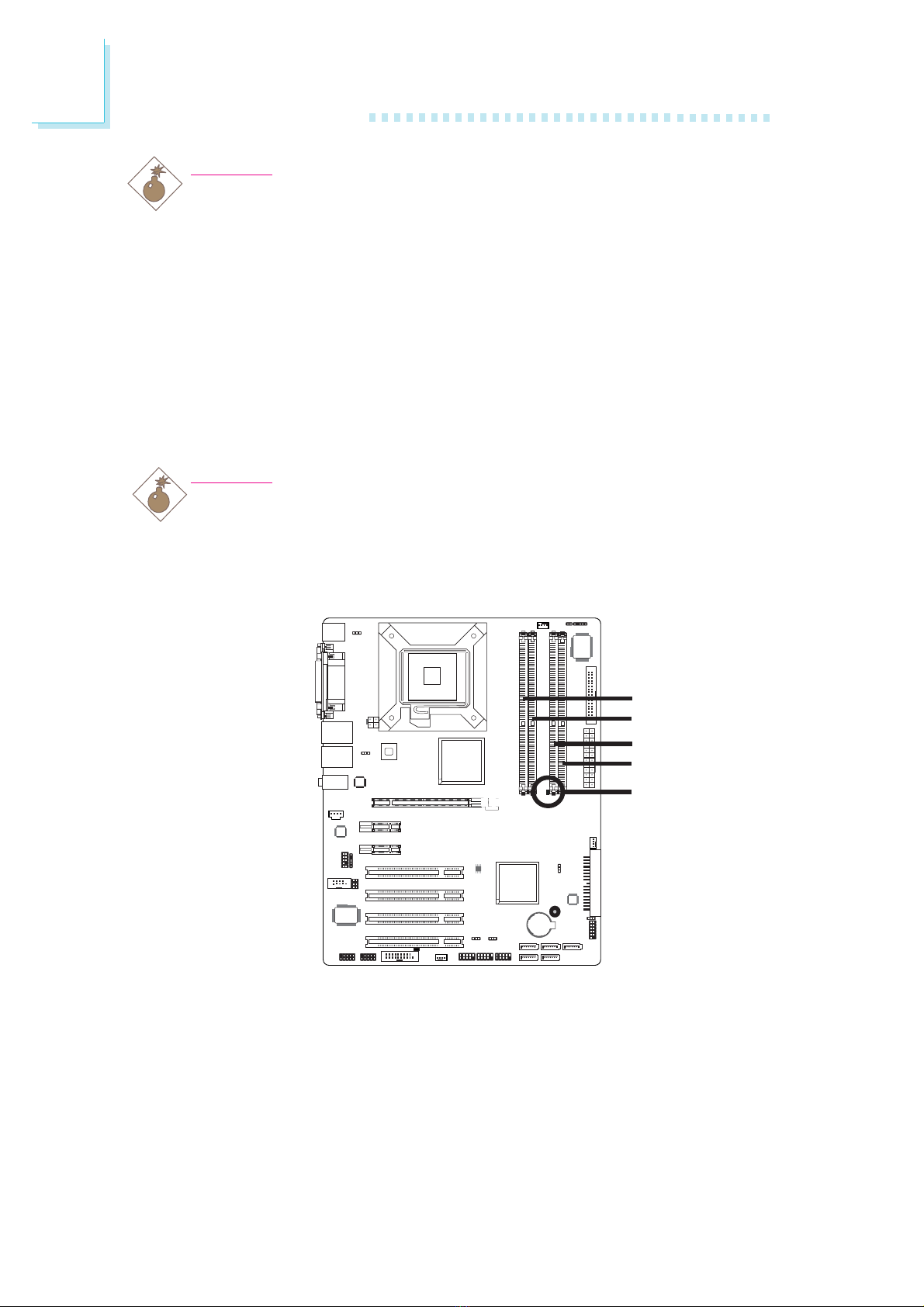
16
2Hardware Installation
Warning:
Electrostatic discharge (ESD) can damage your system board, proces-
sor, disk drives, add-in boards, and other components. Perform the
upgrade instruction procedures described at an ESD workstation only.
If such a station is not available, you can provide some ESD protec-
tion by wearing an antistatic wrist strap and attaching it to a metal
part of the system chassis. If a wrist strap is unavailable, establish
and maintain contact with the system chassis throughout any proce-
dures requiring ESD protection.
System Memory
Warning:
When the DRAM Power LED lit red, it indicates that power is
present on the DDR2 sockets. Power-off the PC then unplug the
power cord prior to installing any memory modules. Failure to do so
will cause severe damage to the motherboard and components.
The system board supports 240-pin DDR2 DIMM sockets. The four
DDR2 DIMM sockets on the system board are divided into 2 chan-
nels:
Channel A - DDR2-1 and DDR2-2
Channel B - DDR2-3 and DDR2-4
.
.
.
.
.
.
.
.
.
.
.
.
.
.
.
.
DDR2-1
DDR2-2
DDR2-3
DDR2-4
DRAM Power LED

17
2
Hardware Installation
The system board supports the following memory interface.
Single Channel (SC)
Data will be accessed in chunks of 64 bits (8B) from the memory
channels.
Dual Channel (DC)
Data will be accessed in chunks of 128 bits from the memory chan-
nels. Dual channel provides better system performance because it
doubles the data transfer rate.
•DIMMs are on the same channel.
•DIMMs in a channel can be identical or
completely different. However, we highly rec-
ommend using identical DIMMs.
•Not all slots need to be populated.
•DIMMs of the same memory configura-
tion are on different channels.
Single Channel
Dual Channel

18
2Hardware Installation
Installing the DIM Module
1. Make sure the PC and all other peripheral devices connected to
it has been powered down.
2. Disconnect all power cords and cables.
3. Locate the DDR2 socket on the system board.
4. Push the “ejector tabs” which are at the ends of the socket to
the side.
Ejector
tab
5. Note how the module is keyed to the socket.
DDR2 sockets
Ejector
tab
Key
Notch

19
2
Hardware Installation
7. Seat the module vertically, pressing it down firmly until it is com-
pletely seated in the socket.
6. Grasping the module by its edges, position the module above
the socket with the “notch” in the module aligned with the “key”
on the socket. The keying mechanism ensures the module can be
plugged into the socket in only one way.
8. The ejector tabs at the ends of the socket will automatically
snap into the locked position to hold the module in place.
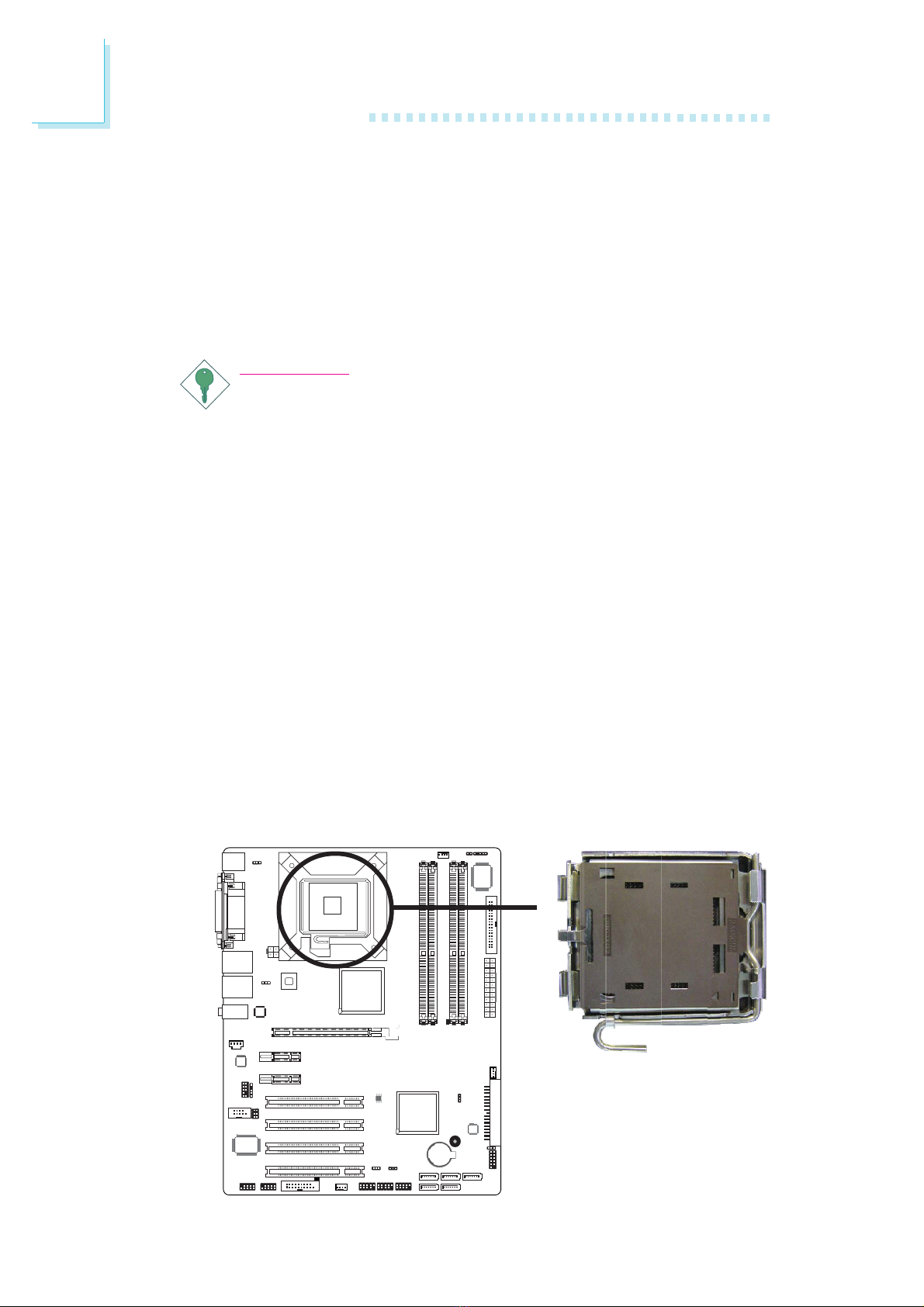
20
2Hardware Installation
CPU
Overview
The system board is equipped with a surface mount LGA 775
socket. This socket is exclusively designed for installing a LGA 775
packaged Intel CPU.
Important:
1. Before you proceed, make sure (1) the LGA7751. Before you proceed, make sure (1) the LGA775
1. Before you proceed, make sure (1) the LGA7751. Before you proceed, make sure (1) the LGA775
1. Before you proceed, make sure (1) the LGA775
socket comes with a protective cap, (2) the capsocket comes with a protective cap, (2) the cap
socket comes with a protective cap, (2) the capsocket comes with a protective cap, (2) the cap
socket comes with a protective cap, (2) the cap
is not damaged and (3) the socket’s contact pinsis not damaged and (3) the socket’s contact pins
is not damaged and (3) the socket’s contact pinsis not damaged and (3) the socket’s contact pins
is not damaged and (3) the socket’s contact pins
are not bent. If the cap is missing or the capare not bent. If the cap is missing or the cap
are not bent. If the cap is missing or the capare not bent. If the cap is missing or the cap
are not bent. If the cap is missing or the cap
and/or contact pins are damaged, contact yourand/or contact pins are damaged, contact your
and/or contact pins are damaged, contact yourand/or contact pins are damaged, contact your
and/or contact pins are damaged, contact your
dealer immediatelydealer immediately
dealer immediatelydealer immediately
dealer immediately.....
2.2.
2.2.
2. Make sure to keep the protective cap. RMA re-Make sure to keep the protective cap. RMA re-
Make sure to keep the protective cap. RMA re-Make sure to keep the protective cap. RMA re-
Make sure to keep the protective cap. RMA re-
quests will be accepted and processed only if thequests will be accepted and processed only if the
quests will be accepted and processed only if thequests will be accepted and processed only if the
quests will be accepted and processed only if the
LGA775 socket comes with the protective cap.LGA775 socket comes with the protective cap.
LGA775 socket comes with the protective cap.LGA775 socket comes with the protective cap.
LGA775 socket comes with the protective cap.
Installing the CPU
1. Make sure the PC and all other peripheral devices connected to
it has been powered down.
2. Disconnect all power cords and cables.
3. Locate the LGA 775 CPU socket on the system board.
X
Table of contents
Other Rosch Computer Motherboard manuals
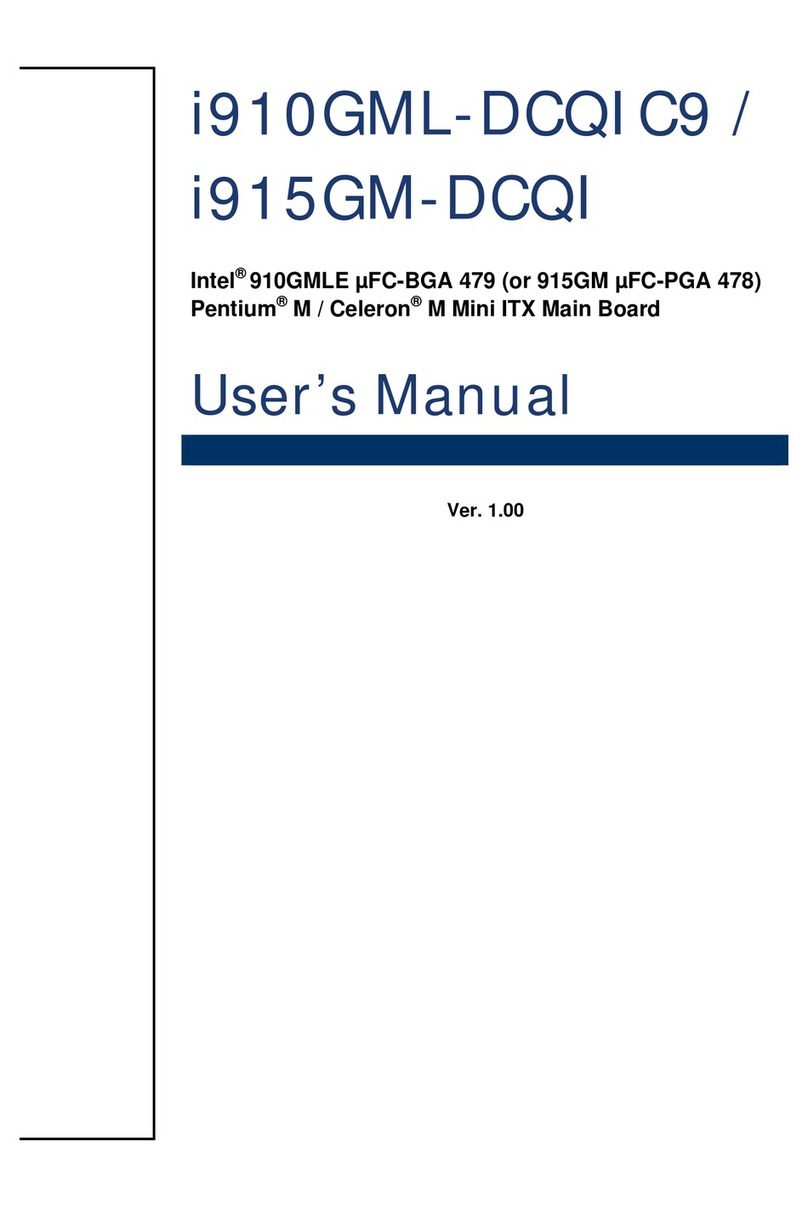
Rosch Computer
Rosch Computer i910GML-DCQIC9 User manual
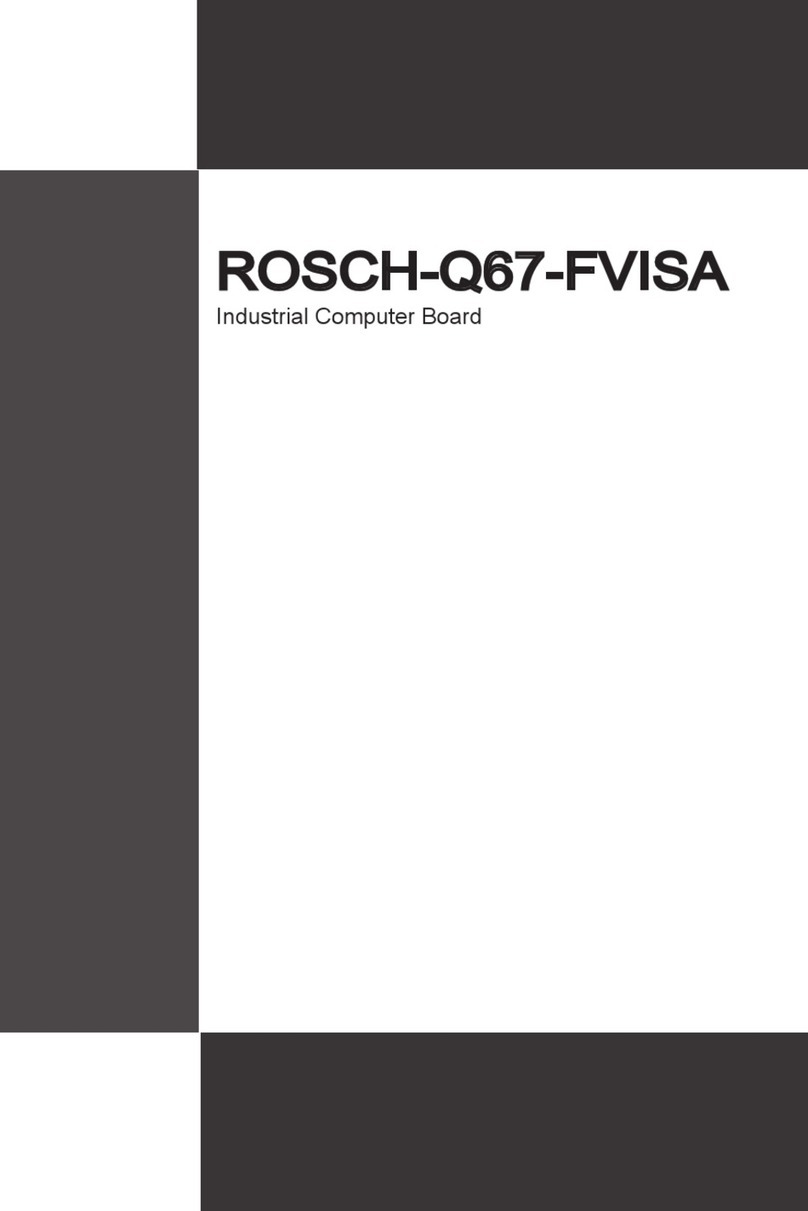
Rosch Computer
Rosch Computer ROSCH-Q67FVISA User manual
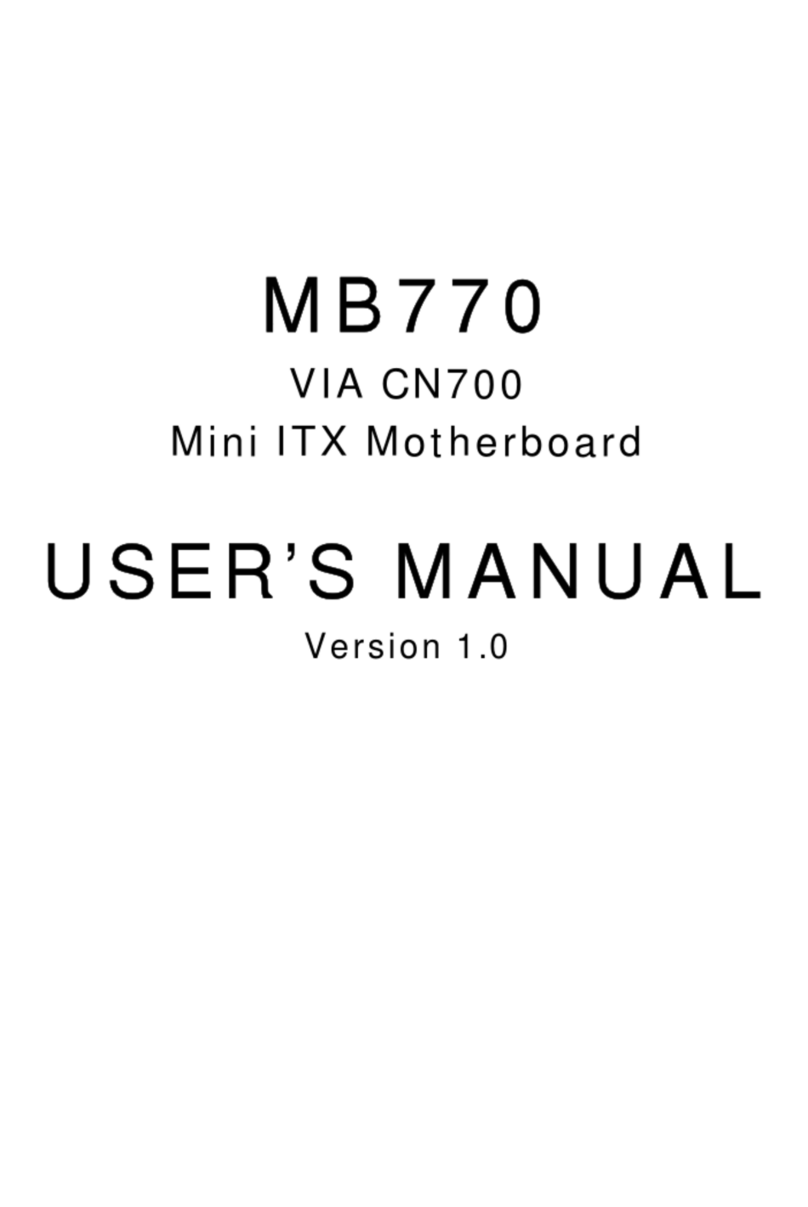
Rosch Computer
Rosch Computer MB770 User manual

Rosch Computer
Rosch Computer MS-98H4 User manual
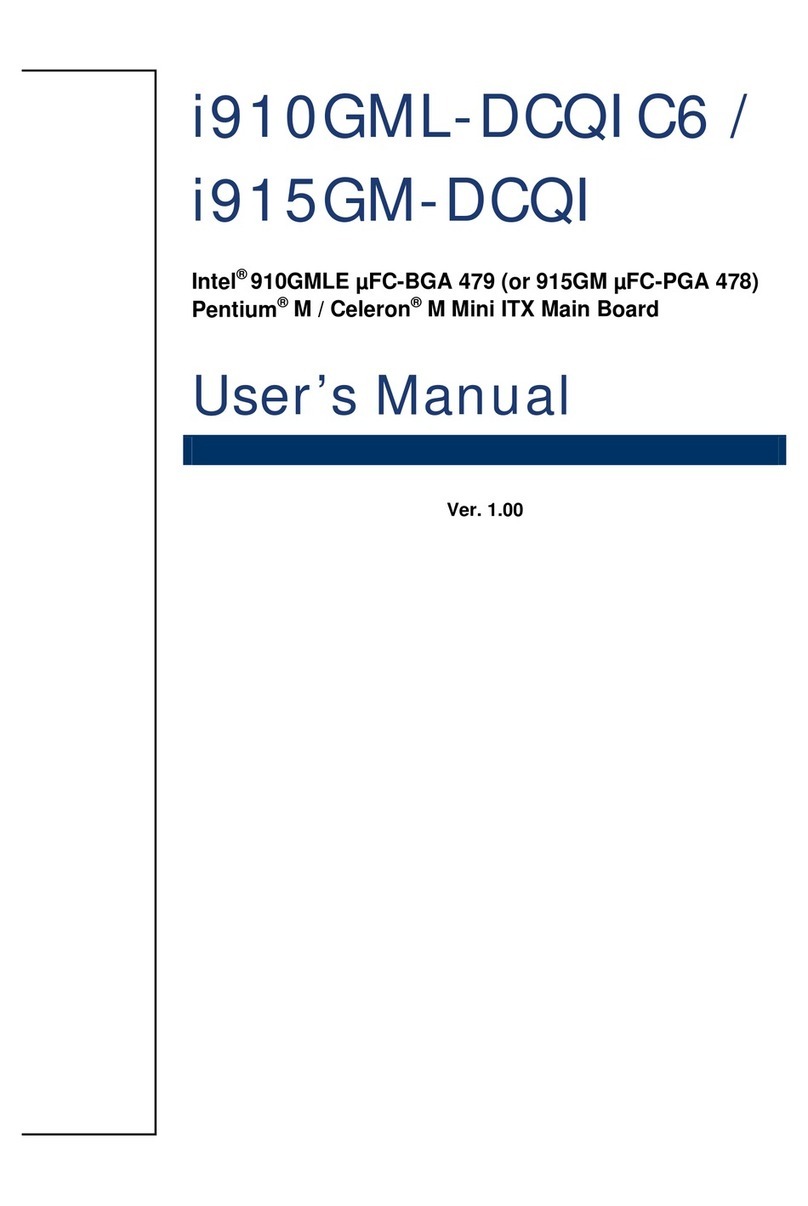
Rosch Computer
Rosch Computer i910GML-DCQIC6 User manual
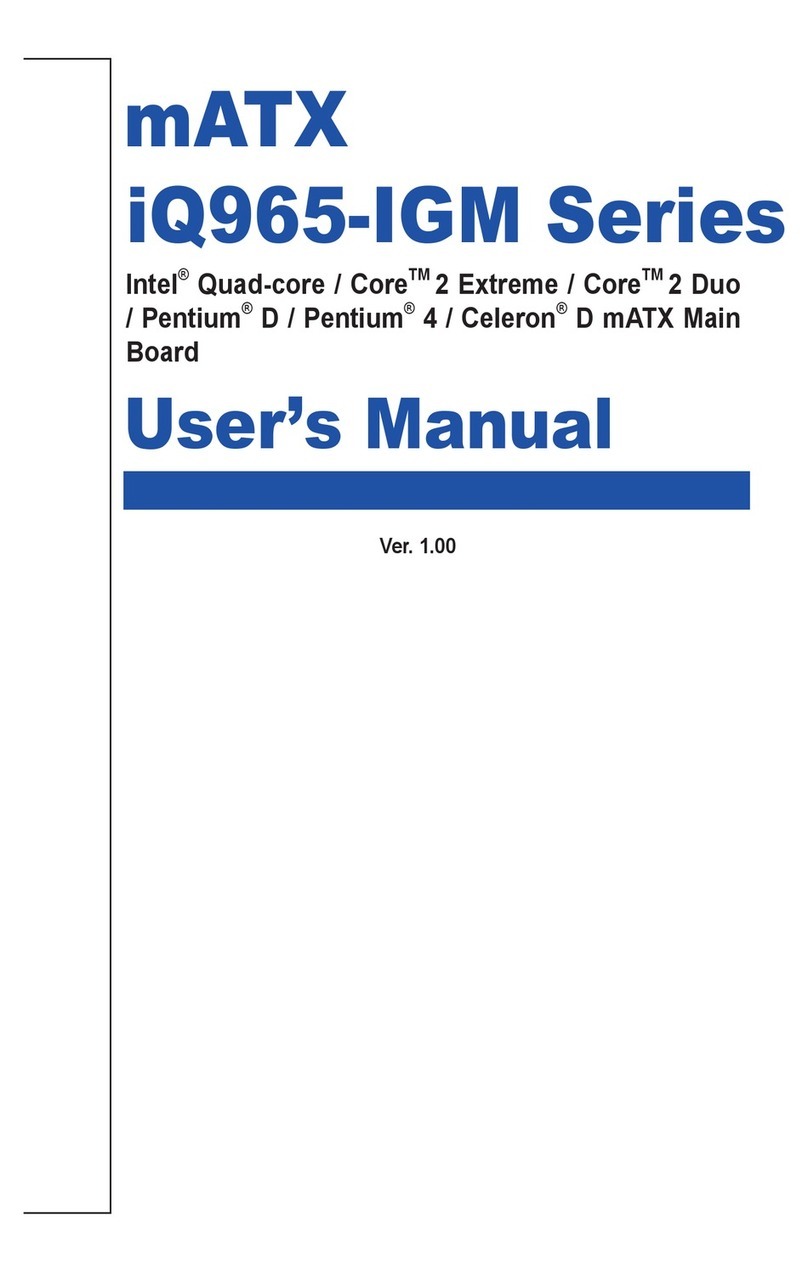
Rosch Computer
Rosch Computer iQ965-IGM Series User manual

Rosch Computer
Rosch Computer EMB-M2 User manual

Rosch Computer
Rosch Computer G7VP2 User manual
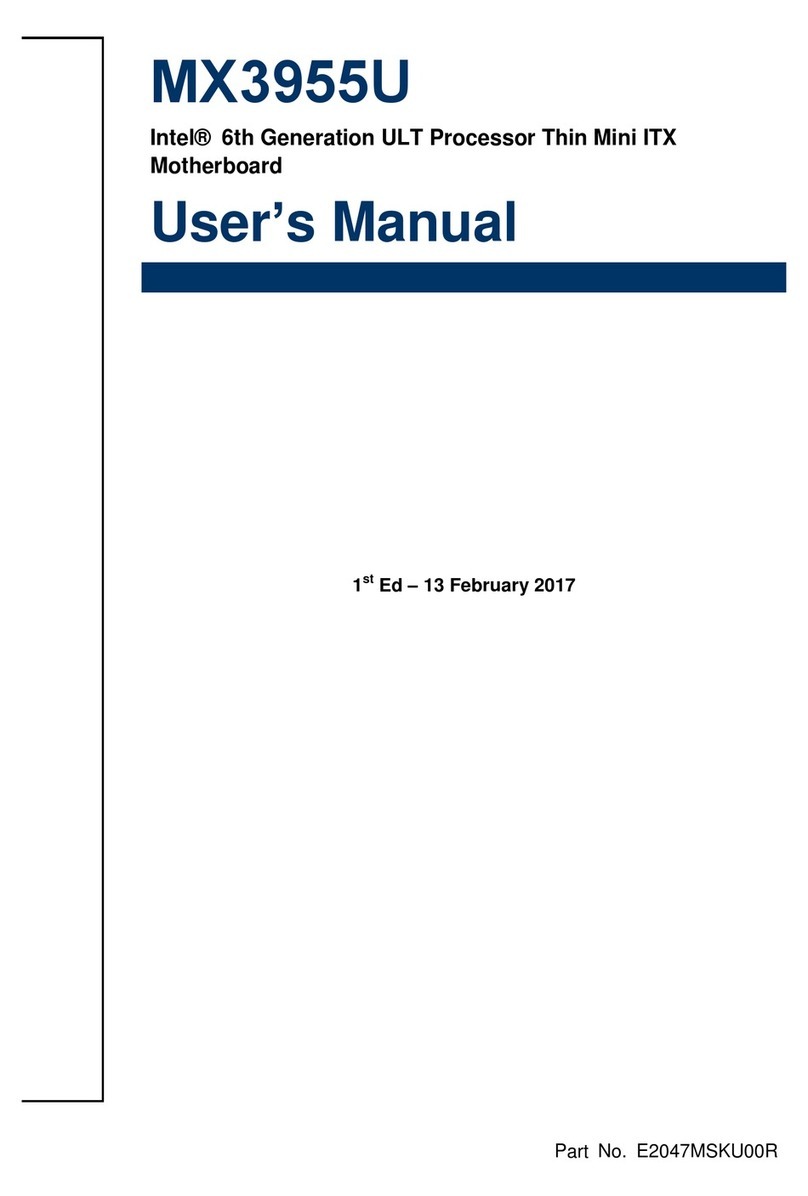
Rosch Computer
Rosch Computer MX3955U User manual
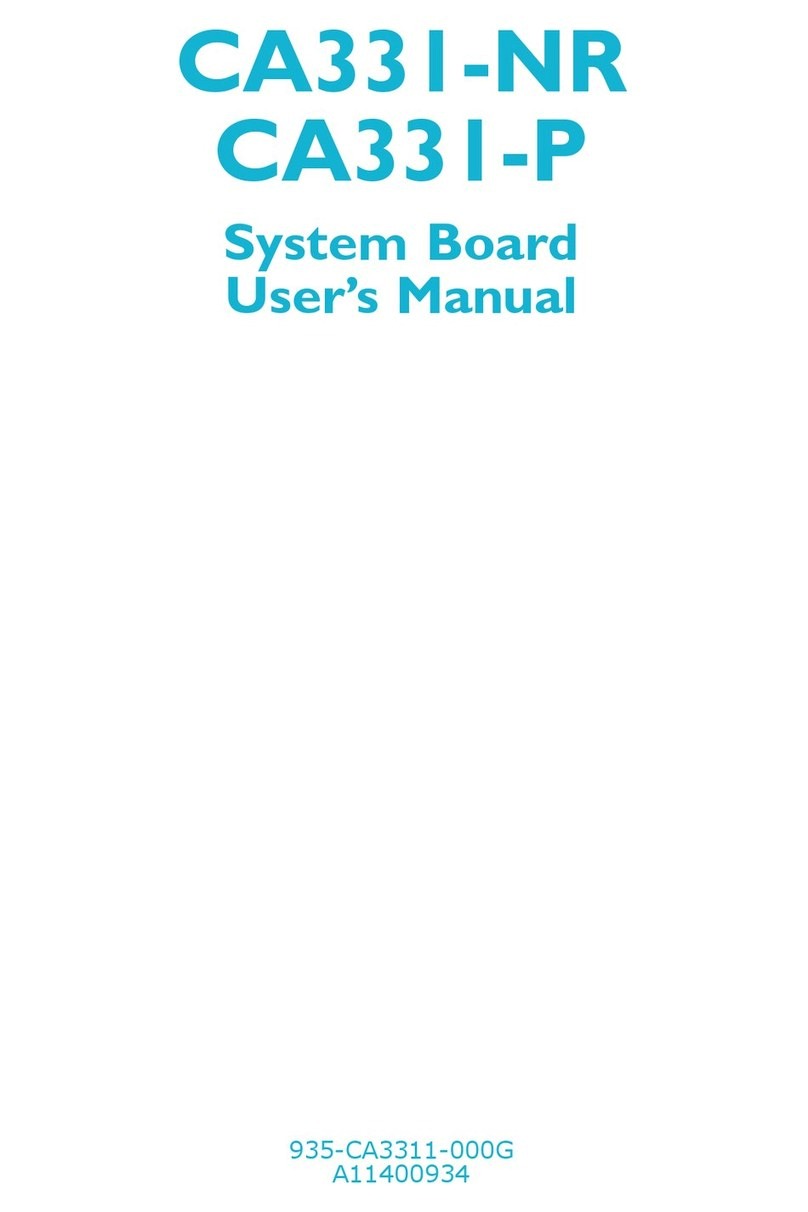
Rosch Computer
Rosch Computer CA331-NR User manual