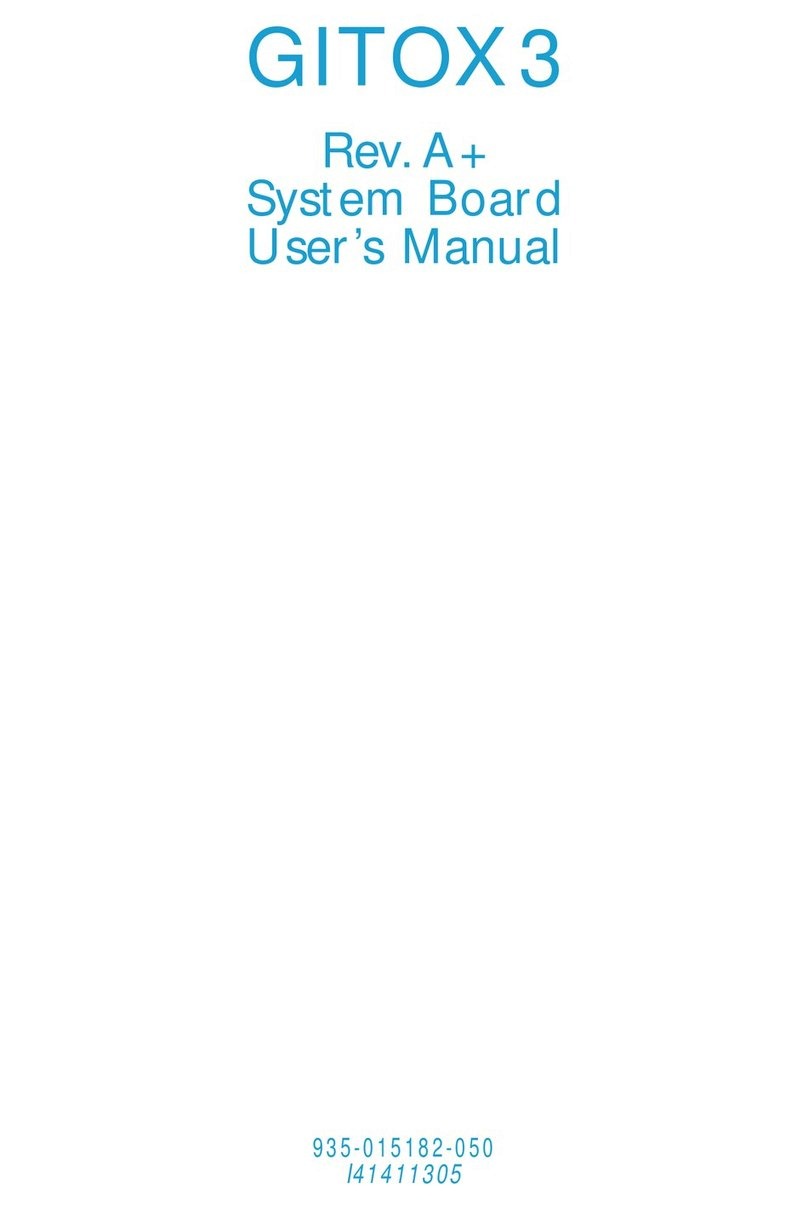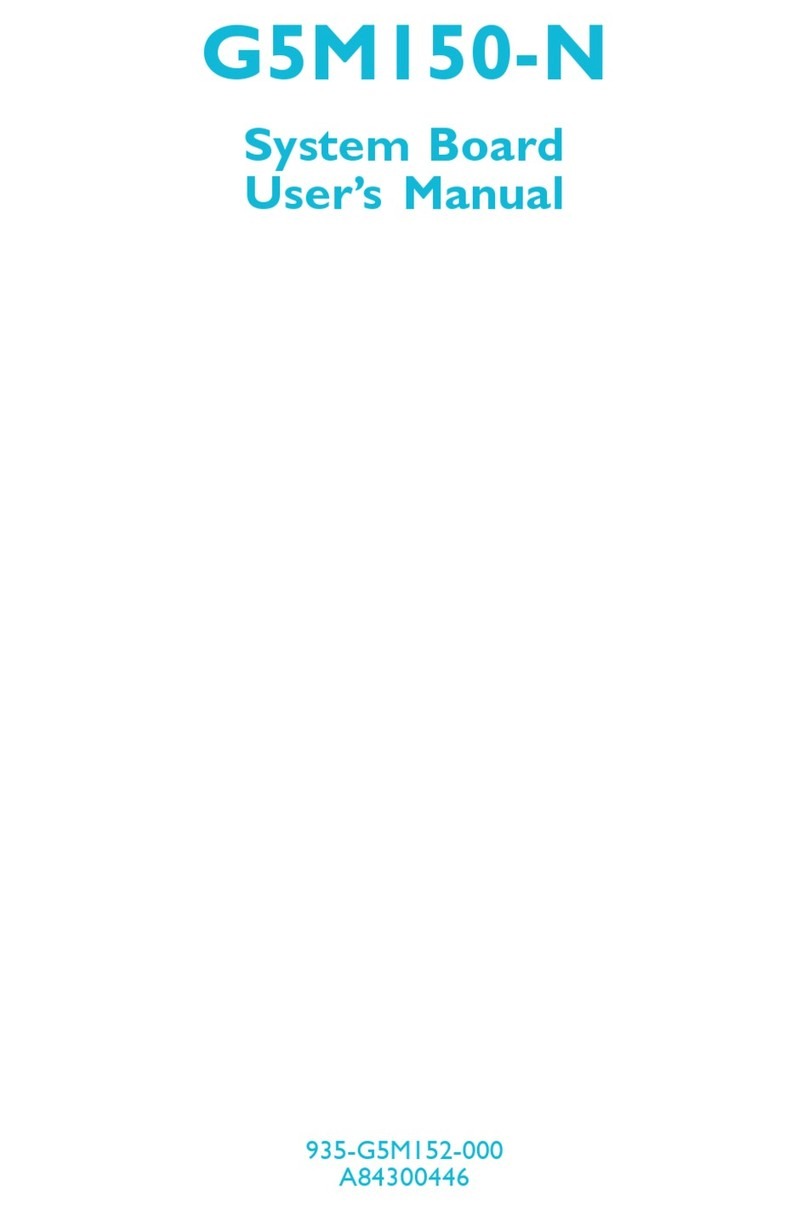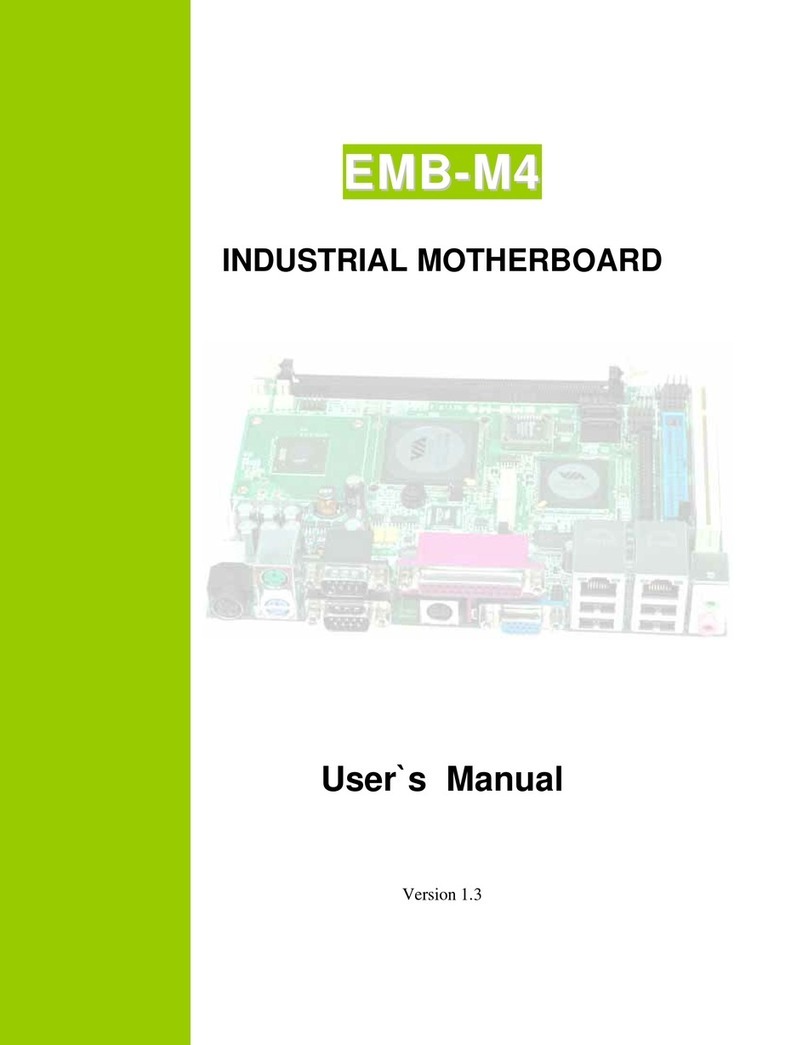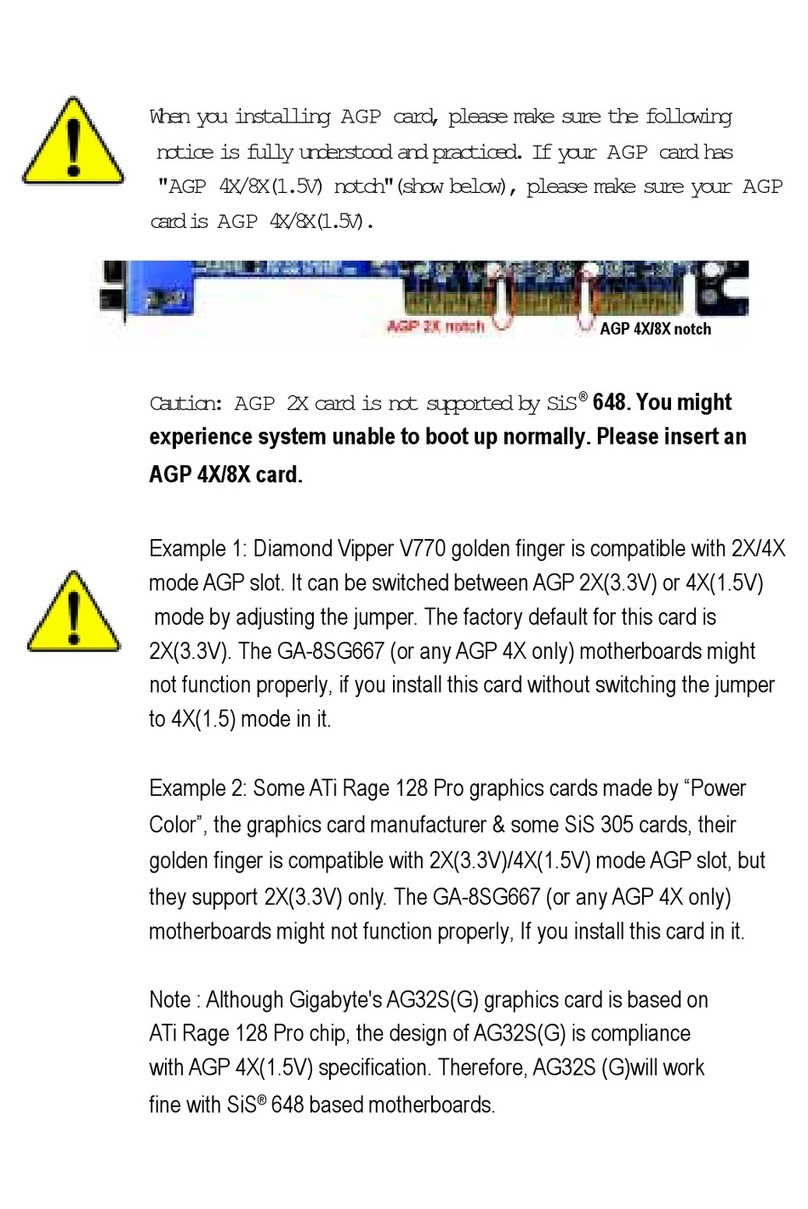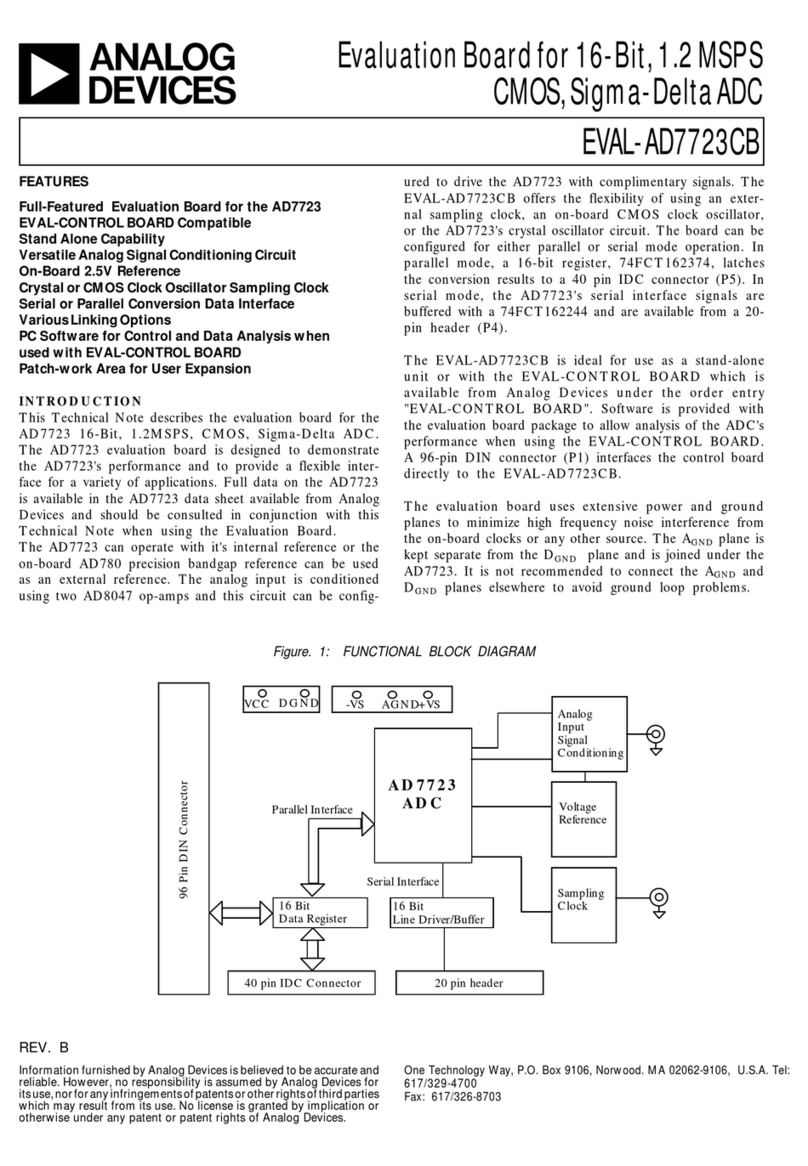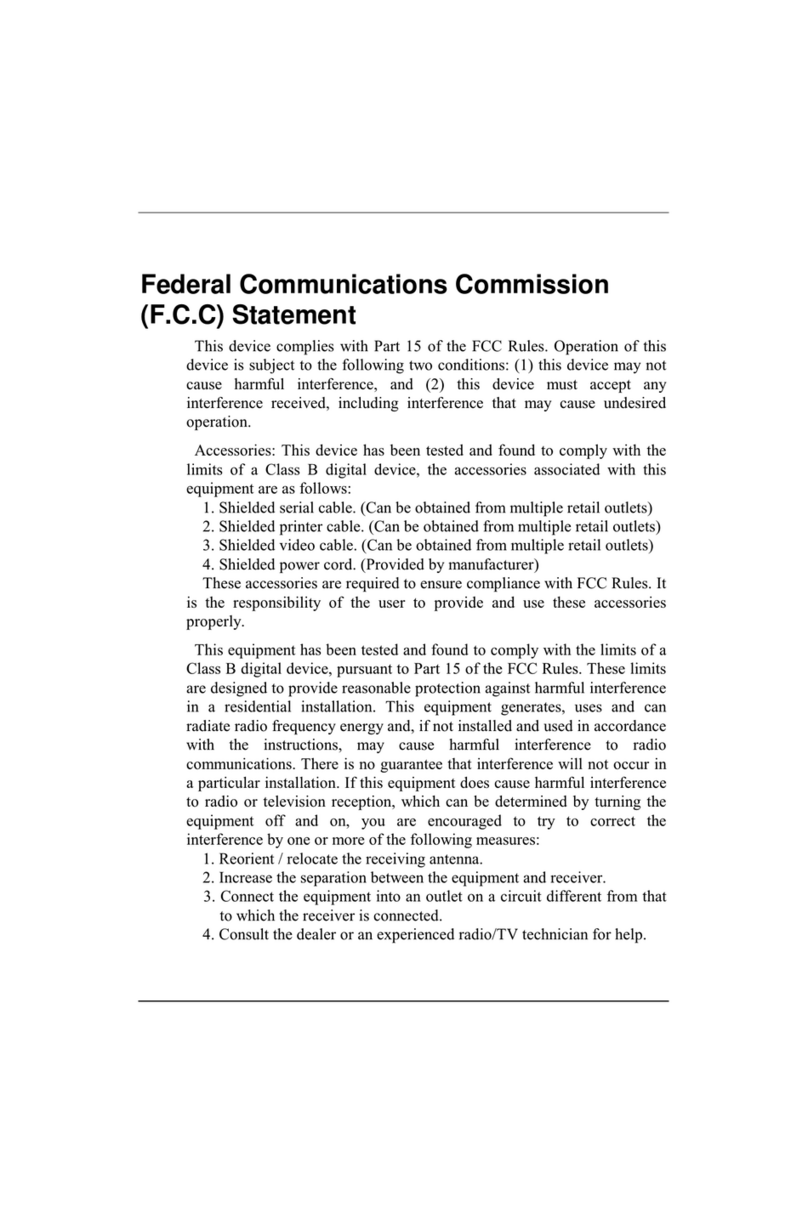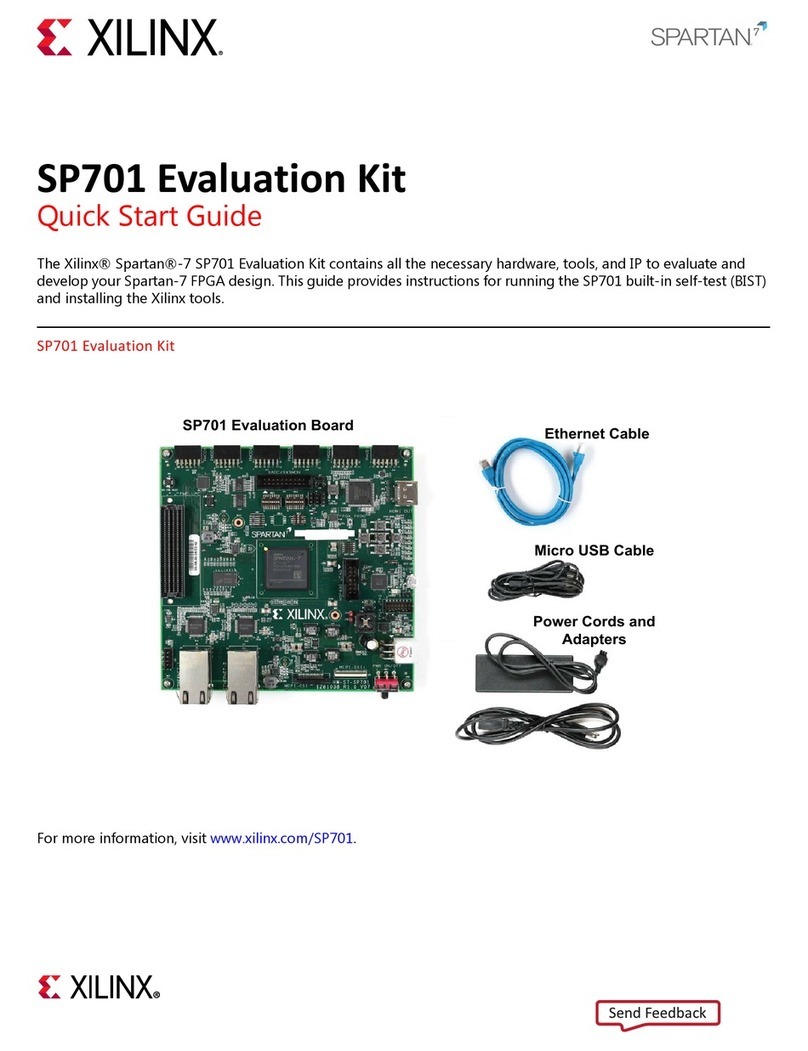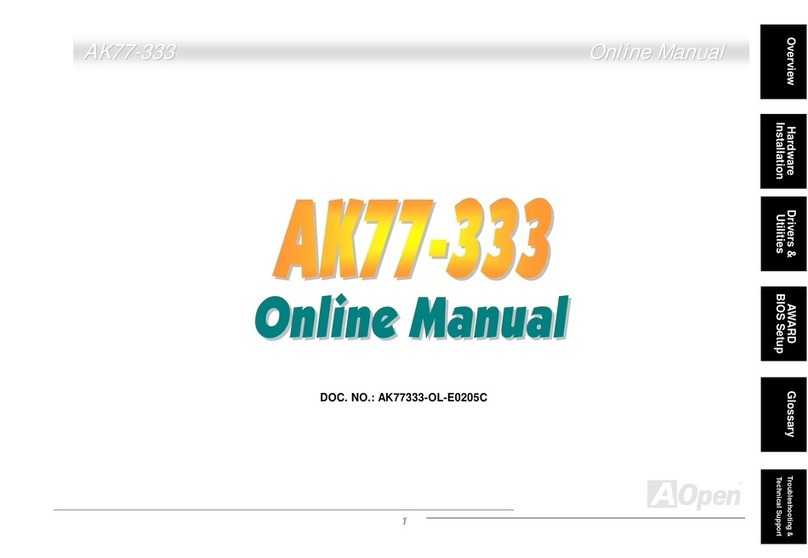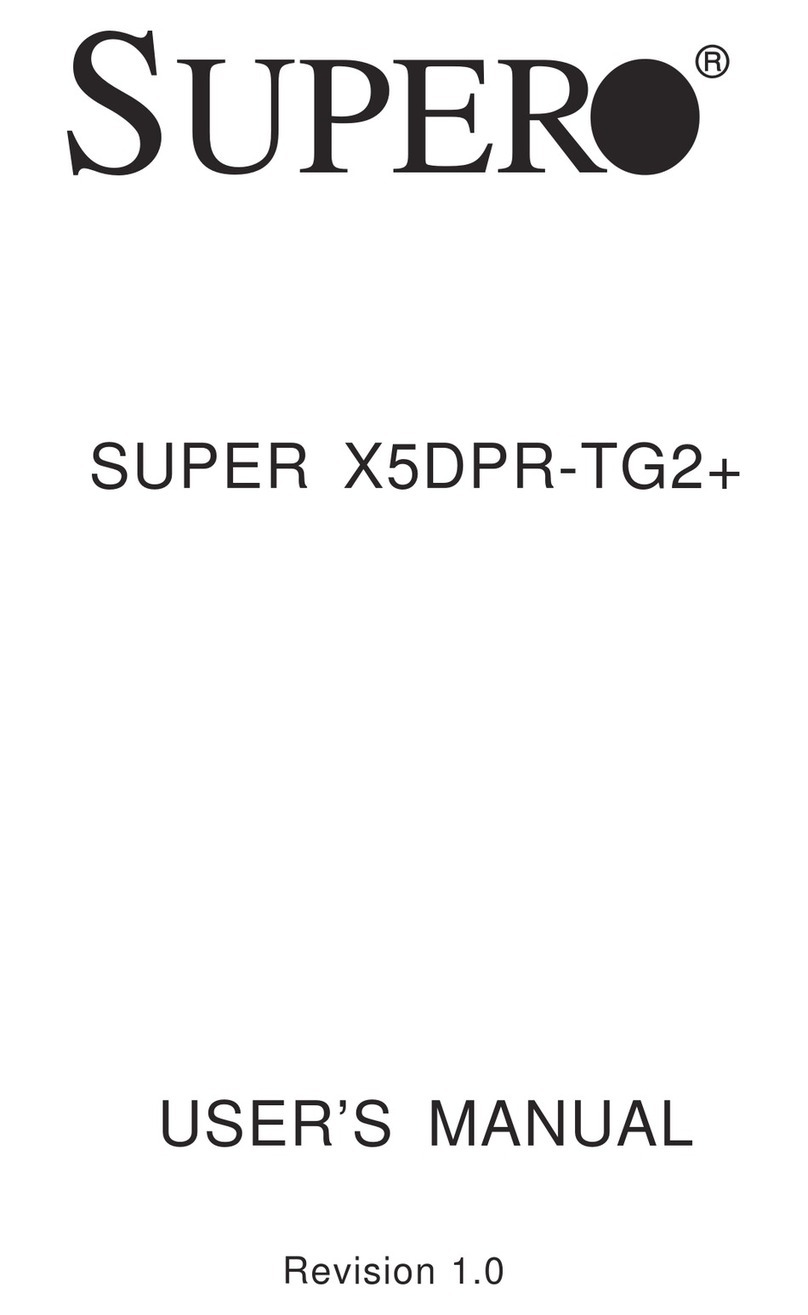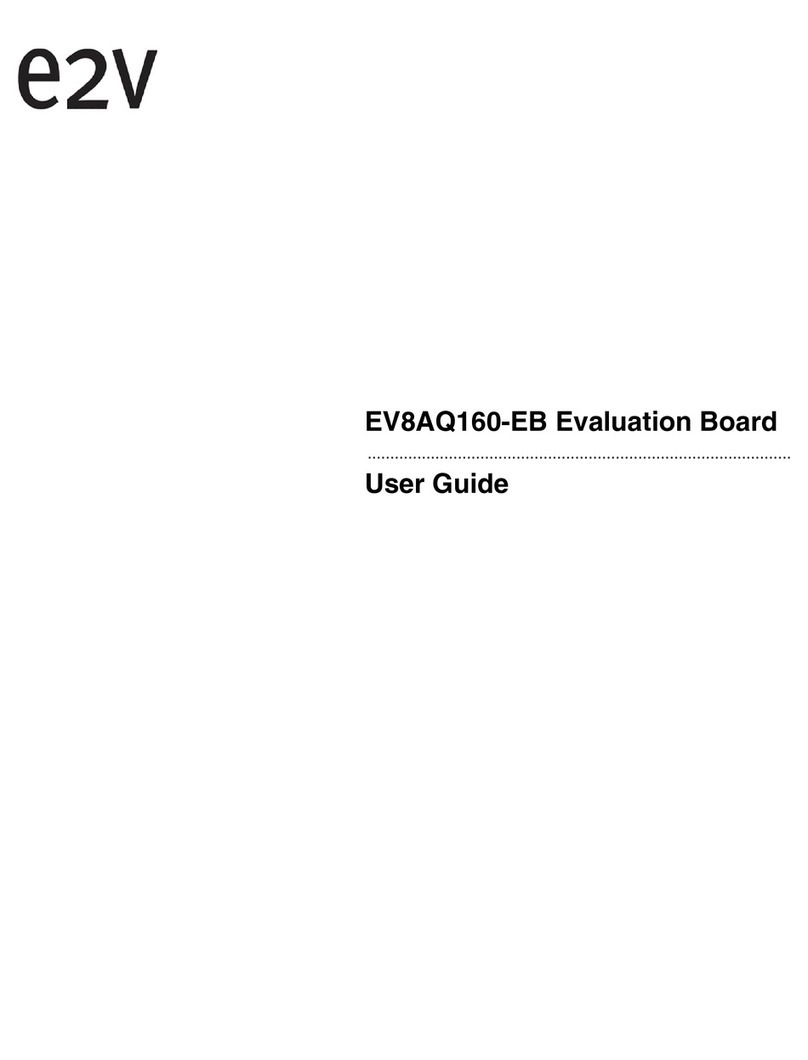Rosch Computer ROSCH-Q67FVISA User manual

ROSCH-Q67-FVISA
Industrial Computer Board

ii
Preface
▍
Copyright Notice
We take every care in the preparation of this document, but no guarantee is given
as to the correctness of its contents. Our products are under continual improve-
ment and we reserve the right to make changes without notice.
Trademarks
All trademarks are the properties of their respective owners.
NVIDIA®is registered trademark of NVIDIA Corporation.
ATI®is registered trademark of ATI Technologies, Inc.
AMD®is registered trademarks of AMD Corporation.
Intel®is registered trademarks of Intel Corporation.
Windows®is registered trademarks of Microsoft Corporation.
AMI®is registered trademark of Advanced Micro Devices, Inc.
Award®is a registered trademark of Phoenix Technologies Ltd.
Sound Blaster®is registered trademark of Creative Technology Ltd.
Realtek®is registered trademark of Realtek Semiconductor Corporation.
JMicron®is registered trademark of JMicron Technology Corporation.
Netware®is a registered trademark of Novell, Inc.
Revision History
Revision Revision History Date
V2.1 For PCB v2.x 2012/04
Technical Support
If a problem arises with your system and no solution can be obtained from the
user’s manual, please contact your place of purchase or local distributor. Alterna-
tively, please try the following help resources for further guidance.
■
■
■
■
■
■
■
■
■
■
■

iii
ROSCH-Q67-FVISA
Safety Instructions
Always read the safety instructions carefully.
Keep this User’s Manual for future reference.
Keep this equipment away from humidity.
Lay this equipment on a reliable at surface before setting it up.
The openings on the enclosure are for air convection hence protects the
equipment from overheating. DO NOT COVER THE OPENINGS.
Make sure the voltage of the power source and adjust properly 110/220V
before connecting the equipment to the power inlet.
Place the power cord such a way that people can not step on it. Do not
place anything over the power cord.
Always Unplug the Power Cord before inserting any add-on card or mod-
ule.
All cautions and warnings on the equipment should be noted.
Never pour any liquid into the opening that could damage or cause electri-
cal shock.
If any of the following situations arises, get the equipment checked by ser-
vice personnel:
The power cord or plug is damaged.
Liquid has penetrated into the equipment.
The equipment has been exposed to moisture.
The equipment does not work well or you can not get it work according
to User’s Manual.
The equipment has dropped and damaged.
The equipment has obvious sign of breakage.
DO NOT LEAVE THIS EQUIPMENT IN AN ENVIRONMENT UNCONDI-
TIONED, STORAGE TEMPERATURE ABOVE 60oC (140oF), IT MAY DAM-
AGE THE EQUIPMENT.
CAUTION: Danger of explosion if battery is incorrectly replaced. Replace only with
the same or equivalent type recommended by the manufacturer.
警告使用者:
這是甲類資訊產品,在居住的環境中使用時,可能會造成無線電干擾,在這種情
況下,使用者會被要求採取某些適當的對策。
廢電池請回收
For better environmental protection, waste batteries should be
collected separately for recycling special disposal.
■
■
■
■
■
■
■
■
■
■
■
◯
◯
◯
◯
◯
◯
■

iv
Preface
▍
FCC-B Radio Frequency Interference Statement
This equipment has been tested and
found to comply with the limits for a Class
B digital device, pursuant to Part 15 of the
FCC Rules. These limits are designed
to provide reasonable protection against
harmful interference in a residential installation. This equipment generates, uses and
can radiate radio frequency energy and, if not installed and used in accordance with
the instructions, may cause harmful interference to radio communications. However,
there is no guarantee that interference will not occur in a particular installation. If this
equipment does cause harmful interference to radio or television reception, which
can be determined by turning the equipment off and on, the user is encouraged to try
to correct the interference by one or more of the measures listed below.
Reorient or relocate the receiving antenna.
Increase the separation between the equipment and receiver.
Connect the equipment into an outlet on a circuit different from that to
which the receiver is connected.
Consult the dealer or an experienced radio/television technician for help.
Notice 1
The changes or modications not expressly approved by the party responsible for
compliance could void the user’s authority to operate the equipment.
Notice 2
Shielded interface cables and A.C. power cord, if any, must be used in order to
comply with the emission limits.
◯
◯
◯
◯
VOIR LA NOTICE D’INSTALLATION AVANT DE RACCORDER AU RESEAU.
This device complies with Part 15 of the FCC Rules. Operation is subject to the
following two conditions:
this device may not cause harmful interference, and
this device must accept any interference received, including interference that
may cause undesired operation.
1)
2)

v
ROSCH-Q67-FVISA
WEEE (Waste Electrical and Electronic Equipment) Statement
ENGLISH
To protect the global environment and as an environmentalist, we must remind
you that...
Under the European Union (“EU”) Directive on Waste Electrical and Electronic
Equipment, Directive 2002/96/EC, which takes effect on August 13, 2005,
products of “electrical and electronic equipment” cannot be discarded as municipal waste
anymore and manufacturers of covered electronic equipment will be obligated to take back
such products at the end of their useful life. We will comply with the product take back re-
quirements at the end of life of the products that are sold into the EU. You can return these
products to local collection points.

vi
Preface
▍
CONTENTS
Copyright Notice.................................................................................................. ii
Trademarks .......................................................................................................... ii
Revision History .................................................................................................. ii
Technical Support ............................................................................................... ii
Safety Instructions ............................................................................................. iii
FCC-B Radio Frequency Interference Statement ............................................ iv
WEEE (Waste Electrical and Electronic Equipment) Statement ......... v
Chapter 1 Overview.......................................................................................... 1-1
Mainboard Specications........................................................................... 1-2
Mainboard Layout ...................................................................................... 1-4
Chapter 2 Hardware Setup............................................................................... 2-1
Quick Components Guide.......................................................................... 2-2
CPU (Central Processing Unit) .................................................................. 2-3
Memory ..................................................................................................... 2-6
Power Supply............................................................................................. 2-8
Back Panel I/O ........................................................................................... 2-9
Connector ................................................................................................ 2-11
Jumper ..................................................................................................... 2-18
Slot........................................................................................................... 2-20
▍

Thank you for choosing this product, an excellent in-
dustrial computer board.
Based on the innovative Intel®Q67 chipsets for op-
timal system efciency, the board accommodates
the Intel®Core™i7 / i5 / i3 or Celeron® processor in
Socket 1155 and supports 4 DDR3 1066/1333 DIMM
slots to provide the maximum of 32GB memory ca-
pacity.
In the entry-level and mid-range market segment,
the product provides a high-performance solution for
today’s front-end and general purpose workstation, as
well as in the future.
Chapter 1
Overview

1-2
Overview
▍
Mainboard SpecificationS
CPU Intel®Core™i7 / i5 / i3 or Celeron®processor in
Socket 1155
■
Chipset Intel®Q67 Chipset■
Memory 2 unbuffered DDR3 1066/1333 DIMM slots
Supports the maximum of 32GB
■
■
LAN Intel®82579LM Gigabit Fast Ethernet controller
Intel®82574L Gigabit Fast Ethernet controller
■
■
SATA 4 SATA 3Gb/s ports
2 SATA 6Gb/s ports
■
■
USB 3.0 2 USB 3.0 ports (back panel)*
*Each port can provide 500mA output.
■
Audio Chip integrated by Realtek® ALC887
Supports 7.1 channels audio out
Compliant with Azalia 1.0 Spec
■
■
■
Graphics Onboard graphics integrated in Intel®2D/3D Graph-
ics controller
■

1-3
ROSCH-Q67-FVISA
Back
Panel I/O
& Connec-
tors/Pin-
headers
Back Panel I/O
2 COM ports
1 DVI-I port
1 Display port
10 USB 2.0 ports*
2 USB 3.0 ports*
2 Gigabit LAN jacks
*Each port can provide 500mA output.
■-
-
-
-
-
-
Onboard Connectors/Pinheaders
2 USB 2.0 pinheaders (4 ports)*
1 parallel port connector
4 serial port connectors
1 front panel pinheader
1 front panel audio pinheader
1 chassis intrusion connector
1 S/PDIF-in connector
1 LVDS connector
1 amplier pinheader
2 COM port power jumper
1 LVDS power jumper
*Each port can provide 500mA output.
■-
-
-
-
-
-
-
-
-
-
-
Slot 1 PCI Express x 16 slot
1 PCI Express x 4 slot
1 PCI Express x 1 slot
2 32-bit 33/66MHz 3.3v PCI slots
3 ISA slots
■
■
■
■
■
Form Fac-
tor
ATX: 24.5cm x 30.5cm■

1-4
Overview
▍
Mainboard Layout
Power
Connector
Serial Port Power
Connectors
LVDS Connector
SATA Connectors
DIMM Slots
Back Panel
Front Panel
Connector
CPU Fan
Connector
USB Connectors
Chassis Intrusion Connector
LVDS Power
Connector
Clear CMOS Jumper
Parallel Port Connector
System Fan
Connector
ISA Slots
CPU
Audio power
amplier
Connector
J4 Connector
Power
Connector
Serial Port Connectors
Front Panel Audio
Connector
S/PDIF-In
Connector
PCI Slots
PCIE x16 Slot
PCIE x4 Slot
PCIE x1 Slot
Serial Port
Connectors
ME Connector

This chapter provides you with the information on
mainboard hardware congurations. Incorrect setting
of jumpers and connectors may damage your main-
board. Please pay special attention not to connect
these headers in wrong direction. DO NOT adjust any
jumper while the mainboard is powered on.
Chapter 2
Hardware Setup

2-2
Hardware Setup
▍
Quick coMponentS Guide
Power
Connector
Serial Port Power
Connectors
LVDS Connector
SATA Connectors
DIMM Slots
Back Panel
Front Panel
Connector
CPU Fan
Connector
USB Connectors
Chassis Intrusion Connector
LVDS Power
Connector
Clear CMOS Jumper
Parallel Port Connector
System Fan
Connector
ISA Slots
CPU
Audio power
amplier
Connector
J4 Connector
Power
Connector
Serial Port Connectors
Front Panel Audio
Connector
S/PDIF-In
Connector
PCI Slots
PCIE x16 Slot
PCIE x4 Slot
PCIE x1 Slot
Serial Port
Connectors
ME Connector

2-3
ROSCH-Q67-FVISA
cpu (centraL proceSSinG unit)
When you are installing the CPU, make sure that you install the cooler
to prevent overheating. If you do not have the CPU cooler, consult your
dealer before turning on the computer.
Important
Overheating
Overheating will seriously damage the CPU and system. Always make
sure the cooling fan can work properly to protect the CPU from overheat-
ing. Make sure that you apply an even layer of thermal paste (or thermal
tape) between the CPU and the heatsink to enhance heat dissipation.
Replacing the CPU
While replacing the CPU, always turn o the power supply or unplug the
power supply’s power cord from the grounded outlet rst to ensure the
safety of CPU.
Introduction to LGA 1155 CPU
The surface of LGA 1155 CPU. Remember to apply some thermal paste
on it for better heat dispersion.
Alignment Key Alignment Key
Yellow triangle is the Pin 1 indicator

2-4
Hardware Setup
▍
CPU & Cooler Installation
Open the load lever. 1. Lift the load lever up to fully
open position.
2.
After conrming the CPU
direction for correct mating,
put down the CPU in the
socket housing frame. Be
sure to grasp on the edge of
the CPU base. Note that the
alignment keys are matched.
3. Remove the plastic cap.
Engage the load lever while
pressing down lightly onto
the load plate.
4.
Important
Visually inspect if the CPU is seated well into the socket. If not, take out
the CPU with pure vertical motion and reinstall.
When you are installing the CPU, make sure the CPU has a cooler at-
tached on the top to prevent overheating. Meanwhile, do not forget to
apply some thermal paste on CPU before installing the heat sink/cooler
fan for better heat dispersion.
Follow the steps below to install the CPU & cooler correctly. Wrong instal-
lation will cause the damage of your CPU & mainboard.

2-5
ROSCH-Q67-FVISA
Secure the lever near the
hook end under the reten-
tion tab.
5. Make sure the four hooks are
in proper position before you
install the cooler. Align the
holes on the mainboard with
the cooler. Push down the
cooler until its four clips get
wedged into the holes of the
mainboard.
6.
Press the four hooks down to
fasten the cooler. Turn over
the mainboard to conrm
that the clip-ends are cor-
rectly inserted.
7. Finally, attach the CPU Fan
cable to the CPU fan con-
nector on the mainboard.
8.
Important
Conrm if your CPU cooler is rmly installed before turning on your
system.
Do not touch the CPU socket pins to avoid damaging.
Whenever CPU is not installed, always protect your CPU socket pin
with the plastic cap covered to avoid damaging.
Please refer to the documentation in the CPU cooler package for more
details about the CPU cooler installation.
•
•
•
•

2-6
Hardware Setup
▍
MeMory
These DIMM slots are intended for memory modules.
Dual-Channel mode Population Rule
In Dual-Channel mode, the memory modules can transmit and receive
data with two data bus lines simultaneously. Enabling Dual-Channel
mode can enhance the system performance. The following illustrations
explain the population rules for Dual-Channel mode.
1DIMM1
DIMM2
DIMM3
DIMM4
2DIMM1
DIMM2
DIMM3
DIMM4
Important
Please note that DIMM1 is as channel A2, DIMM2 is as channel A1,
DIMM3 is as channel B2, DIMM4 is as channel B1.
To enable successful system boot-up, always insert the memory
modules into the DIMM2 rst.
*
*
DDR3
240-pin, 1.5V
72x2=144 pin48x2=96 pin
Installed
Empty

2-7
ROSCH-Q67-FVISA
Installing Memory Modules
The memory module has only one notch on the center and will only
t in the right orientation.
Insert the memory module vertically into the DIMM slot. Then push it
in until the golden nger on the memory module is deeply inserted in
the DIMM slot. You can barely see the golden nger if the memory
module is properly inserted in the DIMM slot.
The plastic clip at each side of the DIMM slot will automatically
close.
Important
DDR3 memory modules are not interchangeable with DDR2 and the
DDR3 standard is not backwards compatible. You should always install
DDR3 memory modules in the DDR3 DIMM slots.
1.
2.
3.

2-8
Hardware Setup
▍
24-Pin Power Connector: JPWR1
This connector allows you to connect an 24-pin power supply. To con-
nect the 24-pin power supply, make sure the plug of the power supply
is inserted in the proper orientation and the pins are aligned. Then push
down the power supply rmly into the connector.
13.+3.3V
1.+3.3V
14.-12V
2.+3.3V
15.Ground
3.Ground
16.PS-ON#
4.+5V17.Ground
5.Ground
18.Ground
6.+5V
19.Ground
7.Ground
22.+5V
10.+12V
20.Res
8.PWR OK
23.+5V
11.+12V
21.+5V
9.5VSB
24.Ground
12.+3.3V
4-Pin Power Connector: PWR1
This 12V power connector is used to provide power to the CPU.
4.+12V
2.Ground
3.+12V
1.Ground
IMPORTANT
Make sure that all the connectors are connected to proper ATX power
supplies to ensure stable operation of the mainboard.
power SuppLy

2-9
ROSCH-Q67-FVISA
back paneL i/o
Serial Port
The serial port is a 16550A high speed communications port that sends/
receives 16 bytes FIFOs. You can attach a serial mouse or other serial
devices directly to the connector.
DVI-I Port
The DVI-I (Digital Visual Interface-Integrated) connector can be connected
to a LCD monitor or a CRT monitor with a adapter. To connect an monitor,
please refer to the monitor manual for more information.
DisplayPort
DisplayPort is a digital display interface standard. This connector is used
to connect a monitor with DisplayPort inputs.
Important
The DisplayPort and DVI-I display interfaces on the mainboard are
designed to serve as IGP (Integrated Graphics Processor) used. If you
installed a processor without integrated graphics chip, these display ports
will have no eect.
USB 2.0 Port
The USB 2.0 port is for attaching USB devices such as keyboard, mouse,
or other USB-compatible devices. USB 2.0 port is backward-compatible
with USB 1.1 devices.
USB 3.0 Port
USB 3.0 port is backward-compatible with USB 2.0/ 1.1 devices. It sup-
ports data transfer rate up to 5 Gbit/s (SuperSpeed).
▶
▶
▶
▶
▶
DVI-I Port LAN Ports
USB 2.0 Port
Serial Port DisplayPort USB 3.0 Port

2-10
Hardware Setup
▍
LAN Port
The standard RJ-45 LAN jack is for connection to the Local Area Network
(LAN). You can connect a network cable to it.
Speed IndicatorActivity Indicator
Left LED Right LED
Active LED 100M/1000M Speed LED
LED Color Yellow Green/Orange
10M Cable
Plug-in
No Transmission OFF OFF
Transmission Yellow (Blinking) OFF
100M Cable
Plug-in
No Transmission OFF Green (Lighting)
Transmission Yellow (Blinking) Green (Lighting)
1000M Cable
Plug-in
No Transmission OFF Orange (Lighting)
Transmission Yellow (Blinking) Orange (Lighting)
In S3/S4/S5 Standby State OFF OFF
▶
Other manuals for ROSCH-Q67FVISA
1
Table of contents
Other Rosch Computer Motherboard manuals
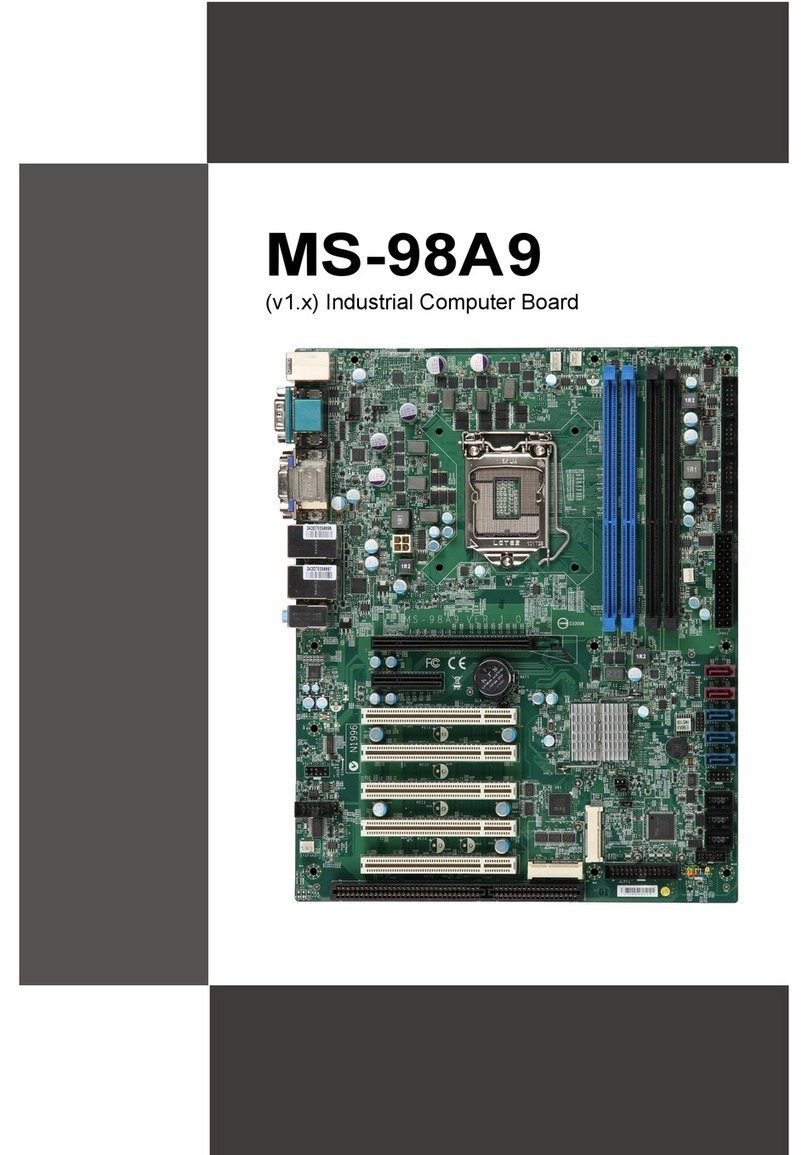
Rosch Computer
Rosch Computer MS-98A9 User manual
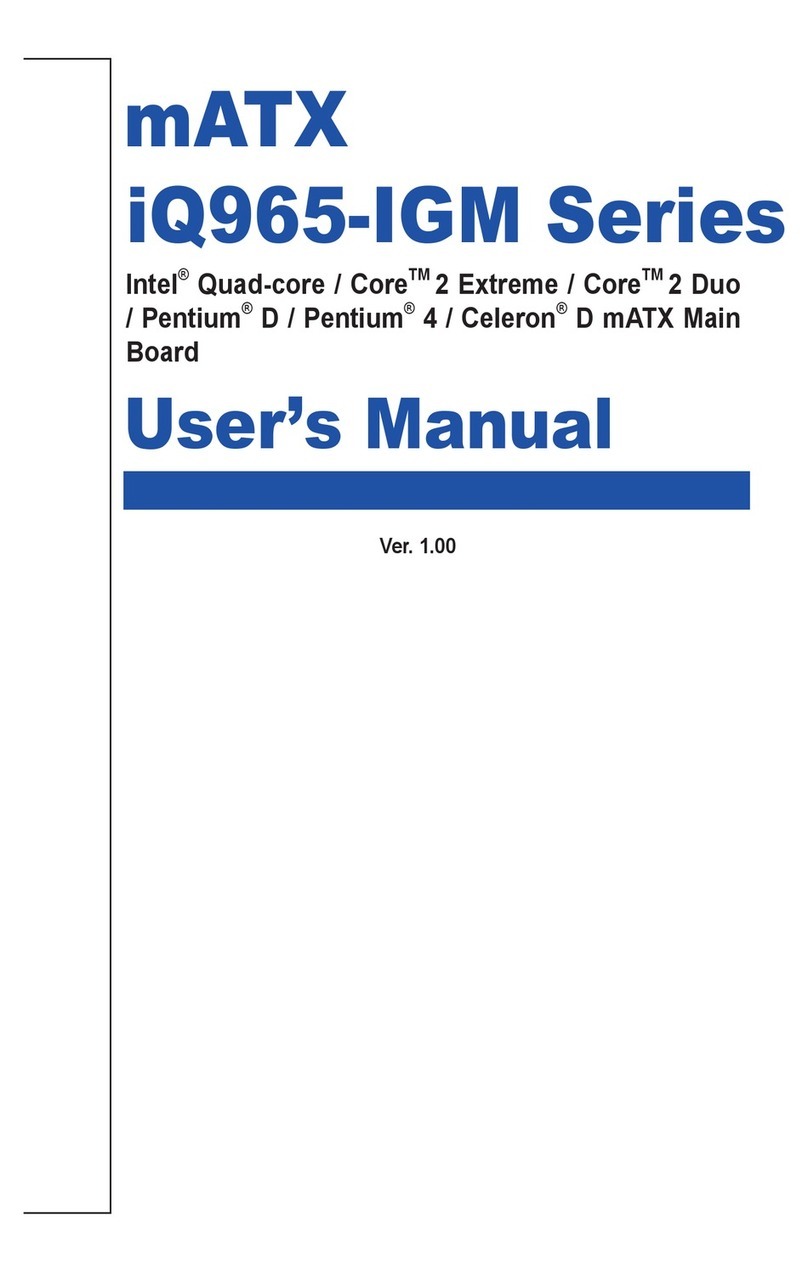
Rosch Computer
Rosch Computer iQ965-IGM Series User manual
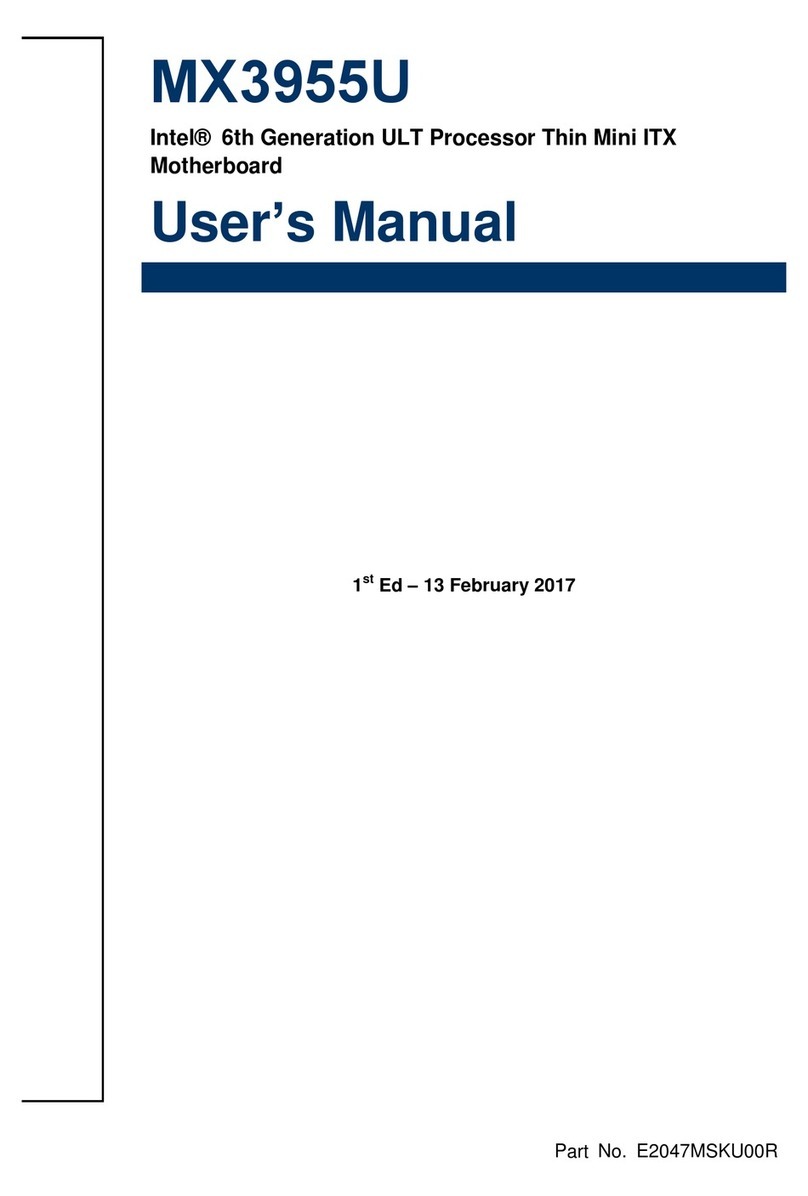
Rosch Computer
Rosch Computer MX3955U User manual

Rosch Computer
Rosch Computer EMB-M2 User manual
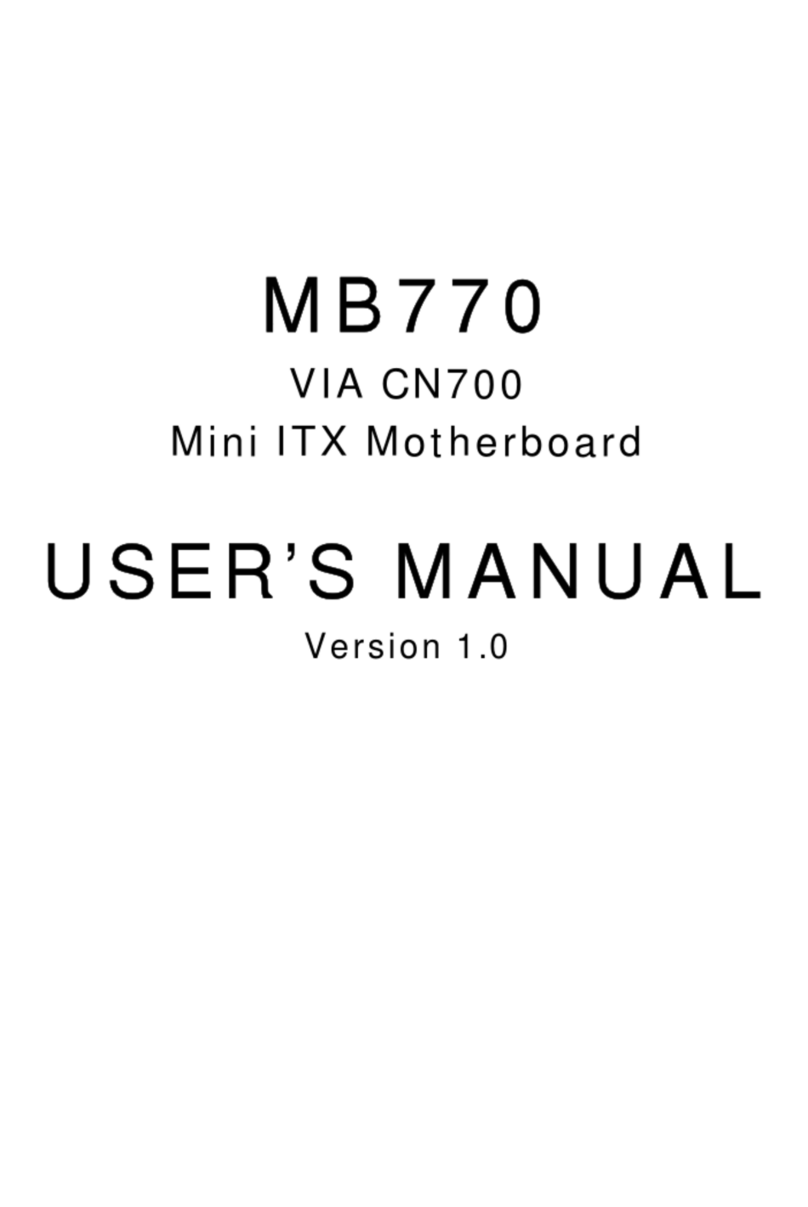
Rosch Computer
Rosch Computer MB770 User manual
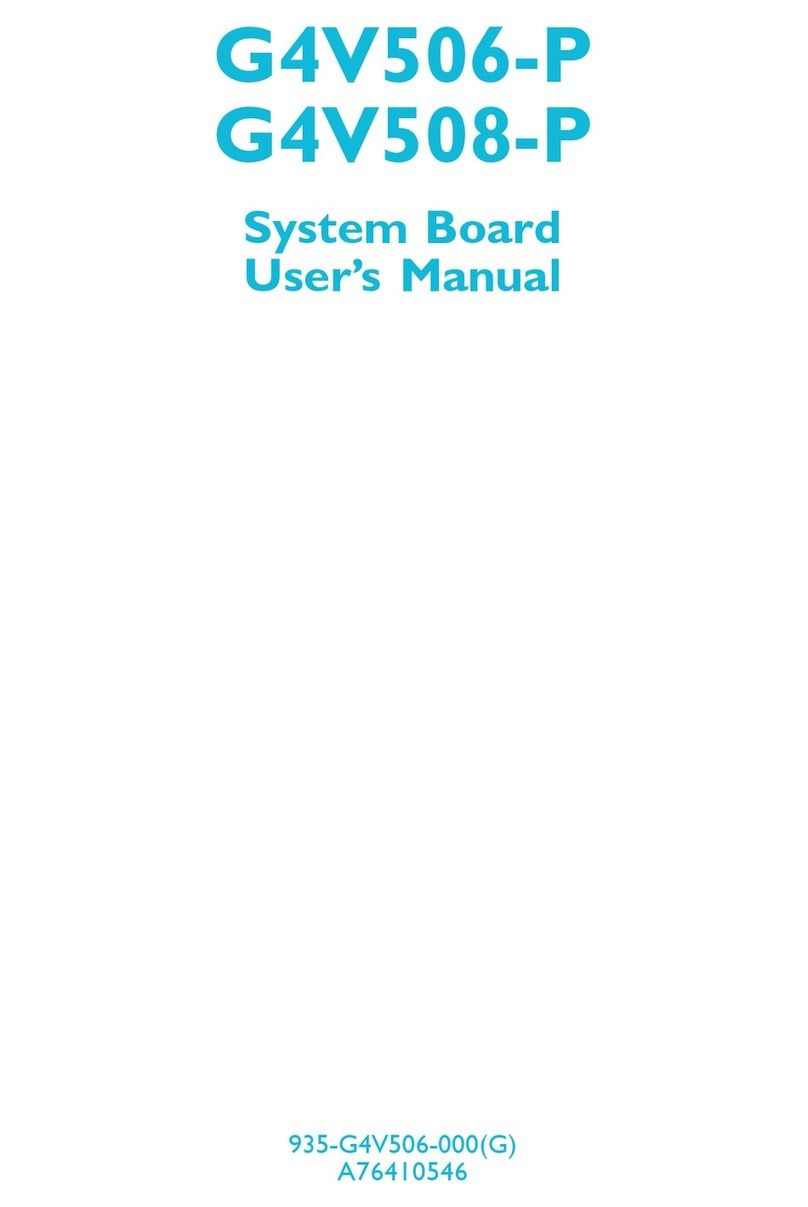
Rosch Computer
Rosch Computer G4V506-P User manual
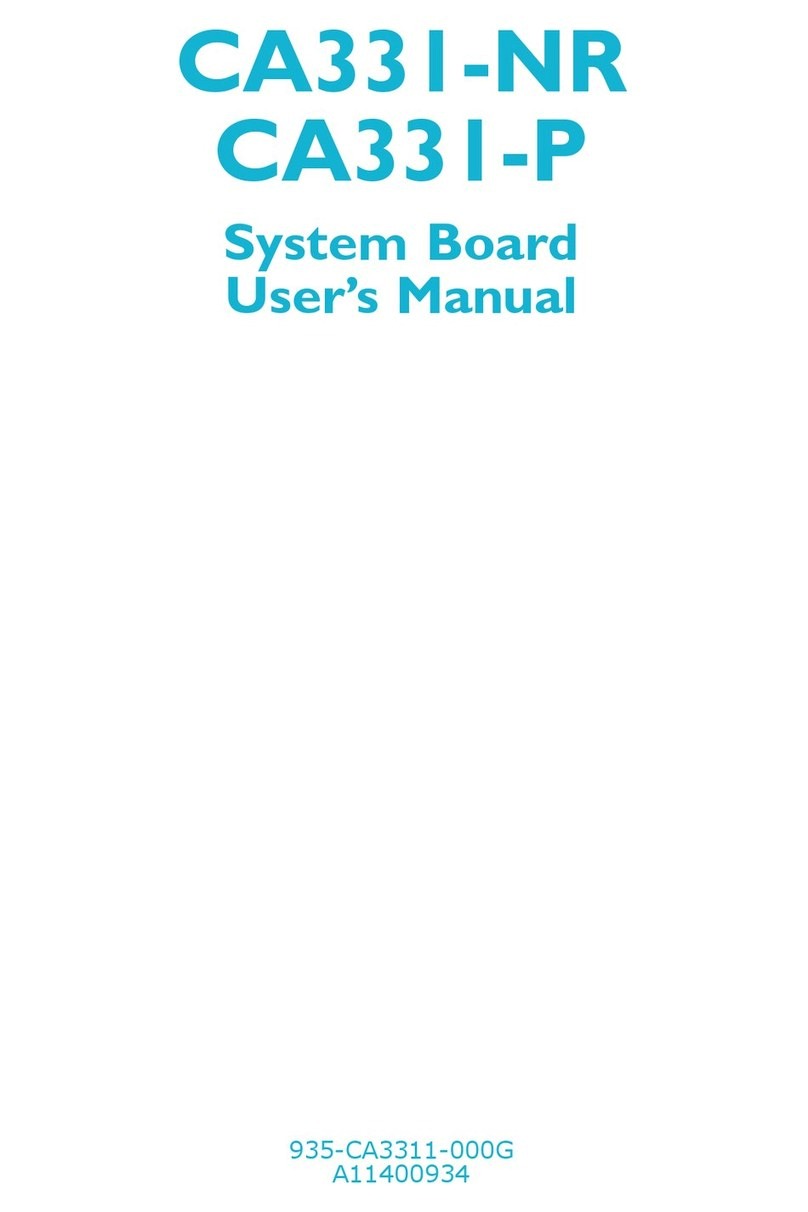
Rosch Computer
Rosch Computer CA331-NR User manual
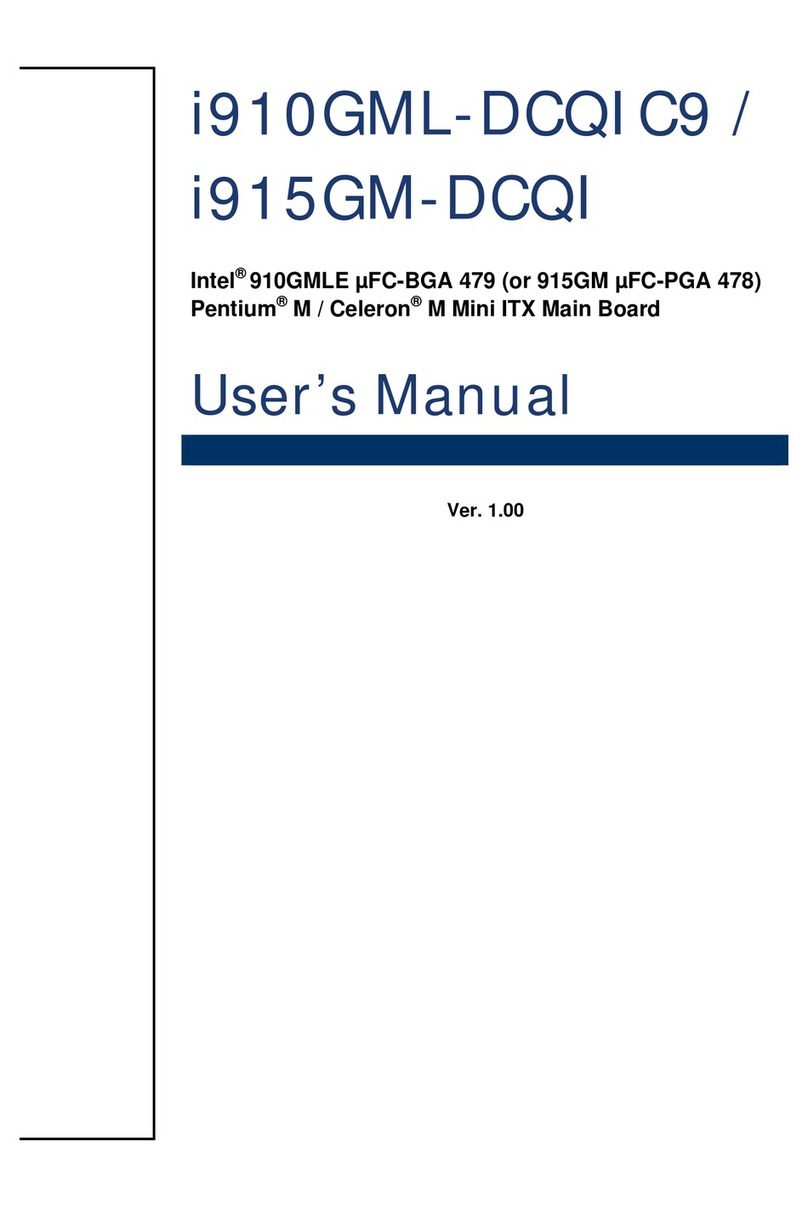
Rosch Computer
Rosch Computer i910GML-DCQIC9 User manual
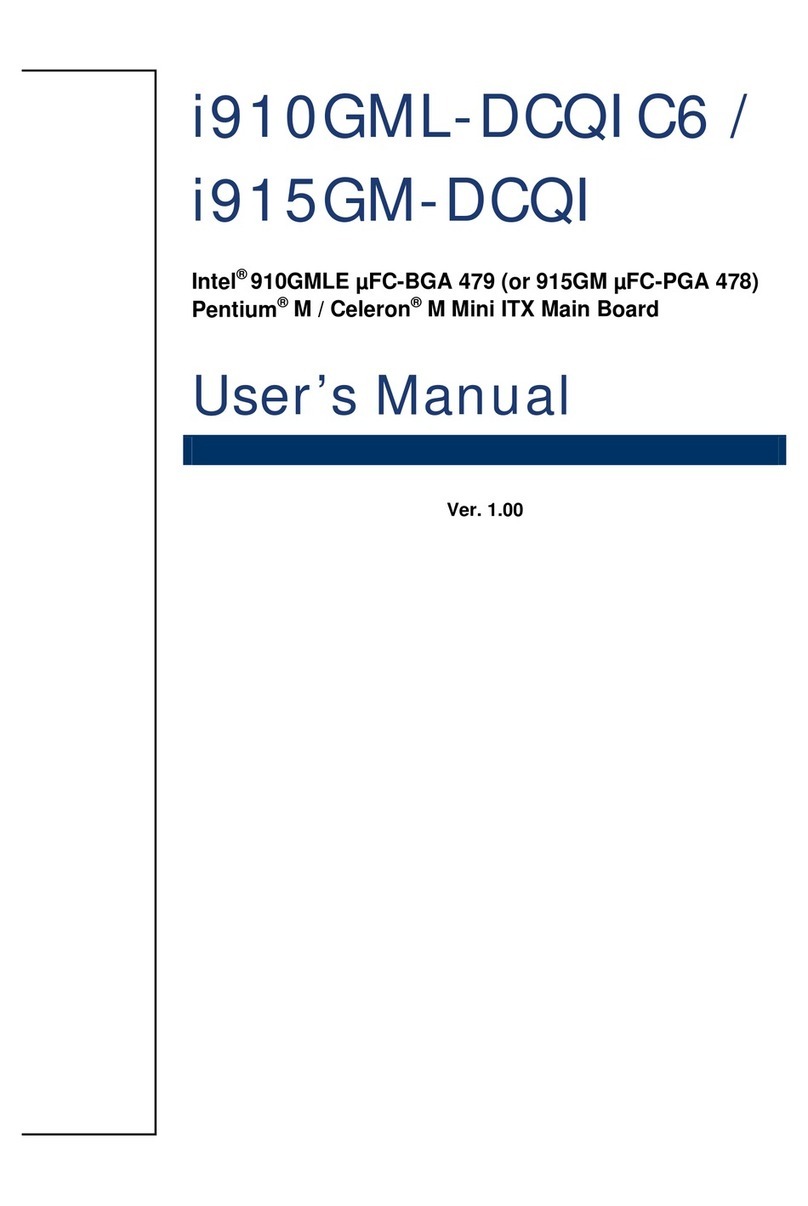
Rosch Computer
Rosch Computer i910GML-DCQIC6 User manual
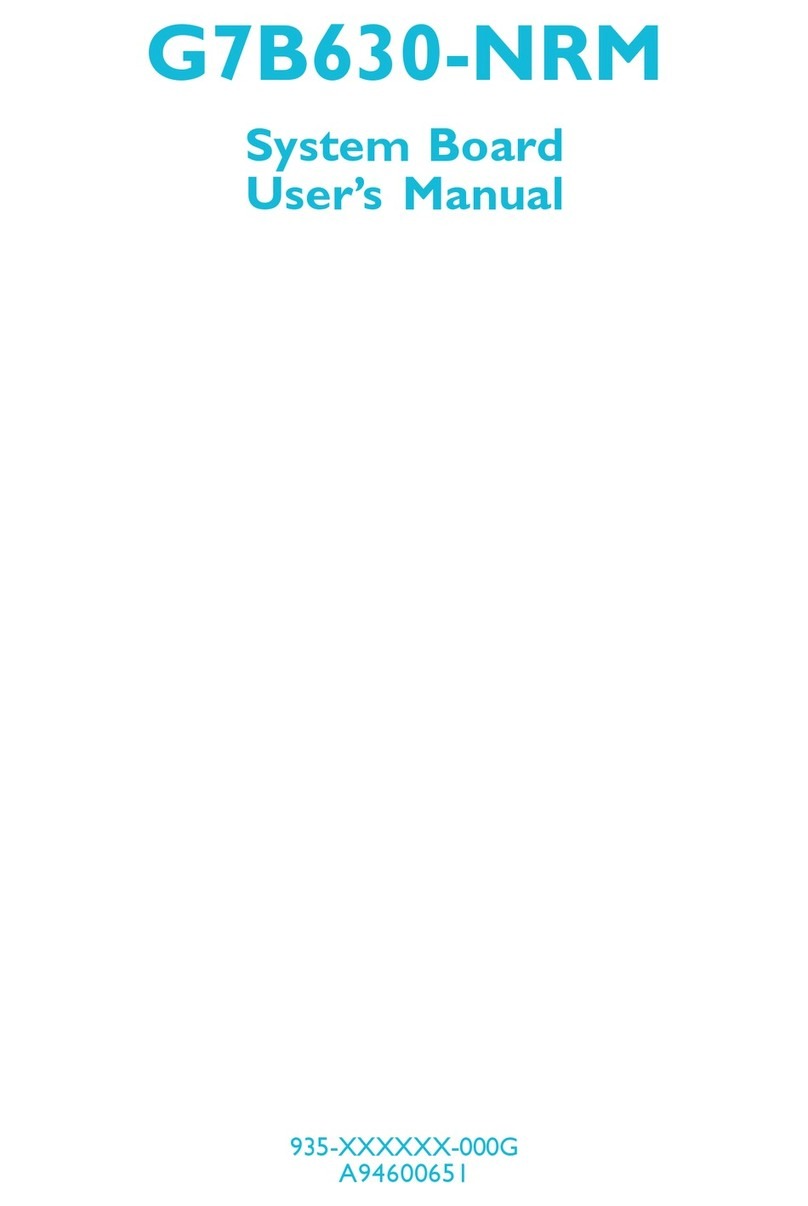
Rosch Computer
Rosch Computer G7B630-NRM User manual