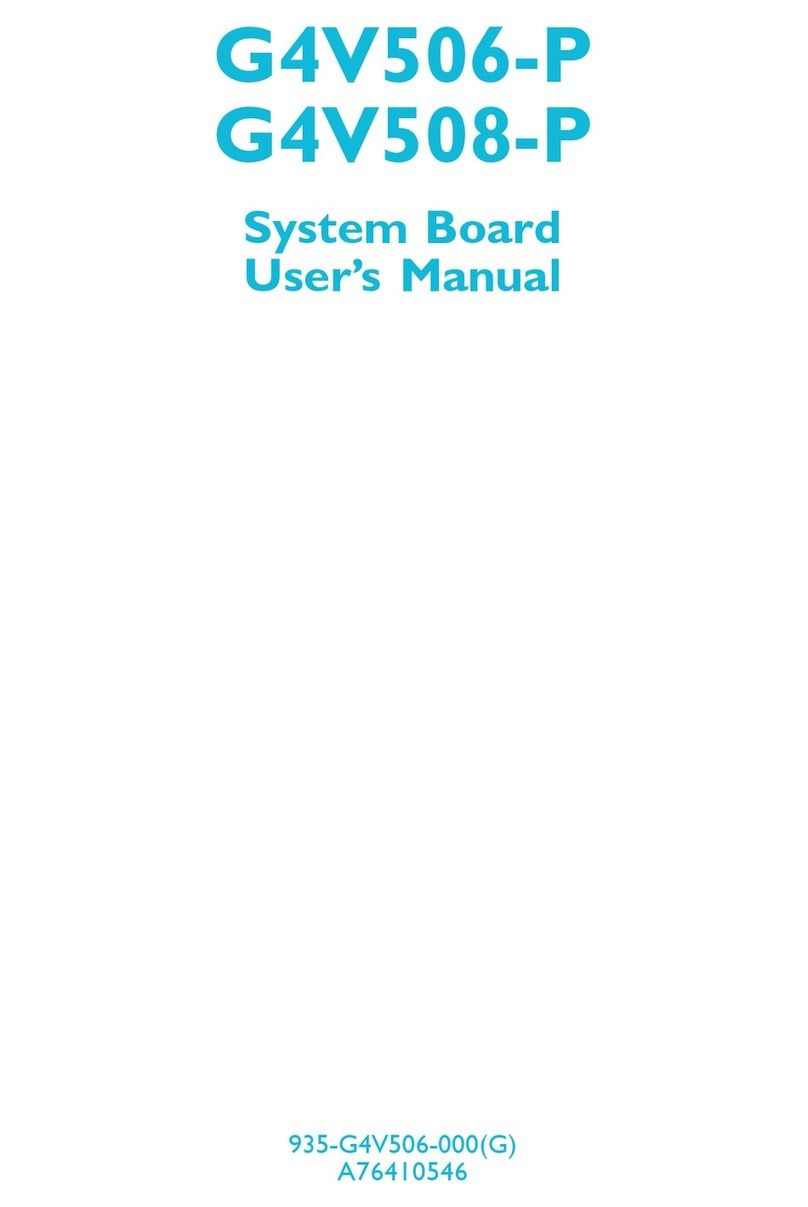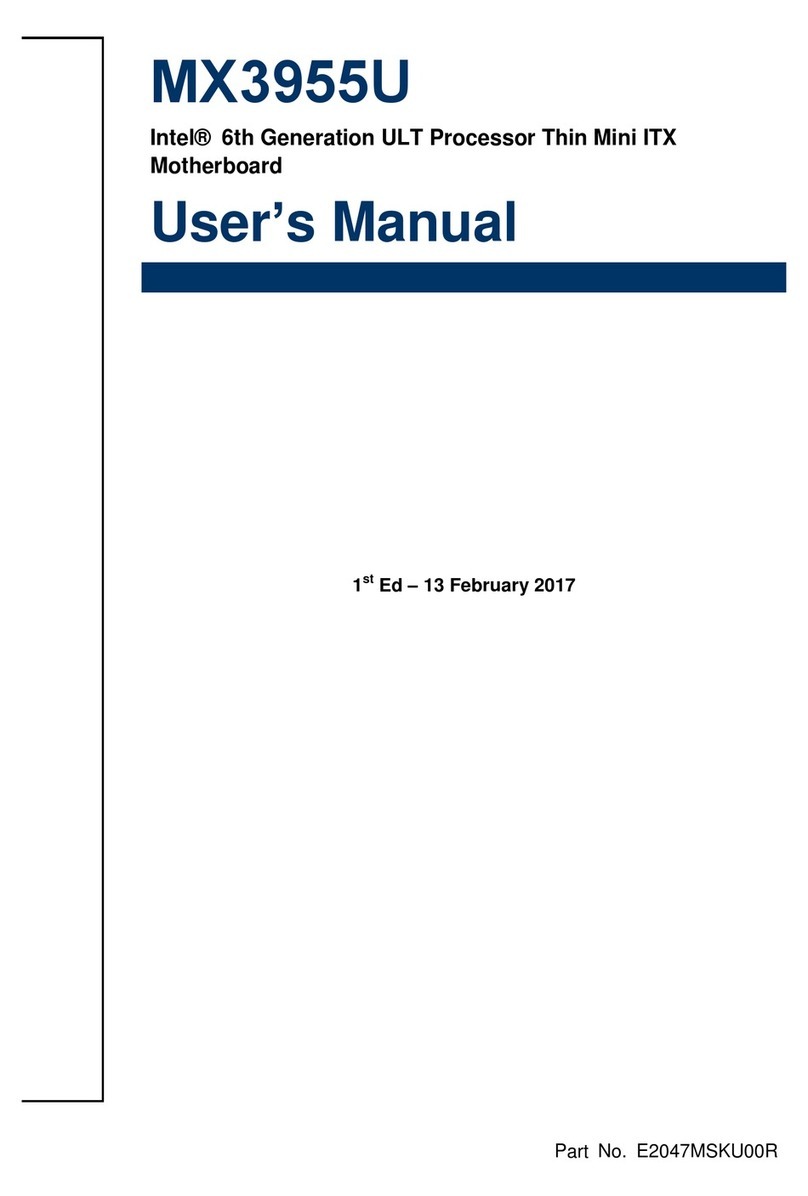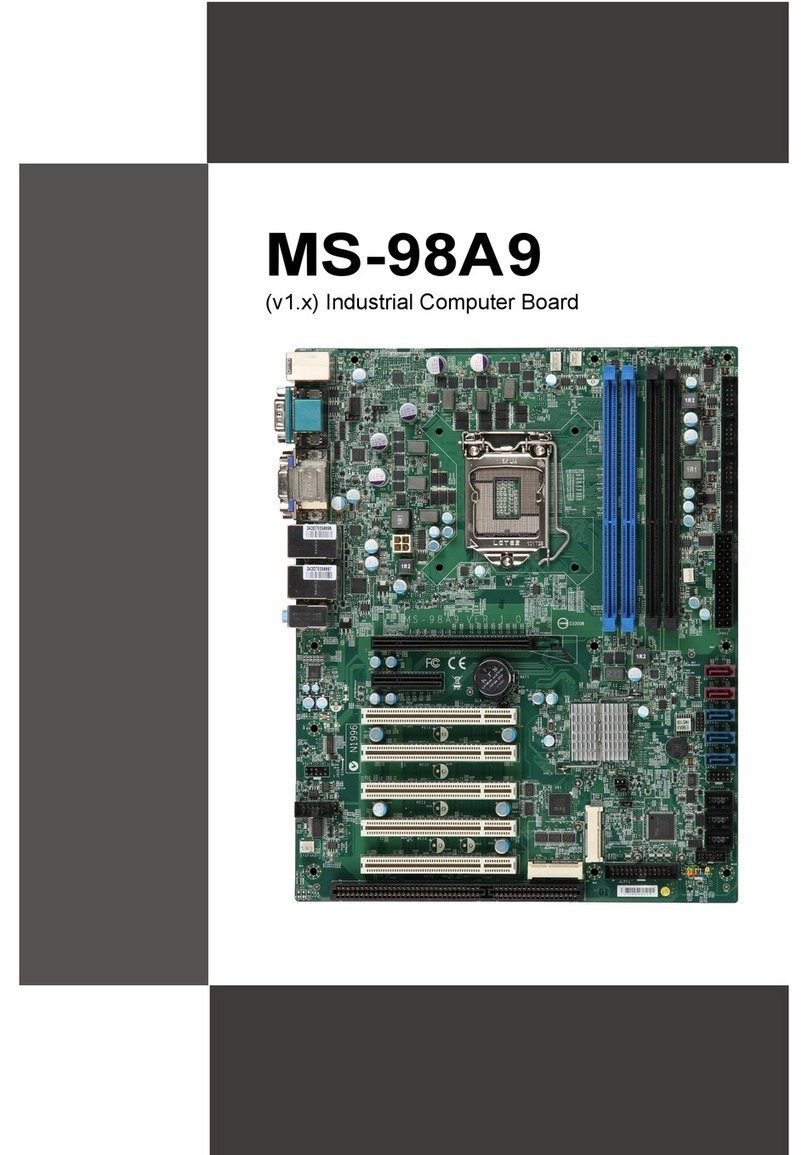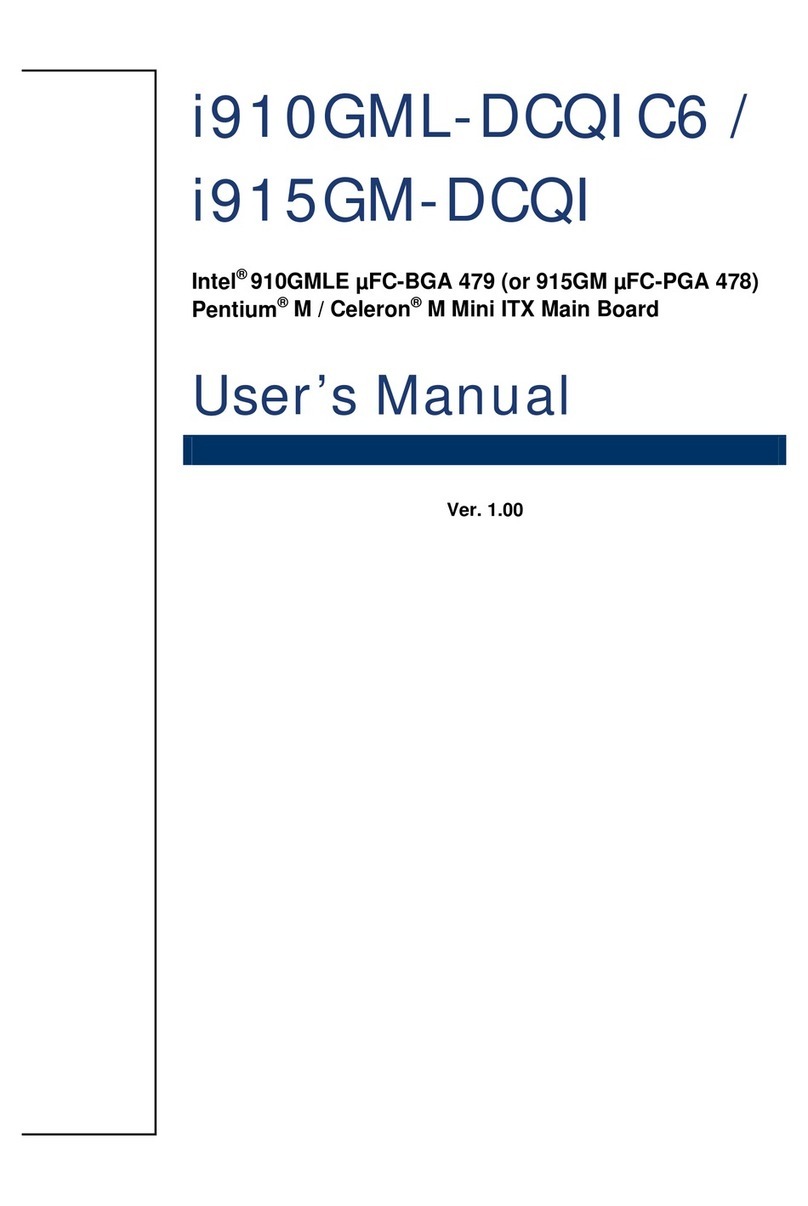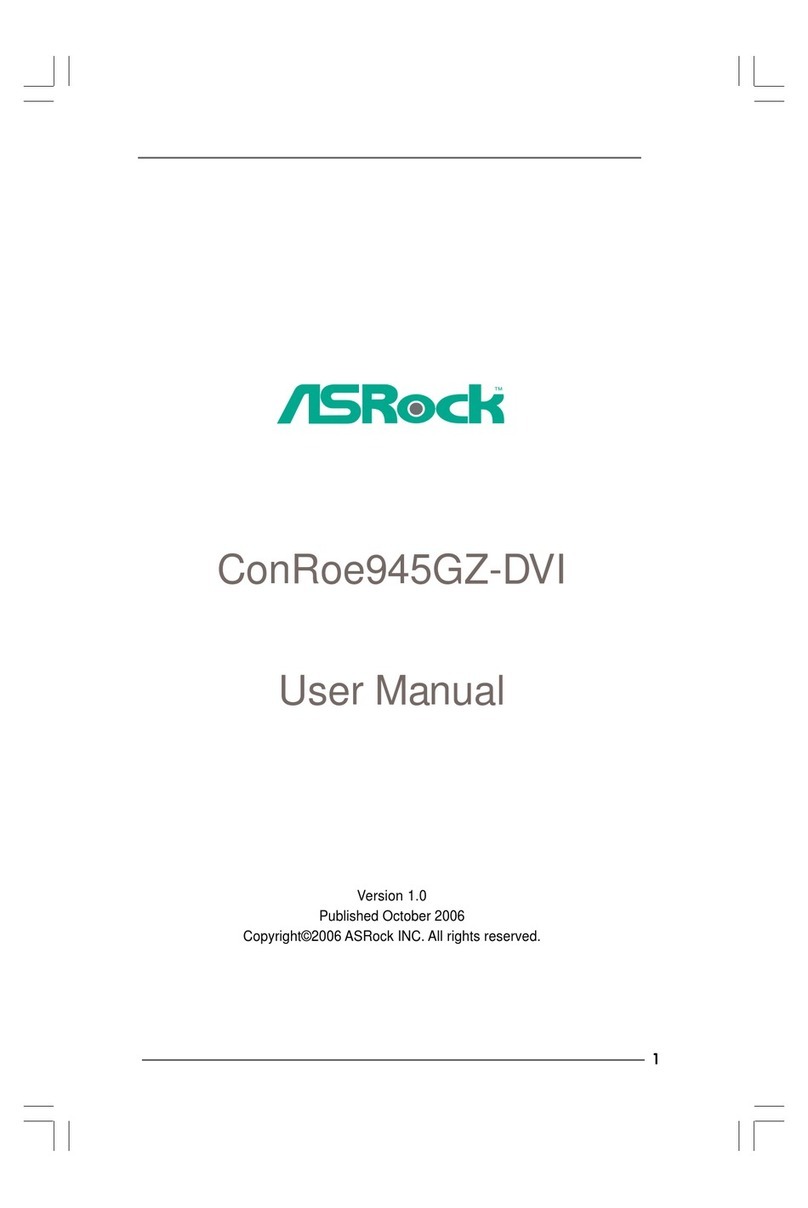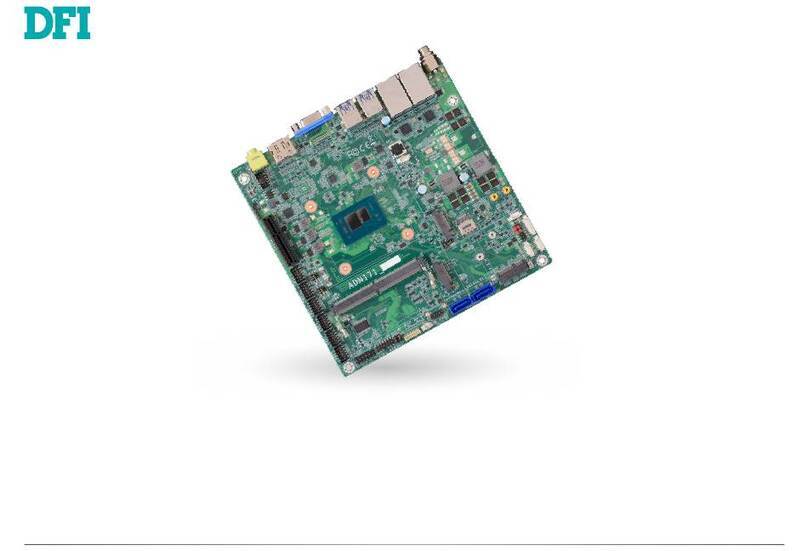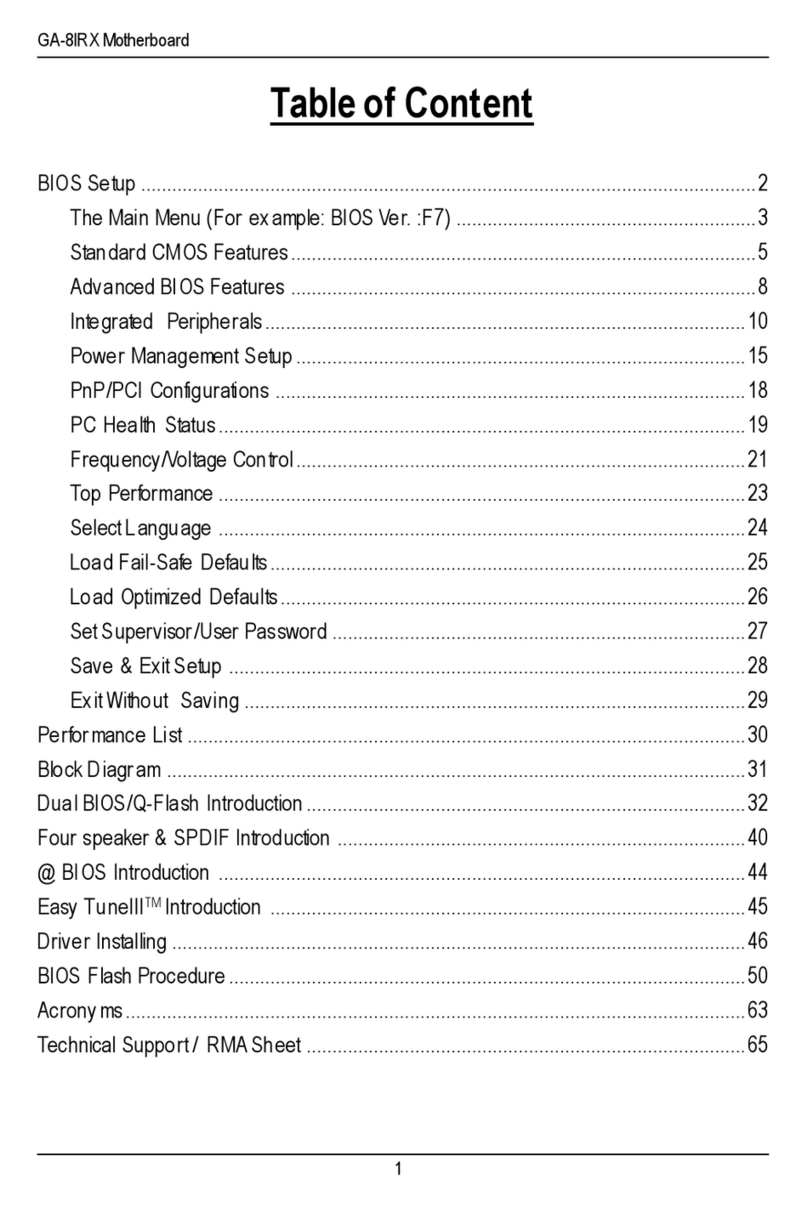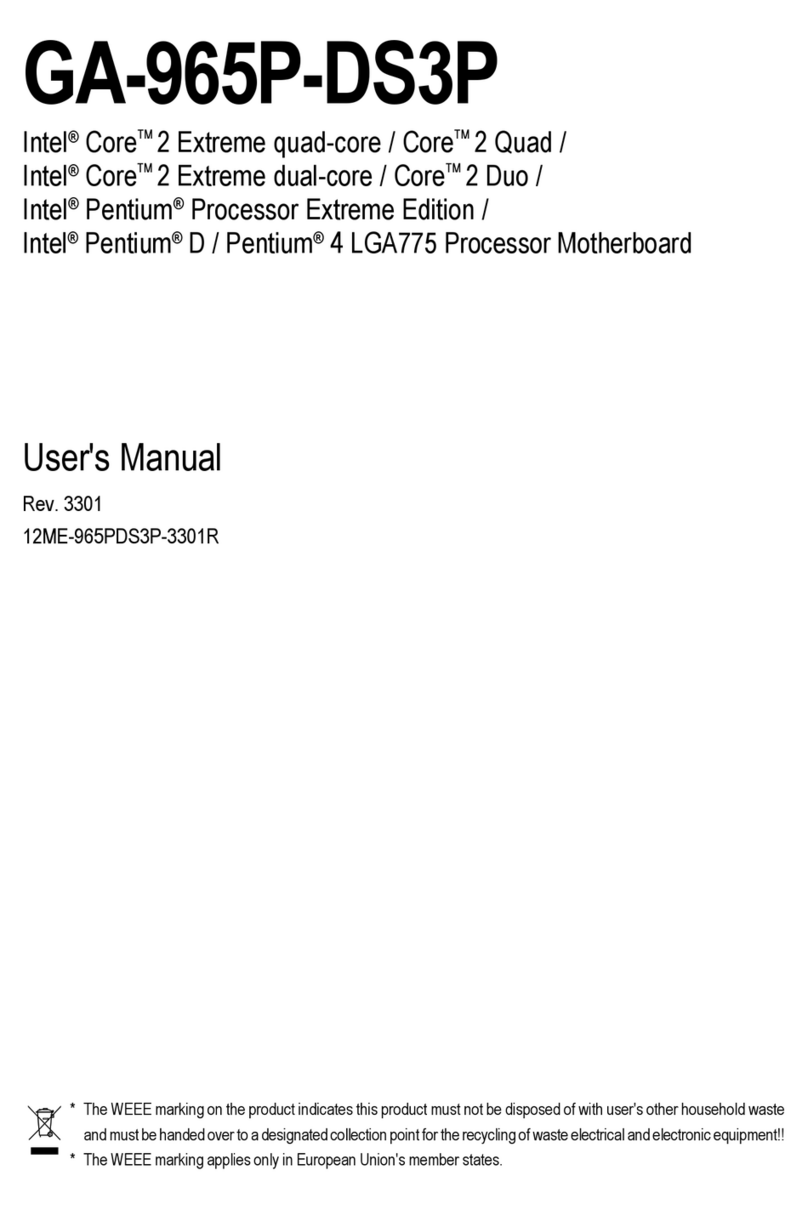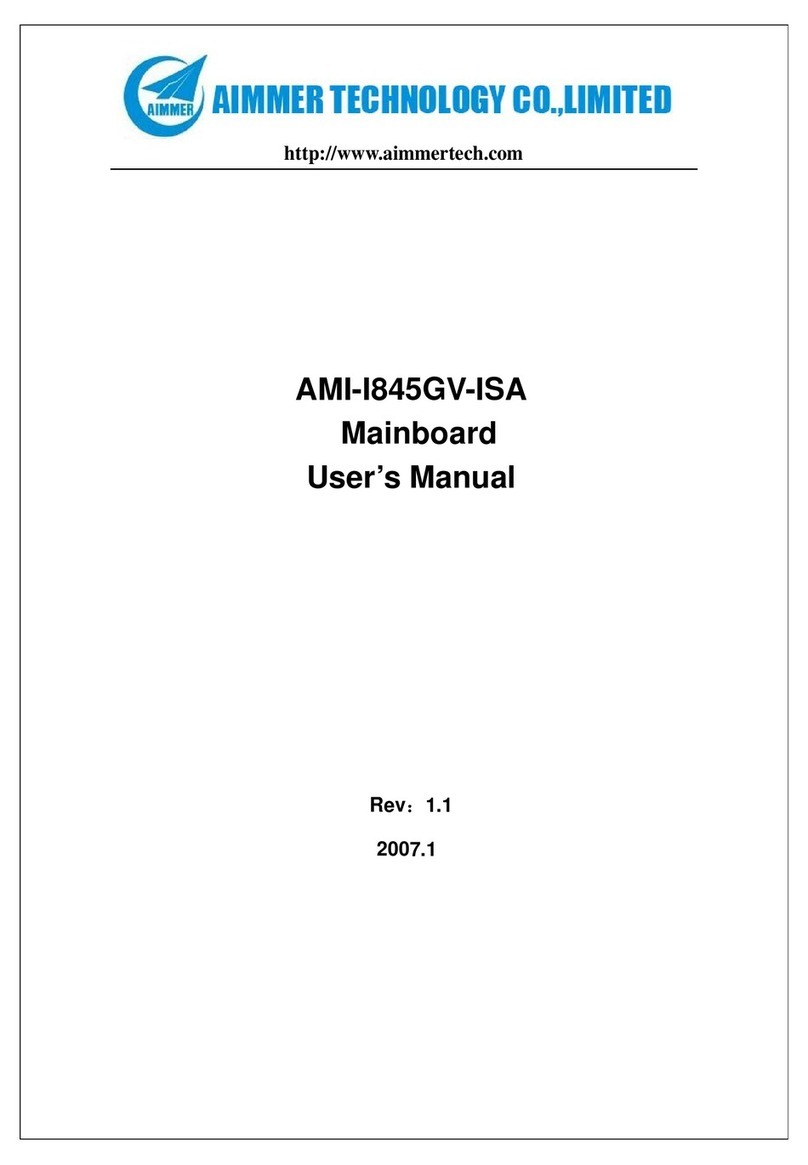Rosch Computer GITOX3 User manual

GITOX3
Rev.A+
System Board
User’s Manual
935-015182-050
I41411305

Copyright
Thispublicationcontainsinformationthatisprotectedbycopyright.No
part of it may be reproduced in any form or by any means or used to
makeanytransformation/adaptationwithoutthepriorwrittenpermission
fromthecopyright holders.
This publication is provided for informational purposes only. The
manufacturer makes no representations or warranties with respect to
thecontentsor use of this manualandspecifically disclaims any express
orimpliedwarrantiesofmerchantabilityorfitnessforanyparticularpurpose.
Theuserwill assume theentireriskoftheuse or theresultsoftheuseof
thisdocument.Further,themanufacturer reservestherightto revise this
publicationandmakechangestoitscontentsatanytime,withoutobligation
tonotify anyperson or entity of suchrevisions or changes.
All Rights Reserved.© 2002
Trademarks
Microsoft®MS-DOS®,WindowsTM,Windows®95,Windows®98 and
WindowsNT®areregisteredtrademarksofMicrosoftCorporation.Intel®,
Pentium®andCeleronTM areregistered trademarks ofIntelCorporation.
AwardisaregisteredtrademarkofAwardSoftware,Inc.Othertrademarks
andregistered trademarks of products appearing in this manualare the
propertiesof their respectiveholders.
Caution:
Danger of explosion if battery incorrectly replaced.
Replace only with the same or equivalent type recommended by the
manufacturer.
Dispose of used batteries according to the battery manufacturer’s
instructions.

FCC and DOC Statement on Class B
This equipment has been tested and found to comply with the
limits for a Class B digital device, pursuant to Part 15 of the FCC
rules. These limits are designed to provide reasonable protection
against harmful interference when the equipment is operated in a
residential installation. This equipment generates, uses and can
radiate radio frequency energy and, if not installed and used in
accordance with the instruction manual, may cause harmful
interference to radio communications. However, there is no
guarantee that interference will not occur in a particular installation.
If this equipment does cause harmful interference to radio or
television reception, which can be determined by turning the
equipment off and on, the user is encouraged to try to correct
the interference by one or more of the following measures:
• Reorient or relocate the receiving antenna.
• Increase the separation between the equipment and the
receiver.
• Connect the equipment into an outlet on a circuit different
from that to which the receiver is connected.
• Consult the dealer or an experienced radio TV technician for
help.
Notice:
1. The changes or modifications not expressly approved by the
party responsible for compliance could void the user's
authority to operate the equipment.
2. Shielded interface cables must be used in order to comply
with the emission limits.

Table of Contents
Chapter 1 - Introduction
1.1 Features and Specifications..............................................................
1.2 Package Checklist...................................................................................
Chapter 2 - Hardware Installation
2.1 System Board Layout..........................................................................
2.2 System Memory .....................................................................................
2.3 Frequency Ratio Settings for Processors...............................
2.4 Jumper Settings for the CPU’s Type.........................................
2.5 Jumper Settings for the CPU’s Front Side Bus..................
2.6 Jumper Settings for Clearing CMOS Data...........................
2.7 Jumper Settings for VGA on Board .............................................
2.8 Jumper Settings for M-system Flash Disk Address..............
2.9 Jumper Settings for Wake-On-Keyboard/Mouse..................
2.10 Ports and Connectors .......................................................................
Chapter 3 - Award BIOS Setup Utility
3.1 The Basic Input/Output System...................................................
3.1.1 Standard CMOS Setup .....................................................
3.1.2 BIOS Features Setup...........................................................
3.1.3 Chipset Features Setup .....................................................
3.1.4 Power Management Setup..............................................
3.1.5 PNP/PCI Configuration .....................................................
3.1.6 Load Fail-Safe Settings ........................................................
3.1.7 Load Optimal Settings........................................................
3.1.8 Integrated Peripherals.........................................................
3.1.9 Supervisor Password ..........................................................
3.1.10 User Password........................................................................
3.1.11 IDE HDD Auto Detection .............................................
3.1.12 Save & Exit Setup..................................................................
3.1.13 Exit Without Saving ..............................................................
6
11
38
38
41
45
47
52
53
54
54
58
59
60
61
61
12
13
14
15
16
17
18
19
20
21

69
69
71
64
67
67
68
Chapter 4 - Supported Softwares
4.1 Desktop Management Interface...................................................
4.2 Hardware Doctor Utility..................................................................
4.3 Patch Utility for Windows 95.......................................................
4.4 VGA Driver for Windows 95/98/NT4.0..............................
Appendix A - System Error Messages
A.1 POST Beep ...............................................................................................
A.2 Error Messages........................................................................................
Appendix B - Troubleshooting
B.1 Troubleshooting Checklist ................................................................
Appendix C -WatchdogTimer
Using the Watchdog Timer Function....................................................... 75

6
1.1 Features and Specifications
1.1.1 Features
Chipset
• Intel440BX AGPset
• Intel69000 (on board VGA)
Processor
The system board is equipped with Socket 370 for installing an
Intel CeleronTM PPGA and Pentium®III FCPGA processor. The
system board is also equipped with a switching voltage regulator
that supports 1.30V to 2.05V core voltage for various processors.
• Pentium®III FCPGA 100MHz FSB processor
• CeleronTM PPGA (300A - 533MHz) processor
System Memory
• 16MB to 384MB memory using unbuffered DIMMs
• 32MB to 768MB memory using registered DIMMs
• Three 168-pin DIMM sockets
• Uses x64 or x72 PC SDRAM, 3.3V
- PC-66 SDRAM DIMM for 66MHz FSB processors
- PC-100 SDRAM DIMM for 100MHz FSB processors
• ECC supported (uses x72 PC SDRAM DIMM)
Chapter 1 - Introduction
DIMMs
2MBx64/x72
4MBx64/x72
8MBx64/x72
16MBx64/x72
32MBx64/x72
Memory Size
16MB
32MB
64MB
128MB
256MB*
*Registered DIMMs only.

1
Introduction
7
Expansion Slots
The system board is equipped with 1 dedicated PCI slot, 5
dedicated 16-bit ISA slot and 1 shared PCI/ISA slot. All PCI and
ISA slots are bus masters.
Disk-On-Chip
Optional M-system up to 144Mbytes or above.
Desktop Management Interface (DMI)
The system board comes with a DMI 2.0 built into the BIOS.The
DMI utility in the BIOS automatically records various information
about your system configuration and stores these information in
the DMI pool, which is a part of the system board's Plug and Play
BIOS. DMI, along with the appropriately networked software, is
designed to make inventory, maintenance and troubleshooting of
computer systems easier. Refer to Chapter 4 for instructions on
using the DMI utility.
ATX double deck ports
• 2 USB ports
• 2 DB-9 serial ports
• 1 DB-25 parallel port
• 1 DB-15 graphics port
• 1 mini-DIN-6 PS/2 keyboard port
• 1 mini-DIN-6 PS/2 mouse port
Connectors
• 2 9-pin headers for serial ports
• 1 25-pin header for SPP/ECP/EPP parallel port
• 1 15-pin header for video
• 1 5-pin header for mouse
• 1 5-pin header for keyboard
• 1 connector for IrDA interface
• 2 IDE connectors
• 1 floppy connector
• 1 20-pin ATX power supply connector
• 1 3-pin WOL (Wake-On-LAN) connector
• 1 SB-LINK connector

Introduction
1
8
• 1 chassis open connector
• 1 system temperature sensor connector
• 3 fan connectors for CPU, chassis and second chassis fans
PCI Bus Master IDE Controller
• Two PCI IDE interfaces support up to four IDE devices
• Supports ATA/33 hard drives
• ATA/66 hard drives detectable by the BIOS
• PIO Mode 3 and Mode 4 Enhanced IDE (data transfer rate up
to 16.6MB/sec.)
• Bus mastering reduces CPU utilization during disk transfer
• ATAPI CD-ROM, LS-120 and ZIP supported
IrDA Interface
The system board is equipped with an IrDA connector for
wireless connectivity between your computer and peripheral
devices. It supports peripheral devices that meet the IrDA or
ASKIR standard.
USB Ports
The system board is equipped with two USB ports. USB allows
data exchange between your computer and a wide range of
simultaneously accessible external Plug and Play peripherals.
BIOS
• Award BIOS, Windows95/98 Plug and Play compatible
• Supports DMI 2.0 function
• 2 MBit flash EPROM for easy BIOS upgrades
• Includes NCR 810 SCSI BIOS
1.1.2 System Health Monitor Functions
The system board is capable of monitoring the following “system
health” conditions.
• Monitors processor/system temperature and processor
overheat alarm
• Monitors 1.5V/3.3V/±5V/±12V/VCORE voltages and failure
alarm

1
Introduction
9
• Monitors processor/chassis fan speed and failure alarm
• Automatic processor/chassis fan control
• Read back capability that displays accurate temperature, voltage
and fan speed
• Watchdog timer function
1.1.3 Intelligence
Automatic CPU/Chassis Fan Off
The CPU and chassis fans will automatically turn off once the
system enters the Suspend mode.
Dual Function Power Button
Depending on the setting in the BIOS setup, this switch will allow
the system to enter the Soft-Off or Suspend mode.
Watchdog Timer
The Watchdog Timer function allows your application to regularly
“clear” the system at the set time interval. If the system hangs or
fails to function, it will reset at the set time interval so that your
system will continue to operate. Refer to “Watchdog Timer Select”
in the Integrated Peripherals setup of the Award BIOS.
External Modem Ring-on
The Modem Ring-on feature allows the system that is in the
Suspend mode or Soft Power Off mode to wake-up/power-on to
respond to incoming calls.
Note:
This feature supports external modem only.
RTC Timer to Power-on the System
The RTC installed on the system board allows your system to
automatically power-on on the set date and time.

Introduction
1
10
Wake-On-LAN Ready
The Wake-On-LAN function allows the network to remotely wake
up a Soft Power Down (Soft-Off) PC. Your LAN card must
support the remote wakeup function.
Important:
The 5VSB power source of your power supply must support
≥
720mA (minimum).
Wake-On-Keyboard/Wake-On-Mouse
This function allows you to use the keyboard or mouse to power-
on the system. Refer to “Jumper Settings for Wake-On-Keyboard/
Wake-On-Mouse” in Chapter 2 and “Keyboard/Mouse Power On”
in the Integrated Peripherals of the Award BIOS in Chapter 3 for
more information.
Important:
• The power button will not function once a keyboard
password has been set in the “KB Power On Password”
field of the Integrated Peripherals setup. You must type
the correct password to power-on the system.
• The 5VSB power source of your power supply must
support
≥
720mA (minimum).
AC Power Failure Recovery
When power returns after an AC power failure, you may choose
to either power-on the system manually, let the system power-on
automatically or return to the state where you left off before
power failure occurs. Refer to “PWR Lost Resume State” in the
Integrated Peripherals section in chapter 3 for more information.
ACPI
The system board is designed to meet the ACPI (Advanced
Configuration and Power Interface) specification. ACPI has energy
saving features that enables PCs to implement Power Management
and Plug-and-Play with operating systems that support OS Direct
Power Management.

1
Introduction
11
Virus Protection
Most viruses today destroy data stored in hard drives.The system
board is designed to protect the boot sector and partition table
of your hard disk drive.
1.2 Package Checklist
The system board package contains the following items:
!The system board
!A user’s manual
!One 40-pin IDE hard disk cable
!One 34-pin floppy disk drive cable
!One CD
If any of these items are missing or damaged, please contact your
dealer or sales representative for assistance.

12
2.1 System Board Layout
Chapter 2 - Hardware Installation

2
Hardware Installation
13
2.2 System Memory
The system board is equipped with three 168-pin DIMM (Dual
In-line Memory Module) sockets that support x64/x72 unbuffered
or registered PC SDRAM DIMM, 3.3V. PC SDRAM (Synchronous
Dynamic Random Access Memory) uses a fast memory interface
technology that includes using the clock on the chip to synchronize
with the CPU clock so that the timing of the memory chips and
the timing of the CPU are synchronized. This saves time during
transmission of data, subsequently increasing system performance.
The system board also supports the ECC (Error Checking and
Correction) function. To use this function, you must install DIMM
that supports parity. That is, DIMM that typically has 9 memory
chips per side. This kind of module has 8 standard memory chips
and a parity chip. DIMM with no parity has 8 standard memory
chips only. Refer to chapter 1 (System Memory section) for
detailed specification of the memory supported by the system
board.
Warning:
Electrostatic discharge (ESD) can damage your system board, processor, disk
drives, add-in boards, and other components. Perform the upgrade instruction
procedures described at an ESD workstation only. If such a station is not
available, you can provide some ESD protection by wearing an antistatic wrist
strap and attaching it to a metal part of the system chassis. If a wrist strap is
unavailable, establish and maintain contact with the system chassis
throughout any procedures requiring ESD protection.

2
14
Hardware Installation
Pin 1
Notch
Key Tab
Tab
1. Pull the “tabs” which are at the ends of the socket to the side.
2. Position the DIMM above the socket with the “notches” in the
module aligned with the “keys” on the socket.
3. Seat the module vertically into the socket. Make sure it is
completely seated.The tabs will hold the DIMM in place.
2.3 Frequency Ratio Settings for Processors
Make sure you have set JP11 according to the type of processor
installed in the system board.
In the example on the left:
Switch1:Off
Switch2:On
Switch3:Off
Switch4:On
2.2.1 Installing the DIM Module
A DIM module simply snaps into a DIMM socket on the system
board. Pin 1 of the DIM module must correspond with Pin 1 of
the socket.

2
Hardware Installation
15
Processor SW1
66MHz 100MHz Frequency
Ratio Processor SW1
66MHz 100MHz Frequency
Ratio
8x
533MHz Future
processor
500MHz Future
processor 7.5x
466MHz 700MHz 7x
433MHz 650MHz 6.5x
400MHz 600MHz 6x
550MHz 5.5x
366MHz
333MHz 5x
500MHz
300MHz
(300A) 4.5x
Future
processor
Note:
1. The switching voltage regulator on the system board will
automatically set the voltage regulator according to the voltage
of the processor.
2. You can not overclock some processors because their
frequency ratio has been fixed by the manufacturer.
----------
----------
----------
3x
4x
3.5x
Future
processor
Future
processor
Future
processor
2.4 Jumper Settings for the CPUType
Jumper JP11
CPU Type Select
This jumer is used to choose the
type of processor. The default setting
is Intel processor, pins 1 and 2 on.
Please leave JP11 in its default
setting.

2
16
Hardware Installation
2.5 Jumper Settings for the CPU’s Front Side Bus
Jumpers JP2 & JP3
CPU’s Front Side Bus Select
The default setting is Auto - the
system will automatically run
according to the FSB of the
processor.
Warning:
Overclocking a 66MHz FSB
processor to 100MHz will
provide better system
performance. However, not all
66MHz FSB processors are
capable of running at
100MHz bus speed.
Therefore, if you are unable to boot your system when set at
100MHz, make sure to set JP2 and JP3 back to their default
settings.
Jumper JP11:
1-2 On: Intel CPU
(default) 2-3 On: Reserved
Function
Auto*
66MHz
100MHz
JP2
2-3 On
2-3 On
1-2 On
JP3
1-2 On
2-3 On
All off
“*” denotes default

2
Hardware Installation
17
2.6 Jumper Settings for Clearing CMOS Data
Jumper JP8
Clear CMOS Data
If, for some reason, the CMOS data
becomes corrupted or you forgot
the supervisor/user/keyboard
password, the system can be
reconfigured with the default values
stored in the ROM BIOS. To load
the default values, power off your
system and unplug the power
cord. Set JP8 pins 2 and 3 to On.
Wait for a few seconds and set JP8
back to its default setting, pins 1 and
2 On.You may now plug the power
cord and power-on your system.
1-2 On 2-3 On All Off
1
2
3
1
2
3
1
2
3
2-3 On:
Clear CMOS Data
1-2 On: Normal
(default)
123 123
Jumpers JP2 & JP3:

2
18
Hardware Installation
2.7 Jumper Settings forVGA on Board
Jumper JP6
Onboard VGA Enable/Disable
The system is equipped with an onboard VGA port and a 15-pin
onboard VGA connector. If you wish to install a VGA add-on card,
set JP6 to pins 2-3 On to disable the onboard VGA.
2-3 On: Disable
1-2 On: Enable
(default)
123 123

2
Hardware Installation
19
2.8 Jumper Settings for M-system Flash Disk
Address
Jumper JP10
M-system Flash Disk Address Select
5-6 On: (default)
1
24
35
68
7
JP10
1-2 On
3-4 On
5-6 On*
7-8 On
Address
C0000
C8000
D0000
D8000
“*” denotes default

2
20
Hardware Installation
2.9 Jumper Settings for Wake-On-Keyboard/
Wake-On-Mouse
Jumper JP1
Wake-On-Keyboard/Wake-On-Mouse
The system board supports the
Wake-On-Keyboard/Wake-On-
Mouse function. This function allows
you to use the keyboard or PS/2
mouse to power-on the system. By
default, JP1 is disabled. To use this
function, set JP1 to 2-3 On.
“Keyboard/Mouse Power On” in
the Integrated Peripherals setup of
the Award BIOS must be set
accordingly. Refer to chapter 3 for
details.
Warning:
1. If JP1 was previously enabled with a password set in the
“KB Power On Password” field, and now you wish to
disable the Wake-On-Keyboard (password) function, make
sure to set the “Keyboard/Mouse Power On” field to
Disabled prior to setting JP1 to disabled. You will not be
able to boot up the system if you fail to do so.
2. The power button will not function once a keyboard
password has been set in the “KB Power On Password”
field of the Integrated Peripherals setup. You must type
the correct password to power-on the system.
3. The 5VSB power source of your power supply must
support
≥
720mA (minimum).
2-3 On: Enable
1-2 On: Disable
(default)
123 123
Table of contents
Other Rosch Computer Motherboard manuals
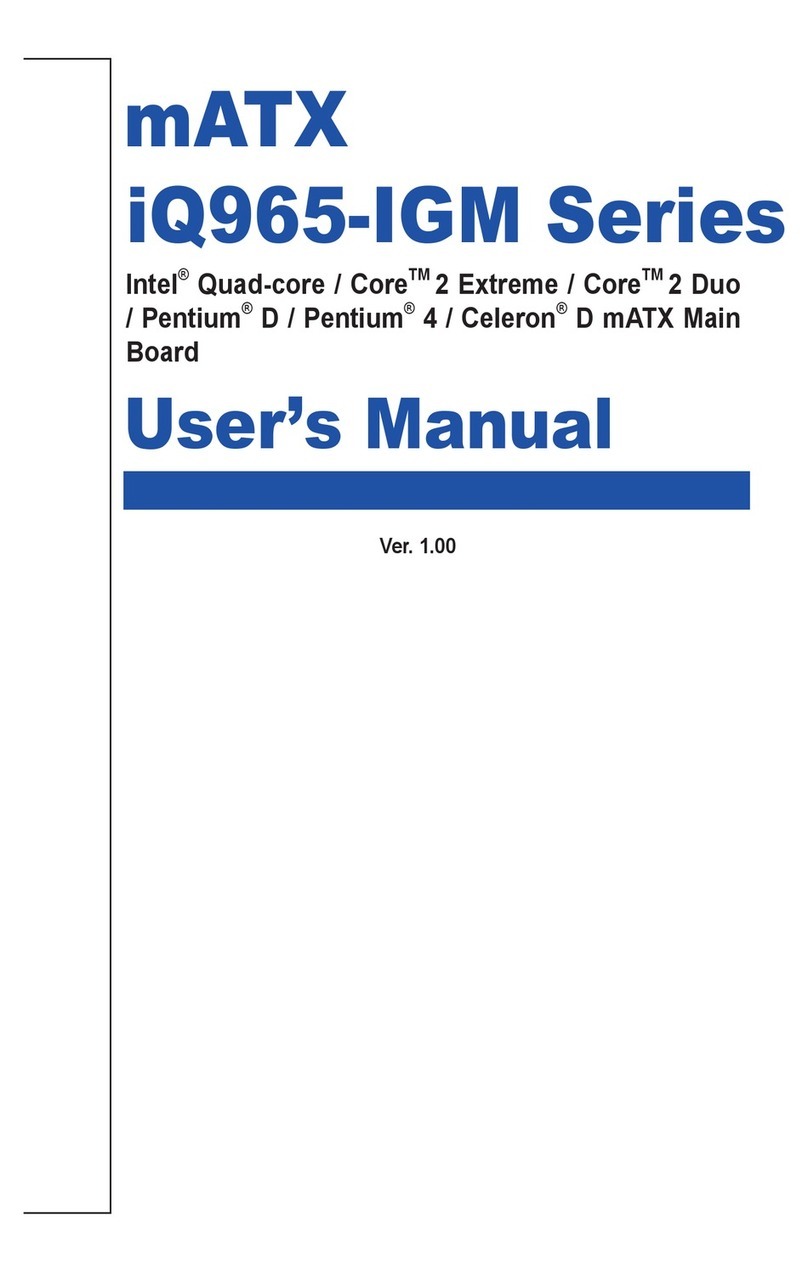
Rosch Computer
Rosch Computer iQ965-IGM Series User manual
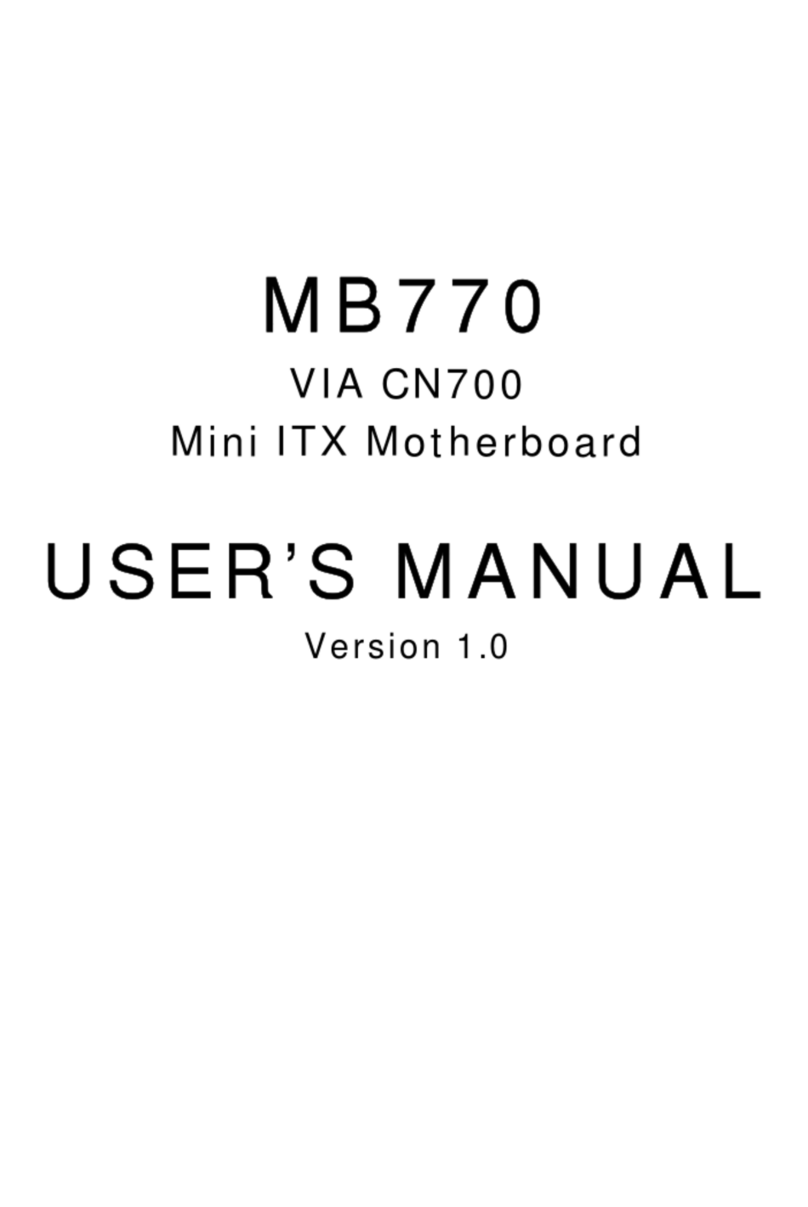
Rosch Computer
Rosch Computer MB770 User manual
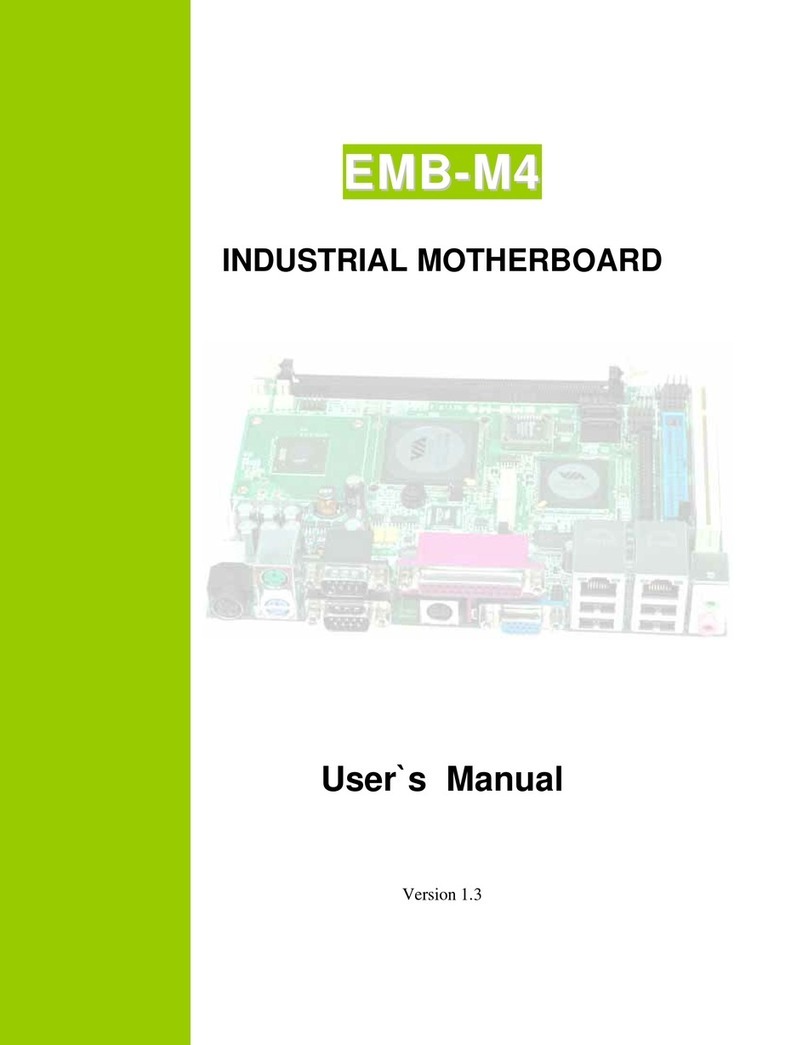
Rosch Computer
Rosch Computer EMB-M4 User manual

Rosch Computer
Rosch Computer G7VP2 User manual
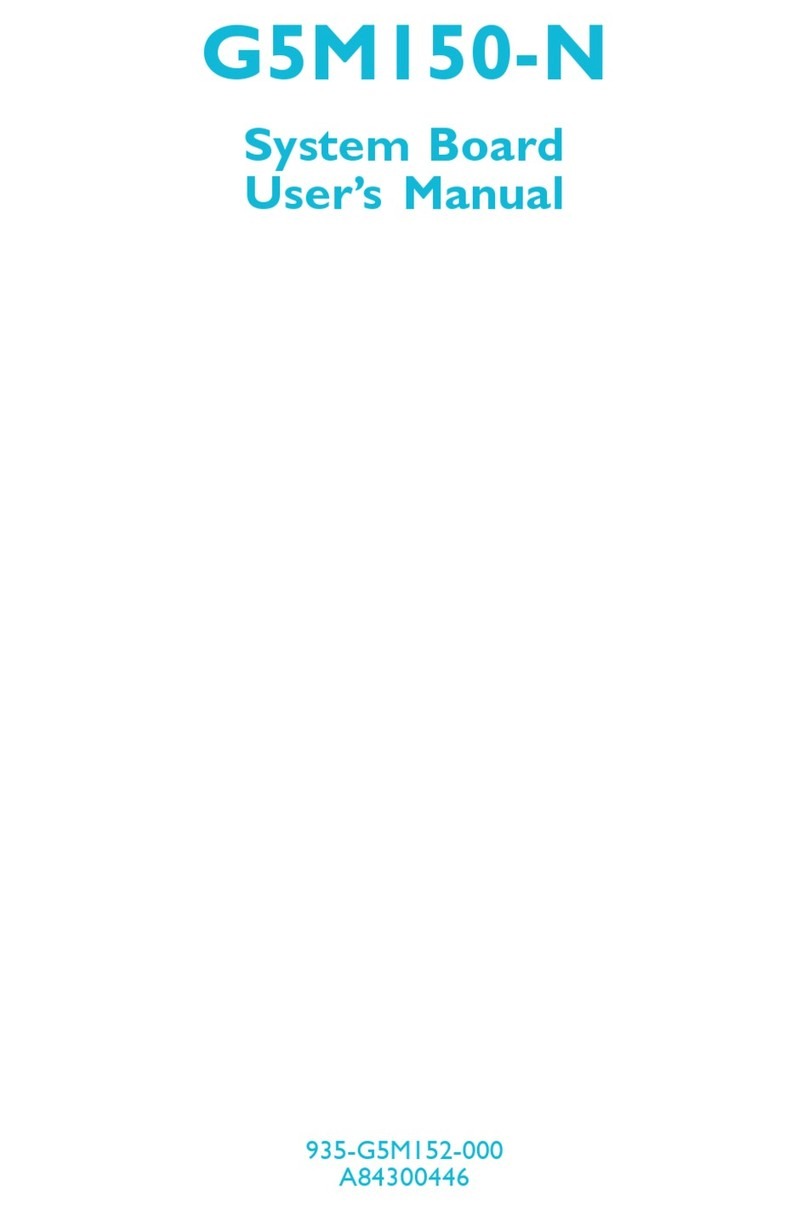
Rosch Computer
Rosch Computer G5M150-N User manual
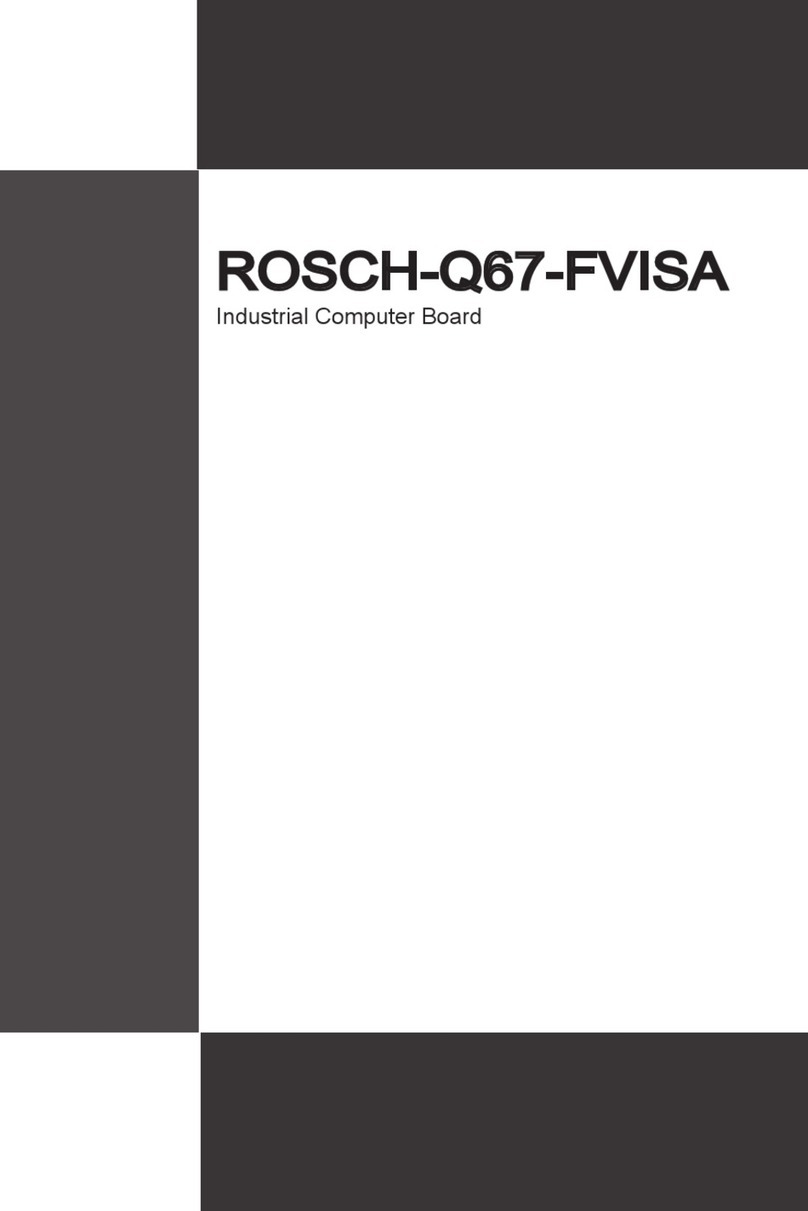
Rosch Computer
Rosch Computer ROSCH-Q67FVISA User manual
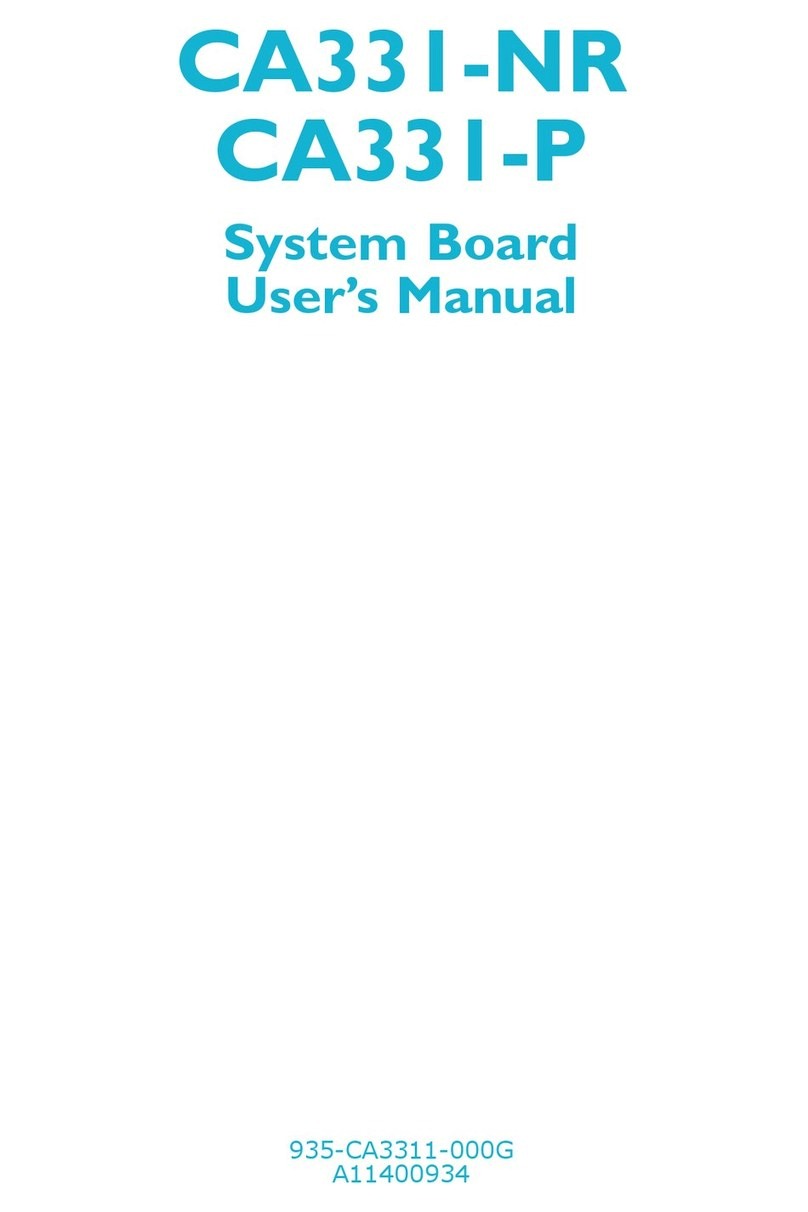
Rosch Computer
Rosch Computer CA331-NR User manual
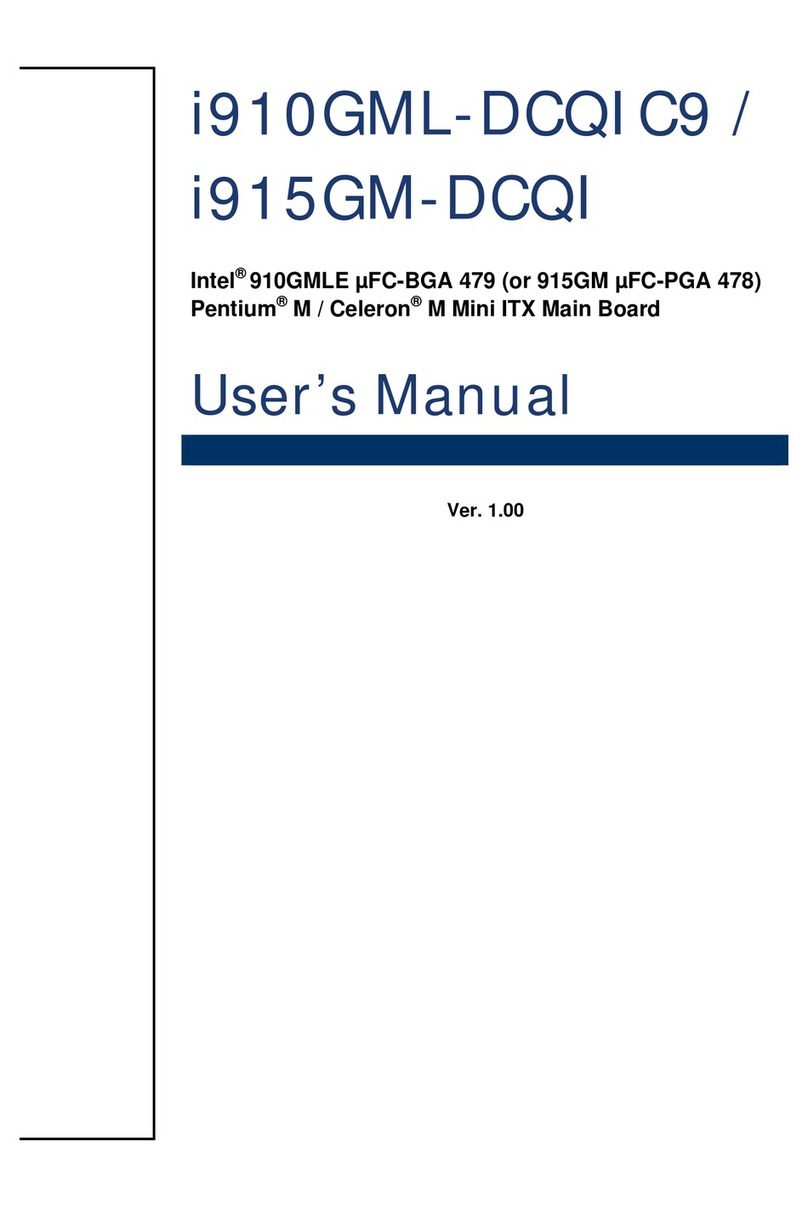
Rosch Computer
Rosch Computer i910GML-DCQIC9 User manual

Rosch Computer
Rosch Computer EMB-M2 User manual
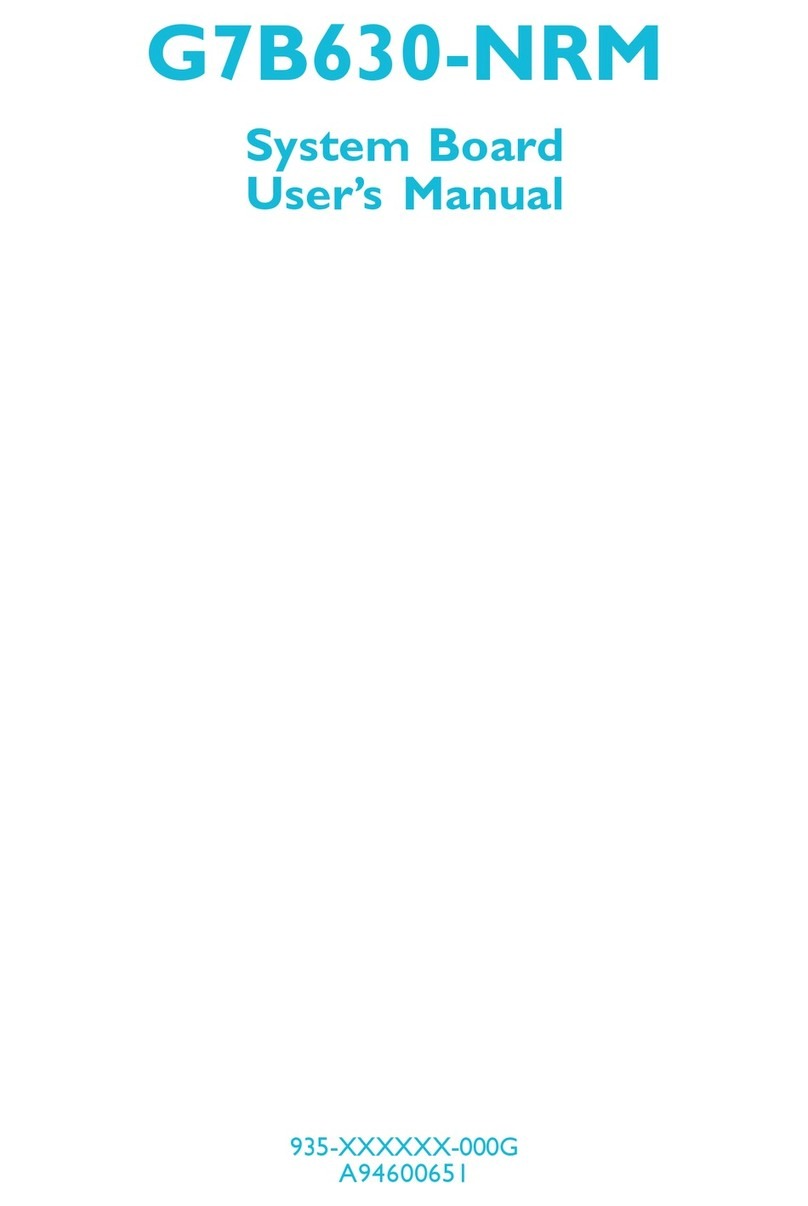
Rosch Computer
Rosch Computer G7B630-NRM User manual