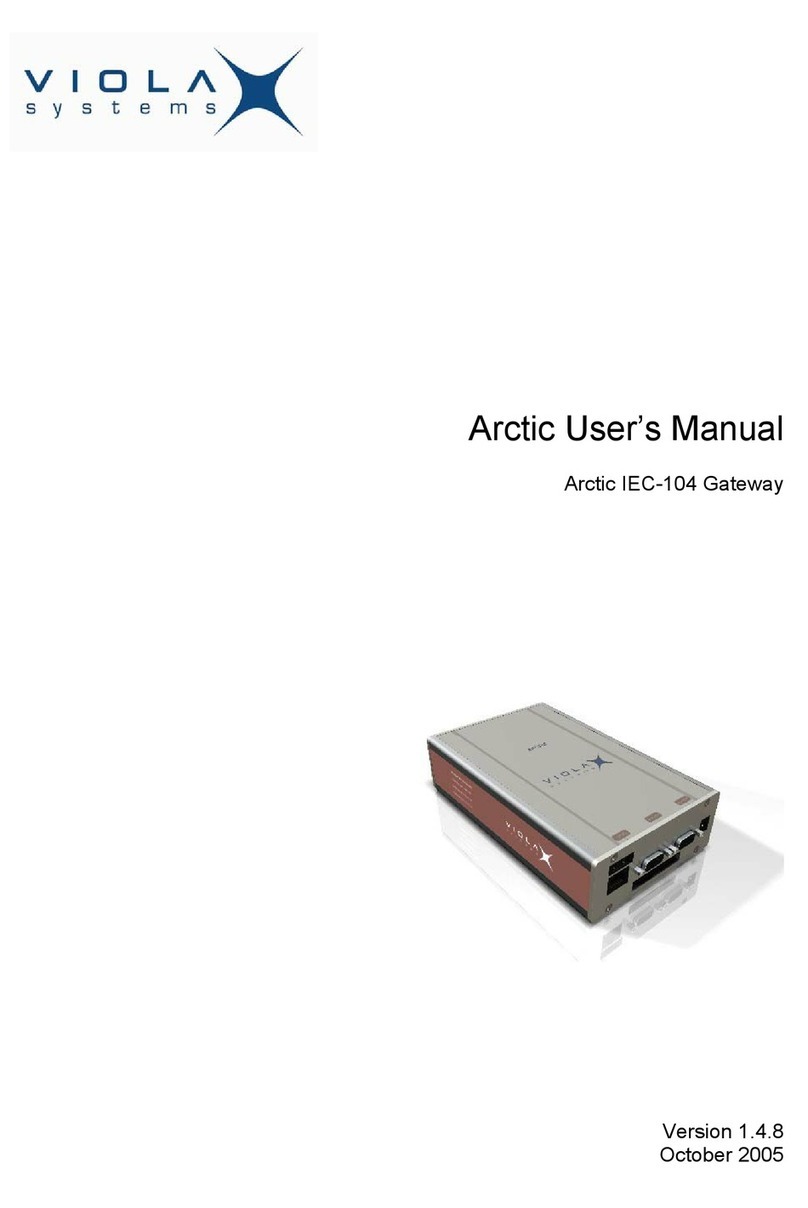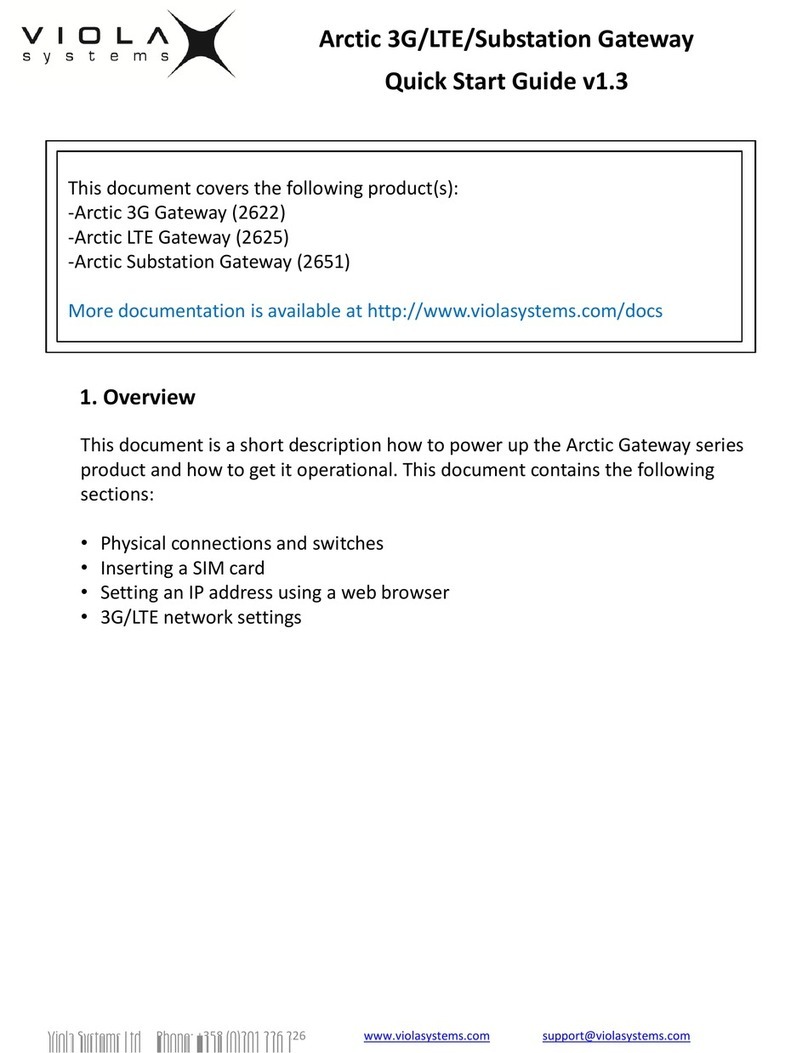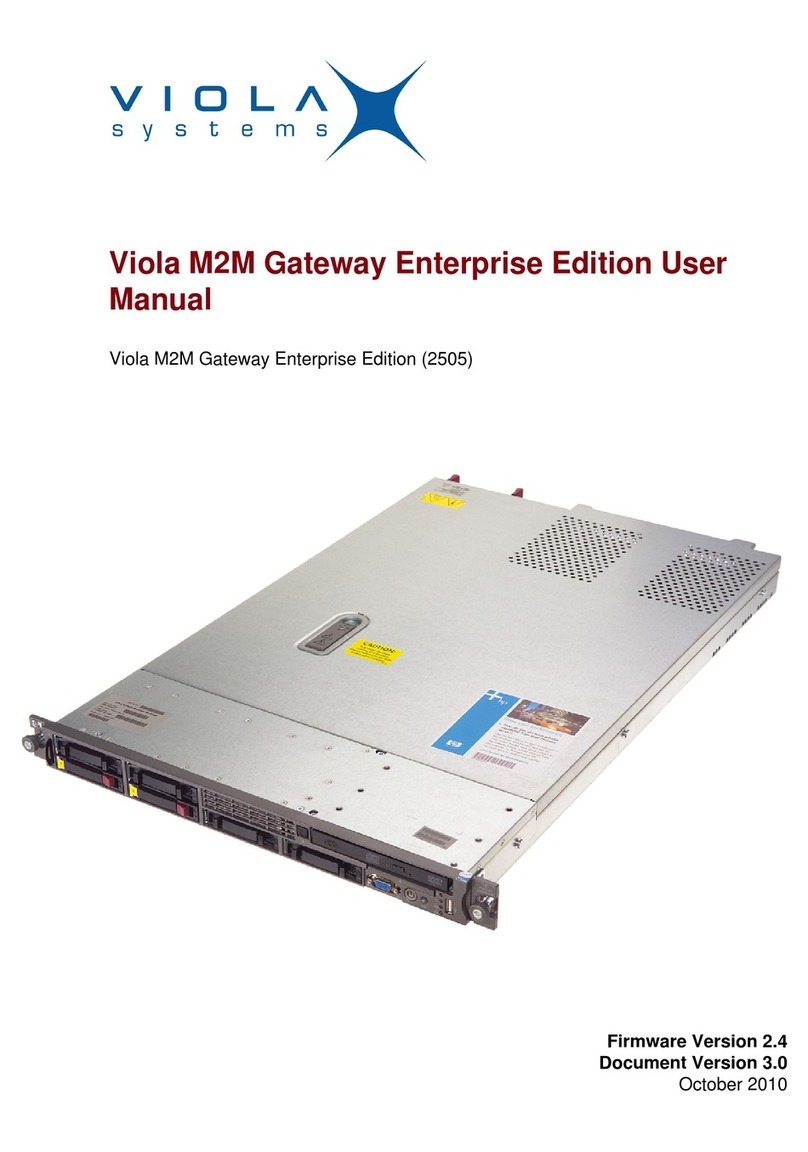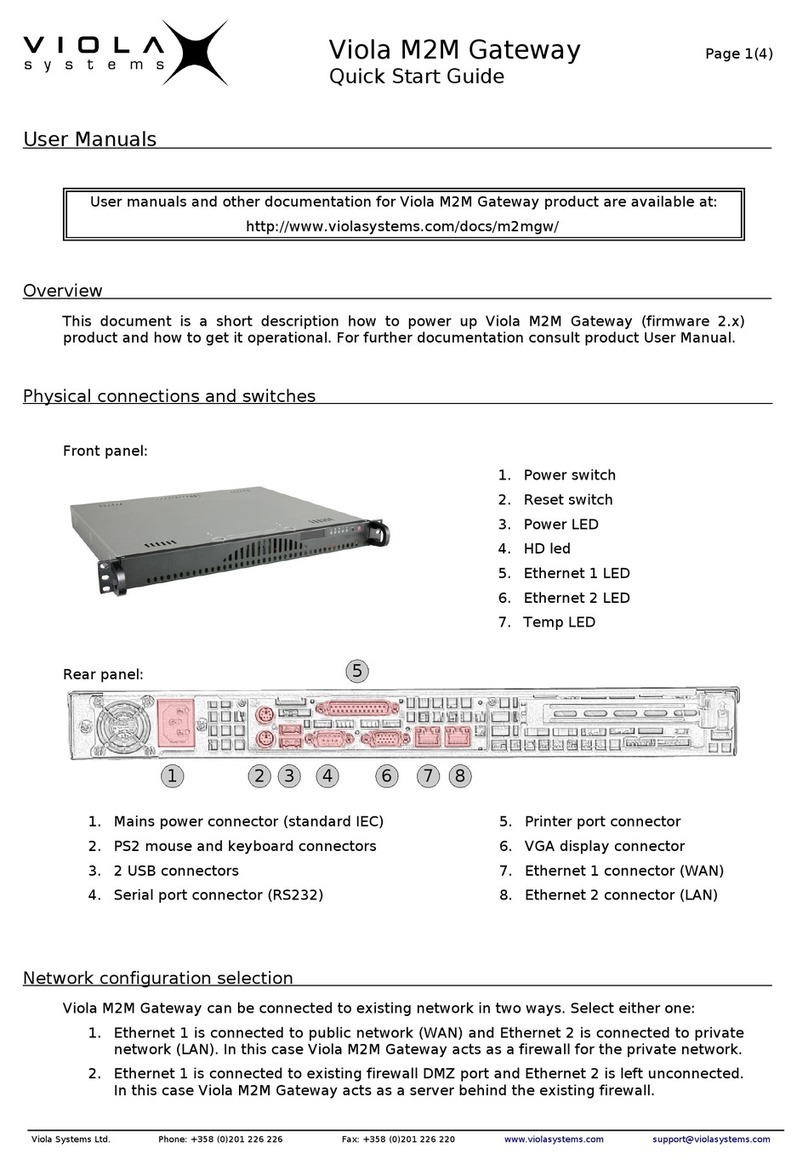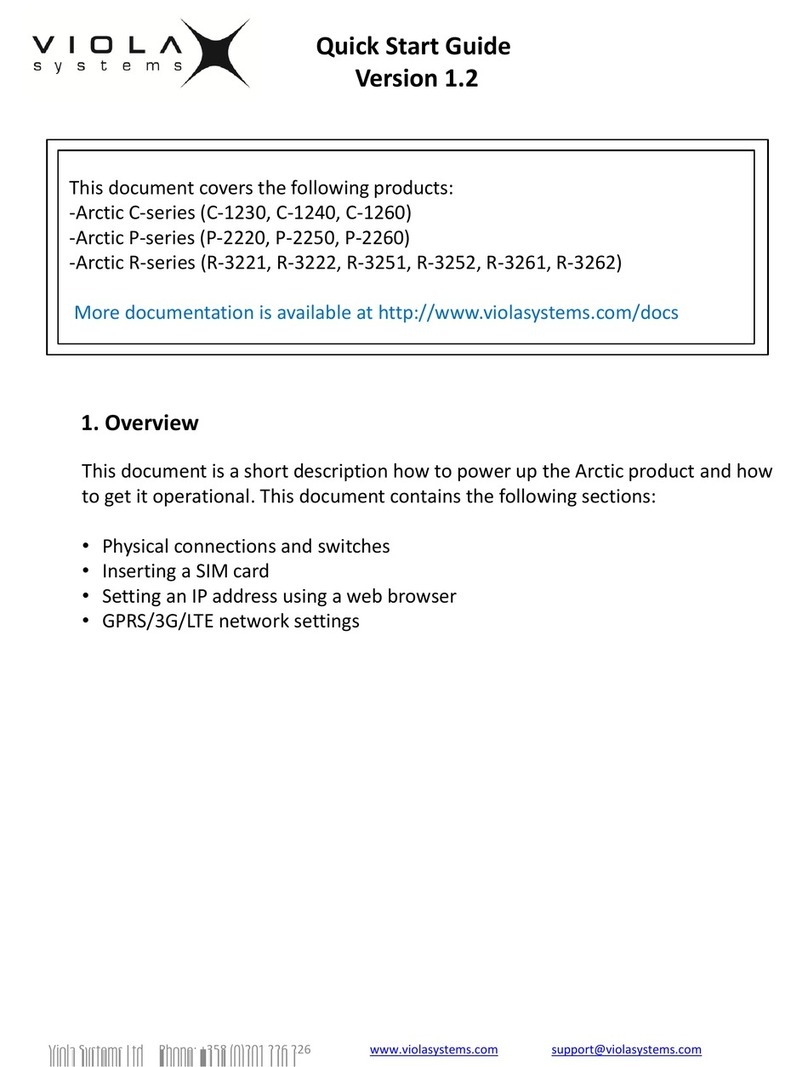User Manual
Arctic Substation Gateway
Firmware Version 2.4.x 7 Document Version 1
Contents
COPYRIGHT AND TRADEMARK ........................................................................................2
DISCLAIMER..........................................................................................................................3
DECLARATION OF CONFORMITY......................................................................................4
WARRANTY AND SAFETY INSTRUCTIONS.......................................................................5
REVISIONS............................................................................................................................6
1. INTRODUCTION............................................................................................................... 9
1.1 About the Arctic Substation Gateway...................................................................................9
1.2 Arctic Substation Gateway features......................................................................................9
1.3 Packaging information...........................................................................................................9
2. HARDWARE DESCRIPTION..........................................................................................10
2.1 Front panel.......................................................................................................................... 10
2.2 Back Panel.......................................................................................................................... 10
2.3 LEDs....................................................................................................................................11
2.3.1 Status LEDs............................................................................................................11
2.3.2 Ethernet LEDs.........................................................................................................12
2.4 Networking...........................................................................................................................12
2.4.1 Mobile WAN ...........................................................................................................12
2.4.2 Ethernet WAN.........................................................................................................12
2.4.3 Ethernet LAN...........................................................................................................13
2.5 Serial ports.......................................................................................................................... 13
2.5.1 Serial console port..................................................................................................13
2.5.2 Serial port 1............................................................................................................ 14
2.5.3 Serial port 2............................................................................................................ 15
2.6 Power switch and reset button........................................................................................... 16
2.7 Power connector..................................................................................................................16
2.8 Antenna connector.............................................................................................................. 16
2.9 SIM card slots.....................................................................................................................16
2.10 DIN rail mounting................................................................................................................ 17
2.11 Product label....................................................................................................................... 17
2.12 Accessories..........................................................................................................................18
3. QUICK INSTALLATION...................................................................................................19
3.1 Connection Principle............................................................................................................19
3.2 Connecting cables...............................................................................................................19
3.3 Logging in to Arctic Substation Gateway............................................................................19
3.4 Configuring Ethernet LAN...................................................................................................21
3.5 Configuring Mobile WAN.....................................................................................................21
3.6 Configuring default gateway................................................................................................22
4. NETWORK CONFIGURATION.......................................................................................23
4.1 Configuration screens..........................................................................................................23
4.1.1 Host and domain names.........................................................................................23
4.1.2 Ethernet WAN.........................................................................................................23
4.1.3 Mobile WAN............................................................................................................24
4.1.4 WAN Failover..........................................................................................................25
4.1.5 Ethernet LAN...........................................................................................................26