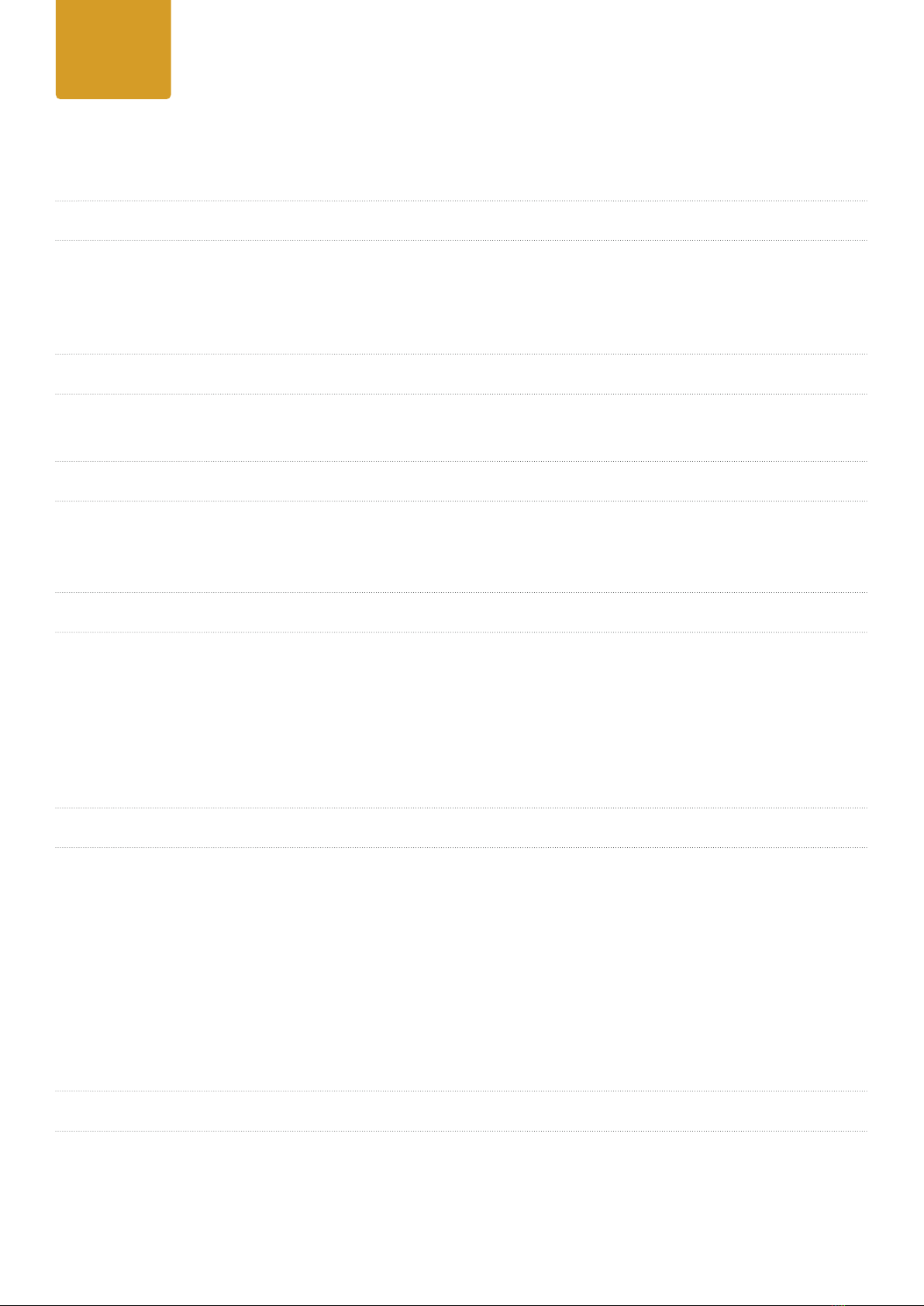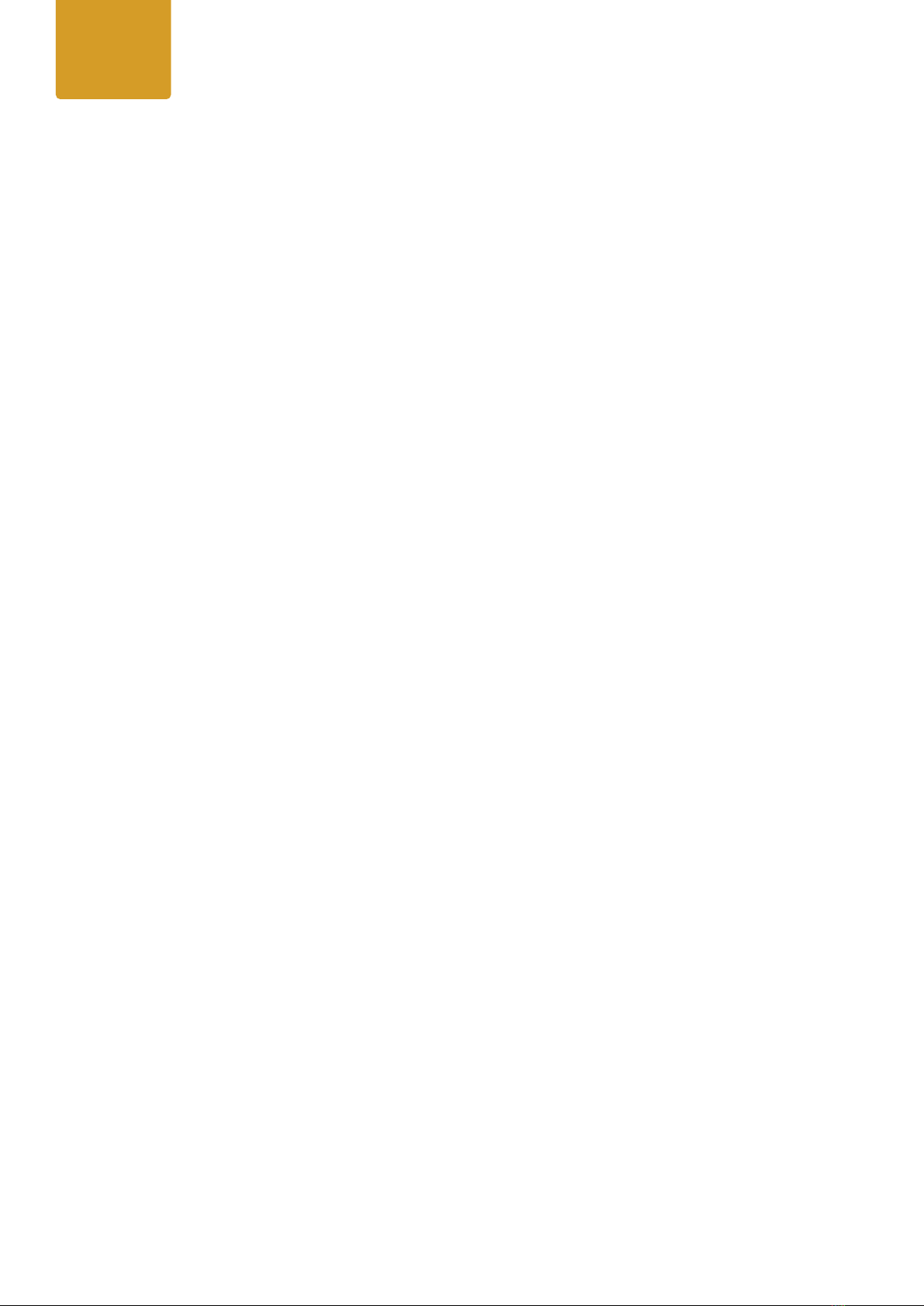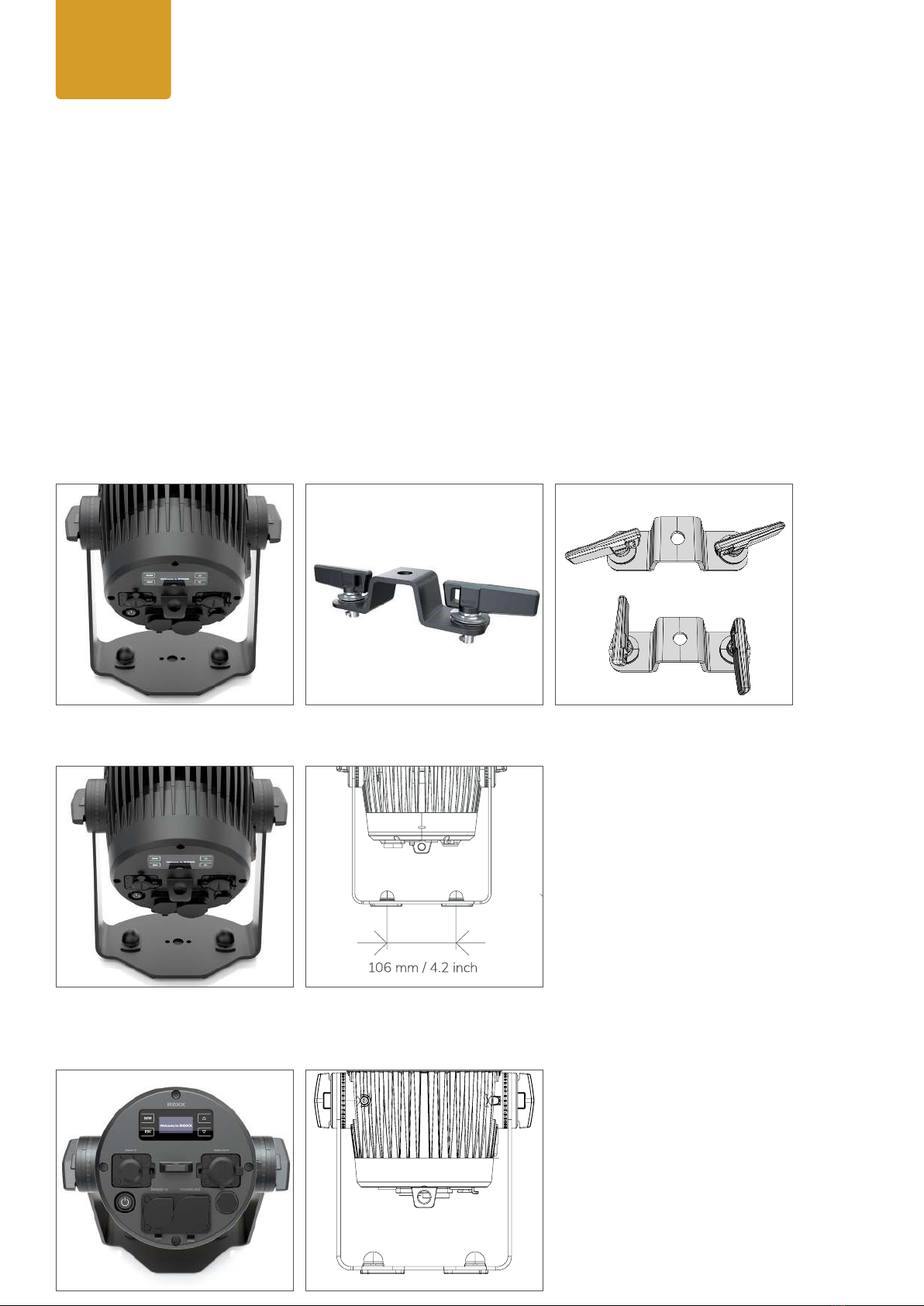7
• This is a product which has been developed for professional usage
in event technology. It is not suitable as a houshold lighting.
• NEVER stare, not even temporarily, directly into the light source.
• Don‘t use magniers or any other optical instrument to look at the beam.
• The effects of this device, expecially the stroboscope effect, can cause
problems for sensitive people or may even cause epileptical seizures.
1.4.Battery Safety
1. Keep the battery poles away from conductive objects, such as keys, jewelry, or other materials. Otherwise, the
battery may be short-circuited, resulting in injury and burns.
2. Never change the polarity of the battery's contacts.
3. Keep the battery away from excessive heat and direct sunlight. Do not place it on or in heating devices, such
as microwaves, ovens, or radiators. Batteries may explode if overheated.
4. Do not attempt to modify or rework the battery, insert foreign objects into the battery, or immerse the battery in
water or other liquids.
Do not attempt to modify or rework the battery, insert foreign objects into the battery, or immerse or come into
contact with water or other liquids. Failure to do so may result in re, explosion, or other hazardous dangerous
situations.
5. In case of battery acid leakage, make sure that it does not get on the skin or in the eyes. if it does, rinse immedia-
tely with clean water and consult a doctor.
6. In case of deformation, color change or overheating of batteries during charging or storage, stop using the
device immediately. Immediately stop using the device and remove the battery. If you continue to use the device,
battery acid may leak or a re or explosion may occur.
7. Do not dispose of batteries in re as they may explode. Damaged batteries may also explode.
8. Dispose of used batteries in accordance with local regulations. Improper use of the battery may result in a re,
explosion, or other hazardous situation.
9. Do not allow children or pets to chew, suck or suck on the battery. Doing so may cause damage or an explosion
may occur.
10. Do not smash or puncture the battery and do not subject it to high pressure. Otherwise, it may cause a short
circuit or overheating.
11. Do not drop the device or battery. If the device or battery is dropped, especially on a hard surface, it may be
damaged.
12. If the standby time of the device shortens signicantly, replace the battery.
13. If the device has a built-in, non-removable battery, do not attempt to remove the battery as the device may be
damaged. otherwise the device may be damaged. To replace the battery, take the device to an authorized
service center.
User
Manual