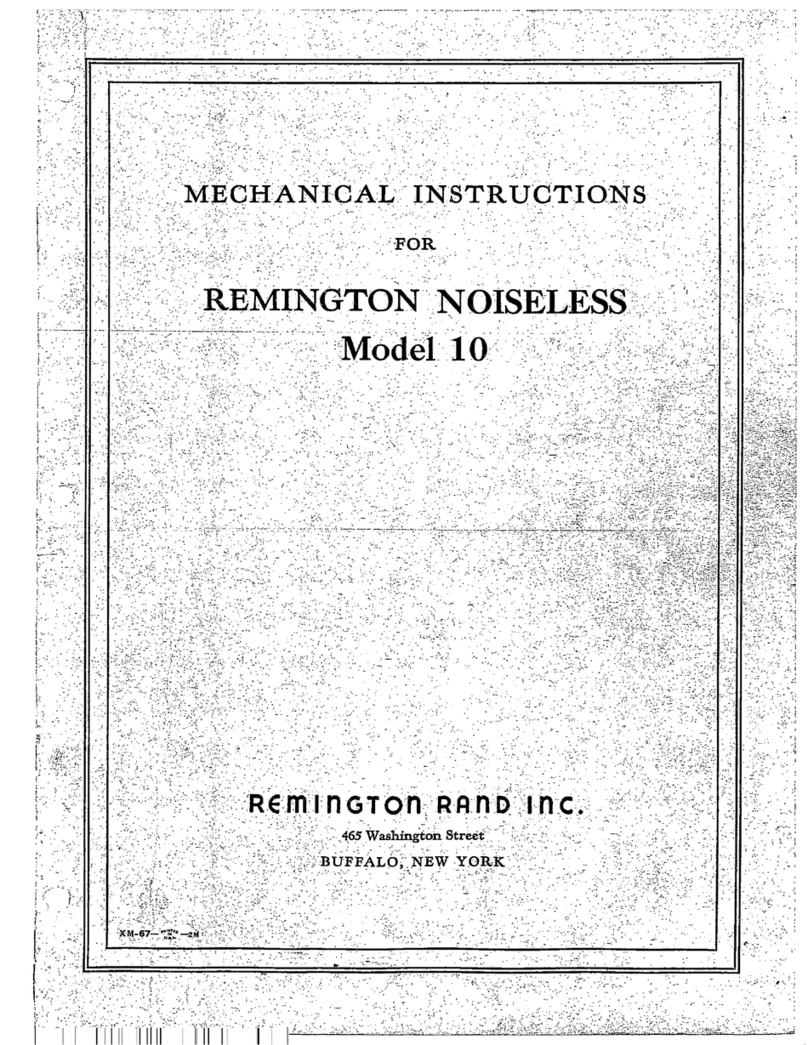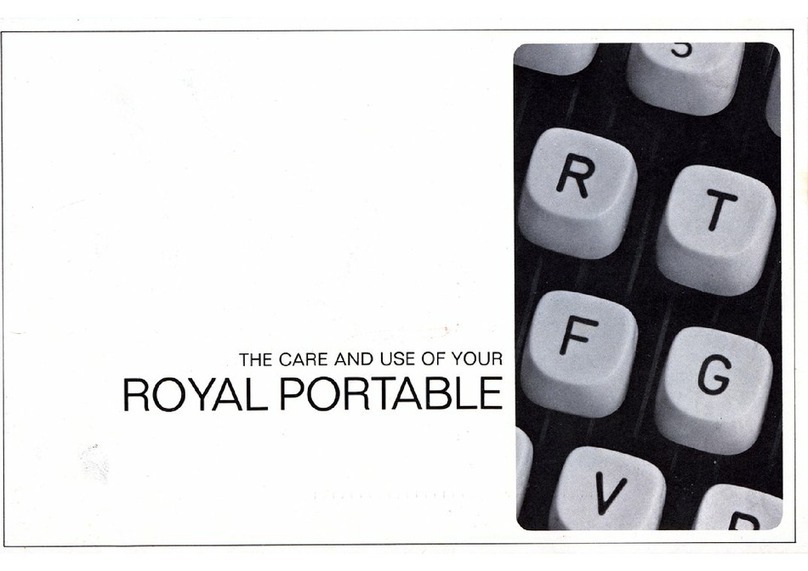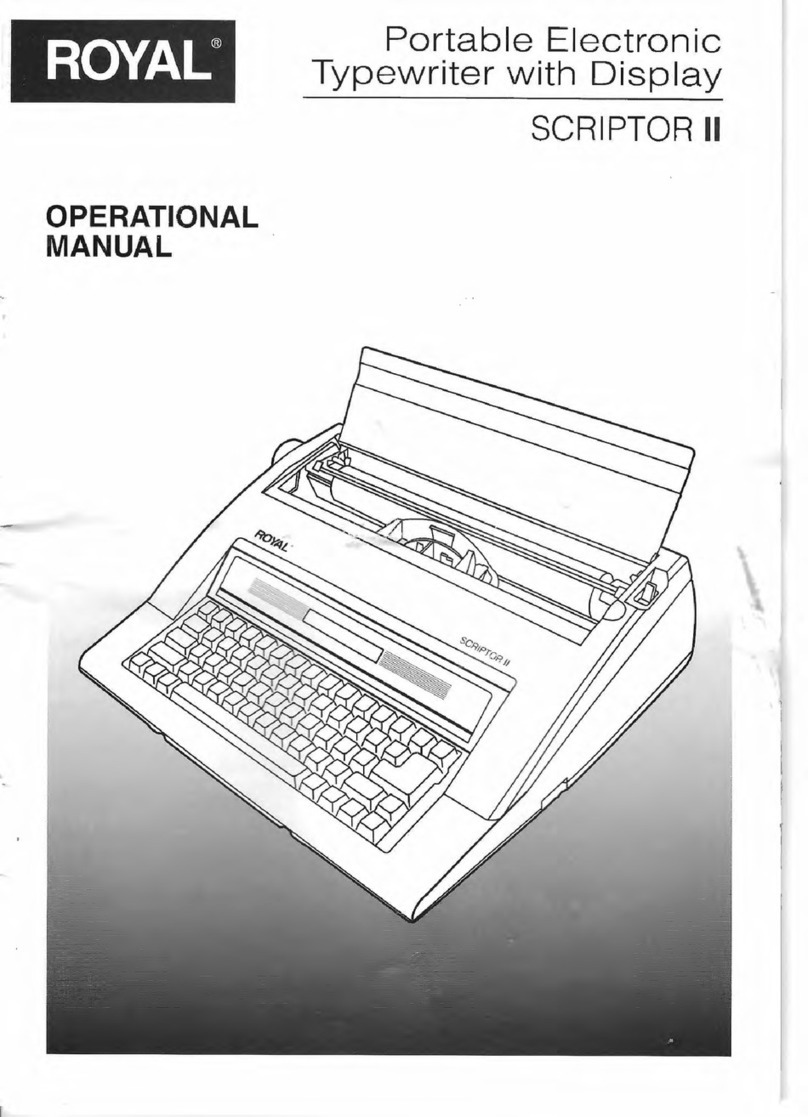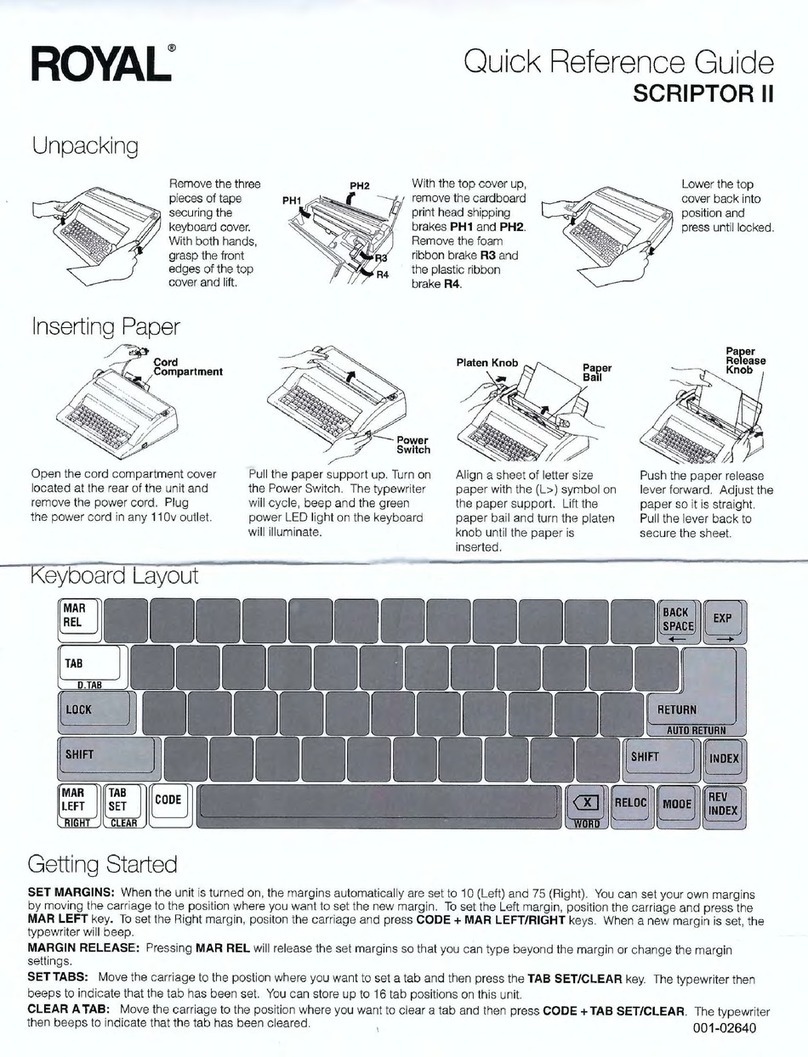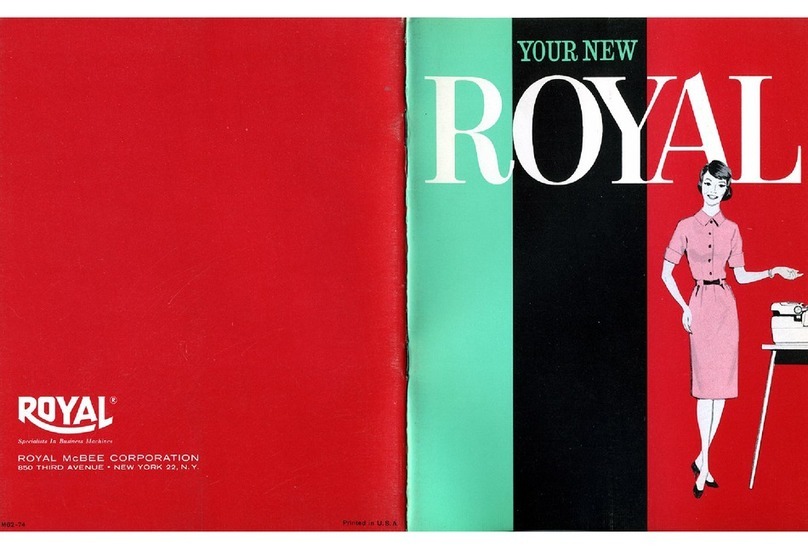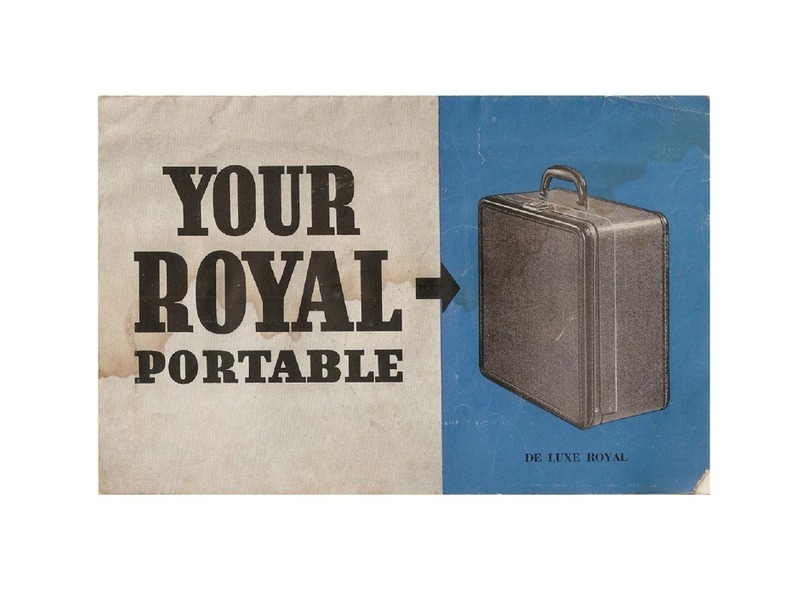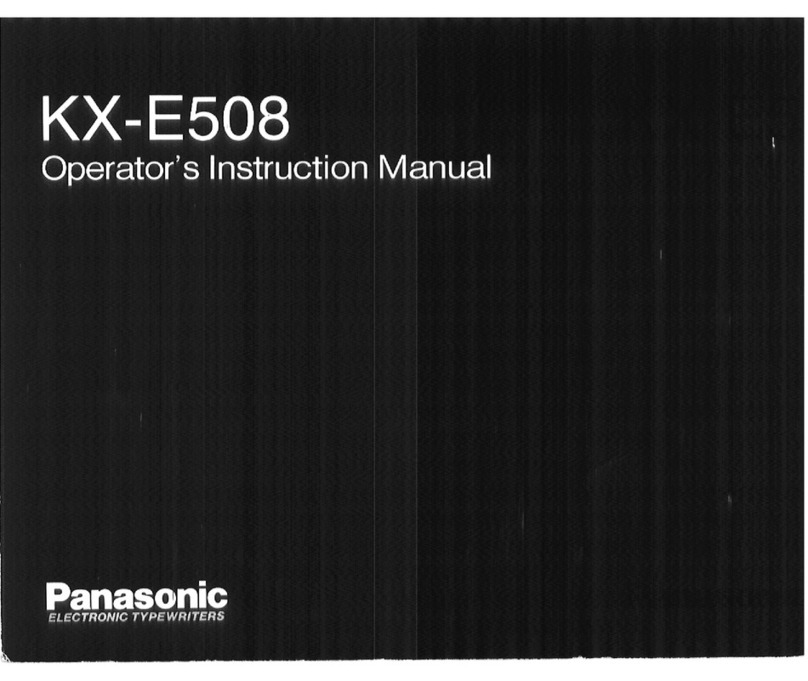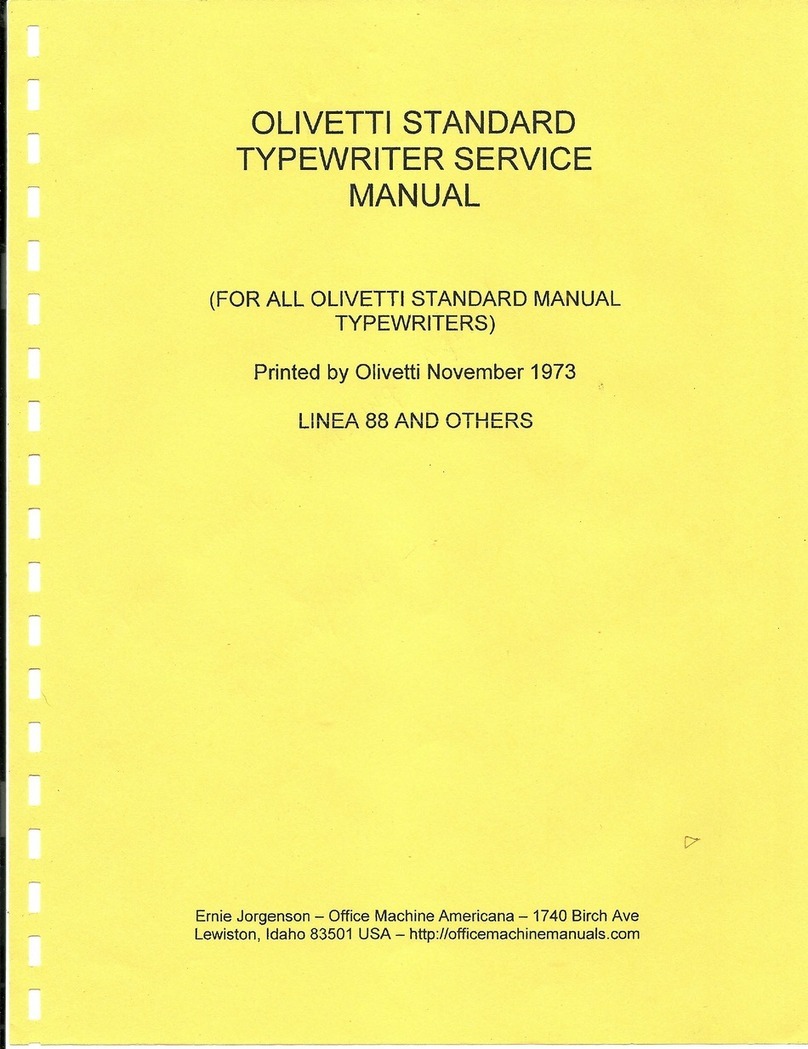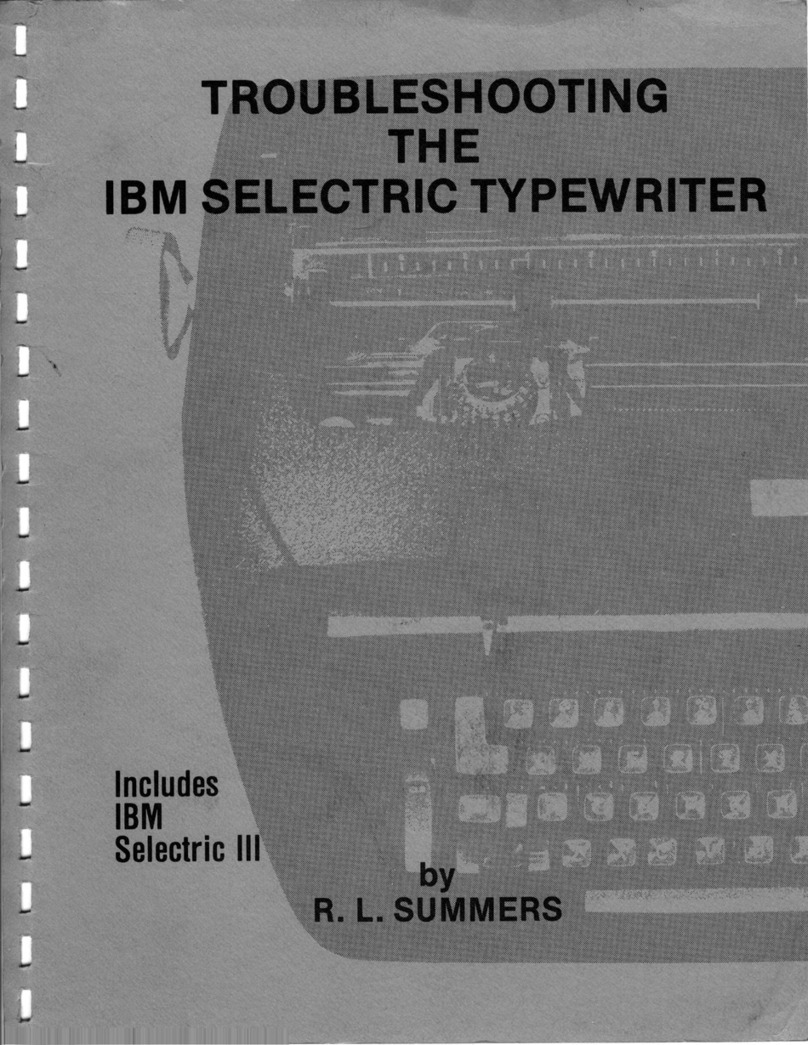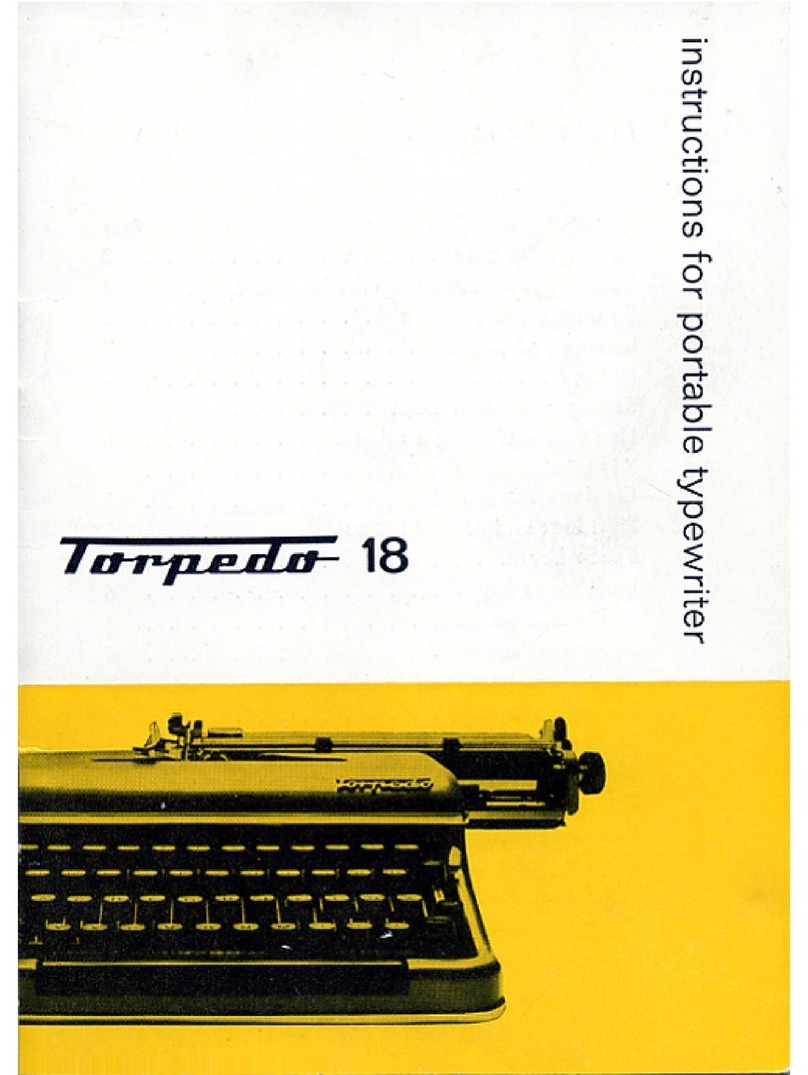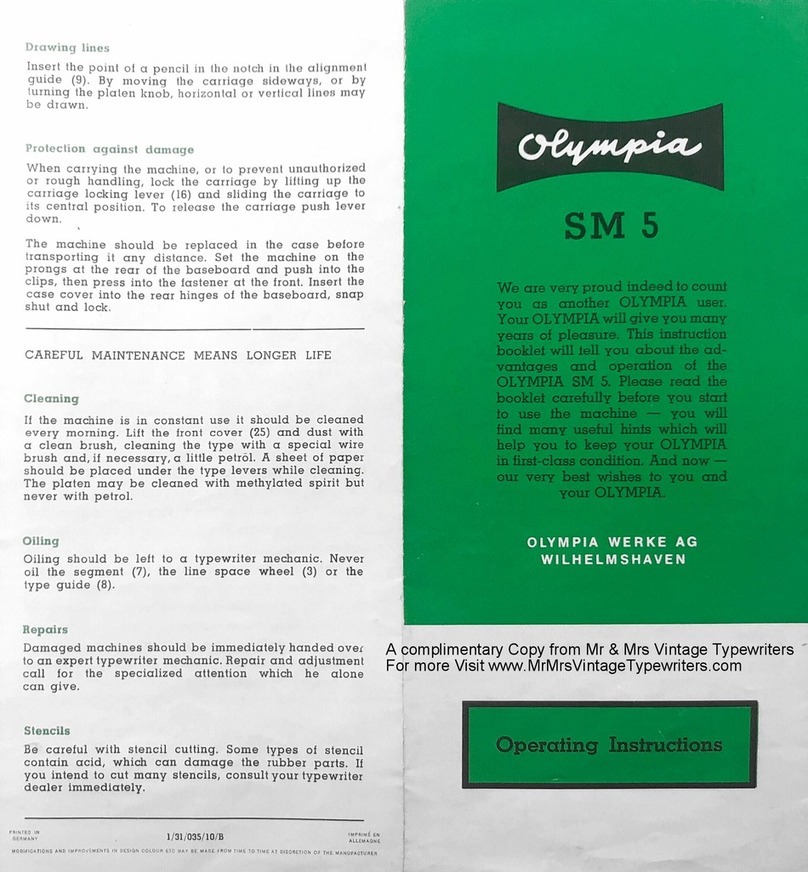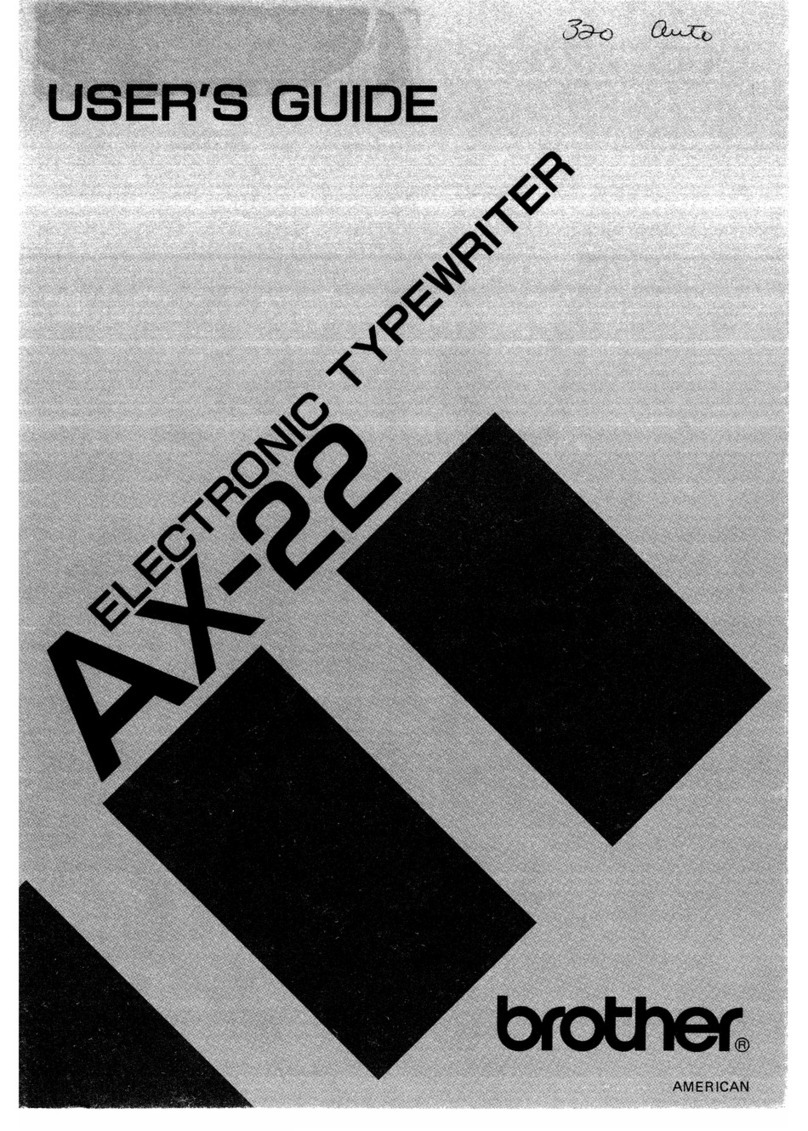your
newvROJJtL
portable
combines precision
workmans
hi]
J,
found only on
the
finest office
typewriter,
with
spar
kling
new
features
th
at
make
it
the
most
modern
and durable
portable typewriter·
in
the world.
It's
tr·
uly
an
office
typewri
t
er·
in
portable size.
Your
Roya
l is
th
e only portable t
ypewriter
that
can be
tuned
to
your
own
typing
leve
l.
*Speed Selector enabl
es
you
to
synchronize
the
ac
t
ion
of the carriage and
keys
to y
our
own
typing
speed.
"Touch
Control"
permits
you to tailor the
sensitivity
of
the
keys
to
your
own
indi
,uidual touch. ':
'The
Line
Meter
automatically
tells
you
how
many
lines
of
typing
space you have
left
when
you
near
the
bottom
of
a page.
"Magic"
Margin
permits
you to
set
mar·gins
instantly,
easily
and
automatically. These featur·es, as well as
*Visible Tab
Set,
Push
Button
Top, ':'Automatic Paper Lock,
gr·eater
pcLper
capacity and
many
others,
help
you
to
type
faster, better,
with
less error.
Read
this
booklet carefully.
Its
complete
instructions
on the use
of
Roya
l's convenience featur·
es
will help you to get the
most
out
of
yo
ur·
new
Portable T
ypewriter.
You
wi
ll
also find
some hel
pf
ul
tips on touch
typing
beginning on page 14.
*Not
o·u
Keysto11e
Model
Copyright
lf)5~
hy
lloya
l
Ty
p
ew
ri
ter
Co
mp
any,
lnr.
'
'1\Jagic''
and
..
'J'
Oll
f'
h
Cont
rol
''
are
r
cg·
i
slcred
'J'
radc
-
:\
l
arkl;
of
the
Hu.ral
T
ypewrilcr
('ornpan.v. Inc.
index
1.
Inserting &
Re
moving Paper
2. Line Spacing
3. Using the
Scales
4.
Ca
rri
age Spacing
5. Keyboard & Ribbon"Controls
6. "Magic" Margin
7. *
Speed
Selector
8. *Line Me
te
r
9. "Touch/Control"
10. *Tabulating
1
1.
Push Button Top
12. Ribbon Changing
13. Care
of
Portable- Portable Case
·
14.-
20. Typing the Easy Way
20.-21. Portable
Fea
ture Chart
*N
ot on
K
c y
~
t
o n
e
Model