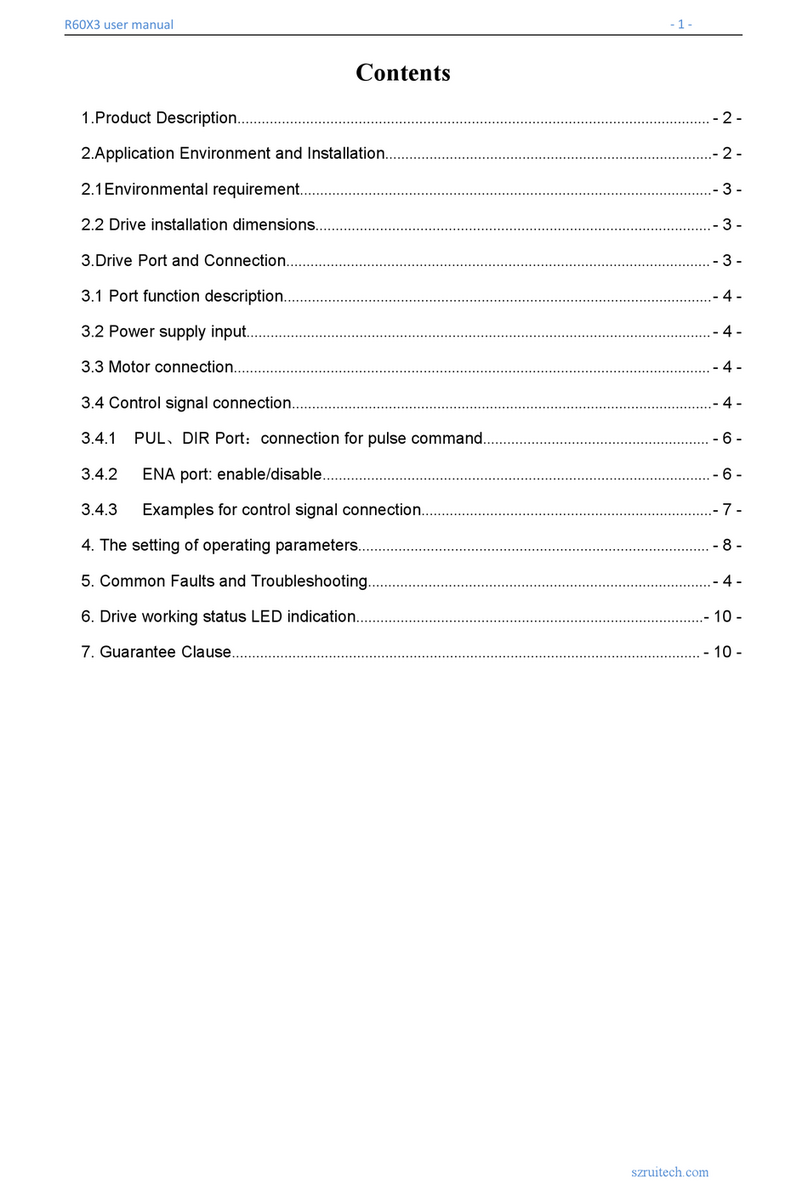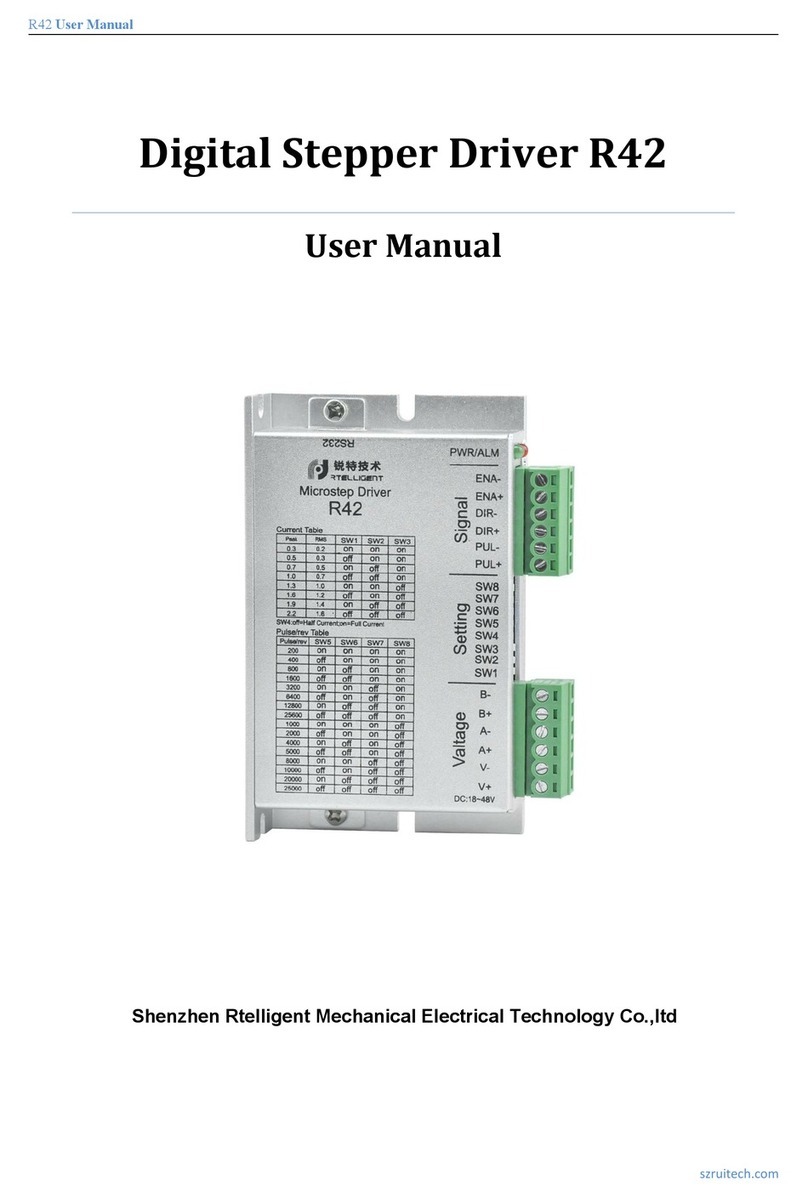EP Series User Manual
2
1. Driver hardware manual
1.1. Product profile
Thank you for purchasing Rtelligent stepper driver based on Ethernet technology. I
hope that our products can help you successfully complete your motion control project.
The EP series product is a stepper motor driver based on MODBUS/TCP
communication protocol, which integrates intelligent motion control functions, built-in
trapezoidal acceleration/deceleration curve, and can independently set acceleration
and deceleration. The driver adopts standard Ethernet interface and is compatible with
10M/100M bps network interface. Compared with MODBUS/RTU products (NT60,
maximum speed 115200 bps), the communication speed is greatly improved. At the
same time compatible with standard Ethernet layout, low cost.
1.2. Features
Power supply 18 - 50VDC.
Output current Maximum 6.0A (Peak).
Current control SVPWM algorithm and PID control.
Revolution setting 200 ~ 4,294,967,295.
Matched motor 2 phase / 3 phase stepper motor.
System self-test Detect motor parameters during driver power-on
initialization and optimize current control gain
based on voltage conditions.
Instruction smoothing Trapezoidal curve optimization, 1~512 levels can
be set.
Input port There are 6 input ports, of which 2 can receive
differential signals of 5V~24V level for Orthogonal
encoder signal access (EPT60), and 4 receive
5V/24V signal-ended signal.
Output port 2 photoelectric isolation output, the maximum
withstand voltage is 30V, and the maximum sink
current or source current is 100mA.
Communication interface 1 RJ45 network port for bus communication, 1 USB
port for firmware upgrade.
Motion control Acceleration, deceleration, speed,stroke can be set,
homing function.