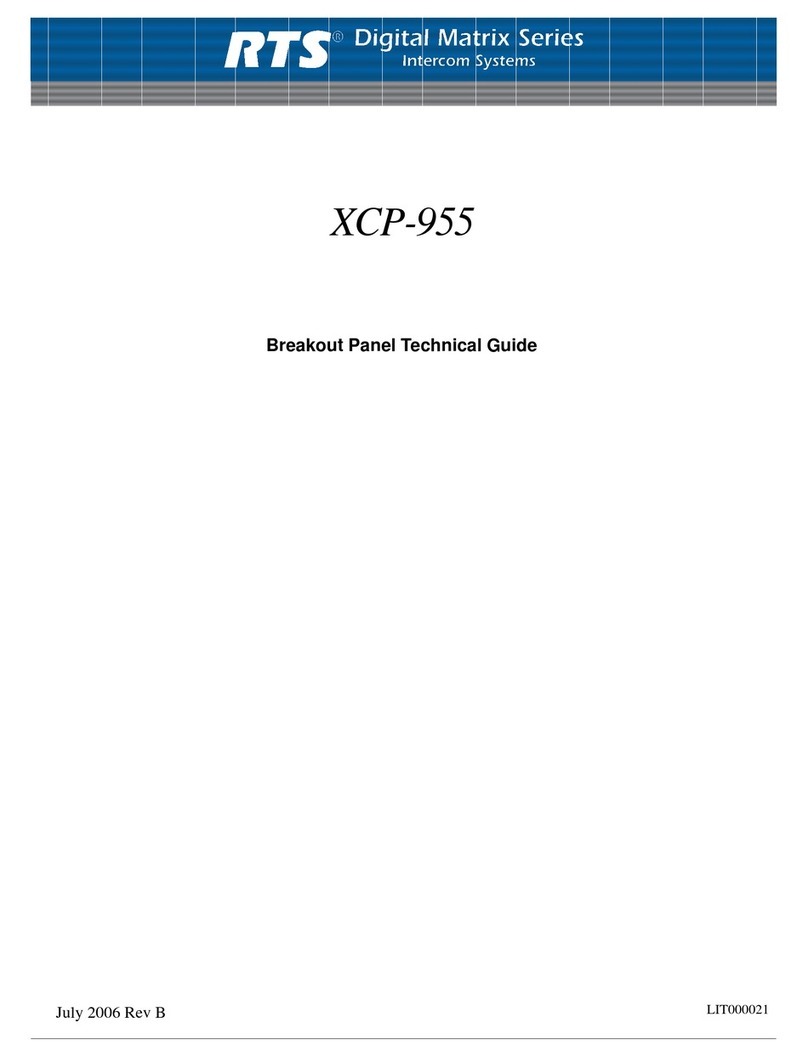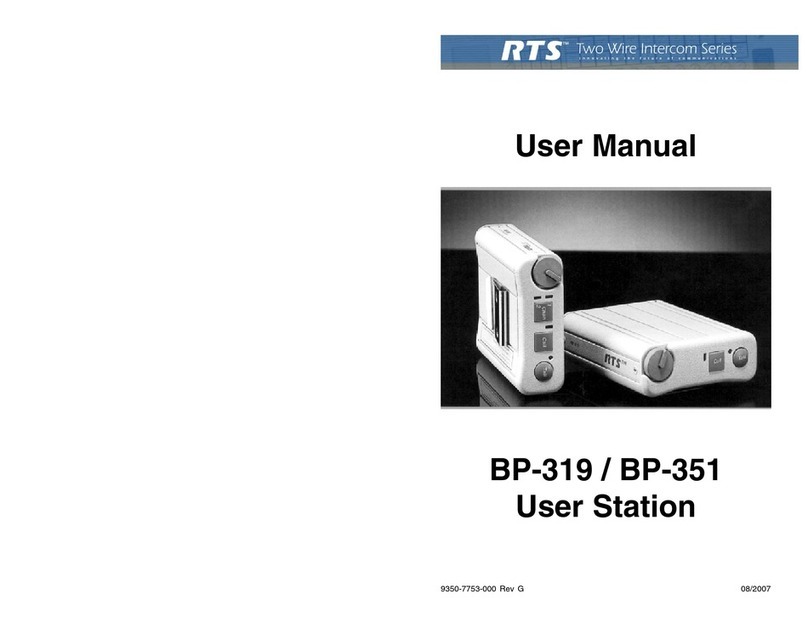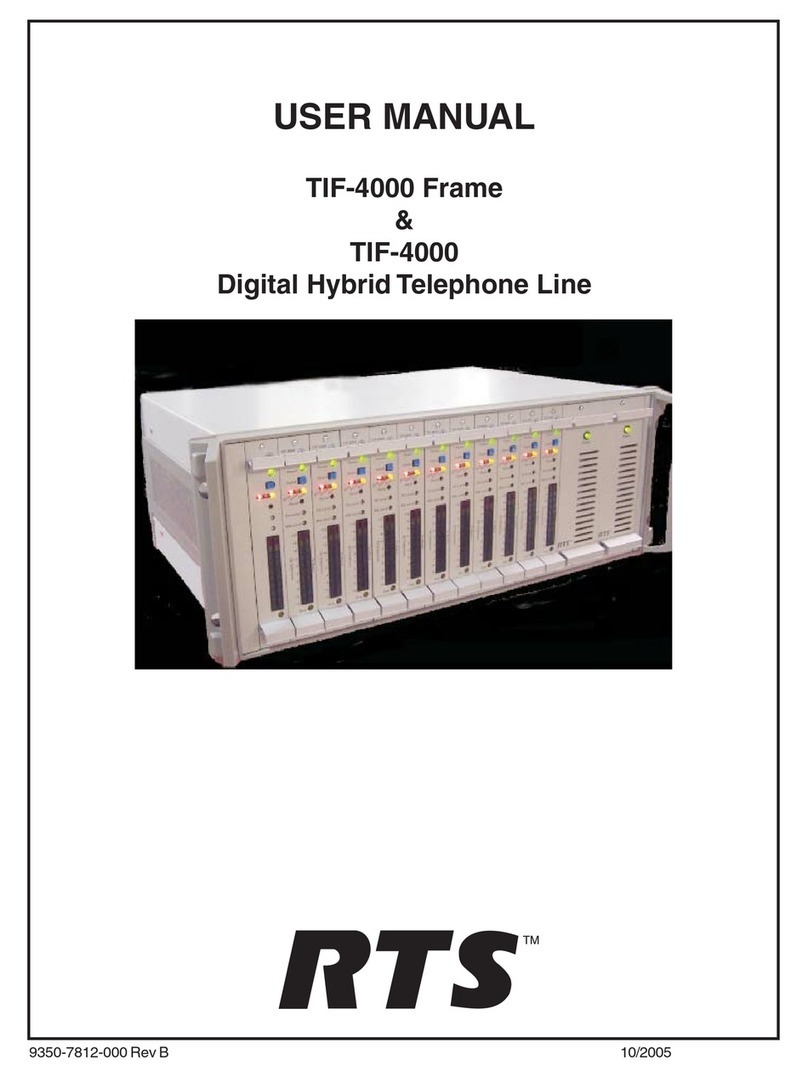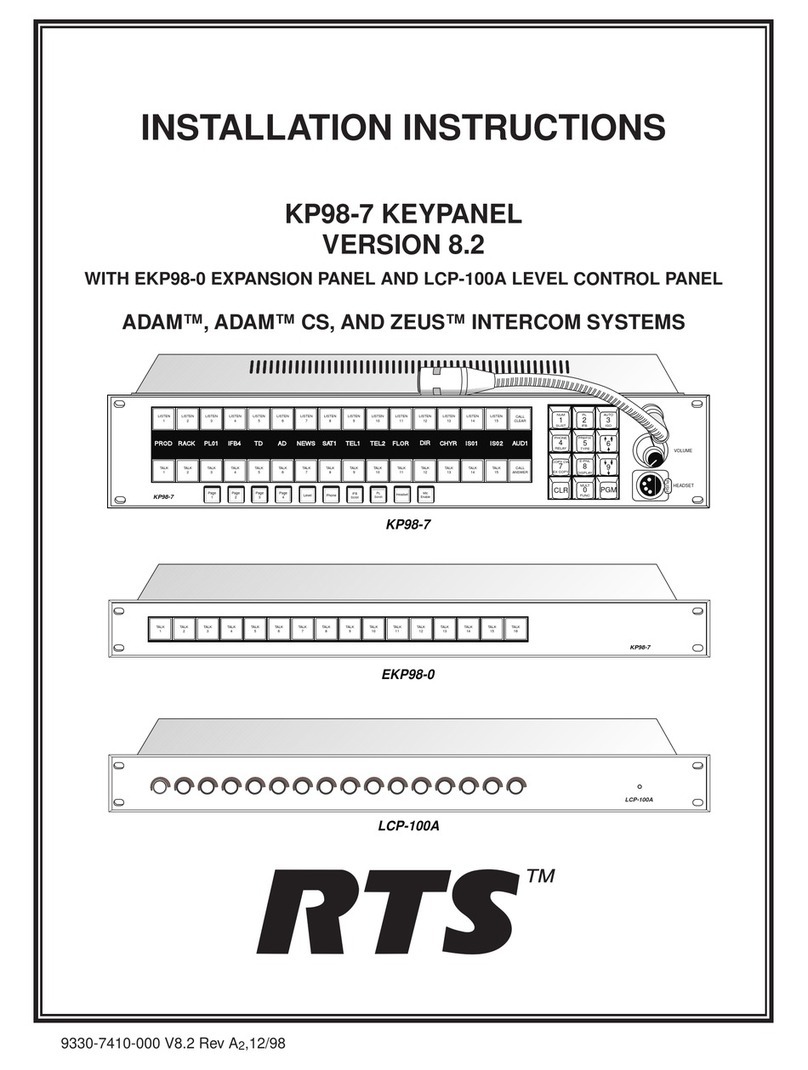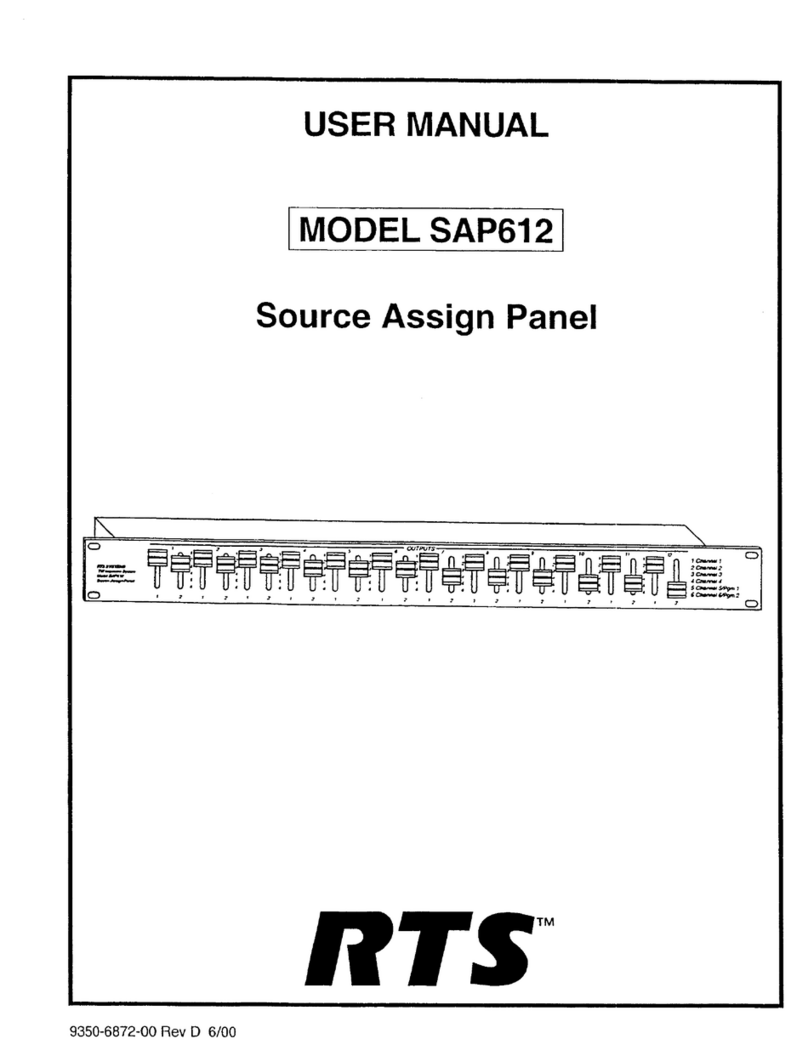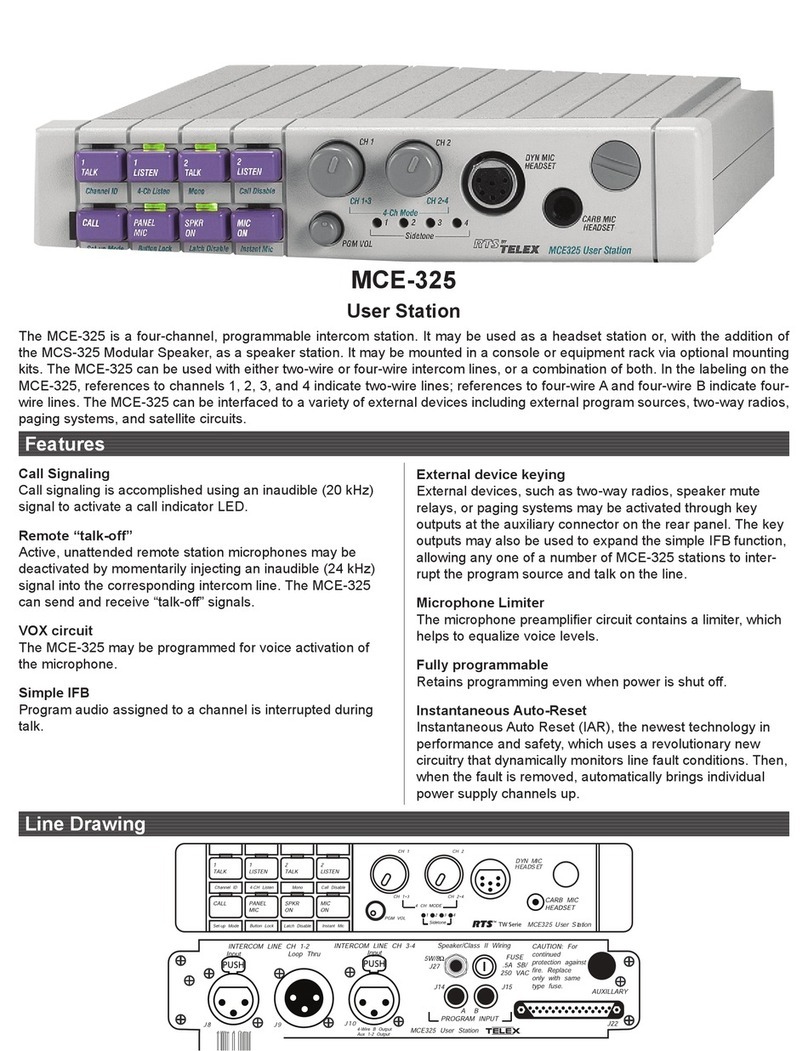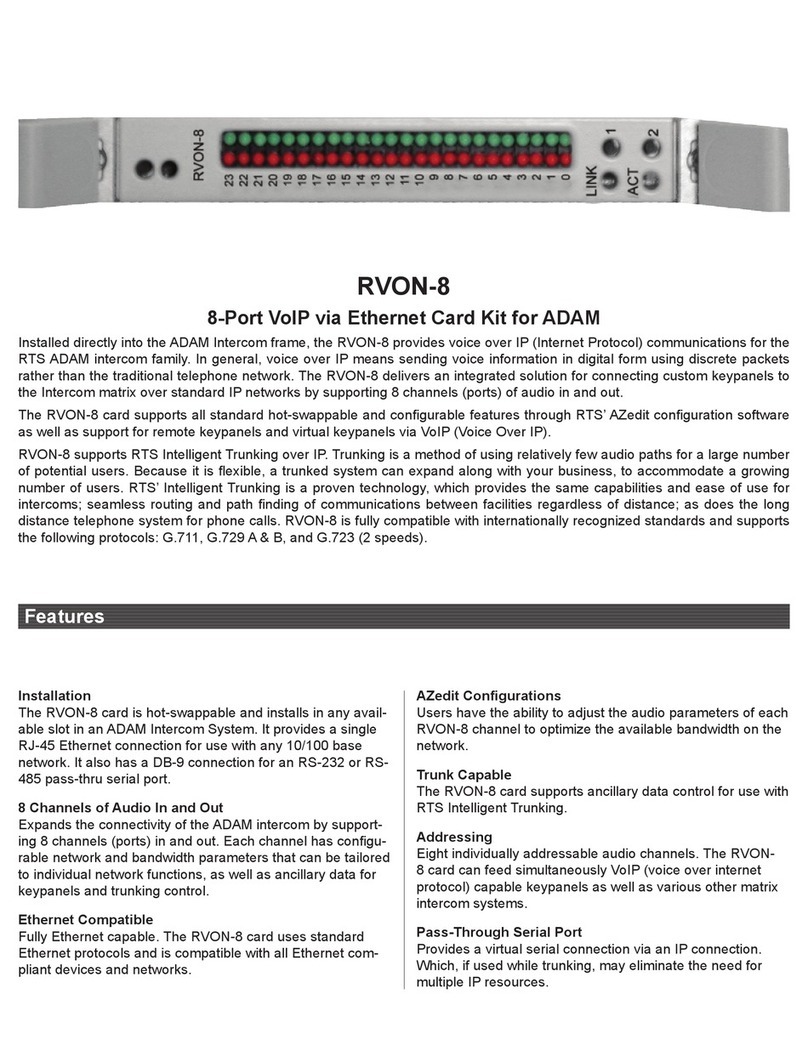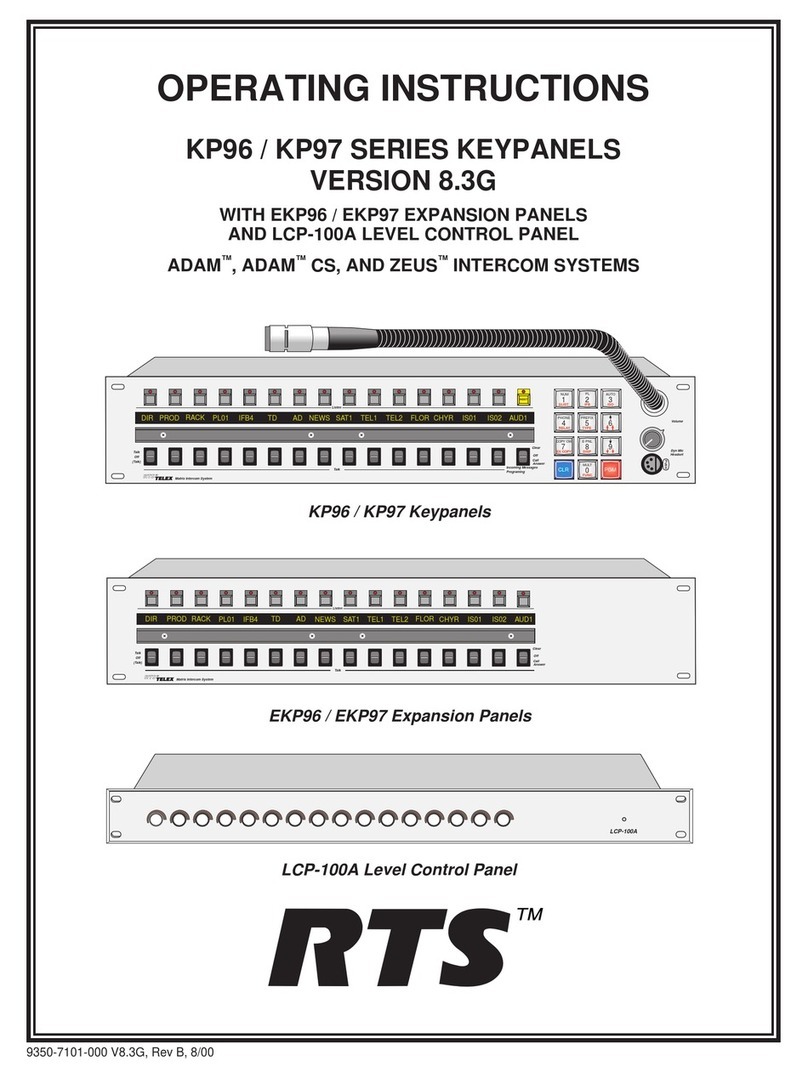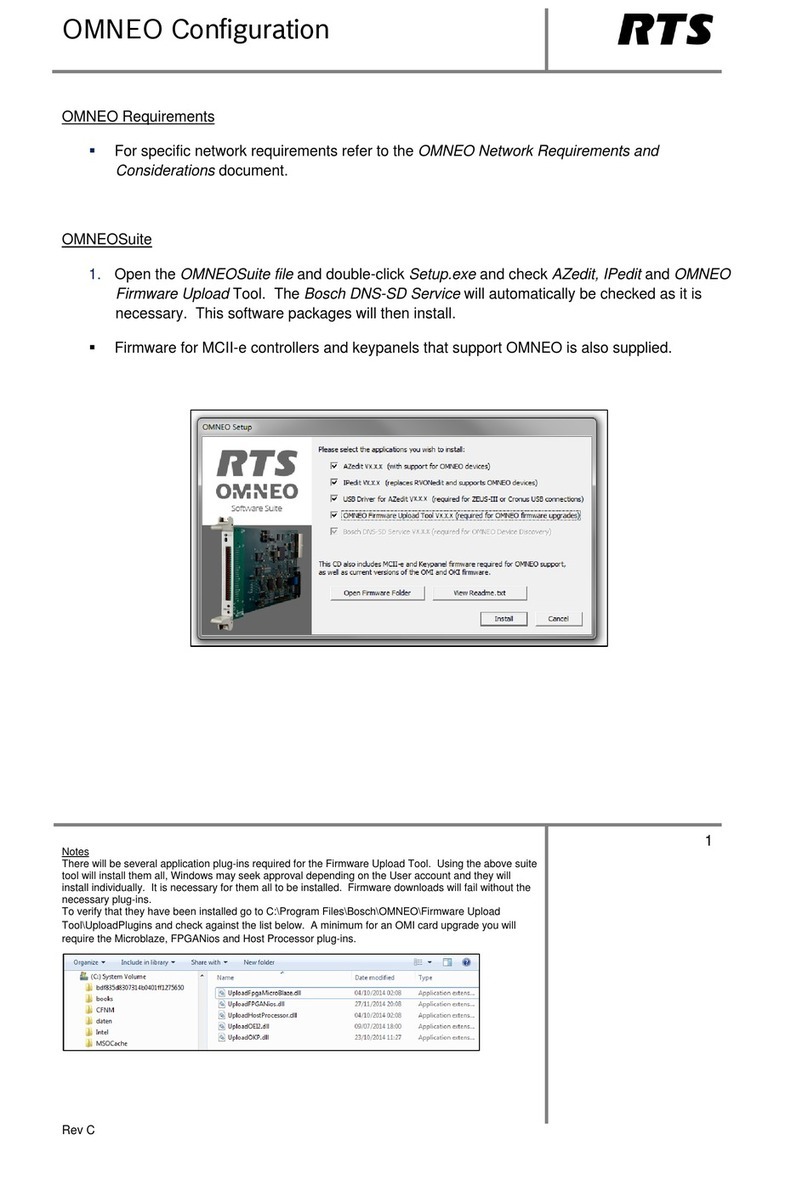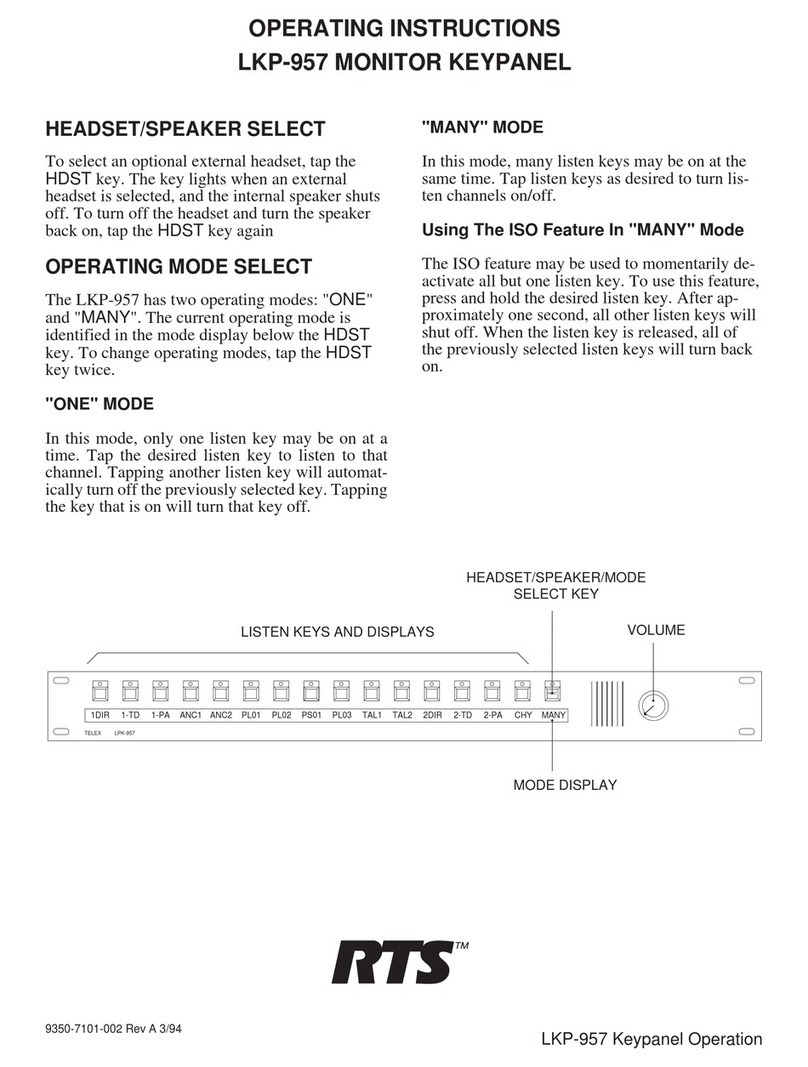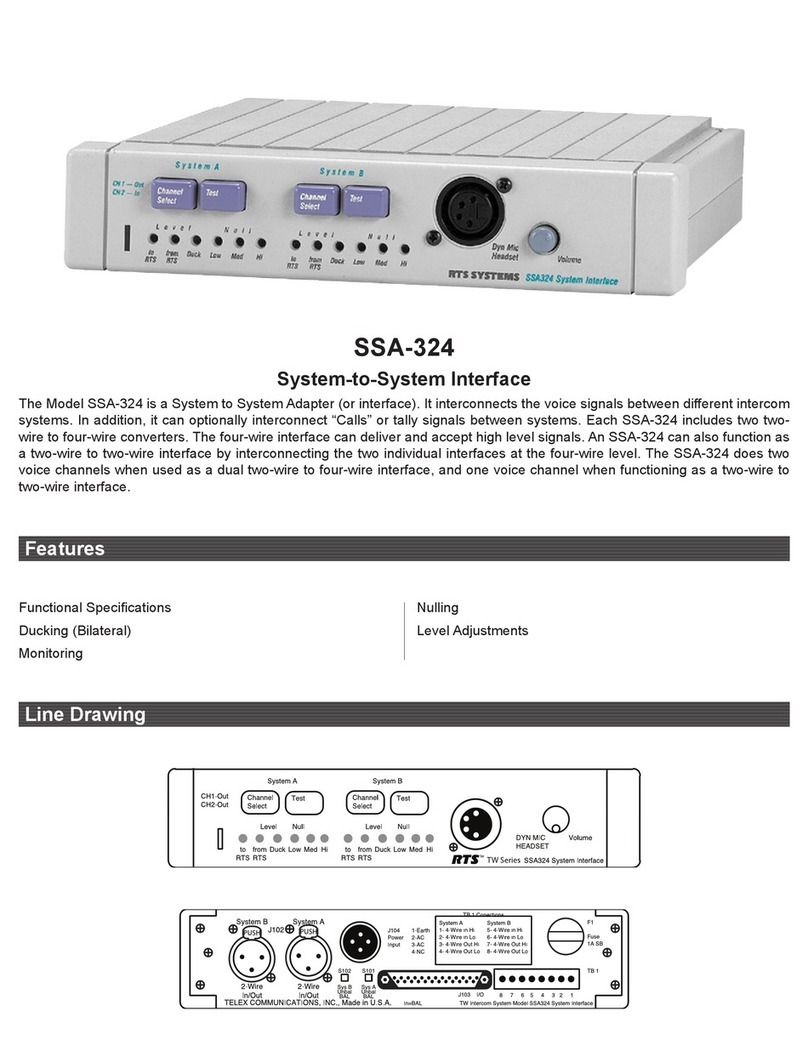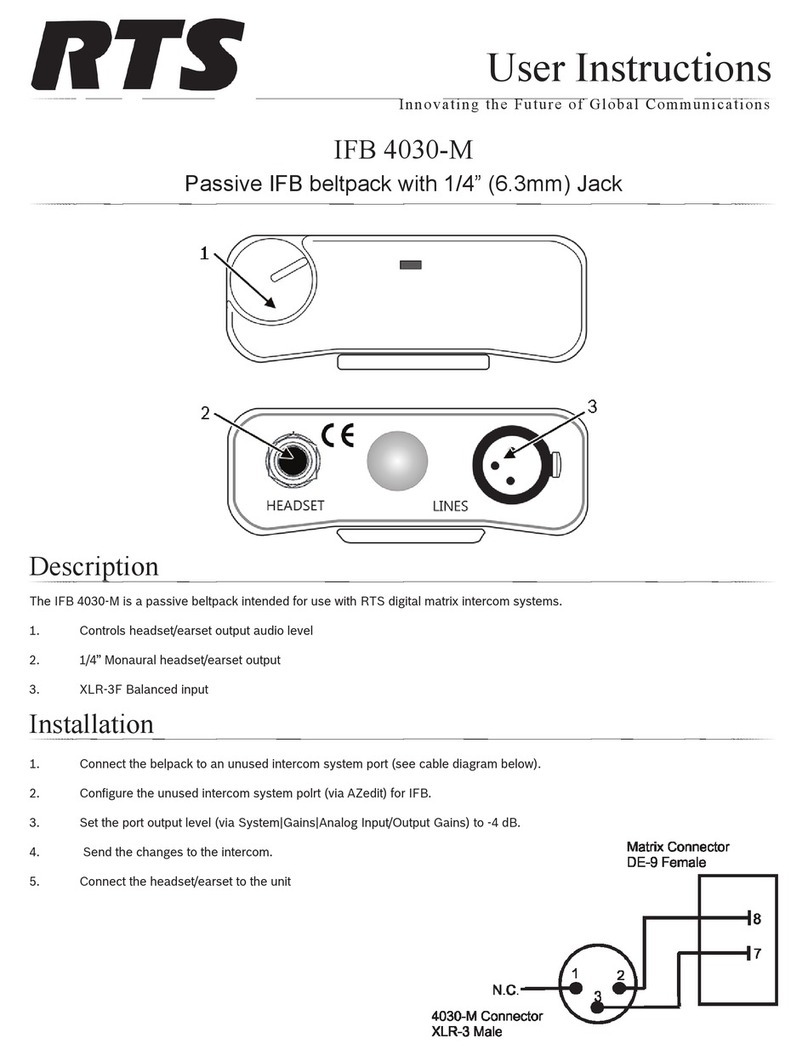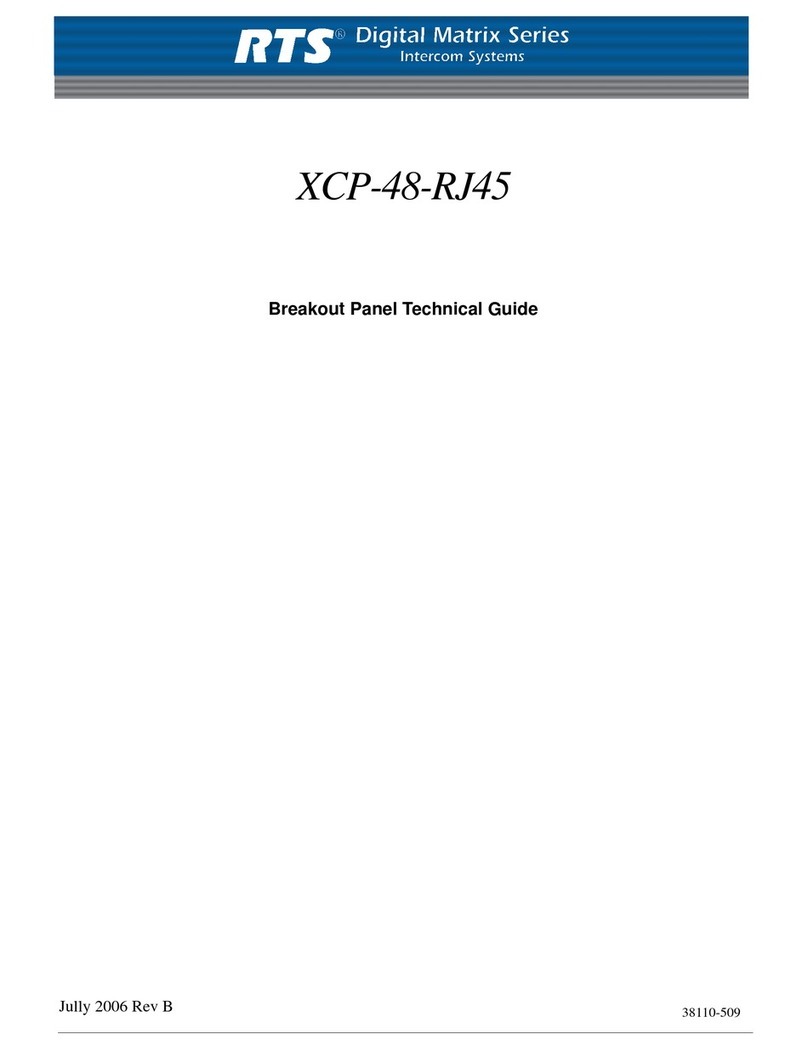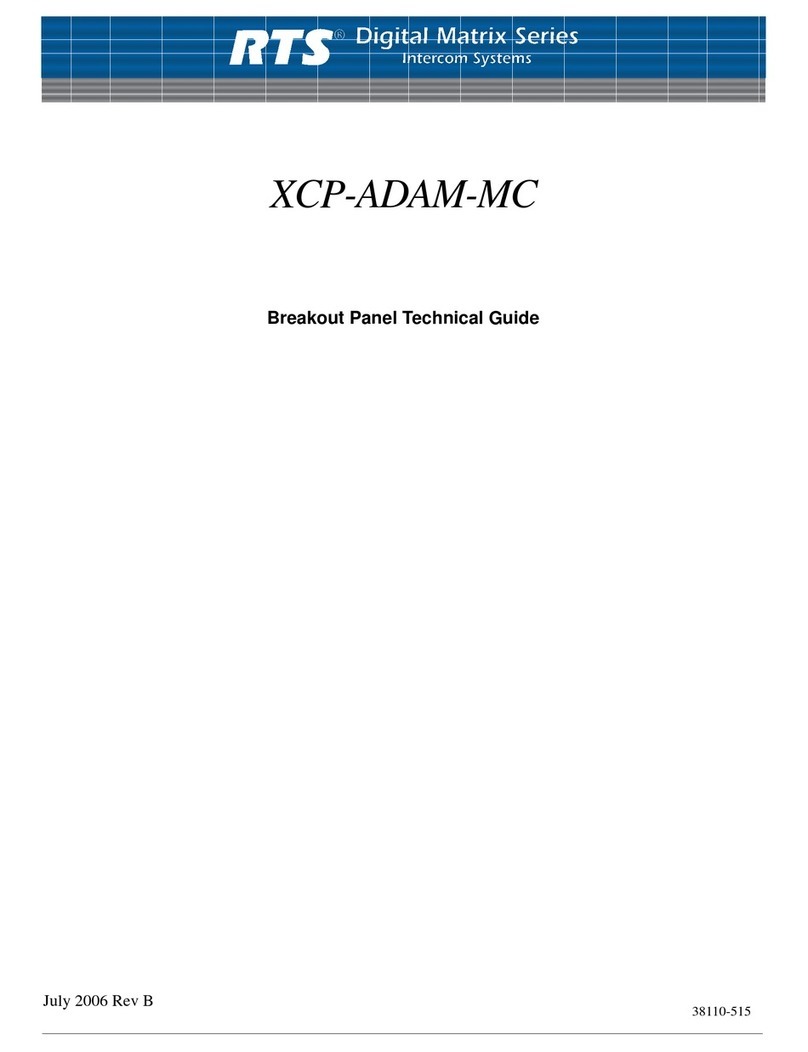Configuration and Operation
8
NOTE: Suppose neither the current nor the new source appears on any key. When the IFB key is pressed, the current program
source will be put in the scroll window. Since the new source doesn’t appear on any key, the scroll window must be used to
select the new source. This can be handled in any of several ways:
1. Assign the new source to a different key. Then, press and hold the IFB key (current source appears in the scroll window),
and tap the new source key.
2. Press and hold the IFB key (current source appears in the scroll window). While holding the IFB key down, use the keypad
to scroll to the new source (the scroll window LED turns OFF as soon as you scroll away from the current source), and tap
the scroll key.
3. Press and hold the IFB key (current source appears in the scroll window). While holding the IFB key down, tap a source
key which is not assigned, to clear the current source. Release the IFB key. Scroll to the new source. Press and hole the IFB
key, and tap the scroll key.
Program Source Changes Made Elsewhere
Whenever the program source for an IFB changes, if that IFB appears on a key on the PAP-32, the alpha for that key flashes
for approximately 15 second. (If a PAP-32 changes a program source, the tally is suppressed for that PAP-32; however, any
other PAP-32s connected to the intercom will see the change tally.) Press the IFB key to vie its new program input terminates
the alpha flash.
Assigning Source and IFB Keys
NOTE: When a key is programmed, by entering a programming sequence or by copying the scroll key to it, its LED turns ON
green to indicate the key is being programmed. The key must be released and pressed again in order to see information about
its assignment (e.g. For an IFB key, to see what program input is feeding it).
Direct Assignment
To directly assign a source key, enter “1” (“NUM”), followed by the port number (1 to 3 digits), followed by “PGM”, and tap
a source key. The key will be assigned to that port. A port number of 0 is used to clear any existing assignment.
To directly assign IFB key, enter “0”, “2” (“Function -IFB”), follow2ed by the IFB number (1 to 3 digits), followed by
“PGM”, and tap a destination key. The key will be assigned to that IFB. An IFB number of 0 is used to clear any existing
assignment.
Scrolling
Press either the “Source” key on the keypad (to scroll through available program sources) or the “Dest” key (to scroll through
IFBs). The first item of the requested list is shown in the scroll window. The scroll keys can be used to step through the list.
Normally, scrolling is one item at a time. Pressing “5” (“Prefix”) enters prefix scroll mode, in which groups of alphas with the
sam 2-character prefix, are skipped. Pressing CLR or PGM cancels prefix scroll mode and reverts to normal scroll mode.
When the requested assignment is displayed, press 7 (copy), and then tap the key to which the assignment is to be copied.
Alternatively, for program sources only, the key can be used while it is in the scroll window, without copying. The scroll key
can be cleared, if desired, by pressing it up briefly.
When scrolling through program sources, the only ports which are displayed are those for which the “LCP-102 scroll enable”
box is checked in AZedit. By default, the first 200 ports are LCP-102 scroll enabled. However, if a port has been assigned to a
key, the assignment remains even if the port is subsequently scroll restricted.