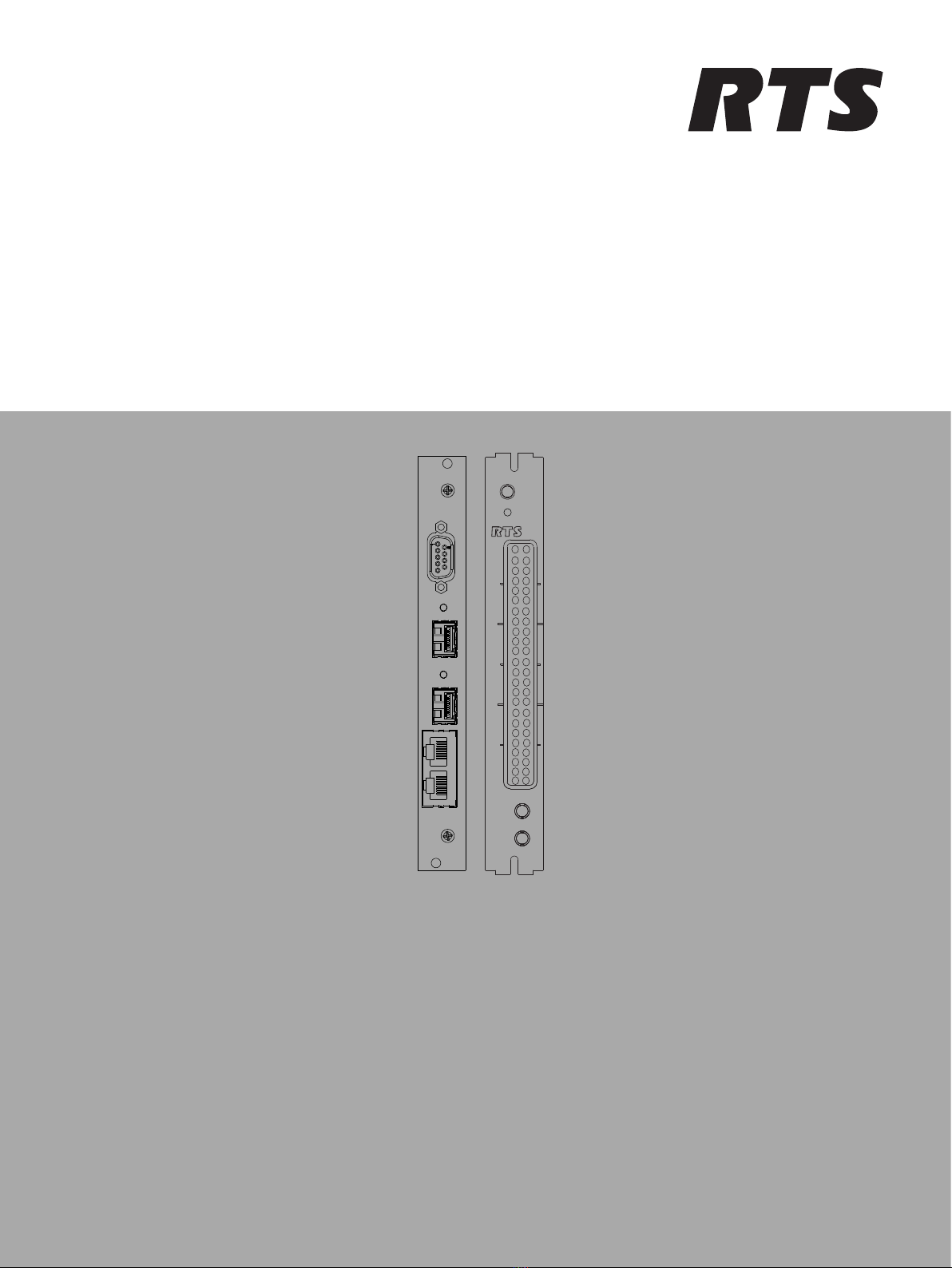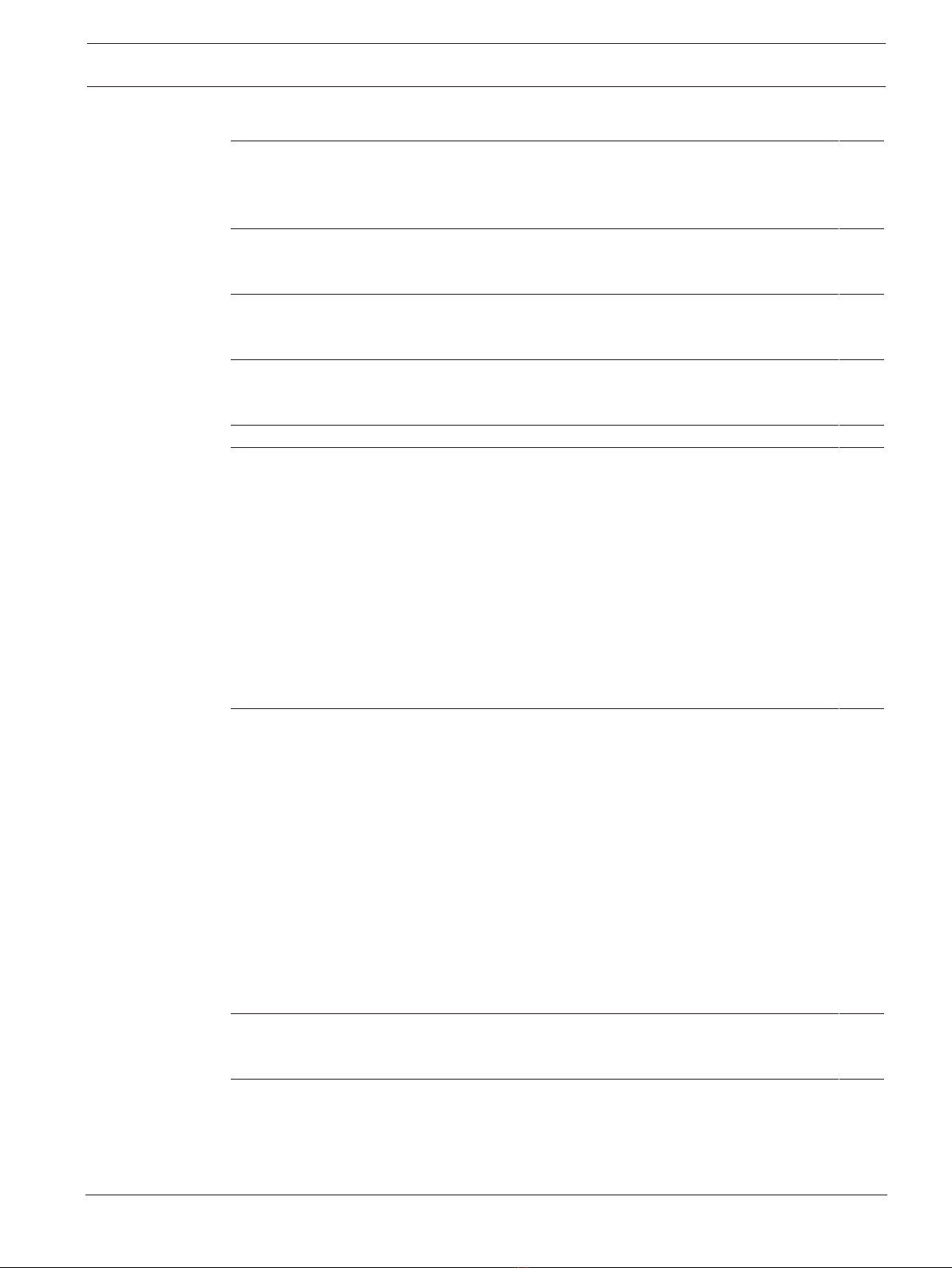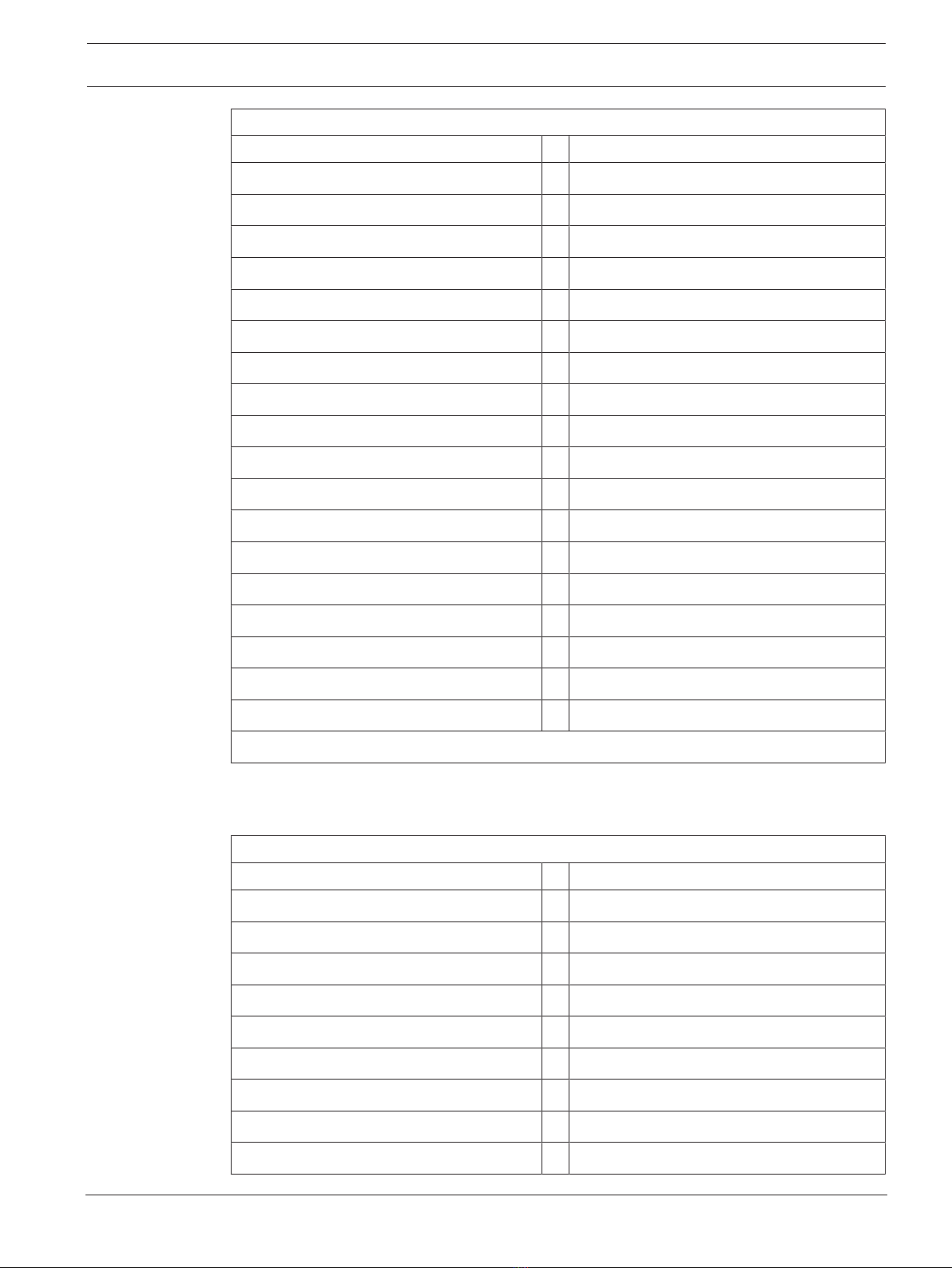4en | About this manual OMI-2
2020-11 | 01 | F.01U.393.053 Technical Manual Bosch Security Systems, LLC
1 About this manual
1.1 Copyright and Disclaimer
All rights reserved. The product information and design disclosed herein were originated by
and are the property of Bosch Security Systems, LLC. Bosch reserves all patent, proprietary
design, manufacturing, reproduction, use and sales rights thereto, and to any article disclosed
therein, except to the extent rights are expressly granted to others.
No part of this document may be reproduced or transmitted in any form by any means,
electronic, mechanical, photocopying, recording, or otherwise, without the prior written
permission of the publisher. For information on getting permission for reprints and excerpts,
contact Bosch Security Systems, LLC.
All other trademarks are property of their respective owners.
The content and illustrations are subject to change without prior notice.
Bonjour® is a trademark of Apple Corporation.
1.2 Notices
The lightning flash and
arrowhead within the triangle
is a warning sign alerting you
of dangerous voltage inside
the product.
Caution: To reduce the risk of
electric shock, do not remove
cover. No user-serviceable
parts inside. Refer servicing
to qualified service personnel
The exclamation point within
the triangle is a warning sign
alerting you of important
instructions accompanying
the product.
See marking on bottom/back of product.
Warning!
Apparatus shall not be exposed to dripping or splashing and no objects filled with liquids,
such as vases, shall be placed on the apparatus.
Warning!
The main power plug must remain readily operable.
Caution!
To reduce the risk of electric shock, grounding of the center pin of this plug must be
maintained.
Warning!
To reduce the risk of fire or electric shock, do not expose this apparatus to rain or moisture.