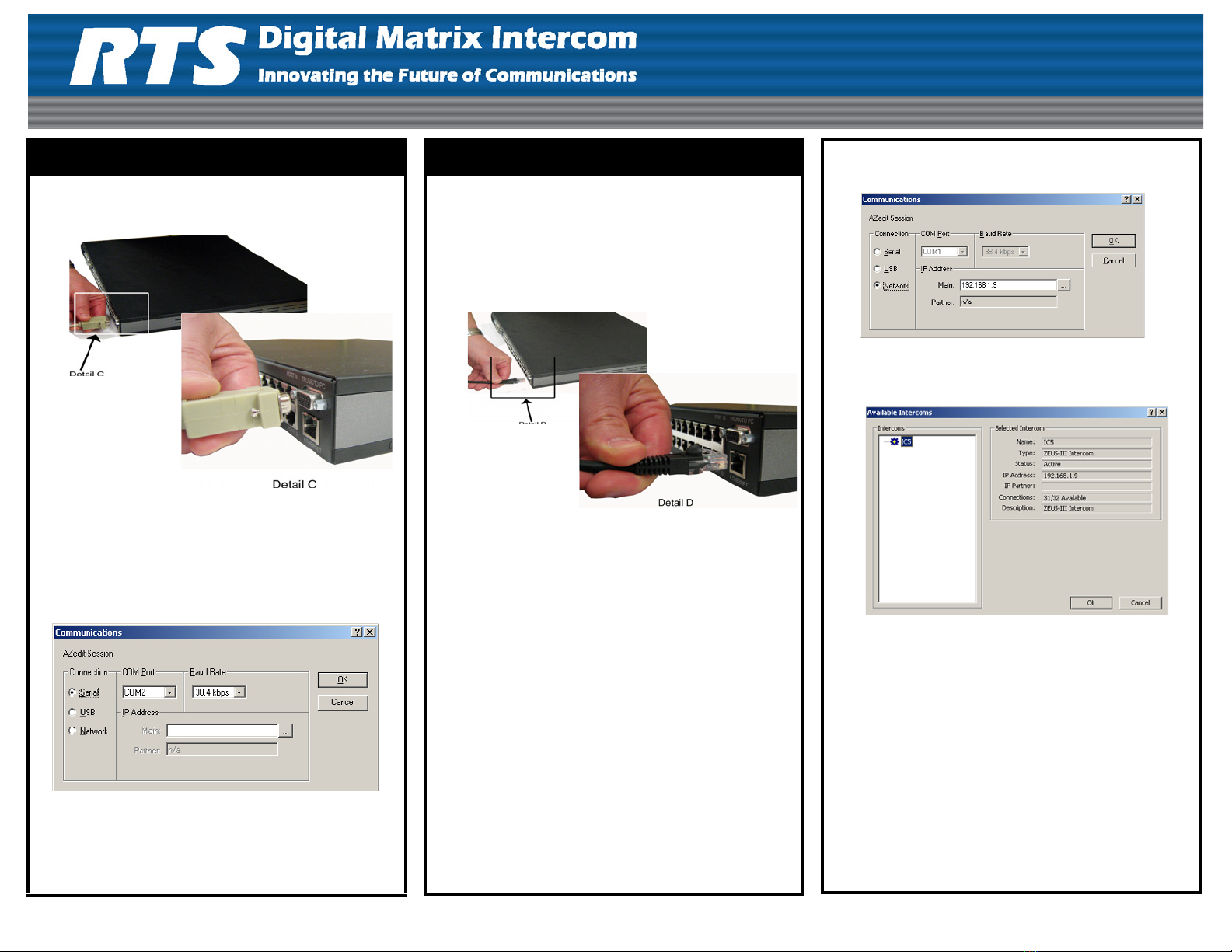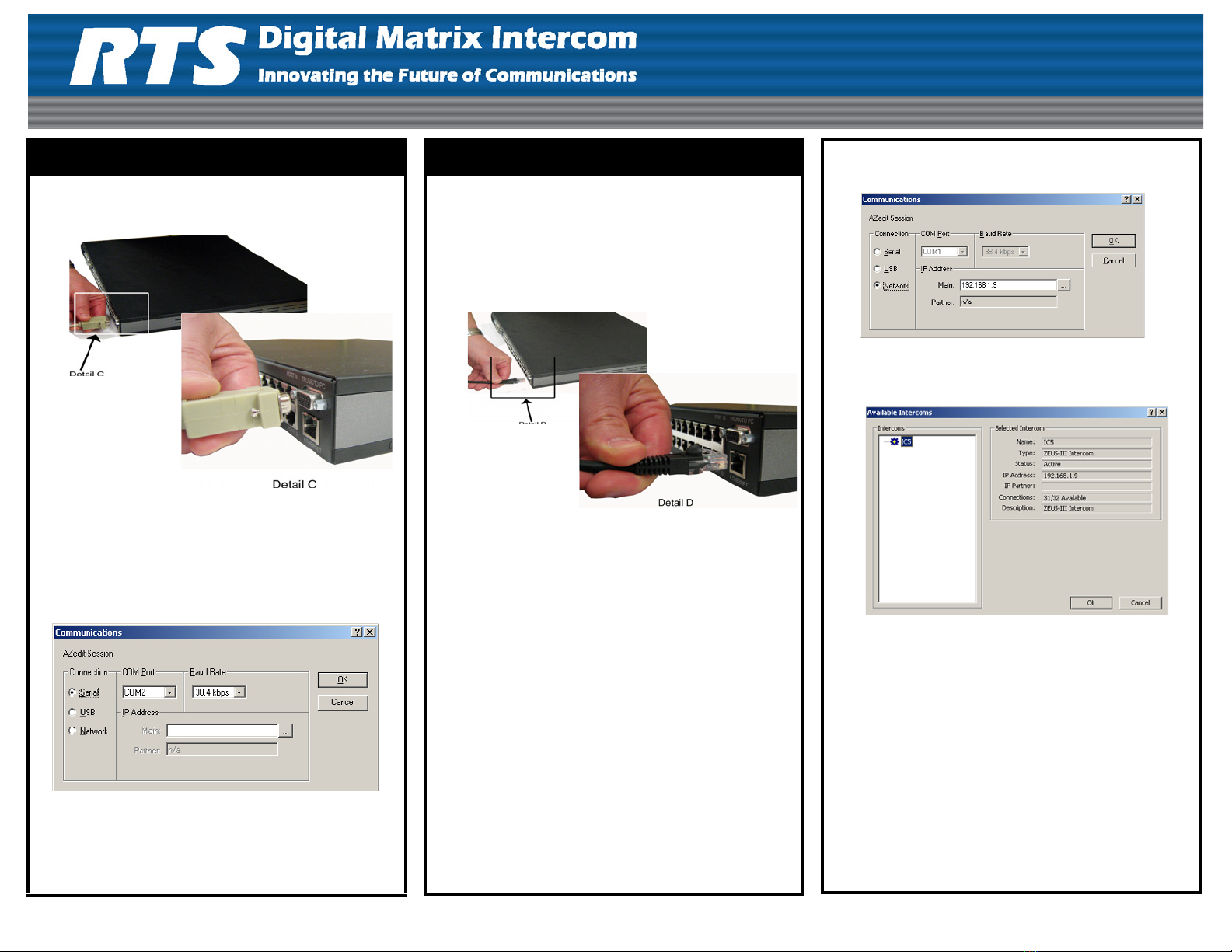
LIT000381000 Rev A Copyright Bosch Security Systems 06/2009 Pg – 2
Serial Configuration
1. Attach the male end of the serial cable to the
Trunk/To PC connector on the rear side of the
Zeus III.
2. Attach the female end of the serial cable to any
available serial connector on the computer with
AZedit loaded on it.
3. In AZedit, from the Options menu, select
Communications.
The Communications window appears.
4. Select the Serial radio button.
5. Click OK.
The Zeus III is configured to connect to AZedit
serially.
Ethernet Configuration – Standard RJ-45
Note: The straight RJ-45 cable assembly cannot be
directly connected to the AZedit computer. It
can only be used with a router or switch
connected to the network.
1. Attach the standard RJ-45 Ethernet cable to your
existing IP network using a network router or switch.
2. Attach the other end of the RJ-45 cable to the
Ethernet connector located on the rear of the Zeus III.
Note: By default, Zeus III is shipped with the IP
Address 192.68.0.9 and the Network Mask
255.255.0.0. To change the IP Address,
initially you must connect either serial or a
USB cable. See “Initial IP Address
Configuration” on page 3.
3. Click Apply.
The IP Address, Network Mask, and Gateway Address
are changed.
4. Click Close.
The Ethernet Settings window closes.
5. From the Options menu, select Communications.
The Communications window appears.
6. Select the Network radio button.
7. Click the browse button.
The Available Intercom window appears.
8. From the Intercoms list field, select the Zeus III
intercom you want to connect to.
9. Click OK.
The Available Intercoms window closes.
10. Click OK.
The Communications window closes. The Zeus III
is configured for Ethernet operation with a
standard RJ-45 cable.