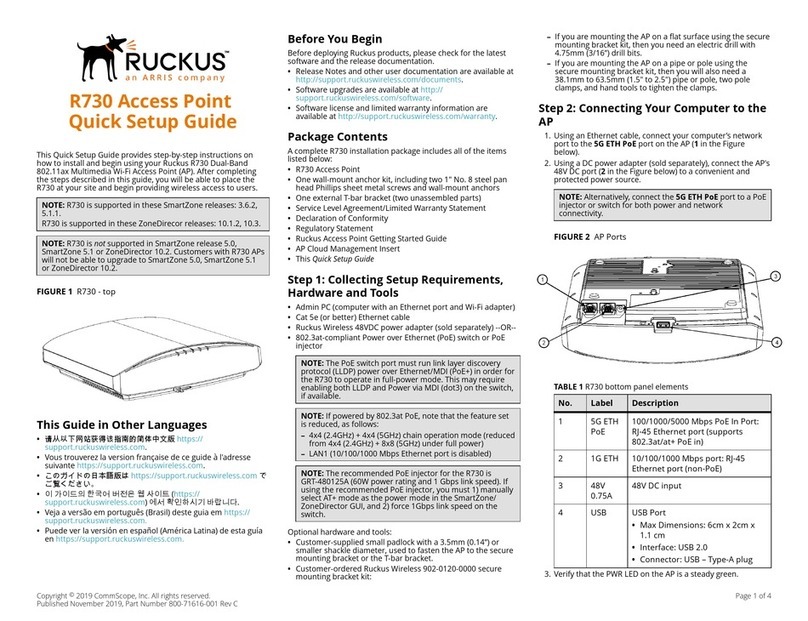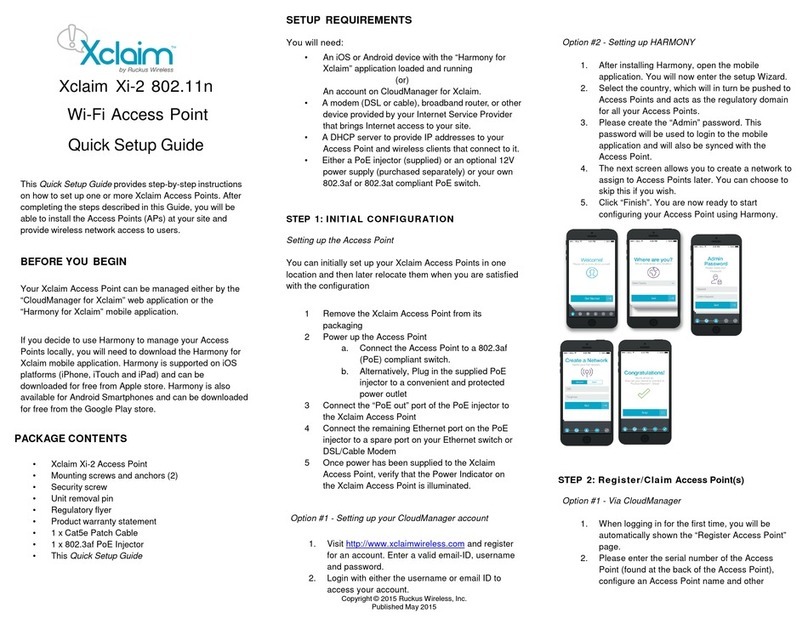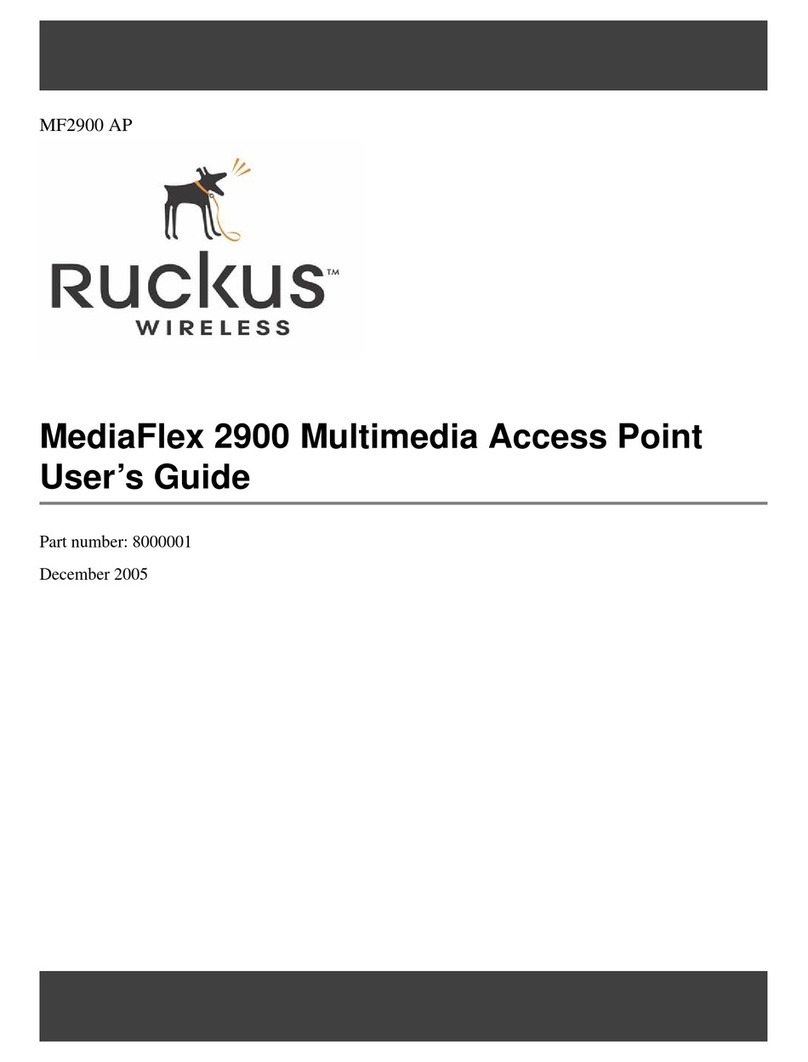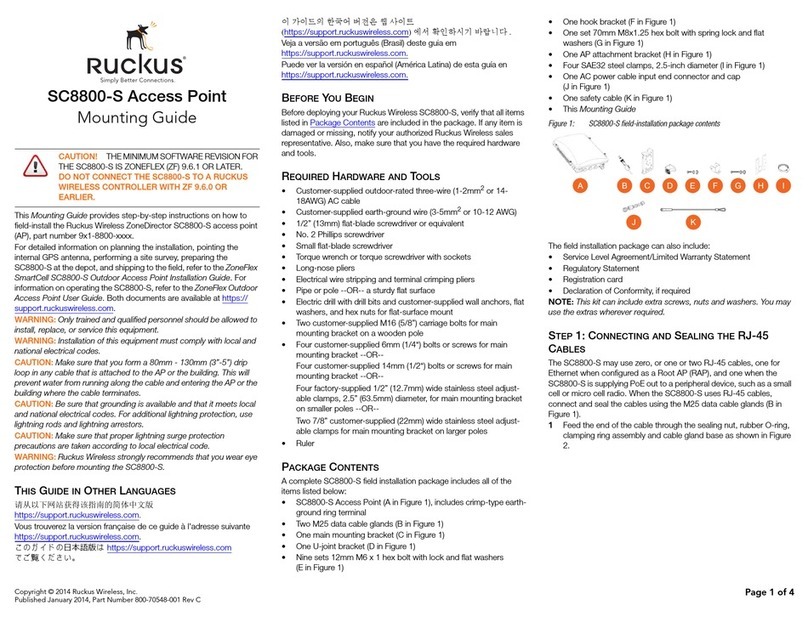Copyright © 2013 Ruckus Wireless, Inc. Page 2 of 4
Published November 2013, Part Number 800-70590-001 Rev A
Figure 1. 7321-U AP underside, showing USB port
4Verify that the Power LED on the external enclosure is a
steady green.
Preparing Your Computer for AP Setup
1On your Windows 7 computer, configure your network
adapter from the Local Area Connection settings as
follows:
•Start > Control Panel > Network and Sharing
Center > Change Adapter Settings
2Edit the TCP/IPv4 address settings as follows:
•Local Area Connection > Properties > Internet
Protocol Version 4 (TCP/IPv4) > Properties
The TCP/IPv4 Properties dialog box appears.
3Select Use the following IP address (if it is not already
selected) and then make the following entries:
•IP address: 192.168.0.22 (or any address in the
192.168.0.x network)
•Subnet mask: 255.255.255.0
•Default gateway: 192.168.0.1
Leave the DNS server fields empty.
4Click OK to save your changes.
Your changes are put into effect immediately.
Logging Into the AP
As specified earlier, the AP should be directly connected to
your computer (through the Ethernet port) and powered on,
ready for setup.
1On your computer, open a Web browser window.
2In the browser, type this URL to connect to the AP:
https://192.168.0.1
3Press <Enter> to initiate the connection. When a
security alert dialog box appears, click OK/Yes to
proceed.
4When the Ruckus Wireless Admin login page appears,
enter the following:
•Username: super
•Password: sp-admin
5Click Login.
Customizing the Wireless Settings
1On the Web interface menu, click Configuration >
Wireless. The Configure :: Wireless :: Common options
appear.
2Verify that the following options are active:
•Channel: SmartSelect
•Country Code: If you are not located in the United
States, select your current country.
3Click Update Settings if you made any changes.
4Click any of the eight “Wireless #” tabs at the top of the
page.
5In Wireless Availability, click Enabled.
6Delete the text in the SSID field, and then type a name
for your network that will help your users identify the AP
in their wireless network connection application.
7Click Update Settings to save your changes.
8Repeat Steps 4-7 for each Wireless # interface that you
want to enable.
9Click Logout to exit the Web interface.
10 Disconnect the AP from the computer and from the
current power source, and then restore your computer to
its original network connection configuration.
Placing the AP in Your Site
1Move the AP to its permanent location (accessible to
both AC power and network connection).
2Continue with Connecting the Ethernet Backhaul or
Provisioning the USB Backhaul Device.
Connecting the Ethernet Backhaul
If you are deploying the AP with an Ethernet backhaul, then
perform the following:
1Use an Ethernet cable to connect the 10/100/1000 port
of the AP to your network.
2Connect the AC power adapter (or PoE power supply) to
the AP, then to a convenient power source.
3Verify that the 10/100/1000 port LED is lit.
4Continue with Verifying the Installation.
Provisioning the USB Backhaul Device
If you are deploying the AP with a USB backhaul device, then
you need a Provisioning ZoneDirector on a local LAN that is
loaded with the supported driver for the USB backhaul
device. In addition to the Provisioning ZD, the AP requires a
Data Center ZD reachable via the USB backhaul.
Figure 2. 7321-U AP provisioning steps
1Connect the AC power adapter (or PoE power supply) to
the AP, then to a convenient power source.
2Verify that the 10/100/1000 port LED is lit.
3Connect the AP to a Provisioning ZD on the local LAN
using an Ethernet cable. (See 1 in Figure 2.)
4The ZD automatically pushes the USB driver to the AP
when the AP registers with the ZD.
5Plug the USB backhaul device into the USB port on the
side of the AP. (See 2 in Figure 2.)
The USB backhaul device connects the AP to the macro
3G/LTE network, and connects to the ZD in the Data
Center using the USB backhaul.
6Continue with Verifying the Installation.
NOTE:
The following procedures assume Windows 7 as the operating
system. Procedures for other OS’s are similar.
NOTE:
If you will be using PoE, you will need a Cat 5e (or better)
Ethernet cable to connect the AP to the PoE injector or switch.