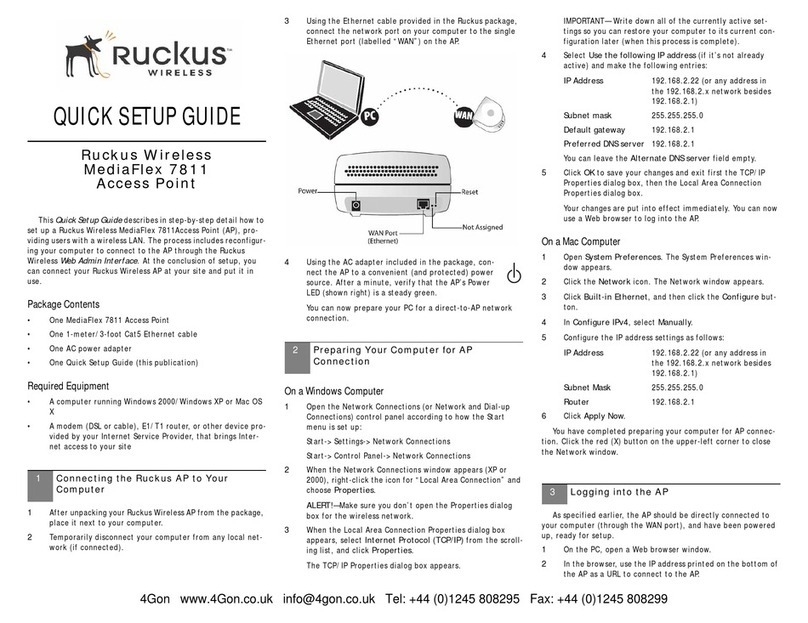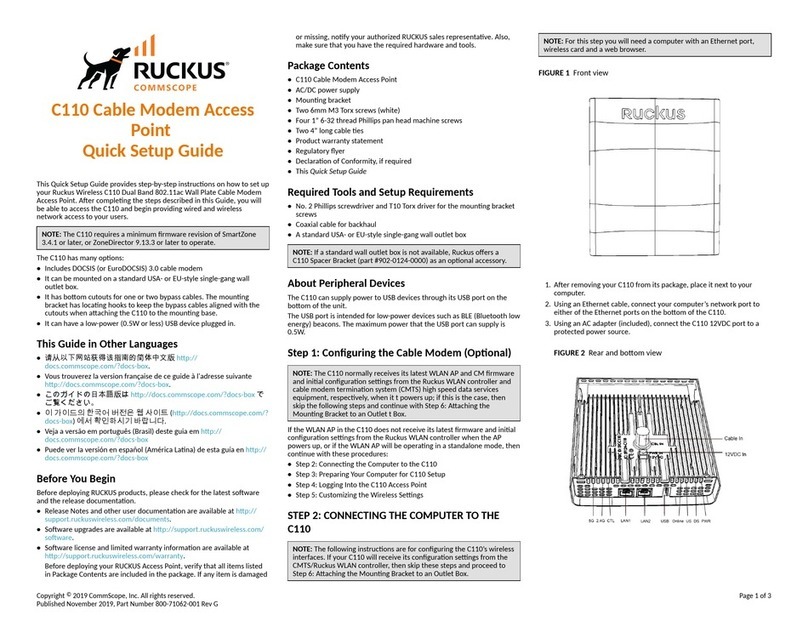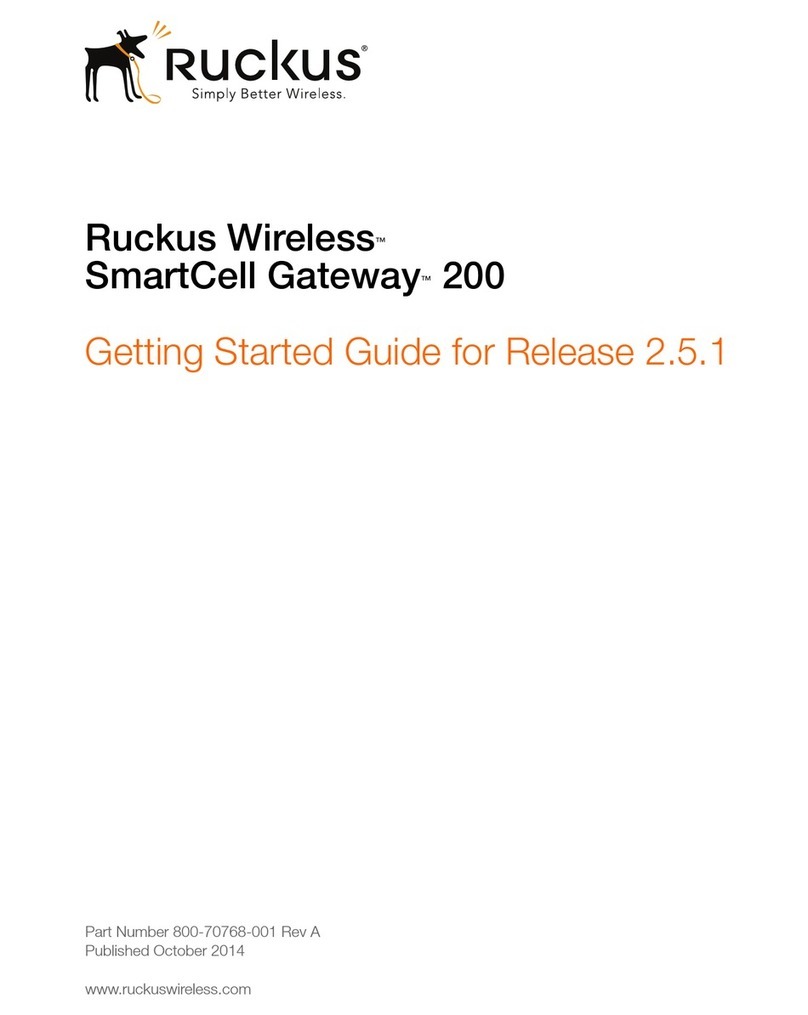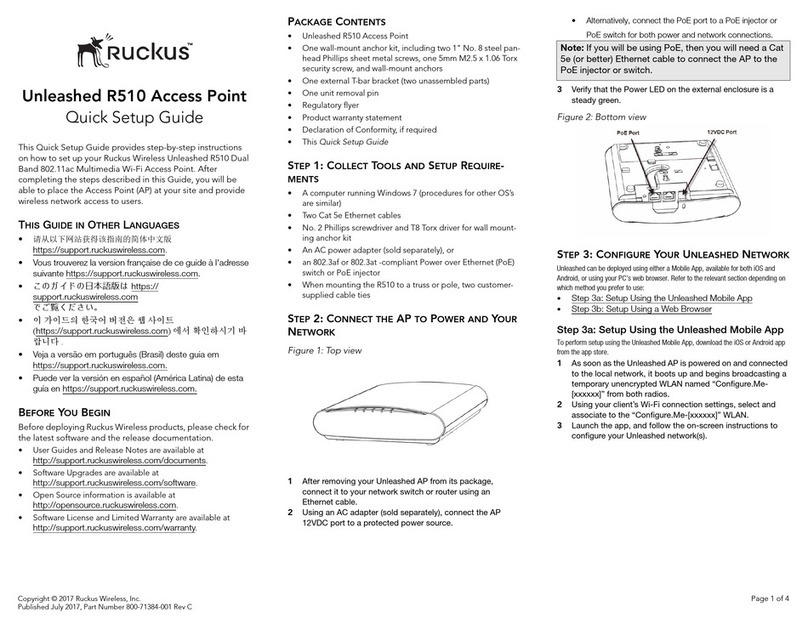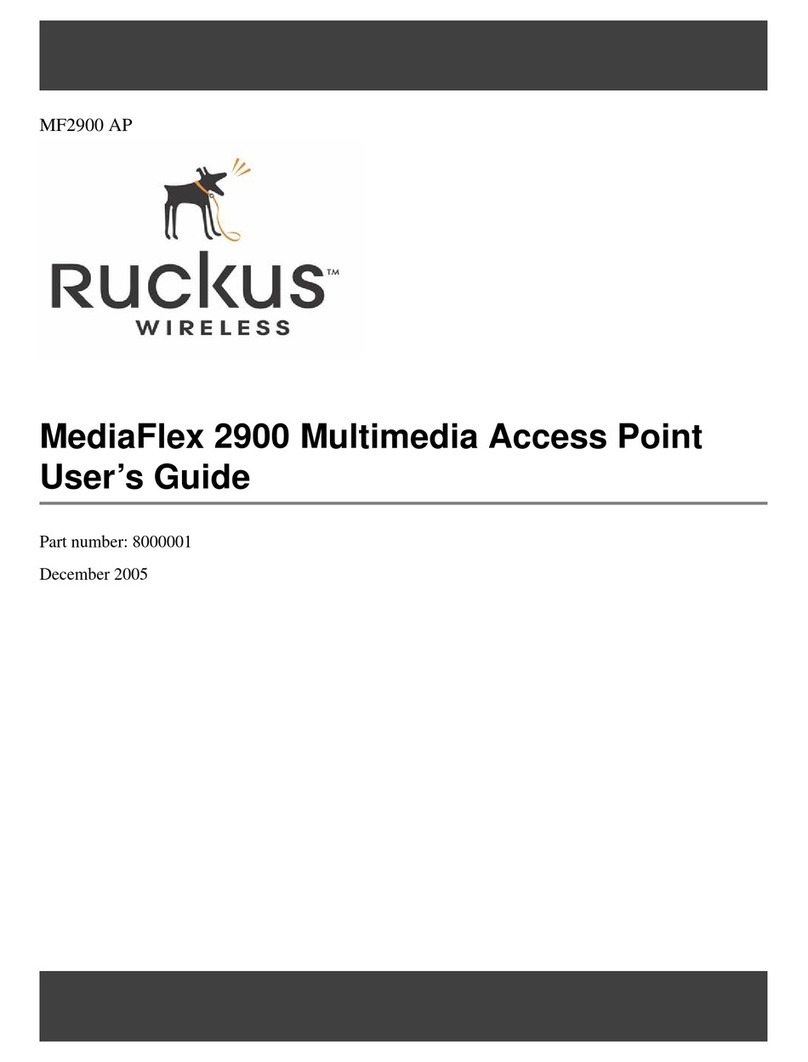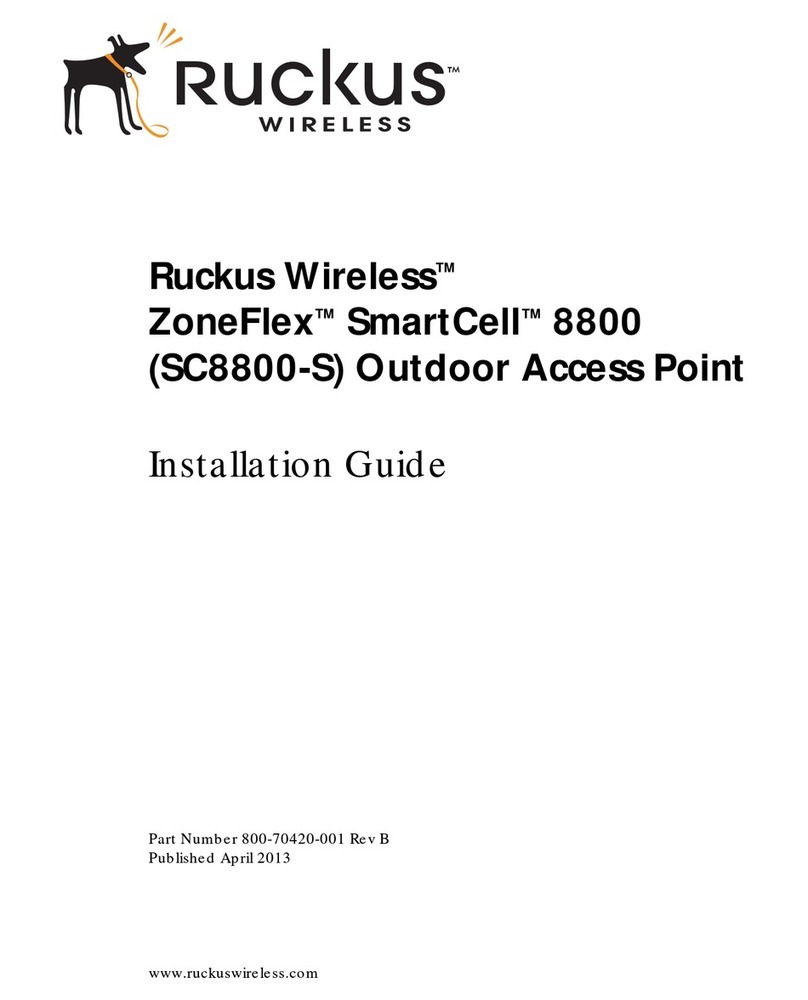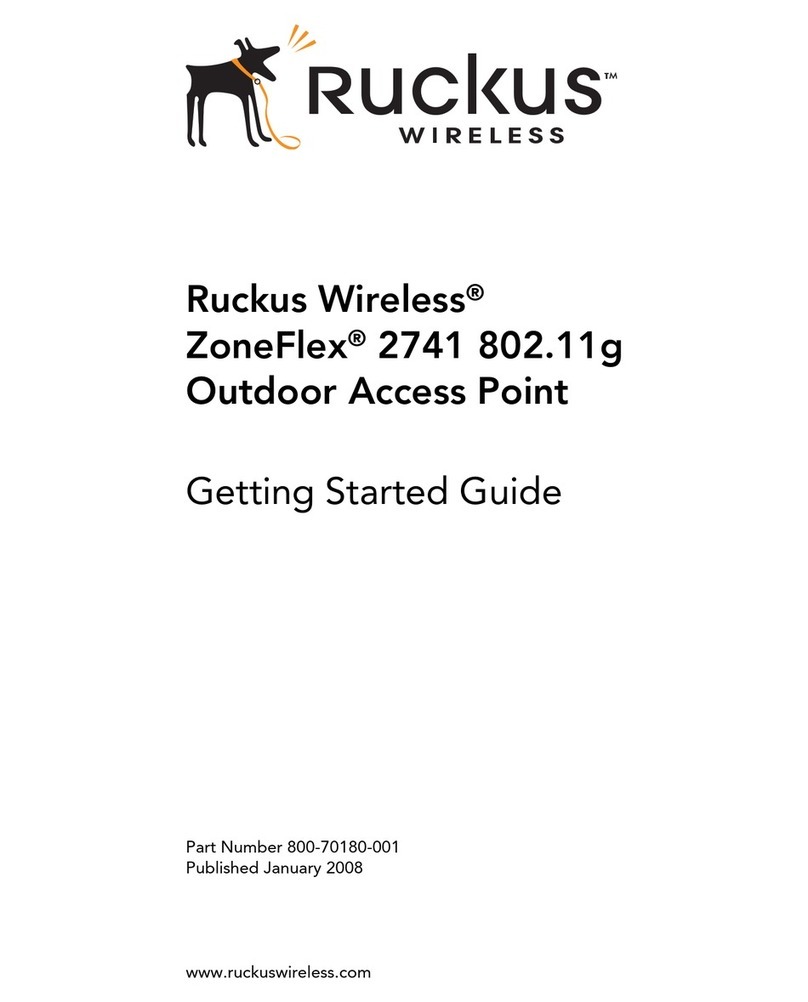Copyright © 2016 Ruckus Wireless, Inc.
Published July 2016, Part Number 800-71269-001 Rev A Page 2 of 4
CONFIGURING THE AP
If you will be installing the AP before configuring, then skip to Physical Installation. If you
will be configuring the AP first before physical installation, then continue with this section.
Step 1: Log In and Run the Setup Wizard
1As soon as the Unleashed AP is powered on and connected to the local network, it
boots up and begins broadcasting a temporary unencrypted WLAN named
“Configure.Me-[xxxxxx]” from the 2.4 GHz radio only.
2Using your client’s WiFi configuration settings, select and associate to the
“Configure.Me-[xxxxxx]” WLAN.
3Launch a web browser and enter the following into the browser’s URL bar:
unleashed.ruckuswireless.com, and press Enter.
Figure 1. Connect to the “ConfigureMe” WLAN
\
Figure 2. : Select Create New Unleashed Network
4Select Create New Unleashed Network, and click Start to begin.
5The “Configuring Unleashed Master” progress screen displays the progress. Wait until
the initialization process completes.
.
6Once initialization is complete, ensure that you are still connected to the
“Configure.Me” WLAN, and click Next.
7You will be redirected to the Setup Wizard. Complete the steps in the Setup Wizard
and click Finish.
Figure 3. Complete the Setup Wizard to set up your Unleashed network
8Once the Setup Wizard is finished, a “Configuring system settings and rebooting”
progress screen appears. Wait until the process is complete. This process should
take approximately three minutes.
9Connect to the WLAN that you configured in the Setup Wizard, and click OK to
reconnect. You will be redirected to the Unleashed login screen.
10 Enter your Admin Name and Password to login.
11 Upon successful login you will be presented with the Unleashed Dashboard, which
displays an overview of your Ruckus Unleashed network.
Figure 4. : The Unleashed Dashboard
12 Click OK to save your changes.
Your changes are put into effect immediately. Continue with Step 4: Customize Your
Wireless LANs.
Step 4: Customize Your Wireless LANs
Once the Unleashed Master AP has been initialized, you can fine-tune the settings of your
first WLAN (that you created during the setup wizard), and create any additional WLANs
needed prior to attaching additional Unleashed member APs. Then, when you deploy
additional member APs in whatever order you prefer, they will automatically retrieve all
WLAN configuration settings (and any other settings you have configured) from the
Unleashed Master AP.
1From the Dashboard, click anywhere in the WiFi Networks section to expand the
display of your deployed WLANs.
2On the left side of the screen, select the WLAN box for the WLAN you would like to
configure, and click the Edit button to edit the configuration; or click Create to create
a new WLAN.
3If you made any changes to the original WLAN, you will be disconnected and will need
to reconnect once the changes have been deployed on the AP radios.
Congratulations! Your Unleashed network is now configured and ready for use. You may
now proceed to Step 5: Deploy Additional Unleashed Access Points.
Step 5: Deploy Additional Unleashed Access Points
Deploying additional Unleashed member APs is simply a matter of connecting them to the
same Layer 2 network (subnet) and providing power. They will discover the Unleashed
Master and join automatically. No additional steps are necessary.
PHYSICAL INSTALLATION
Step 1: Connecting and Sealing the RJ-45 Cables
The Unleashed T710s may use zero, or one or two RJ-45 cables, one for Ethernet when
configured as a Root AP (RAP), and another when the Unleashed T710s is supplying PoE
out to a peripheral device, such as a small cell or micro cell radio. When the Unleashed
T710s uses RJ-45 cables, connect and seal the cables using the M25 data cable glands as
shown in Figure 5.
WARNING: Do not use any PoE injector not tested and approved by Ruckus Wireless to
power the Unleashed T710s Access Point.
WARNING: Do not plug PoE IN power into the PoE OUT port. See Figure 4.
WARNING: If using PoE OUT, it is MANDATORY to use the custom Ruckus supplied
60W PoE injector (part #902-0180-XX00), or to use AC power.
WARNING: If using a PoE switch to supply power to the Unleashed T710s, 30W MUST
be reserved for the Unleashed T710s on the switch. Failure to ensure a 30W supply may
result in unpredictable operation of the access point. Additionally, if using a PoE switch, the
Unleashed T710s’s PoE OUT port cannot be used to power additional devices.
Figure 4: PoE IN and PoE OUT ports
1Feed the end of the cable through the sealing nut, rubber O-ring, clamping ring
assembly and cable gland base as shown in Figure 5.
Figure 5: RJ-45 cable and cable gland assembly
2Use a wide flat-blade screwdriver to remove the required (RESET/PoE OUT or PoE IN)
blanking cap from the Unleashed T710s.
3Connect the cable to the Ethernet port in the Unleashed T710s.
4Tighten the cable gland base into the Unleashed T710s chassis to 7 N.m or 62 in-lbs.
Note: Do NOT disconnect the power or network cable from the device during the
setup process.
Cable gland base
Clamping ring assembly
Rubber O-ring
Sealing nut