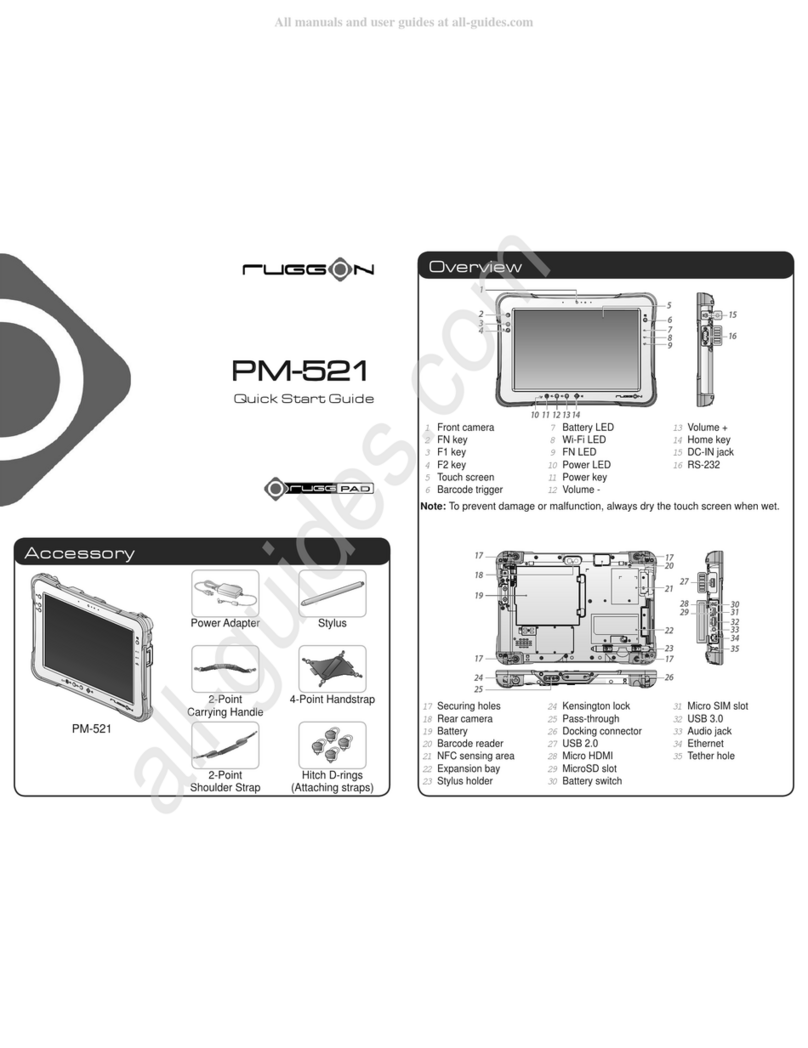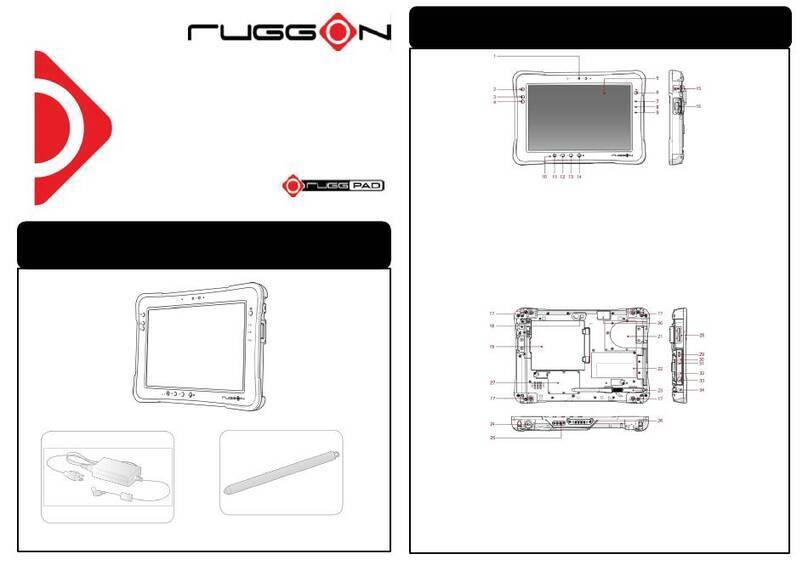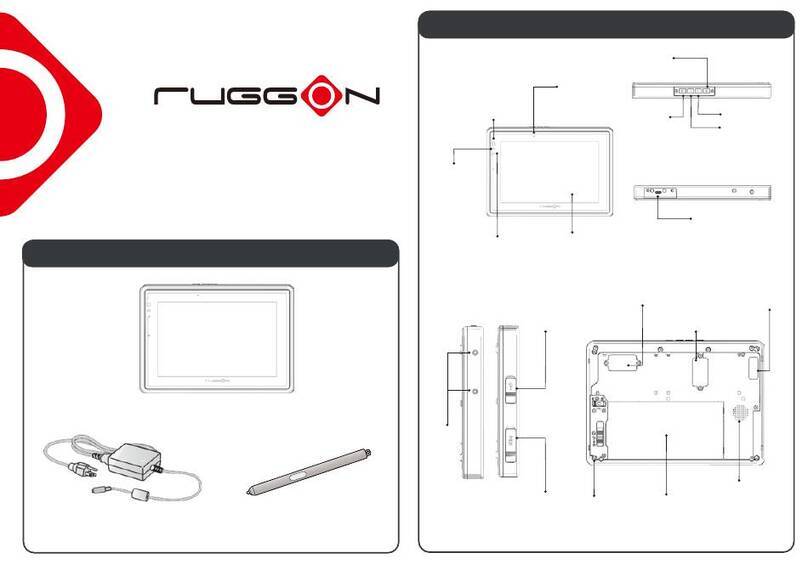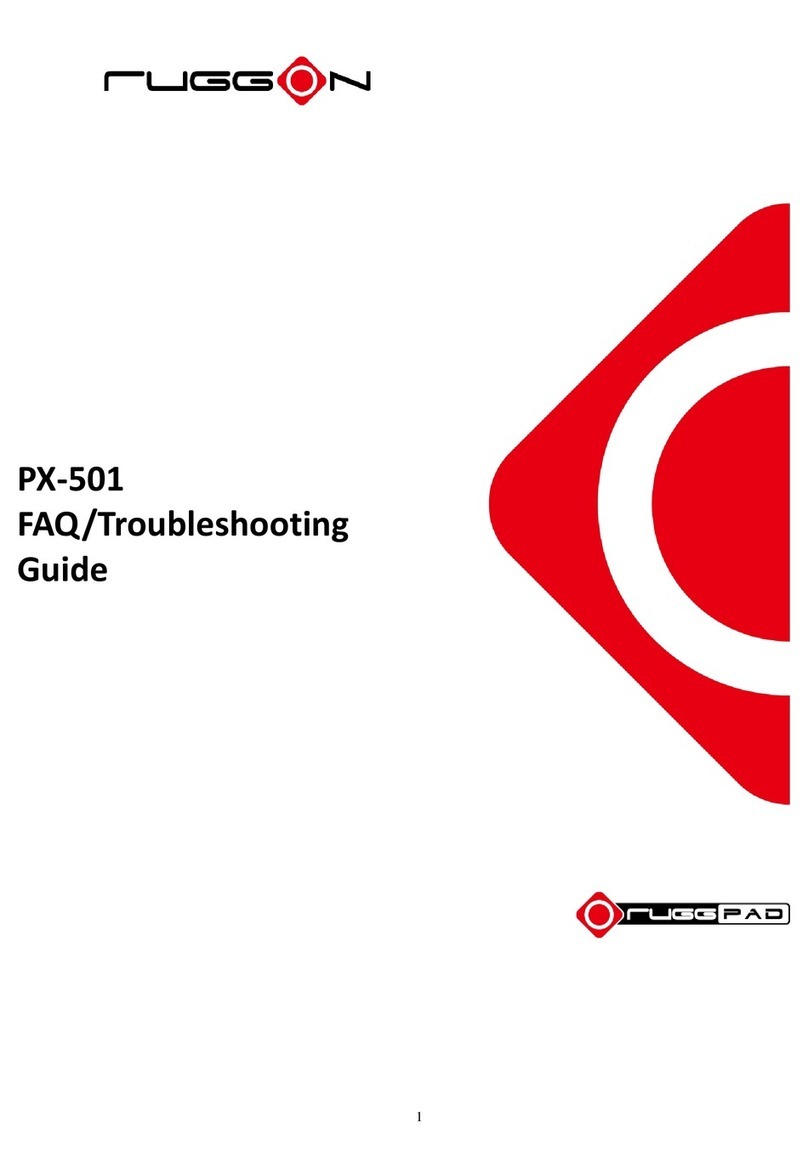5
This device is slave equipment; the device is not radaring detection and not ad-hoc operation in the
DFS band.The operation of this device is prohibited on oil platforms, cars, trains,
boats, and aircraft, except that operation of this device is permitted in large aircraft
while flying above 10,000 feet.
Labeling Requirements
This device complies with Part 15 of the FCC Rules. Operation is subject to the following two
conditions: (1) this device may not cause harmful interference, and (2) this device must accept any
interference received, including interference that may cause undesired operation.
RF Exposure Information (SAR)
This device meets the government’s requirements for exposure to radio waves. This device is
designed and manufactured not to exceed the emission limits for exposure to radio frequency (RF)
energy set by the Federal Communications Commission of the U.S. Government.
The exposure standard employs a unit of measurement known as the Specific Absorption Rate,
or SAR. The SAR limit set by the FCC is 1.6 W/kg. Tests for SAR are conducted using standard
operating positions accepted by the FCC with the EUT transmitting at the specified power level in
different channels.
The highest SAR value for the device as reported to the FCC is 1.14 W/kg when placed next to the
body.
CE and
UKCA
Marking
This product has passed the CE and UKCA test for environmental specifications when shielded
cables are used for external wiring. We recommend the use of shielded cables. Please contact your
local representative for ordering information.
This product has passed the CE and UKCA test for environmental specifications. Test conditions
for passing included the equipment being operated within an industrial enclosure. In order to
protect the product from being damaged by ESD (Electrostatic Discharge) and EMI leakage, we
strongly recommend the use of CE and UKCA-compliant industrial enclosure products.
According to ISO / IEC Guide 22 and EN 450 14 Manufacturer’s Name: RuggON Corporation.
Manufacturer’s Address: 4F, No. 298, Yang Guang St., NeiHu. Taipei, Taiwan, 11491
Declares, under our sole responsibility, that
Product Name: Rugged Tablet
Model Number: Luna3
Conforms to the following Product Specifications:
RED 2014/53/EU; LVD 2014/35/EU; EMC 2014/30/EU
- EN/ BS EN 300 328 V2.2.2
- EN/ BS EN 301 893 V2.1.1
- EN/ BS EN 300 440 V2.2.1
- Draft EN/ BS EN 303 687 V1.0.0
- EN/ BS EN 55032: 2015+A11:2020
- EN/ BS EN 55035: 2017+A11:2020
- EN/ BS EN 301489-1 V2.2.3
- EN/ BS EN 301489-17 V3.2.4
- EN/ BS EN 62368-1: 2014 + A11 2017
Supplementary information
In addition, the product is battery powered and the power supply provided with this product has been
certified to EN/ BS EN 62368-1: 2014 + A11 2017. As manufacturer, we declare under our sole