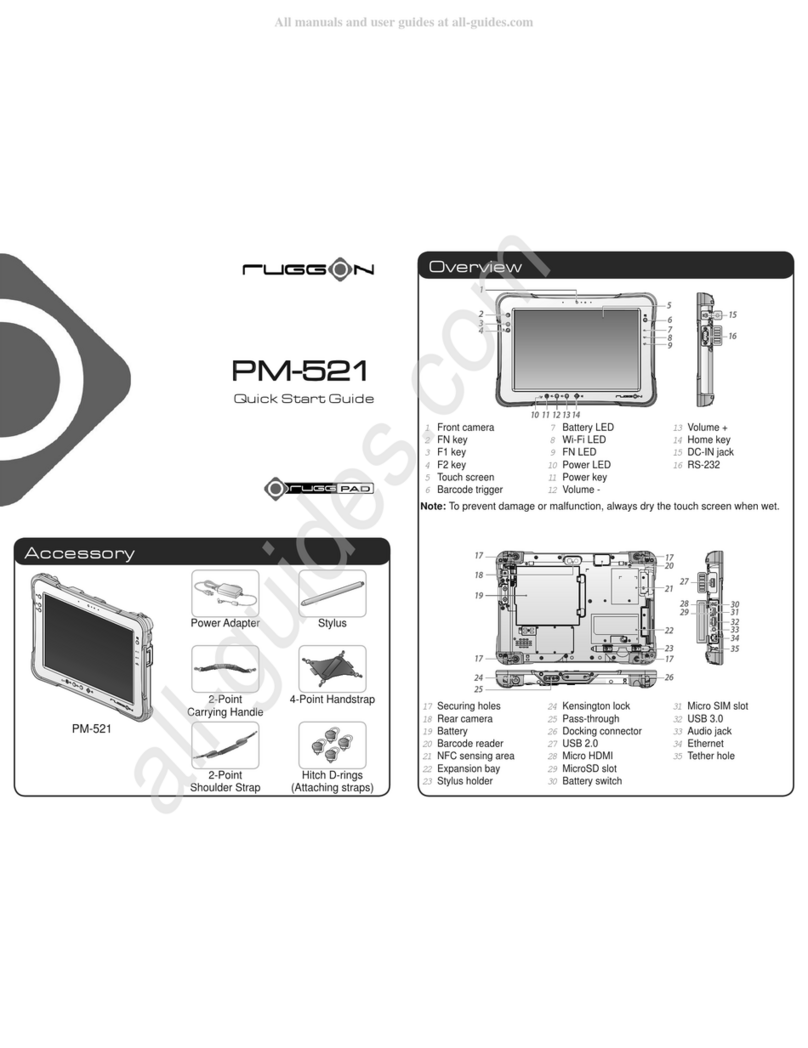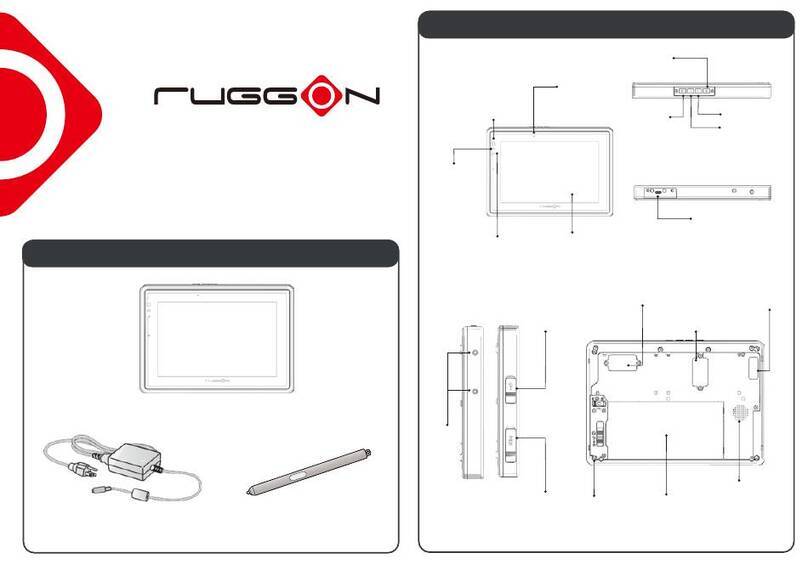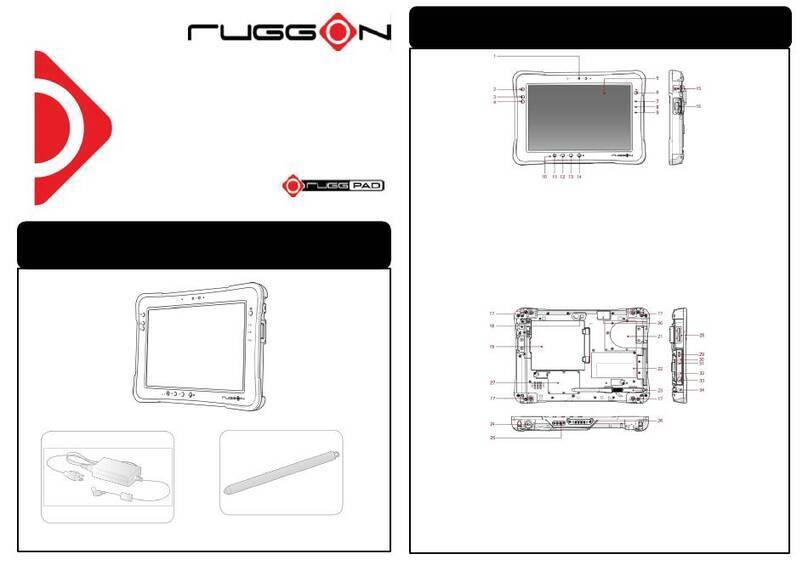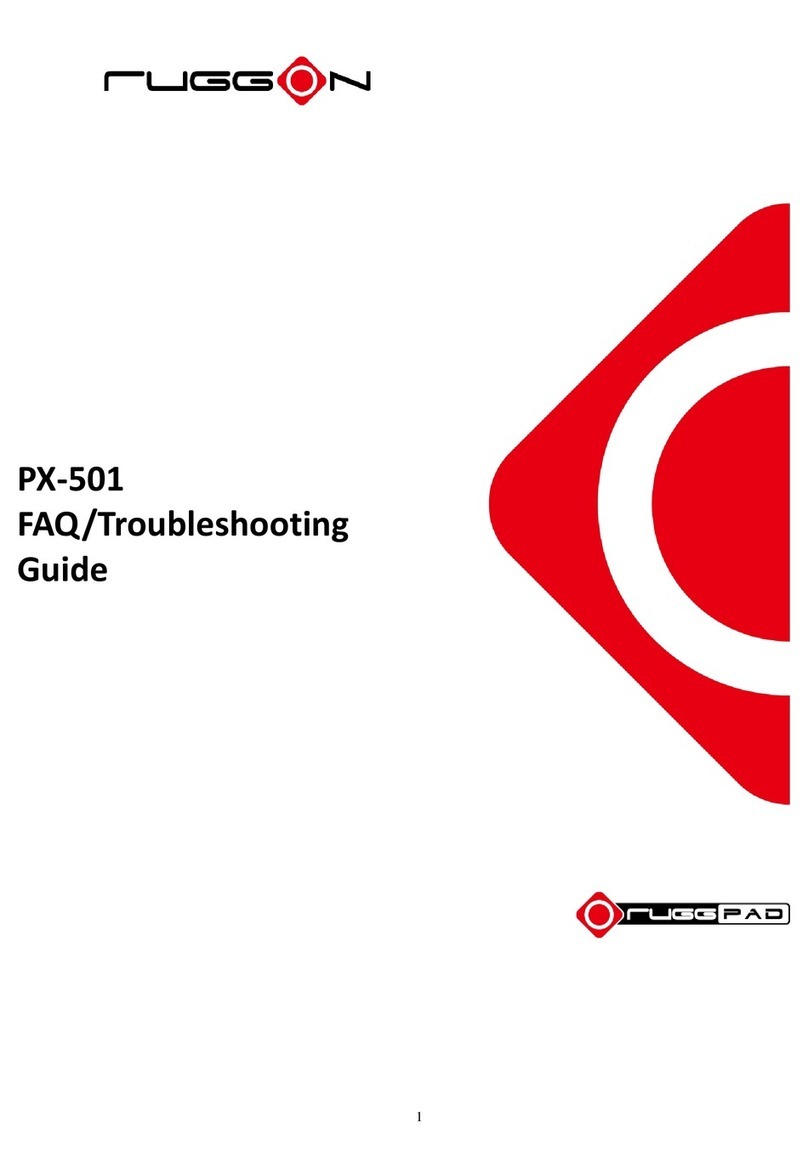Radio Transmissions
Permitted Transmission Power
Follow the national regulations for the maximum permitted transmission power.
The operator is solely responsible for this type of operation.
Radio Frequency Limited Locations
Considering the radio frequency limitation in hospitals and aircraft, the PX501 can only
be installed with permission.
Industrial computers may affect the function of implanted medical devices such as pacemakers
and may cause malfunction.
Cleaning and Servicing
■
Disconnect the PX501 from power before cleaning orservicing.
■
Never clean the PX501 with compressed air, a pressure washer or a vacuumcleaner.
■
If necessary, clean the housing of the PX501 with a damp cloth.
■
Clean the touch-screen with a nonabrasivecloth.
Regulatory and Certification
FCC
This equipment has been tested and found to comply with the limits for a Class B digital device,
pursuant to part 15 of the FCC Rules. These limits are designed to provide reasonable protection
against harmful interference when the equipment is operated in a commercial environment.
This equipment generates, uses, and can radiate radio frequency energy and, if not installed and
used in accordance with the instruction manual, may cause harmful interference to radio
communications. Operation of this equipment in a residential area is likely to cause harmful
interference in which case the user will be required to correct the interference at his own expense.
However, there is no guarantee that interference will not occur in a particular installation. If
this equipment does cause harmful interference to radio or television reception, which can be
determined by turning the equipment off and on, the user is encouraged to try to correct the
interference by one or more of the following measures:
■
Reorient or relocate the receiving antenna.
■
Increase the separation between the equipment andreceiver.
■
Connect the equipment into an outlet on a circuit different from that to which the receiveris
connected.
■
Consult the dealer or an experienced radio / TV technician forhelp.
Any changes or modifications not expressly approved by the grantee of this device could void the user’s
authority to operate the equipment.
This device is operation in 5.15 –5.25GHz frequency range, then restricted in indoor use only, Outdoor
operations in the 5.15 –5.25GHz is prohibit.
This device is slave equipment; the device is not radar detection and not ad-hoc operation in the DFS
band.