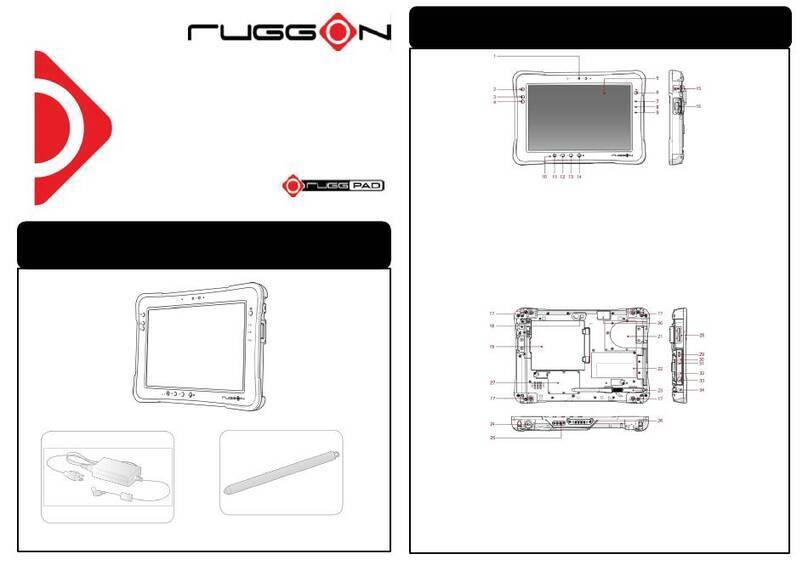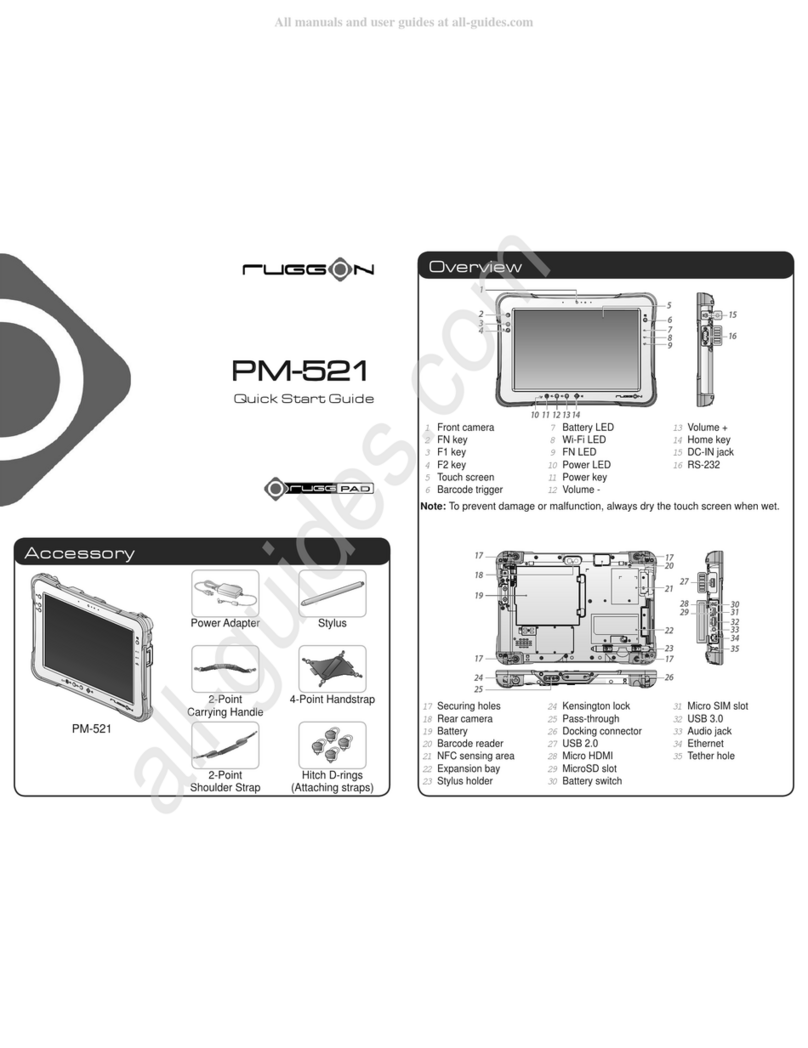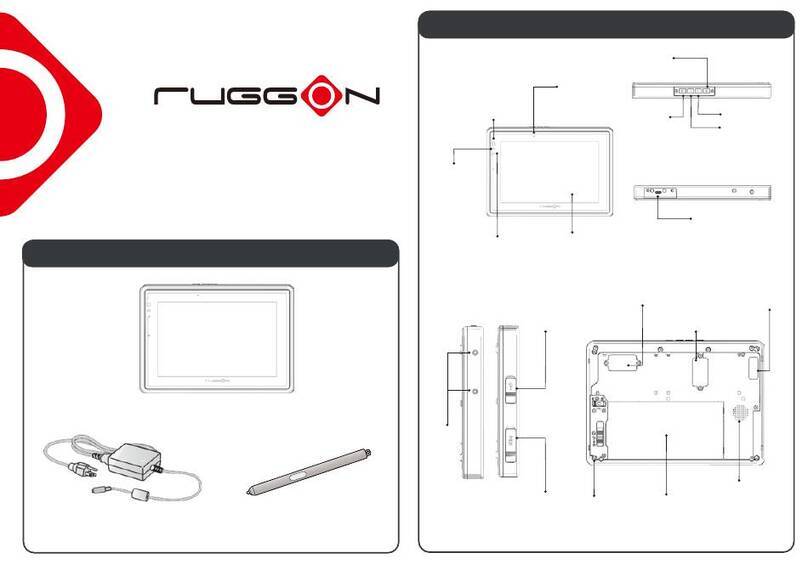Q: How to troubleshoot if 2D barcode scanner failed to scan properly
A:Supported Decode Mode :
1D symbologies: EAN/UPC, RSS, Code 39, Code 128, UCC/EAN 128, ISBN, ISBT, Interleaved, Matrix, Industrial
and Standard 2 of 5, Codabar, Code 93/93i, Code 11, MSI, Plessey, Telepen, postal codes.
2D symbologies: Data Matrix, PDF417, Micro PDF 417, Maxicode, QR, Aztec, EAN.UCC composite
You can set up your 2D barcode scanner in a basic configuration by scanning configuration barcodes using the
right/left trigger button. Follow the instructions below 1~4. For a complete setup of specific symbologies including
other language for keyboard interface setup, please install the EasySet software for more details.
1). Reset factory defaults
<CCMD>4006
2). Select interface
USB - USB cable mode - Keyboard HID
<SW>684000 3). Select symbologies
For example,
QR code Enable <SW>554001
4). Select keyboard settings
For example,
North America (*) <SW>674000
(Optional)
Start a new line of text for every barcode scanned
Brazilian Portuguese Windows <SW>67400A
Postamble - Carriage Return + Line Feed (*) <SW>60C100020D0A Note:
*= factory default