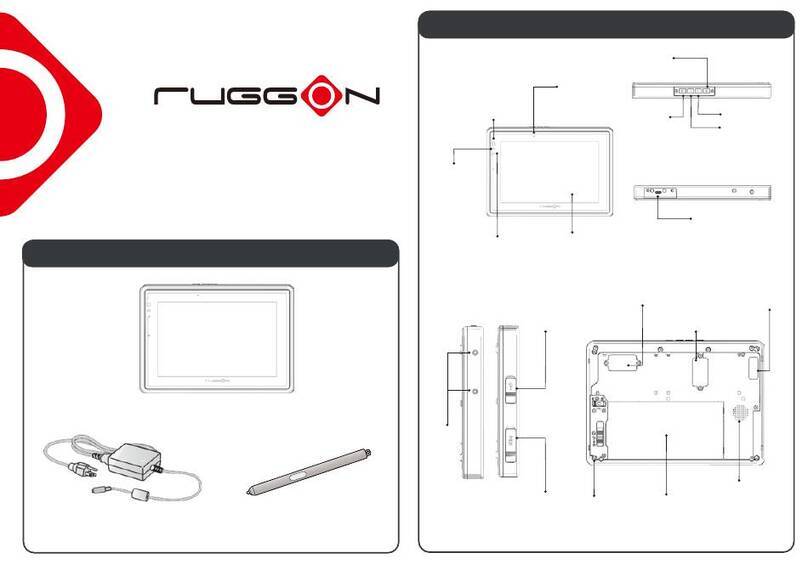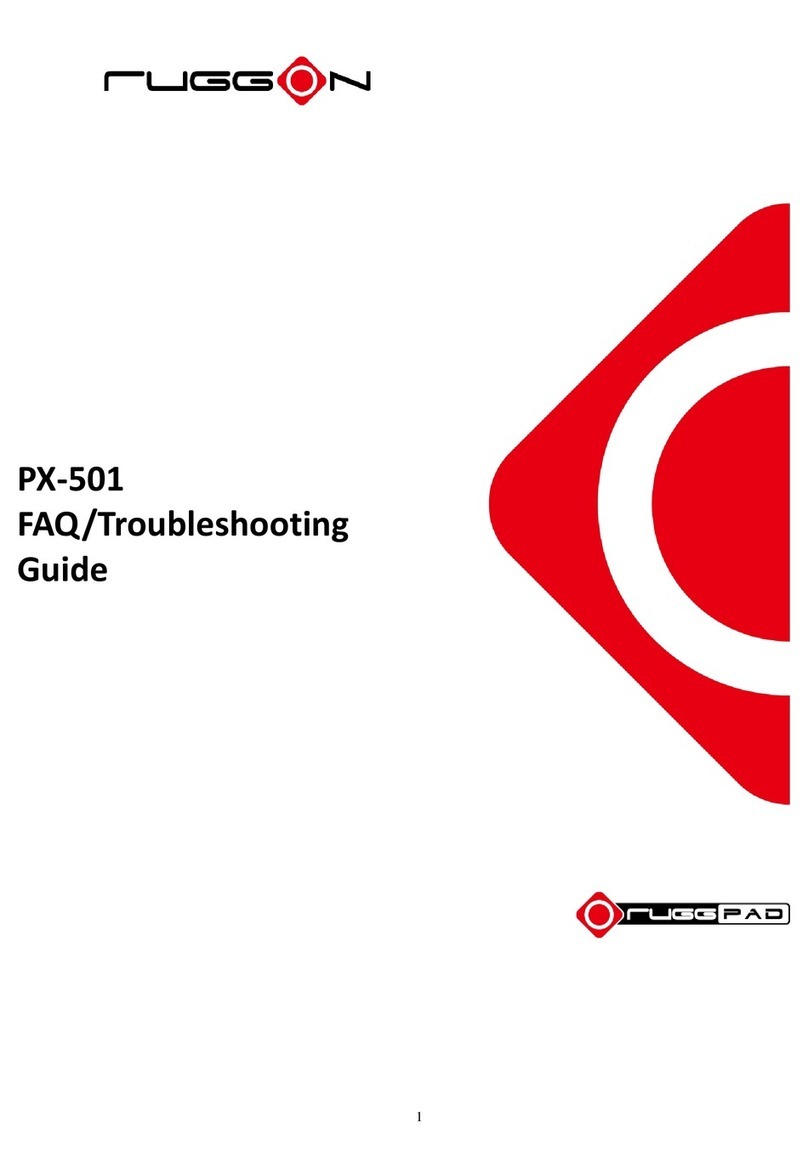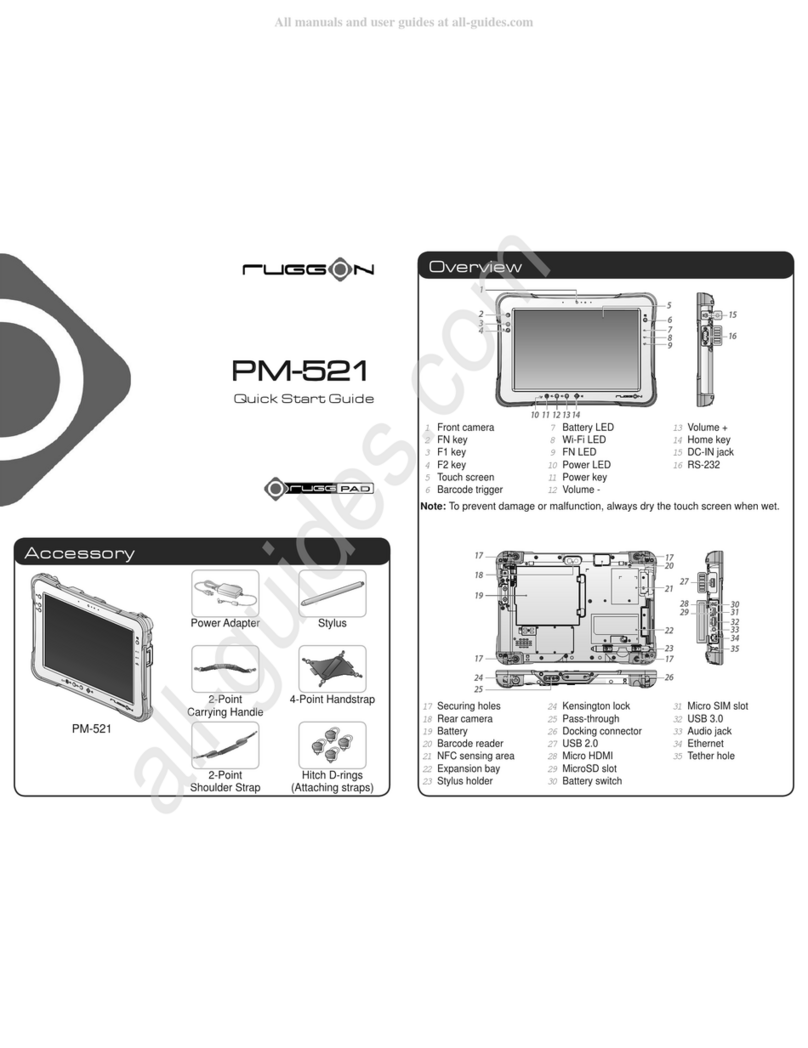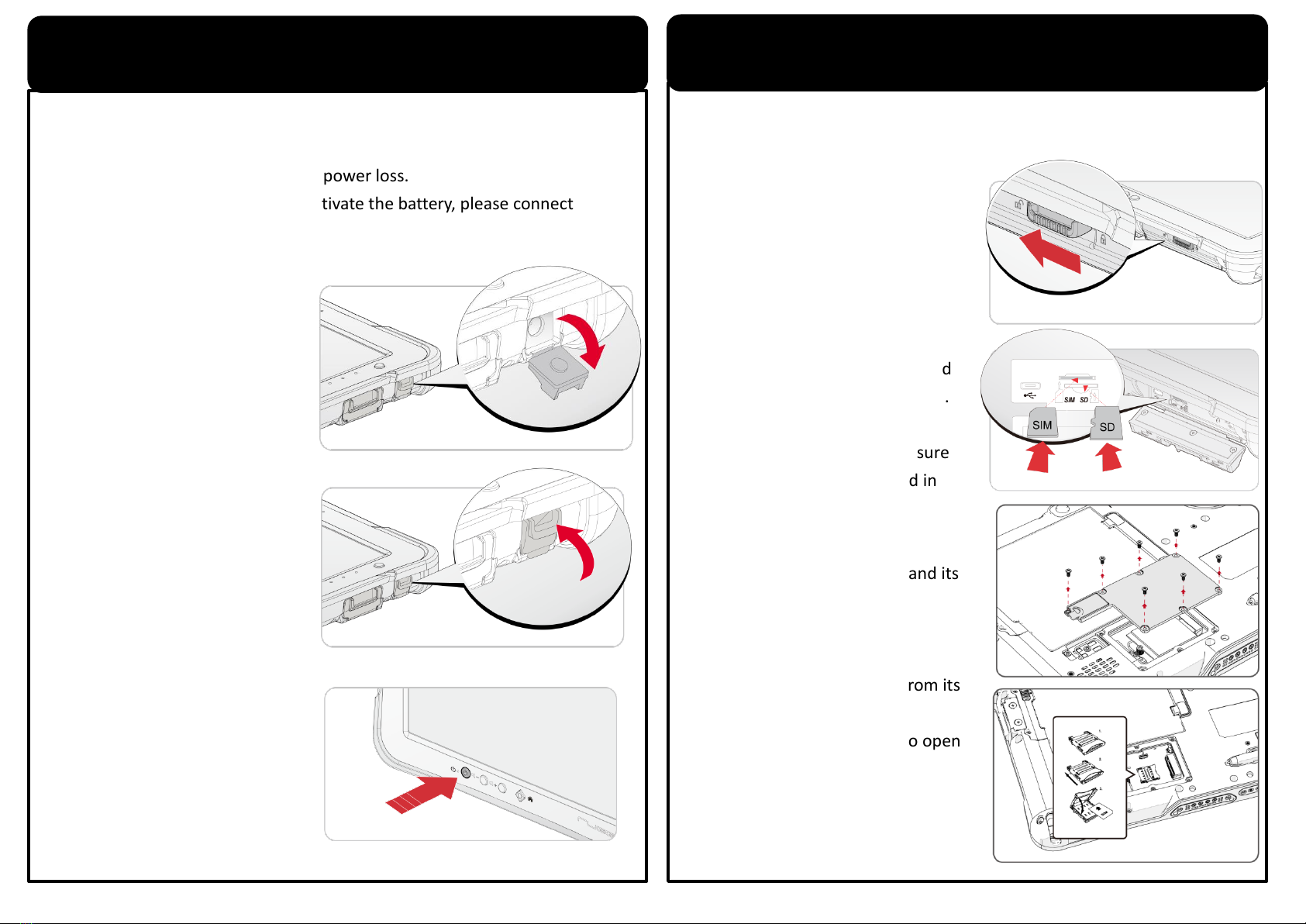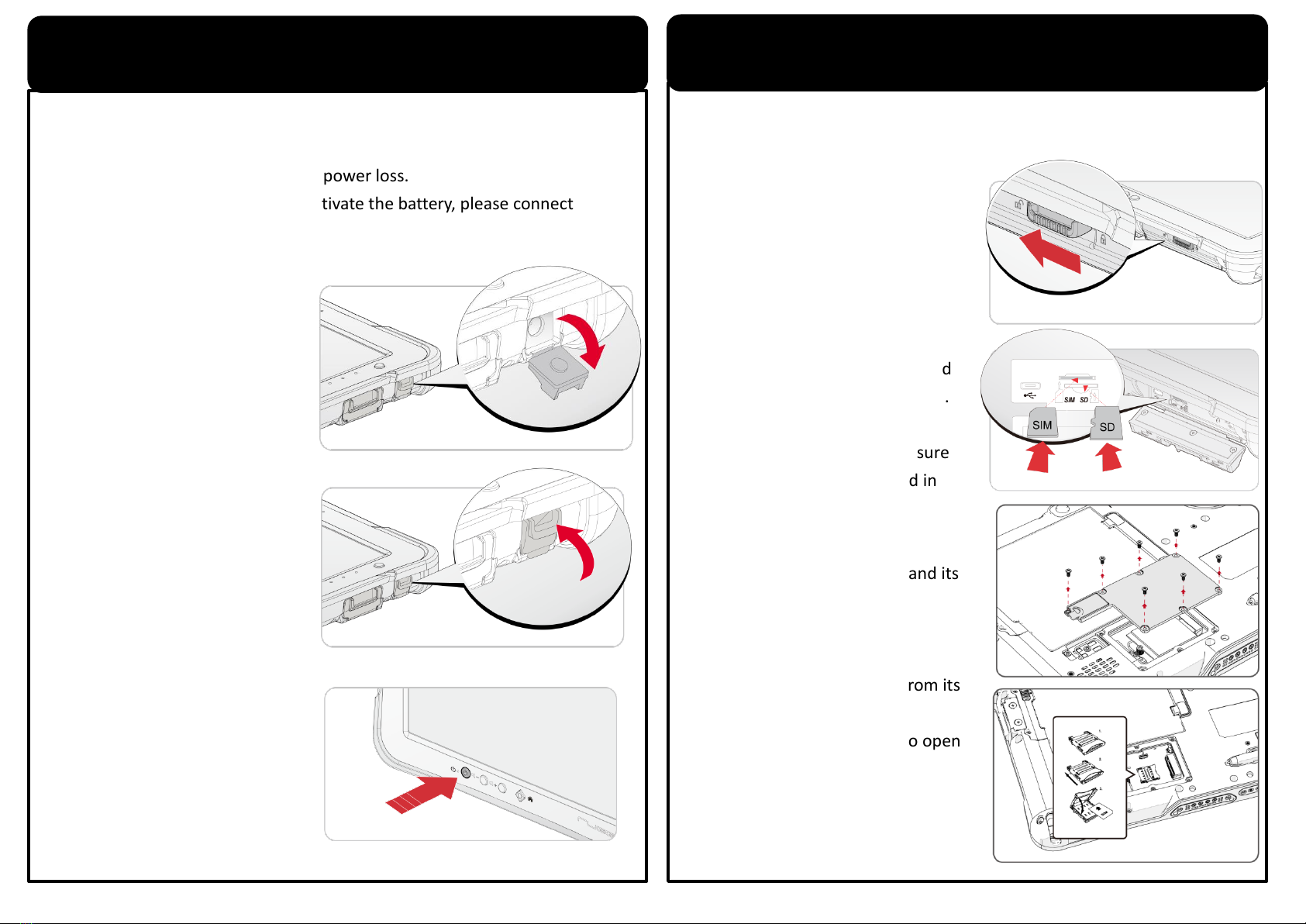
d
Micro SD Card & SIM Card Installation
First Time Use
SOL PA501 is under “Battery Ship Mode”and will not power on to
preserve the battery and prevent power loss.
To enable “Regular Mode”and activate the battery, please connect
the power adapter to power on.
1. Install the external battery
cover over the battery
connector.
2. Flip open the DC-IN cover
to expose the DC-IN jack.
3. Connect the AC adapter to
the DC-IN port.
4. After charging, disconnect
the AC adapter.
5. Replace the DC-IN cover by
angling the rear side at an
angle.
6. Press the front open end
down in the compartment
to seal in place.
7. After SOL PA501 is fully
charged, press and hold the
power button until the
screen lights. The device
runs through the start up
SOL PA501 includes a SD slot for storage expansion and two SIM slots (one
at the side and the other at the back) for cellular and wireless connection.
1. Power off the SOL PA501 and
unlock the latch.
2. Open the I/O compartment
cover.
3. Take the Micro SD and SIM card
from its packaging respectively.
4. Insert the Micro SD and SIM
card into the slots, making sure
the beveled edge is aligned in
the slots.
5. Press in until an audible click
sounds
1. Power off the SOL PA501.
2. Remove the service door and its
screws.
3. Take the Micro SIM card from its
packaging.
4. Push the SIM card cover to open
and place the Micro SIM card to
the slot.
5. Close the SIM card cover.