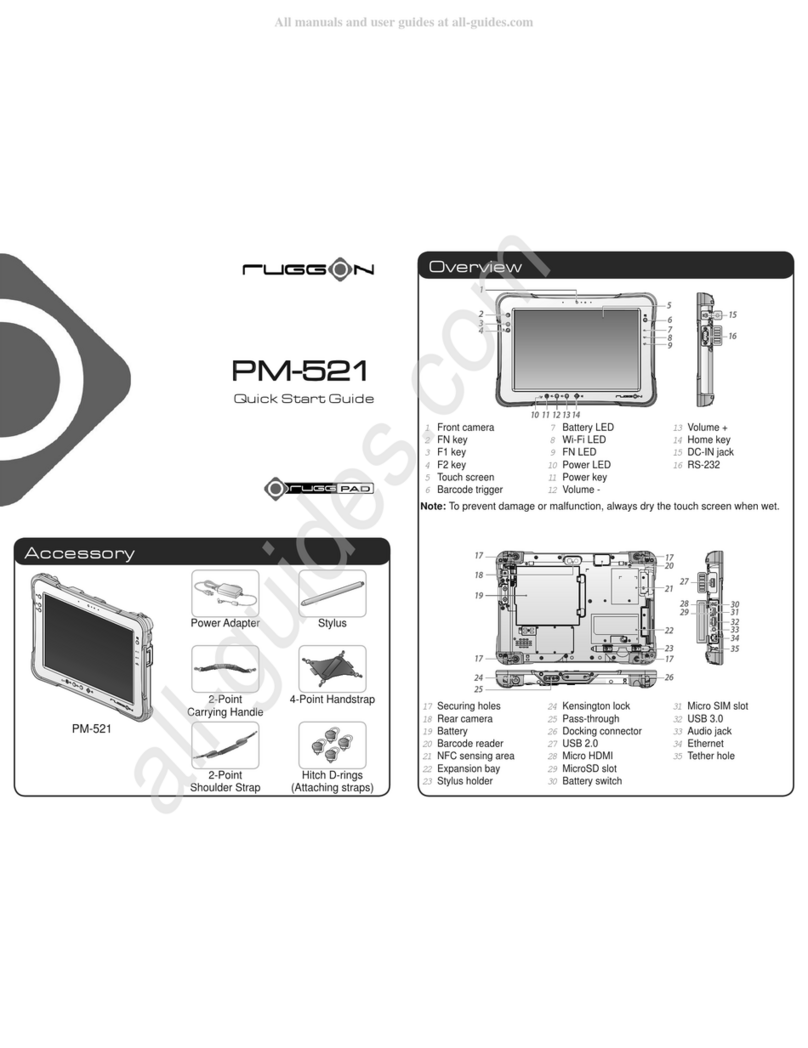RuggON PM-511 User manual
Other RuggON Tablet manuals

RuggON
RuggON PA-301 User manual

RuggON
RuggON PM-522B4N User manual

RuggON
RuggON LUNA 3 User manual

RuggON
RuggON PM-511 User manual
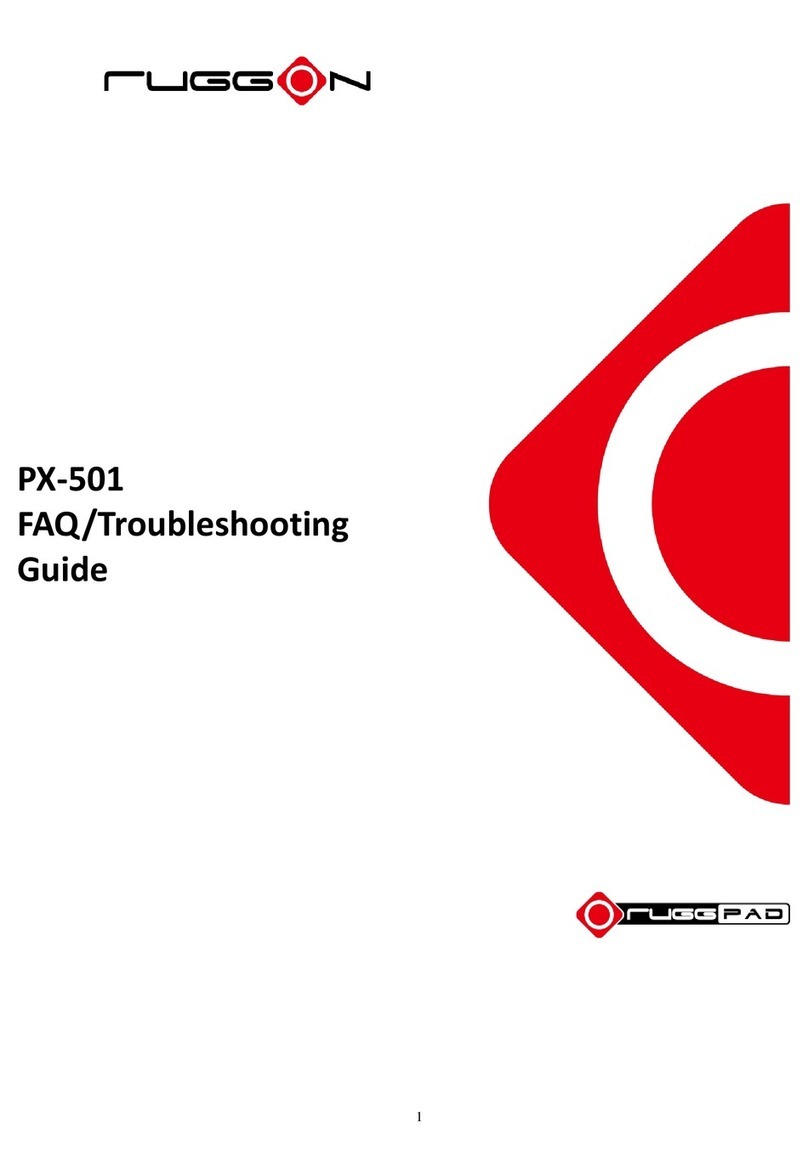
RuggON
RuggON RUGGPAD PX-501 Installation guide
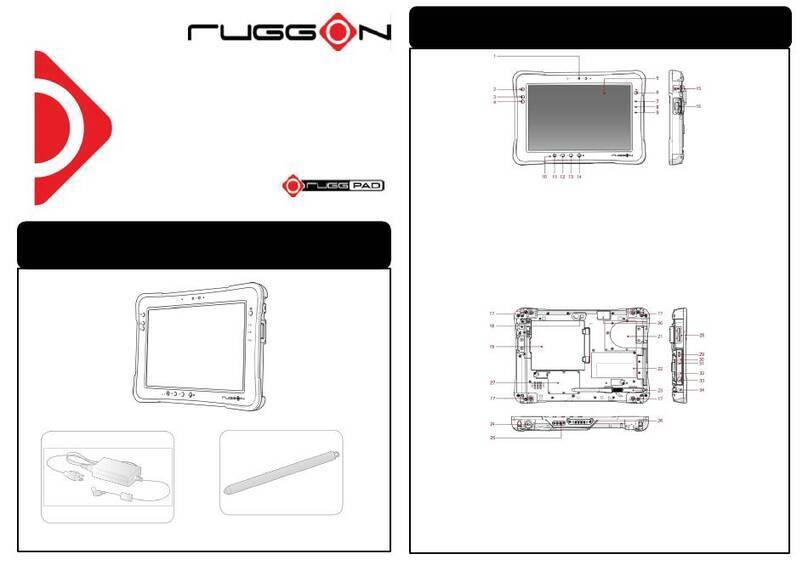
RuggON
RuggON RuggPad SOL PA501 User manual

RuggON
RuggON PA-501 User manual

RuggON
RuggON PM-521 User manual

RuggON
RuggON PM-521 User manual
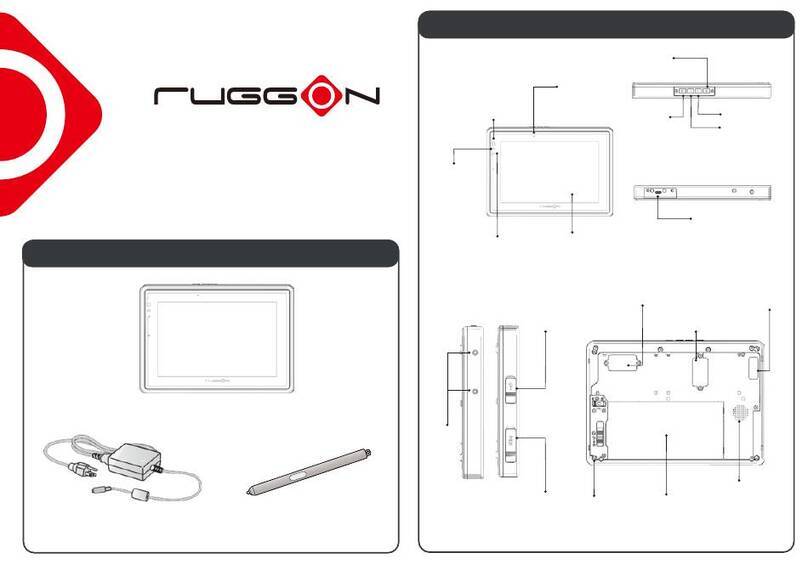
RuggON
RuggON LUNA 3 User manual