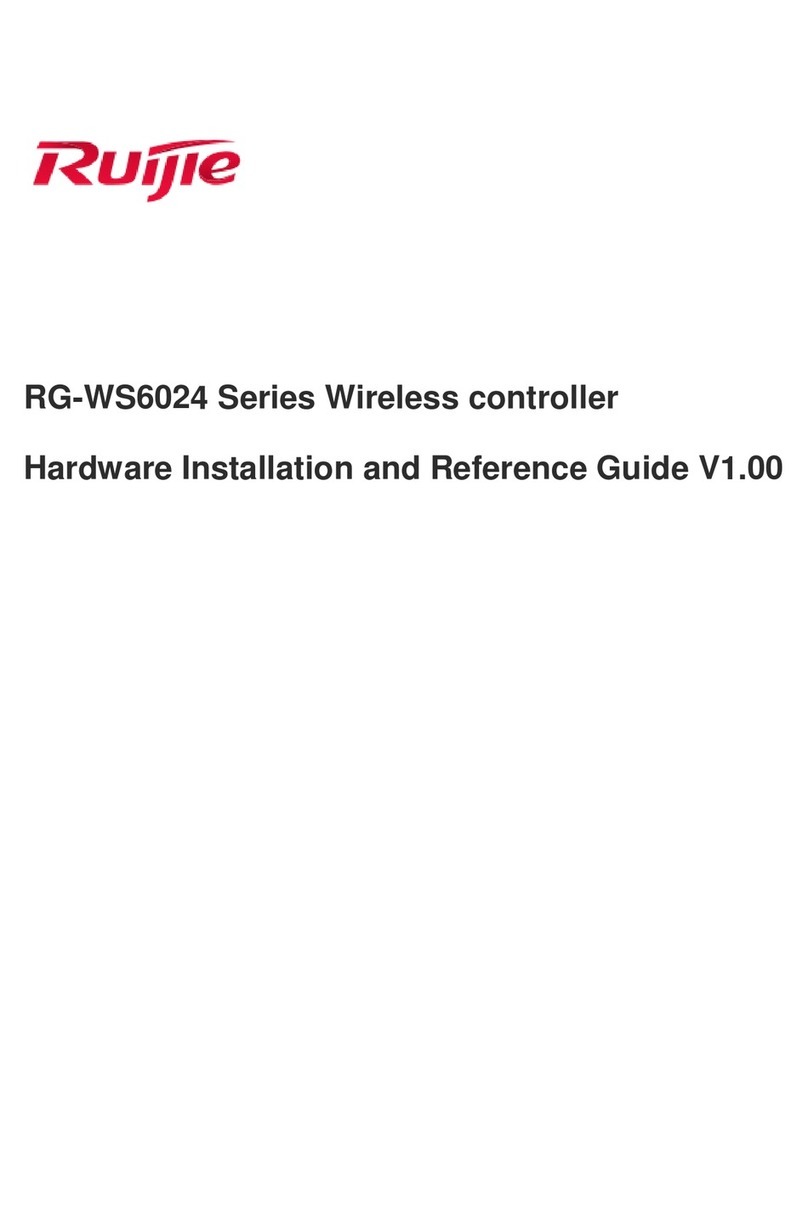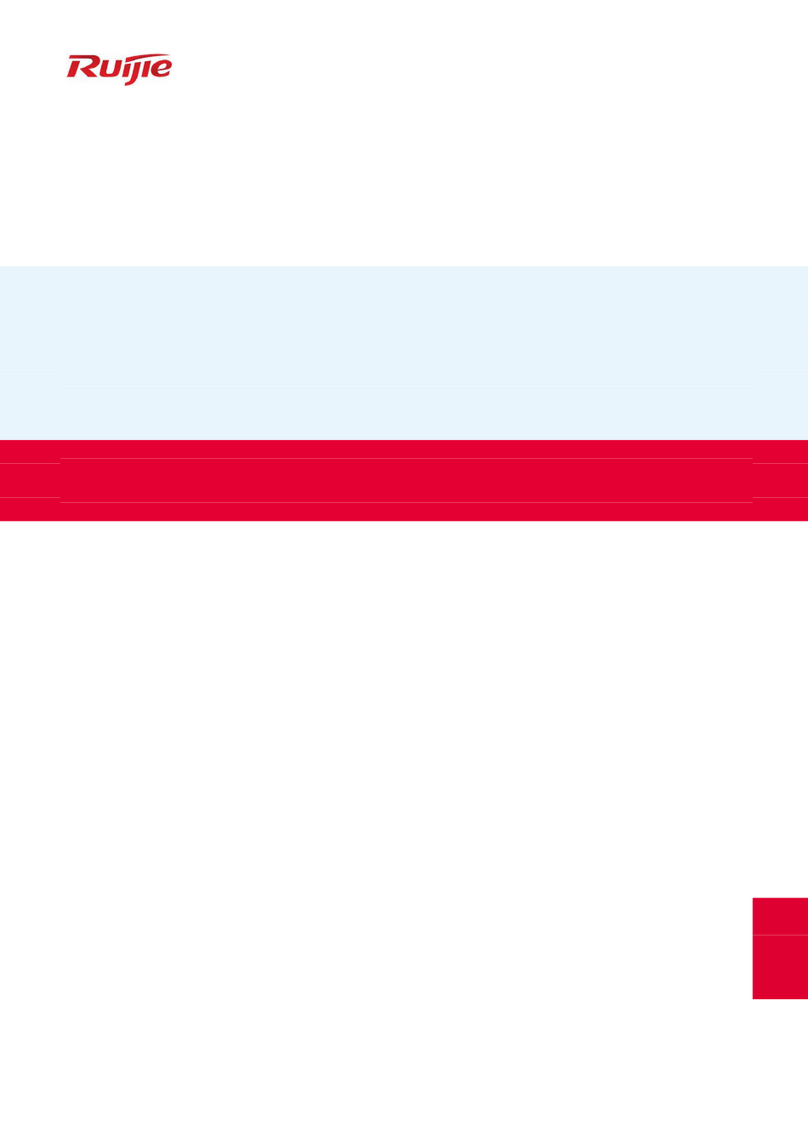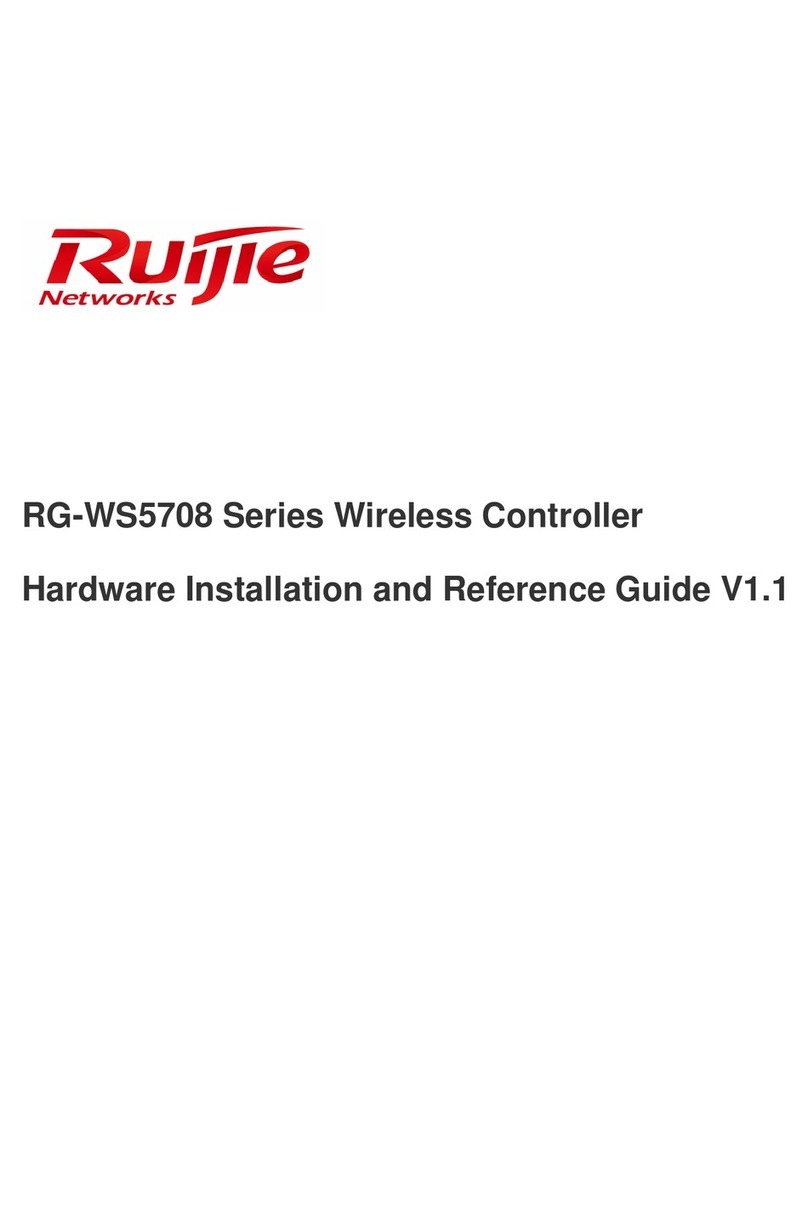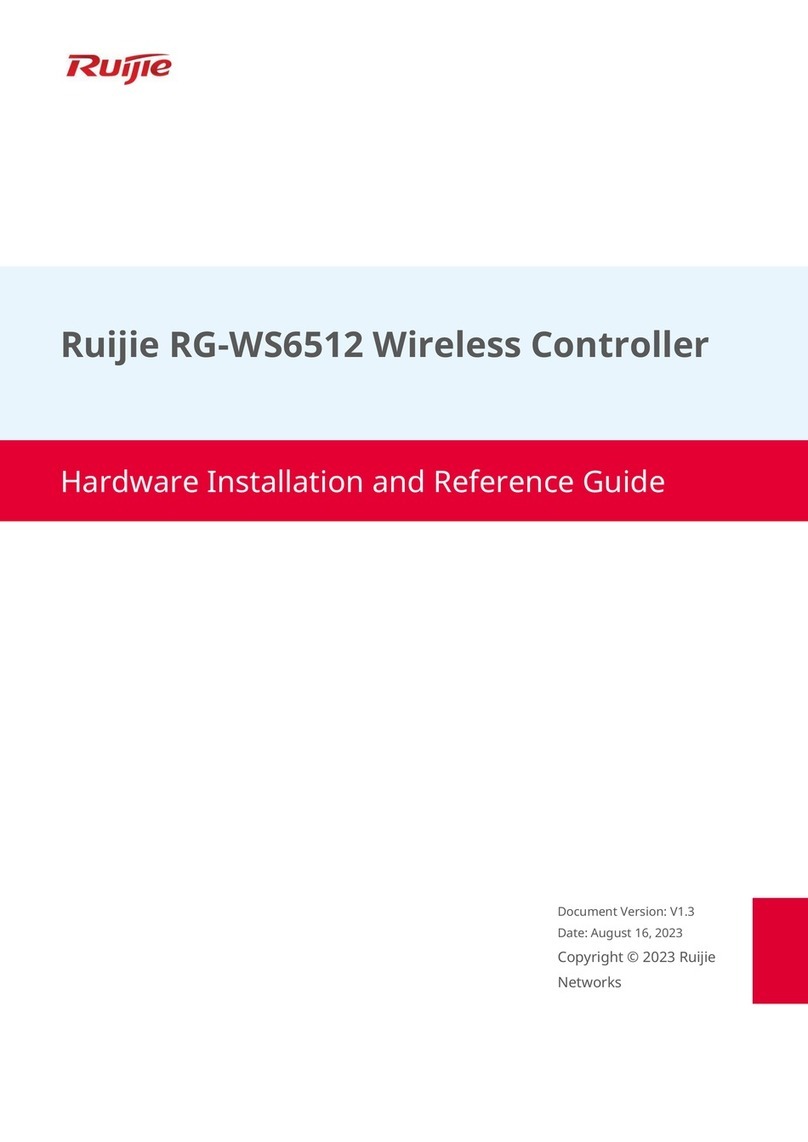Hardware Installation and Reference Guide Preparation for Installation
2Preparation for Installation
2.1 Precautions
The wireless controller acts as a network repeater and its working affects the normal operation of the whole network.
The following suggestions are advised for the installation and use of RG-WS6816:
Do not place the wireless controller in a damp/wet location. Do not let any liquid enter the chassis.
Keep the wireless controller far away from the heat source.
Ensure that the wireless controller is properly grounded.
Wear an anti-static wrist strap during installation and maintenance.
Do not wear loose clothes to avoid hooking any parts. Before operation, tighten your band, shawl, and sleeves.
Put the tools and parts away from where people walk by.
Use UPS to prevent power failure and other interferences.
If the clock is not accurate, check whether the clock has been configured. If not, the inaccuracy is likely to occur. If
the clock has been configured, the inaccuracy may be caused by the battery running out of power. In general, the
button battery lasts about 10 years.
Misuse of battery may cause damage to the device or hurt to people. Do not replace battery by yourself. Instead,
contact Ruijie Service Center for the replacement of battery.
This device is an A-class product. It may cause radio interference in living environment, which may require you to
take anti-interference measures.
Keep the device within the restricted-access area.
The device should be installed by professionals or technicians.
2.2 Preparing Installation Site
RG-WS6816 is for indoor use only. To ensure its normal operation and prolong its life span, the installation site should
meet the following requirement:
2.2.1 Temperature and Humidity Requirements
To ensure normal operation and service life of the device, maintain appropriate temperature and humidity levels in your
equipment room. See Table 2-1. Improper room temperature and humidity can cause damages to the device. High
relative humidity may affect insulation materials, resulting in poor insulation and even electrical leakage, and sometimes
may lead to change of mechanical properties of materials and corrosion of metal parts. Low relative humidity may dry and
shrink insulation sheets and cause static electricity that can damage the circuitry inside the device. High temperature
greatly reduces reliability of the device and shortens its service life.
Table 2-1 Required Temperature and Humidity for the RG-WS6816