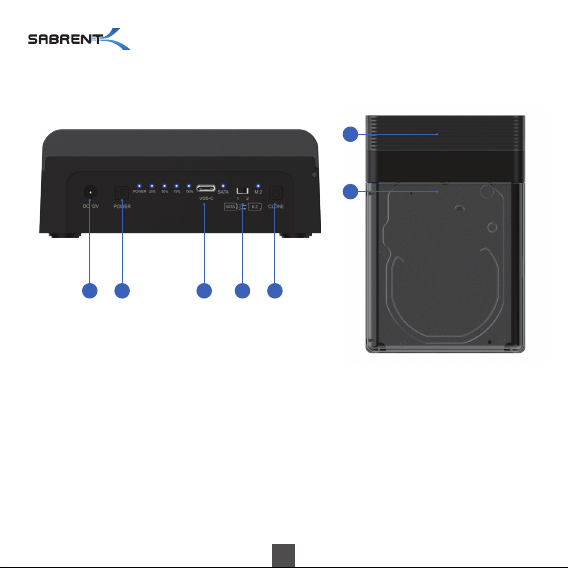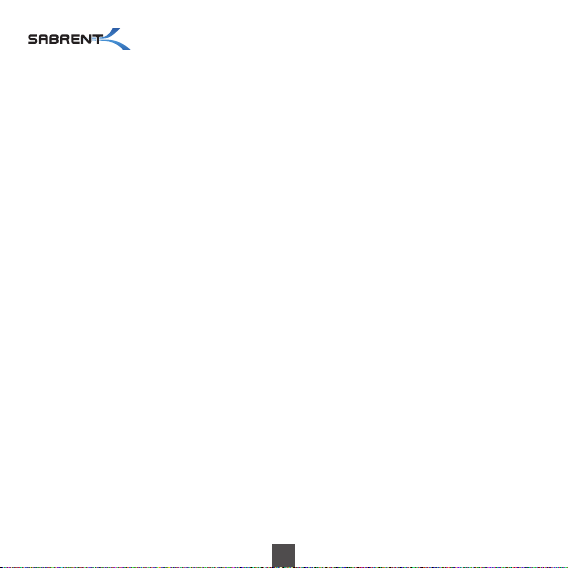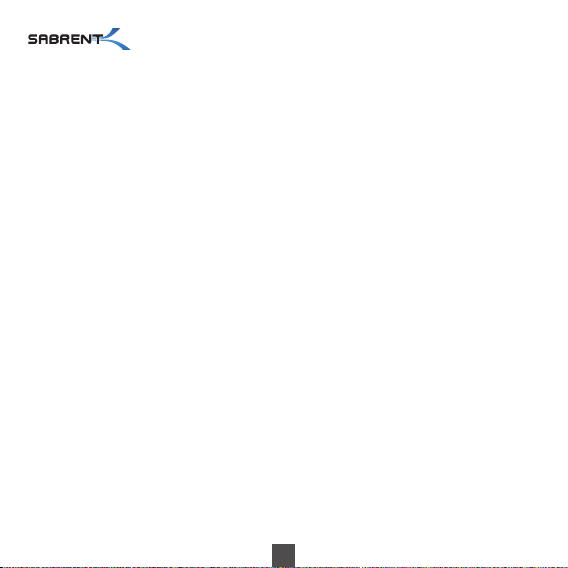9
Frequently Asked Questions (FAQ)
DS-UFNC / USER MANUAL
1. Why is performance slow, not reaching the read and write speed of USB 3.1 Gen 2 on my
system?
Answer: This product has undergone rigorous testing and the read and write speed can reach USB
3.1 performance under normal read and write conditions. If the read and write speeds are slow, it
is recommended to confirm whether the USB host port you are connected to is capable of 1
0Gbps speeds; if not, speeds will be limited to USB 3.0 or 2.0 depending on the port type.
2. Under Windows, after the new drive is installed, why can’t I find the drive or the corresponding
drive letter in “My Computer”?
Answer: When using a new drive for the first time you need to initialize, format, and partition the
newly added disk in “Disk Management” under “Computer Management” before the drive can be
accessed normally.
3. Why can’t the Windows XP system recognize a drive with a capacity of more than 2TB?
Answer: Due to the operating system limitation of Windows XP, the drive capacity that can be
recognized on the system cannot exceed 2TB. Larger drives are only supported by computers
using 64-bit Windows Vista or higher. It is recommended to convert the disk to a GPT disk,
otherwise drive partitions larger than 2TB will not be supported.
4. How do I protect the drives and their data after use?
Answer: It is recommended that the user utilize the “safely remove hardware” functionality of the
operating system before disconnecting the docking station.