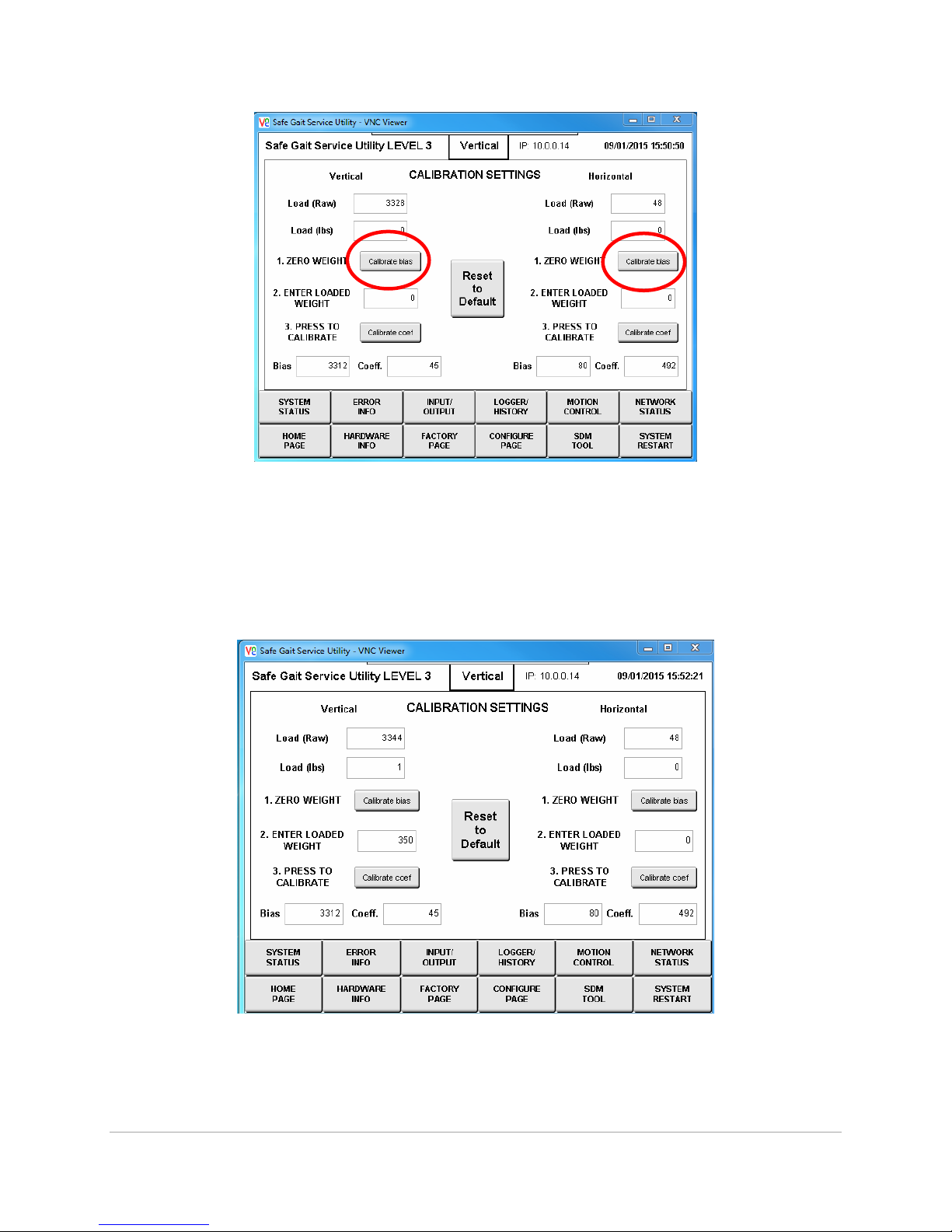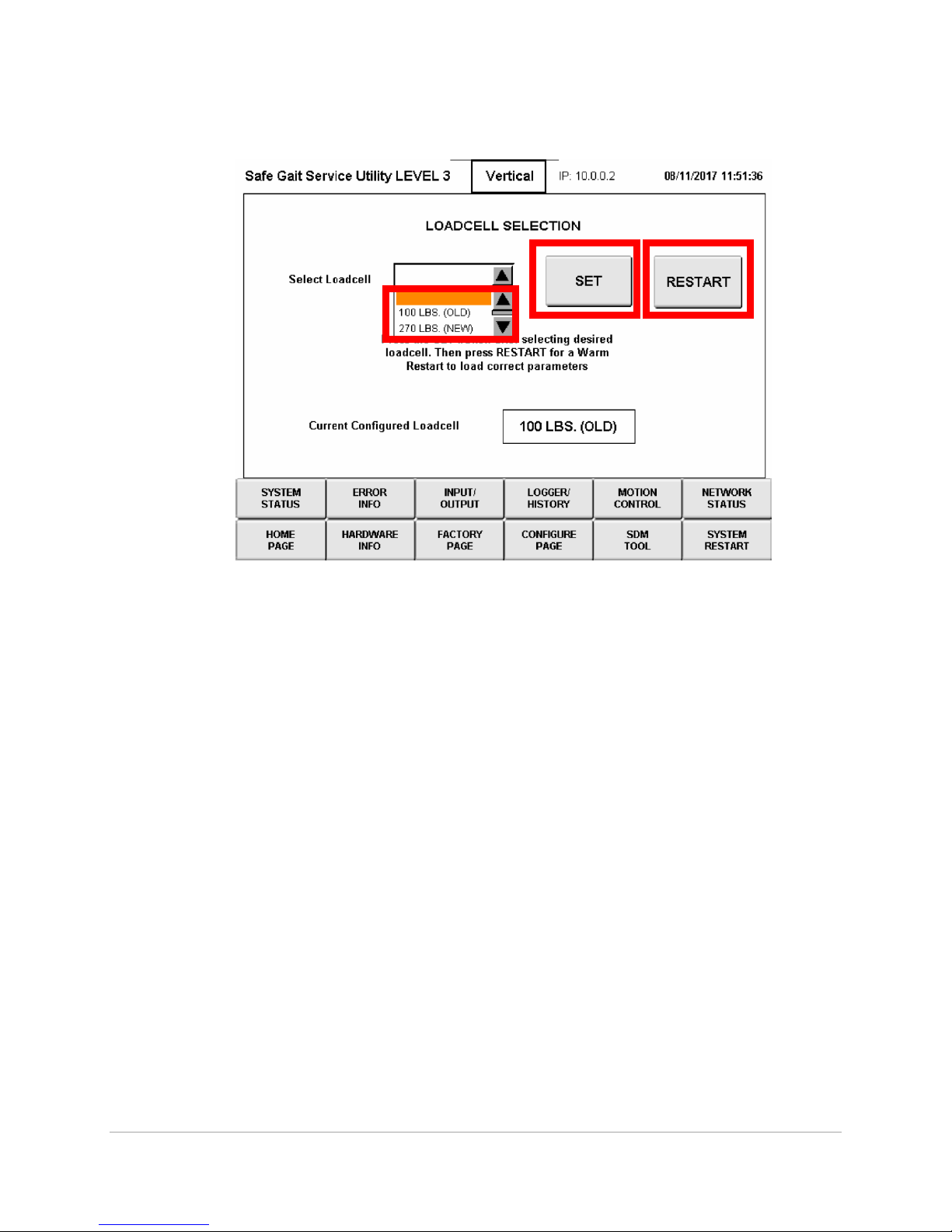SG360-ISM-004 | REV F
1
Table of Contents
General Warnings …………….……………………….……..………………………………………………………………………………..2
Load Cell Recalibration................................................................................................................................. 3
Logging out of the SafeGait application kiosk .......................................................................................... 3
VNC service interface .............................................................................................................................. 4
Selecting load cell .................................................................................................................................... 8
HMI battery change procedure ................................................................................................................. 10
Opening the SafeGait covers................................................................................................................. 11
Procedure for battery change .............................................................................................................. 13
Replace Trolley Wheel Block Assembly .................................................................................................... 14
Replace Strap Assembly ............................................................................................................................ 15
Setting Rotary limit switch ..................................................................................................................... 24
Actuator Check out Test ............................................................................................................................ 26
SafeGait Wiring Diagrams ......................................................................................................................... 27
Facility Panel Wiring Diagrams ................................................................................................................. 42
WIFI Ping Test ............................................................................................................................................ 47
Power Panel Green LED Replacement ...................................................................................................... 49
Version 4.0.1 Software install ................................................................................................................... 51
Data backup ............................................................................................................................................ 52
CF Card update to Version 3.1.1 ............................................................................................................. 53
Kiosk Laptop/Tablet (V4.0.1) Windows 10.............................................................................................. 56
Kiosk Laptop/Tablet (V4.0.1) Windows 8................................................................................................ 62
Remote/Handheld Android 5.1............................................................................................................... 68
Remote/Handheld Android 6.1............................................................................................................... 69
Router upgrade ....................................................................................................................................... 70
WIFI adaptor upgrade ............................................................................................................................. 73
NAS upgrade ........................................................................................................................................... 75
Linear Bearing Replacement ..................................................................................................................... 78
4 Pole hanger replacement ...................................................................................................................... 82
Conductor shoe replacement .................................................................................................................. 83