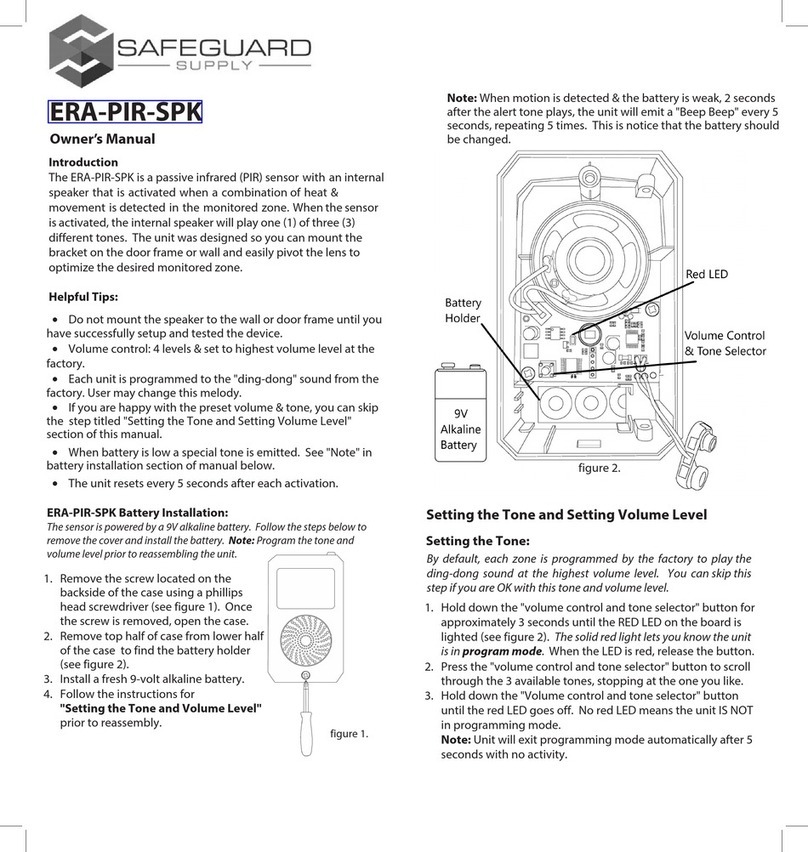Table 1*Height of Sensor (in feet) Changes Width and Depth of Monitored Zone.1.Use included screw to mount the metallic bracket. We recommend mounting the bracket so that the openings on each end of the bracket are facing up (shaped liked a "U").2.Each side of the transmitter has a screw protruding. That screw slides into the u-shaped openings of the bracket.3.Insert the unit into the bracket. Each screw on the sides of the sensor should rest on open ends of the u-shaped bracket.4.Tighten the screws on the side of the case just enough to keep it in place (do not let it fall out).5.Tilt sensor in bracket to create desired monitored zone and test.6.Tighten the screws on each side of the case to secure it to the bracket.Volume, Mute, Off:The volume button on the side of the receiver controls the four different volume levels, mutes & turns off the receiver. Pushing the volume button controls these functions.•When all four zone LED lights are red, this indicates maximum volume.•Three zone LED lights indicate the third volume level.•Two zone LED lights indicate the second volume level.•One zone LED light indicates the minimum volume level.••No zone LED lights & a red power indicator light means the receiver is muted.No LED lights (no zone LED or power indicator) means the unit is off. Pushing volume again turns it back on to max volume.Height Width Depth
8’ 9.20’ 0.60’
10’ 11.5’ 0.75’
13’ 14.95’ 0.98’
16’ 18.40’ 1.20’
1.Hold down the "zone" button until you hear a short tone & all LEDs on front panel of receiver are red (approx 3 seconds). The zone you are programming will flash (see figure 2).2.3.4.Press the "volume" button to scroll through the 12 available melodies for selection. Once you find a melody you like, move to step 3.Press the "zone" button to scroll to the next zone & repeat step 2 to program a melody to other zones.Once you have programmed a melody to all necessary zones, move to step 5.5. Hold down the "zone" button until you hear a short tone sound (approx 3 seconds) notifying the receiver is out of melody programming mode.Changing the Zone Melody:By default, each zone is programmed by the factory to play the ding-dong sound. You can skip this step if you are ok with that sound.Test the Programming of Transmitter to Receiver:•Ensure the ERA-RXPG receiver is plugged in & the battery is installed in the ERA-PBTX push button.•Push the center button of the ERA-PBTX push button.•When pressed, the green halo around the center push should brightly illuminate.•When triggered the receiver should play the selected melody and/or flash.Make sure the receiver is set to sound mode by moving the selector switch on the side of the receiver to sound only or sound + strobe (middle or lower position of selector switch).Low Battery Indicator:When the battery in the ERA-PBTX is low & needs to be replaced, it will signal the receiver to double play the programmed melody on the receiver when triggered. For example, if you have programmed the "ding-dong" sound for the push button to play on the receiver, when the battery in the push button is low, the receiver will play "ding-dong...ding-dong" when triggered to notify you to change the battery. Deleting the Memory of the ERA-RXPG:•On the ERA-RXPG receiver, hold down the "mode" button (lower button in figure 2) until you hear a short tone sound & the red LED (inside the front lens cover) begins to blink. This denotes the unit is in programming mode. Release this button.•Simultaneously hold both the "mode" & "volume" button for approximately 5 seconds until you hear a quick chime sound.•This notifies that the memory of the ERA-RXPG is been erased.•The PIR sensor (transmitter) may be mounted in a variety of locations such as; on the ceiling, directly above the door, or side mounted. The most common mounting location is above the door.•For best results, mount the transmitter above the door frame slightly canted in towards the door. You may cant (tilt) the unit to ensure the monitored zone is covering the area you want it to cover.••Mounting the Transmitter:Safeguard Supply - 2260 Moon Station Ct. NW #110 , Kennesaw, GA 30144www.safeguardsupply.com
TECHNICAL SUPPORT
If you encounter any difficulty in the operation of this product after reading
the manual, please contact us. You can reach us by phone at 904-245-1184from
8:00 AM to 5:00 PM Monday through Friday (EasternStandard Time). We will be
happy to answer your questions and help you in any way we can.
WARRANTY
Safeguard Supplywarrants this product to be free of defects in material and workmanship for a period
of one year from the date of purchase. This warranty does not cover damage resulting from
accident, abuse, act of God or improper operation. If this product does become defective, simply return
it to Safeguard Supply. Please include a note
LEGAL NOTICESThis device complies with Part 15 of the FCC Rules. Operation is subject to the following two conditions: (1) this device may not cause harmful interference, and (2) this device must accept any interference received, including interference that may cause undesired operation. Changes or modifications not expressly approved by the party responsible for compliance could void the user’s authority to operate the equipment. This equipment has been tested and found to comply with the limits for a Class B digital device, pursuant to Part 15 of the FCC Rules. These limits are designed to provide reasonable protection against harmful interference in a residential installation. This equipment generates, uses, and can radiate radio frequency energy and, if not installed and used in accordance with the instructions, may cause harmful interference to radio communications. However, there is no guarantee that interference will not occur in a particular installation. If this equipment does cause harmful interference to radio or television reception, which can be determined by turning the equipment off and on, the user is encouraged to try to correct the interference by one or more of the following measures:Reorient or relocate the receiving antenna.WARNING: Cancer and Reproductive Harm. Go to www.P65Warnings.ca.gov for more information.Mounting the Transmitter (cont.):
•
Try to avoid mounting the transmitter/sensor near a heat or a/c duct, or in direct sunlight to help avoid false triggers.
•
Changing the height of the sensor will change the size of the monitored zone. See table 1 below.