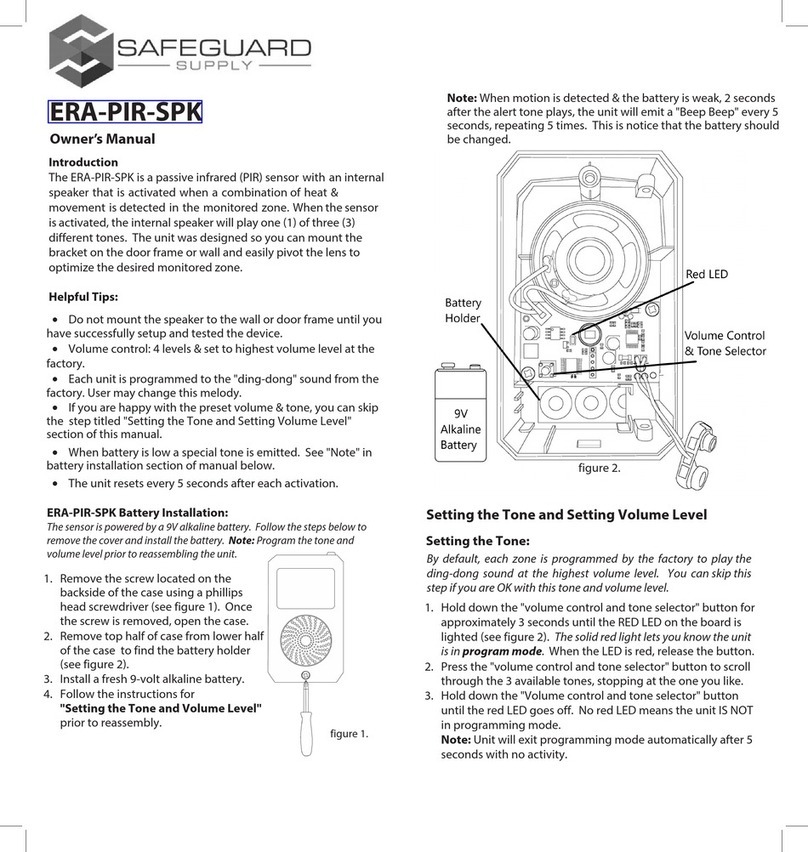Pair Transmitter to Receiver:
(Always test unit prior to installation)
The transmitter works with the ERA-DCRX receiver & basic programming
calls for the user to pair the transmitters with a receiver & select a
melody for the transmitter to instruct the receiver to play when
triggered.
For quick setup, however, each zone defaults to a basic "ding-dong" sound allowing
you to easily pair the transmitter for a faster set up process.
1. Remove the four screws on the back of the
case and open to find the battery compartment.
(Figure 1)
2. Remove top half of case from lower case.
3. Install the included CR-2 battery in the holder.
4. Follow the instructions for "Pairing
Transmitter to Receiver".
5. Note: When battery gets weak, it will cause
paired zone to flash LED on receiver for 10
minutes when triggered.
LED Indicator Light in Button:
The default setting is for the LED indicator to light up for two seconds
when the ERA-UTX is activated.
(Figure 1)
Battery Installation:
Changing the Zone Melody:
By default, each zone is programmed by the factory
to play the ding-dong sound
1. Hold down the "zone" button until you hear a short tone & all
LEDs on front panel of receiver are red (approx 3 seconds). The
zone you are programming will flash.
2. Press the "volume" button to scroll through the 12 available
melodies for selection. Once you find a melody you like, move to
step 3.
3. Press the "zone" button to scroll to the next zone & repeat step 2
to program a melody to other zones.
4. Once you have programmed a melody to all necessary zones,
move to step 5.
5. Hold down the "zone" button until you hear a short tone sound
(approx 3 seconds) notifying the receiver is out of melody
programming mode.
ERA-UTX , ERA-DCRX &
ERA-UTDCR
Owner’s Manual
This device complies with Part 15 of the FCC rules, Operation of this device is subject
to the following conditions: 1. This device may not cause harmful interference. 2. This
device must accept any interference, including interference that may cause unde-
sired operation.
Introduction
The ERA-UTX is a Universal Transmitter compatible with the ERA-DCRX
Receiver. These may be purchased separately & also sold as a kit, as the
ERA-UTDCR. The ERA-UTX has several methods of activation. First, it has
a push button that can be used as a panic button or doorbell button. The
ERA-UTX also has terminals for a normally open (N/O) or normally closed
(N/C) input. These inputs can be used with any detector contacts. There
is also a magnetic contact that can be used for doors or windows. When
the transmitter is activated, it will send a signal to the receiver which will
sound one of 12 different tones for a few seconds, or the 12V DC outputs
and/or activate the relay output.
Helpful Notes:
•Each receiver is capable of pairing with four (4) transmitters per zone.
•Each zone features 1 x 12V DC output.
•Output duration for the 12V DC output may be set to 5 sec, 10 sec, 1
min, & 2 min. The receiver features 1 x C-Form relay assignable to one
or multiple zones & will take on the duration of the 12V DC output.
•Volume control: 4 levels plus mute, plus off.
•Each transmitter must be paired to a zone on the receiver.
•Each zone is programmed to the "ding-dong" sound from the factory.
User may change this melody.
•When transmitter battery is low, it sends a signal to the receiver when
triggered & the corresponding LED on the receiver will continue to
flash for 10 minutes.
Volume, Mute, Off:
The volume button on the side of the receiver controls the four different volume
levels, mutes & turns off the receiver. Pushing the volume button controls these
functions.
•When all four zone LED lights are red, this indicates maximum
volume.
•Three zone LED lights indicate the third volume level.
•Two zone LED lights indicate the second volume level.
•One zone LED light indicates the minimum volume level.
•No zone LED lights & a red power indicator light means the
receiver is muted.
•No LED lights (no zone LED or power indicator) means the unit is
off. Pushing volume again turns it back on to max volume.
(Figure 2)
1. On the ERA-DCRX receiver, hold down the "mode" (left button in
figure 2 below) button until you hear a short tone sound & the "zone
1" LED flashes (approx 3 sec).
2. If you are programming the transmitter to zone 1press the gray
button on your transmitter. You will hear the receiver play a short
musical note (zone 1 will continue to flash).
3. To program a transmitter to a different zone, press the "zone" button
on the receiver to scroll to the appropriate zone . The zone you want
to program will flash. Repeat step 2 above.
4. Once you have programmed all the zones move to the next step.
5. To exit program mode, hold down the "mode" button until you hear
a short tone sound (approx 3 sec)