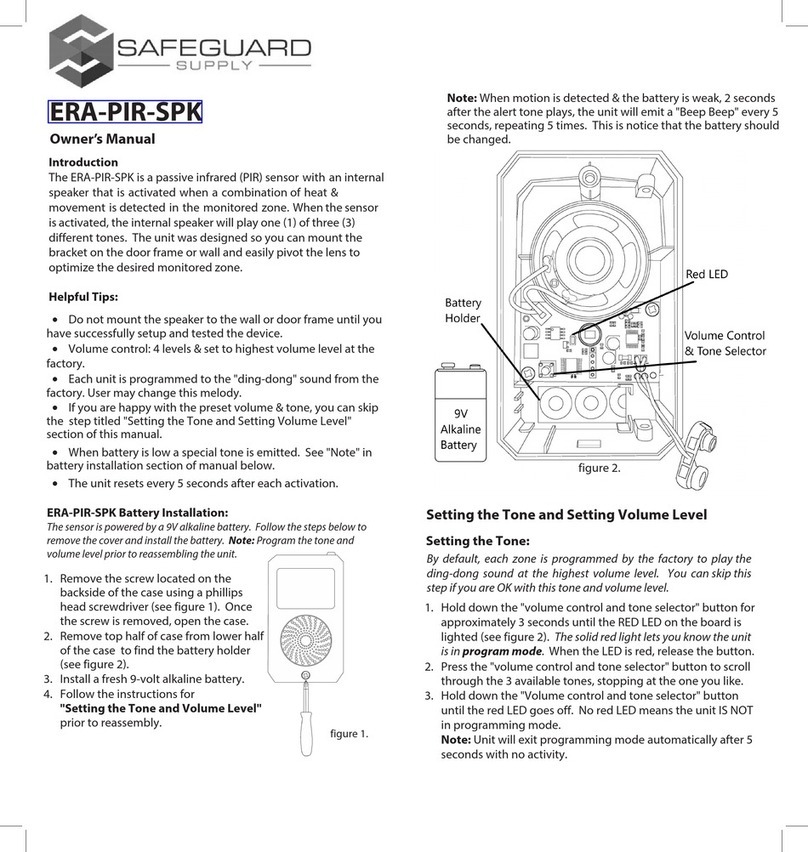LRA-DCRXA/DCRXA-L Wireless Door Chime
Owner’s Manual
is viccoiswi Par5o ........ rsraionoisvic issco
oowing coniions . is vica nocas arinrrnc. . isvics
accan inrrncincing inrrnca a cas nsiroraion.
Introution
The ADCRXA/DCRXA-L is a wireless door chime from Safeguard Supply. The
wireless door chime is powered by C-sized alkaline batteries (not included) or by
an optional plugin transformer.
Iortant otes
This receiver will work with up to four (4) compatible LRA transmitter/sensors,
with each transmitters being paired to a zone on the receiver.
The receiver has three (3) modes of operation; chime only, strobe only, chime
strobe.
The unit is powered by 3 x c-sized alkaline batteries. An optional plug is
available.
The unit may be wall mounted or sit upright on a flat surface.
The unit has 32 melodies to choose from with a sound rating of up to 90 dBA.
rograing the Receiver
There are a variety of compatible transmitters/sensors with t his receiver.
Each transmitter/sensor will be programmed to one (1) of the four (4)
zones on the receiver. We recommend assigning a unique melody to
each zone so you distinguish the triggering transmitter/sensor by the
sound the receiver plays.
The process of programming the receiver is the same, regardless of the
transmitter up to the point where you "trigger" the transmitter, as this
process is slightly different, depending on the transmitter. For example,
to trigger a push button you would simply press the button. To trigger a
magnetic door contact you would separate the magnetic. Other than
this, the process is the same. If you are only programming one
transmitter/sensor, you do not have to program the other zones.
rograing the Receiver (ont
In this example we are programming with the LRA-PBTXA-L. For
full instructions on the LRA-PBTXA-L push button, please consult
that manual.
Note: Once a zone is occupied (programmed) to a transmitter, the zone
cannot accept a different transmitter until the memory for that zone is
deleted or erased.
•nsure the battery(s) is installed in the wireless push button
transmitter you are programming to this unit.
•Ensure the batteries are installed in the receiver, or it is
plugged in using the optional add-on plug,
•pen the front coer of the receier.
•ress hold the one selector button . for approximately
three seconds until you see "one " flashing on the receier.
•hen it starts to flash, release the one selector button. The
flashing one signifies that this one is in
programmingpairing mode.
•If you are programming zone 1 on this receiver moe to the
next step. If you are programming to a different one, press
the one selector button again to scroll to the desired one.
•ext you will select the desired melody for that one by
scrolling through the melodies using the melody selector
button ♫ located next to one selector button.
•nce you hear the desired melody, stop pressing the
melody selector button ♫.
•Press the button on the wireless push button (ensure
batteries are installed).
•A green light will appear around push button trigger to show
transmission. When the transmitter has successfully paired to
the receier, the strobe on the receiver will flash once, and
the next ones will start blinking (showing that zone is
now in program mode).
•If you would like to program another transmitter/sensor,
follow this step. If not, skip to the next step. Pressing the ♫
button, scroll to the desired melody for this one. nce you
hear the melody, trigger the additional transmitter to pair the
transmitter to this one.
This shows you are no longer in pairing programming mode.
Installing Batteries or Using a Plug
On
Off
Pad On
Pad 12V
Ready
12V Plug (optional)
Battery compartment Battery cover
Speaker
Zone LED
Flasher
Zone selector
button
Melody
selector button
Volume control
Function Switch
Battery
compartment
Battery cover