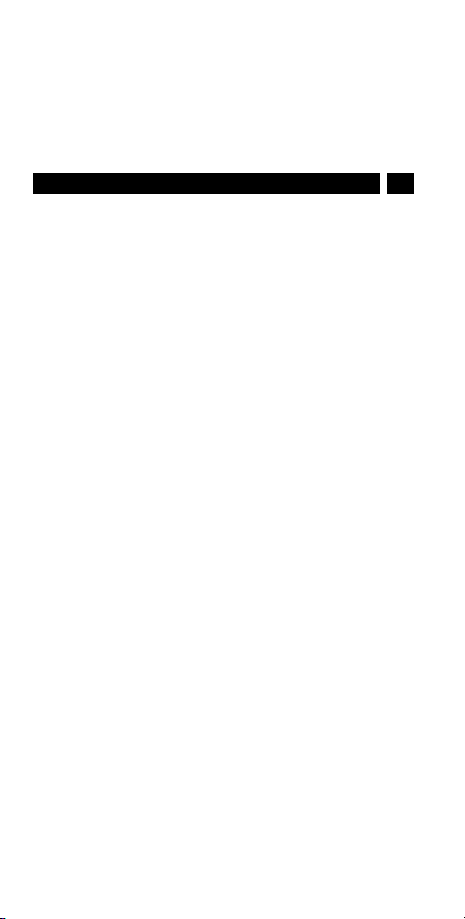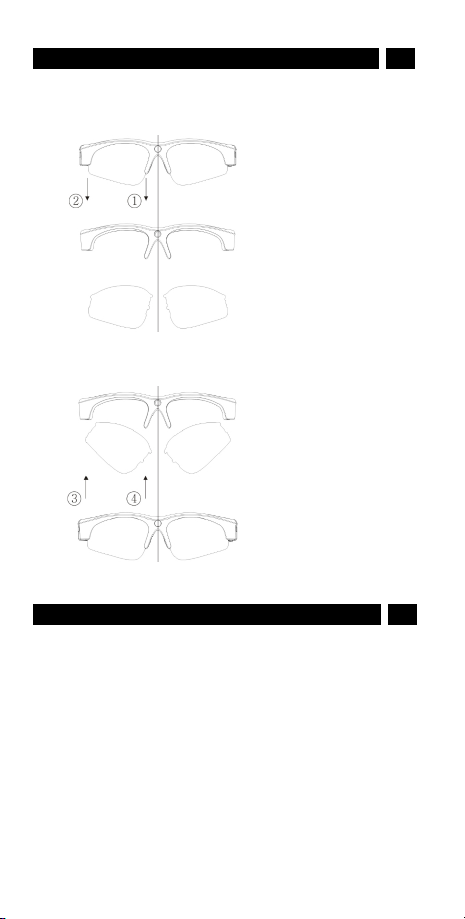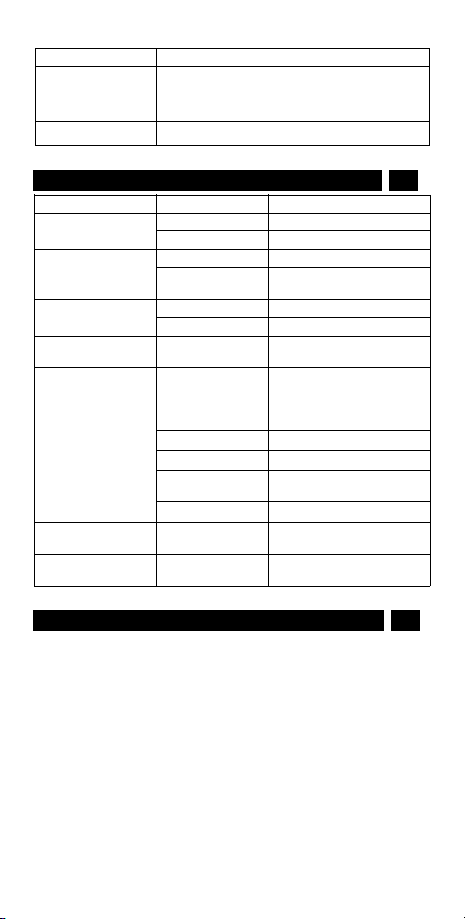5
every 30 minutes and then start with a new file.
3. How to start video recording during charging
This device can record during wall charging or power bank charging. During
charging, just turning on to start video recording. The recording process is
the same as above.
Note: Turning on the device when connecting computer is in U disc mode
not in recording mode
4. Setting real Date and Time, the default is hiding format.
This device can display the current date and time in your videos.
To set this function:
1) Turn the camera off, making sure the memory inside already and
connect it to the USB port of your computer.
2) Turn on the device and enter a newly added storage drive.
3) Open the root directory of the newly added drive , open
Notepad (Windows) or TextEdit (Mac) and create a new text file
Named "time”.txt .
4)Howtocreateanewtextfilenamed"time”.txtfast?
Under USB storage mode, click the folder "time.setting" under directory
and enter*Disk\ time.setting, if application.
5) Select the file namely " " , double‐click left button of mouse.
6) Back to the root directory , there is a file namely "time”.txt built up.
7) Now open the “time” .txt file to set
Please note the blank space between date and time, note the blank space
between date/time and the Y/N option.
Showing the date/time, add "Y"(yes) : yyyy.mm.dd hh:mm:ss Y
Hiding the date/time, add "N"(no) : yyyy.mm.dd hh:mm:ss N
Example: 2014.08.10 16:53:05 Y 2014.08.10 16:53:05 N
8)Saveitandthenexitthestoragedisksafely.
9) Time is set and ready for new recording.
5. Auto shut‐off
When battery is low or the memory space is exceeded, the green LED will
blink very fast and the Vibrating Alert “Z...”continuously for approx 3
seconds. The recorder stops recording and then shuts off.
Storage EN
1. The device supports external high speed micro‐sd card memory 2GB~64GB,
removeable and interchangeable when you like. Custom requests for
different capacities are available at customer's request.
2. When space is exceeded, the green LED blinks very fast and the Vibrating
Alert “Z...”continuously for approx 3 seconds, device will start data saving
and then shut off.
Connecting to PC/Laptop or Mac EN
1. System Requirement