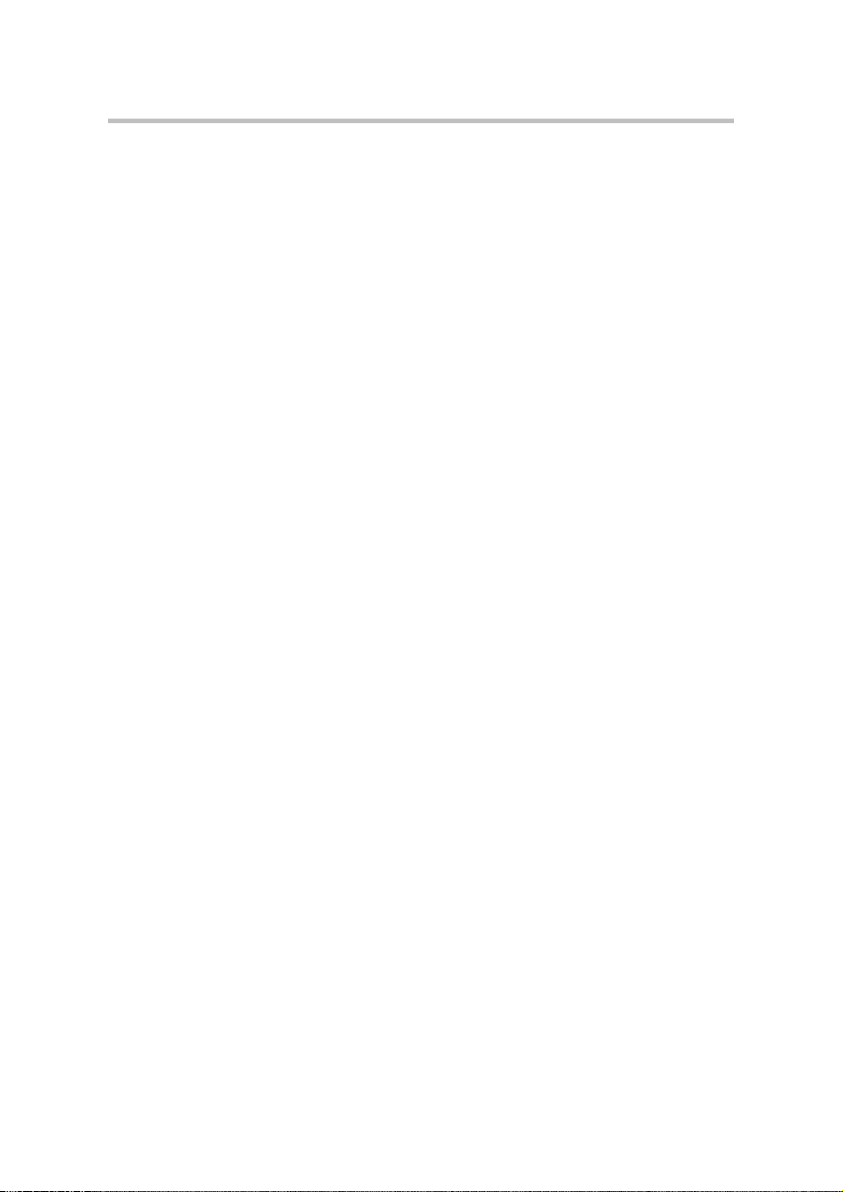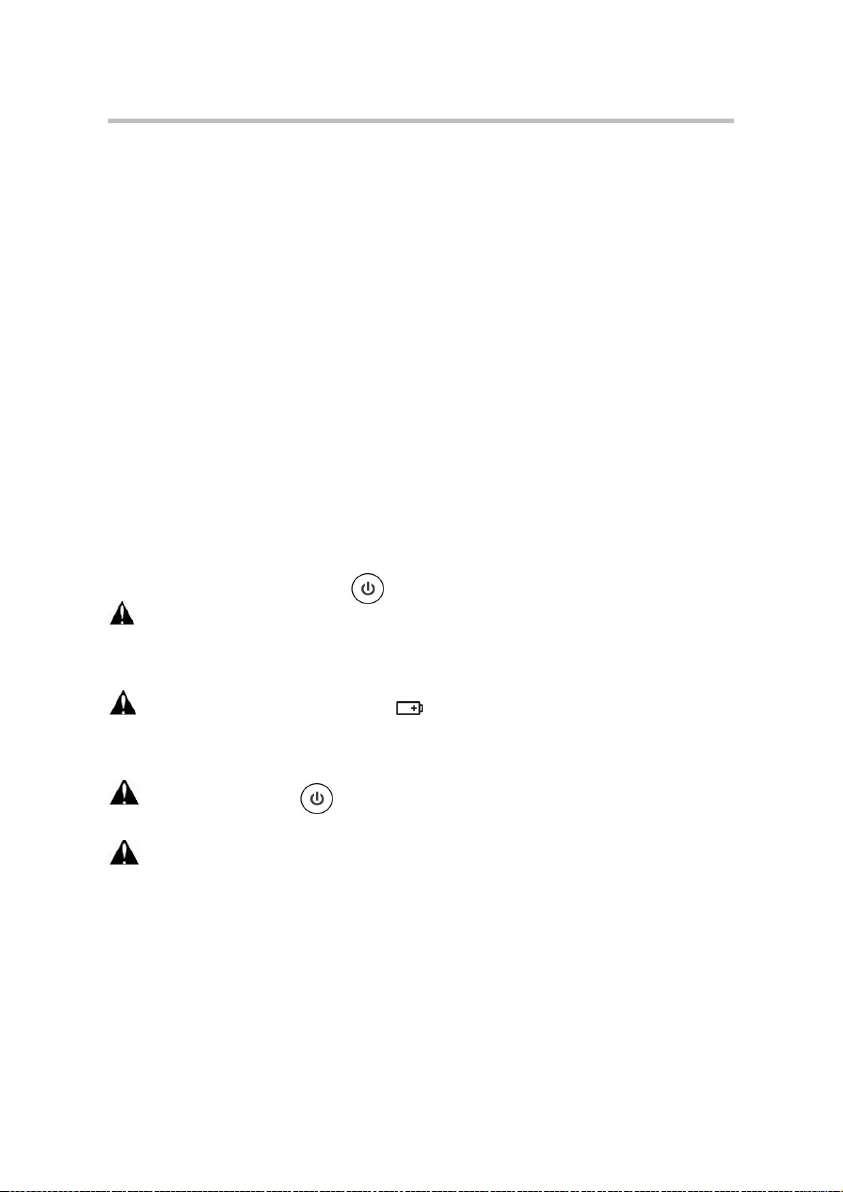CCTV TESTER User Manual
Content
1 .Safety information........................................................................................................................................1
2. IP Camera Tester Introduction.....................................................................................................................2
2.1 General................................................................................................................................................2
3. Operation.......................................................................................................................................................2
3.1 Installing the Battery..........................................................................................................................2
4. IP Camera Testing........................................................................................................................................ 3
4.1 Power Camera.................................................................................................................................... 3
4.2 IP discovery........................................................................................................................................3
4.3 Rapid ONVIF test.............................................................................................................................. 4
4.4 Non-Onvif IP camera test..................................................................................................................9
5. Analog & HD Camera Testing.................................................................................................................. 11
5.1 Analog camera test...........................................................................................................................11
5.2 CVI camera test................................................................................................................................11
5.3 TVI camera test................................................................................................................................14
5.4 AHD camera test..............................................................................................................................15
6. Other function.............................................................................................................................................16
6.1 TesterPlay.........................................................................................................................................16
6.2 Network tool.....................................................................................................................................17
6.3 RJ45 cable TDR test........................................................................................................................ 18
6.4 PoE power / DC12V 3A power output...........................................................................................20
6.5 Update...............................................................................................................................................21
6.6 File explorer..................................................................................................................................... 21
6.7 System Setting..................................................................................................................................23
6.8.Tools and Apps................................................................................................................................ 26
7. Specifications..............................................................................................................................................27
7.1 General Specifications.....................................................................................................................27