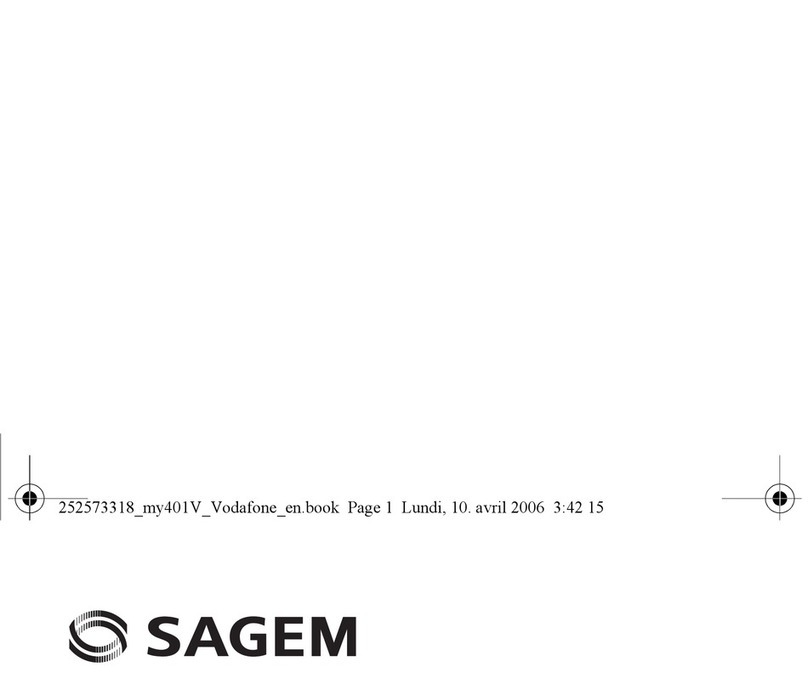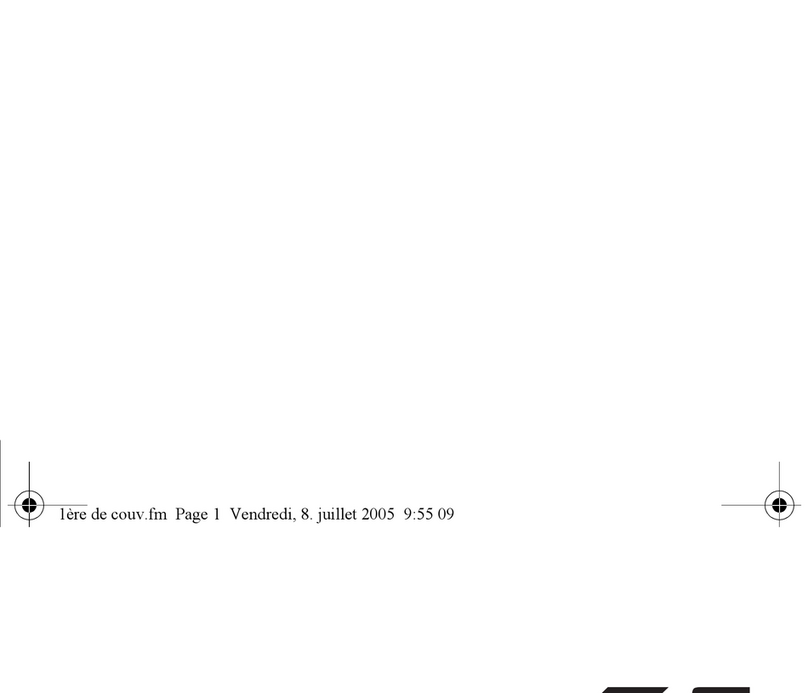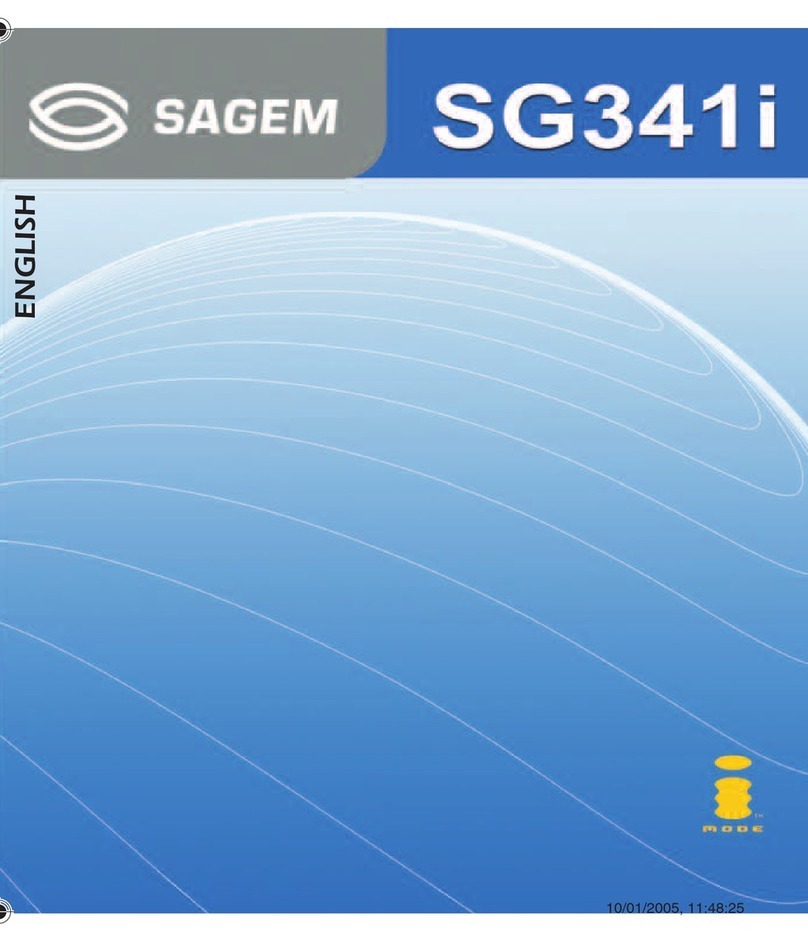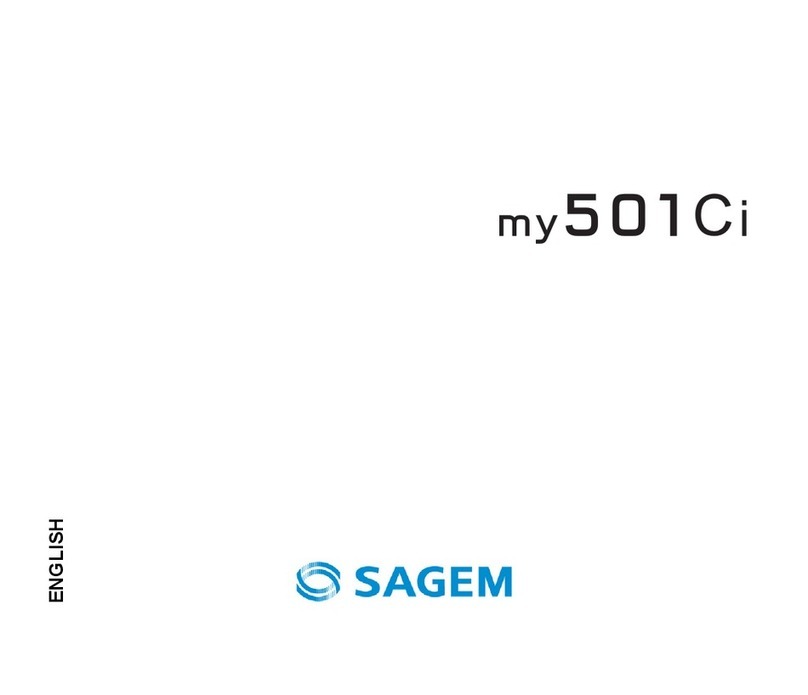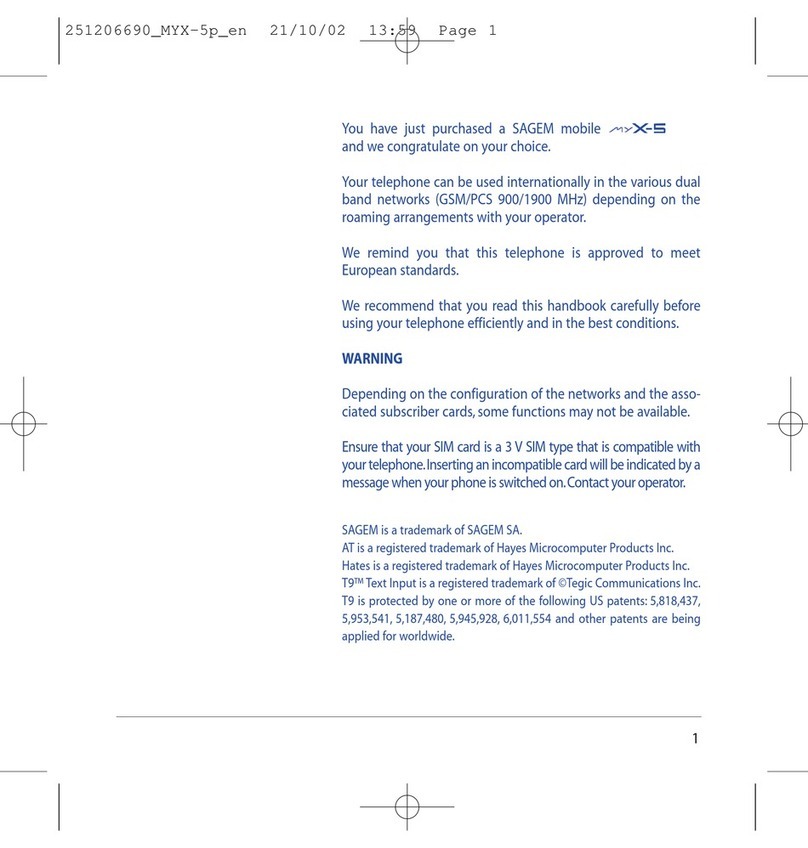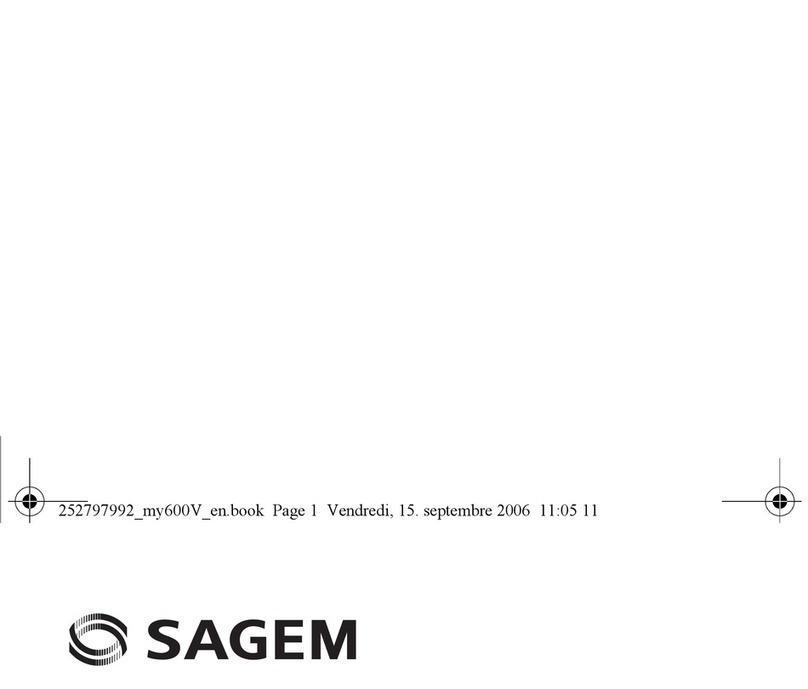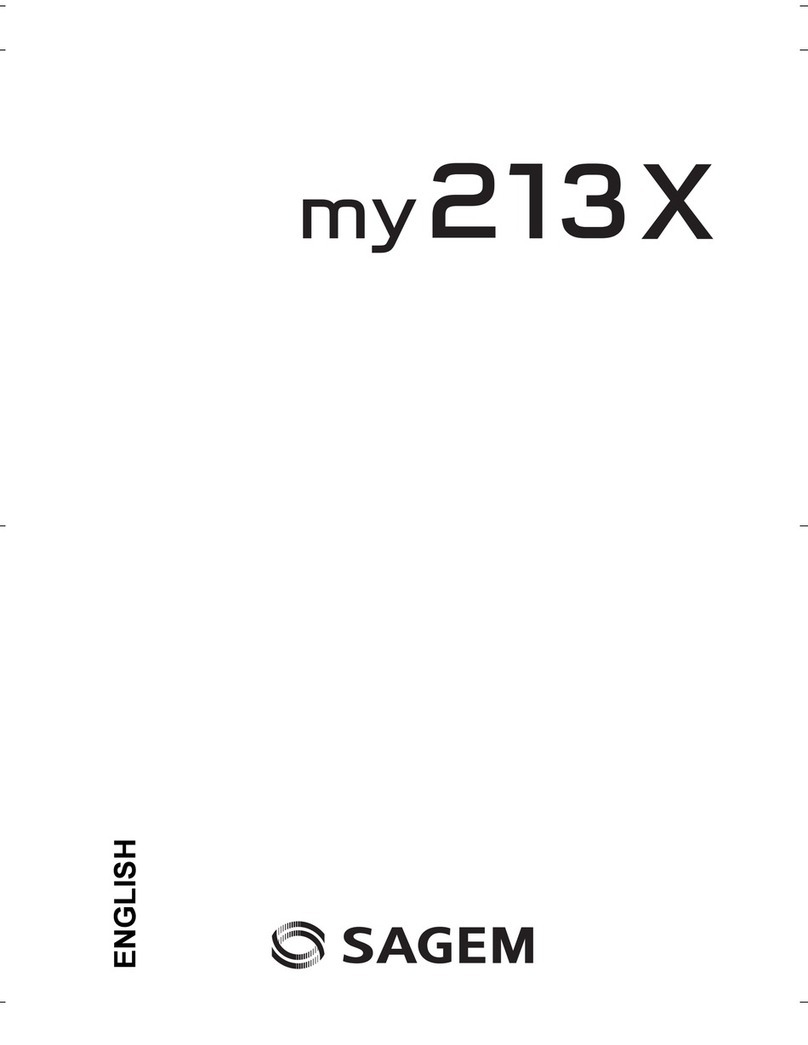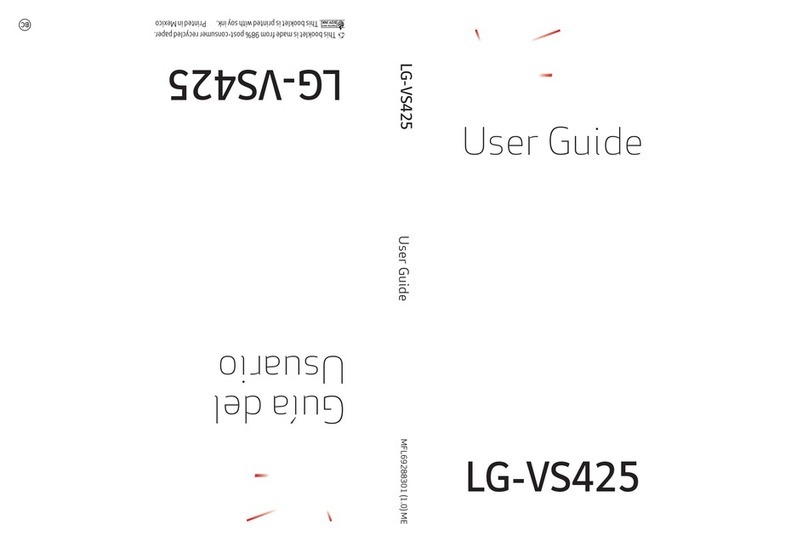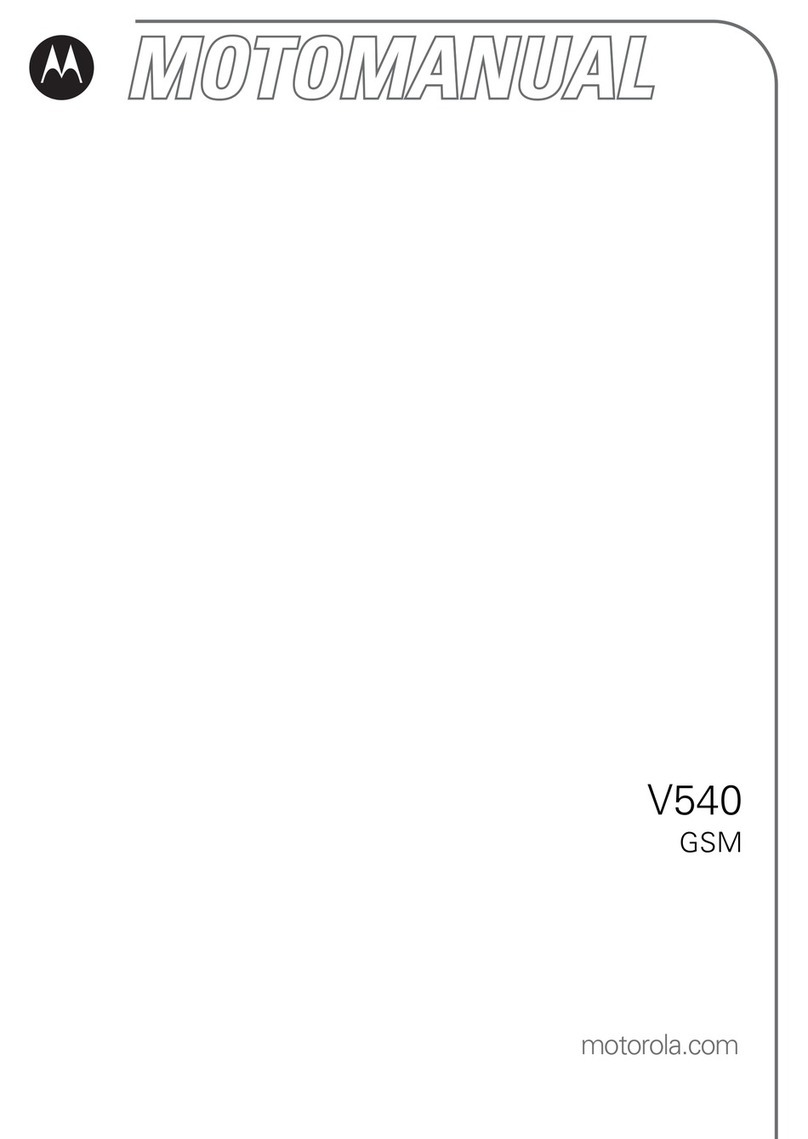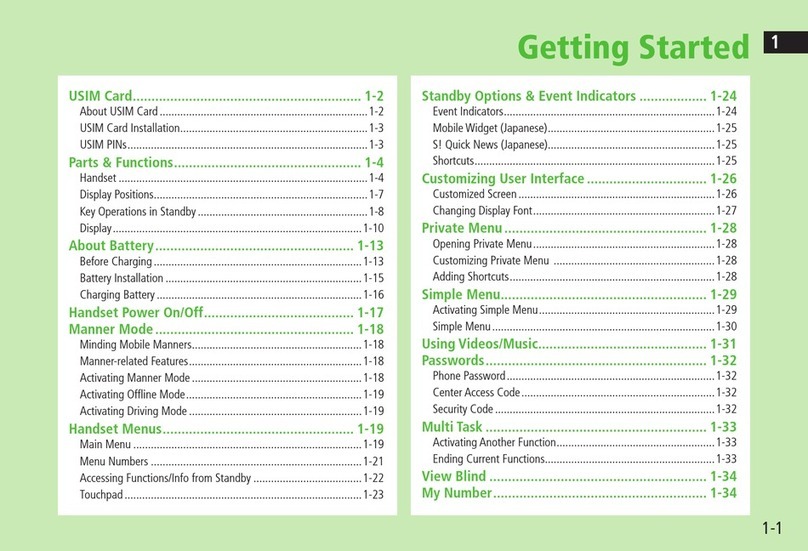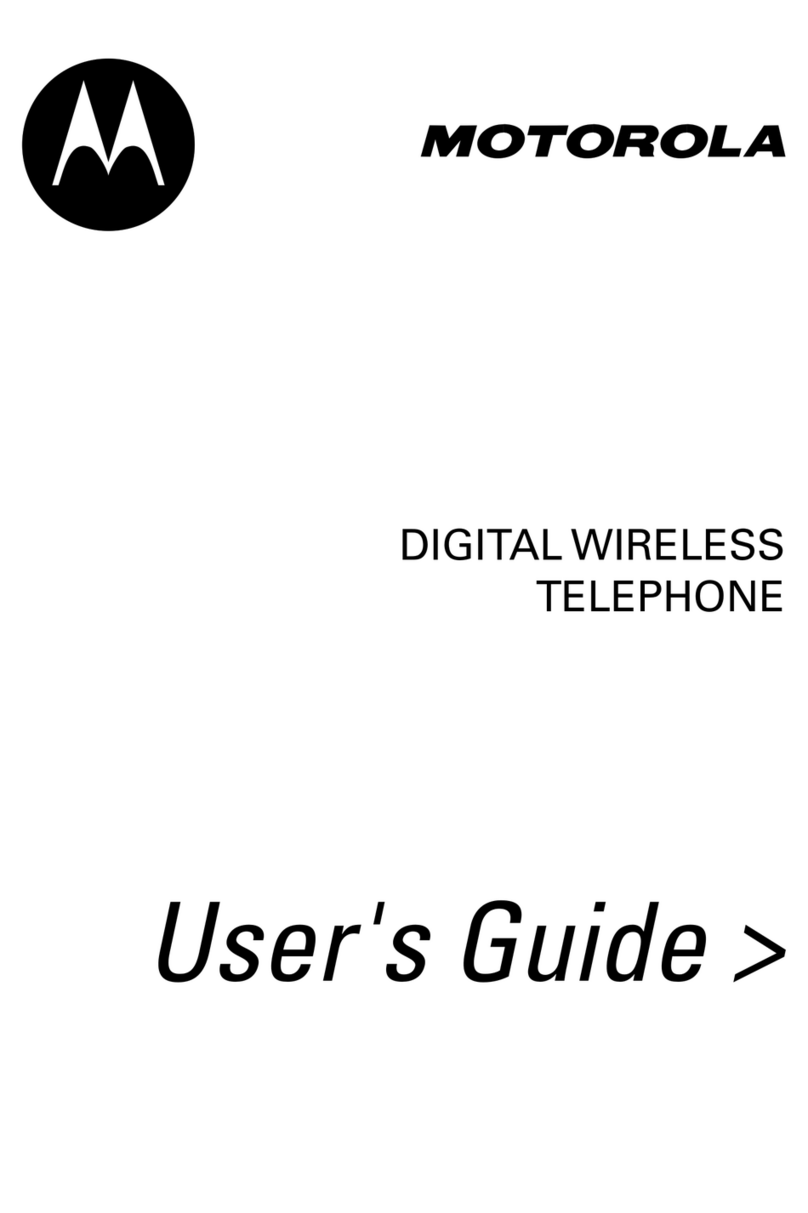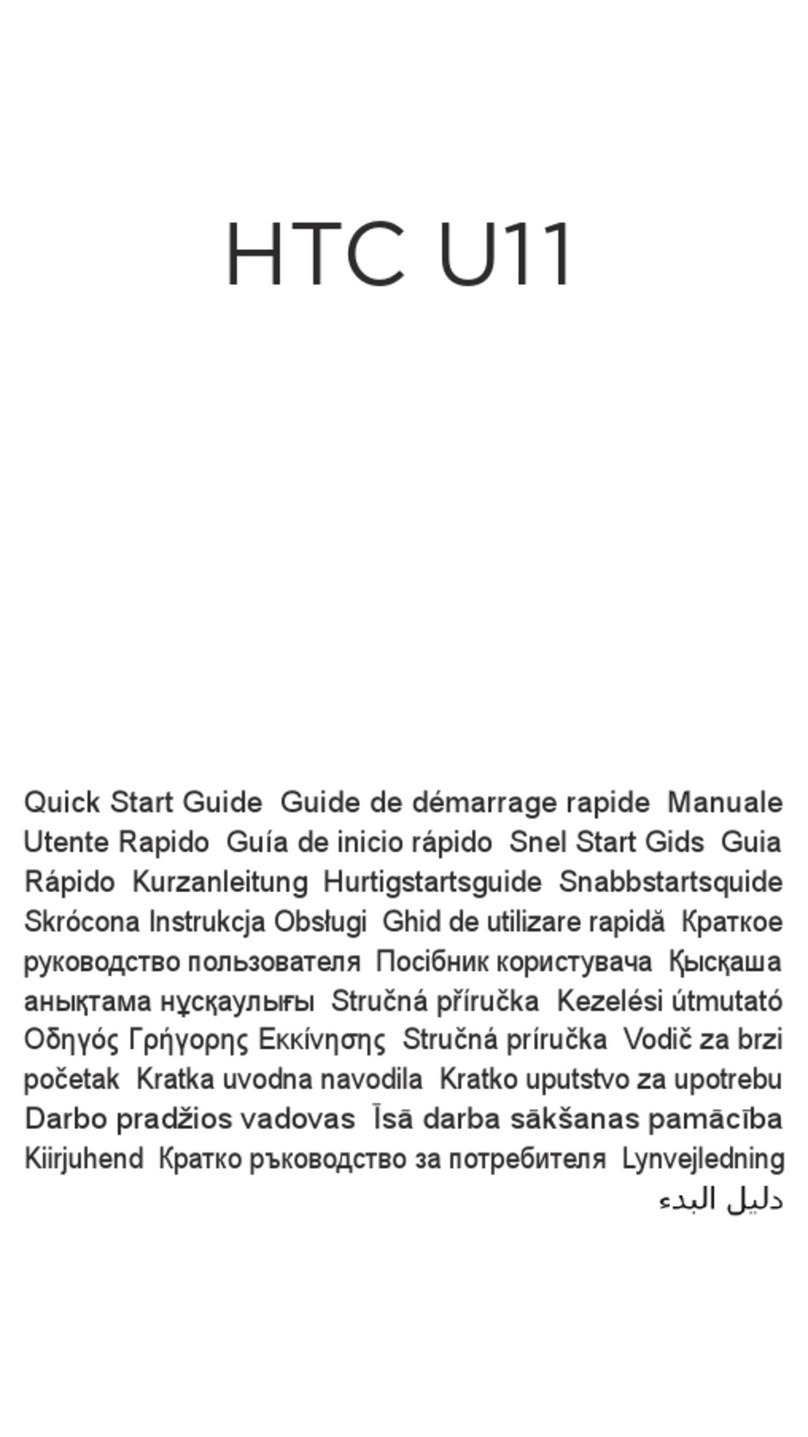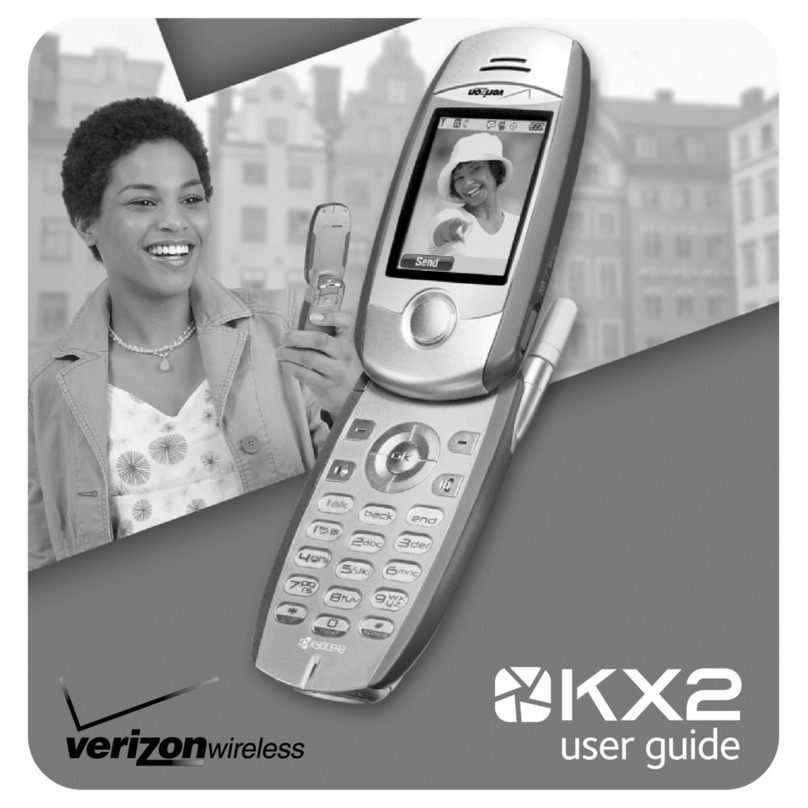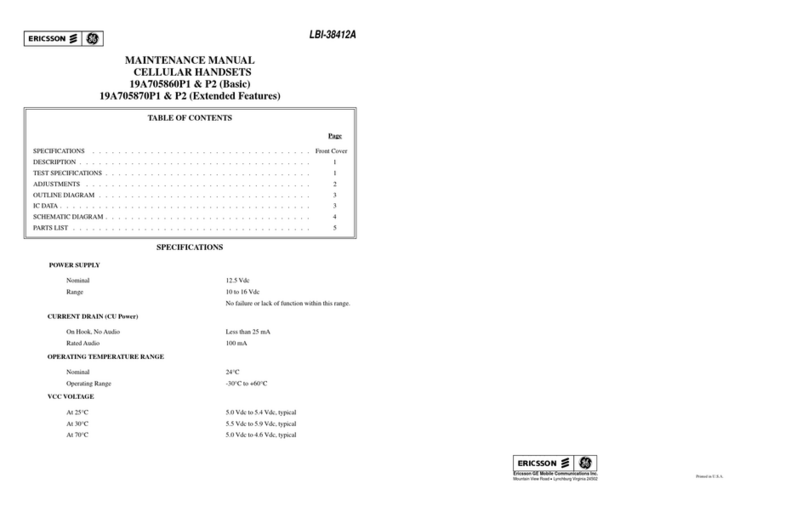Sagem 912 User manual

ENGLISH
910
912
916
919
920
922
926
929
Couv. LU A6 tdpote 238204111 26/10/00 11:18 Page 1
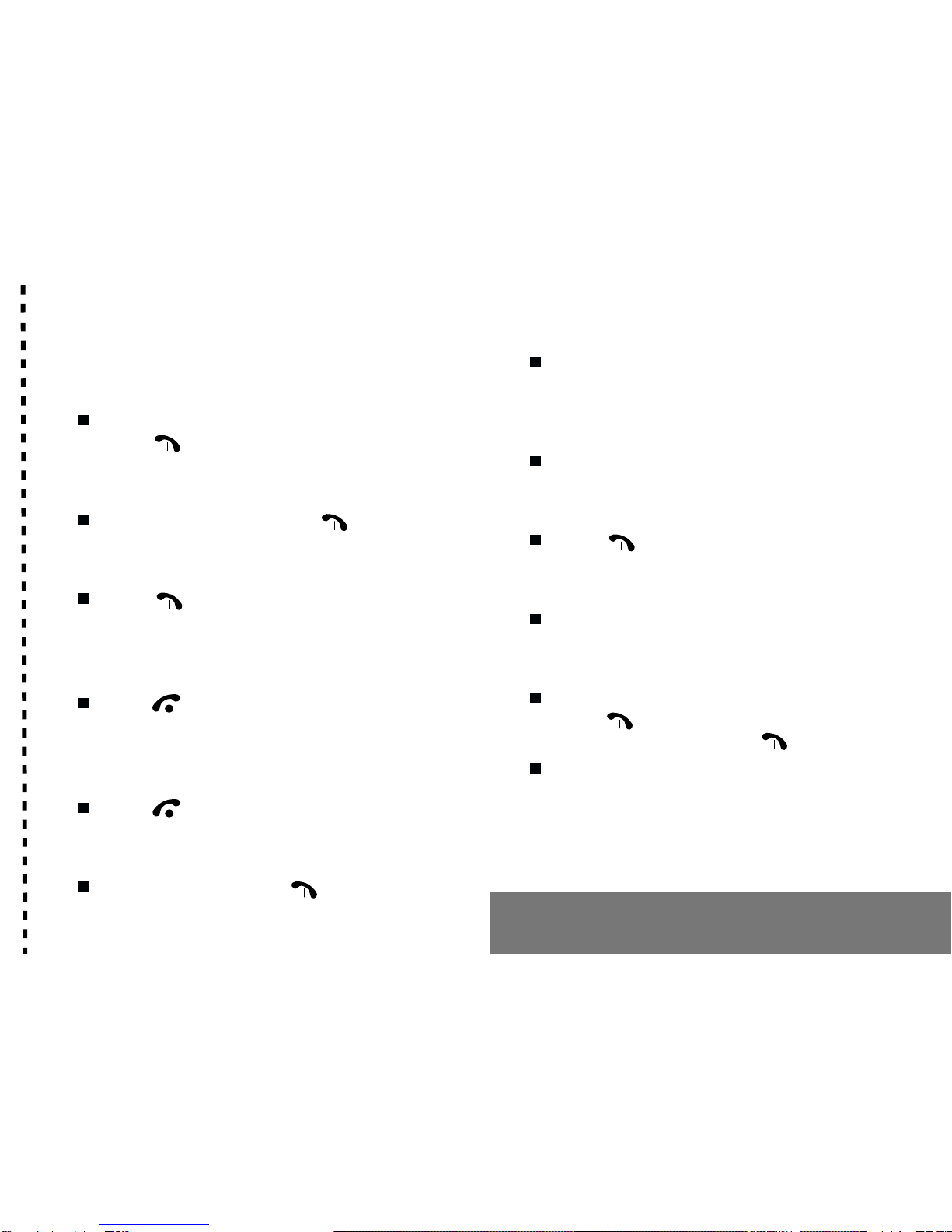
1
IN A FEW WORDS ...
Switch on
Open the flap (depending on the model) and
press .
Call
Dial the number then press .
Answer
Press (or open thee flap depending on
the model).
Hang up
Press (or close the flap depending on
the model).
Switch off
Press (long press).
Hands free
To communicate, press .
ock the keyboard
Choose ACT VE in the SECUR TY/LOCK K.
PAD menu or press ✱✱
✱✱
✱ then Ok.
Unlock the keyboard
Press ✱✱
✱✱
✱ then Ok.
Redial last number
Press .
Enter a number into the directory
Press Ok.
Make a call from the directory
By name: enter the first letters of the name,
press , scroll down the list to find your
correspondent then press to call.
By location in the directory: enter the number
of the location then press # to call.
Briefly, the functions
✄

2
Briefly, the menus
✄
MENUS
Enter using and
Navigate using and
Validate using OK
Quit using C
DIRECTORY
MESSAGES
CA S
RNG & BEEP
SETTINGS
SECURITY
ACCESSORY
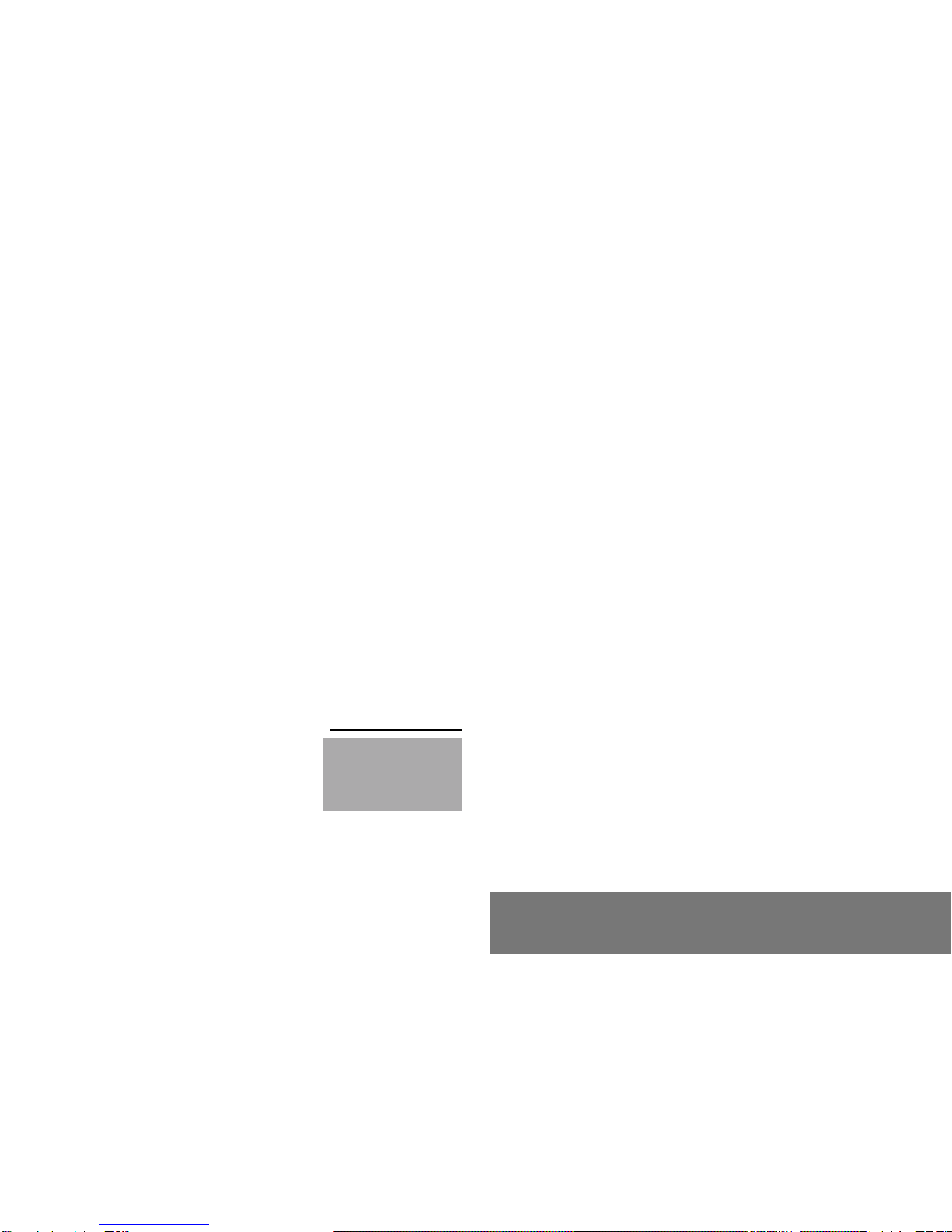
3
You have just bought a mobile phone and we
congratulate you on your choice.
Your phone will allow you to use different
international networks depending on the roaming
agreements between the operators.
We would like to remind you that this phone is
approved to European standards.
n order to use your phone effectively and in the
best conditions, we advise you to read this
manual written for your attention carefully.
WARNING
According to the configuration of the networks
and associated subscriptions, certain functions
may not be available (indicated by *).
G OSSARY
Outgoing call A call made from your phone.
Incoming call A call received by your phone.
SIM card The card containing your
subscription and access rights to
services. The detachable part is
the micro-S M.
PIN The personal code linked to your
S M card.
PIN2 The second personal code
linked to your S M card to
access certain functions (*).
Phone code The phone code is a secret code
intended to protect the phone in
case of theft.
IMEI The identification number of your
phone.
SMS Short Message Service: for
sending and receiving short text
messages.
Compatibility of
your SIM card
Your phone is
compatible with S M
3V cards only.
f an incompatible S M card is
inserted, a message will be
displayed when switching on your
phone. For further information,
contact your Operator.
The SAGEM logo and trademark are the property of SAGEM SA.
T9 Text nput is a registered trademark of ©Tegic Communications nc.
T9 is licensed under one or more of the following U.S. Patents: 5,818,437,
5,953,541, 5,187,480, 5,945,928, 6,011,554 and additional patents are
pending worldwide.

4
Summary
1. Presentation of the phone ..................................... 6
2. Getting started ....................................................... 8
2.1 nformation on the S M card ................................ 8
2.2 nstalling the S M card ........................................ 9
2.3 Charging the battery ......................................... 10
2.4 Switching on/switching off, starting up .............. 10
2.5 Menu access .................................................... 11
2.6 Deleting characters ........................................... 11
3. nitial communication - Hands free mode ............ 12
3.1 Making a call ..................................................... 12
3.2 Receiving a call ................................................ 12
3.3 Volume control .................................................. 13
3.4 Hands free mode .............................................. 13
3.5 Ending a call ..................................................... 13
4. Menu list .............................................................. 14
5. How to use the directory ...................................... 15
5.1 Directory capacity and display .......................... 15
5.2 Sorting .............................................................. 15
5.3 Storing a number .............................................. 16
5.4 Deleting a number ............................................ 16
5.5 Making a call to a stored number ...................... 16
5.6 Accessing services provided by the Operator ... 17
5.7 Displaying your phone numbers ....................... 17
5.8 Directory occupation ......................................... 17
6. How to use the written message function ............ 18
6.1 Creating new short messages using Easy
Message T9
TM
................................................... 19
6.2 Receiving short messages ................................ 21
6.3 Reading short messages .................................. 21
6.4 Sending short messages .................................. 21
6.5 Memory occupancy rate ................................... 22
6.6 Clearing short messages .................................. 22
6.7 nformation distribution ..................................... 22
7. How to use the call related features .................... 23
7.1 Forwarding calls ............................................... 23
7.2 Viewing the list of the last numbers used .......... 24
7.3 Erase numbers ................................................. 25
7.4 Caller identity .................................................... 25
7.5 Auto redial ........................................................ 26
7.6 Call waiting ....................................................... 26
7.7 Call hold ........................................................... 26
7.8 Multi-conference ............................................... 27
7.9 Checking call duration ...................................... 28
7.10 Charge-checking ............................................. 28
7.11 Message centre ............................................... 29
8. How to adjust the ringing tones and the
vibrator ................................................................. 30
8.1 Selecting silent mode ........................................ 30
8.2 Setting the vibrator ............................................ 30
8.3 Selecting the volume and the type of
ringing tone ....................................................... 31
8.4 Setting the alarm ............................................... 31
8.5 Setting the timer ................................................ 32
8.6 Settings the beeps ............................................ 32
8.7 Deleting DTMF tones ........................................ 32
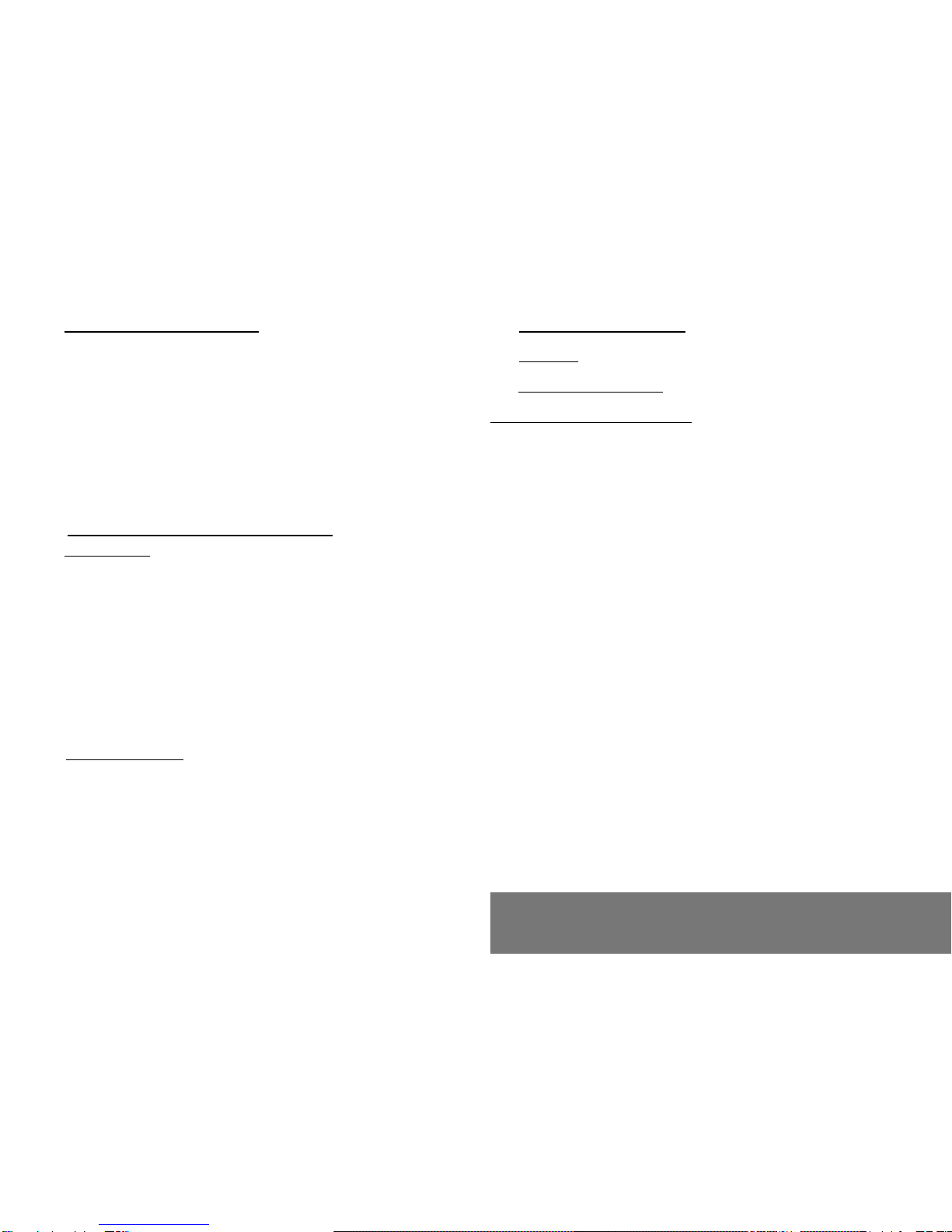
5
Summary
9. How to adjust your phone .................................... 33
9.1 Programmine the «One Touch» keys ................ 33
9.2 Personalising the welcome screen ................... 34
9.3 Selecting the display language ......................... 34
9.4 Select the type of automatic response .............. 34
9.5 Selecting the network ....................................... 35
9.6 Setting the date and time .................................. 36
9.7 Adjusting the contrast ....................................... 36
9.8 nstall energy saving mode ............................... 36
9.9 Standard configuration ...................................... 36
10. How to use the security features of
your phone ........................................................... 37
10.1 Locking the keyboard ...................................... 37
10.2 Changing the P N number ............................... 37
10.3 Activating the P N code ................................... 38
10.4 Activating the phone code ............................... 38
10.5 Changing the phone code ............................... 38
10.6 Changing the P N2 code ................................. 39
10.7 Creating a fixed numbering phone book .......... 39
10.8 Charge-checking ............................................. 39
10.9 Call barring ...................................................... 39
11. Other functions .................................................... 41
11.1 Calculator ........................................................ 41
11.2 Converter ........................................................ 42
12. Available accessories ......................................... 43
13. Upkeep ................................................................ 44
14. Recommendations .............................................. 45
Answers to your questions ........................................ 48

6
1. Presentation of the phone
COk
Light indicator
One Touch 3
One Touch 2
Operate/Call
Activation of hands free
Validate
Scrolling arrow
Microphone
attery charging and accessories
socket
Correction
Stop/End call
Scrolling arrow
One Touch 1
Screen
Ear phone/speaker
Antenna
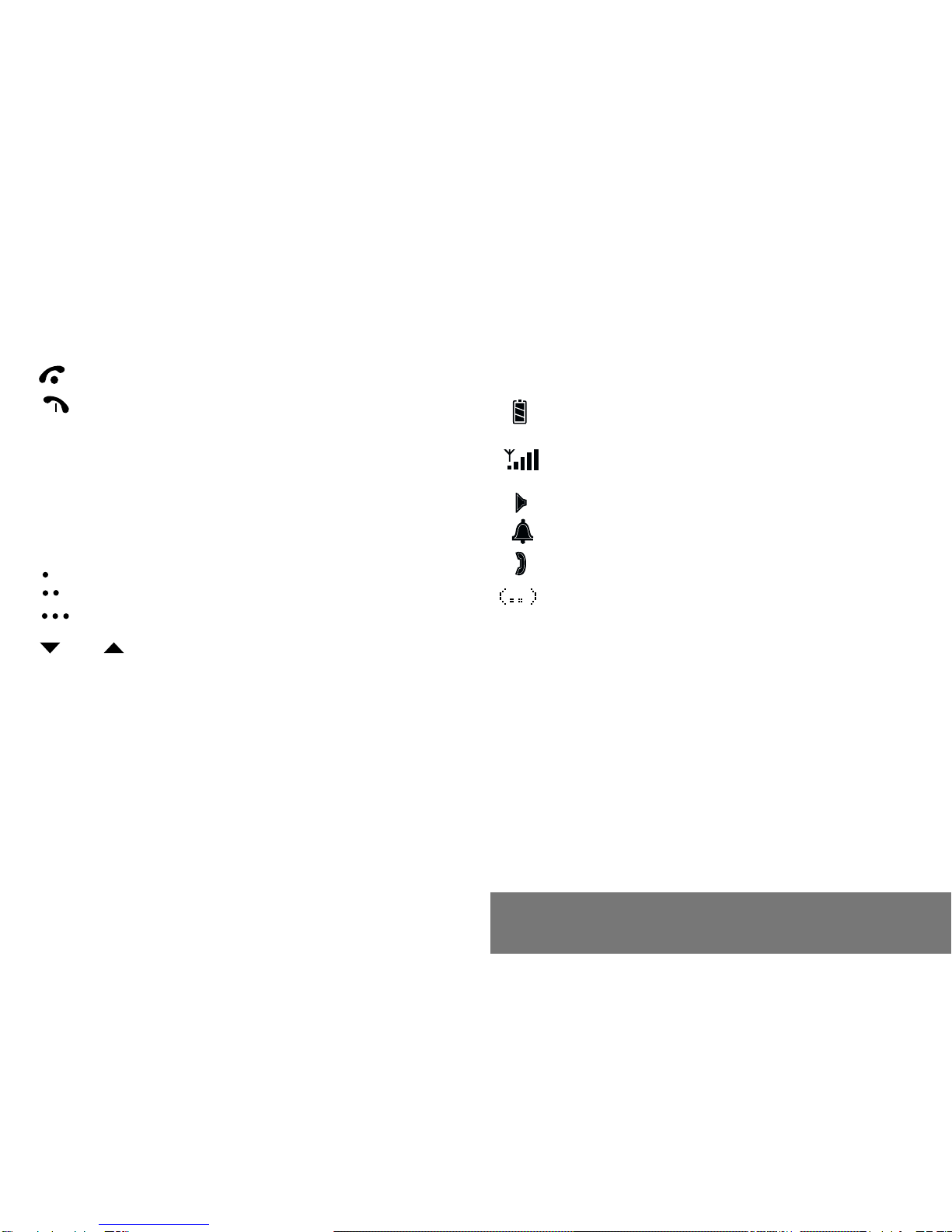
7
1. Presentation of the phone
Function keys
Stop Reject a call Hang up
Go Call a number Receive a call Hands
free mode
CShort press: Return to the previous menu
Delete a character
Long press: Exit menu mode Complete
deletion of the entry
Ok Validate
Programmable keys for direct access to the
functions that you have selected Control
volume
and Entry and scrolling through the menus.
Alphanumeric keyboard
Made up of 12 keys: 0 to 9, ✱ and #.
To obtain a letter, hold down the relevant key, the
number and the letters will appear; stop pressing when
the required letter appears.
Letters with accents are obtained by a long press on ✱
after entering the letter with no accent.
Punctuation marks and special symbols are obtained
by a long press on the # key.
Display
Various icons provide information, for example:
attery charge indicator (black if charged,
clear if discharged)
Received signal strength indicator (maximum
strength: 5 bars)
Hands-free loudspeaker
Alarm
Call in progress
Silent mode

8
2. Getting started
2.1 Information on the SIM card
2. Getting started
SIM card
This card must be
handled and stored
with care in order to
avoid excessive
stresses or
scratches that would
damage it. If your
SIM card is lost,
contact your
Operator or Service
rovider
immediately.
Note: Do not leave
your SIM card within
the reach of small
children.
To use your phone, you have a
small card called a SIM card. This
card contains all the information
necessary for the network as well
as other information that belongs to
you and that you can modify:
secret codes ( IN code(s) -
ersonal Identification Number),
directory,
mini-messages,
functioning of specific services.
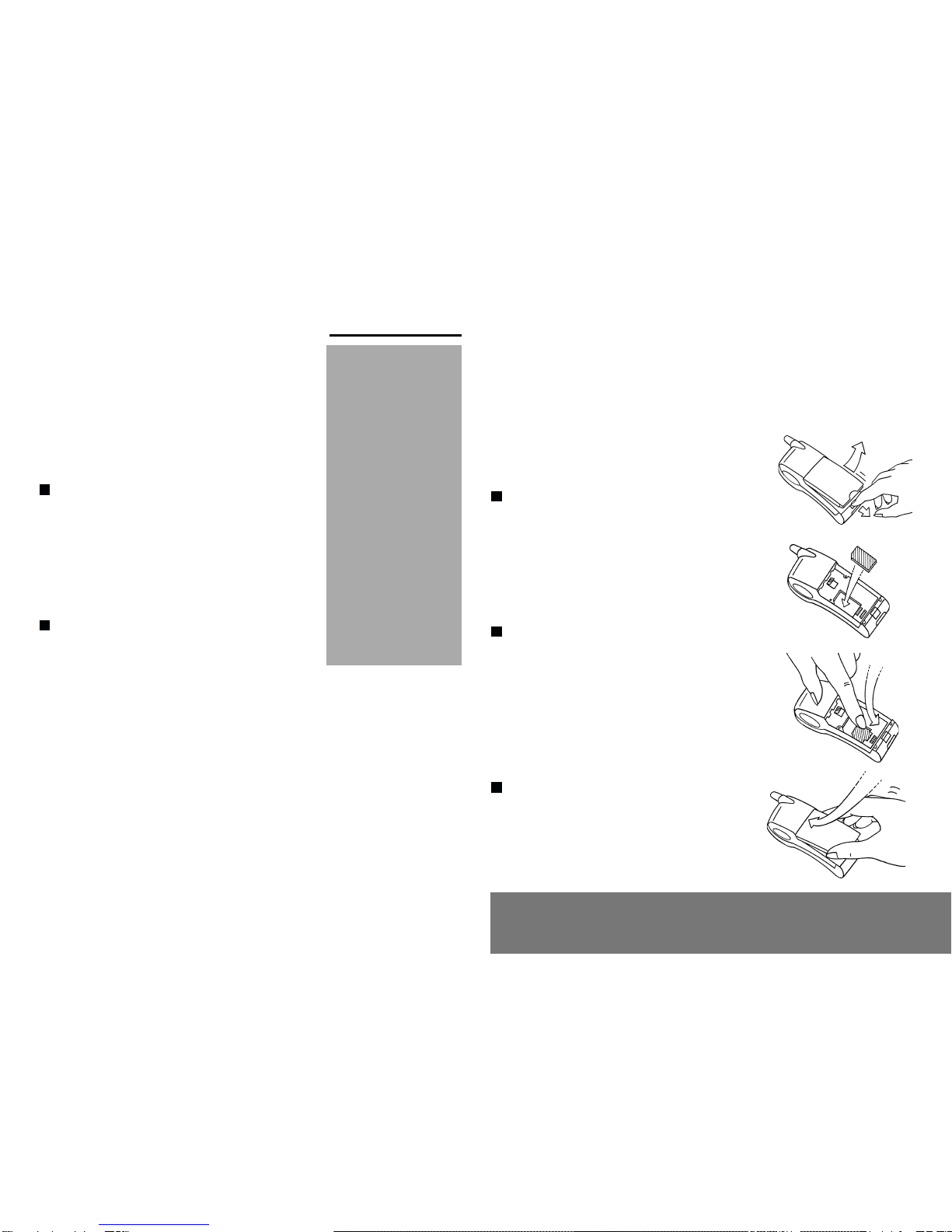
9
2. Getting started
2.2 Installing the SIM card
Switch off your phone; disconnect
the charger.
The SIM card is inserted beneath
the phones battery.
Turn your phone over and
remove the battery by pulling on
the strip on the lower part of the
phone: it lifts up and you can
release it.
Slide the card along the base
beneath the retaining plate, with
the gold coloured sections facing
towards the phone and the cut-
off corner lined up to match the
drawing on the phone.
Replace the battery by first
positioning the upper section
then pressing it until it locks.
PIN code
This is the personal code for your
SIM card. This code could be
requested of you when you switch
on your phone.
Enter the code of between 4 and
8 digits given to you by your
operator. These digits will not be
displayed on the screen for
security reasons.
ress # or Ok to validate.
PIN2 code (*)
This second code if it was given to
you by your operator, provides
security of access to certain
functions.
ttention
If the wrong IN
code is entered
three times in a row,
the card will be
blocked. To unlock
your card, call the
organisation from
which you obtained
this card, they will
guide you on the
procedure to use.
If your SIM card is
permanently locked,
contact your
Operator or your
Service rovider to
obtain a new card.

10
2. Getting started
2.4 Switching on/switching
off, starting up
To make your first call:
ress to switch on your
phone.
If access to the SIM card is
protected by a secret code, the
phone will ask you to enter your
IN code.
Enter the code of between 4 and
8 digits given to you when you
were given your SIM card. These
digits will not be displayed on the
screen for security reasons.
ress # or Ok to validate.
2.3 Charging the battery
Your phone is powered by a
rechargeable battery. A new battery
must be charged for at least 4
hours before it is used for the first
time. It will reach its nominal
capacity after several usage cycles.
When your battery has run down,
the phone displays it and cuts out.
To recharge your battery:
Connect the charger to a mains
socket.
Connect the end of the charging
cable to the bottom of your
phone.
The phone will start charging, the
battery charging indicator
indicates the level of charge.
Charging stops by itself.
Unplug the cable.
It is possible that during charging,
the battery may heat up slightly;
this is normal.
;y
ttention
The battery does not
contain any
components that
can be changed by
you.
Do not attempt to
open the battery
case.
Only use the
appropriate chargers
and batteries as
specified in the
manufacturers
catalogue.
Spent batteries must
be collected at the
appropriate sites.
Control of the PIN
code
If your phone
displays SIM
MISSING, press
(long press) to
switch off your
phone and check
that your SIM card is
correctly positioned.
There is a risk of
explosion if the
battery is incorrectly
replaced.
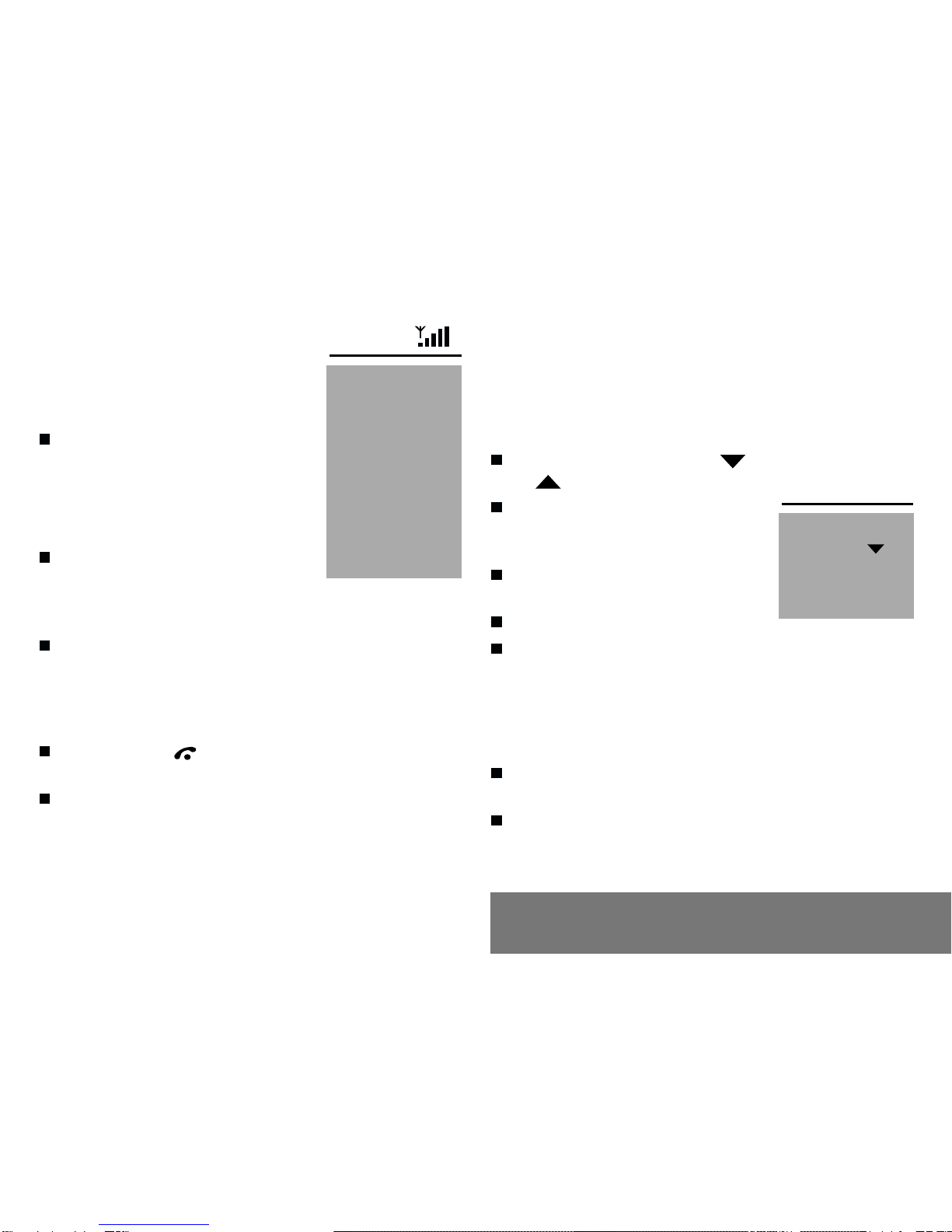
11
2. Getting started
Searching for a network
The phone then searches for a
network on which it can
communicate:
If it finds it, it displays the name
of the network on the screen and
the light indicator flashes green.
You are ready to make or receive a
call.
If it finds another network, only
emergency services will be
accessible (police, ambulance,
fire brigade).
If it cannot find a network, it will
keep searching.
Switching off
Hold down the key until the
end message is displayed.
Release the key, the phone
switches off.
Network
indicator
The indicator of the
level of network
signal received
enables you to
visualise the quality
of reception. If it
shows less than
three bars, look for
better reception to
make your call in
good conditions.
Direct access to
menus
To directly access a
menu, press
then enter the
number of the
selected menu.
2.5 Menu access
The menu functions permit you to
verify or modify the various
functions of your phone to adapt it
to your requirements.
ress the scrolling arrows
or to access the menus.
Scroll through the menus using
the scrolling arrows then press
Ok to access the selected menu.
Each time you want to validate
an action, press Ok.
To abandon an action, press C.
To exit the menu mode, press
and hold C.
2.6 Deleting characters
You can cancel an entry error:
ress quickly on C to delete the last
character.
If you press for longer on this key: you will
delete the previous word.

12
3. Initial communication
3.1 Making a call
The network is displayed.
Dial the number with the area
code (if necessary).
Press .
During the call, flashes on the
screen and tones signal the
establishment of communication.
When the person you have
called answers speak.
To call the international
emergency service dial 112 then
press .
3.2 Receiving a call
When you receive a call:
Press (or open the flap
depending on the model) then
speak.
The callers number is displayed
when it is presented to the network.
This number is automatically
registered whether you answered
the call or not.
3. Initial communication
Hands free mode
International call
Press 0 (long press)
to display + then dial
the country code
without waiting for a
tone then the
number you require.
Emergency
services
Depending on the
operator you can
contact the
emergency services
with or without a
SIM card or when
the keyboard is
locked. It is sufficient
to be in a zone
served by the
network. Other
emergency service
numbers may exist
depending on the
country.

13
3. Initial communication
3.3 Volume control
Increase or decrease the volume
during a conversation by
pressing the or keys.
3.4 Hands free mode
During a call you can transfer from
handset mode to hands free mode
by simply pressing one key and the
reverse to switch back.
Press .
The screen displays for
handset mode and for «hands
free» mode.
The Hands free
mode enables you to
have a conversation
with several people
and be free to move
for example to take
notes during your
conversation.
3. Ending a call
Press (or close the flap depending on
the model).
The end of call message appears on the
screen.
!
Before putting the phone to your ear check the
volume control settings as well as the selected
listening method especially if using integrated
hands free mode which could cause ear damage
if used incorrectly.

14
4. Menus
4. Menu list
Directory
A
LPHA
SORT
P
OSITION
S
ERVICES
(*)
M
Y
NUMBER
(*)
USE
Messages
R
EAD
S
END
U
SE
C
LEAR
C
ELL
.
INFO
. (*)
CALLS
C
ALL
F
RW
.
L
AST
C
LEAR
S
END
N
o (*)
A
UTO
RDIAL
D
BLE
CALL
(*)
D
URATION
C
OST
(*)
M
SG
CENTER
Rng & beep
S
ILENCE
?
V
IBRATOR
H
ANDSET
Acco ding to you phone model, to the configu ation of
the netwo ks and associated subsc iptions, ce tain
functions may not be available (indicated by *).
H
ANDSET
F
REE
HAND
A
LARM
T
IMER
B
EEPS
S
END
DTMF
Settings
P
ROG
.
KEY
G
REETING
L
ANGUAGE
A
NSWER
N
ETWORK
D
ATE
/
TIME
M
ISC
Security
L
OCK
K
.
PAD
P
IN
CODE
P
IN
CHECK
.
P
HONE
CODE
P
HONE
CHCK
P
IN
2
CODE
(*)
F
IXED
REP
. (*)
C
OST
(*)
L
IMIT
Accessory
C
ALCULATOR
(*)
E
XCHANGE
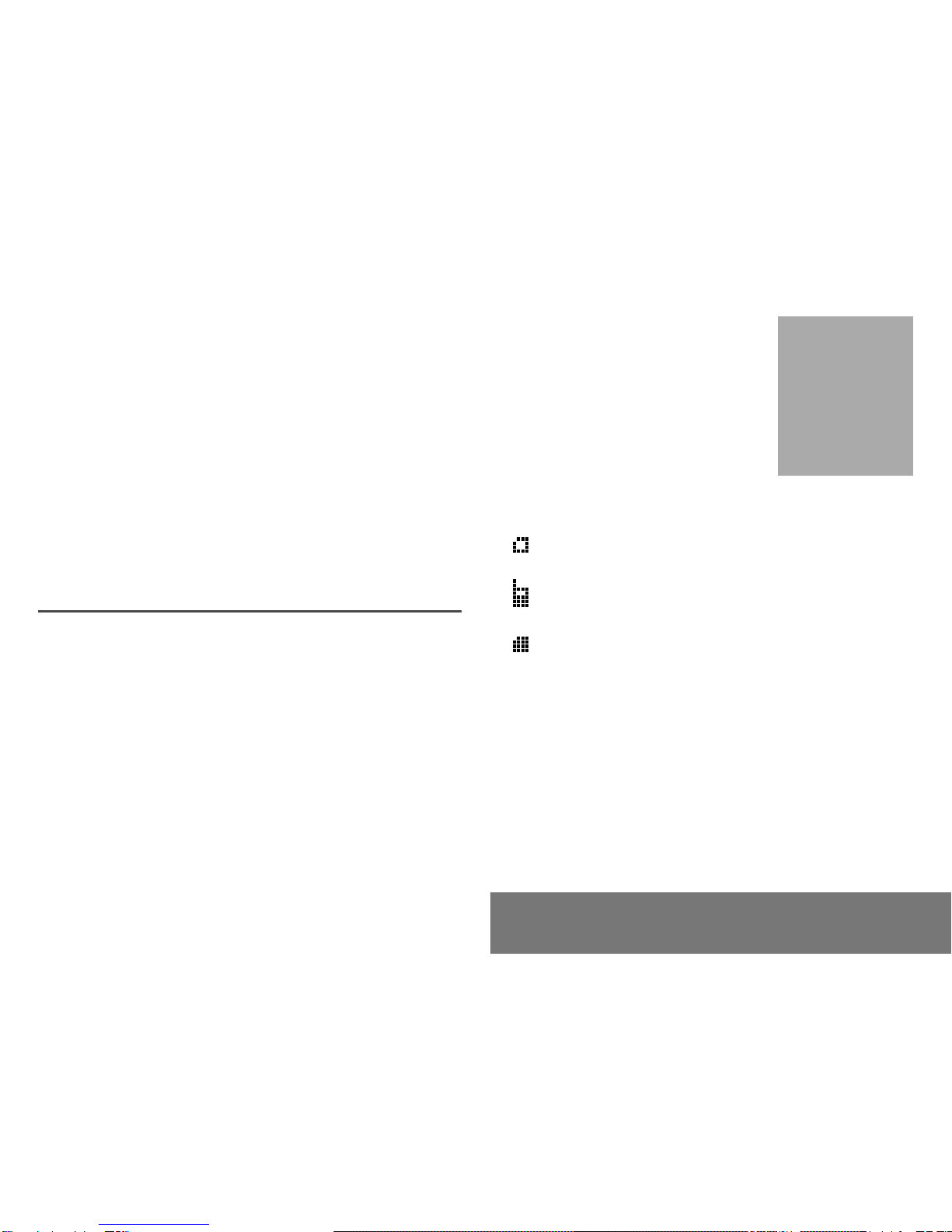
15
5. Directory
5. How to use the directory
5.1 Directory capacity and
display
You can store the phone numbers
that you call regularly.
Different icons will inform you of the
directory location where the number
is stored:
SIM card directory
Your phones directory
depending on the model)
SIM card pre-set directory.
5.2 Sorting
DIRECTORY/ALPHA SORT
In this menu, the stored numbers
are sorted in alphabetical order.
The number of
telephone numbers
stored in the SIM
card directory varies
depending on the
capacity of the card;
your supplier will be
able to inform you.

16
5. Directory
5. Storing a number
DIRECTORY/POSITION
■Using this menu, display a
screen with MEM001 first
position of SIM card).
Press ✱ to access the first
available location in the directory.
■Press Ok, then enter the name to
be stored the number of
characters accepted depends on
the SIM card).
■Press Ok, then enter the phone
number to be stored preceded by
the area code if necessary up to
20 characters). Validate by
pressing Ok.
You can introduce pauses in the
number indicated by comas ,) by
holding down ✱ or # including on
the standby screen). The numbers
dialled after a pause are used in
DTMF sequences which can be
used after a call number).
5.4 Deleting a number
To cancel the content of a directory
address, erase the name and the call
number at that address, then press Ok.
It is advisable to
store numbers in
their international
format +, country
code, and number).
Modification of a
stored number
When the number is
displayed, press ✱,
you can then modify
or add to the
number prefix to
add for an extension
number for
example).
Pressing on the ✱
key launches a
search for the first
available location.
5.5 Making a call to a stored
number
■Enter the memory number in
which you stored the required
phone book references, then
press # quick call).
or
■Type in the first letter s) of the
required name stored in the
phone book, then press ,
or
■Enter the memory number in
which you stored the required
references in the phone book
then press ✱; then you can
modify or complete the phone
number the prefix can be a
phone extension, for example).
Press to initiate the call.

17
5. Directory
5.6 Accessing services provided by
the Operator
DIRECTORY/SERVICES (*)
With this menu, you can access to certain
services provided by your Operator.
5.7 Displaying your phone numbers
DIRECTORY/MY NUMBER (*)
This menu displays your phone number.
5.8 Directory occupation
DIRECTORY/USE
This menu shows how many memory
locations are occupied in your directory.

18
6. Written message function
6. How to use the written
message function
Access to this
service depends on
the network; for
more information,
consult your
Operator or your
Service Provider.
This service allows you to send
and receive messa es in plain
text, usually called short
messa es.
Your frequently used short
messa es can be stored:
- in the SIM card: in this case, the
number storable depends on
the capacity of the card; for
details, contact your service
provider;
- in the phone itself (dependin
on the model).
Various icons provide information on:
Position of the messa e in the
phone (dependin on the
model).
flashin At least one messa e not
completely read.
steady Messa es all read.
flashin Memory full with at least on
messa e not completely read.
steady Memory full.

19
6. Written message function
6.1 Creting new short messages
using Easy Message T9TM
quick press o throu h the list of
words in the dictionary
that correspond to the
input sequence
lon press chan e the input
lan ua e (accordin to
model).
Operation
Press once on the key which corresponds to
the letter chosen and create the word by
pressin on each letter of the word, without
payin any attention to the screen, until the
whole word has been input: the word then
flashes.
As the text pro resses and accordin to the
keys pressed, the software searches throu h
a dictionary for the most frequently used
correspondin word(s).
If the word su ested corresponds to the
word you want to input, just press on 0 to
validate it, put in a space then move on to the
next word.
The Easy Messa e T9
TM
headin is displayed
briefly to indicate that the function is available in
the messa e creation mode.
In the input screen, when you are in mode T9
TM
,
the followin keys: are used to:
and move from word to
word in the text
typed in
Ccorrect the last word
or erase the last
character
Ok validate the messa e
and send it or save it
quick press chan e the input mode
(Function available depending on
model)
The Easy Messa e T9
TM
software is
activated as soon as you want to
create or modify a messa e
(Menus: MESSAGES/ SEND/NEW
MSG and MESSAGES/SEND/
EXISTING).
This manual suits for next models
7
Other Sagem Cell Phone manuals