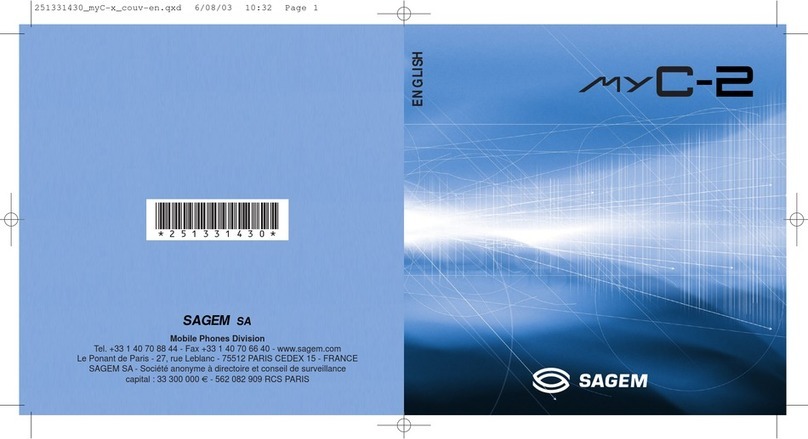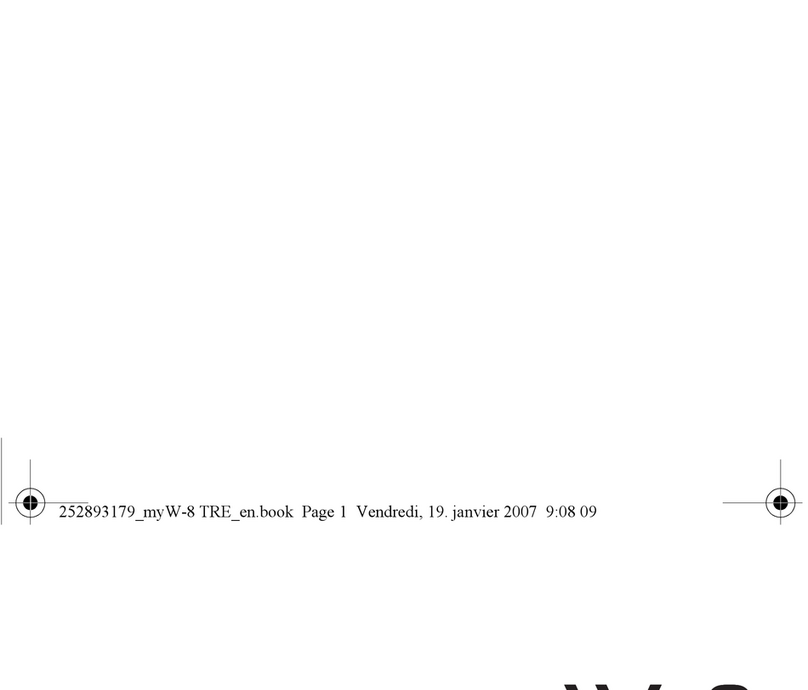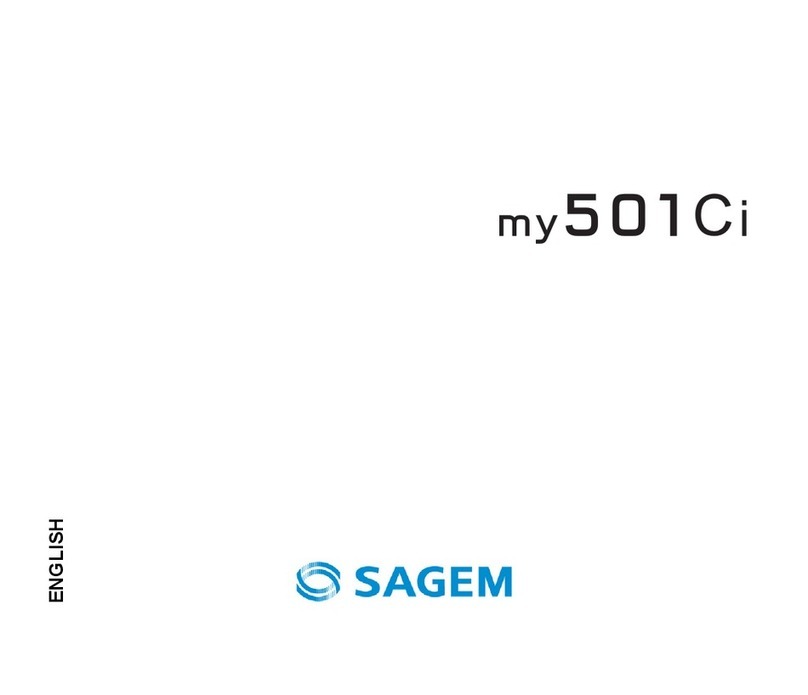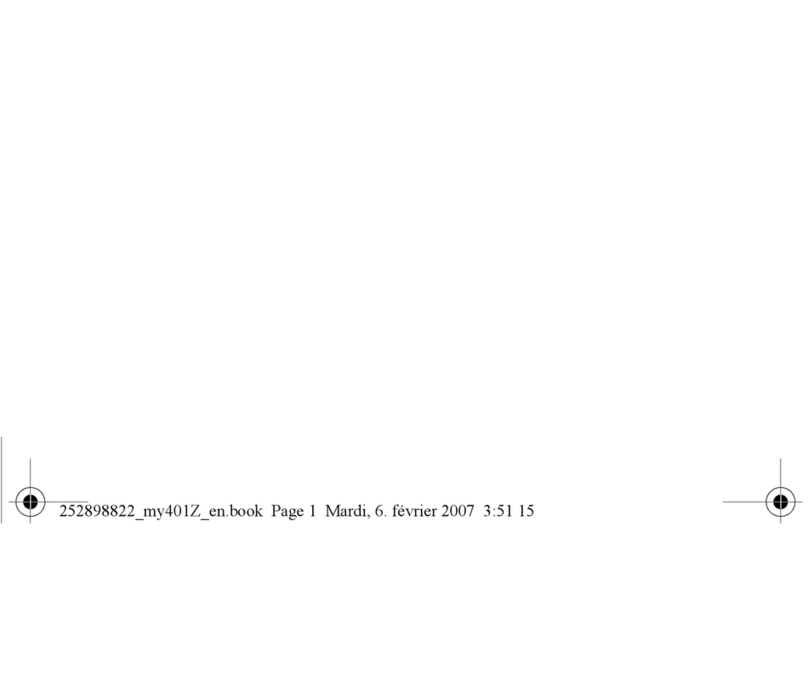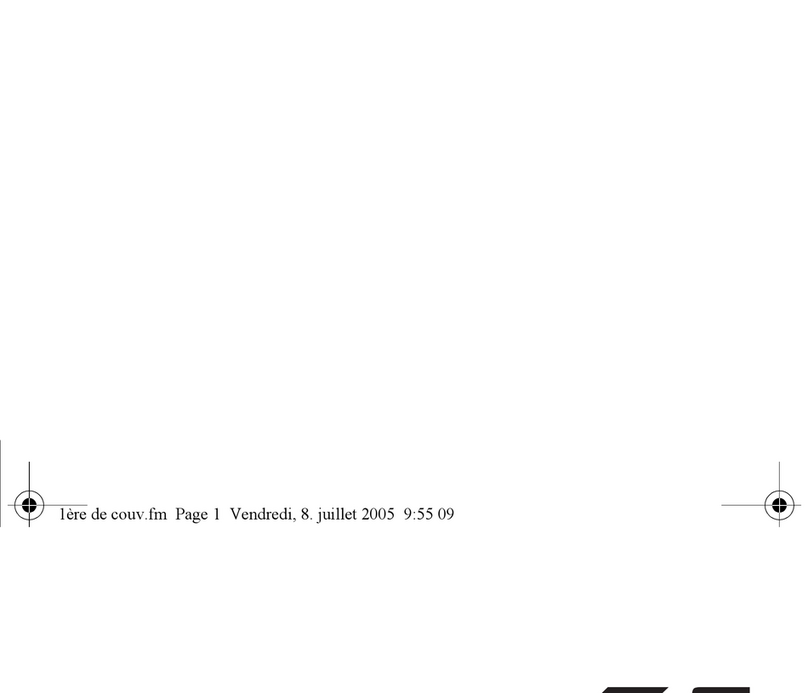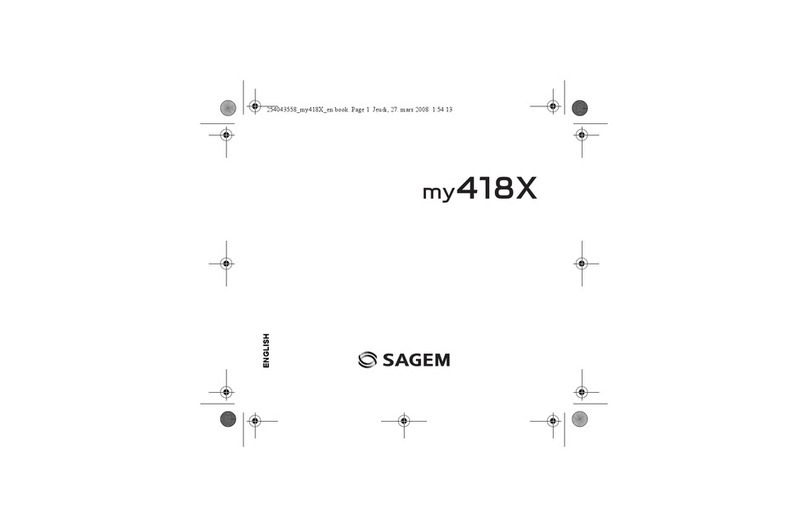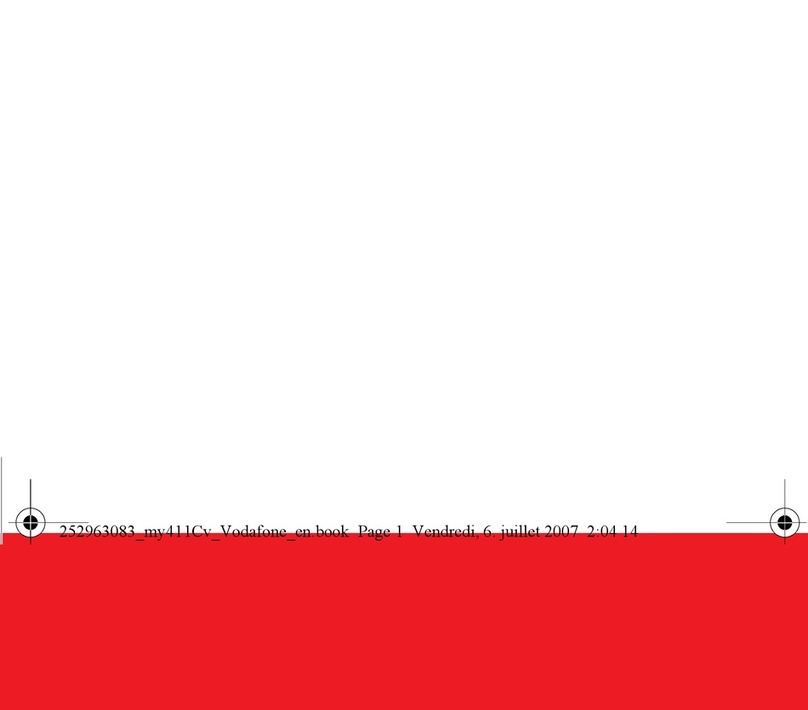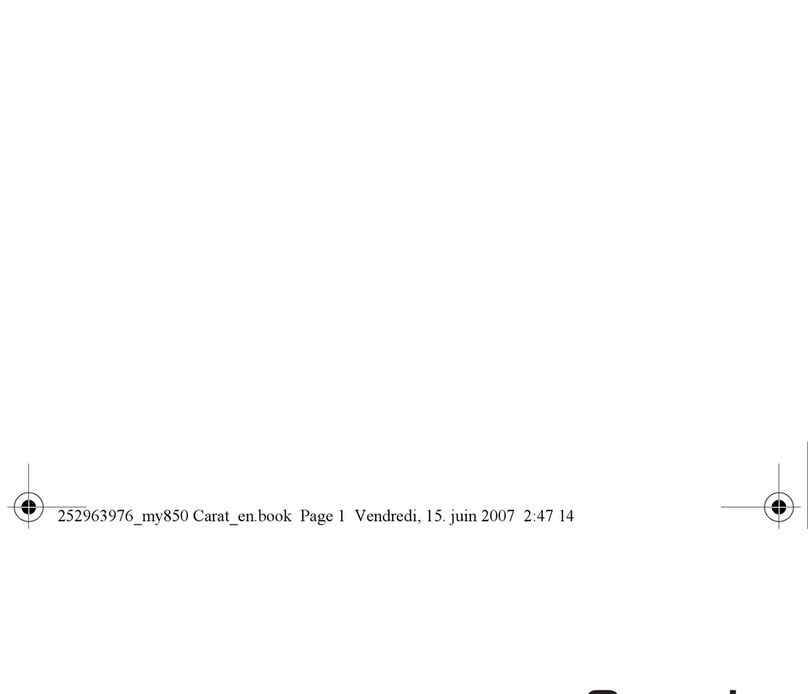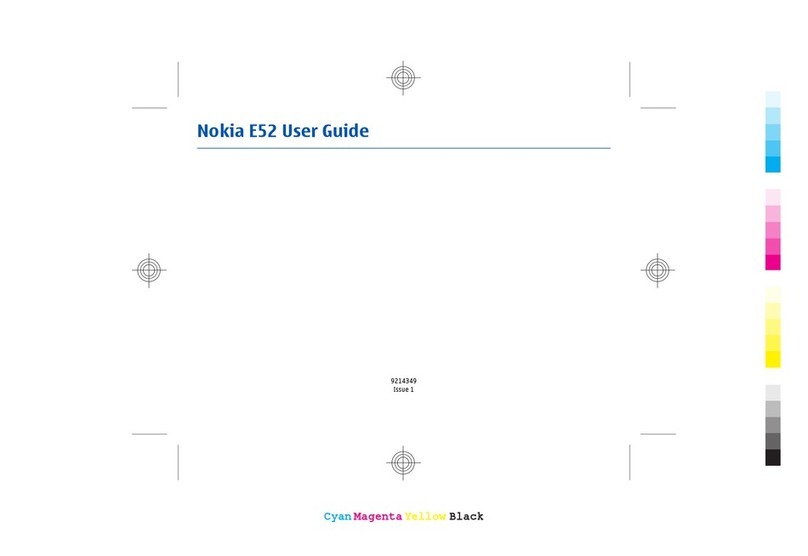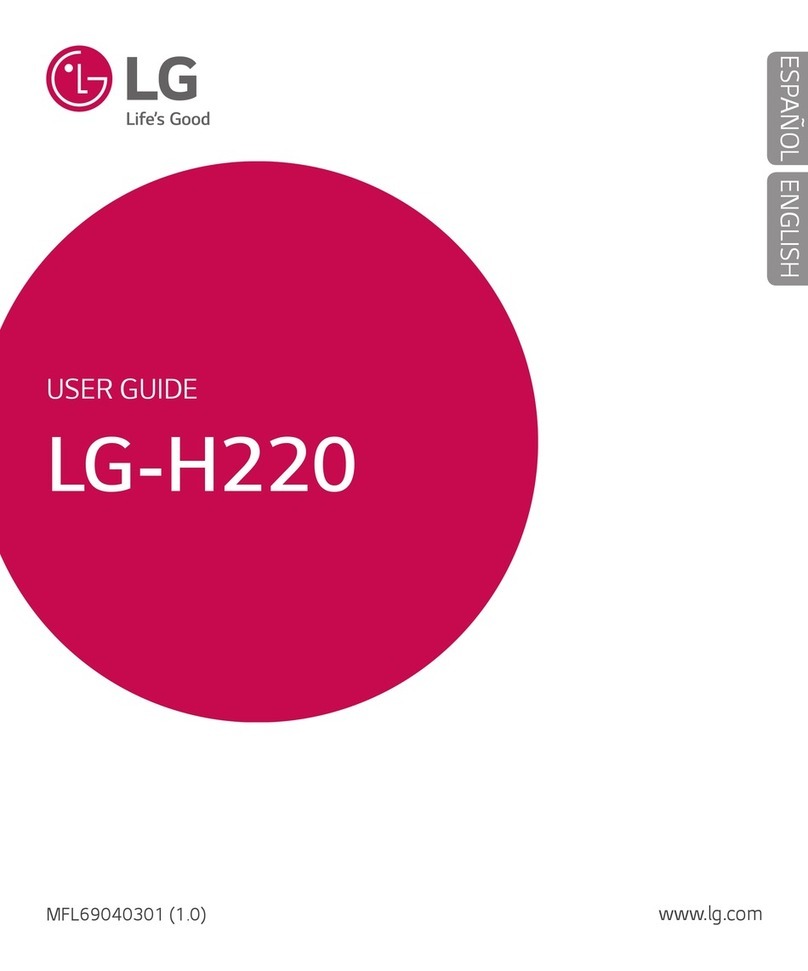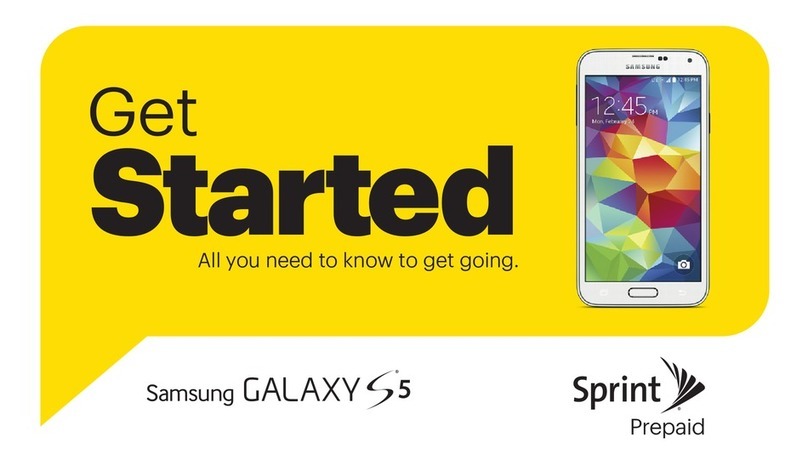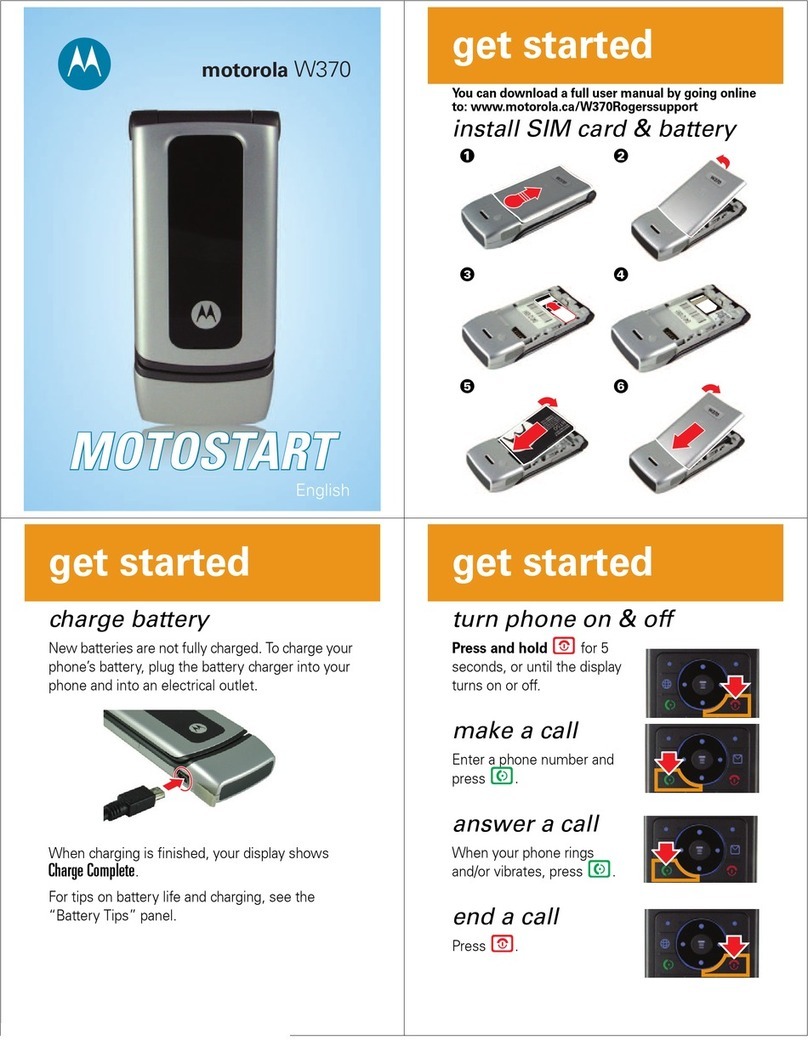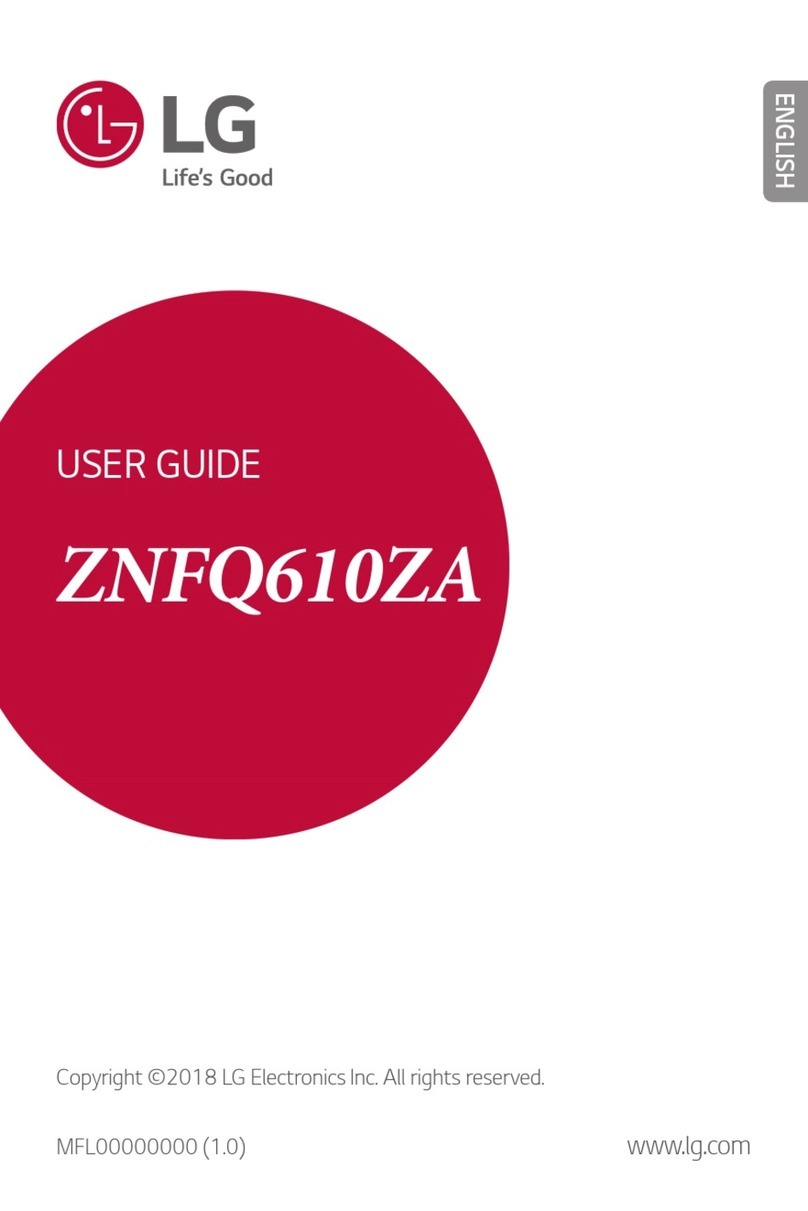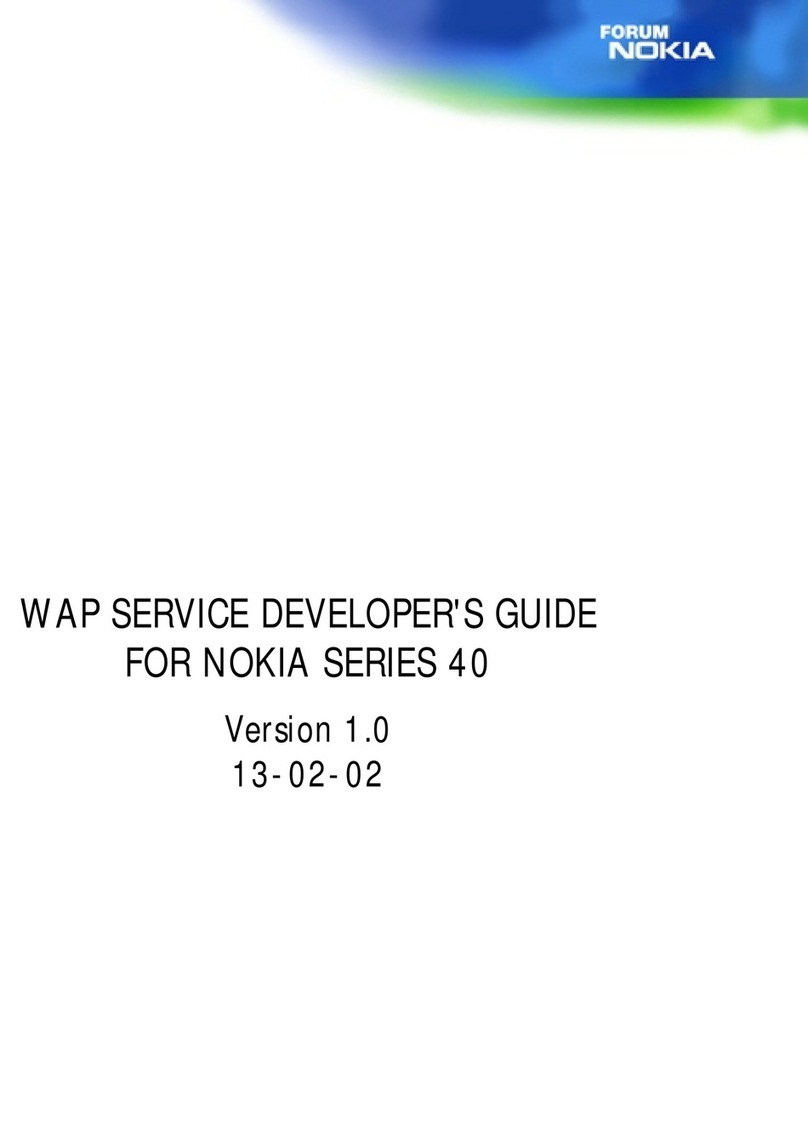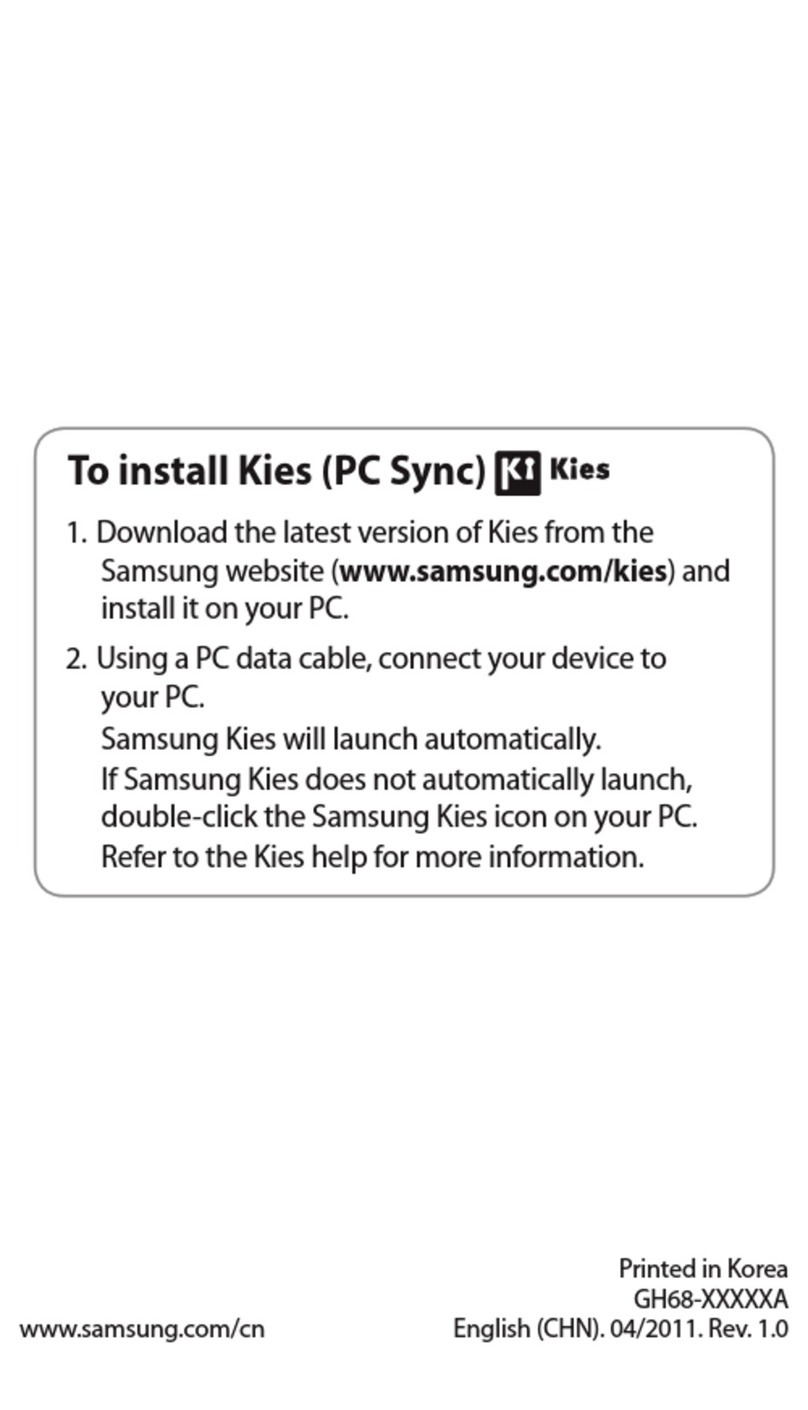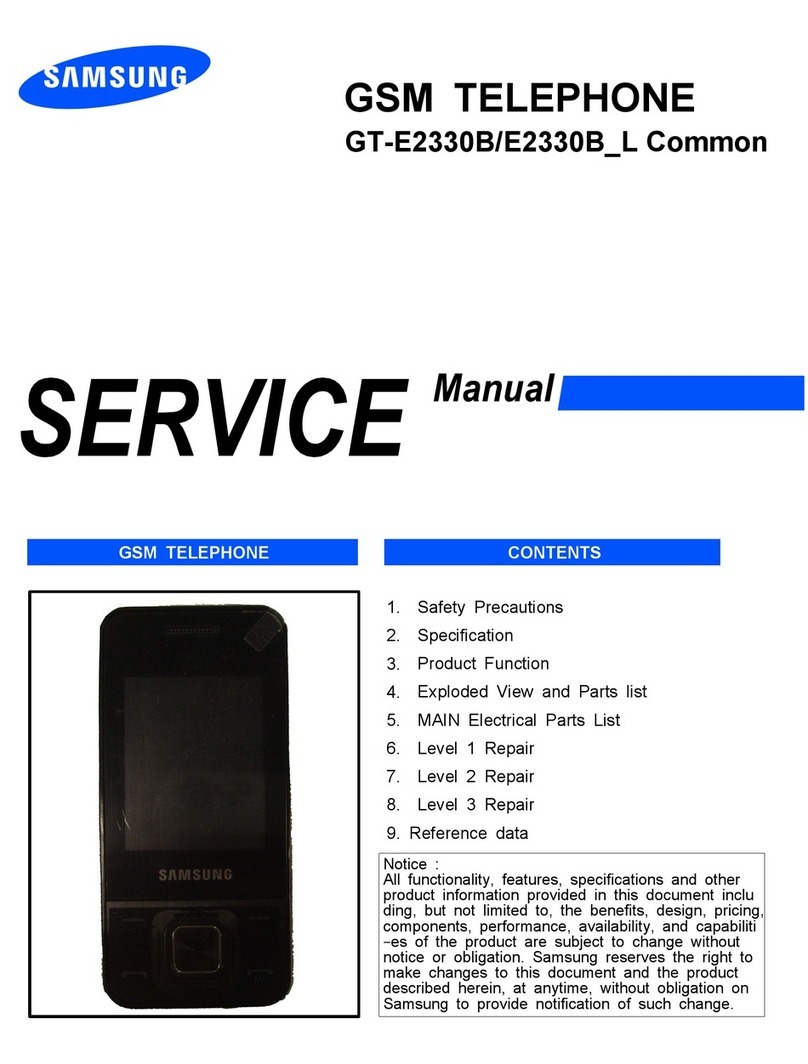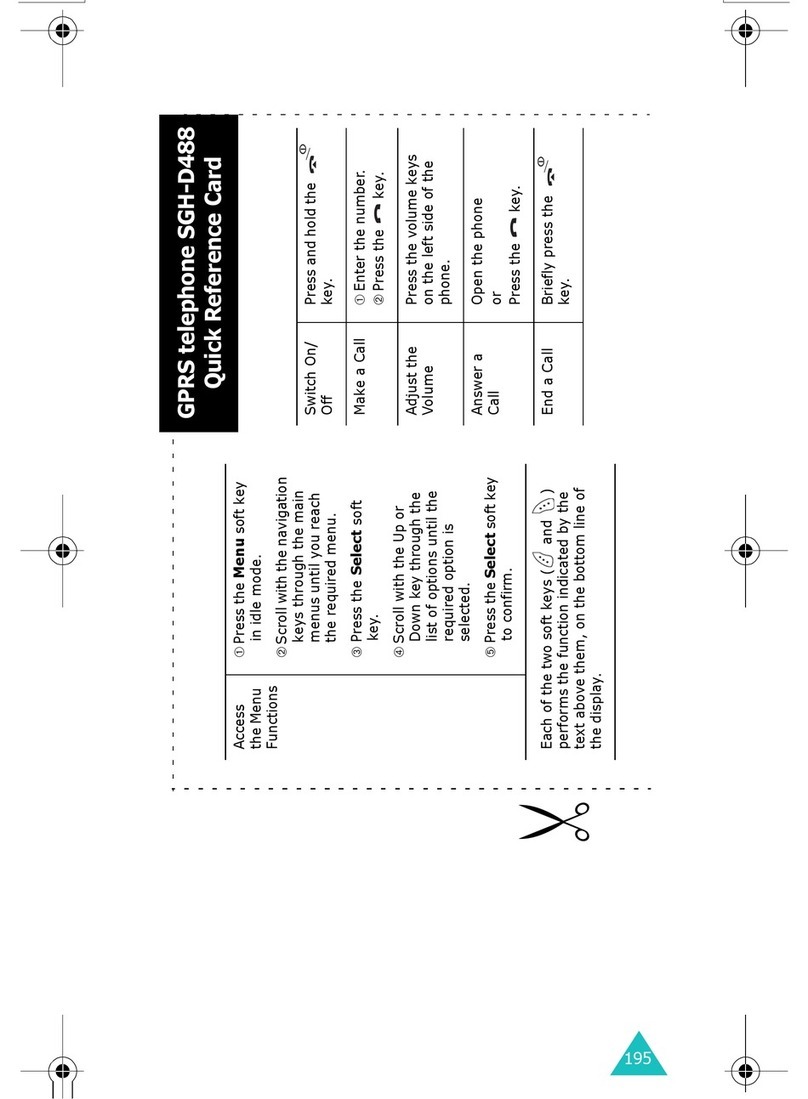Sagem MY3088 User manual

ENGLISH
MY 3078
MY 3088
251200705.qxd 25/09/02 14:04 Page 1

1
IN A FEW WORDS ...
Switch on
Press .
Call
Dial the number then press .
Answer
Open the flap or press .
Hang up
Press or close the flap.
Switch off
Press (long press).
Redial last number
Press twice.
Make a call from a number stored
in the directory
By name: enter the first letter of the name,
press , scroll down the list to find your
correspondent, then press to call.
By location in the directory: enter the location
number then press *to call.
Briefly, the functions
✄
MY_3078_3088_EN-00.p65 04/10/2002, 14:061
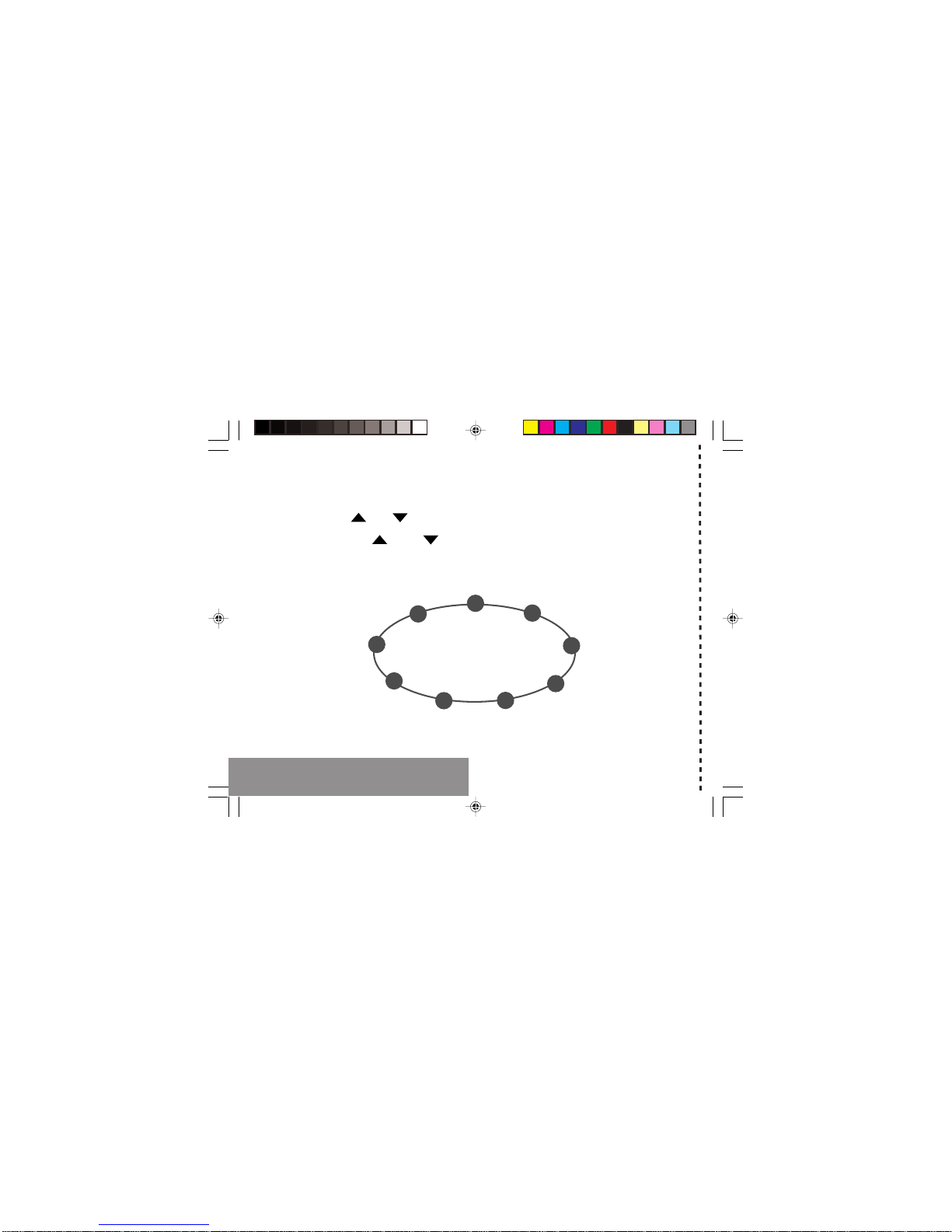
2
MENUS
With lateral keys:
Enter using or
Navigate using and
Validate using OK
Quit or return to the previous
menu using C
Briefly, the menus
✄
Services
Directory
Text messages
Call services
Ringing and beeps
Games
Accessories
Security
Controls
MY_3078_3088_EN-00.p65 04/10/2002, 14:062

3
You have just bought a mobile phone and we
congratulate you on your choice.
Your phone will allow you to use different international
networks depending on the roaming agreements
between the operators.
We would like to remind you that this phone is
approved to European standards.
To get the most out of using your phone, we
recommend that you read this manual carefully and
keep it handy for future reference if needed.
WARNING
According to the configuration of the networks and
associated subscriptions, certain functions may not be
available (indicated by *).
GLOSSARY
Outgoing call A call made from your phone.
Incoming call A call received by your phone.
SIM card The card containing your subscription
and access rights to services. The
detachable part is the “micro-SIM”.
PIN The personal code linked to your SIM
card.
PIN2 The second personal code linked to
your SIM card to access certain
functions (*).
Phone code The phone code is a secret code
intended to protect the phone in case
of theft.
IMEI The identification number of your
phone.
SMS Short Message Service: sending and
receipt of text messages, icons,
animated screen savers and
melodies.
Service Company which manages the network
provider or subscription.
Operator
Compatibility of
your SIM card
Your phone is
compatible with SIM
3V cards only.
The SAGEM logo and trademark are the property of SAGEM SA.
AT is a registered trademark of Hayes Microcomputer products Inc.
Hayes is a registered trademark of Hayes Microcomputer Products Inc.
T9™ Text Input is a registered trademark of ©Tegic Communications Inc.
T9 is licensed under one or more of the following U.S. Patents: 5,818,437,
5,953,541, 5,187,480, 5,945,928, 6,011,554 and additional patents are
pending worldwide.
If an incompatible SIM card is
inserted, a message will be
displayed when switching on your
phone. For further information,
contact your Operator.
MY_3078_3088_EN-00.p65 04/10/2002, 14:063

4
Conformance Document
SAGEM SA declare under its sole responsibility that
the product Dual Band GSM/DCS Type+# conforms
to the requirements of the following EEC directives:
EEC Directive 1999/5/CE
Safety EN 60950
EMC ETS 300-342-1
Low voltage
directive 73/23/CEE
EN 60950
ETS 300-342-1
Network Requirements GT01 v 4.7.0
TBR 19 Edition 5
TBR 20 Edition 3
TBR 31 Edition 2
TBR 32 Edition 2
EN 301 419-1
Health EN 50360
EN 50361
MY_3078_3088_EN-00.p65 04/10/2002, 14:064

5
Contents
1. Presentation of the phone ....................................... 7
2. Getting started ..................................................... 11
2.1 Information on the SIM card .............................. 11
2.2 Installing the SIM card and the battery .............. 12
2.3 Charging the battery ......................................... 13
2.4 Switching on/switching off, starting up .............. 14
2.5 Menu access .................................................... 15
2.6 Deleting characters ........................................... 15
3. Initial communication ........................................... 16
3.1 Making a call ..................................................... 16
3.2 Receiving a call ................................................ 17
3.3 Volume control .................................................. 17
3.4 Ending a call ..................................................... 17
4. Menu list .............................................................. 18
5. How to use the directory ...................................... 21
5.1 Directory display ............................................... 21
5.2 Storing a number .............................................. 21
5.3 Deleting a number ............................................ 22
5.4 Call groups ....................................................... 22
5.5 Sorting .............................................................. 24
5.6 Sending a short message to a stored number .. 24
5.7 Directory space memory ................................... 24
5.8 Displaying personal numbers ........................... 24
5.9 Making a call with a stored number .................... 24
6. SMS ..................................................................... 26
6.1 Receiving an SMS message ............................. 26
6.2 Editing a message using Easy Message T9™.. 29
6.3 Edited messages .............................................. 31
7. How to use the call related features .................... 32
7.1 Forwarding calls ............................................... 32
7.2 Viewing the list of the last numbers used .......... 33
7.3 Monitoring the duration and cost of calls (*) ...... 33
7.4 Displaying the numbers .................................... 34
7.5 Authorising double call ...................................... 35
7.6 Configuring automatic redial ............................. 35
7.7 Voice mail number ............................................ 35
7.8 Local information distribution ............................ 35
7.9 Replacing the international prefix ...................... 35
7.10 Placing calls on hold ........................................ 35
7.11 Multi-conferencing (*) ...................................... 36
8. How to adjust the ringing tones and the vibrator . 37
8.1 Selecting the volume and the type
of ringing tone ................................................... 37
8.2 Call groups ....................................................... 38
8.3 Personalising the ringing tone ........................... 38
8.4 Setting the vibrator ............................................ 38
8.5 Selecting silent mode ........................................ 39
8.6 Setting the beeps .............................................. 39
8.7 Deleting DTMF tones ........................................ 39
MY_3078_3088_EN-00.p65 04/10/2002, 14:065
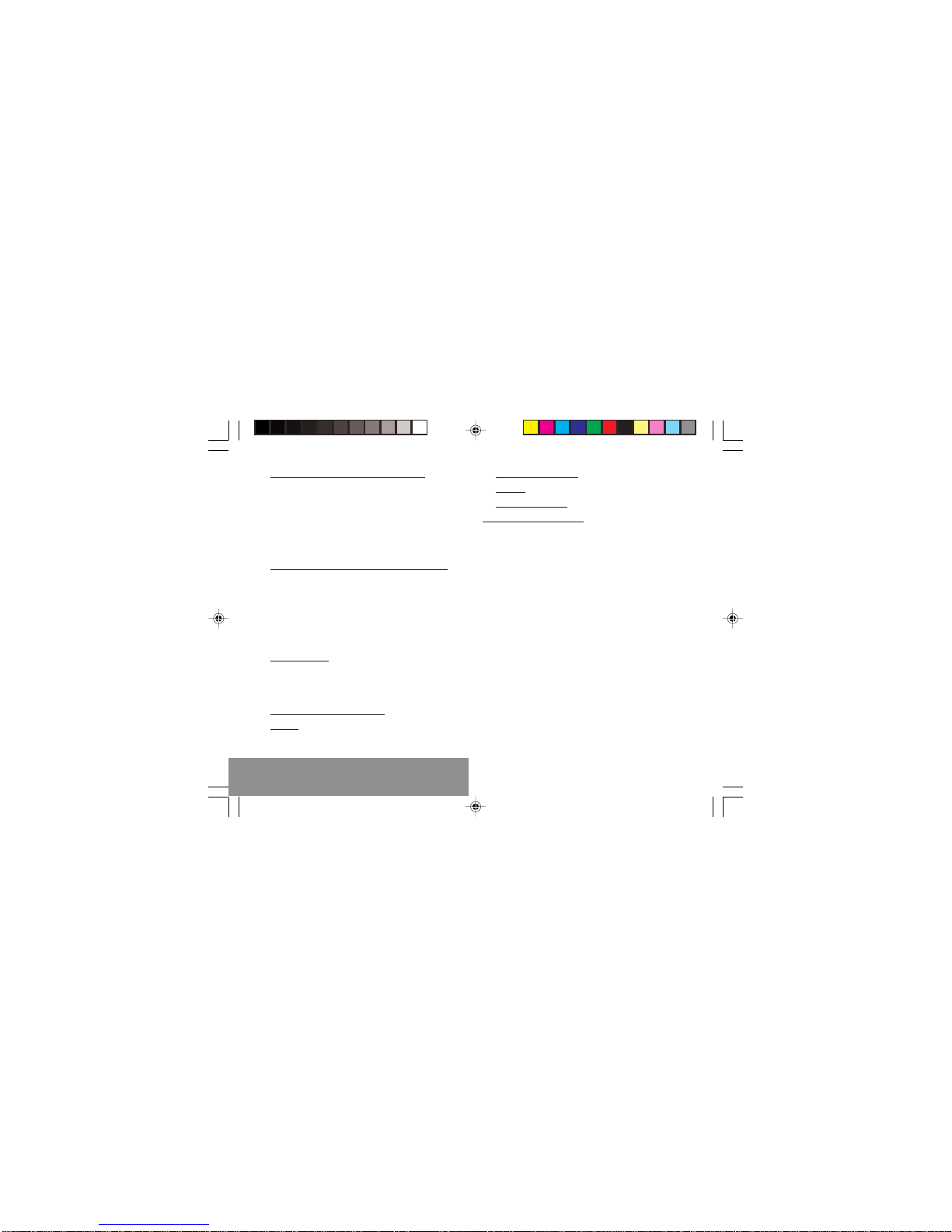
6
Contents
9. How to adjust and customize your phone ............ 40
9.1 Customizing your phone ................................... 40
9.2 Selecting the display language ......................... 42
9.3 Select the type of response .............................. 42
9.4 Selecting the network ....................................... 42
9.5 Setting the time and date .................................. 43
9.6 Controlling screen contrast ............................... 43
9.7 Converting currencies ....................................... 44
9.8 Active flap ......................................................... 44
10.How to use the security features of your phone .. 45
10.1 Changing the PIN number ............................... 45
10.2 Changing the PIN2 number (*) ........................ 46
10.3 Changing the phone code ............................... 46
104 Changing the operator password (*) ................ 47
10.5 Limiting incoming calls (*) ................................ 47
10.6 Limiting outgoing calls (*) ................................ 47
10.7 Setting up the pre-set directory (*) ................... 48
10.8 Charge checking (*) ......................................... 48
11. Other functions .................................................... 49
11.1 Calculator ........................................................ 49
11.2 Setting the alarm ............................................. 50
11.3 Setting the timer .............................................. 50
11.4 Data parameters ............................................. 50
12.WAP Function Mobile Internet ............................. 51
13.Games ................................................................. 54
14.Available accessories .......................................... 55
15.Upkeep ................................................................ 56
16.Recommendations .............................................. 57
Answers to your questions ........................................ 60
MY_3078_3088_EN-00.p65 04/10/2002, 14:066

7
1. Presentation of the phone
2
@
ok
c
13
5
46
8
79
0
*#
Ear phone
Programmable key
(depending on model)
Mobile Internet access key
Operate/Call
Validate
Battery charging socket
Stop/End call
Correction
Programmable key
High definition graphics screen
Antenna
Microphone
WARNING!
During a call, mind you do not obstruct the
microphone with your hand.
Lateral key with scrolling arrows
Indicator light
Accessories socket
1. Presentation of the phone
MY_3078_3088_EN-01.p65 04/10/2002, 14:077

8
1. Presentation of the phone
Function keys
Stop –Reject a call –Hang up
Go –Call a number –Receive a call
CShort press: Return to the previous
menu –Delete a character
Long press: Exit menu mode –
Complete deletion of the entry
OK Validate
- Programmable keys for direct
access to the functions that you
have selected (depending on model)
- Contextual action
@- Mobile Internet access key
- Flap activation / deactivation
and Entry and scrolling through the
menus.
- Volume control during conversation
(key: lower, key: louder)
Alphanumeric keyboard
Made up of 12 keys: 0 to 9, *and #.
To obtain a number or letter, hold down the
relevant key until the desired number or
letter appears.
Letters with accents are obtained by a long
press on *after entering the letter with no
accent.
Punctuation marks and special symbols are
obtained by a long press on the # key.
Key 1
A long press on key 1allows you to access
the voicemail service (depending on model).
MY_3078_3088_EN-01.p65 04/10/2002, 14:078
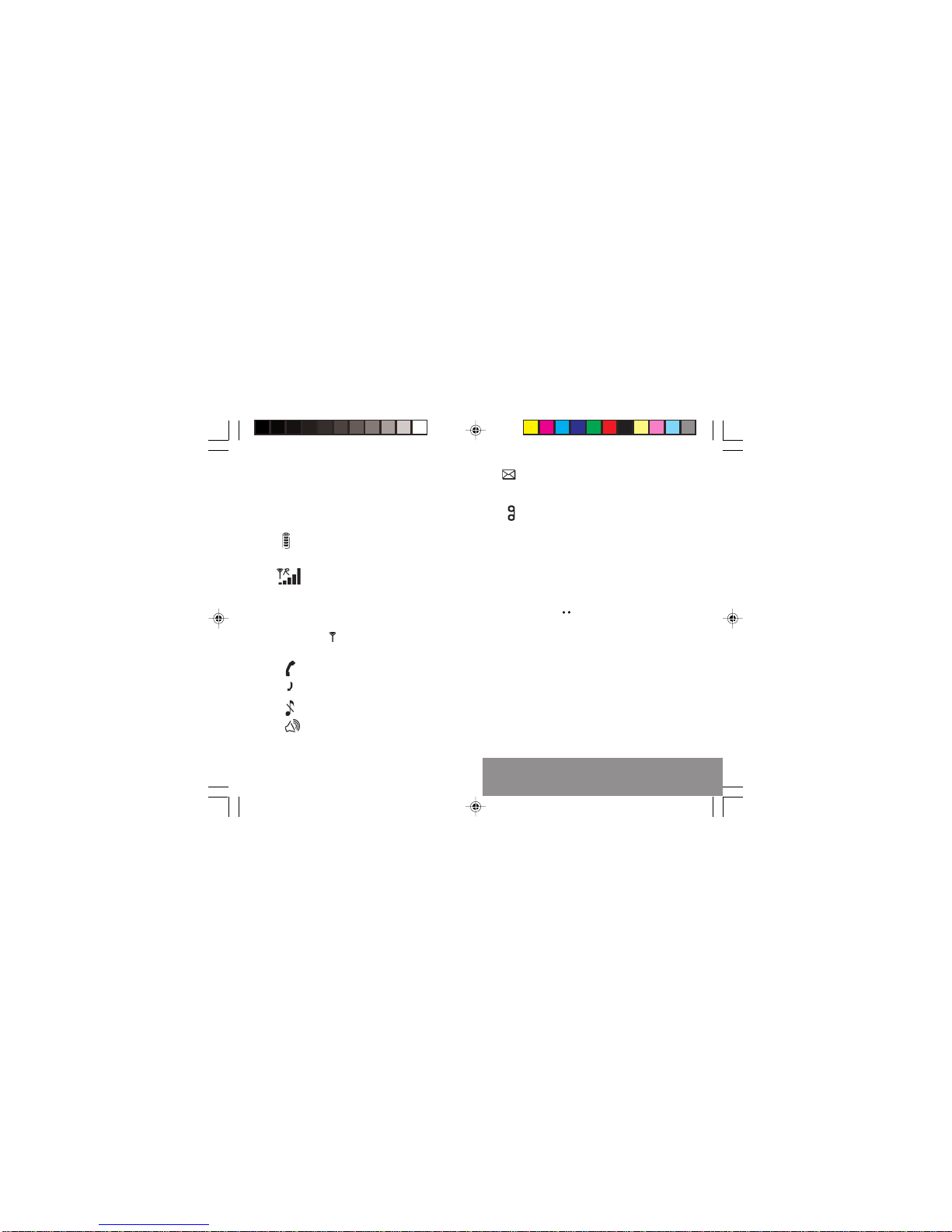
9
1. Presentation of the phone
Display
The high definition graphics screen enables
you to read messages easily. Various icons
inform you about the status of functions.
Battery charge indicator
(black if charged, clear if
discharged)
Received signal strength
indicator (maximum
strength: 5 bars) ; the R
letter indicates if the
network found does not
correspond to the
subscription
If flashes, the phone is
searching for a network
Call in progress
Permanent call forwarding
Silent mode
Hands-free kit
Receipt of SMS and
presence of SMS not read;
Flashing: SMS memory full.
Voice messages present.
The three keys located under the screen are
allocated to actions described at the bottom
of the screen just above the key, each time it
is necessary.
For example:
Validate Pressing validates the current
function.
MY_3078_3088_EN-01.p65 04/10/2002, 14:079

10
1. Presentation of the phone
Use of the connectors on the MY 3078 /MY 3088
To charge your MY 3078 / MY 3088, connect the
charger in the right hole (see description below):
To use the hands free kit with your MY 3078 /
MY 3088, connect the audio jack in the left hole
(see description below):
Charger
4
8
7
0
*#
Hands free kit
4
8
7
9
0
*
#
MY_3078_3088_EN-01.p65 04/10/2002, 14:0710

11
2. Getting started
2.1 Information on the SIM card
2. Getting started
SIM card
This card must be
handled and stored
with care in order to
avoid excessive
stresses or
scratches that would
damage it. If your
SIM card is lost,
contact your
Operator or Service
Provider
immediately.
Note: Do not leave
you SIM card within
the reach of small
children.
To use your phone, you have a
small card called a SIM card. In
addition to all of the information
necessary for the network, this card
contains other information that you
can modify:
•secret codes (PIN and PIN2 -
Personal Identification Number)
•directory
•mini-messages
•functioning of specific services.
MY_3078_3088_EN-02.p65 04/10/2002, 14:0711

12
2. Getting started
2.2 Installing the SIM card
and the battery
Switch off your phone and
disconnect the charger.
The SIM card is inserted beneath
the phone’s battery.
Turn your phone over. Pull out
the lock (1) and remove the
battery (2).
Install the card with the gold
coloured sections facing towards
the phone and the cut-off corner
lined up to match the drawing on
the phone. Pull the lock to fix the
card.
To remove the card, push the
lock.
Replace the battery by sliding it
(1) and press (2) to lock.
PIN code
This is the personal code for your SIM card. You
may be asked to enter this code when the instruction:
Pin number ? appears after you switch on your
phone.
Enter the code of between 4 and 8 digits given
to you by your operator. These digits will not be
displayed on the screen for security reasons.
Press #or OK or to validate.
PIN2 code (*)
If one was given to you by your Operator, a second
PIN code provides secure access to certain functions.
Warning
If the wrong PIN code is entered three times in a row, the card
will be locked. To unlock your card:
- enter **05*
- enter the PUK code (Personal Unlocking Key) provided by
your Network Operator and validate,
- enter your PIN code and validate,
- enter your PIN code again and validate.
After 5 or 10 times (depending on SIM card type), the SIM card
will be permanently locked. Contact your Operator or your
Service Provider to obtain a new card.
The same procedure (entering 052) applies when the PIN-2
code is blocked (PUK 2 code).
1
2
1
2
MY_3078_3088_EN-02.p65 04/10/2002, 14:0812

13
2. Getting started
2.3 Charging the battery
Your phone is powered by a rechargeable
battery. A new battery must be charged for at
least 4 hours before it is used for the first
time. It will reach its nominal capacity after
several usage cycles.
When your battery has run down, the phone
displays it and cuts out.
To recharge your battery:
Connect the charger to a wall outlet.
Connect the end of the charging cable to
the bottom of your phone.
The phone will start charging. The battery
charging indicator indicates the charge.
Charging stops by itself.
Unplug the cable.
It is possible that during charging, the battery
may heat up slightly; this is normal.
WARNING
There is a risk of explosion if the battery is
incorrectly replaced or disposed of in fire.
Do not short-circuit.
The battery does not contain any
components that can be changed by you.
Do not attempt to open the battery case.
Only use the correct chargers and
batteries as shown in the manufacturer’s
catalogue.
Spent batteries must be collected at the
appropriate sites.
You are advised to remove the battery if
you intend to leave your telephone unused
for a long period.
4
8
7
0
*
#
MY_3078_3088_EN-02.p65 04/10/2002, 14:0813
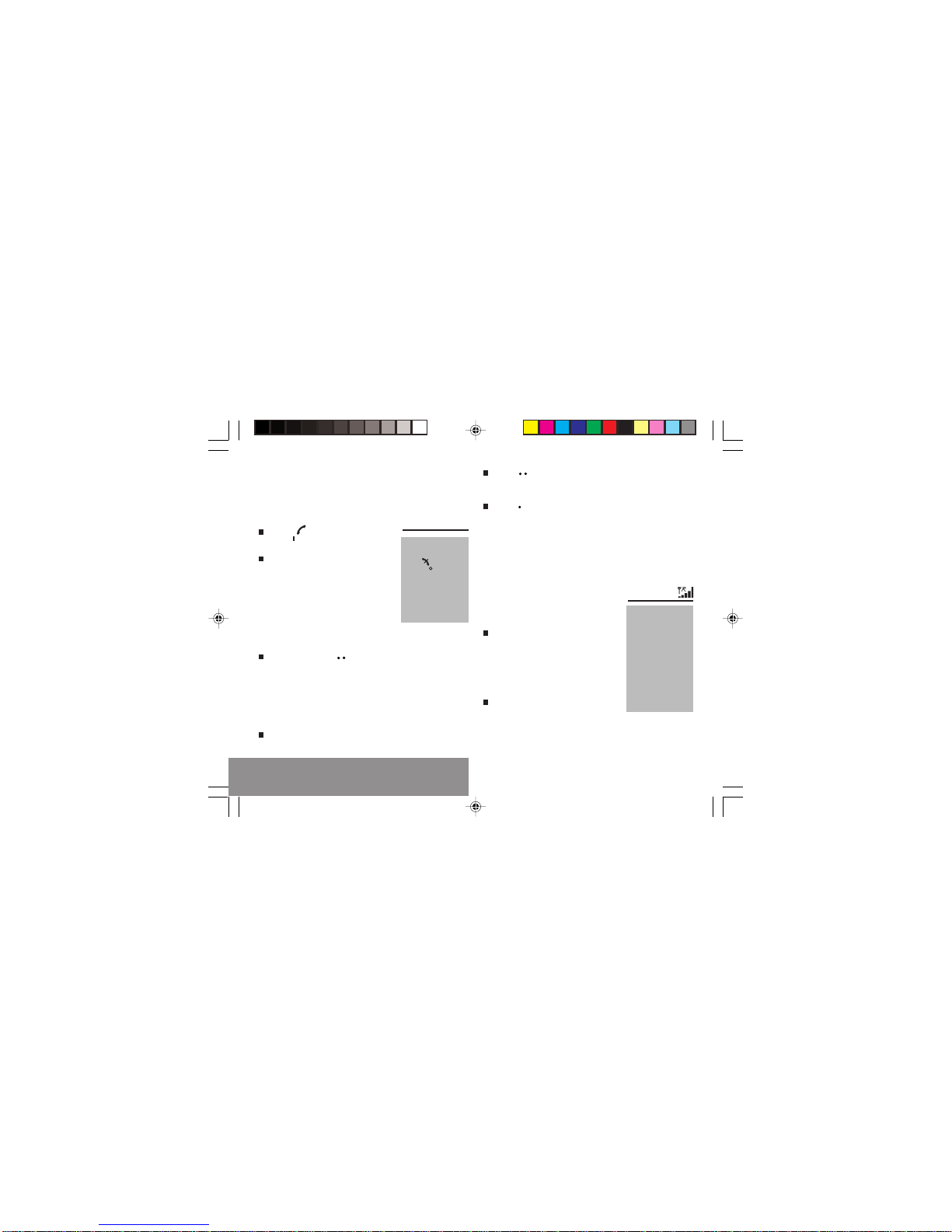
14
2. Getting started
2.4 Switching on/switching off,
starting up
To switch on your phone:
Press to switch on your
phone.
If access to the SIM card is
protected by a secret code, the
phone will ask you to enter your
PIN code.
Enter the code of between 4 and
8 digits given to you when you
were given your SIM card. These
digits will not be displayed on the
screen for security reasons.
Press #or OK or to validate.
Setting time
The first time you switch on your
phone, you will be asked to set the
time and date:
Press OK to accept displayed time
and date.
Press (Next) to set the
following element of time and
date.
Press (Cancel) or not to set the
time and date.
Later you will be able to change
time, thanks to Setting Time and
Date menu.
Searching for a network
The phone then searches for a
network on which it can
communicate:
If it finds one, the name of the
network appears on the screen,
and the indicator light flashes
green.
You are ready to make or receive a
call.
If the R letter and a network
name are displayed, calls can be
made and the indicator light
flashes green.
Control of the PIN
code
If your phone
displays SIM absent,
press (long
press) to switch off
your phone and
check that your SIM
card is correctly
positioned.
Network
indicator
The indicator of the
level of network
signal received
enables you to
visualise the quality
of reception. If it
shows less than
three bars, look for
better reception to
make your call in
good conditions.
MY_3078_3088_EN-02.p65 04/10/2002, 14:0814

15
2. Getting started
Direct access to
menus
To directly access a
menu, press
then enter the
number of the
selected menu.
If the R letter is displayed without any
network name, only emergency services
will be accessible (police, ambulance, fire
brigade).
If the flashes, the phone will keep
searching. No network is available.
Switching off
Hold down the key until the end
message is displayed.
Release the key. The phone switches off.
2.5 Menu access
The menu functions permit you to verify or
modify the various functions of your phone to
adapt it to your needs.
Press the scrolling arrows or
to access the menus.
Scroll through the menus using
the scrolling arrows then press
OK to access the selected menu.
Each time you want to validate an
action, press OK.
To abandon an action, press C.
To exit the menu mode, press and hold C.
2.6 Deleting characters
You can cancel an entry error:
Press quickly on Cto delete the last
character.
If you press this key longer, you will delete
the previous word.
MY_3078_3088_EN-02.p65 04/10/2002, 14:0815

16
3. Initial communication
3.1 Making a call
The network is displayed.
Dial the number, including the
area code if necessary, by
pressing keys on the
alphanumeric keypad.
Press .
During the call, flashes on the screen,
and tones may signal the establishment of
a connection.
When the person you have called
answers, speak.
3. Initial communication
International call
Press 0(long press)
to display + then dial
the country code
without waiting for a
tone, then the
number you require.
Emergency
services
Depending on the operator, you can contact the
emergency services with or without a SIM card or when
the keyboard is locked. It is sufficient to be in a zone
served by a network. To call the international
emergency service, dial 11 2 then press .
Other emergency service numbers may exist,
depending on the country.
MY_3078_3088_EN-03.p65 04/10/2002, 14:0816
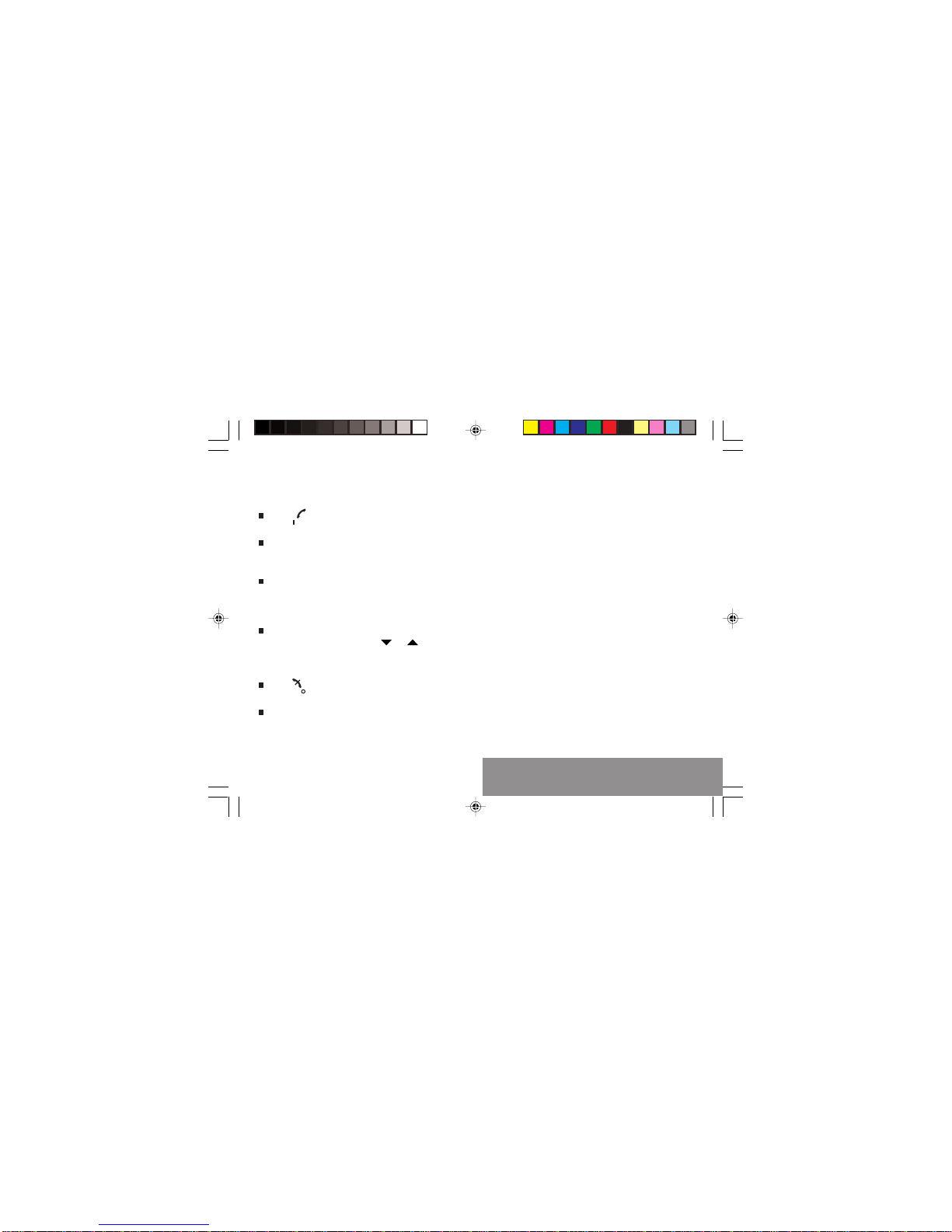
17
3. Initial communication
3.2 Receiving a call
When you receive a call:
Press then speak.
or
Open flip when in Active flip (default) mode.
The caller’s number is displayed when it is
presented to the network.
All incoming and outgoing call numbers are
registered in the list of the last calls.
3.3 Volume control
Increase or decrease the volume during a
conversation by pressing the or keys.
3.4 Ending a call
Press .
or
Close flip when in Active flip (default) mode.
The end of call message appears on the
screen.
MY_3078_3088_EN-03.p65 04/10/2002, 14:0817
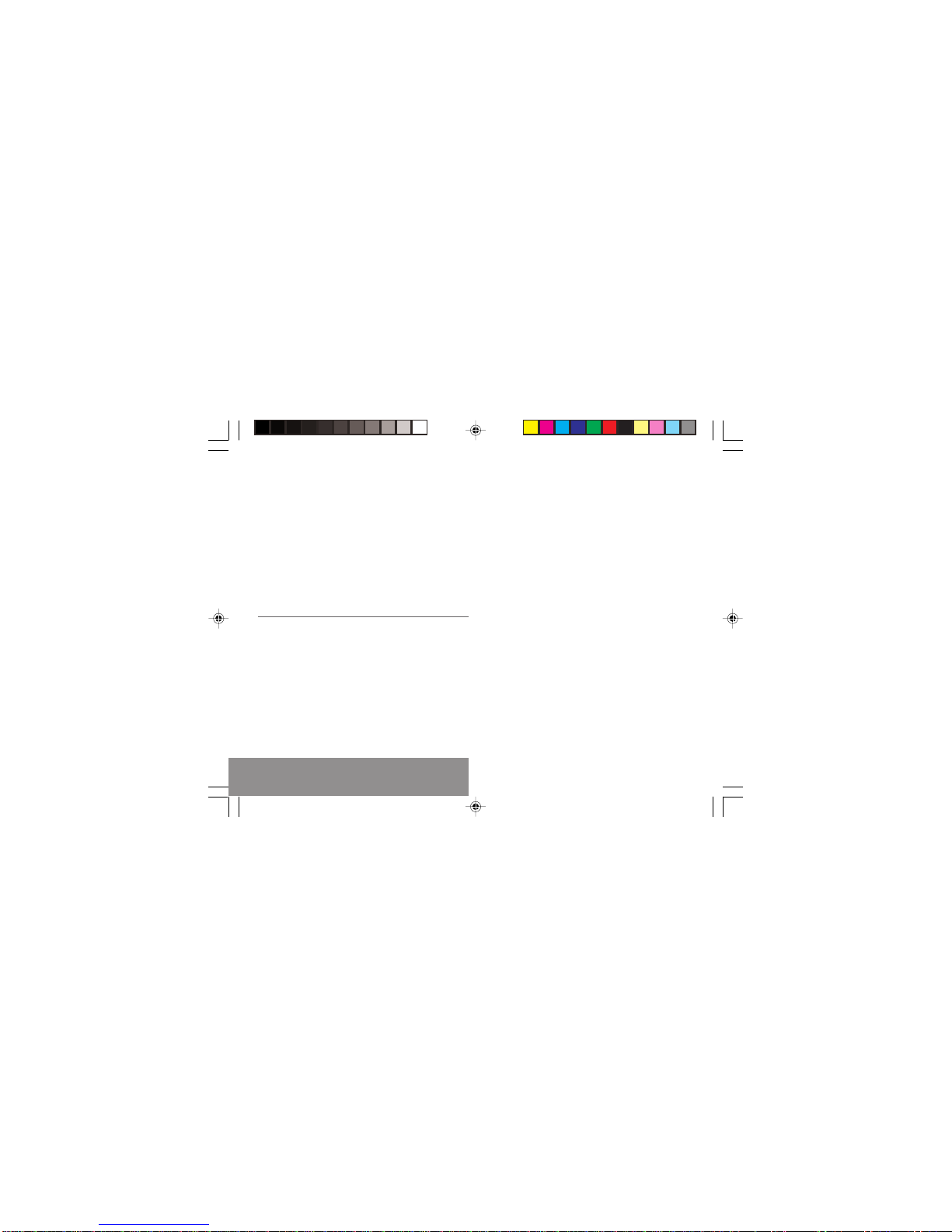
18
4. Menus
4. Menu list
Services
Access to specific services offered by the
operator
Directory
Directory menu 21
Sort by location
Create record
Call groups
Available memory
Modify
Delete
Send message
Call
Personal numbers
Scroll through the names entered
24
Text messages
Access to the SMS
26
According to the model of your phone, to the
configuration of the networks and associated
subscriptions, certain functions may not be available
(indicated by *).
MY_3078_3088_EN-04.p65 04/10/2002, 14:0818
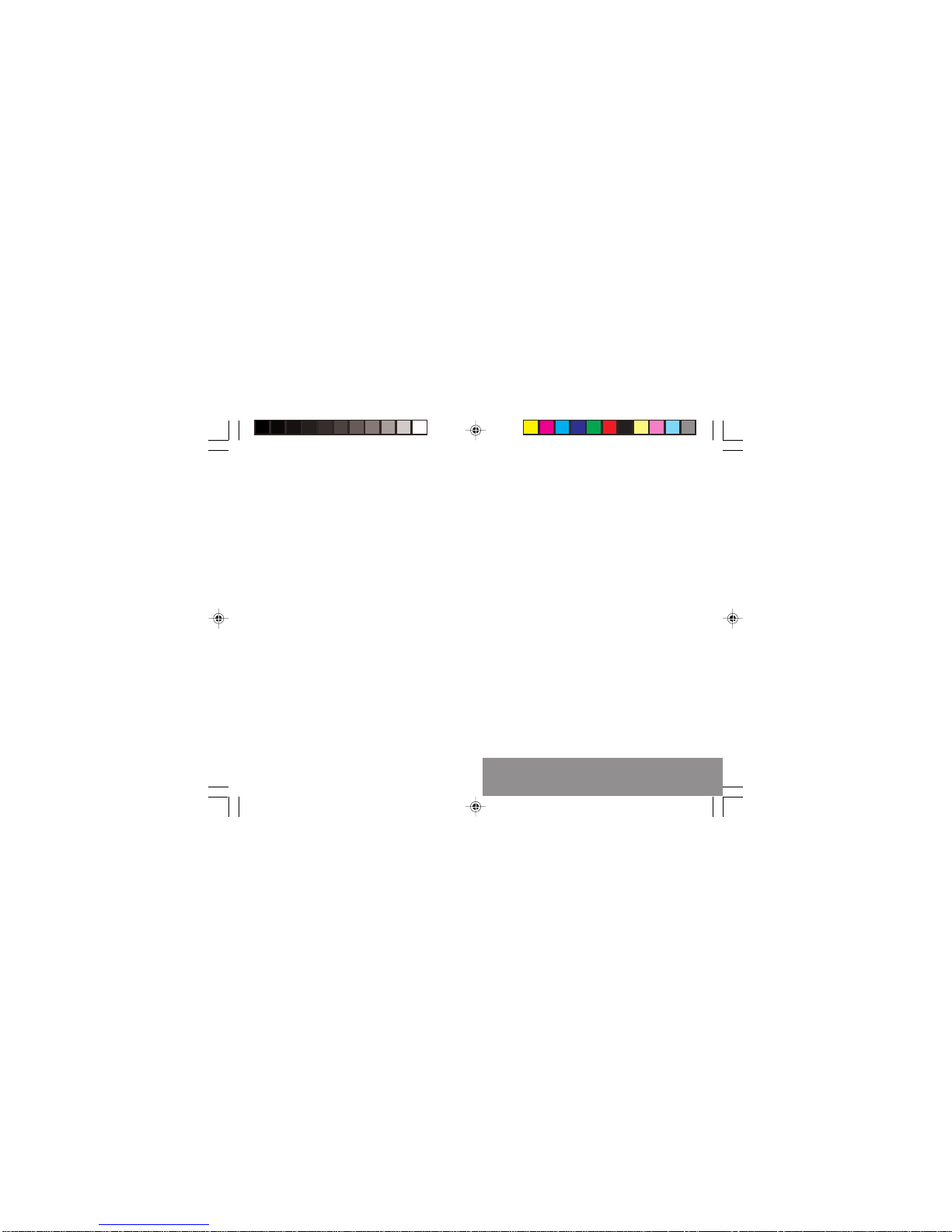
19
4. Menus
Call services
Call forwarding 32
All voice calls
All conditional fwd
Cancel voice forwards
Forward if busy
Forward if no answer
Forward if unavailable
Data forwarding
Faxes forwarding
View last numbers 33
Options
Call
Duration and cost of calls (*) 33
Counters
Delete durations
Costs (*)
Delete costs (*)
Display of duration
Display numbers 34
Anonymous mode
Your number
Callers’number
Double call 35
Activation
De-activation
Status
Automatic redial 35
Voice mail number 35
Local information (*) 35
Replace “+” prefix (*) 35
Ringing and beeps
Volume and choice of music 37
Call groups 38
Personalised ringing tone 38
Create a tune
Vibrate 38
Vibrate and ring
Vibrate then ring
Inactive vibrate
Only vibrate
Silent mode 39
Beeps 39
Keypad beeps
Network beep
Low battery beep
Tones (*) 39
Controls
Customization 40
Energy saving
Screen Saver
Greeting message (*)
Prog. Key (*)
MY_3078_3088_EN-04.p65 04/10/2002, 14:0819
This manual suits for next models
1
Table of contents
Other Sagem Cell Phone manuals