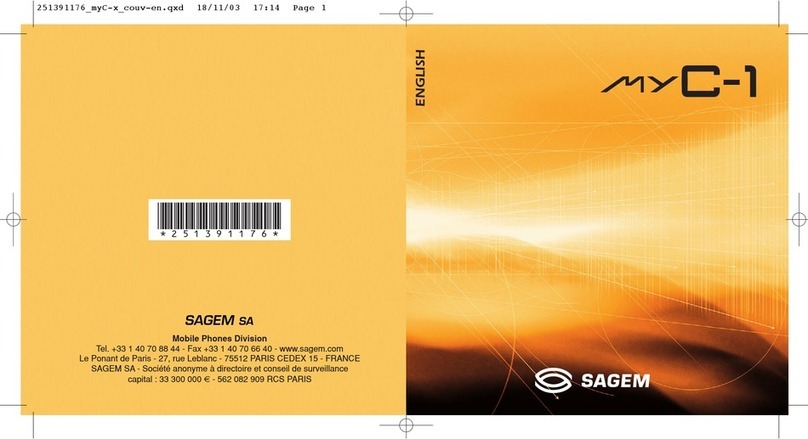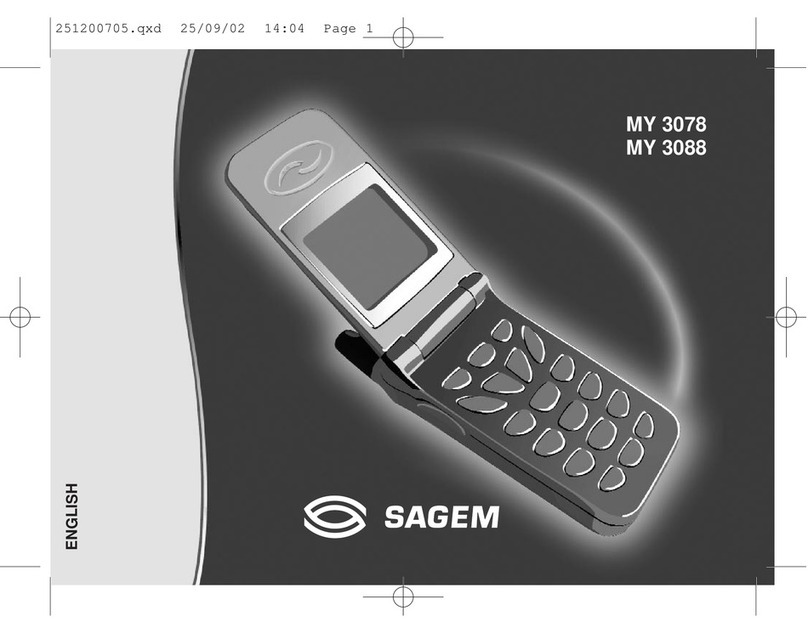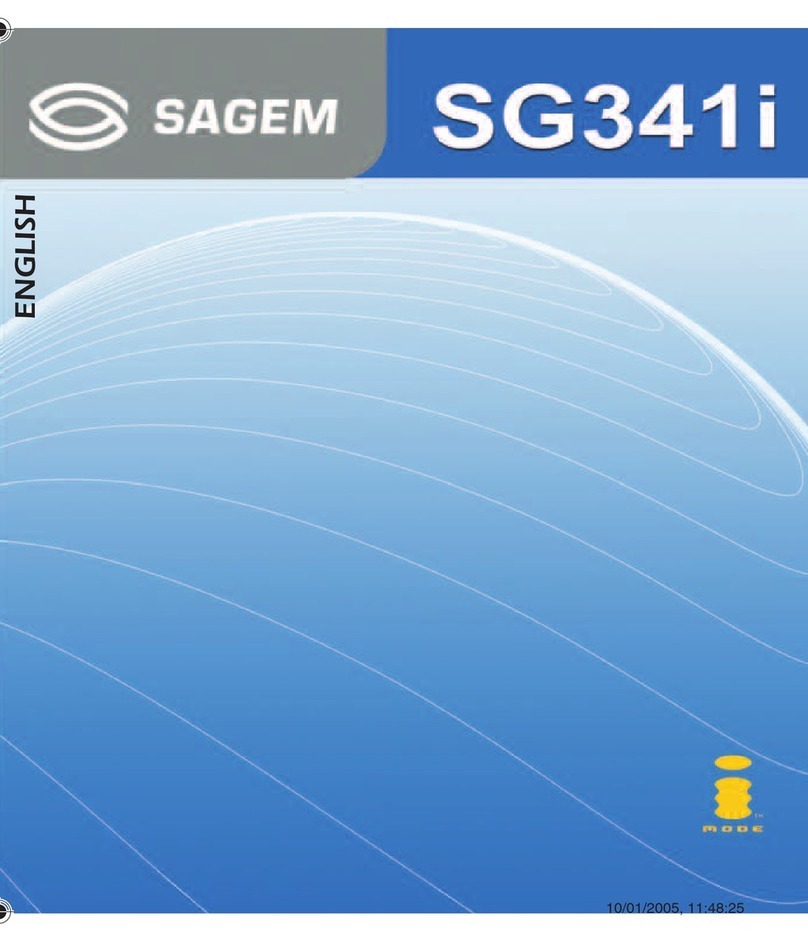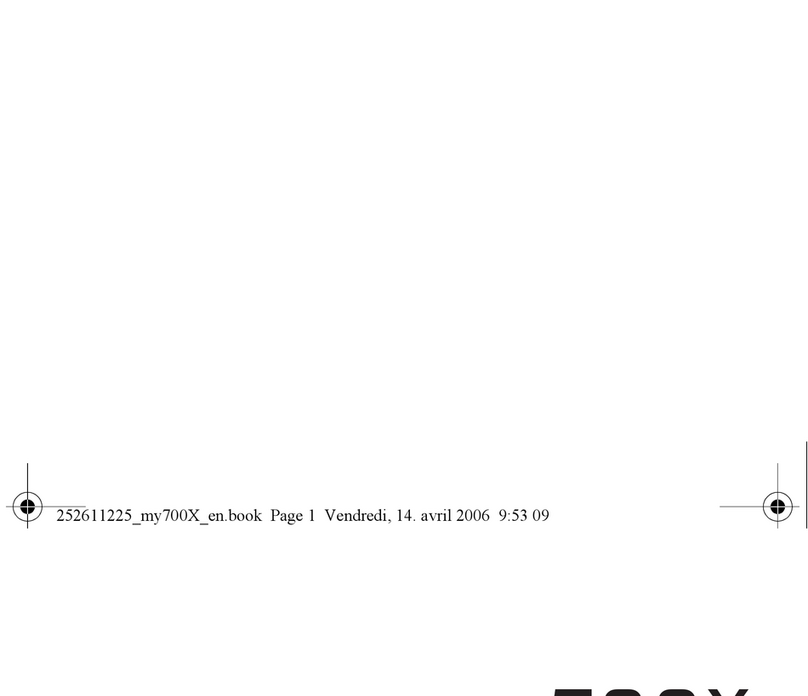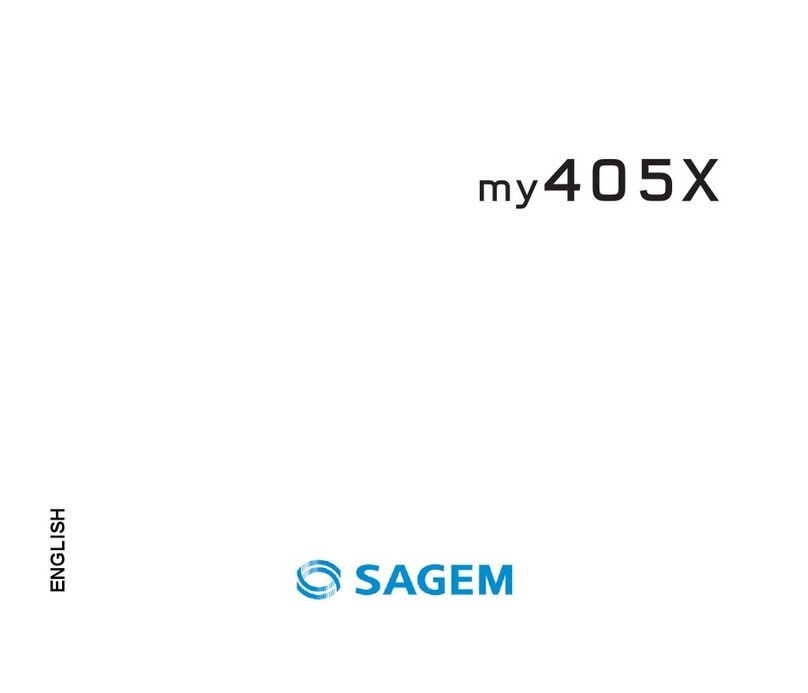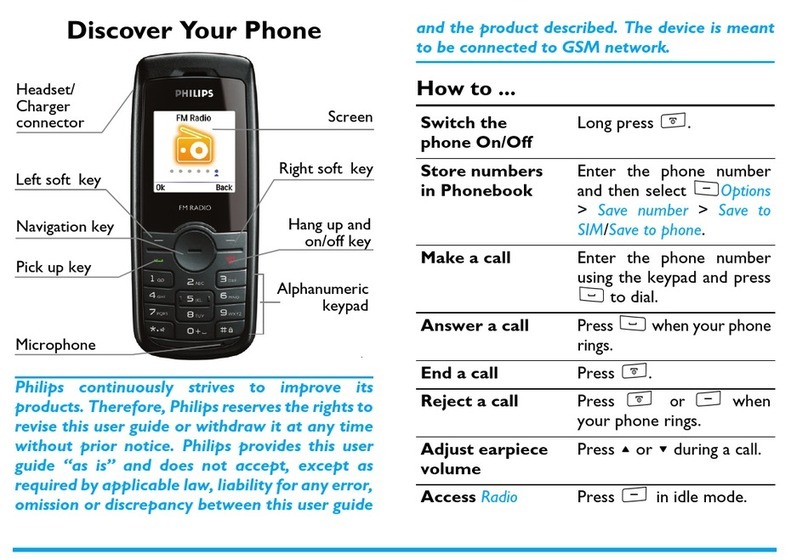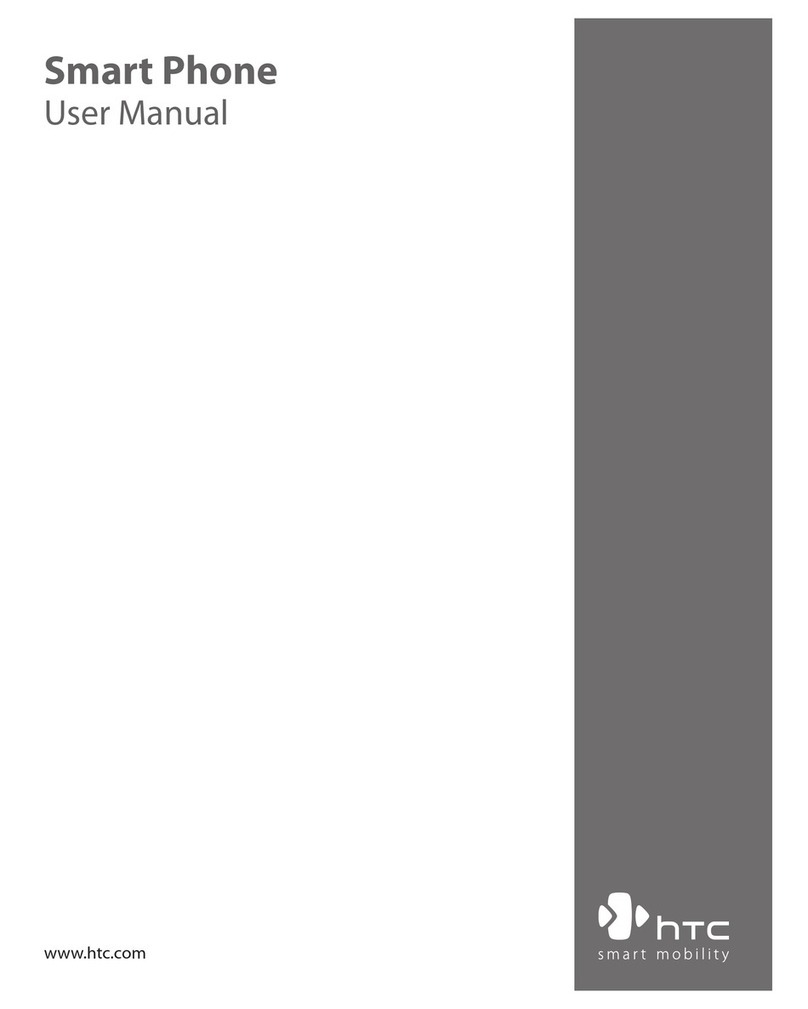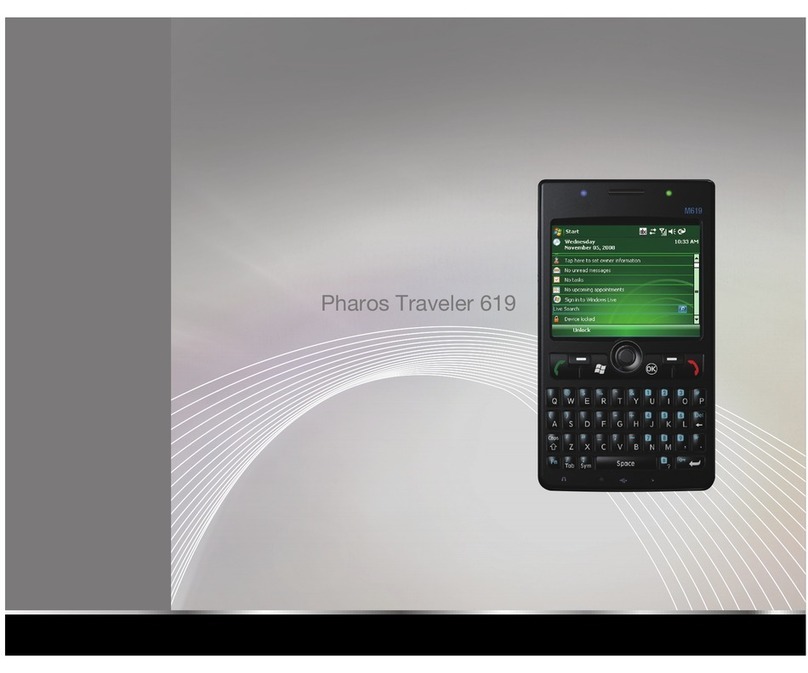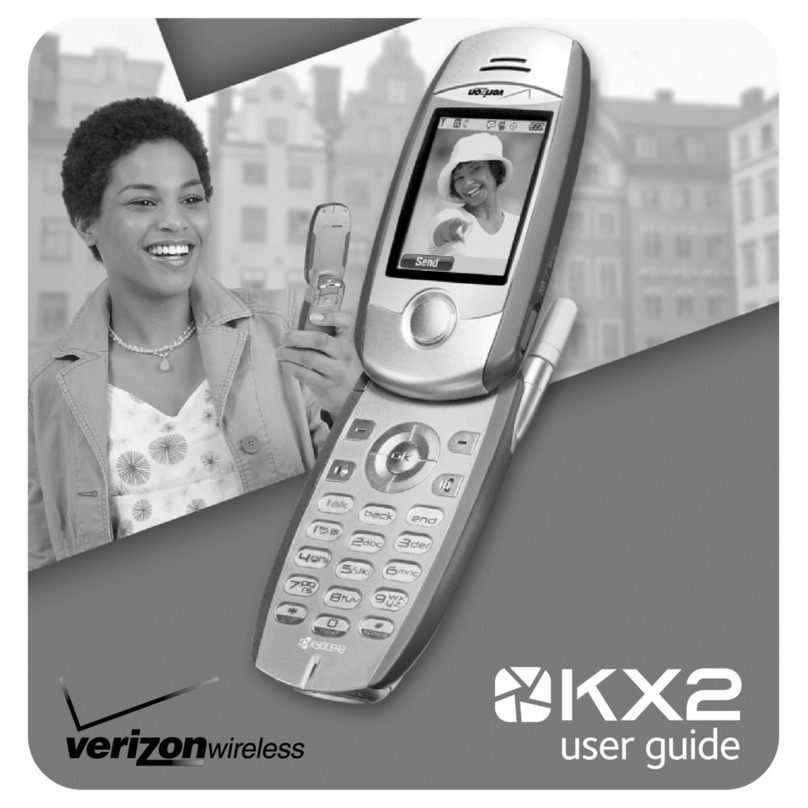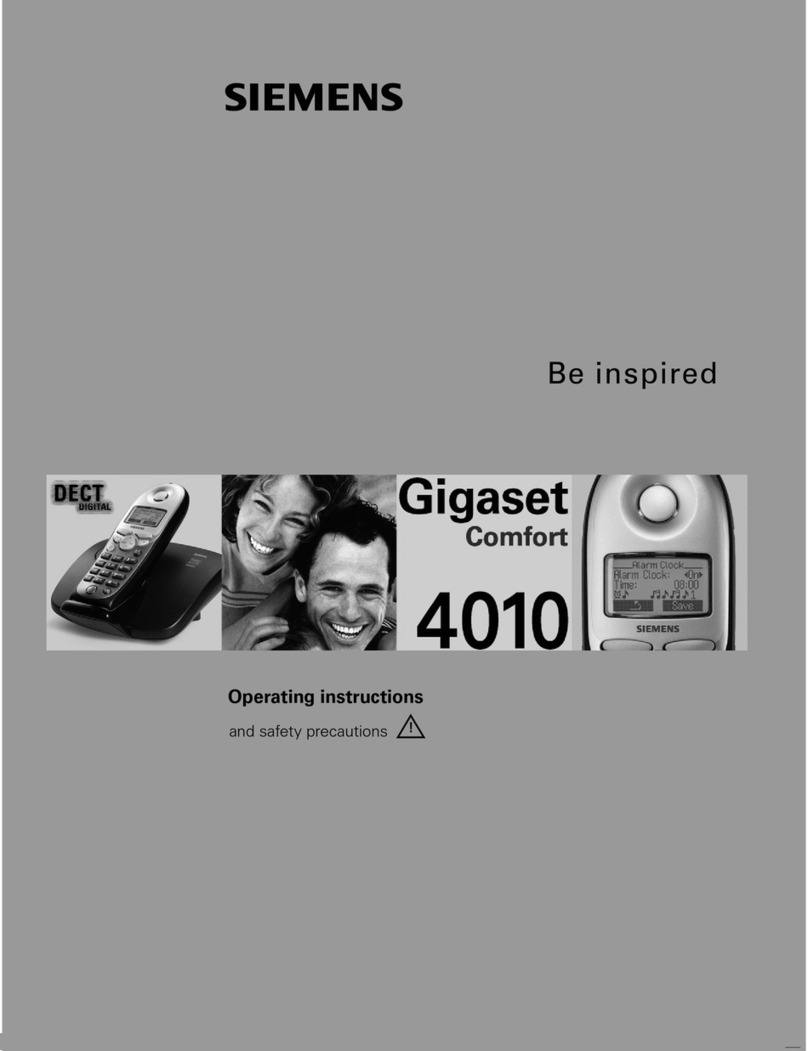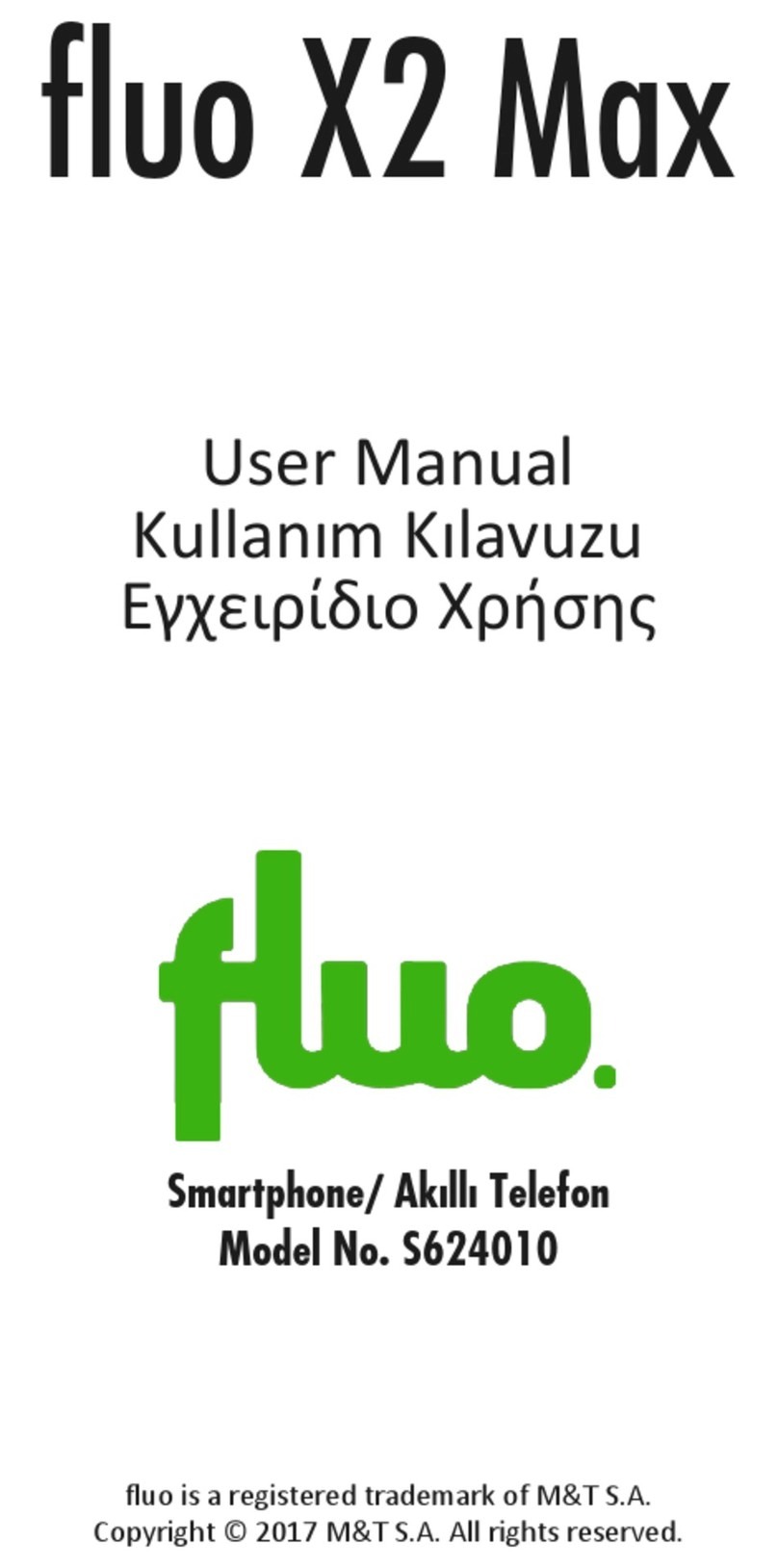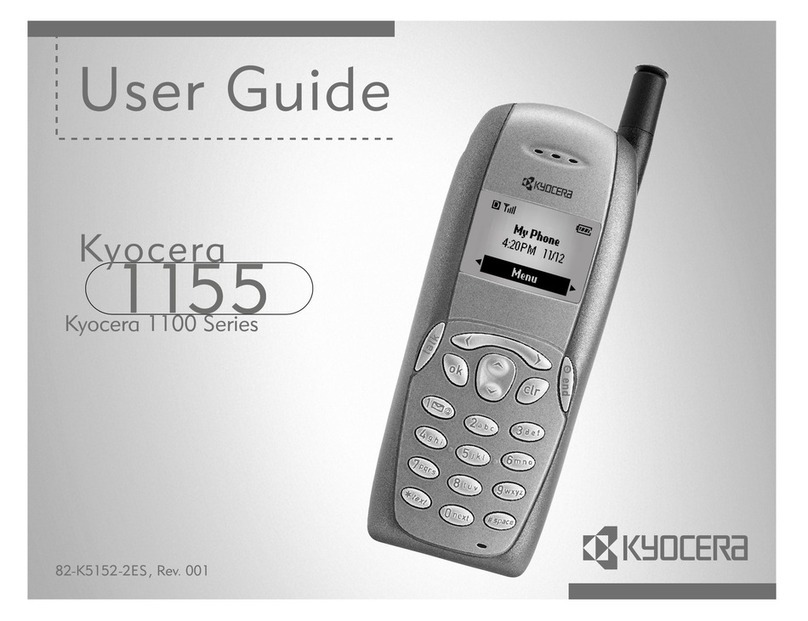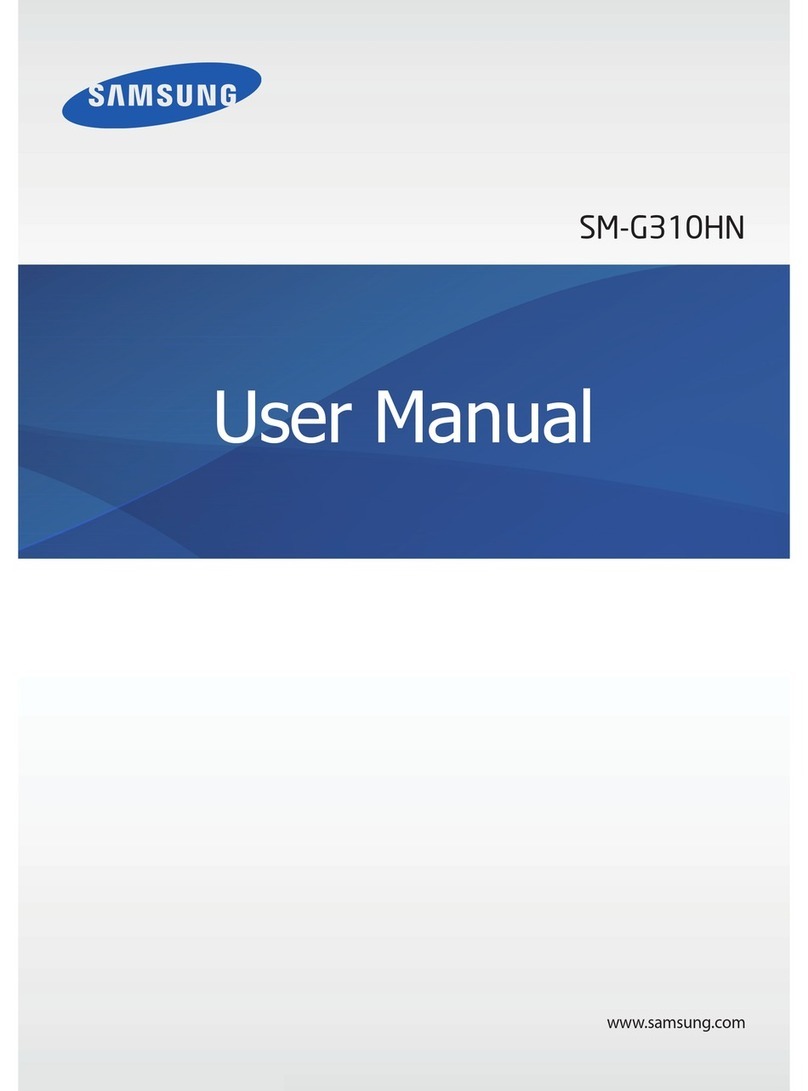Sagem MY600X User manual

ENGLISH
252798382_my600X_en.book Page 1 Lundi, 4. septembre 2006 11:00 11

252798382_my600X_en.book Page 2 Lundi, 4. septembre 2006 11:00 11

3
You have just purchased a SAGEM phone, we congratulate you; it is recommended that you read this handbook carefully in
order to use your phone efficiently and in the best conditions.
Your phone can be used internationally in the various networks (3G, GSM 900 MHz and DCS 1800 MHz) depending on the
roaming arrangements with your operator.
We remind you that this phone is approved to meet European standards.
SAGEM™ is a trademark of Sagem Communication SAFRAN group.
T9™ Text Input is a trademark of ©Tegic Communications Inc.
Java™ and all Java™ based trademarks and logos are trademarks or registered trademarks of Sun Microsystems, Inc. in the
U.S. and other countries.
The WAP navigator and some message softwares (i-mode) are under licence Openwave.
The WAP navigator and the softwares included are the exclusive property of Openwave. For this reason, it is forbidden to
modify, translate, disassemble or even decompile all or part of these softwares.
Wellphone™ and SmartCom™ are registered trademarks owned by SmartCom SARL France.
The Bluetooth word mark and logos are owned by the Bluetooth SIG, Inc.
miniSD™ is a trademark of SD Card Association.
252798382_my600X_en.book Page 3 Lundi, 4. septembre 2006 11:12 11

4Contents
Contents
Description ................................................................................................................................... 7
Installing the SIM card and the battery .................................................................................................. 9
Inserting the memory card ................................................................................................................... 10
Idle screen .................................................................................................................................. 11
Quick start .................................................................................................................................. 12
Information on the SIM card ................................................................................................................ 12
Getting started ..................................................................................................................................... 13
Switching ON/OFF............................................................................................................................... 13
Network................................................................................................................................................ 14
First call ............................................................................................................................................... 14
Receiving a call.................................................................................................................................... 15
Video call ............................................................................................................................................. 15
Using your phone....................................................................................................................... 16
Improving antenna performance.......................................................................................................... 16
Increase the battery life of your phone ................................................................................................ 16
Charging the battery ............................................................................................................................ 17
Phonebook.................................................................................................................................. 18
Using the phonebook........................................................................................................................... 18
Storing a new contact .......................................................................................................................... 18
Contact options.................................................................................................................................... 18
Call groups........................................................................................................................................... 20
Messages .................................................................................................................................... 21
Creating a text message or an e-mail.................................................................................................. 21
Saving the message ............................................................................................................................ 22
Sending the message .......................................................................................................................... 22
Receiving messages............................................................................................................................ 22
Creating and sending a voice message............................................................................................... 23
Messages menu .................................................................................................................................. 23
252798382_my600X_en.book Page 4 Lundi, 4. septembre 2006 11:00 11

Contents 5
Photo and video ......................................................................................................................... 25
Taking a photo ..................................................................................................................................... 25
Taking a video...................................................................................................................................... 26
Multimedia .................................................................................................................................. 27
Music player ............................................................................................................................... 28
WAP............................................................................................................................................. 29
Logging on ........................................................................................................................................... 29
Downloading objects............................................................................................................................ 29
Logging off ........................................................................................................................................... 30
GPRS................................................................................................................................................... 30
Games ......................................................................................................................................... 31
Applications (Organiser and tools) .......................................................................................... 32
Calendar .............................................................................................................................................. 32
ToDo .................................................................................................................................................... 32
Clock .................................................................................................................................................... 33
Calculator and converter...................................................................................................................... 33
Local information.................................................................................................................................. 33
Modem status ...................................................................................................................................... 33
Services ............................................................................................................................................... 33
My applications .................................................................................................................................... 34
Connectivity ......................................................................................................................................... 34
Dictaphone........................................................................................................................................... 35
Help...................................................................................................................................................... 35
Settings ....................................................................................................................................... 36
Profiles ................................................................................................................................................. 36
Display ................................................................................................................................................. 36
Languages ........................................................................................................................................... 36
Memory card ........................................................................................................................................ 37
Video telephony ................................................................................................................................... 37
Calls ..................................................................................................................................................... 37
Security ................................................................................................................................................ 39
Date and Time ..................................................................................................................................... 41
252798382_my600X_en.book Page 5 Lundi, 4. septembre 2006 11:00 11

6Contents
Shortcuts.............................................................................................................................................. 41
Camera ................................................................................................................................................ 41
Memory................................................................................................................................................ 41
Technical features...................................................................................................................... 42
Care and safety information...................................................................................................... 44
SAR ..................................................................................................................................................... 44
Advice for limiting exposure to radiofrequency (RF) fields .................................................................. 44
Safety................................................................................................................................................... 45
Environment......................................................................................................................................... 46
End User Licence Agreement (EULA), for the software ......................................................... 47
Java™.......................................................................................................................................... 51
Warranty...................................................................................................................................... 54
Troubleshooting ......................................................................................................................... 57
Customer care ............................................................................................................................ 59
Index ............................................................................................................................................ 60
252798382_my600X_en.book Page 6 Lundi, 4. septembre 2006 11:00 11

Description 7
Description
Red key
:
Short press: Switch on
Long press: Switchoff
Short press (in a call context): Reject a call - hang up
Short press (in menus): Return to idle screen
Green key
:
Long press (in a call context):
Activate/Deactivate hands-free mode
(
WARNING:
do not use the phone in hands-free mode near to your ear, or you
may suffer hearing loss)
Short press (in call context): Call - receiving a call
Short press (in idle screen): displaying the call log
Right programmable key:
(Function available depending on model)
In idle screen: Access to certain functions (shortcuts)
In menus: Access to the selection shown on screen in the tab (*)
(*) In this manual, when a function is chosen by pressing on this key, square brackets
are used (e.g.: [
Save
]).
Left programmable key:
(Function available depending on model)
In idle screen: Access to certain functions (shortcuts)
In menus: Access to the selection shown on screen in the tab (*)
The navigator allows you:
-to navigate in the various functions pressing the relevant part (up, down,
right, left)
-to confirm your selection pressing the central part (
OK
)
Note
: in this manual, "press OK" means press this key.
In idle screen, pressing the navigator displays the main menus icons
Pressing the navigator followed by one of the numeric keys numbered from 1 to 9,
you can display a menu directly.
∗
When composing a message
:
Long press: switches from one input mode to another (ABC/T9)
Short press: Upper case/lower case/figures
#
Long press (in idle screen): Silent mode
Long press (in call reception mode): Stops ring tone
Short press (in ring tone setting mode): Activate / deactivate ring tone
Short press: Stops sound in video or message playing, or in a game
252798382_my600X_en.book Page 7 Lundi, 4. septembre 2006 11:00 11

8Description
Lens for shooting Volume setting (when calling)
in videotelephony
Short press: access to photo viewfinder
A second short press takes the photo
or
in photo and video
252798382_my600X_en.book Page 8 Lundi, 4. septembre 2006 11:00 11

Description 9
Installing the SIM card and the battery
WARNING
Depending on the model, network configuration and associated subscription cards, certain functions may not be available.
Ensure that your SIM card is a 3 V SIM type that is compatible with your phone. Inserting an incompatible card will be indicated
by a message when your phone is switched on. Contact your operator.
Your phone is identified by its IMEI number. Write this number down, and do not keep it with your phone, because you may
be asked for it in the event of your phone being stolen, in order to prevent it from being used, even with a different SIM card.
In order to display the IMEI on your phone's screen, type: *#06#.
The SIM card is inserted under the phone's battery. Ensure that the phone is switched off and the charger disconnected.
1Turn the phone back. Use the notch as a lever to lift the cover.
2Take out battery if already installed.
3Slide the SIM card, with cut corner as shown on the phone, into the card holder with fold face down.
4Place the battery by positioning first the top of it, as shown on the battery.
5Place the back cover, clicking in first the upper part then the lower part.
2
13
45
252798382_my600X_en.book Page 9 Lundi, 4. septembre 2006 11:00 11

10 Description
Inserting the memory card
-Open the protective cover of the slot located on the side of the phone and insert the memory card pushing it until it clicks
into place.
-To remove the card, first make sure that no application is accessing the card, then slightly push the top edge of the card
to release it and pull it out of the slot.
.
WARNING
The memory card is very fragile. Take care when you insert or remove the memory card.
The memory card may suffer damage if withdrawn during a read or write operation. Ensure that no application accesses
the card during its withdrawal.
Some memory cards must be formatted with a PC before first use with the phone.
252798382_my600X_en.book Page 10 Lundi, 4. septembre 2006 11:00 11

Idle screen 11
Idle screen
The idle screen may contain the following information:
1 - The title bar icons:
Battery (if it flashes red, the battery must be charged immediately)
Silent mode (the ringtone is off)
Only emergency call is possible
Signal strength level (between 0 and 5 bars)
Message received (read your message), flashing: memory full (delete some messages)
GPRS connection
WAP connection
Connection to the 3G network
2 - Date and time, in digital or analog mode
3 - Network provider
The following information may also be displayed: « New message from n° » or « 1 missed call ».
It can be deleted by pressing briefly.
252798382_my600X_en.book Page 11 Lundi, 4. septembre 2006 11:00 11

12 Quick start
Quick start
Information on the SIM card
To use your phone, you need a card called SIM or USIM card. It contains
personal information that you can modify:
Secret codes (PIN(s): Personal Identification Numbers), these codes allow you
to protect access to your SIM card and phone
Phonebook
Messages
How special services work.
Your phone is compatible with the SIM 3V cards.
WARNING
This card must be handled and stored with care in order not to be damaged. If you should lose your SIM card, contact
your network provider immediately.
Please keep your SIM card out of reach of young children.
252798382_my600X_en.book Page 12 Lundi, 4. septembre 2006 11:00 11

Quick start 13
Getting started
When you switch on your phone for the first time, follow instructions displayed on the screen.
If access to the SIM card is protected, the device prompts you to enter the PIN number:
Enter the code
between 4 and 8 digits given to you when the SIM card was issued. These digits do not appear on the screen
for security reasons.
After pressing [
OK
], the phone activates the SIM card settings and switches on again if necessary (depending on the SIM
card).
If there are contacts saved in your SIM card, you are invited, if you wish, to copy them in the phone contacts memory.
Switching ON/OFF
When your phone is off, a short press on will turn it ON.
When the phone is ON, if your are browsing inside the menus, a short press on will come back to the idle screen. When
you are in the idle screen, a long press on will switch OFF the phone.
Warning
If a wrong PIN number is entered three times in succession, your SIM card is blocked. You must then:
-Enter the PUK (Personal Unblocking Key) code provided by your operator, and validate.
-Enter your PIN number and validate.
-Enter your PIN number again and validate.
After 5 or 10 failed attempts (depending on the type of SIM card), the SIM card is definitely locked. You must then
contact your operator to obtain a new card.
252798382_my600X_en.book Page 13 Lundi, 4. septembre 2006 11:00 11
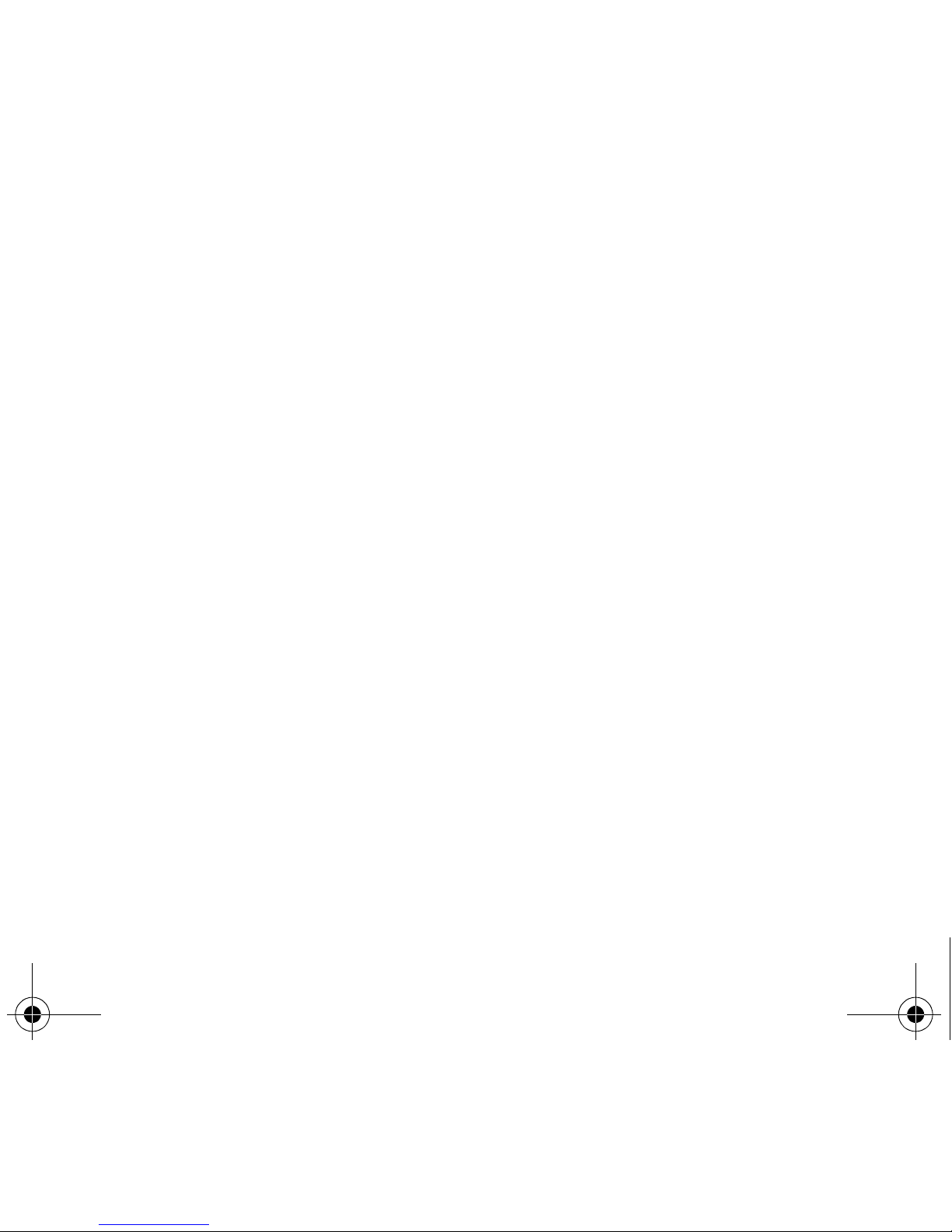
14 Quick start
Network
Once ON, the phone is searching for a network on which it can make calls. If it finds one, it displays the name of the network
on the screen.
Note
: if it finds a 3G network, the 3G icon is displayed on the screen.
You are then ready to send or receive a call.
First call
Dial the number you want to ring. Press .
You can adjust the sound level (volume) using the navigator upwards or downwards.
At the end of the conversation press to hang up.
If the network’s name appears, calls are possible on your operator's network.
If the letter R and a network name are displayed, calls are possible on a roaming network provider.
If the letter E is displayed without any network name, only the emergency services are accessible (ambulance, police,
fire brigade).
If the network icon flashes, the phone is in permanent search mode. There is no network available. The signal strength
indicator received allows you to display the quality of reception. If it indicates less than three bars, search for better
reception in order to call in good conditions.
International call
Press 0 (hold down) to display « + », then dial the country code without waiting for the dial tone, then the number of the
called party.
Emergency services
Depending on the network you can obtain the emergency service with or without SIM card or when the keypad is
locked. It is enough to be in an area served by a network.
To obtain the international emergency service, dial
112
then press .
252798382_my600X_en.book Page 14 Lundi, 4. septembre 2006 11:00 11

Quick start 15
Receiving a call
When you receive a call, the number of your caller is displayed when it is presented by the network.
Press to answer, and speak.
To refuse the call, press .
To stop the ring tone or the vibrate, without refusing the call, press
#
.
When on a call, pressing [
Options
] allows you to have access to different functions.
Pressing [
Mute
] allows you to switch off the microphone temporarily when you want that your correspondent does not listen.
Video call
If you want to make a video call, select, pressing [
Options
], the
Video call
option.
Notes
-The recipient must also have a phone with this function.
-Videotelephony only operates on the 3G network, check the 3G icon is displayed on the idle screen before making a video
call.
Receiving a video call
To answer a video call, you can select to activate or not the camera:
-press
OK
or
to activate the camera
or
-press if you do no want to activate the camera.
A prompt asks you if you want to confirm the activation of the loudspeaker.
Hands-free mode
During a call, press and hold to switch into hands-free mode.
WARNING:
in this mode do not bring the phone up to your ear.
252798382_my600X_en.book Page 15 Lundi, 4. septembre 2006 11:00 11

16 Using your phone
Using your phone
Improving antenna performance
The antenna is integrated in your phone, under the back cover at the top.
Avoid putting your fingers on this area when the phone is switched ON.
If your fingers obstruct the antenna, the phone may have to operate with a higher
power level than usual; decreasing its efficiency quickly. It could also affect the
quality of your communications.
Increase the battery life of your phone
-Don't press the keys when not necessary: each keypress activates the backlight, and uses much power.
-Don't obstruct the antenna with your fingers.
-Activation of Bluetooth function reduces the phone battery life. We advise you to deactivate it when not in use.
252798382_my600X_en.book Page 16 Lundi, 4. septembre 2006 11:00 11

Using your phone 17
Charging the battery
Your phone is powered by a rechargeable battery. A new battery must be
charged for 4 hours at least before being used for the first time. It reaches its
optimum capacity after a few cycles of use.
When your battery has been discharged, the empty battery icon flashes. In this
case recharge your battery for at least 15 minutes before making any calls in
order not to be cut off quickly.
To recharge the battery:
Connect the charger to a socket.
Plug the end of the cable into the bottom connector of the phone.
The phone is then charging up. The battery icon scrolls up and down to indicate
that it is charging. When the battery is fully charged, the charging stops on its
own. Disconnect the cable.
When charging, the battery may warm up, this is normal.
WARNING
If the battery has entirely discharged, the phone cannot start. Plug the phone to the charger. The phone will switch on
after a few minutes of charge. You can use the phone again when the
Start
option is displayed on the screen.
WARNING
There is danger of explosion if the battery is placed in an incorrectly way or if it is exposed to fire.
Do not short circuit it.
The battery does not have any part that you can change.
Do not try to open the battery casing.
Use only the appropriate chargers and batteries as shown in the phone manufacturer's catalogue.
The use of other types of chargers or batteries may be dangerous or invalidate the warranty.
Used batteries must be disposed of in the appropriate places.
We advise you to take the battery out if you plan not to use the phone for extended periods.
You are strongly advised not to connect your phone to the charger if it doesn’t contain a battery.
The charger is a safety step-down transformer, it is forbidden to modify, alter or replace it by another component (power
supply plug, etc).
252798382_my600X_en.book Page 17 Lundi, 4. septembre 2006 11:00 11

18 Phonebook
Phonebook
Using the phonebook
Enter the
Phonebook
menu, the contacts list is displayed if you already get some (otherwise, go to
Storing a new contact
).
The icon displayed next to a contact’s name shows in which phonebook the contacts is stored.
contact stored in the SIM card
contact stored in the phone
You can search for a contact quiclky by typing the first letters. You can display it by pressing
OK
.
Storing a new contact
-Display the
Phonebook
, press [
Options
],
Add new contact
then
Mobile
or
SIM
.
-Enter the first name and press
OK
.
-Enter the last name and press
OK
.
-Enter the number and press
OK
.
Note:
you can fill other fields if you store the contact in the phone memory (email, address, ringtone, photo, etc.).
-Press [
Save
] to store it.
Contact options
To display the various options, select a contact and press [
Options
].
View contact
It allows you to display the contact's phone number.
Edit
It allows you to edit and/or modify a contact.
Voice call
It allows you to call the contact selected.
252798382_my600X_en.book Page 18 Lundi, 4. septembre 2006 11:00 11

Phonebook 19
Video call
It allows you to make a video call.
Create message
It allows you to send a written or voice message or a postcard to the contact selected.
Send vCard
It allows you to send contact details by message or Bluetooth.
Delete
It allows you to delete the contact selected.
My details
You can enter the details corresponding to your own number.
Set as business card
The details of a contact stored in the phone memory can be saved in a business card.
Manage
Assign Speed Dial
: it allows you to assign a short number to a contact.
Copy to mobile
: it allows you to copy a contact stored in the SIM card to the phone memory.
Move to mobile
: It allows you to move the contact selected stored in the SIM card to the phone memory.
Copy to SIM
: It allows you to copy a contact from the phone memory to the SIM card. Only the name and the first phone
number will be copied.
Move to SIM
: It allows you to move a contact from the phone memory to the SIM card.
Duplicate
: it allows you to copy contact details to add a new one.
Copy all
: it allows you to copy all the contacts from one memory to the other.
Delete all
: it allows you to delete all the contacts.
Memory
: it shows the number of contacts stored in each memory and the available memory space.
Add to group
It allows you to add a contact to a group or to create a new group.
252798382_my600X_en.book Page 19 Lundi, 4. septembre 2006 11:00 11

20 Phonebook
Contact settings
Prompt to save
: after an incoming or outgoing call with a number not stored in the phonebook, this option allows you to
activate or deactivate a request to store the number in the phonebook.
View contacts
: it allows you to select the default phonebook (SIM, phone, SIM and phone) displayed when the phone
switches on.
Sort contacts by
: This menu allows you to select the way to sort contacts in the phonebook (by name or first name).
Emergency number
This menu lists various services numbers and emergency numbers.
Synchronize
You can synchronize your contacts stored in the phone memory with those of your computer electronic mails.
The synchronisation is performed through Bluetooth or a USB connection.
Synchronization parameters
You can directly enter the contacts database settings.
Call groups
A call group allows you to group contacts: this group can be used to send messages easily to all the group contacts.
-In the phonebook, select the
Call groups
tab.
-Press [
Add group
] (if there is no group already created) or [
Options
] then
Add group
.
-Enter a name and press
OK
.
-Then the phone displays the contacts list to make your choice.
252798382_my600X_en.book Page 20 Lundi, 4. septembre 2006 11:00 11
Table of contents
Other Sagem Cell Phone manuals