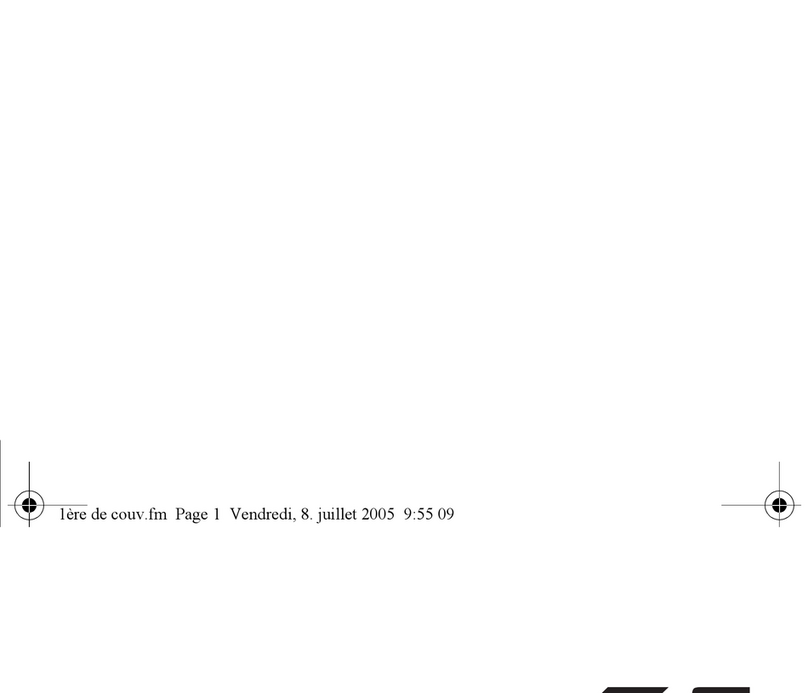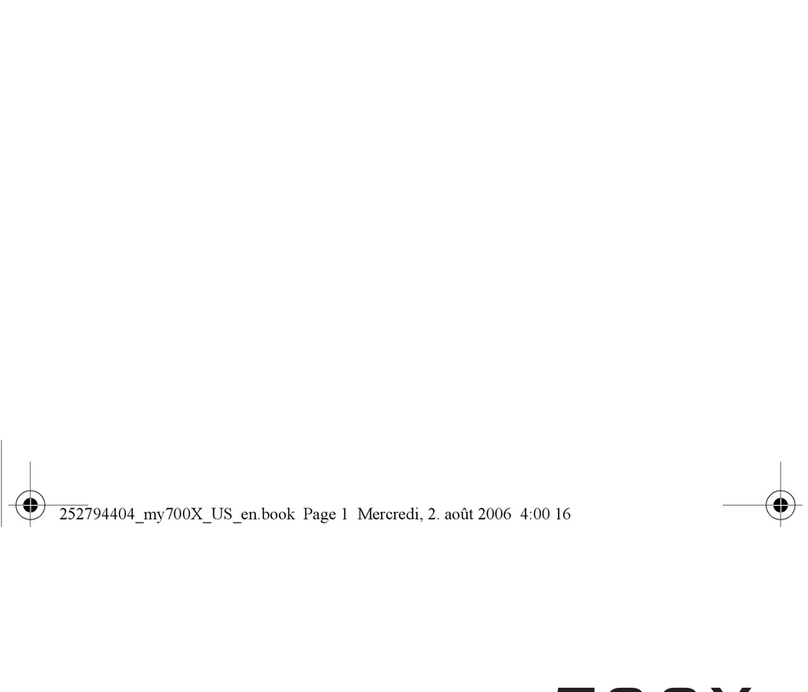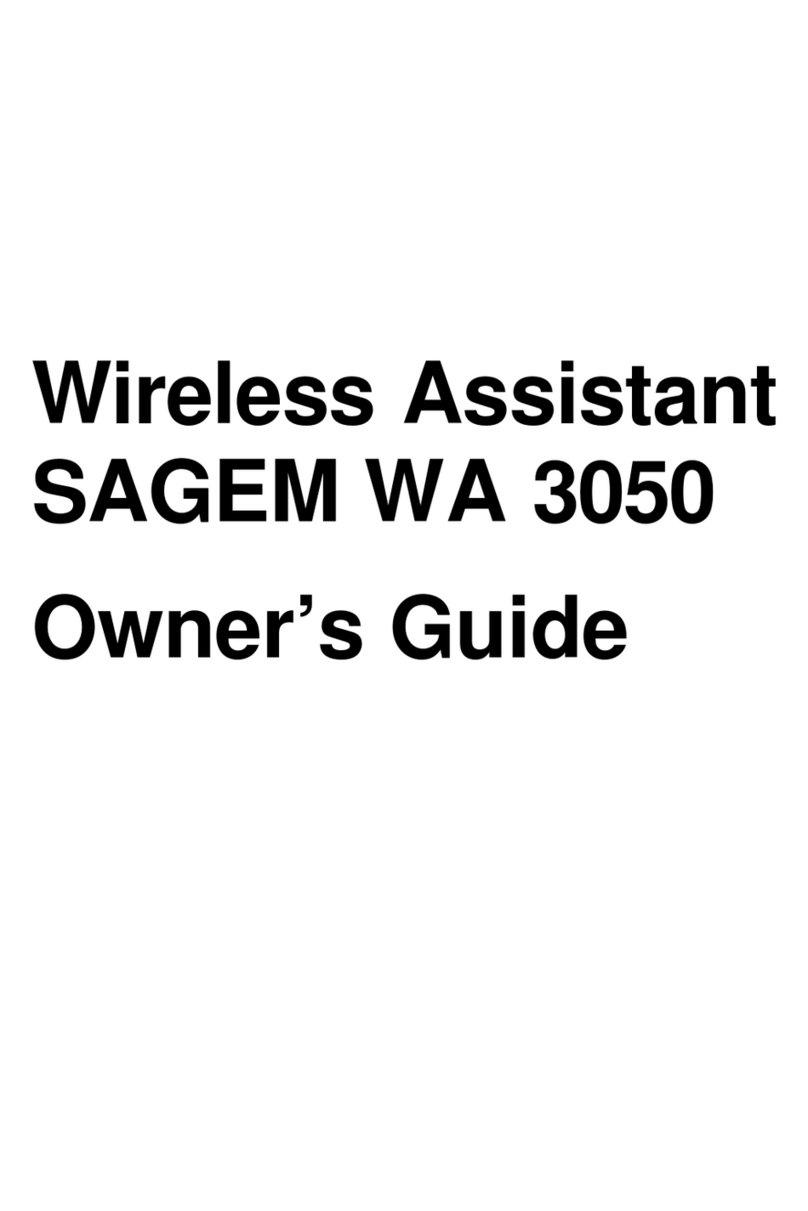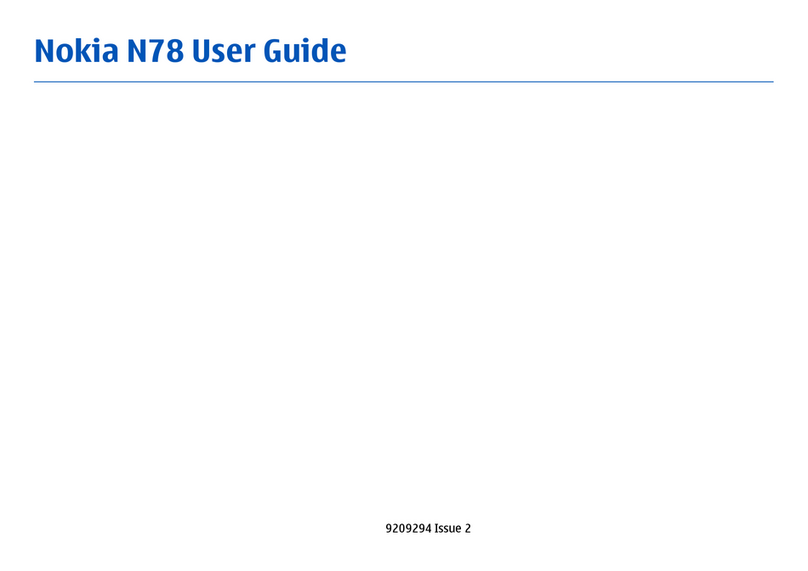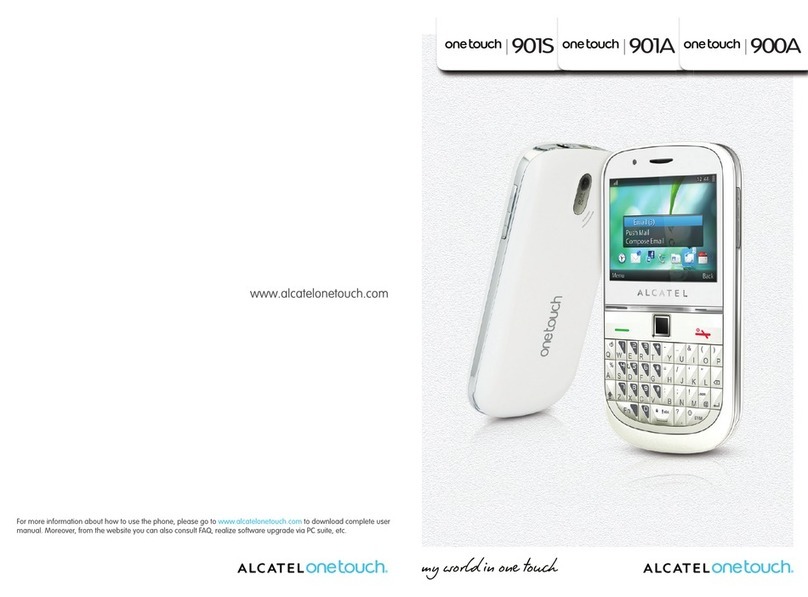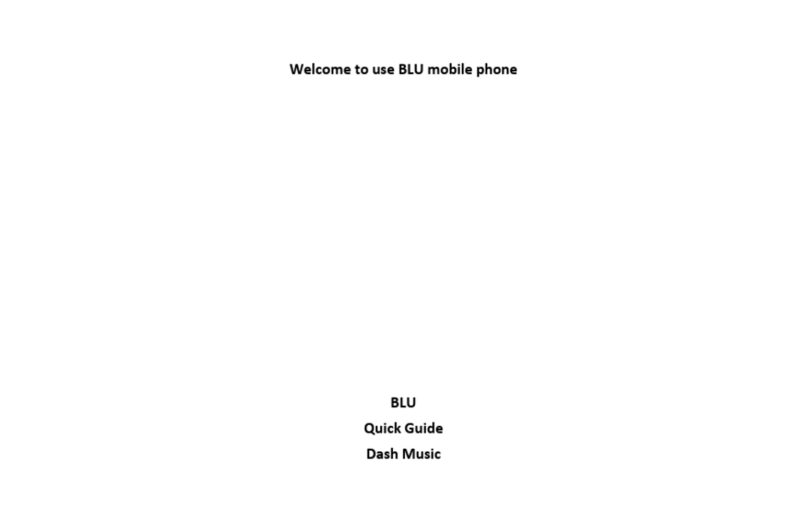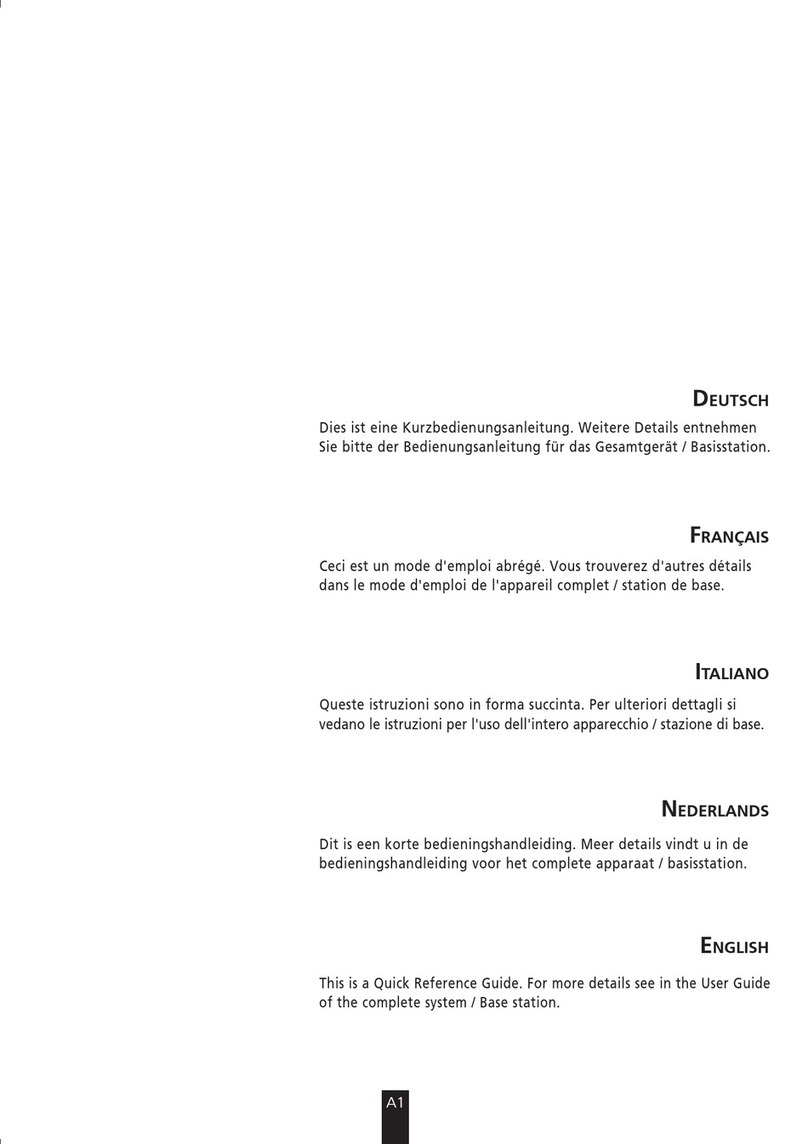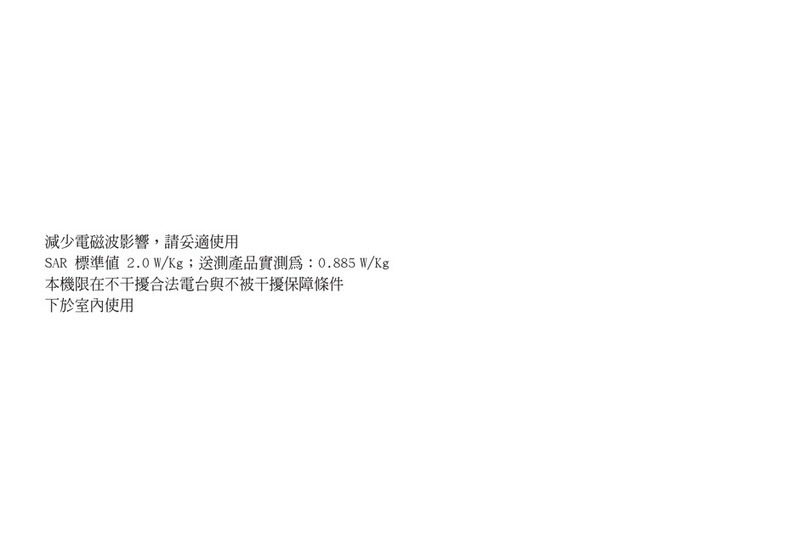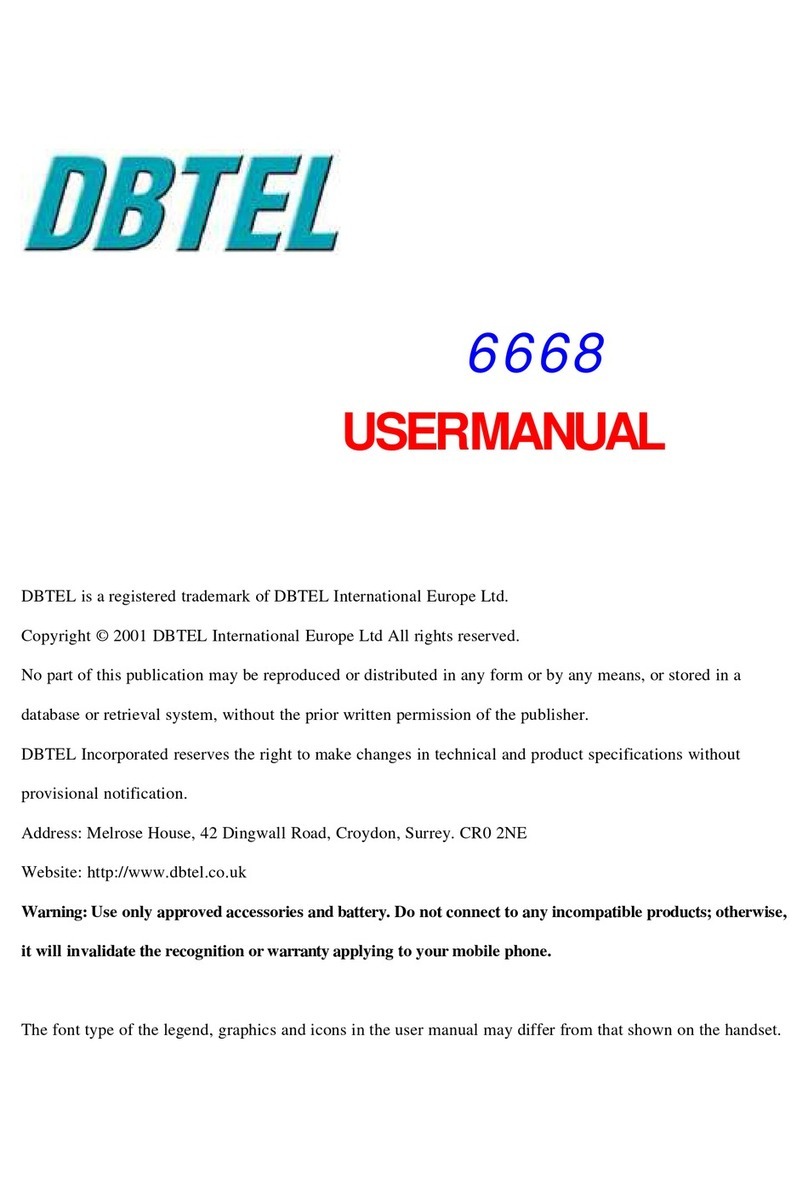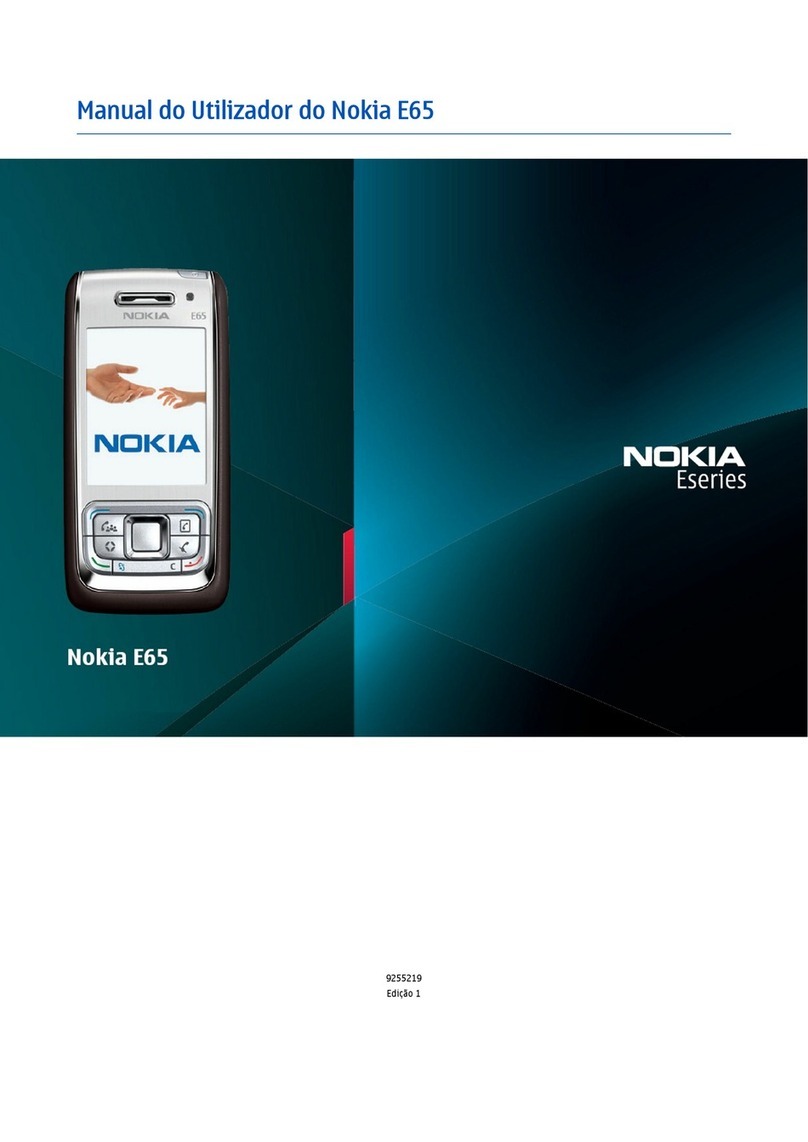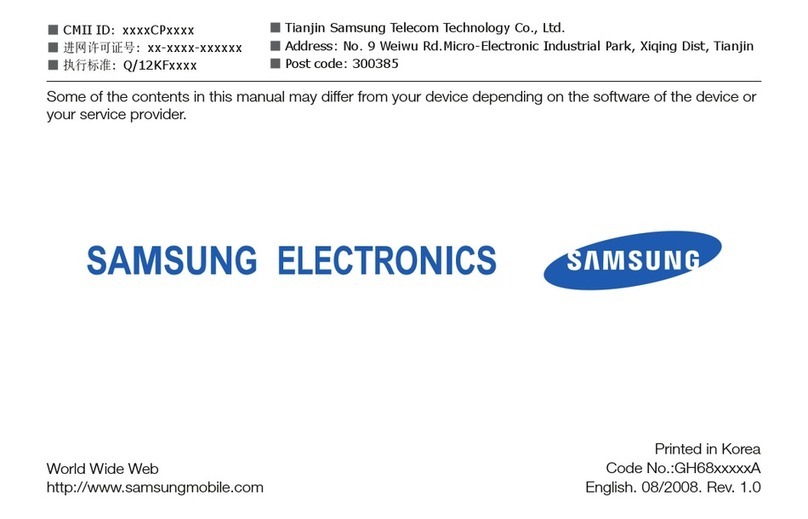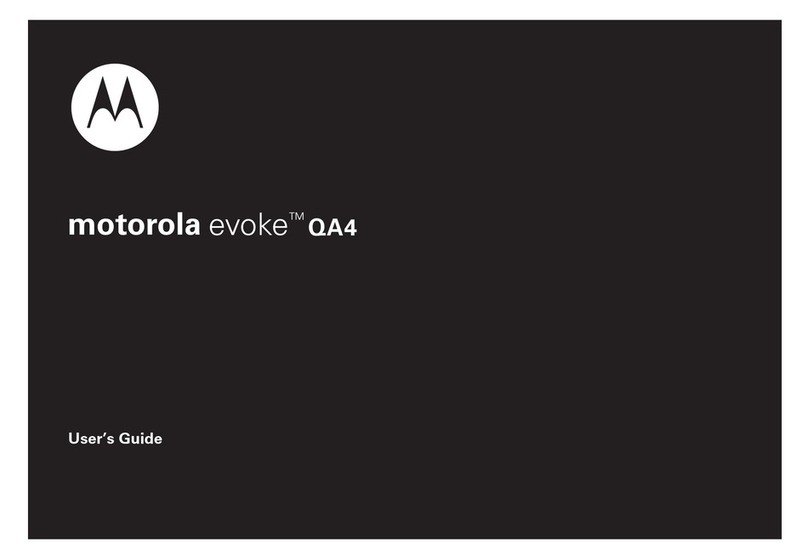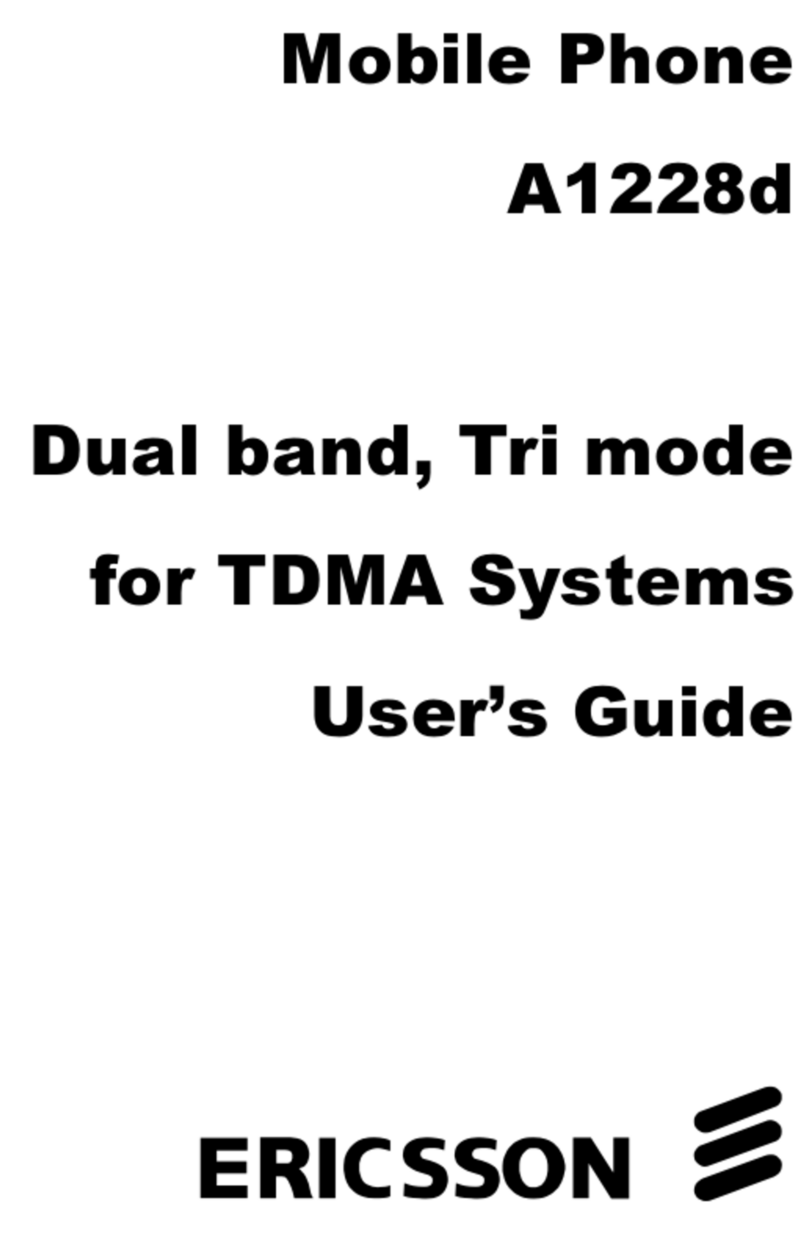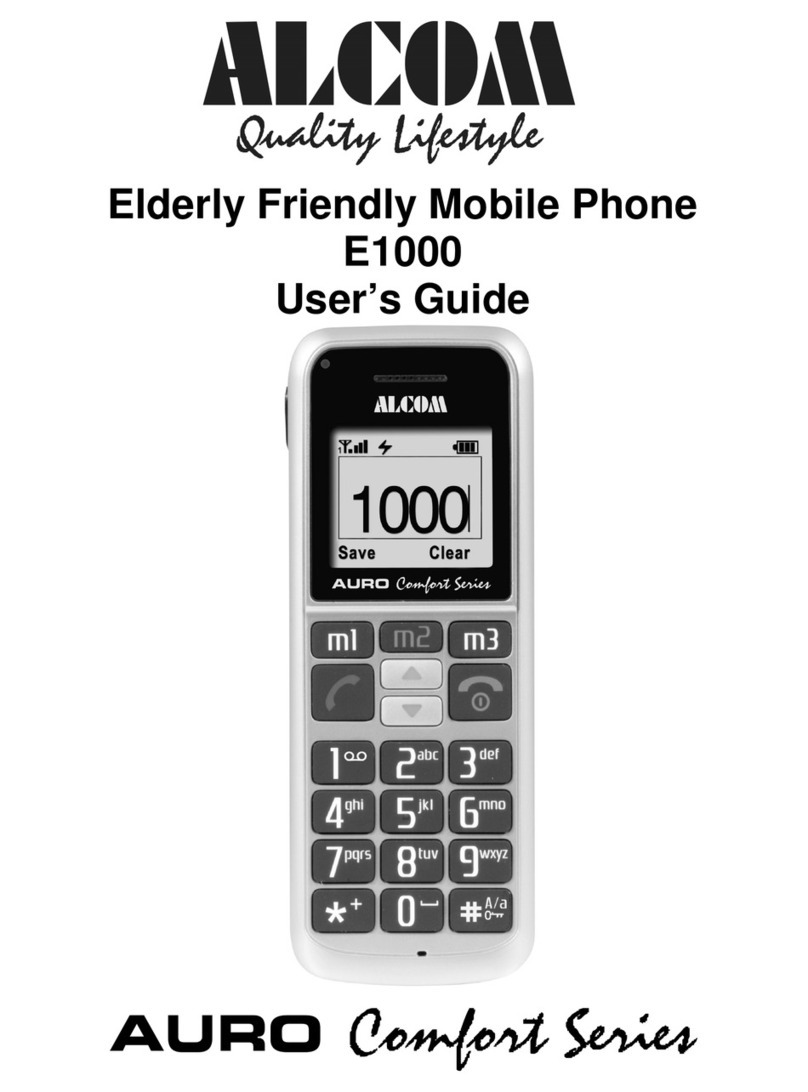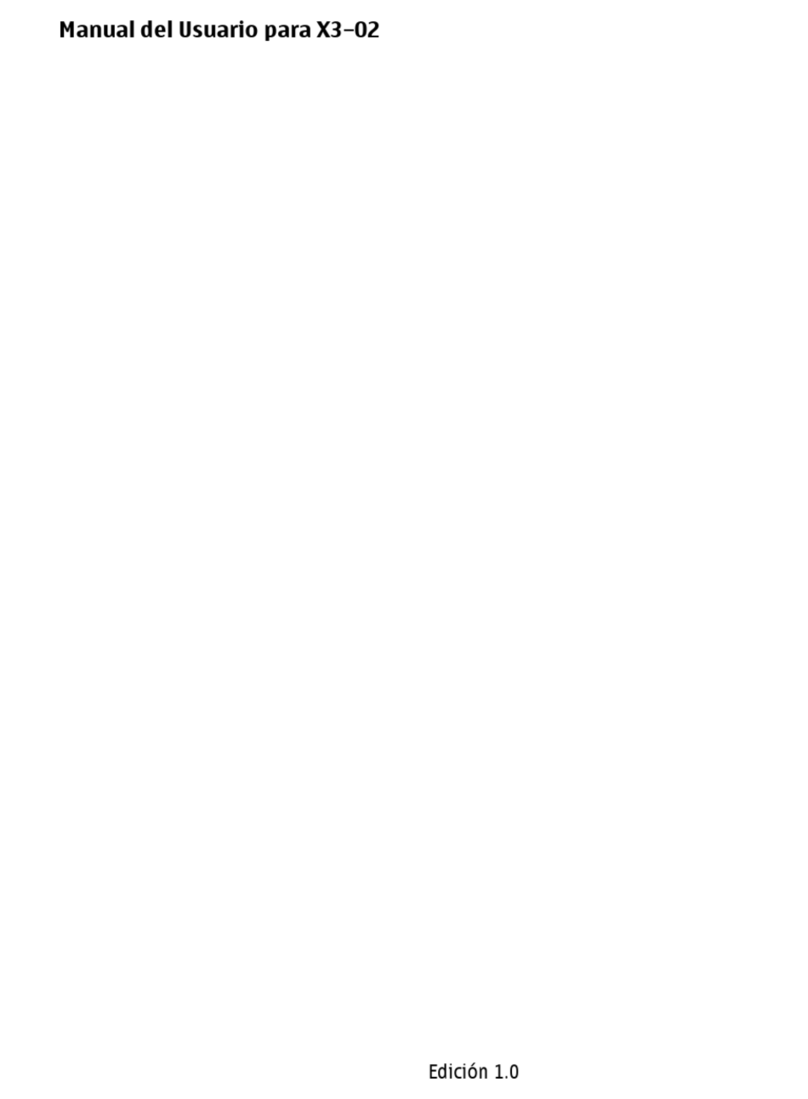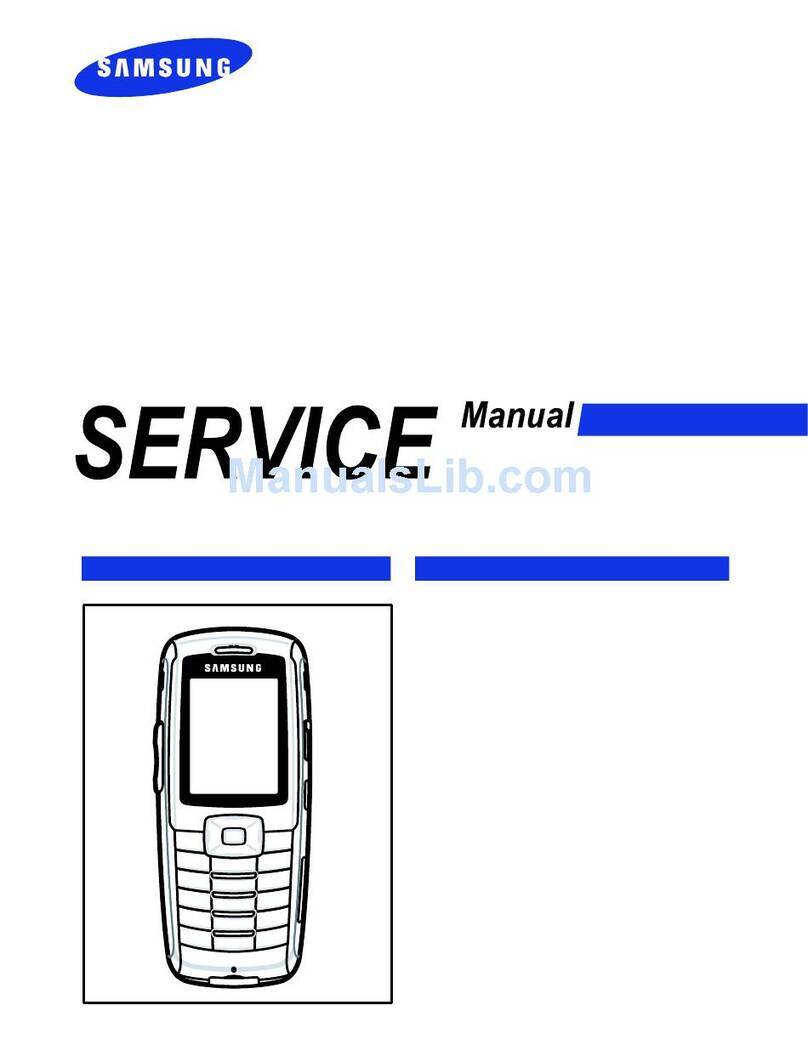Sagem MY721X User manual

English
254034103_my721X_en.book Page 1 Jeudi, 10. avril 2008 10:49 10

254034103_my721X_en.book Page 2 Jeudi, 10. avril 2008 10:49 10

3
Congratulations! you have just purchased a SAGEM phone! it is recommended that you read this handbook carefully in order
to use your phone efficiently and in the best conditions.
Your phone can be used internationally on different networks (GSM 900 MHz and DCS 1800 MHz or PCS 1900 MHz)
depending on the roaming arrangements with your operator.
This phone is approved to meet European standards.
WARNING
Depending on the model, network configuration and associated subscription cards, certain functions may not be available.
SAGEM is a trademark of Sagem Mobiles, SAFRAN group.
T9® Text Input is a trademark of ©Tegic Communications Inc.
Java™ and all Java™ based trademarks and logos are trademarks or registered trademarks of Sun Microsystems, Inc. in the
U.S. and other countries.
The WAP navigator and some message software (i-mode™) are under licence Openwave.
The WAP navigator and the software included are the exclusive property of Openwave. For this reason, it is forbidden to
modify, translate, disassemble or even decompile all or part of these software programs.
The Bluetooth
®
word mark and logos are owned by the Bluetooth
®
SIG, Inc. Bluetooth
®
SIG, Inc. Bluetooth
®
QDID (Qualified
Design ID) : B013487.
microSD™ is a trade mark of SD Card Association.
Wellphone™ and SmartCom™ are registered trademarks owned by SmartCom SARL France.
Windows is a trademark of Microsoft Corporation.
254034103_my721X_en.book Page 3 Jeudi, 10. avril 2008 10:49 10

4Contents
Contents
Description .................................................. 6
Installing the SIM card and the battery ...........8
Inserting the memory card .............................. 9
Idle screen ................................................. 10
Icons ............................................................. 10
Quick search for a menu or a contact name.10
Quick start ................................................. 11
Information on the SIM card .........................11
Getting started ..............................................11
Switching ON/OFF........................................12
Network.........................................................12
First call ........................................................ 12
Receiving a call.............................................13
Using your phone...................................... 14
Improving antenna performance...................14
Increase the battery life of your phone .........14
Charging the battery ..................................... 15
Phonebook................................................. 17
Using the phonebook....................................17
Storing a new contact ................................... 17
Calling a contact ........................................... 17
Contact options.............................................18
Mailing lists ...................................................20
Messages ................................................... 21
Creating a text message...............................21
Saving the message ..................................... 22
Sending the message................................... 22
Receiving messages .................................... 22
Messages menu ........................................... 22
Camera ....................................................... 25
Taking and saving a photo ........................... 25
Taking a video .............................................. 26
Multimedia.................................................. 27
Music .......................................................... 28
Music player ................................................. 28
FM Radio ...................................................... 29
WAP ............................................................ 31
The WAP Menu ............................................ 31
WAP Logging on........................................... 31
Downloading objects .................................... 32
WAP Logging off........................................... 32
GPRS ........................................................... 32
Organiser and Tools ................................. 33
Services........................................................ 33
Games .......................................................... 33
Calculator ..................................................... 33
Unit Convertor .............................................. 34
Applications .................................................. 34
Time Manager ............................................ 35
Alarm ............................................................ 35
Timer ............................................................ 35
Organizer...................................................... 35
254034103_my721X_en.book Page 4 Jeudi, 10. avril 2008 10:49 10

Contents 5
ToDo .............................................................35
Autonomy......................................................36
Chronometer ................................................. 36
Settings ...................................................... 37
Phone............................................................37
Connectivity ..................................................40
Flight mode ...................................................42
Multimedia.....................................................43
Calls .............................................................. 43
Messaging.....................................................45
Advanced ...................................................... 45
Technical features..................................... 48
Care and safety information..................... 50
SAR...............................................................50
Advice for limiting exposure to radiofrequency
(RF) fields .....................................................50
Safety............................................................51
Environment..................................................52
End User Licence Agreement (EULA), for
the software ............................................... 53
Java™......................................................... 57
Warranty..................................................... 60
Troubleshooting ........................................ 63
Customer care ........................................... 65
Index........................................................... 66
254034103_my721X_en.book Page 5 Jeudi, 10. avril 2008 10:49 10

6Description
Description
Left programmable key
-In menus: access to the selection
shown on screen in the tab
Green key
-In call context: call - receiving a call
Short press: activate/deactivate
hands-free mode
WARNING:
do not use the phone in
hands-free mode near to your ear,
or you may suffer hearing loss
* key
-In idle screen: long press: activates
keypad locking.
To deactivate
:
short press and [
Validate
]
When composing a message:
-Long press: switches from one input
mode to another (ABC/T9)
-Short press: upper case/lower
case/figures
Right programmable key
-In menus: access to the selection
shown on screen in the tab
Red key
-Short press: switch on
-Long press: switch off
-In call context: reject a call - hang up
-In menus: return to idle screen
Navigator
-Navigation in menus
-Confirmation of a selection
# key
-In idle screen: Hold down: silent
mode
-In call reception mode: short press
stops ring tone
-In ring tone setting mode:
activate/deactivate ring tone
-Stops sound in video or message
playing, or in a game
Microphone
WARNING:
Ensure that you are not
obstructing the microphone in call
context
Loudspeaker
Loudspeaker
254034103_my721X_en.book Page 6 Jeudi, 10. avril 2008 10:49 10

Description 7
To ensure optimal screen legibility, check that you have removed the plastic protective film, clean the screen of you
telephone with a soft dry cloth to remove any finger marks or dust and make sure the background brightness is not
too strong.
microSD™
-Short press: Set the volume
-Deactivate the silent mode (if activated).
When listening to music:
-From the idle screen:
•Short press: play/pause listening to your
music or FM radio
•Long press: access to Music player and
start playing
From the Music player menu:
-Short press: play/pause music
Camera lens
Mirror
Connector for charger, hands free
kit and USB cable
254034103_my721X_en.book Page 7 Jeudi, 10. avril 2008 10:49 10

8Description
Alphanumeric keypad
Installing the SIM card and the battery
Ensure that the phone is switched off and the charger disconnected.
1To open the back cover: push the locking button upwards and remove the cover.
2Slide the SIM card into the card holder with fold face down and cut corner as shown in the figure below.
3Insert the battery as shown in the diagram below.
4Replace the back cover, clicking in the lower part first and then push the locking button to close the cover.
1
A long press on the key
1
calls voicemail (if the number has been stored in
Settings
/
Calls
/
Advanced
/
Voice mail
menu).
2 to 9
A long press on one of the
2
to
9
keys immediately displays the phonebook on the contact corresponding to the
letters on the key.
1 2
3
4
254034103_my721X_en.book Page 8 Jeudi, 10. avril 2008 10:49 10

Description 9
Your phone is identified by its IMEI number. Write this number down, and do not keep it with your phone, because you may
be asked for it in the event of your phone being stolen, in order to prevent it from being used, even with a different SIM card.
In order to display the IMEI on your phone's screen, type: *#06#.
Inserting the memory card
-Remove the back cover.
-Open the protective cover of the slot located on the side of the phone and insert the memory card pushing it until it clicks
into place.
-Replace the back cover.
-To remove the card, first make sure that no application is accessing the card, then slightly push the top edge of the card
to release it and pull it out of the slot.
WARNING
The memory card is very fragile. Take care when you insert or remove the memory card.
Some memory cards must be formatted with a PC before first use with the phone.
254034103_my721X_en.book Page 9 Jeudi, 10. avril 2008 10:49 10

10 Idle screen
Idle screen
The idle screen may contain the following information:
Icons
1 - The title bar icons:
Battery (if it flashes red, the battery must be charged immediately)
Silent mode (the ringtone is off)
Only emergency call is possible
Signal strength level (between 0 and 5 bars)
Message received (read your message), flashing: memory full (delete some messages)
Grey: GPRS unavailable
Blue: GPRS connection
Flashing: GPRS connection on hand
WAP connection
2 - Date and time, in digital or analog mode
3 - Network provider
4 - Tab centred on bottom line:
This tab indicates that menu access is obtained by pressing the central part of the navigator.
Information messages on calls, messages or network messages received may also be displayed. They can be deleted by
pressing the red key briefly.
Quick search for a menu or a contact name
From the idle screen, use the alphanumeric keypad keys to enter the first two letters of the menu or name that you want to find.
Example
: to find contact «Mikael», press 6 and 4; the name of the contact is displayed on the idle screen.
254034103_my721X_en.book Page 10 Jeudi, 10. avril 2008 10:49 10

Quick start 11
Quick start
Information on the SIM card
To use your phone, you need a card called a SIM card. It contains personal
information that you can modify:
-Secret codes (PIN(s): Personal Identification Numbers), these codes allow
you to protect access to your SIM card and phone
-Phonebook
-Messages
-How special services work.
Getting started
When you switch on your phone for the first time, follow the instructions displayed on the screen.
If access to the SIM card is protected, the device prompts you to enter the PIN:
Enter the code you received when your SIM card was issued. The digits do not appear on the screen for security reasons.
WARNING
This card must be handled and stored with care to avoid being damaged. If you should lose your SIM card, contact your
network provider immediately.
Please keep your SIM card out of reach of young children.
Warning
If a wrong PIN is entered three times in succession, your SIM card is blocked. You must then:
-Enter the PUK (Personal Unblocking Key) code provided by your operator, and validate.
-Enter your PIN and validate.
-Enter your PIN again and validate.
After 5 or 10 failed attempts (depending on the type of SIM card), the SIM card is permanently locked. You must then
contact your operator to obtain a new card.
254034103_my721X_en.book Page 11 Jeudi, 10. avril 2008 10:49 10

12 Quick start
Switching ON/OFF
When your phone is off, a short press on the red key will turn it ON.
When the phone is ON, if your are browsing in the menus, a short press on the red key will take you back to the idle screen.
When you are in the idle screen, a long press on the red key will switch OFF the phone.
Network
The phone will now search for a network on which it can make calls. Once registered on a network, it displays the name of
the network on the screen. You are then ready to send or receive a call.
First call
Dial the number you want to call.
Press the green key.
During the call, the call in progress icon flashes on screen and tones may indicate the establishment of the call.
While a call is connecting, the phone icon is flashing.
You can adjust the sound level by pressing the side volume keys.
At the end of the conversation press the red key to hang up.
If the network’s name appears, calls are possible on your operator's network.
If the letter
R
and a network name are displayed, calls are possible on a roaming network provider.
If the letter
E
is displayed without any network name, only the emergency services are accessible (ambulance, police,
fire brigade).
If the network icon flashes, the phone is in permanent search mode. There is no network available. The received signal
strength indicator displays the quality of reception. If it indicates less than three bars, search for better reception in
order to call in good conditions.
International call
Press (hold down)
0
to display " + ", then the number of the called party.
Emergency services
Depending on the network you can obtain the emergency service with or without a SIM card. It is enough to be in an
area served by a network.
To obtain the international emergency service, dial
112
then press the green key.
254034103_my721X_en.book Page 12 Jeudi, 10. avril 2008 10:49 10

Quick start 13
Receiving a call
When you receive a call, the number of your caller is displayed when it is presented by the network.
Press the green key to answer, and speak.
To refuse the call, press the red key.
To stop the ring tone, without refusing the call, press .
All the numbers corresponding to incoming and outgoing calls are logged in the list of recent calls.
When in a call, pressing [
Options
] allows you to have access to different functions.
Pressing [
Mute ON
] allows you to switch off the microphone temporarily when you wish to mute your audio.
Hands-free mode
During a call:
-short press on the green key and confirm
or
-press [
Options
] and select
Loudspeaker ON
then confirm.
WARNING:
in this mode do not position the phone near your ear.
254034103_my721X_en.book Page 13 Jeudi, 10. avril 2008 10:49 10

14 Using your phone
Using your phone
Improving antenna performance
The antenna is integrated in your phone, under the lower part of the back cover.
Avoid putting your fingers on this area when the phone is switched ON.
If your fingers obstruct the antenna, the phone may have to operate with a higher
power level than usual, decreasing its efficiency quickly. It could also affect the
quality of your communications.
Increase the battery life of your phone
-Don't press the keys when not necessary: each keypress activates the backlight, and uses much power.
-Don't obstruct the antenna with your fingers.
-Activation of the Bluetooth
®
function reduces the phone battery life. We recommend you deactivate it when not in use.
254034103_my721X_en.book Page 14 Jeudi, 10. avril 2008 10:49 10

Using your phone 15
Charging the battery
Your phone is powered by a rechargeable battery. A new battery must be charged for 4 hours at least before being used for
the first time. It reaches its optimum capacity after a few cycles of use.
When your battery has been discharged, the empty battery icon flashes. In this case recharge your battery for at least
15 minutes before making any calls in order not to be cut off quickly.
To recharge the battery:
-Open the connector protective cover.
-Connect the charger to a socket.
-Plug the end of the cable into the phone connector.
The phone is then charging up. The battery icon scrolls up and down to indicate that it is charging. When the battery is fully
charged, the charging stops on its own. Disconnect the cable.
When charging, the battery may warm up, this is normal.
When you recharge the battery, make sure that the mains socket where you plug in the charger is easy to access.
When you charge the battery, the socket on which the charger is plugged must be easily accessible.
WARNING
If the battery has entirely discharged, the phone cannot start. Plug the phone into the charger. The phone will switch on
after a few minutes of charge. You can use the phone again when the
Start
option is displayed on the screen.
254034103_my721X_en.book Page 15 Jeudi, 10. avril 2008 10:49 10

16 Using your phone
WARNING
There is danger of explosion if the battery is placed in an incorrect way or if it is exposed to fire.
Do not short circuit it.
The battery does not have any part that you can change.
Do not try to open the battery casing.
Use only the appropriate chargers and batteries as shown in the phone manufacturer's catalogue.
The use of other types of chargers or batteries may be dangerous or invalidate the warranty.
Used batteries must be disposed of in the appropriate places.
We recommend you to take the battery out if you plan not to use the phone for extended periods.
You are strongly advised not to connect your phone to the charger if it doesn’t contain a battery.
The charger is a safety step-down transformer, it is forbidden to modify, alter or replace it by another component (power
supply plug, etc).
254034103_my721X_en.book Page 16 Jeudi, 10. avril 2008 10:49 10

Phonebook 17
Phonebook
Using the phonebook
Enter the
Phonebook
menu, the contacts list is displayed if you already get some (otherwise, go to
Storing a new contact
).
When a contact is selected, an icon is displayed in the title bar:
contact stored in the SIM card
contact stored in the phone
contact stored in the Fixed Dialling. See
Settings
/
Advanced
/
Security
/
PIN2
and
Settings
/
Advanced/Security
/
Advanced
/
Fixed dialling
menus for more details about this activation.
You can search for a contact quickly by typing the first letters (up to three). You can display it by pressing the navigator.
Storing a new contact
There are two options to store a contact :
1) select [
Options
], then select
Add phone contact
or
Add SIM contact
, or
2) enter in
Add contact
pressing the navigator, then select
Telephone
,
SIM card
or
Fixed directory
.
-Enter the last name and press the navigator.
-Enter the number and press the navigator.
Note:
you can fill in other fields if you store the contact in the phone memory (email, address, ringtone, photo, etc.).
-Press [
Save
] to store it.
Calling a contact
Several ways:
-Select a contact. Press
the green key to start the call.
-Select a contact, press the navigator, their number is displayed, press [
Options
]/
Call
to start the call.
-Direct call from the idle screen (only for the contacts stored in the SIM card memory): type the number with which the
contact was saved (example : 21 ) or the number , the number is displayed, confirm.
254034103_my721X_en.book Page 17 Jeudi, 10. avril 2008 10:49 10

18 Phonebook
Contact options
To display the various options, select a contact and press [
Options
].
Modify contact
Modify what you want and validate then select
Save
once the modifications are completed.
Send message
To send an SMS or an MMS to a contact (see chapter
Messages
).
Send by message
To send a contact details by message (see chapters
Messages
).
Send by Bluetooth
To send the details of one, several or all the contacts by Bluetooth
®
.
Copy to SIM / Copy to mobile
This allows you to copy your phonebook contacts from one memory to the other. Only the name and the first phone number
will be copied.
Export
This allows you to copy one or several contact details to the
Multimedia
/
My Contacts
directory.
Several options:
-
current
: the details of the contact selected are copied,
-
multiple
: the details of the contacts you select are copied,
-
all
: the details of all the contacts are copied.
My numbers
This option allows you to save your personal numbers and store them in the memory.
254034103_my721X_en.book Page 18 Jeudi, 10. avril 2008 10:49 10

Phonebook 19
Memory
Select
SIM
or
Phone
and validate.
-
Phone
: the screen displays the amount of memory used. The memory capacity is shared between the phonebook and
various other features. If you are short on memory, check if you can free some space.
-
SIM
: available memory only for contacts.
Delete
It allows you to delete the contact(s) selected or all the contacts.
Set as my card/Business card
The details of a contact stored in the phone memory can be saved in a business card.
-Select a contact and press [
Options
].
-Select
Set as my card
and [
OK
]. The details are saved as
Business card
. Then you can read it, modify it or send it by
message or Bluetooth
®
.
Copy SIM -> phone/Copy phone -> SIM
This allows you to copy your phonebook contacts from one memory to the other. Only the name and the first phone number
will be copied.
-
Copying a contact stored in the phone to the SIM card
: select the current contact and modify the name and number if
necessary.
-
Copying a SIM contact to the phone
: select the current contact, several contacts or all the SIM contacts.
Synchronize
You can synchronize your phonebook with your archives stored in your operator's network depending on the options offered
by your operator with a GSM or GPRS connection from your phone.
You can also synchronize your phonebook with your archives stored in your computer. You just need to activate Bluetooth
®
or configure your USB connection in your phone (see chapter
Connectivity
).
Add to mailing list
This allows you to add a contact to a mailing list.
254034103_my721X_en.book Page 19 Jeudi, 10. avril 2008 10:49 10

20 Phonebook
Settings
-
List choice
: This menu allows you to select the default phonebook (SIM, Phone, SIM and Phone) displayed when the
phone switches on.
-
Sorting
: This menu allows you to select the way to sort contacts in the phonebook (by name or first name).
-
New Number
: After an incoming or outgoing call with a number not stored in the phonebook, this option allows you to
activate or deactivate a request to store the number in the phonebook.
Mailing lists
A mailing list allows you to group contacts: this list can be used to send messages easily to all the list contacts (only contacts
stored in the phone memory).
-In the phonebook, select the
Mailing Lists
tab pressing the navigator rightwards.
-Press [
Options
].
-Select
Add mailing list
.
-Enter a name and press the navigator.
-The phone prompts you to add the contacts either immediately (in this case, select the contacts you want to add by
pressing the navigator), or later (on a list, press [
Options
]. Select
Add contact
each time you want to add a contact in the
list).
254034103_my721X_en.book Page 20 Jeudi, 10. avril 2008 10:49 10
Table of contents
Other Sagem Cell Phone manuals

Sagem
Sagem My X-5 User manual
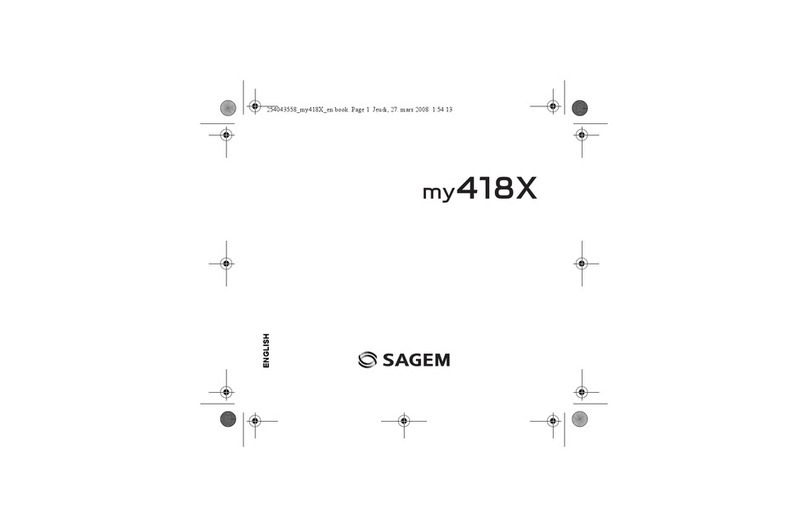
Sagem
Sagem MY418X User manual

Sagem
Sagem MYX-1P User manual

Sagem
Sagem MYC4-2 User manual
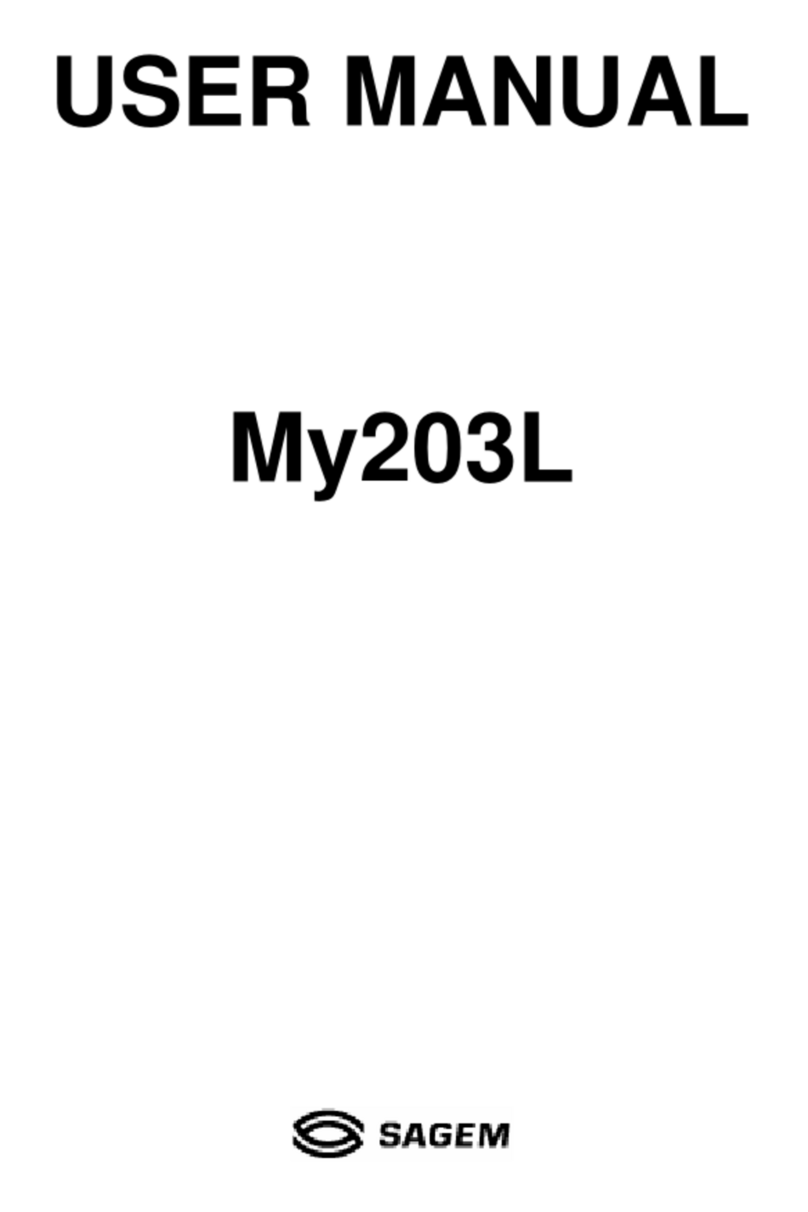
Sagem
Sagem My203L User manual

Sagem
Sagem 912 User manual
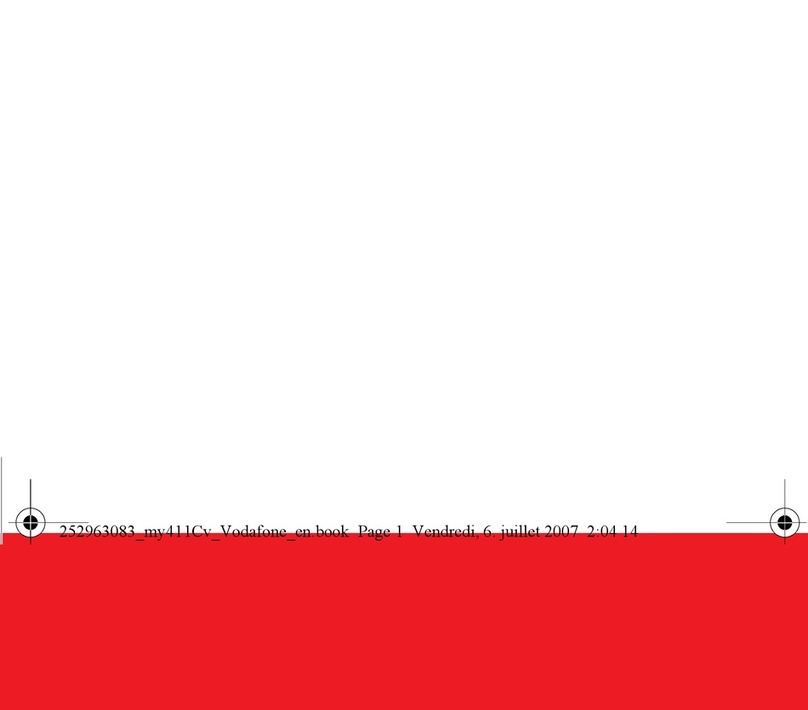
Sagem
Sagem my411Cv Vodafone User manual
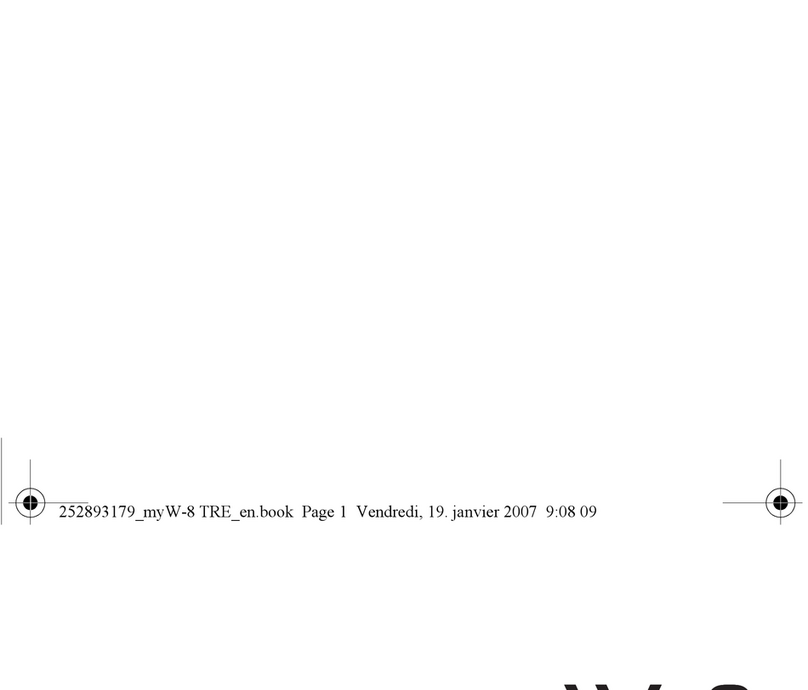
Sagem
Sagem MYW-8 User manual

Sagem
Sagem myX-1 twin User manual
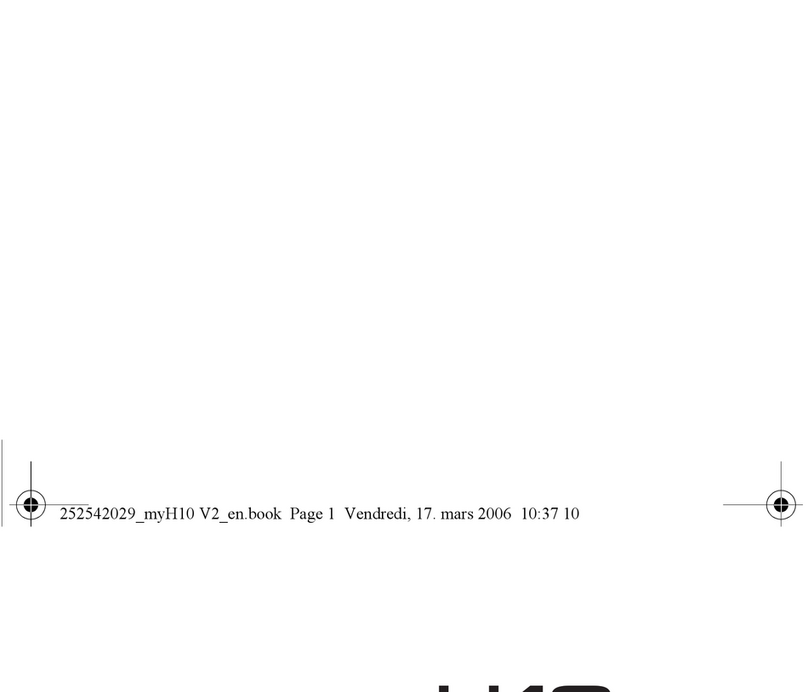
Sagem
Sagem MYH-10 Series User manual