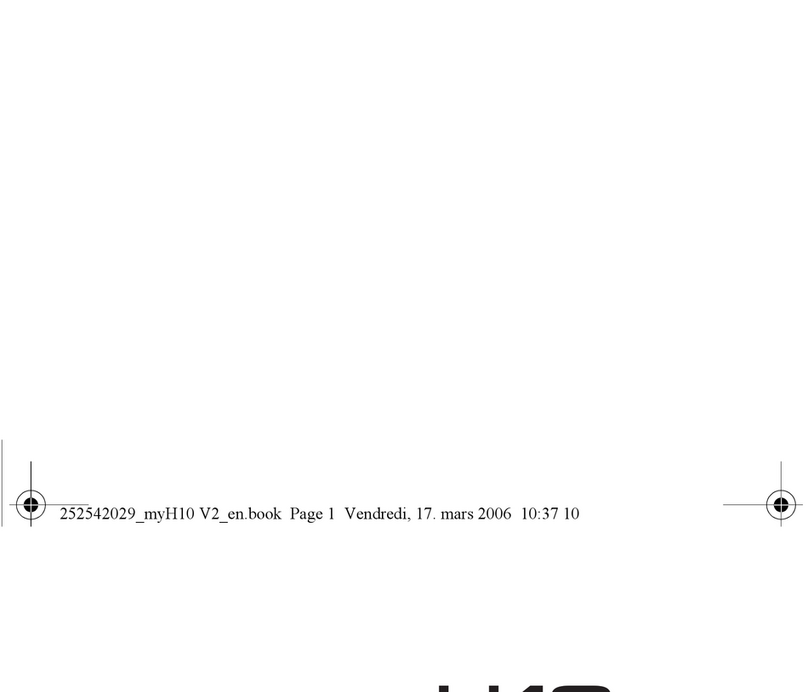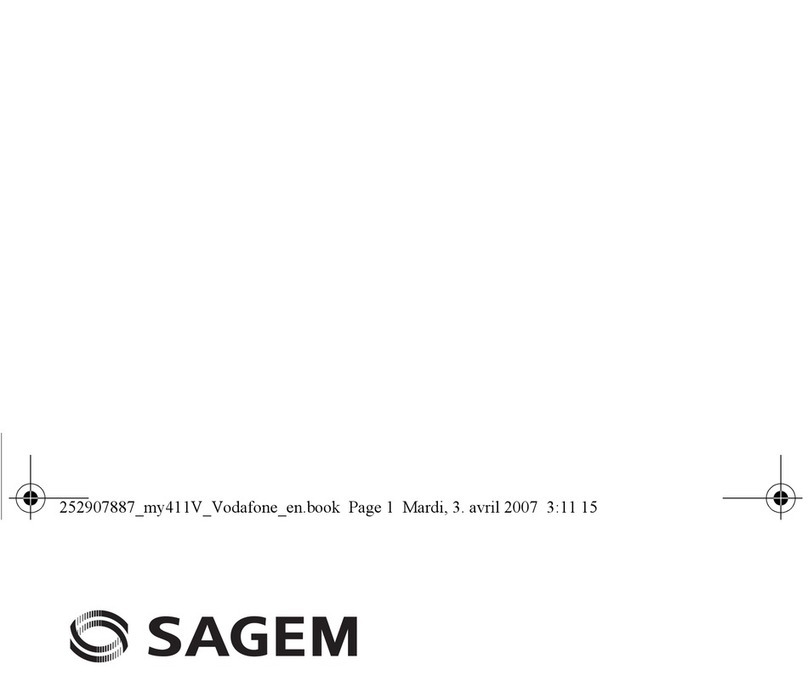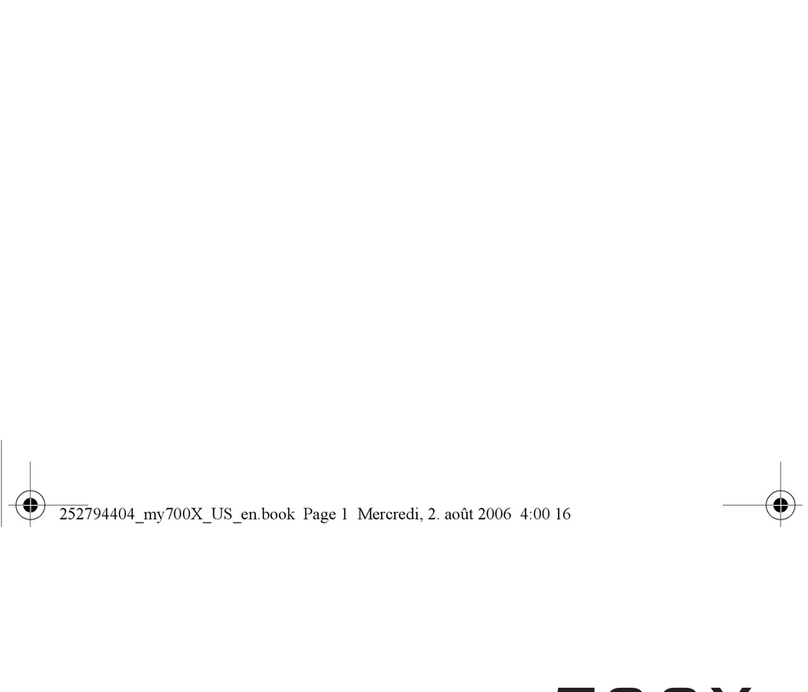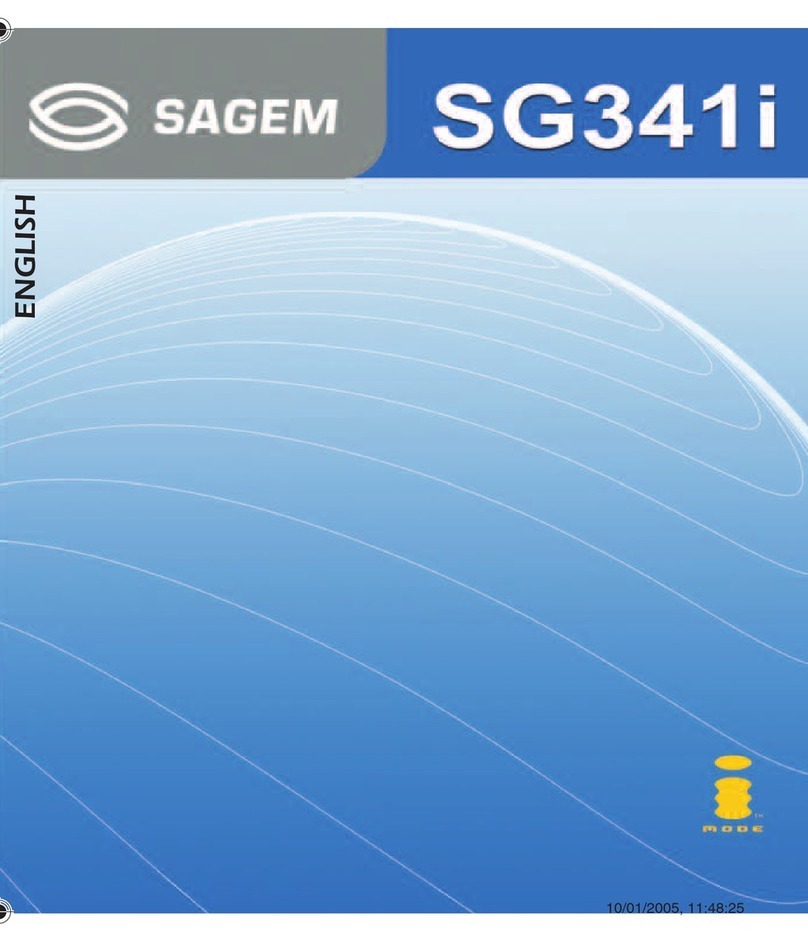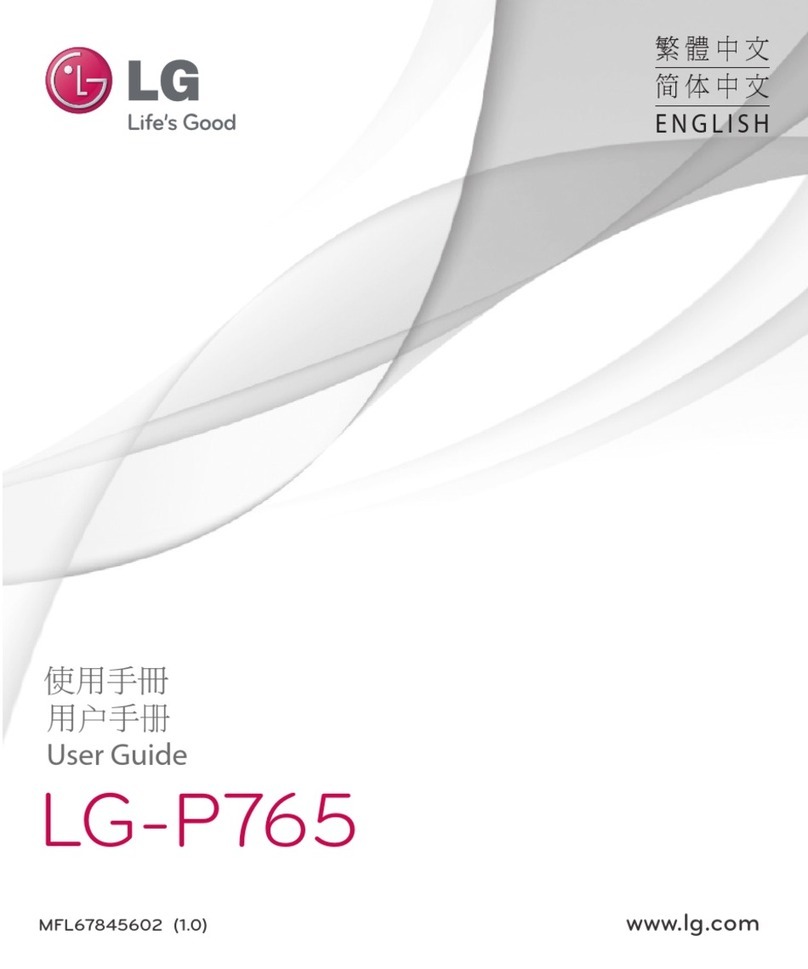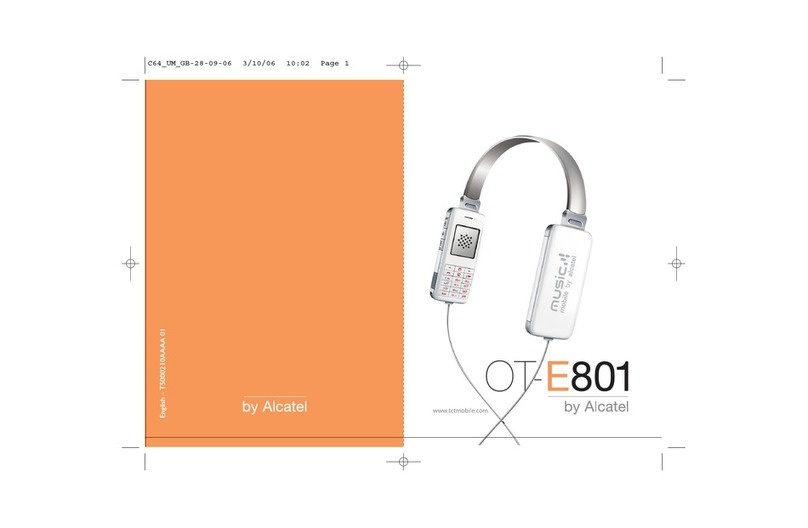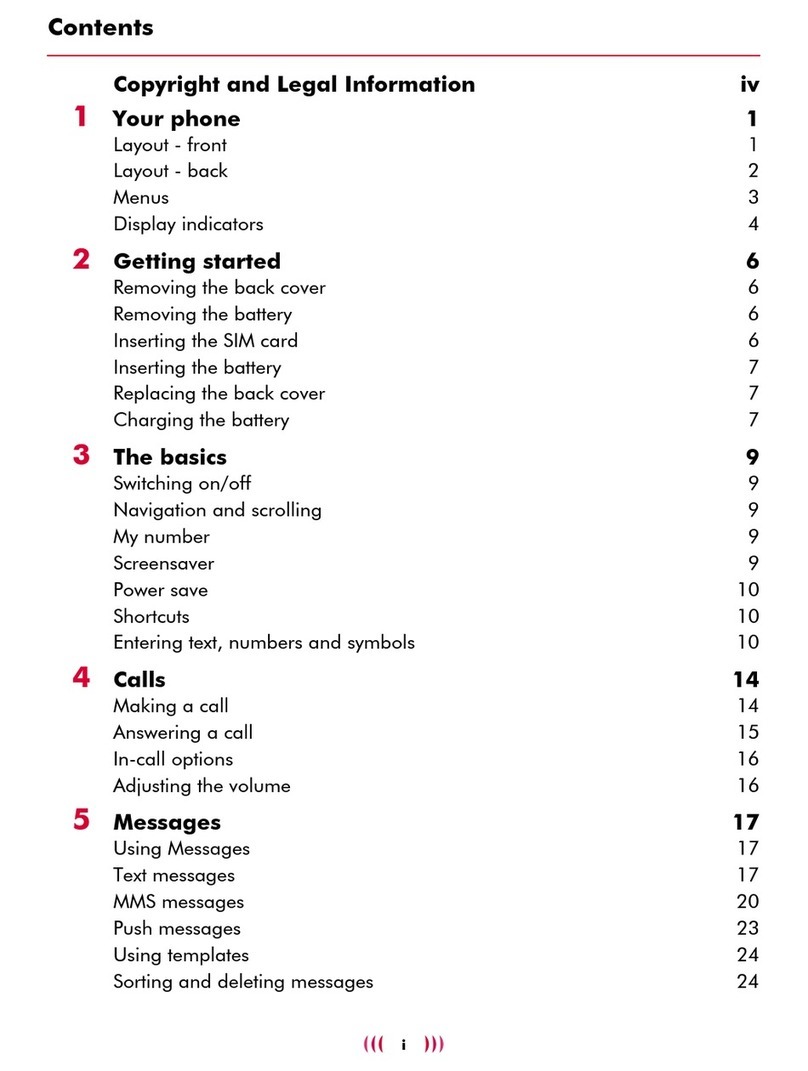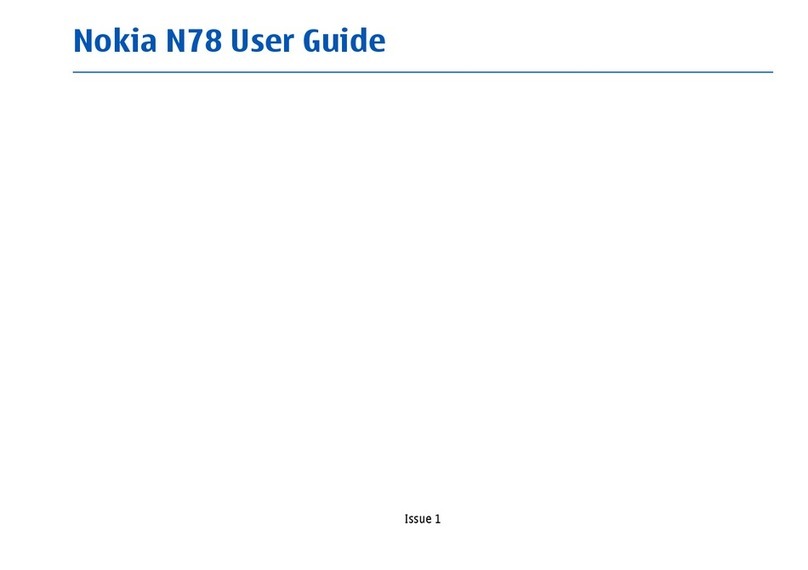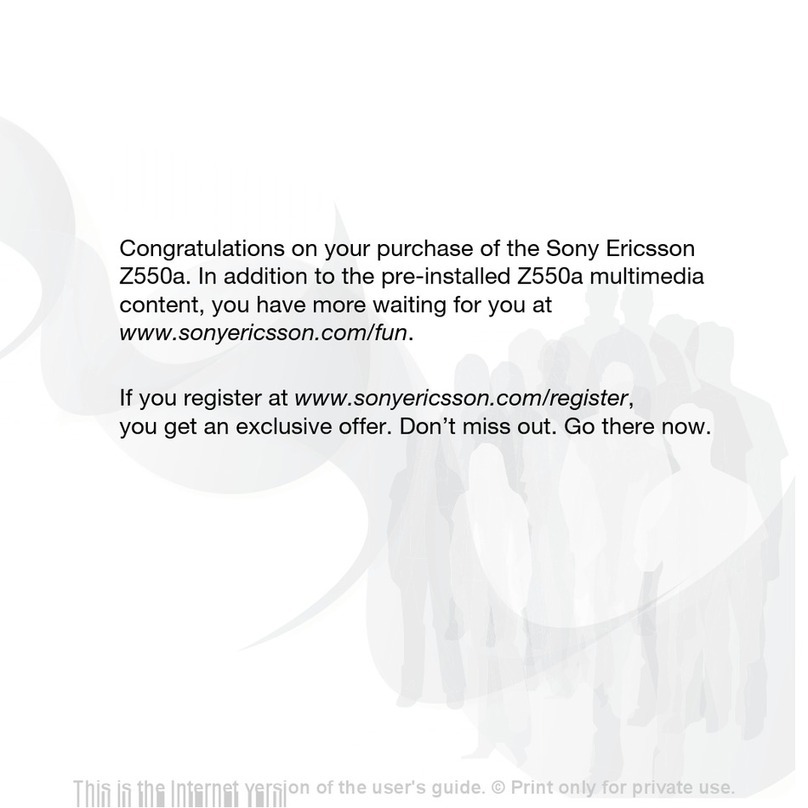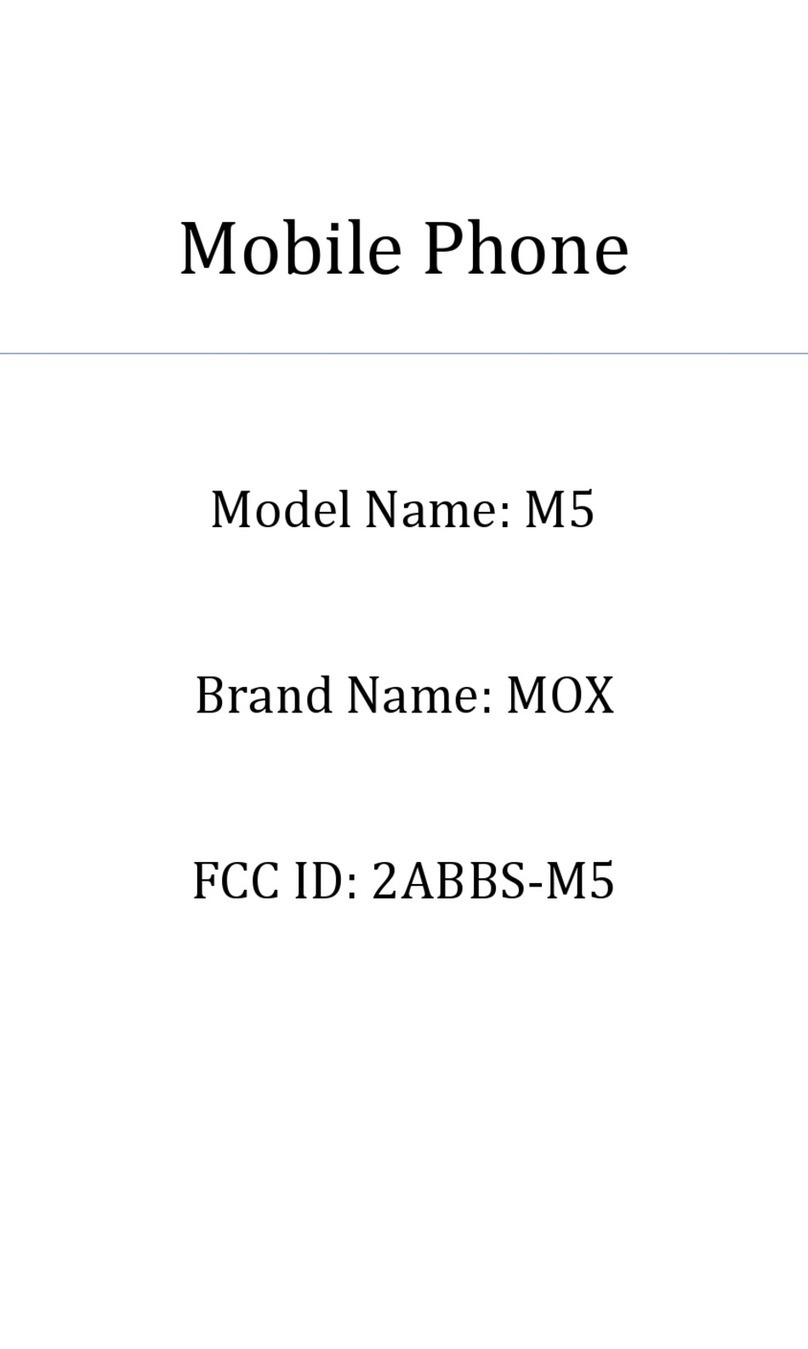Sagem MYX-2 User manual

You have just purchased a SAGEM mobile phone
, and we congratulate you on your choice.
Your phone can be used internationally in the various dual
band networks (GSM 900 MHz and 1800 MHz DCS)
depending on the roaming arrangements with your
operator.
We remind you that this phone is approved to meet
European standards.
We recommend that you read this handbook carefully
before using your phone efficiently and in the best
conditions.
WARNING
Depending on the configuration of the networks and the
associated subscriber cards, some functions may not be
available.
Ensure that your SIM card is a 3 V (Volt) SIM type that is
compatible with your phone. Inserting an incompatible card
will be indicated by a message when your phone is
switched on. Contact your operator.
SAGEM is a trademark of SAGEM SA.
AT is a registered trademark of Hayes Microcomputer Products Inc.
Hates is a registered trademark of Hayes Microcomputer Products Inc.
T9™ Text Input is a registered trademark of ©Tegic Communications Inc.
T9 is protected by one or more of the following US patents: 5,818,437,
5,953,541, 5,187,480, 5,945,928, 6,011,554 and other patents are being
applied for worldwide.
Couverture My-X2.fm Page 1 Lundi, 26. mai 2003 11:09 11

1
CE Conformance Document
SAGEM SA declare under its sole responsibility that the product Dual Band GSM/DCS Type B2003 conforms to the
requirements of the following EEC directives:
EEC Directive 1999/5/CE
Safety EN 60950
EMC EN 301 489-1
EN 301 489-7
Low voltage directive 73/23/CEE
Network 3GPP TS 51.010-1 v 5.2.0 selected with GCF-CC v 3.10.0 included
Requirements GT01 v 4.7.0
TBR 19 Edition 5
TBR 20 Edition 3
TBR 31 Edition 2
TBR 32 Edition 2
EN 301 419-1
EN 301511
Health EN 50360
EN 50361
My-X2 English.book Page 1 Lundi, 26. mai 2003 10:45 10

2
Menus
Phonebook
Phonebook menu
Messages
Compose
Inbox
Drafts
Options
Memory
WAP
Picture puzzle
Sounds
Ring tones
Vibrate
Silent mode
Beeps
Background
Colours
Wallpapers
Screensavers
Greeting msg
Settings
Date/Time
My objects
Languages
Networks
Contrast
Energy saving
Shortcuts
Reset settings
Calls
Calls forwarded
View last calls
Counters
Display number
Call waiting
Auto redial
Answer phone number
Local info
Security
Keypad locking
PIN number
PIN number 2
Phone code
Confidentiality
Operator
Call barring
Fixed dialling
Accessories
Calculator
Converter
Alarm
Timer
Car kit
Data
Services
My-X2 English.book Page 2 Lundi, 26. mai 2003 10:45 10

3
Contents
Page 2 MENUS
Page 7 DESCRIPTION
Page 8 PRINCIPLES OF NAVIGATION
Page 9 HOME PAGE
Page 10 ACTIVATING YOUR PHONE
Information on the SIM card
Installing the SIM card and installing the battery
Changing the cover
Charging the battery
Do NOT obstruct the antenna with your fingers
Page 15 MY PHONE IN 5 MINUTES
Getting started
PIN Number
Setting time and date
Network
First call
Receiving a call
Switching off
Page 19 FIRST SETTING: RING TONE
Volume and ring tone
Page 21 PHONEBOOK
Using the phonebook
Phonebook menu
Phonebook menu
Call groups
Page 26 MESSAGES
Composing messages
Receiving messages
Inbox
Drafts
Sending options
Memory
My-X2 English.book Page 3 Lundi, 26. mai 2003 10:45 10

4
Contents
Page 32 WAP
The WAP Menus
Configuring WAP parameters
WAP Logging on
Downloading objects
WAP Logging off
Page 35 GAMES
Picture puzzle
Page 36 SOUNDS
Volume and ring tone
Vibrate
Silent mode
Beeps
Page 38 BACKGROUND
Colours
Wallpapers
Screensavers
Greeting message
Page 40 SETTINGS
Date / Time
My Objects
Languages
Networks
Contrast
Energy saving
Shortcuts
Reset Settings
Page 44 CALLS
Forward calls
View last calls
Counters
Display number
Call waiting
My-X2 English.book Page 4 Lundi, 26. mai 2003 10:45 10

5
Contents
Automatic redial
Answer phone number
Local info
Page 49 SECURITY
Keypad locking
PIN number
PIN number 2
Phone code
Confidentiality
Operator code
Call barring
Fixed dialling
Page 53 ACCESSORIES
Calculator
Converter
Alarm
Timer
Car kit
Data
Page 57 SERVICES
Page 58 TECHNICAL FEATURES
Page 60 WARRANTIES
Page 63 TROUBLESHOOTING
Page 66 INDEX
My-X2 English.book Page 5 Lundi, 26. mai 2003 10:45 10

6
Your phone package - Accessories
When you open the box, check that all the items are present:
1 - Phone
2 - Mains charger
3 - Battery
4 - User manual
Accessories
You can also find (as an option) or order the following accessories:
Pedestrian kit (*)
Extra battery
Extra charger (*)
Desktop support (*)
Cigar lighter adapter (*)
Colour cover
Hands-free kit (*)
Strap
For more information: www.planetsagem.com
(*) These accessories are identical to the ones provided for the myX-3, myX-5 and myX-6 series.
4
2
3
1
My-X2 English.book Page 6 Lundi, 26. mai 2003 10:45 10

7
Description
Programmable keys
and Shortcut keys
Stop key:
Hold down: Stop
Press briefly:
In a call context: Rejects a call - hung up
In menus: Return to home page.
Start key:
Press briefly: Starts phone
In call context: Call - reception of a call - hands-free mode
Left programmable key:
In home page: Access to certain functions (shortcuts)
In menus: Cancel (or return) as indicated on screen
During call: Reduces volume
Right programmable key:
In home page: Access to certain functions (shortcuts)
In menus: Accept, choose as shown on screen
During call: Increases volume
Top key:
Previous choice / increase value / top
Down key:
Down choice / reduce value / down
Left key:
Up input field / move left
Right key:
Down input field / move right
* Key :
Hold down: In home page: Silent mode
Press briefly +
OK (right programmable key)
activates or deactivates
keypad locking
In call reception mode: Short press stops ring tone
In ring tone setting mode: Activates/deactivates ring tone
# Key:
Zoommode (see message and WAP menus)
My-X2 English.book Page 7 Lundi, 26. mai 2003 10:45 10

8
Principles of navigation
These basic principles bring a great deal of intuitiveness to your telephone
All the active areas on a white background (icon selector, programmable
keys, menu selector, choice list)
Accept
by pressing the
right programmable key
.
Cancel
by pressing the
left programmable key
.
The tabs on the sides at the bottom of the screen refer to the
Programmable
keys
(and not to the left/right keys).
In the menus a title bar indicates the down higher level.
The
down
/
top
navigation keys are used to navigate from one
menu to the down within the same menu structure.
The
right programmable key
is used to go from a menu to a sub-
menu.
The
left programmable key
is used to go from a sub-menu to a menu.
The first menu level can be identified by a large animated icon in the centre
of the screen.
The second menulevel can be identified by a large static icon in the centre of
the screen.
The lowest sub-menus are lists.
The
Stop
key(press briefly) is used to return to the home page (current
function is abandoned).
Back Select
Back Select
S
ounds
Back OK
V
olume and ring ton
e
Volume and ring tone
2nd level
3nd level
1st level
My-X2 English.book Page 8 Lundi, 26. mai 2003 10:45 10

9
Home page
The home page contains the following
1 - The title bar icons:
Battery
Calls forwarded
Call (establishing the call)
Call (hands free)
SMS (reception of an SMS)
Silent mode
Message in answer phonebox
WAP (@)
Home zone
HPLMN / roaming
Keypad locking + WTLS (exclusive functions)
Protected WAP logon
Protected WAP logon icon with certificate
Signal strength level (5 bars).
2 - Date and time
, in digital or analogue mode
3 - Network provider
4 - Tab centred on down line:
the main "menu" tab shows that the menu can be accessed via the
down / up
keys.
The following information may also be displayed:
"1 message received"; or "1 call".
They can be deleted by pressing
Stop
key briefly.
Menu
Menu
Fri 3 May
My-X2 English.book Page 9 Lundi, 26. mai 2003 10:45 10

10
Activating your phone
To use your phone, you have a smart card called a SIM card.
It contains all the information needed by the network as well
as other information unique to you and that you can modify:
Secret codes (PIN(s): Personal Identification Numbers),
these codes allow you to restrict access to your SIM card.
Phonebook,
Messages,
How special services work.
Your phone is compatible with the different SIM cards offered
by operators.
It is also compatible with the SIM/WIM cards (cards
containing the WIM module in addition (WIM = Wireless
Identity Module) that is used for secure WAP
communications.
Information on the SIM card
WARNING
This card must be handled and stored with care to avoid damaging it by scraping or bending it. If you
should lose your SIM card, contact your operator or your SMC (Services Marketing Company)
immediately.
Comment: do not leave your SIM card within the reach of young children.
My-X2 English.book Page 10 Lundi, 26. mai 2003 10:45 10

11
Activating your phone
The SIM card is inserted under the phone's battery. Ensure
that the phone is switched off and the charger disconnected.
Turn phone over and remove rear cover by lifting bottom end
first.
Take out battery if already installed.
Slidecardfullyunderretainingplatewithgold-platedcontacts
facing phone and bevelled corner pointing as shown on
drawing of phone.
Insert battery into position by first positioning top section with
connectors.
Replace cover by engaging top hook first, then push down
back of rear cover.
Installing the SIM card and installing the battery
2
1
3
4
5
1
2
3
4
5
My-X2 English.book Page 11 Lundi, 26. mai 2003 10:45 10

12
Activating your phone
Remove rear cover as above.
Turn phone over.
Lift front cover in same way as rear cover. Remove panel
(electronic card).
Position keypad in new cover, ensuring it is free of dust.
Insert panel into front cover.
Do as above to replace rear cover.
Changing the cover
1
2
1
34
2
3
4
My-X2 English.book Page 12 Lundi, 26. mai 2003 10:45 10

13
Activating your phone
Your phone is powered by a rechargeable battery. A new
battery must be charged for 4 hours at least before being
used for thefirst time. It reaches its optimum capacity after a
few cycles of use.
When your battery has been discharged, the phone displays
the state (empty battery icon flashes). In this case recharge
your battery for at least 15 minutes before making any more
calls so as to avoid being cut off mid-call.
To recharge the battery:
Connect the charger to a mains socket.
Plug the end of the cable into the connector at the base of the
phone.
The phone starts to charge up, the battery charging light
flashes to indicate charging. Charging stops by itself.
Disconnect the cable.
It is possible that the battery may heat up slightly during
charging; this phenomenon is normal.
Charging the battery
WARNING
There is danger of explosion if the battery is replaced incorrectly or if it is exposed to fire.
Do not short circuit it.
The battery does not have any part that you can change.
Do not try to open the battery casing.
Use only the appropriate chargers and batteries shown in the manufacturer's catalogue.
Used batteries must be disposed of in the appropriate places.
It is advisable to remove the battery if your phone is not used for extended periods.
My-X2 English.book Page 13 Lundi, 26. mai 2003 10:45 10

14
Activating your phone
The antenna is integrated in your phone, under the back
cover at the top.
Avoid putting your fingers on this area when the phone is
switched ON.
If your fingers obstruct the antenna, the phone may have to
operate with a higher power level than usual; decreasing its
efficiency quickly. It could also affect the quality of your
communications.
Do NOT obstruct the antenna with your fingers
WARNING
The use of a hands-free kit is recommended when using the phone frequently.
My-X2 English.book Page 14 Lundi, 26. mai 2003 10:45 10

15
My phone in 5 minutes
Switch on the phone by pressing the
Start
key. A short display appears.
If access to the SIM card is protected, the device prompts you to enter the
PIN number:
Enter the code
between 4 and 8 digits given to you when the SIM card was
issued. These digits do not appear on the screen for security reasons.
Press the
right programmable key
to accept.
If your phone indicates that the SIM is missing, press the
Stop
key to
switch off your phone and check that the SIM card is correctly installed.
Getting started
You are now ready to use your phone for the first time.
PIN Number
This is your SIM's secret code.
WARNING
If a wrong PIN number is entered three times in succession, your SIM card is blocked. You must then:
- Enter "**05*".
- Enter the PUK (Personal Unblocking Key) code provided by your operator, and accept.
- Enter your PIN number and accept.
- Enter your PIN number again and accept.
After 5 or 10 failed attempts (depending on the type of SIM card), the SIM card is definitely locked. You must then
contact your operator or your SMC to obtain a new card.
Delete OK
PIN number?
*
***
My-X2 English.book Page 15 Lundi, 26. mai 2003 10:45 10

16
In due course, when the battery is completely discharged, or if it has been
removed, you will be prompted systematically to confirm date and time.
Setting the date:
Set the date by entering it directly in numerical form or by using the
down
/
up
keys to decrease or increase the default values.
Usethe
right key
(or leftkey
)toaccessthe
next
(orlast)datainput
field.
Once the date is correct, press the
right programmable key
to
accept
.
Setting the time:
Same procedure as for setting the date.
From now on the phone hunts for a network on which it can make calls. If it
finds one, it displays the name of the network on the screen. You are then
ready to send or receive a call.
Setting time and date
When youuse your phone for thefirst time, you need to set the date andtime.
Network
If the network icon appears, calls are possible on your operator's network.
If the letter R and a network name are displayed, calls are possible on the network of a different operator.
If the letter R is displayed without any network name, only the emergency services are accessible (ambulance,
police, fire brigade).
If the network icon flashes, the phone is in permanent search mode. There is no network available. The signal
strength indicator received allows you to display the quality of reception. If it indicates less than three bars,
search for better reception in order to call in good conditions.
Time and date
Date valid?
Friday
03 May 2002
Cancel OK
My-X2 English.book Page 16 Lundi, 26. mai 2003 10:45 10

17
Dial the number of your correspondent.
Press the
Start
key.
During the call, the call in progress icon flashes on screen and tones may
indicate the establishment of the call.
Once communication has been established, the call icon stops flashing.
You can adjust the sound level (volume) using the
left
and
right
programmable
keys
.
At the end of the conversation press the
Stop
key to hang up.
First call
International call
Press0 (hold down) to display"+", then dial the country codewithout waiting for the dial tone, then thenumber of
the called party.
Emergency services
Depending on the operators you can obtain the emergency service with or without SIM card or when the keypad
is locked. It is enough to be in an area served by a network.
To obtain the international emergency service, dial
112
then press the
Start
key.
My-X2 English.book Page 17 Lundi, 26. mai 2003 10:45 10

18
When you receive a call, the number of your correspondent is
displayed when it is presented by the network.
Press the
Start
key or the
right programmable key
to
answer, and speak.
To refuse the call, press the
Stop
key or the
left programmable key
.
To stop the ring tone or the vibrate, without refusing the call, press
the key.
All the numbers corresponding to incoming and outgoing calls are logged in the
list of recent calls.
Press the Stop key for one second.
The end message is displayed. The phone switches off.
Receiving a call
WARNING:
Pressing the Start key a second time launches hands-free mode, in
this mode do not bring the phone up to your ear.
Switching off
Busy Select
Call from
0605030401
My-X2 English.book Page 18 Lundi, 26. mai 2003 10:45 10

19
1
2
First setting: Ring tone
We want to familiarise you with the interface of your new phone, using a
simple setting: choosing a ring tone and adjusting the volume.
In the
home page
, press the
down
key to access the main menus.
The first menu offered is
Phonebook
.
Press the
down
key four times to access the
Sounds
menu.
Enter
this menu by pressing the
right programmable key
.
You can access the
second level
of the menu that contains four sub-
menus: Ring tones, Vibrate, Silent mode, beeps.
The first sub-menu offered is
Ring tones
.
Enter
by pressing the
right programmable key
.
Volume and ring tone
This menu allows you to allocate a ring tone to each type of event.
Back Select
Messages
Back Select
My-X2 English.book Page 19 Lundi, 26. mai 2003 10:45 10
This manual suits for next models
2
Table of contents
Other Sagem Cell Phone manuals
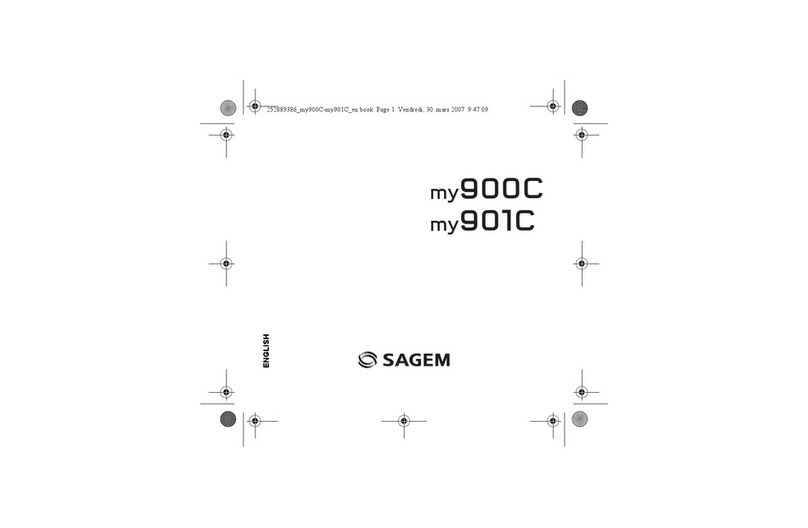
Sagem
Sagem MY901C User manual
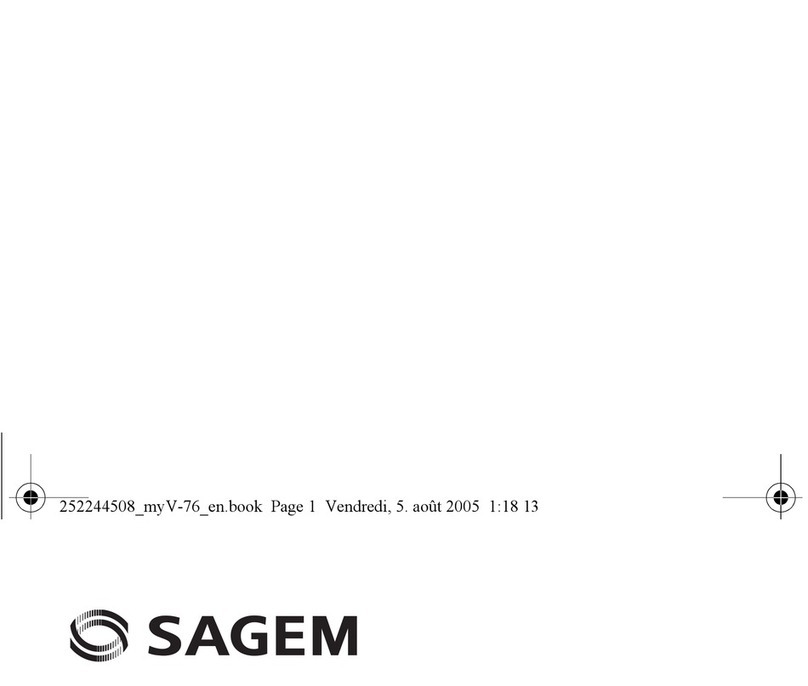
Sagem
Sagem MYV-76 User manual

Sagem
Sagem MYZ-55 User manual

Sagem
Sagem MW 302 Series User manual
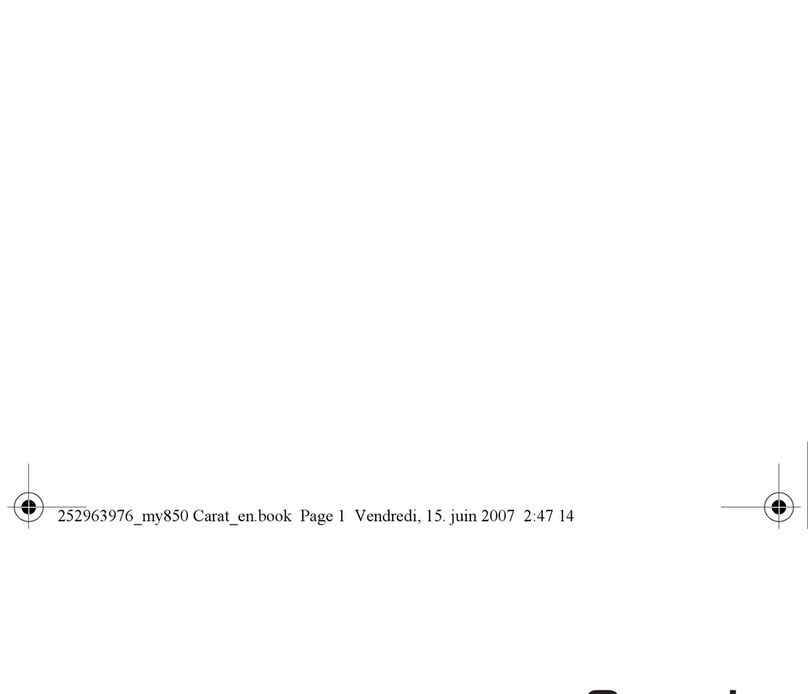
Sagem
Sagem MY850Carat User manual

Sagem
Sagem MY400X User manual
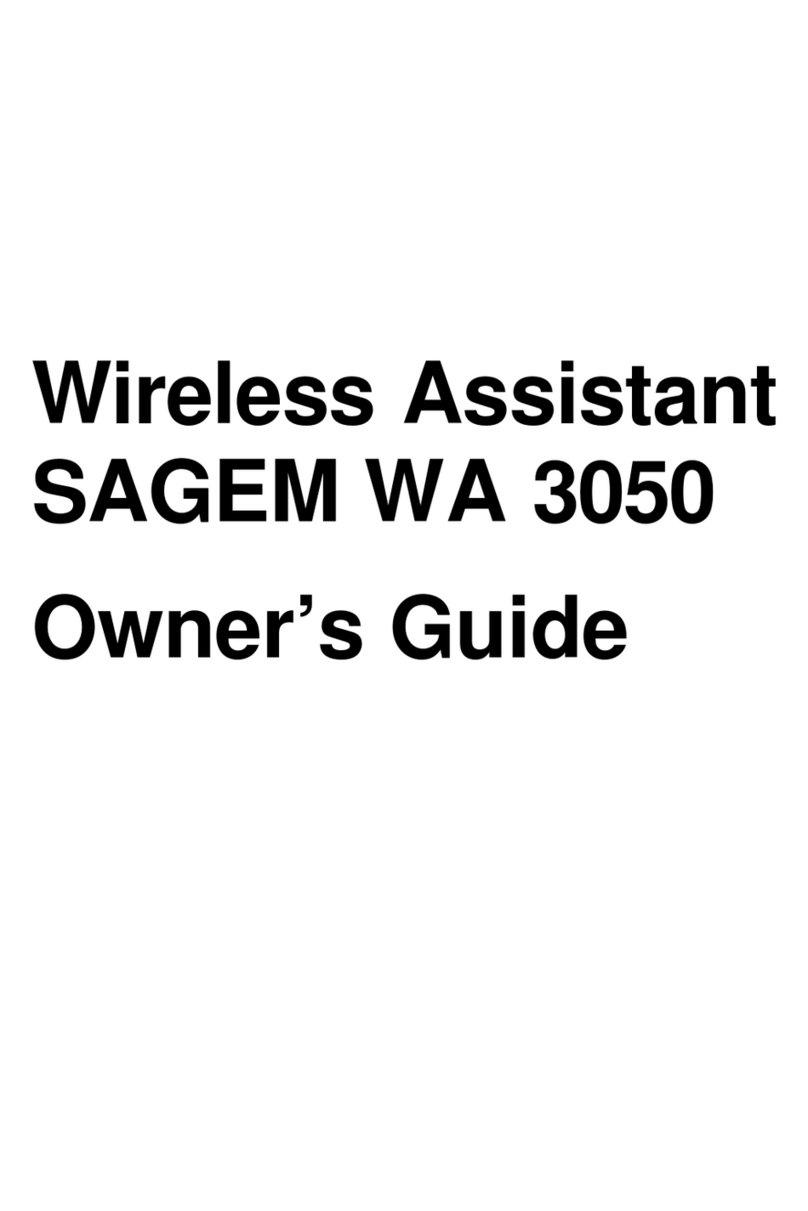
Sagem
Sagem WA 3050 User manual

Sagem
Sagem MY411C User manual

Sagem
Sagem MY400C User manual
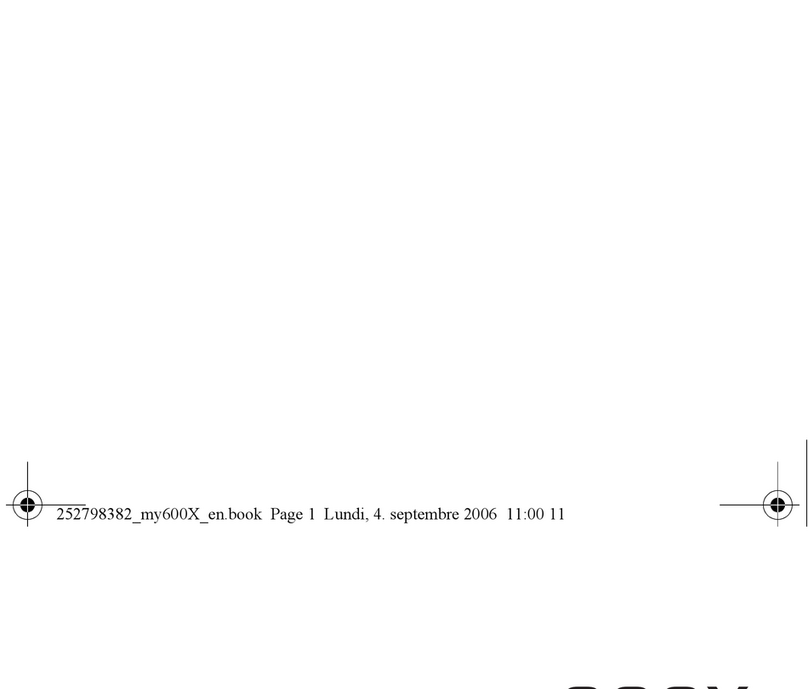
Sagem
Sagem MY600X User manual