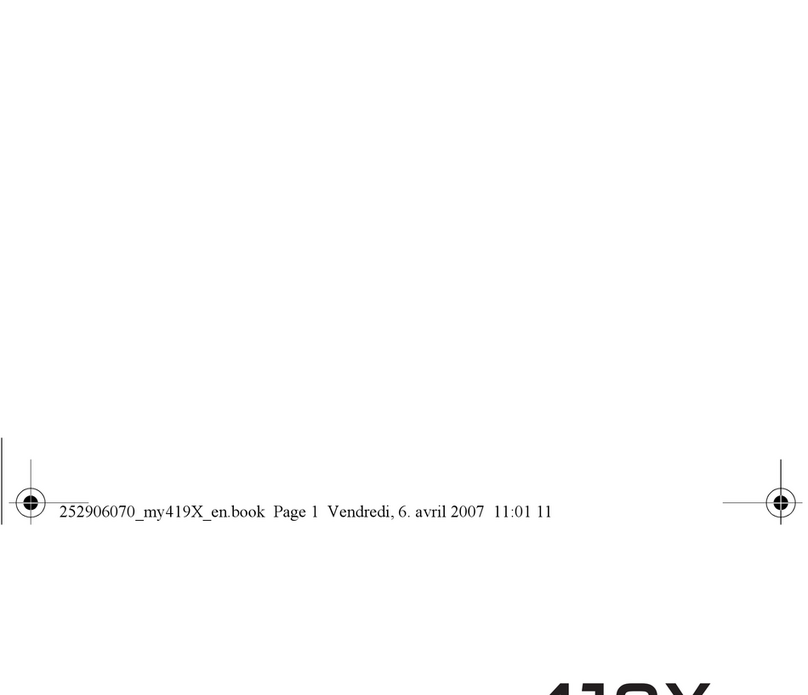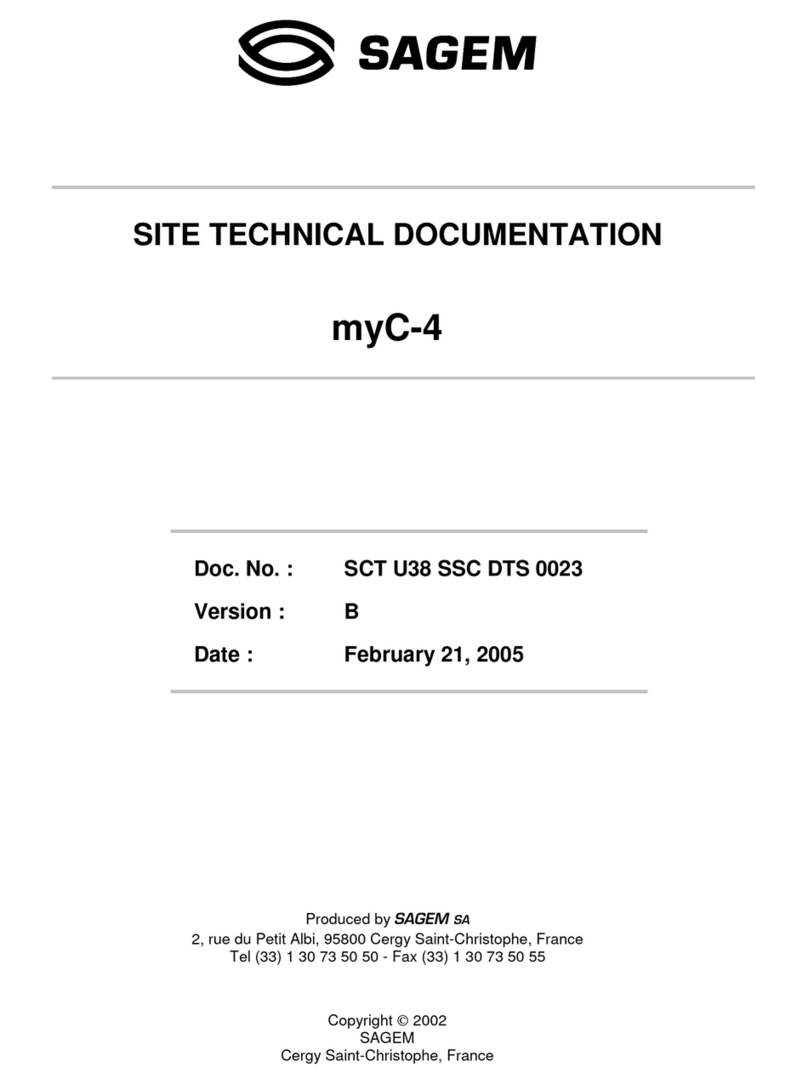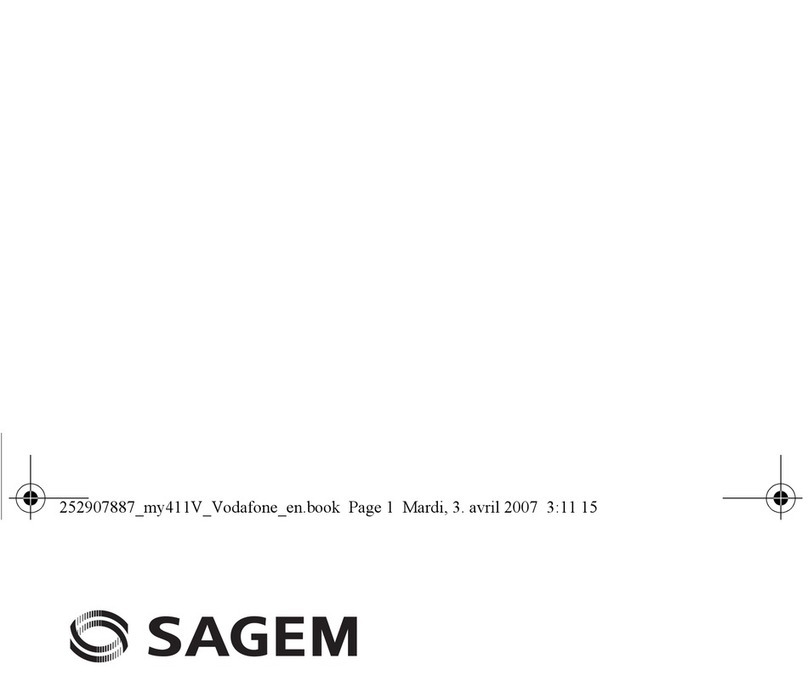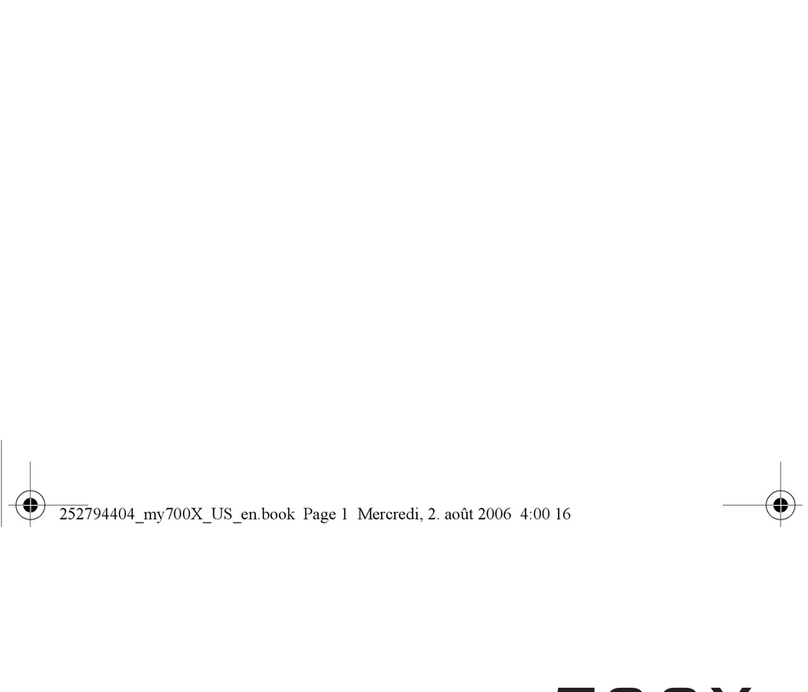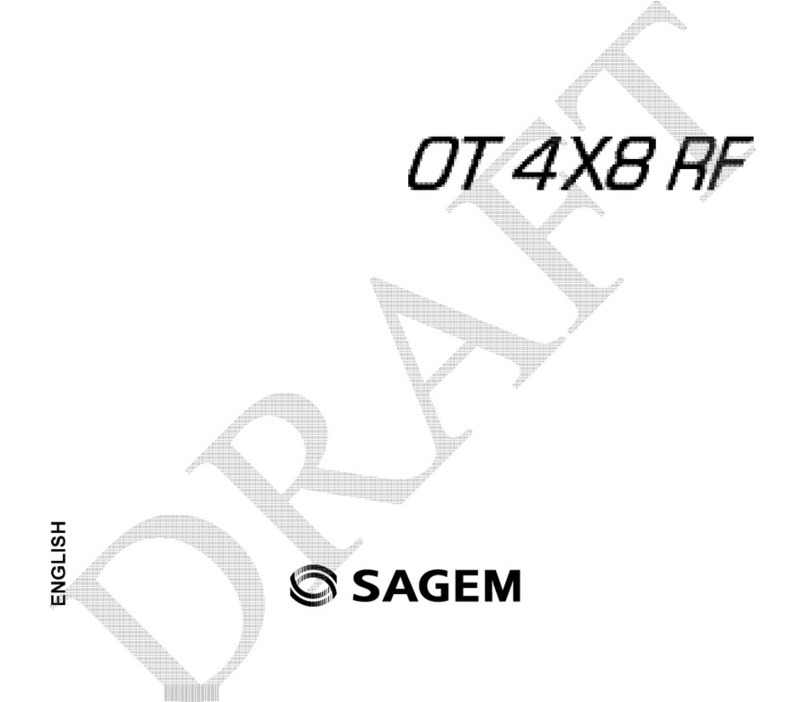Sagem VS4 Vodafone User manual

Technical manual
Vodafone Simply Sagem VS4
1

You have just purchased a SAGEM phone. We congratulate you! In order to use your
phone efficiently and safely, we recommend that you read this handbook carefully.
Your phone can be used internationally in the various networks (GSM 900 MHz,
DCS 1800 MHz or PCS 1900 MHz) depending on the roaming arrangements with
your operator.
Some services described in this guide may not be available from the network or
when roaming, or may require a specific subscription.
Remember to back up your data and programs frequently, and before sending the
mobile phone for repair.
This phone, like any other wireless phone, operates using radio signals and
networks. Connection in all locations and conditions cannot be guaranteed.
Therefore you should never rely solely on any wireless phone for essential
communications (for example, medical emergencies).
In some jurisdictions it may be unlawful to take a picture without notice to or the
consent of all participants.
WARNING
Depending on the model, network configuration and associated subscription cards,
certain functions may not be available.
Ensure that your SIM card is a 3 V SIM type that is compatible with your phone.
Inserting an incompatible card will be indicated by a message when your phone is
switched on. Contact your operator.
Your phone is identified by its IMEI number. Write this number down, and do not
keep it with your phone, because you may be asked for it in the event of your phone
being stolen, in order to prevent it from being used, even with a different SIM card. In
order to display the IMEI on your phone's screen, type: *#06#.
2

CONTENTS
1. INTRODUCTION ................................................................................................. 7
1.1 Your Vodafone Simply Mobile Phone ........................................................ 7
1.2 About the Vodafone SIM card.................................................................... 7
2. THE SIXBASIC MENUS...................................................................................... 8
2.1 Home button – grey area ........................................................................... 8
2.2 Contacts button – red area ........................................................................ 8
2.3 Log button – green area ............................................................................ 8
2.4 Settings – grey area................................................................................... 9
2.5 Call screen – green area ........................................................................... 9
2.6 Locked screen – black/grey area ............................................................... 9
3. SCOPE OF DELIVERY ......................................................................................12
4. AN INITIAL OVERVIEW.....................................................................................13
4.1 The keys ...................................................................................................13
4.2 The home screen......................................................................................13
4.3 The connections .......................................................................................14
5. INITIAL OPERATION.........................................................................................16
5.1 Inserting the SIM card...............................................................................16
5.2 Phone’s IMEI number ...............................................................................17
5.3 Charging the battery .................................................................................17
5.4 Locking and unlocking ..............................................................................18
5.5 Switching on and off .................................................................................18
5.6 Entering the PIN number ..........................................................................19
5.7 Entering the time and date........................................................................19
5.8 Entering Voicemail number.......................................................................19
5.9 PIN number entered incorrectly? ..............................................................19
6. MAKING CALLS, RECEIVING CALLS, MAILBOX QUERY, EMERGENCY
CALLS................................................................................................................20
6.1 Recommendation......................................................................................20
6.2 Making calls..............................................................................................20
6.3 Receiving calls..........................................................................................22
6.4 Adjusting the ring tone profile ...................................................................23
6.5 Checking your voicemail...........................................................................24
6.6 Emergency call .........................................................................................25
3

7. NAVIGATION .....................................................................................................26
7.1 The three fixed keys "Home", "Contacts", "Log" .......................................26
7.2 Left and right menu keys ..........................................................................26
7.3 The "Hello" key .........................................................................................26
7.4 The Goodbye and back key......................................................................26
7.5 The Up/Down key .....................................................................................26
7.6 The Tips function ......................................................................................27
8. YOUR CONTACTS.............................................................................................28
8.1 Viewing the phonebook ............................................................................28
8.1.1 Add new contact .......................................................................... 28
8.1.2 Storing a new contact after a call ................................................. 30
8.2 Editing an existing contact ........................................................................30
8.2.1 Add reminder ............................................................................... 31
8.2.2 Edit number.................................................................................. 32
8.2.3 Edit name..................................................................................... 32
8.2.4 Delete Contact ............................................................................. 33
8.3 Top 3 contacts ..........................................................................................34
8.4 Copying contact information from another SIM card.................................34
8.5 Entering contact information via a PC.......................................................34
9. LOG....................................................................................................................35
9.1 Viewing the Log menu ..............................................................................35
9.2 The communications Log..........................................................................35
9.3 The flashing Home key .............................................................................36
9.4 The notification tone .................................................................................36
9.5 Your Voicemail (Mailbox)..........................................................................36
9.6 The Log menu ..........................................................................................37
9.6.1 Missed Calls................................................................................. 38
9.6.2 Received Messages..................................................................... 39
9.6.3 Messages sent............................................................................. 40
9.6.4 Drafts ........................................................................................... 40
9.6.5 Outgoing Calls ............................................................................. 41
9.6.6 Incoming Calls ............................................................................. 41
9.7 Text messages (SMS) ..............................................................................42
9.7.1 Create message........................................................................... 42
9.7.2 Sending messages ...................................................................... 43
9.7.3 Predictive Input T9™ ................................................................... 43
9.7.4 Entering Quick Text ..................................................................... 46
9.7.5 Change Input Mode ..................................................................... 48
9.7.6 Drafts ........................................................................................... 49
9.7.7 Delivery Report ............................................................................ 49
9.7.8 Input language ............................................................................. 50
9.8 Voice messages .......................................................................................50
4

9.9 Receiving, viewing and forwarding Multimedia messages (MMS) ............50
9.9.1 Receiving and viewing MMS ........................................................ 50
9.9.2 Forward MMS .............................................................................. 51
9.10 Receiving vCards......................................................................................51
9.11 Reminder display ......................................................................................51
9.12 Deleting Messages Information ................................................................51
10. SETTINGS..........................................................................................................52
10.1 Ringer Settings .........................................................................................53
10.2 Selecting ring tone ....................................................................................54
10.3 Setting an alarm........................................................................................55
10.4 Display own number .................................................................................56
10.5 Activating your Top 3 contacts..................................................................57
10.6 SIM Backup ..............................................................................................58
10.7 Activating keypad tones............................................................................58
10.8 Entering the time and date........................................................................59
10.9 Language settings ....................................................................................60
10.10 Voicemail number .....................................................................................60
10.11 Activating and deactivating Caller ID display to other users during a call .61
10.12 Activating Call Divert.................................................................................61
10.13 Activating the Call Waiting function...........................................................63
10.14 Barring Calls .............................................................................................63
10.15 Activating power saving mode ..................................................................65
10.16 Contrast ....................................................................................................65
10.17 Security.....................................................................................................66
10.17.1 Changing your PIN number......................................................... 66
10.17.2 PIN request ................................................................................. 66
10.17.3 Call Baring Password.................................................................. 67
10.18 Activating the area info display .................................................................67
10.19 Network selection .....................................................................................68
10.20 Restoring all settings ................................................................................68
10.21 SIM Services ............................................................................................68
11. THE MOBILE PHONE CRADLE ........................................................................69
12. CONNECTING THE MOBILE PHONE TO YOUR PC........................................70
12.1 Adding new contacts.................................................................................71
12.2 Copying contacts from an old SIM card to your mobile phone..................73
12.3 Restoring lost contacts .............................................................................73
12.4 Selecting Options......................................................................................75
12.5 Connecting several mobile phones...........................................................76
5

12.6 Printing the phonebook.............................................................................76
12.7 Closing the "Vodafone Phonebook Manager"...........................................76
12.8 Some useful tips .......................................................................................76
13. TROUBLESHOOTING .......................................................................................78
14. INDEX.................................................................................................................83
15. CERTIFICATION AND SAFETY INFORMATION FOR THE UNITED STATES
AND COUNTRIES USING FCC STANDARDS..................................................83
15.1 FCC Part 15 statement .............................................................................84
15.2 FCC SAR information ...............................................................................84
15.3 Safety Information.....................................................................................85
15.4 Distance of operation................................................................................86
15.5 FDA consumer information on wireless phones .......................................87
15.6 Driving safety tips .....................................................................................89
16. CARE AND SAFETY INFORMATION................................................................91
17. WARRANTY.......................................................................................................93
18. CONFORMANCE DOCUMENT .........................................................................96
19. END USER LICENCE AGREEMENT (EULA), FOR THE SOFTWARE.............99
20. TECHNICAL SPECIFICATIONS ......................................................................104
21. GLOSSARY OF TERMS ..................................................................................108
6

1. INTRODUCTION
1.1 Your Vodafone Simply Mobile Phone
Congratulations on choosing a Vodafone Simply mobile phone. Once you have read
the brief instructions, there should be no problem understanding the most important
functions of your new mobile phone.
Please note that the pictures included in this manual are not contractual: your phone
and its screen may not look exactly like the ones shown in this guide.
Please note that Voice Messaging service might not be available on your phone,
depending on your network operator.
1.2 About the Vodafone SIM card
To use your phone, you need a small chip card – the Vodafone SIM card. This
contains and saves personal information – codes such as your PIN (Personal
Identification Number), the phonebook, text messages and information from special
services (SIM toolkit services). You can use these codes to protect your SIM card
and phone against unauthorised access.
Important: you must handle and store your card carefully to prevent it being
damaged. Contact Vodafone immediately if you lose your SIM card. Please keep
your SIM card out of the reach of children.
7

2. THE SIXBASIC MENUS
2.1 Home button – grey area
2.2 Contacts button – red area
2.3 Log button – green area
8

2.4 Settings – grey area
2.5 Call screen – green area
2.6 Locked screen – black/grey area
9

The menus
Call/Home
•
•
•
•
•
−
−
⋅
⋅
⋅
−
−
−
•
−
⋅
⋅
⋅
⋅
⋅
⋅
⋅
•
−
⋅
−
−
−
−
−
Ring tone
Settings
Tips/SOS
Contacts
Add new contact
Phonebook – Call – Message
View Log
Add reminder
Birthday
Anniversary
Other
Edit Number
Edit Name
Delete Contacts
Log
Write Text
Options
Send
Insert Quick Text
Change Input Mode
Save in Draft Msgs
Delivery Report
Input Language
Tips
Send Voice Msg (depending on model)
Voicemail
Call
Missed Calls
Received Msgs
Sent Msgs
Draft Msgs
Dialled Calls
10

Settings
•
•
•
•
•
•
•
•
•
•
•
•
•
•
•
•
•
−
−
−
•
•
•
•
Ringer Settings
Ring Tone
Alarm clock
Display My No.
Top3 Contacts
SIM Backup
Keypad Tone
Time & Date
Language
Voicemail No.
Hide Caller ID
Call Divert
Call Waiting
Call Barring
Power Saving
Contrast
Security
Change My PIN
Ask for My PIN1
Call Barring Password
Area Info
Network Selection
Master Reset
SIM services
1Only when SIMcard allows you to switch off PINCode.
11

3. SCOPE OF DELIVERY
The mobile phone
The cradle
The charger
The headset with microphone
The brief instructions
Optional accessory: USB cable
12

4. AN INITIAL OVERVIEW
4.1 The keys
Log
Contacts
Home
Left menu key
Right menu key
Up/Down key
Goodb
y
e and back ke
y
Hello
Key to call your Voicemail
directly (long press)
Mobile on/off
Switch from upper case
to lower case
Key for setting the
ring tone
Volume key
Ke
yp
ad lock on/off
4.2 The home screen
The symbol for the home screen
The display of the network operator
The time
The signal strength
The display of the ring tone setting
The battery charge status
Your own mobile number
To the Settings menu
To the Tips menu
Also available if applicable:
1. Roaming indicator (suitcase icon)
2. Alarm on indicator
13

3. Area Info
In the bottom part of the home screen a welcome message is displayed.
If you select the "Tips" key, the Phone Tour tips is displayed. If you select the "Hide"
key, the "Welcome message" disappears and the home screen is displayed.
4.3 The connections
Charger (not illustrated)
Cradle
14

USB connection for a PC
Headset with microphone
15

5. INITIAL OPERATION
5.1 Inserting the SIM card
The Vodafone SIM card lives beside the phone battery.
Ensure that the phone is switched off and the charger is not connected. Turn the
phone around and. remove the cover by sliding it downwards. If the battery has
already been inserted, it must be removed. Insert the Vodafone SIM card in the card
holder. Position the slanted side of the card as shown in the diagram on the phone.
The contacts must point downwards here. Insert the battery by first bringing its upper
edge into position as shown in the diagram on the battery. The arrow on the battery
must point upwards. Close the cover again by sliding it upwards.
IMEI
SIM card
Battery
16

5.2 Phone’s IMEI number
If you need to tell someone your phone’s IMEI number (this unique to your phone),
you will find it by removing the back cover. Turn the phone around and. remove the
back cover by sliding it downwards. Remove the upper part. You will see you phone’s
IMEI number on the label.
5.3 Charging the battery
Your phone is provided with energy by a rechargeable Li-Ion battery. Before using a
new battery for the first time, you must charge it for at least 3 hours. Full battery
power is only reached after a few charge cycles. When the battery’s charge status
falls below the required level, the phone will alert you to this with the message
"Please charge" and the battery icon will turn red. When this message appears,
charge the battery for at least 15 minutes before making any more calls to ensure
your conversation is not interrupted. To charge the battery, do the following: connect
the charger to a plug socket and then insert the cable end of the charger into the
connection provided at the right side of the phone. The phone battery now starts
charging. When "Charging" is displayed, you know the battery is being charged.
When the battery is fully charged, charging stops automatically. Remove the cable
from the phone. The battery may become slightly warmer during charging. This is
normal.
"Charging” is displayed
Cradle
17

Important:
There is a risk of explosion if the battery is not replaced properly or if it is exposed to
fire. Do not short-circuit the battery. The battery does not contain any parts that can
be replaced. Do not open the battery casing under any circumstances. Use only the
appropriate chargers and batteries as recommended by your Vodafone dealer. Used
batteries must be disposed of properly. If you plan to not use the phone for a longer
period you should take the battery out.
5.4 Locking and unlocking
On the right bottom side of your mobile phone there is a key that can lock your phone
keypad. If you push this key down, the keypad will lock. The locked status is then
shown in the form of a lock symbol on the display. If you move this key up, your
phone will become unlocked again. You cannot switch the phone on or off when it is
locked neither can the menus be operated.
Please note: you can receive calls even when your mobile phone is locked. This
means the mobile phone is unlocked for the duration of any incoming call. The phone
is locked again automatically when the call is ended or when the contact number is
automatically saved.
You can also enter the emergency numbers when the keypad is locked.
5.5 Switching on and off
The button to switch the phone on is at the top of the mobile phone. If you press the
button for about two seconds the phone switches on. Press it again for about another
two seconds to switch the phone off.
Please note that the keypad has to be unlocked before you can switch the mobile
phone on and off (see above).
18

5.6 Entering the PIN number
In some countries you will be asked to enter your PIN number. This is the personal
code for your SIM card. Enter the code given to you by Vodafone. For security
reasons, these numbers do not appear on the display. To confirm, press the left
menu key for OK or the # key (right bottom of the keypad). When you switch the
phone on after inserting the SIM card, you will be asked if you want to copy the
contact information stored on this SIM card to your phonebook. Confirm with "Yes".
Your contacts will then be stored on your phone as well as on your SIM card.
5.7 Entering the time and date
When you use your mobile phone for the first time, you will have to set the time and
date. When the time and date are set correctly, press OK to confirm. If you make an
error when entering the time or date, you can press "Clear" using the right menu key
and enter the numbers again. If the battery is completely empty or has been
removed, you will be asked to confirm the time and date when you switch the mobile
phone on again.
5.8 Entering Voicemail number
Depending on your network operator the mobile phone will ask you to enter your
Voicemail number if it is not available on the SIM card. Please contact you network
operator for this information.
5.9 PIN number entered incorrectly?
If you enter the wrong PIN code three times, the SIM card will be blocked. In case
this occurs, you have been given an unlocking code, the PUK (Personal Unblocking
Key). You must now do the following: enter **05* and then enter the PUK code,
confirm, and enter your PIN code again, and re-confirm (**05*PUK code*New
PIN*New PIN#). After 5 or 10 (depending on the type of SIM card) failed attempts,
your SIM card will be blocked permanently, and you will no longer be able to use it. If
this occurs you will have to contact Vodafone for a new SIM card.
19

6. MAKING CALLS, RECEIVING CALLS, MAILBOX QUERY, EMERGENCY
CALLS
6.1 Recommendation
Your mobile phone has an integrated aerial. For the best possible reception, please
make sure you do not cover the upper part of the phone with your hand.
6.2 Making calls
Enter the number of the person you want to call.
Press the "Hello" key or scroll down to "Call" and press the left menu key. You can
speak when the person you are calling answers.
For calls abroad, press "0" until a plus sign "+" appears, or dial 00 on the display and
then, without waiting for the dial tone, enter the country code, the area code (for most
countries without the 0 at the start) and the number of the person you want to call.
Then press the "Hello" key. We recommend you to store all numbers in the
phonebook in an international format (e.g. +491722038XXX or 00491722038XXX).
This will enable you to call your contacts from any country.
You can save the entered number in your phonebook. To do this, scroll down to
"Save Number" and press "Select" with the left menu key. You can now save the
number as a new contact. How to do this is explained in § 8.1.1 "Add new contact",
page 28. You can go back to the Call menu after saving.
20
Table of contents
Other Sagem Cell Phone manuals