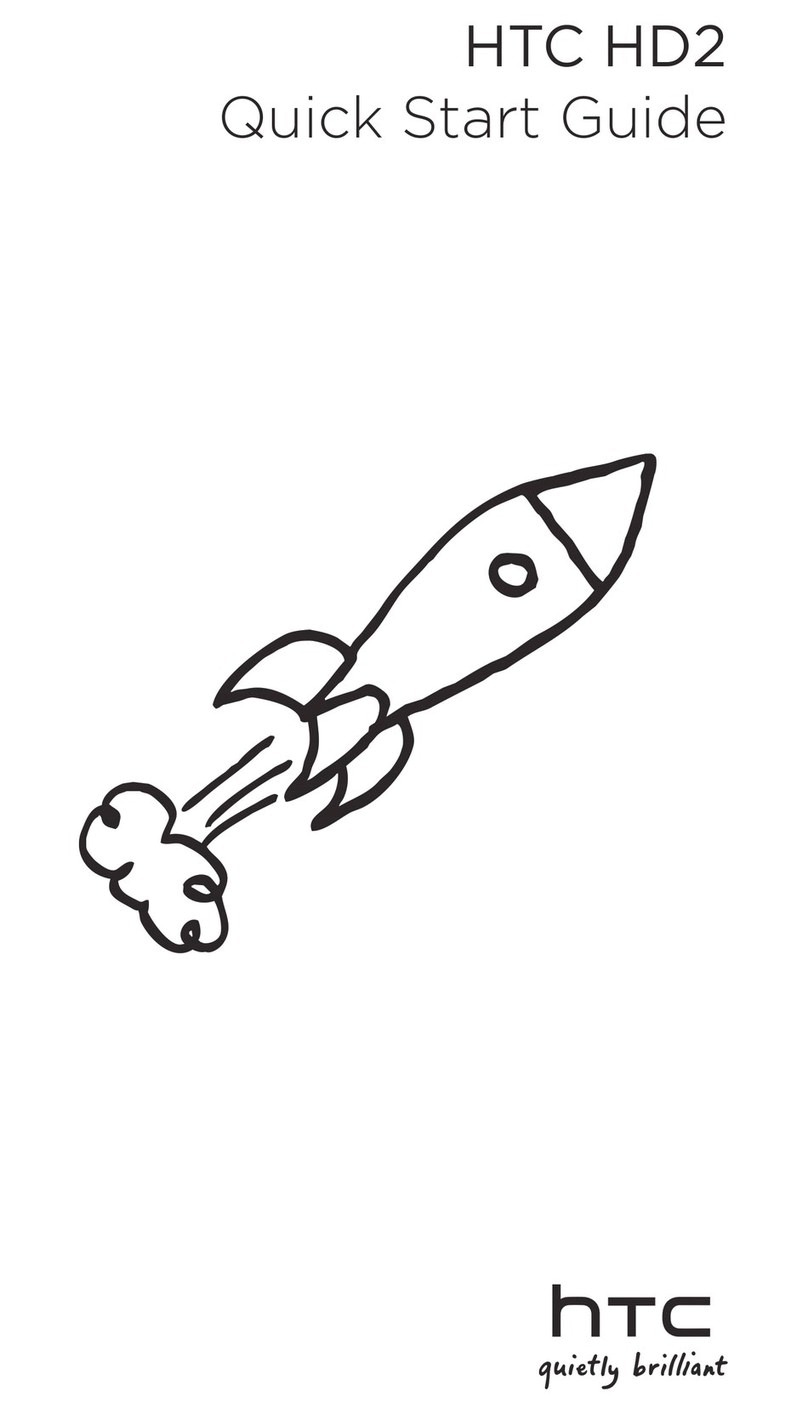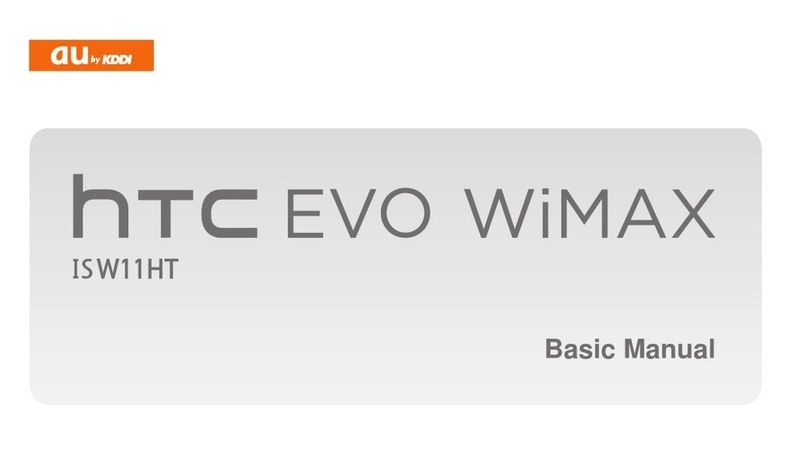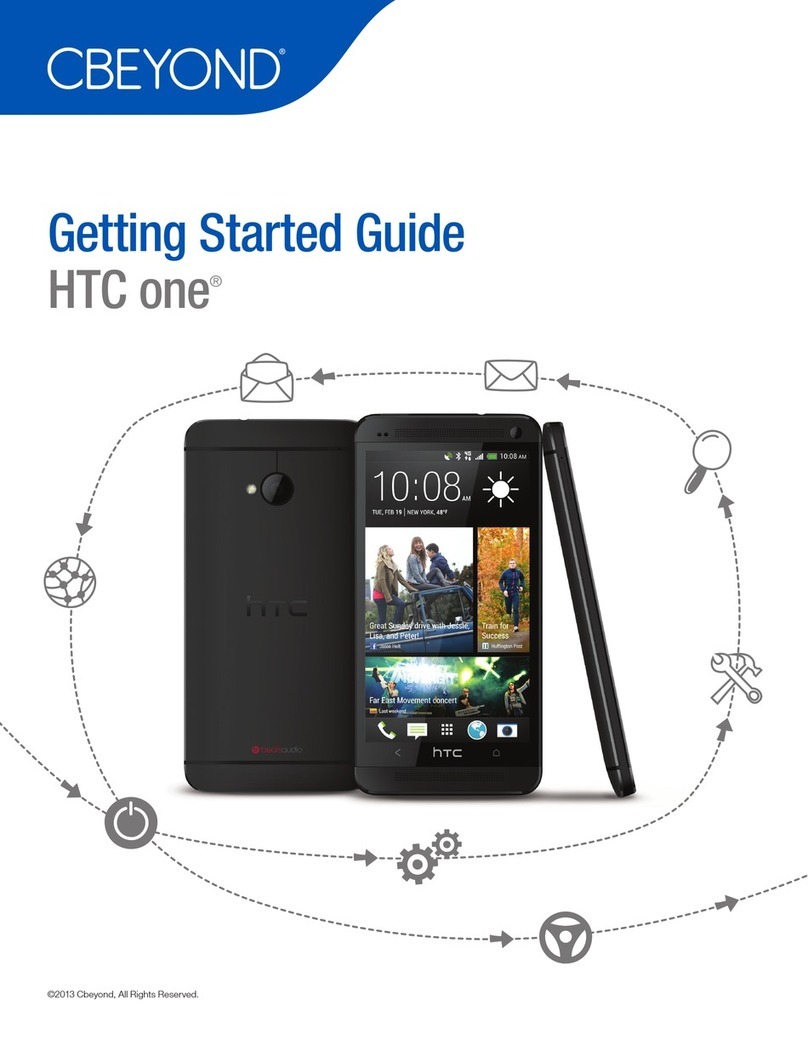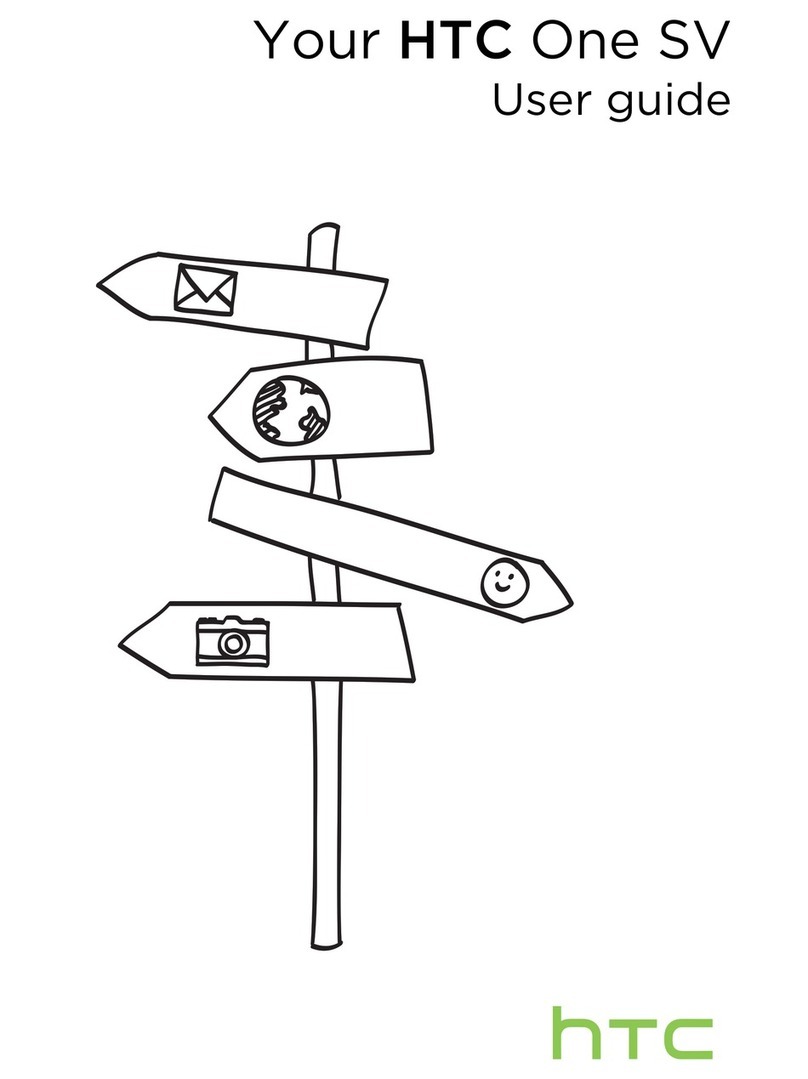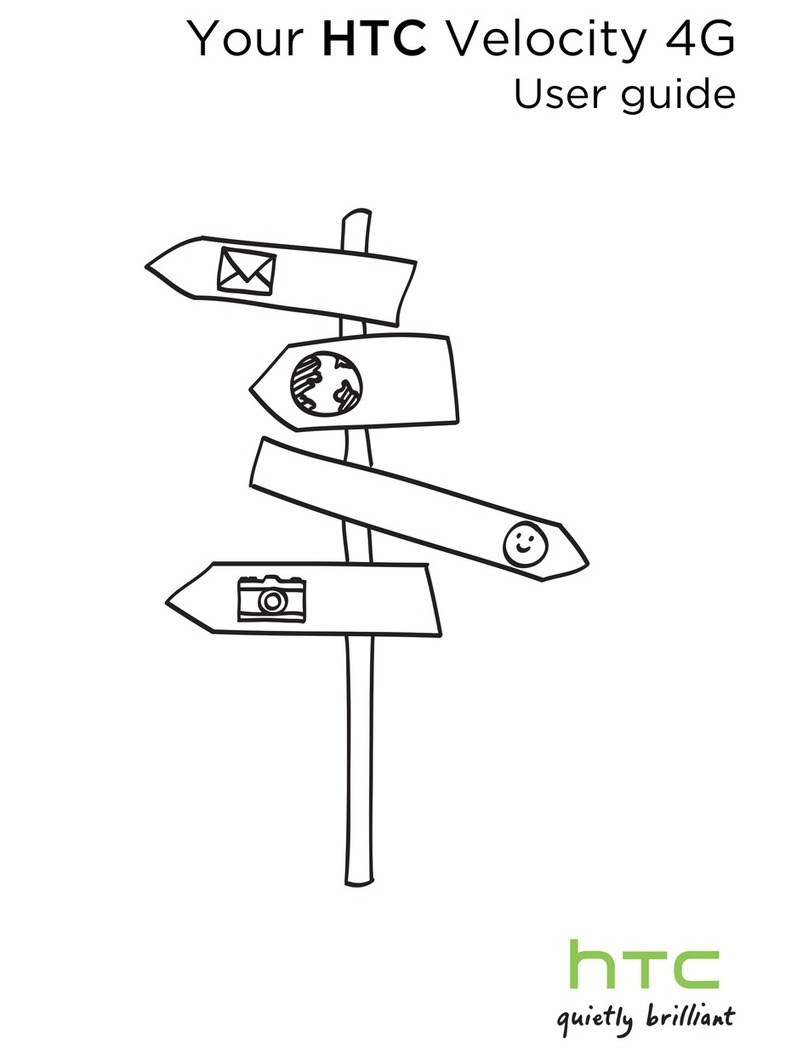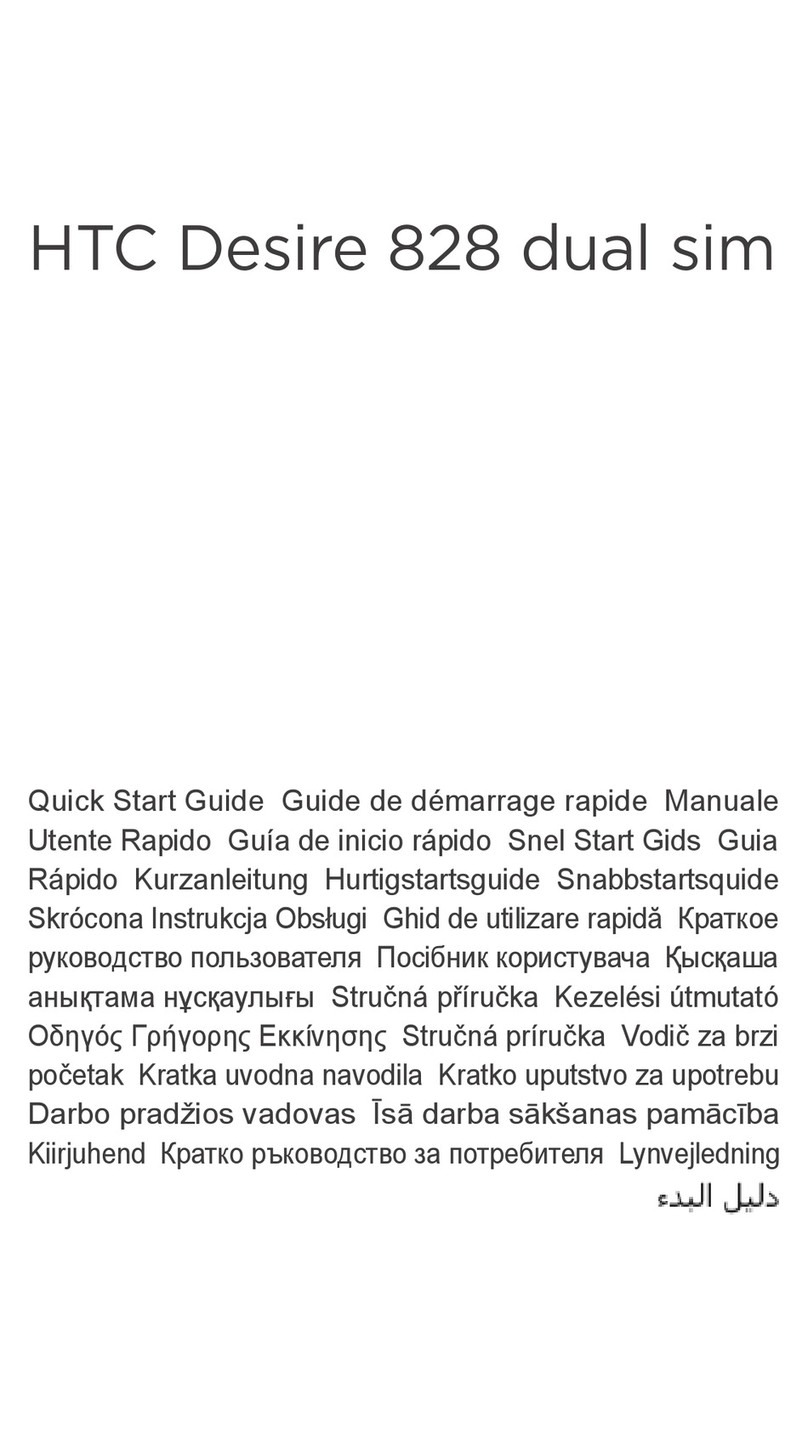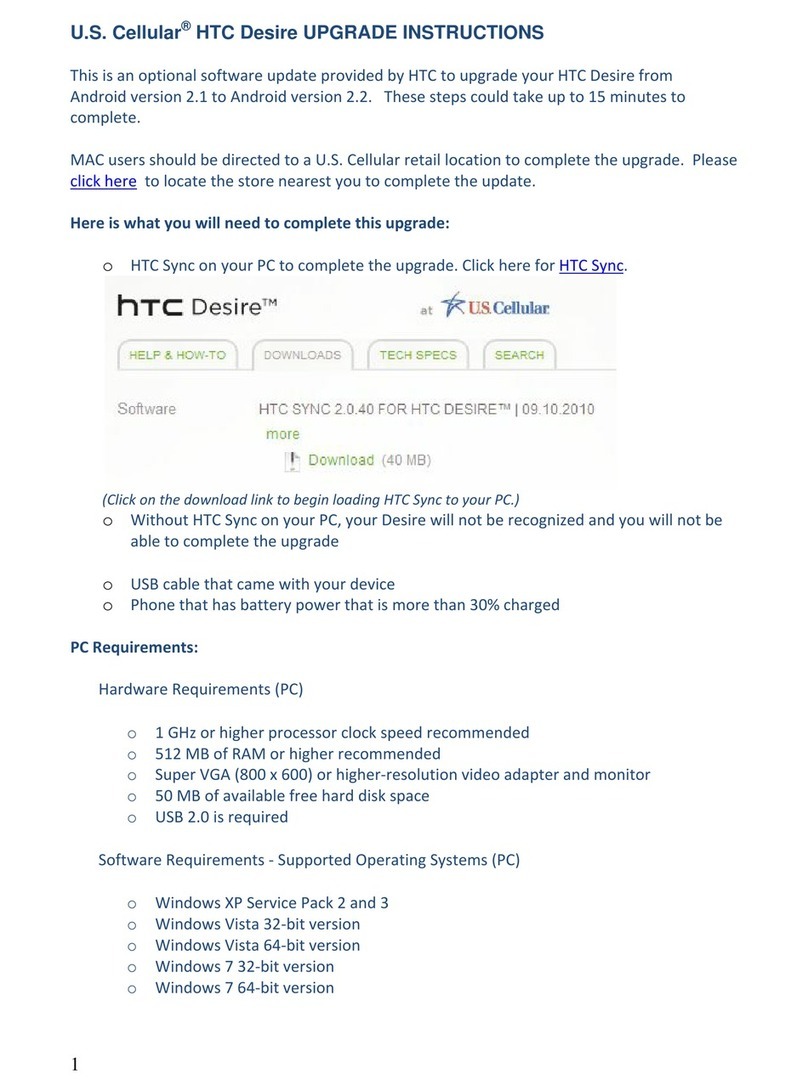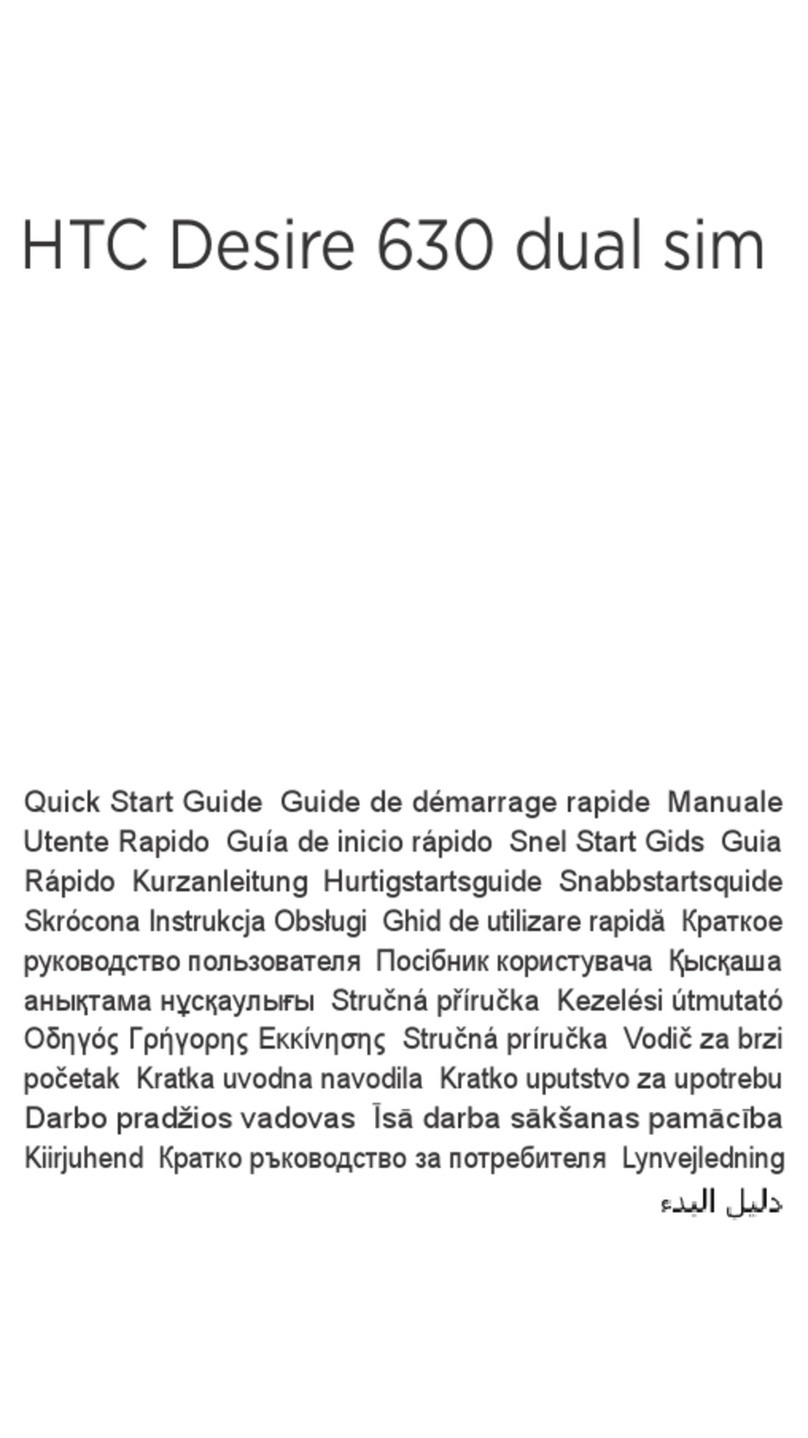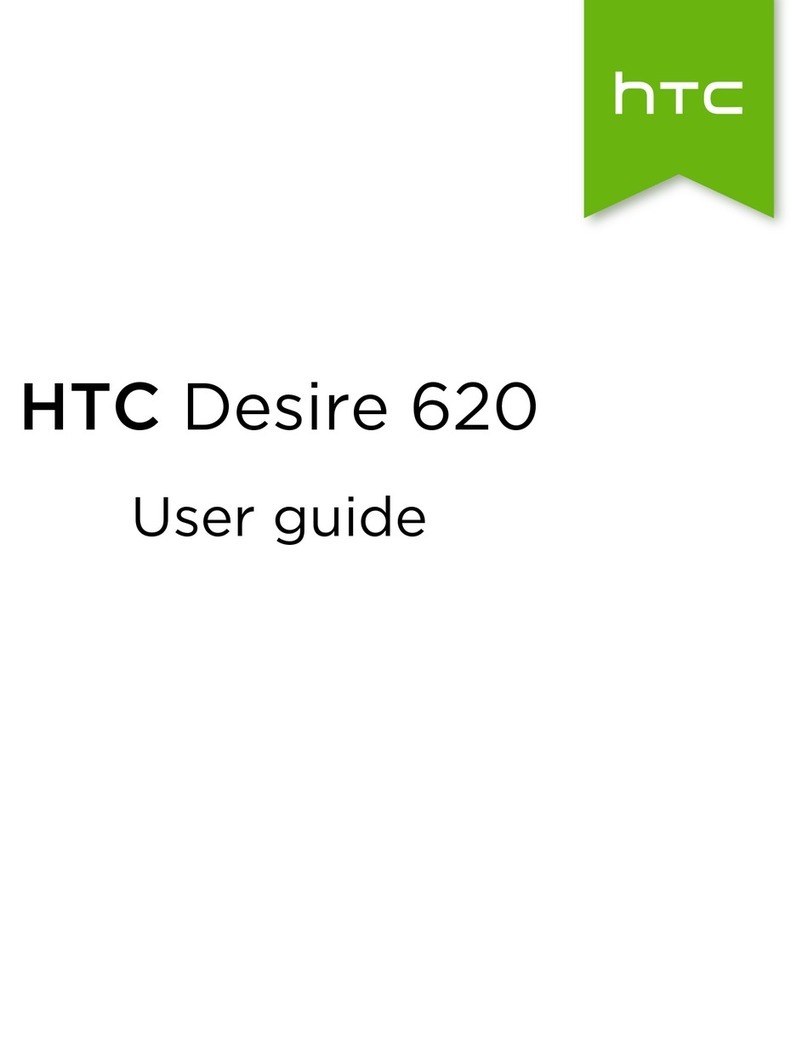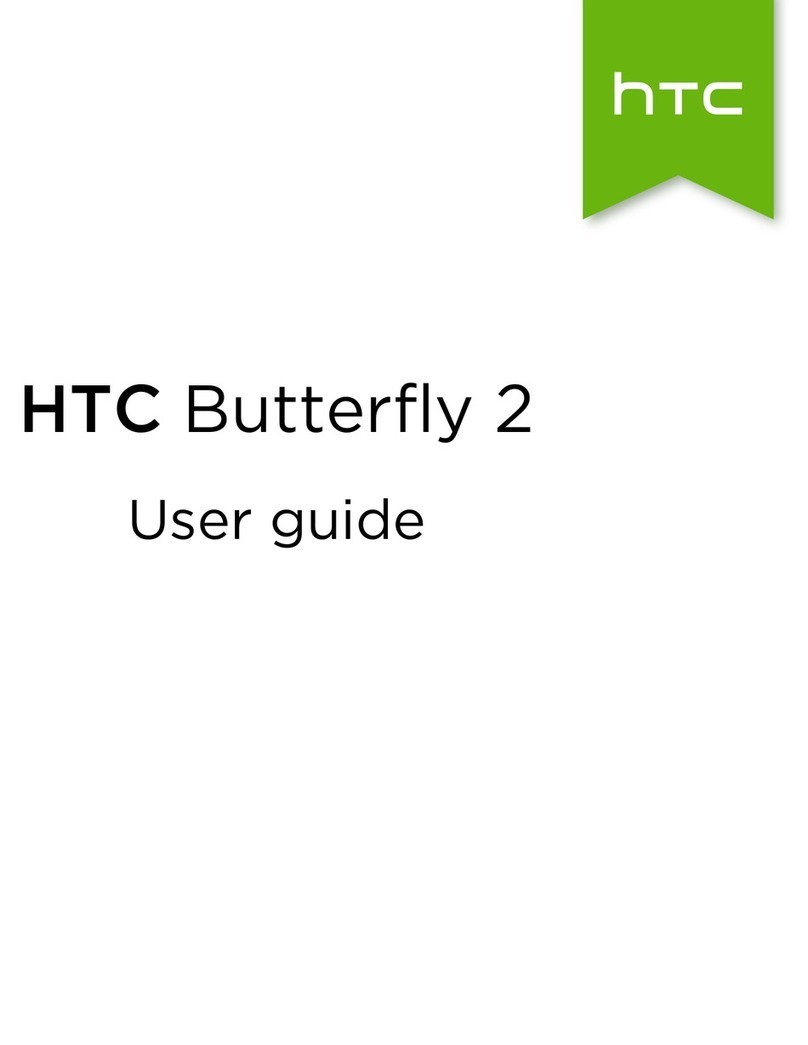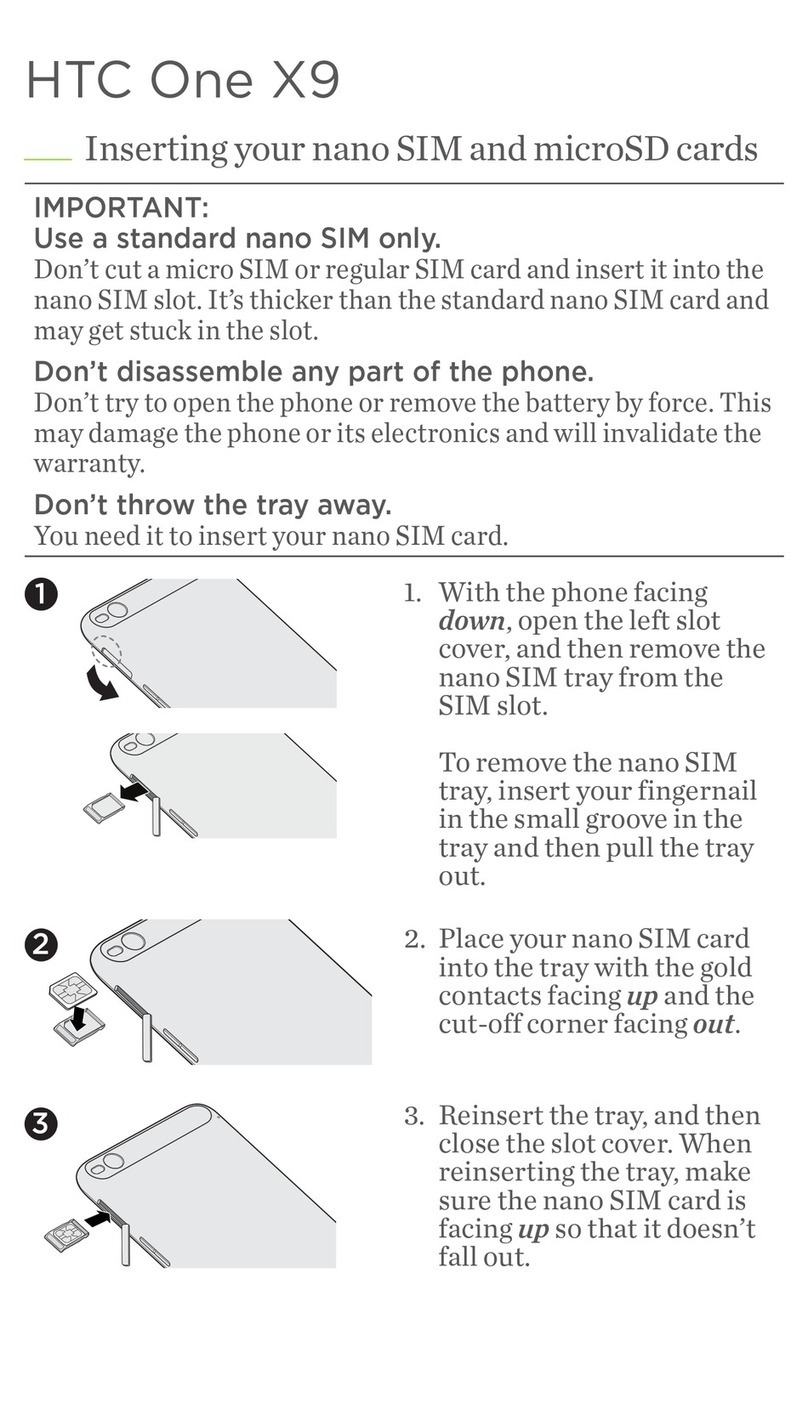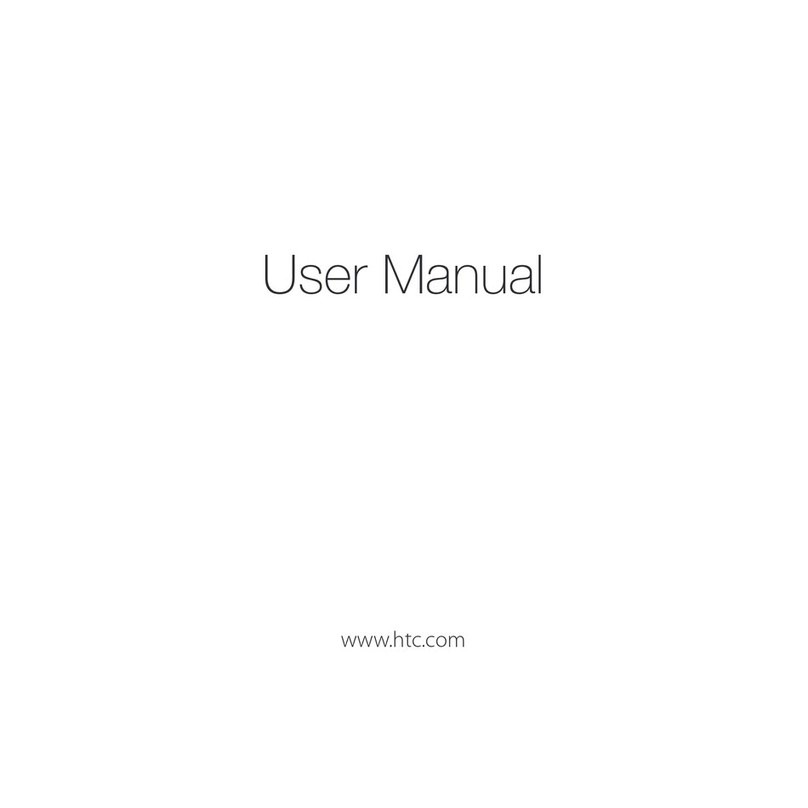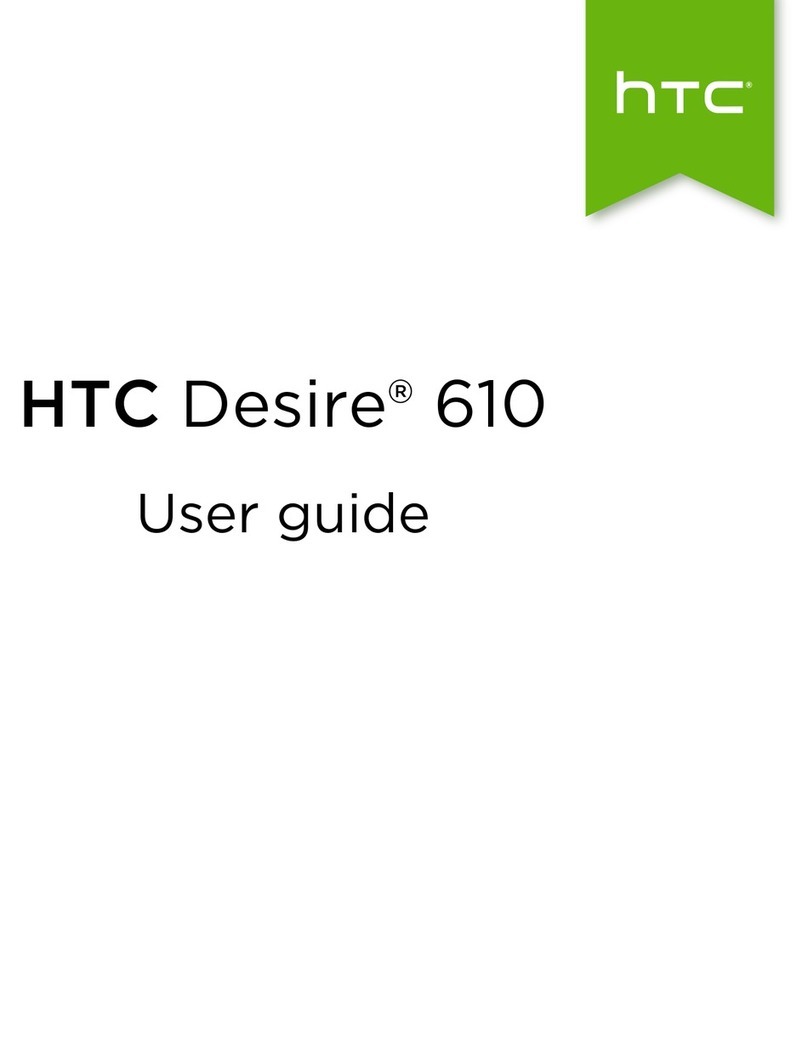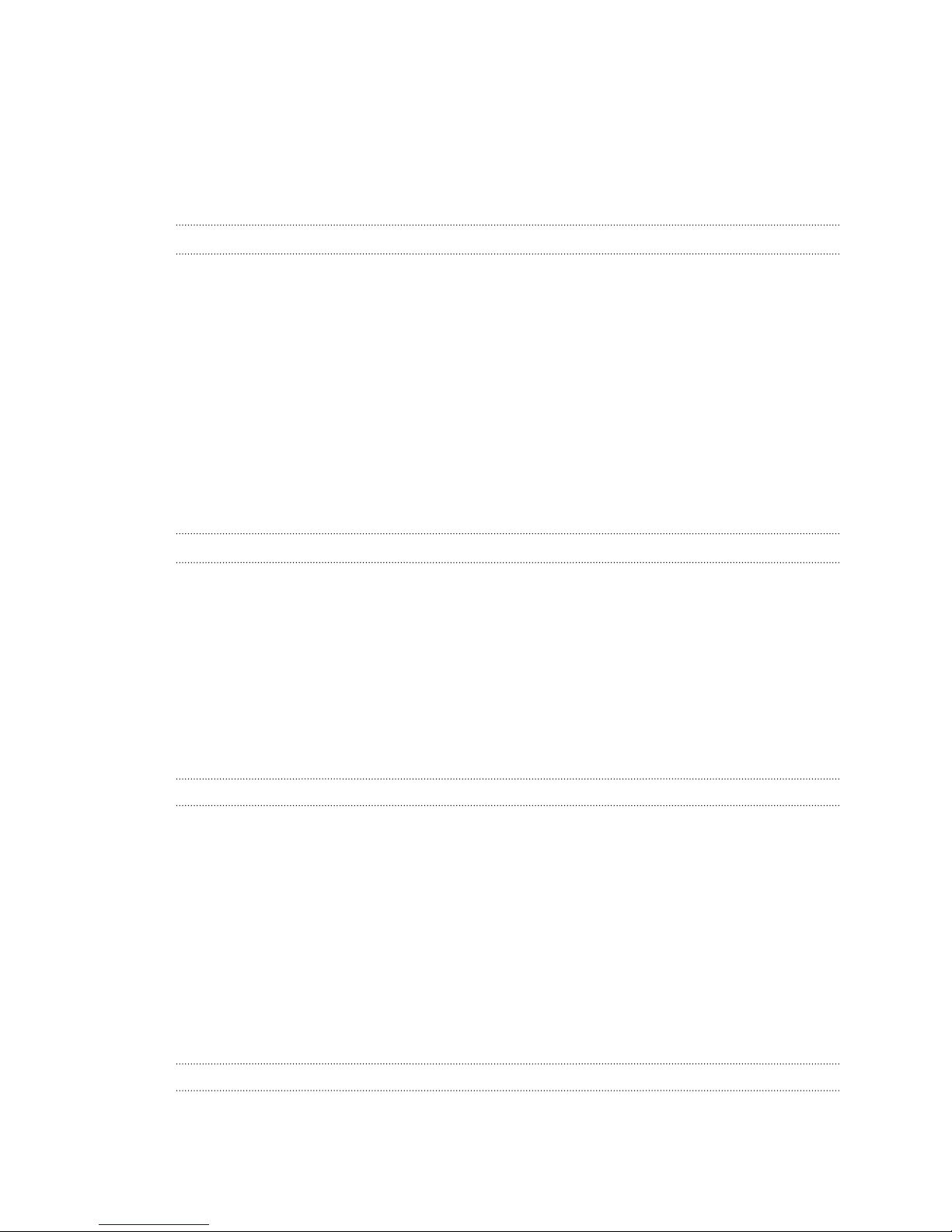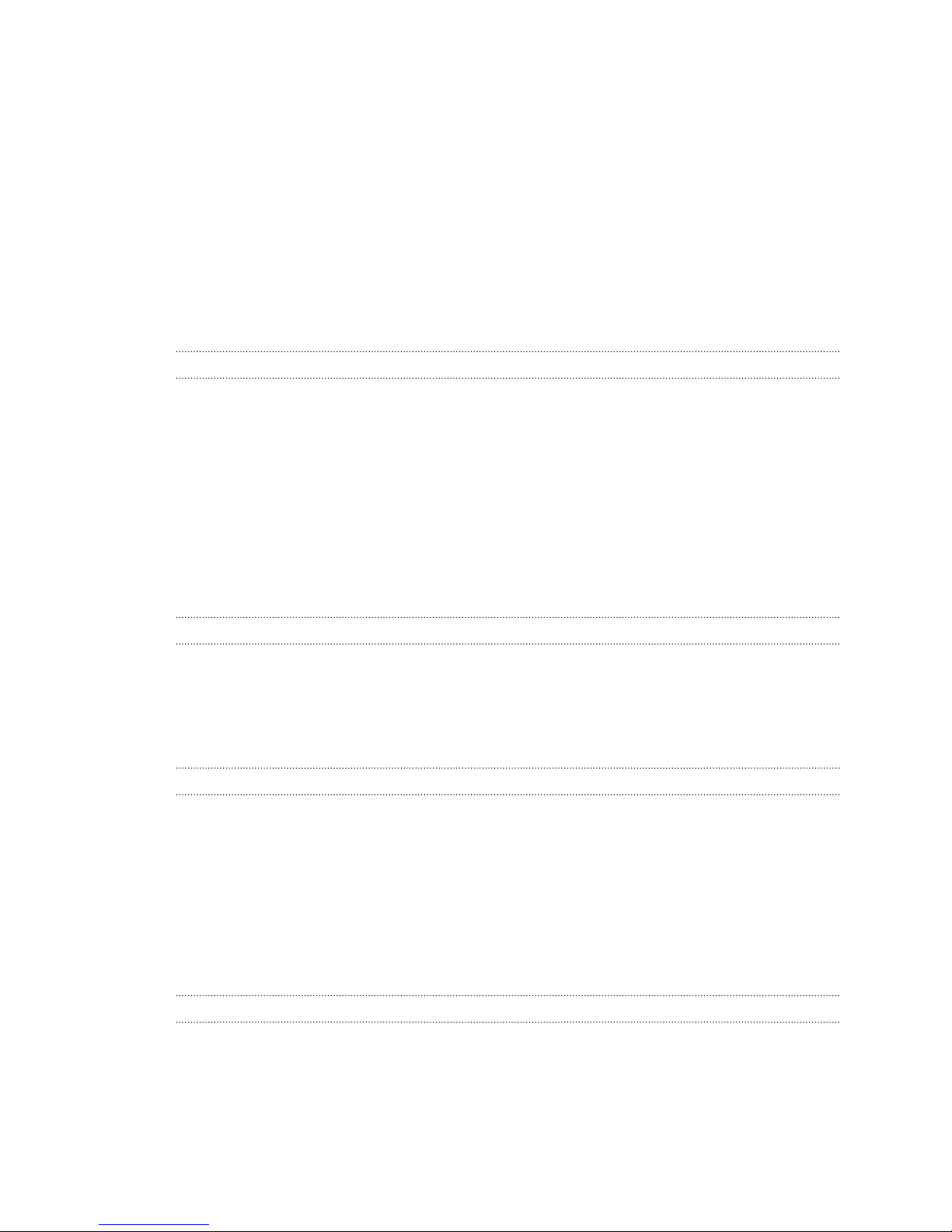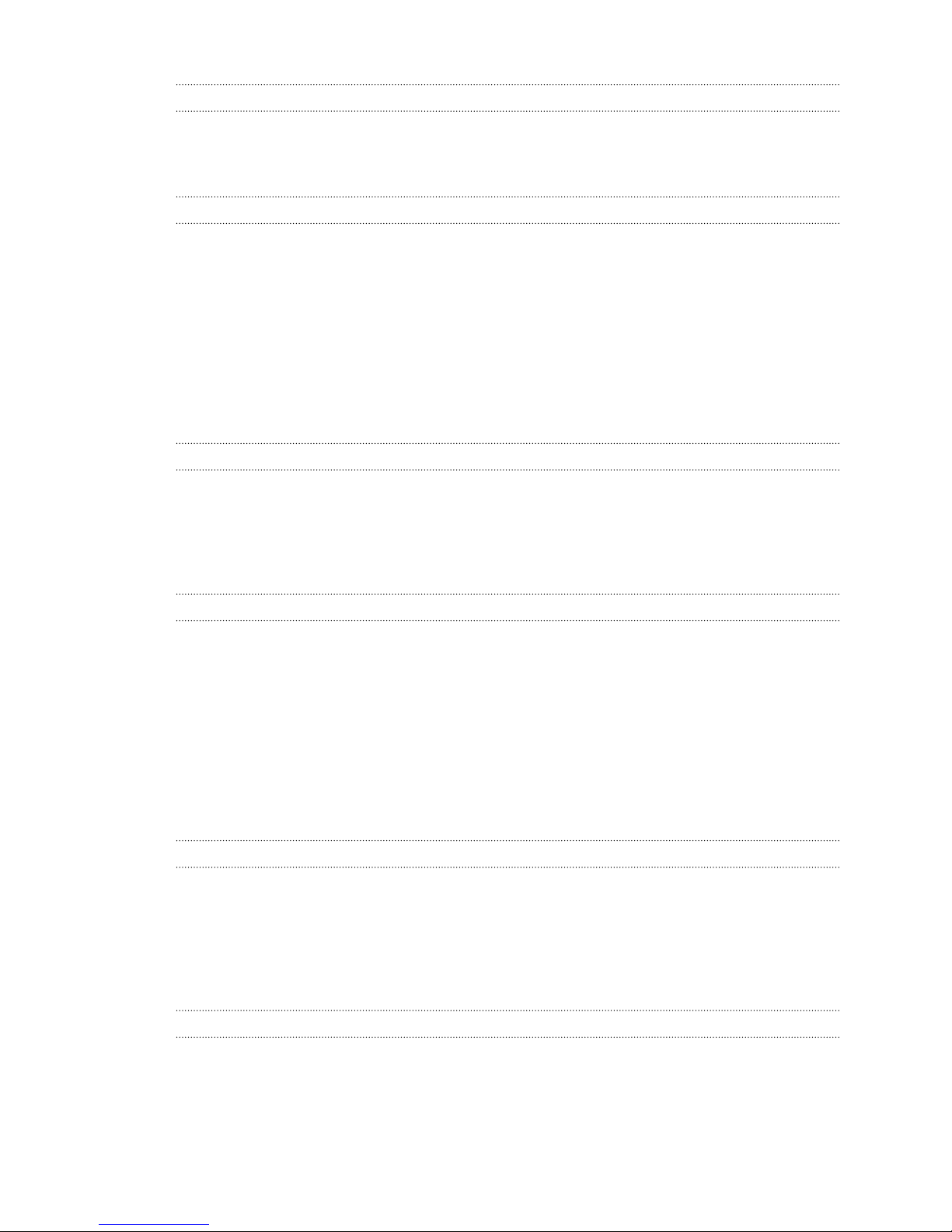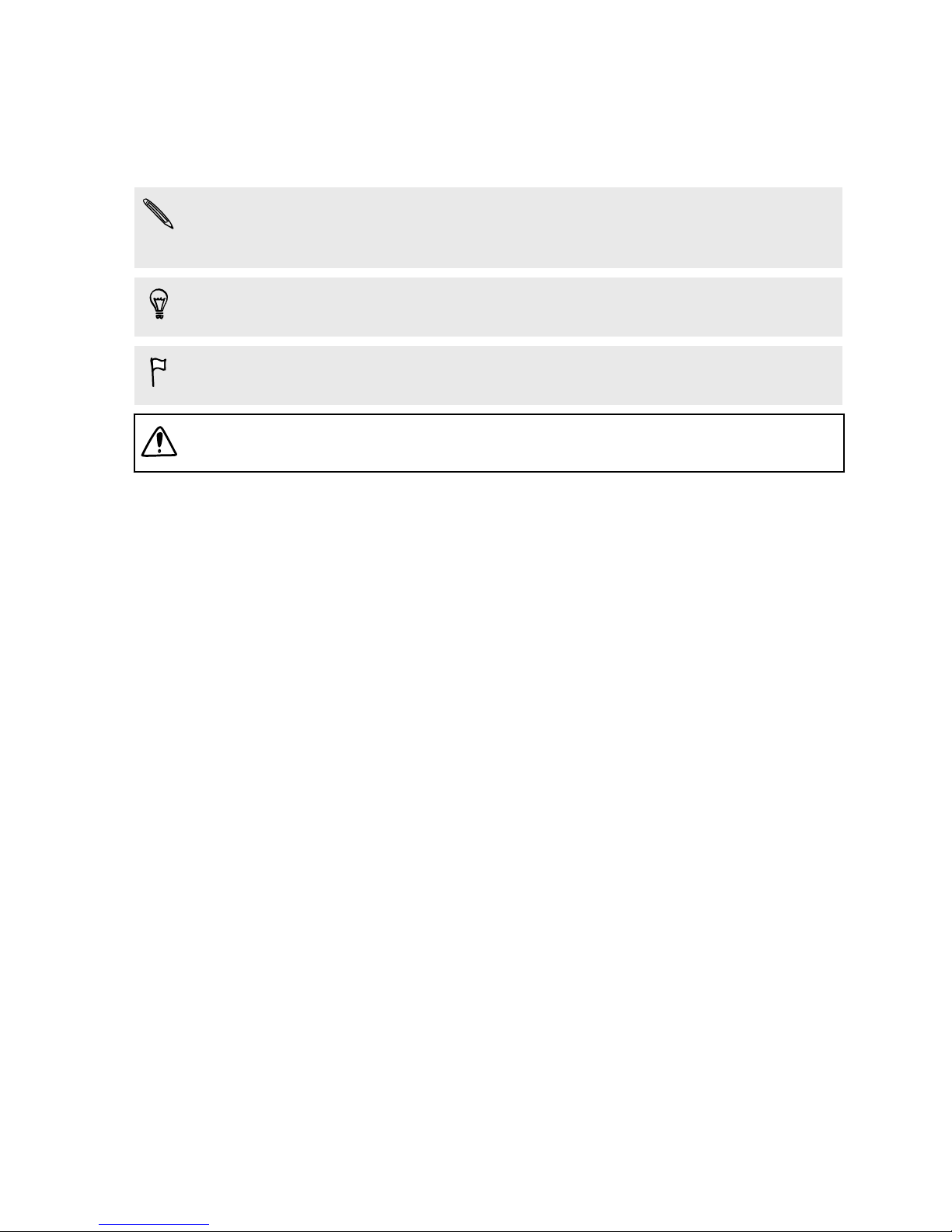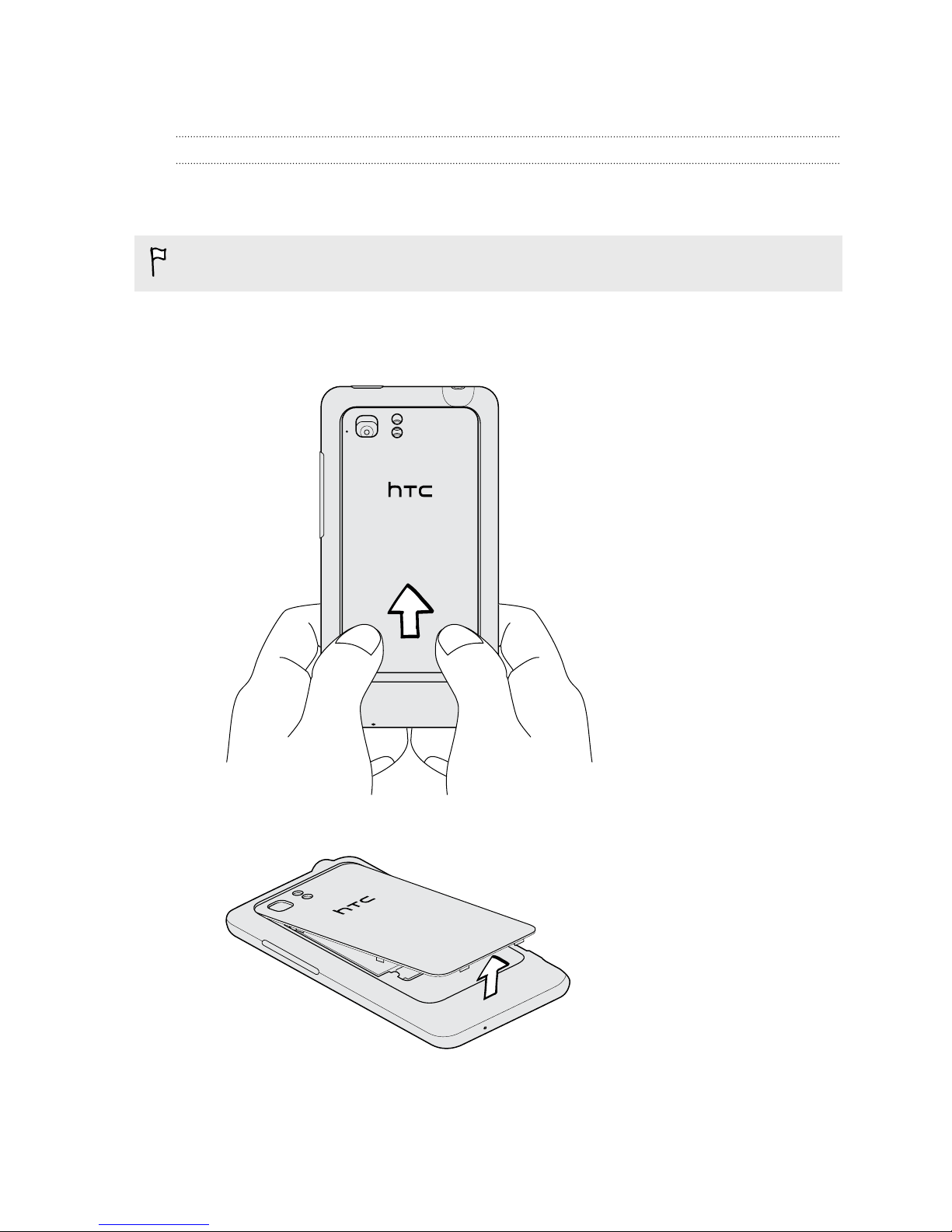HTC services
HTC Watch 91
HTCSense.com 95
Accounts and sync
About online accounts 98
Synchronizing with a Google Account 98
Adding a social network account 99
Managing your online accounts 99
People
Transferring contacts from your old phone 101
About the People app 102
Your contacts list 103
Setting up your profile 104
Importing contacts from your SIM card 104
Adding a new contact 105
Searching for contacts 105
Importing a contact from an Exchange ActiveSync account 106
Merging contact information 107
Backing up your contacts to the storage card 108
Contact information and conversations 108
Sending contact information as a vCard 110
Contact groups 111
Adding People widgets 113
Social
Facebook for HTC Sense 115
Twitter for HTC Sense 116
Using Friend Stream 117
Enjoying Facebook in Friend Stream 118
Tweeting in Friend Stream 120
Chatting in Google Talk 121
Using Facebook chat 124
Email
Gmail 125
Mail 126
Calendar
About Calendar 135
Creating an event 135
Changing Calendar views 136
Managing Calendar events 137
Accepting or declining a meeting invitation 138
Dismissing or snoozing event reminders 139
Showing or hiding calendars 139
Changing Calendar settings 139
About the Calendar widget 140
4 Contents