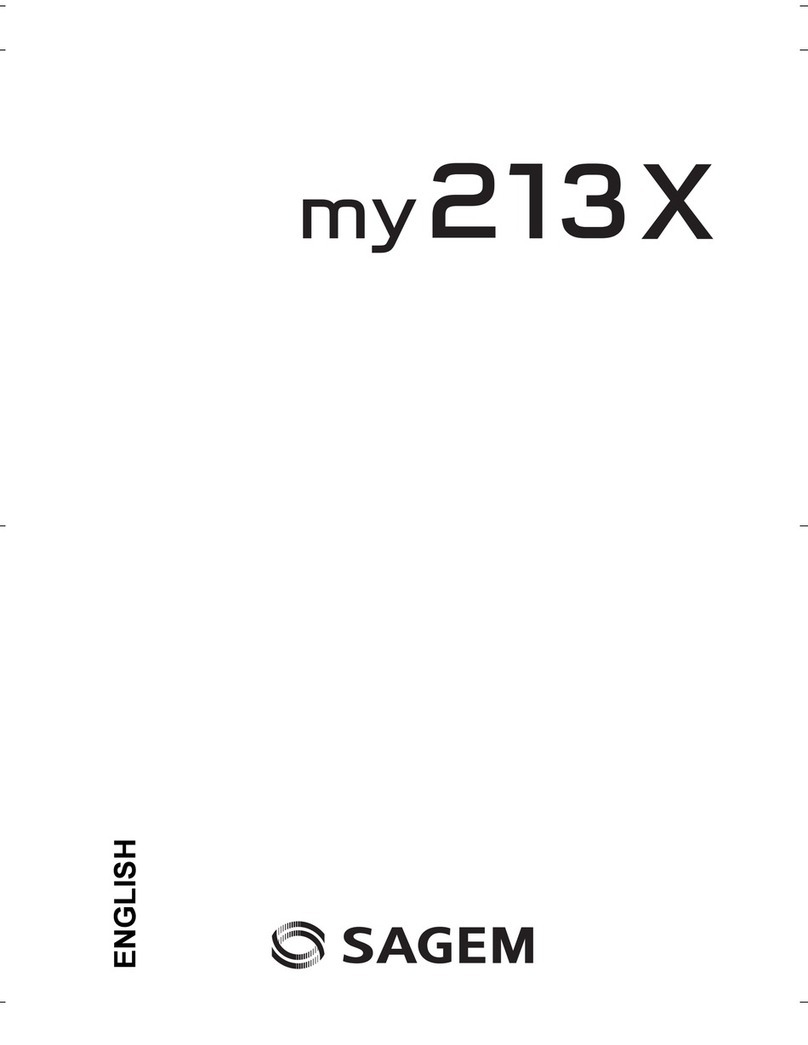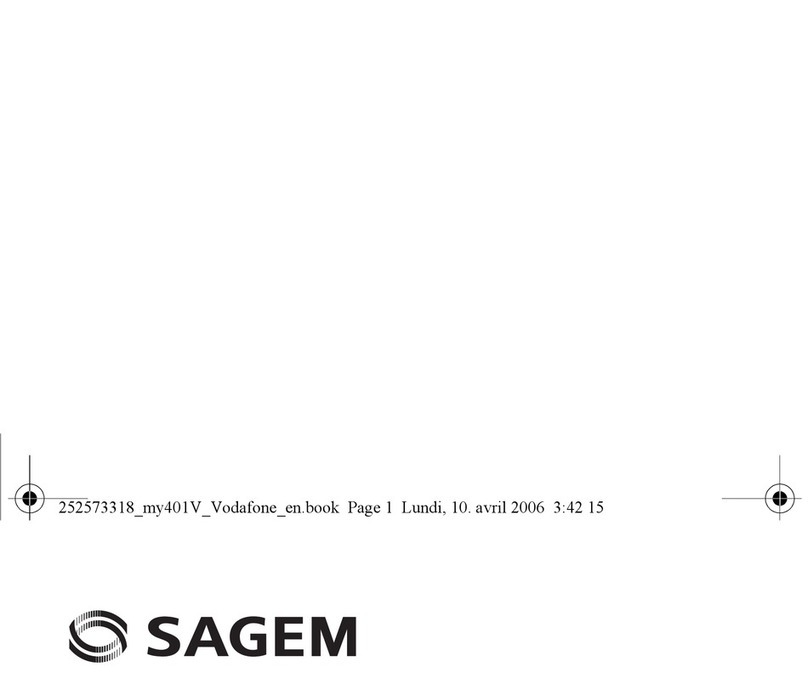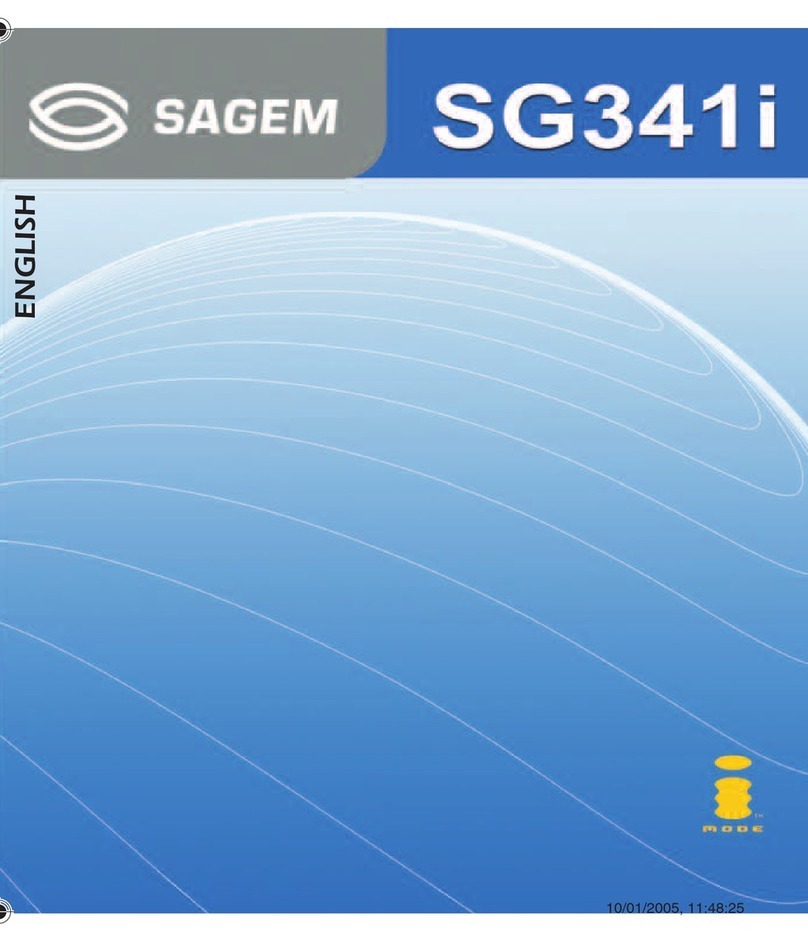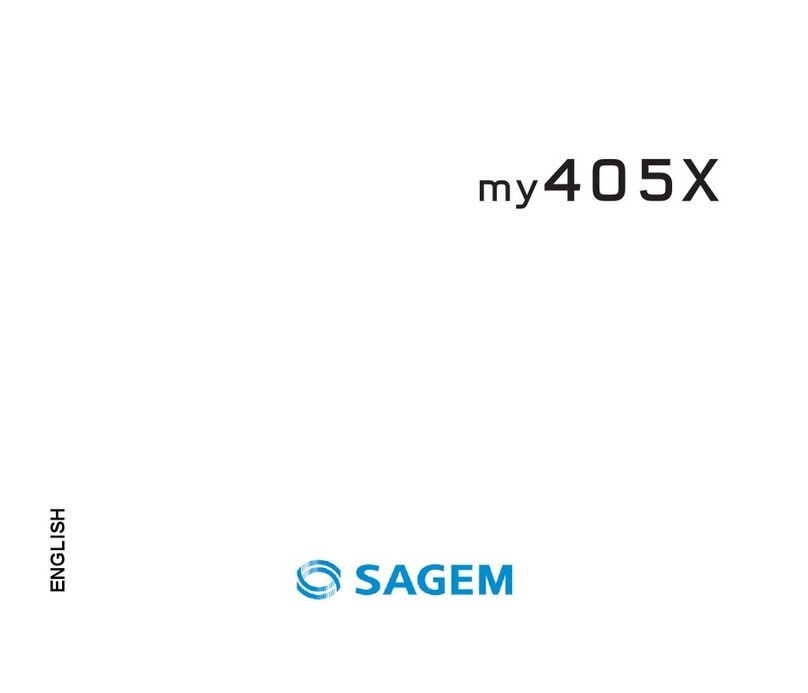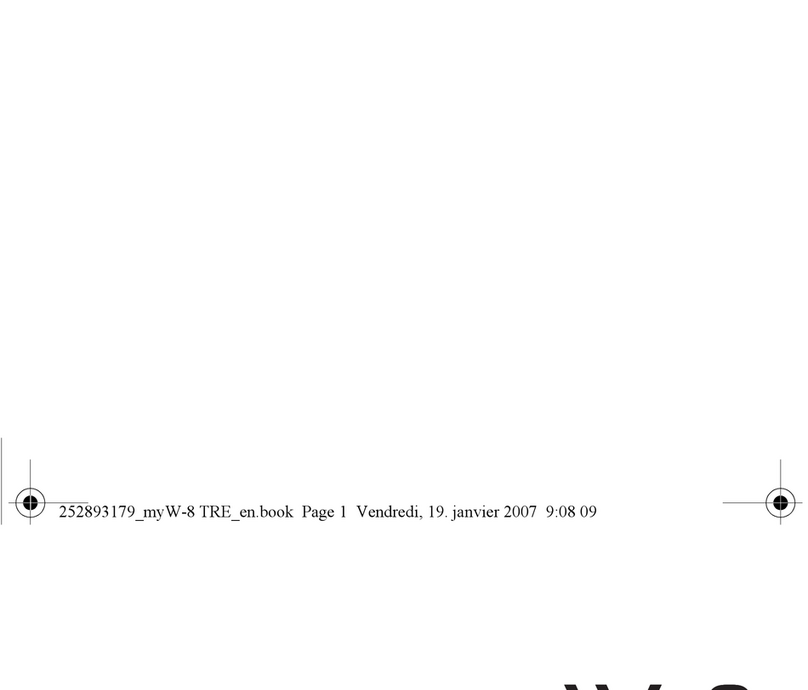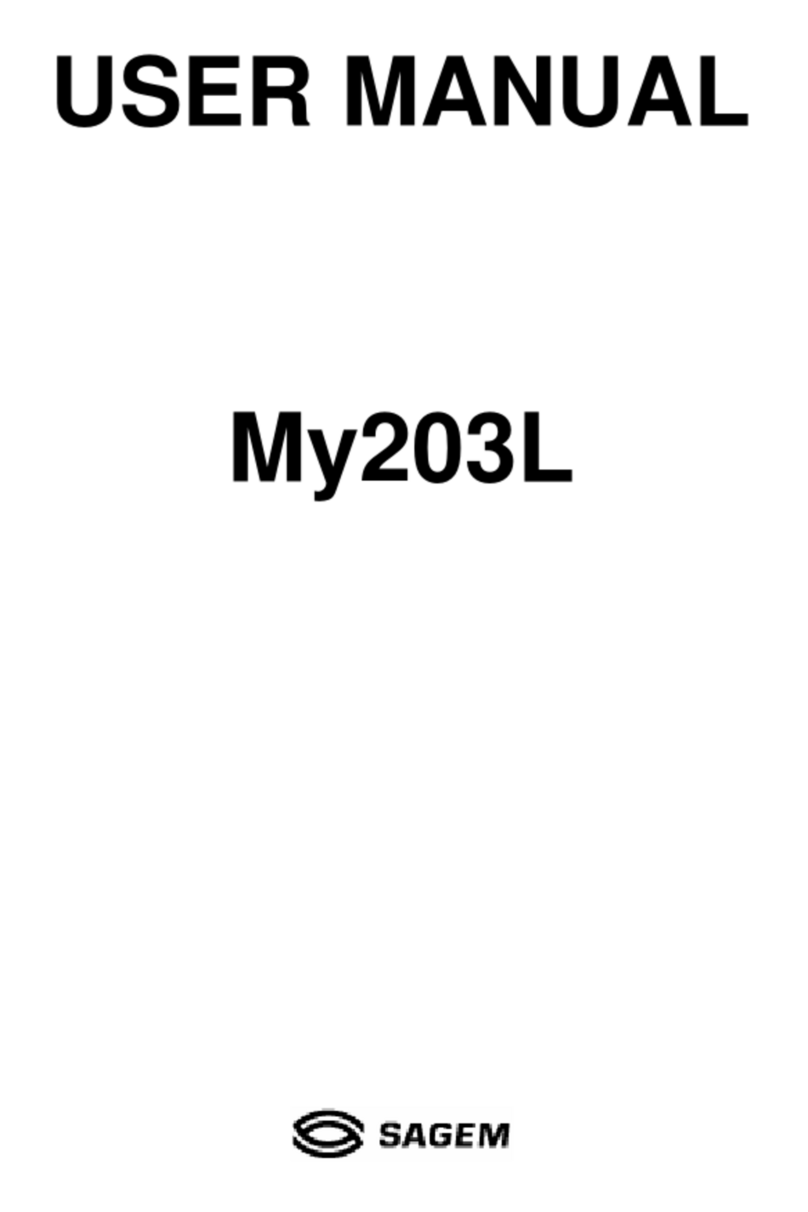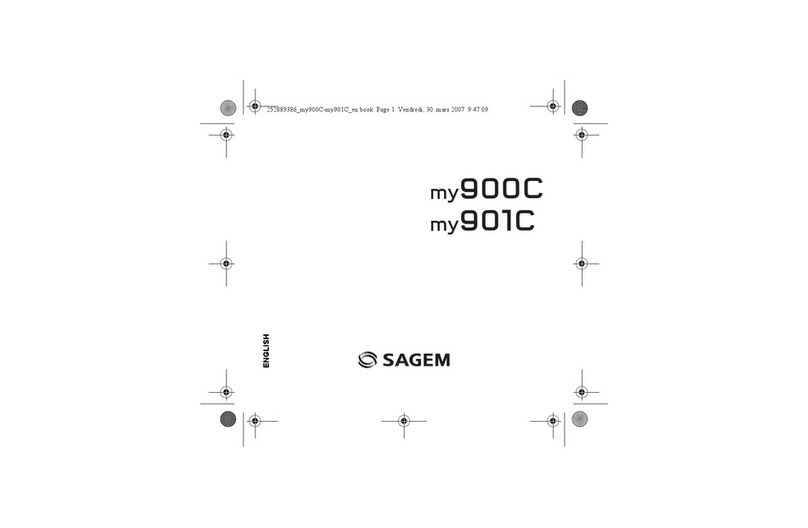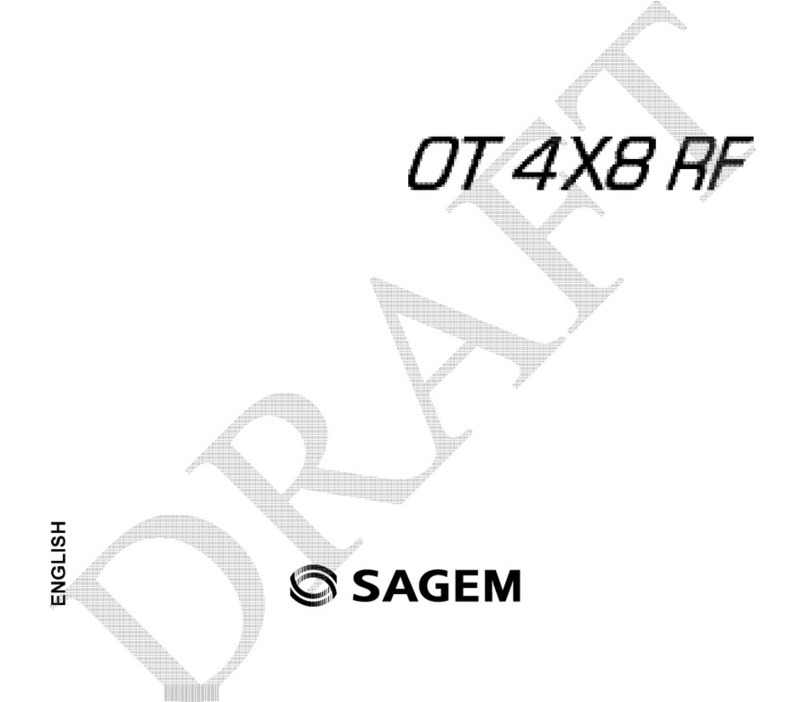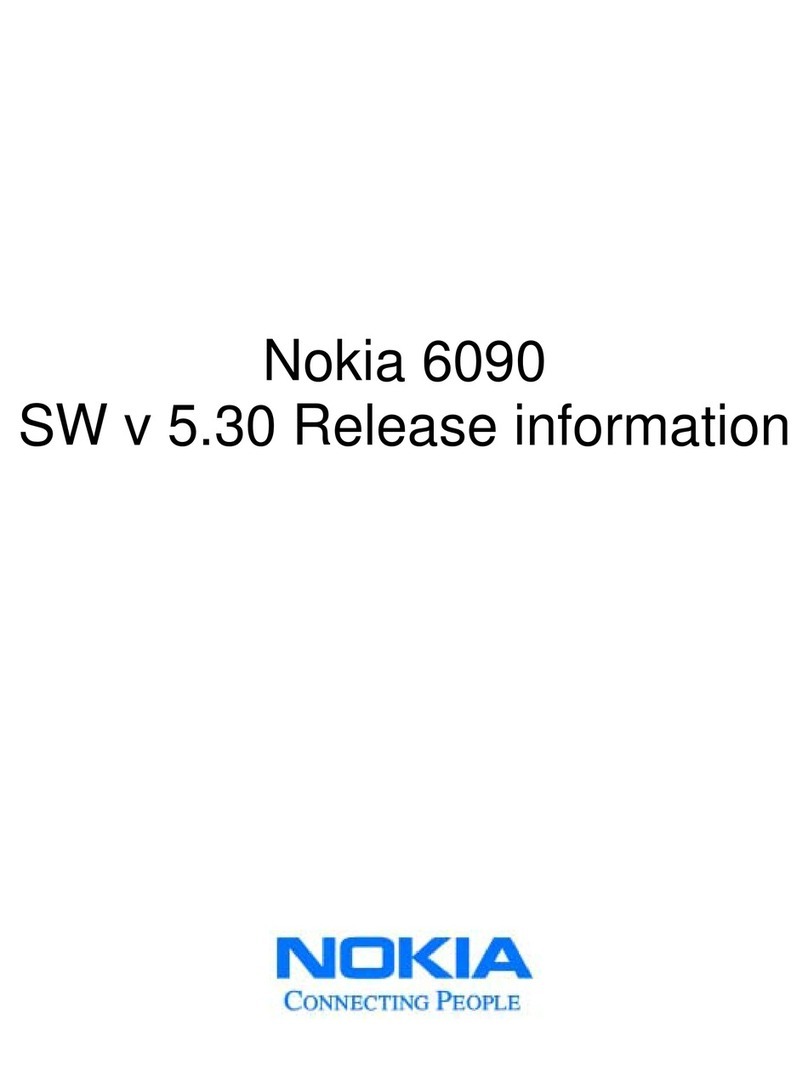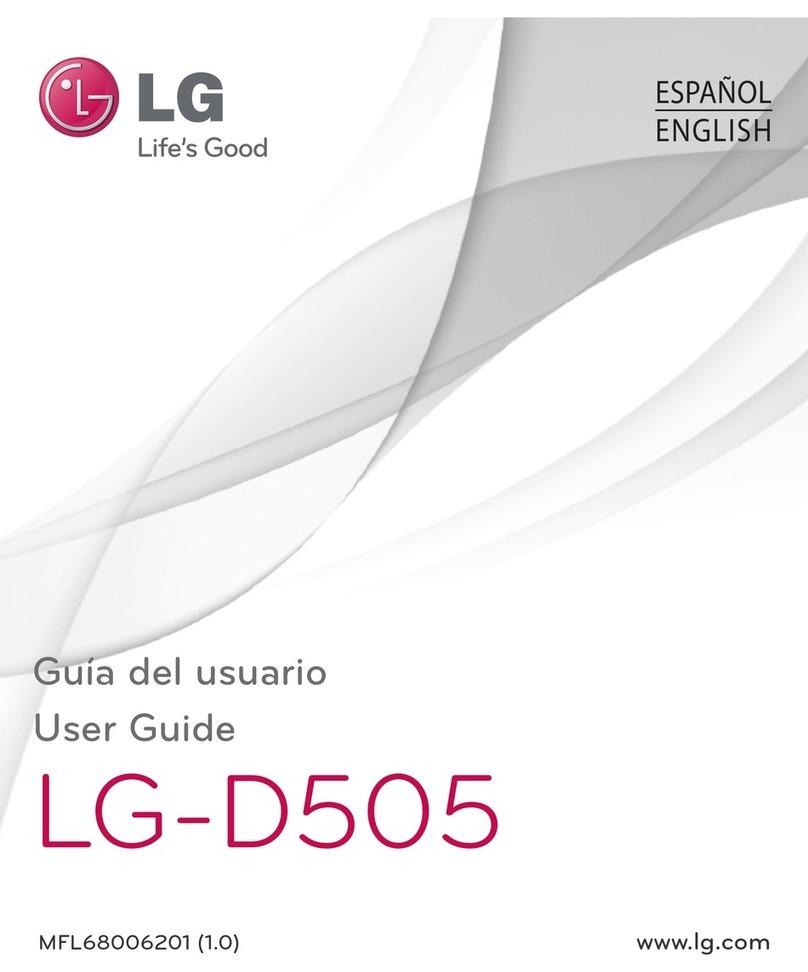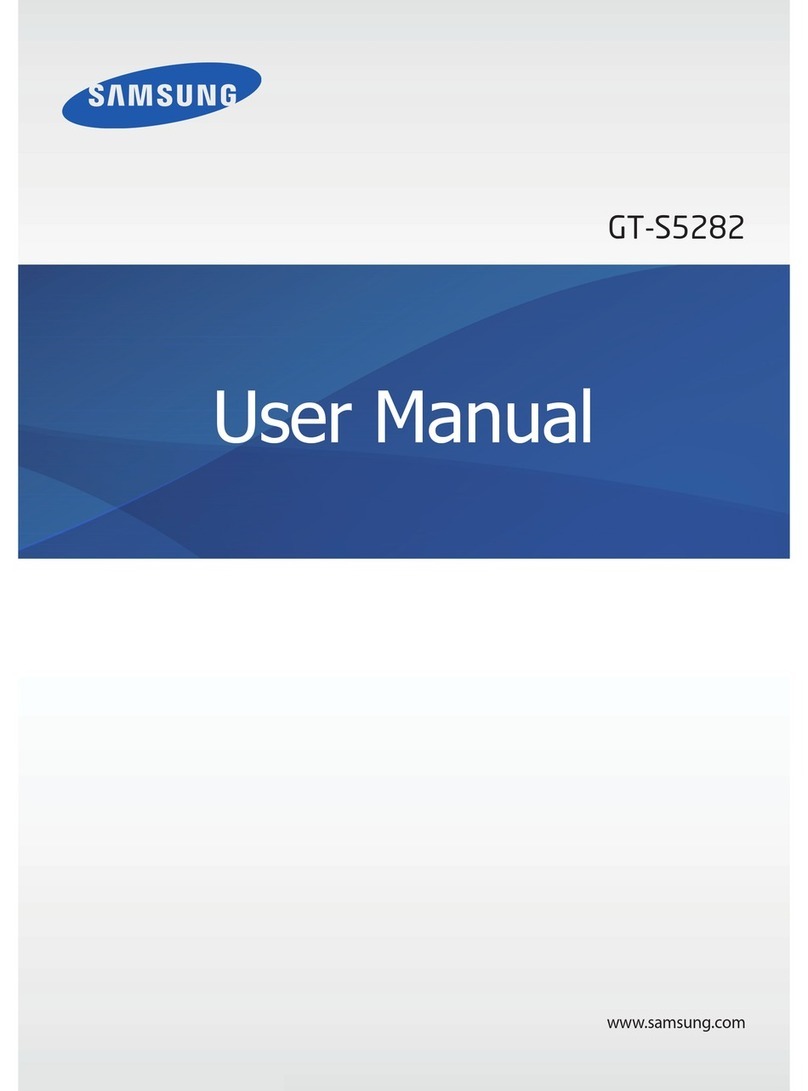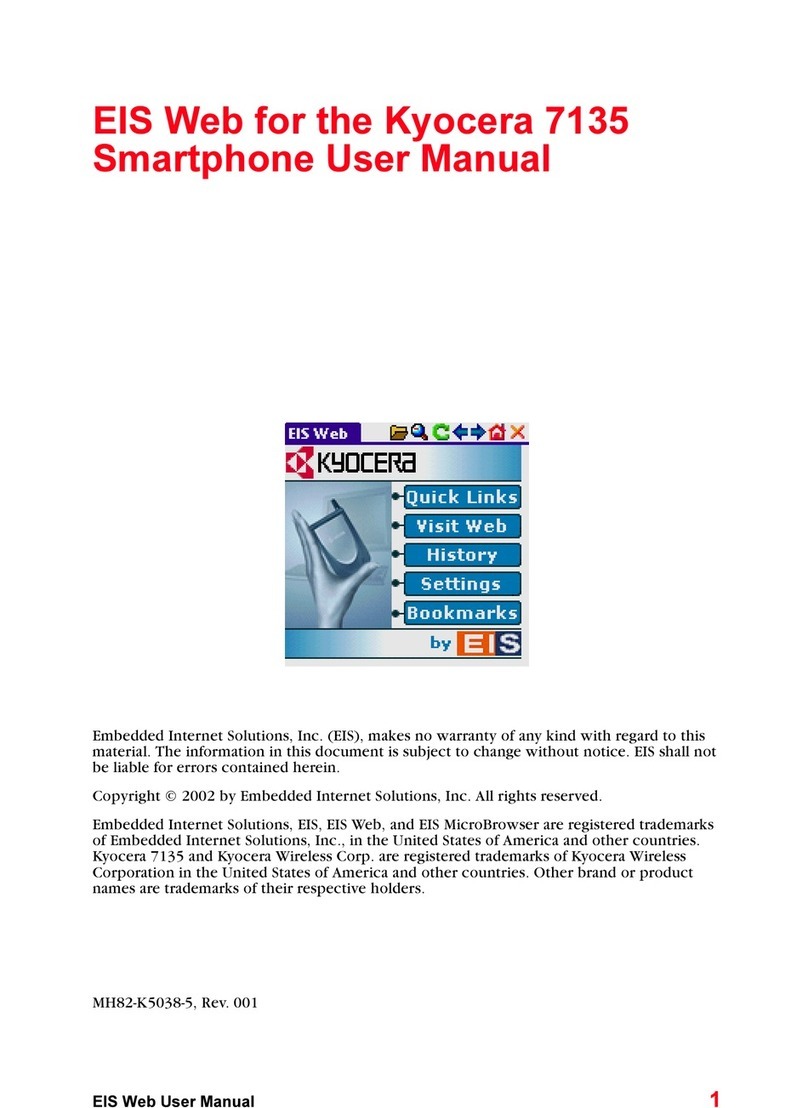Sagem MY850V Crystal User manual

Pour agrément_my850V Crystal Vodafone_FCC_en.book Page 1 Mardi, 29. mai 2007 5:33 17

Pour agrément_my850V Crystal Vodafone_FCC_en.book Page 2 Mardi, 29. mai 2007 5:33 17
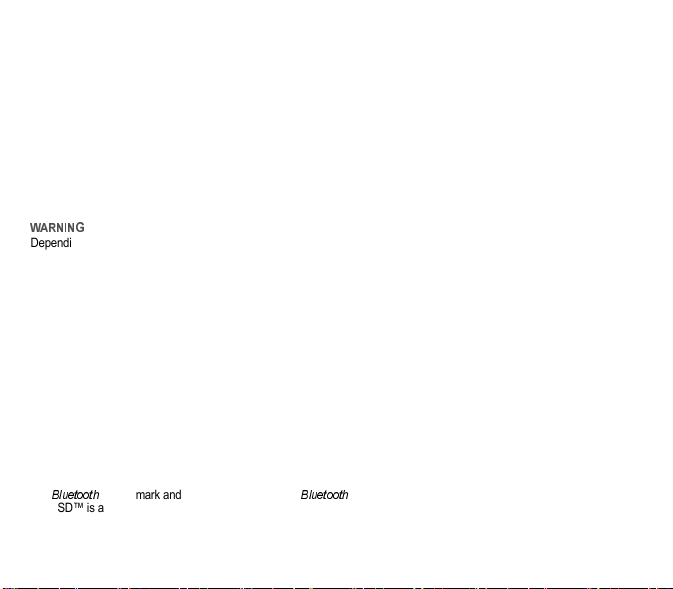
3
You have just purchased a SAGEM phone, we congratulate you; it is recommended that you read this manual carefully in
order to use your phone efficiently and in the best conditions.
Your phone can be used internationally in the various networks (3G, (GSM 850 MHz and PCS 1900 MHz) or (GSM 900 MHz,
DCS 1800 MHz or PCS 1900 MHz)) depending on the roaming arrangements with your operator.
Some services described in this guide may not be available from the network or when roaming, or may require a specific
subscription.
Remember to back up your data and programs frequently, and before sending the mobile phone for repair.
This phone, like any other wireless phone, operates using radio signals and networks. Connection in all locations and
conditions cannot be guaranteed. Therefore you should never rely solely on any wireless phone for essential communications
(for example, medical emergencies).
In some jurisdictions it may be unlawful to take a picture without notice to or the consent of all participants.
Depending on the model, network configuration and associated subscription cards, certain functions may not be available.
SAGEM™ is a trademark of Sagem Communication SAFRAN Group.
AT® is a registered trademark of Hayes Microcomputer Products Inc.
Hayes® is a registered trademark of Hayes Microcomputer Products Inc.
T9 is protected by one or more of the following US patents: 5,818,437, 5,953,541, 5,187,480, 5,945,928, 6,011,554 and other
patents are being applied for worldwide.
Java™ and all Java™ based trademarks and logos are trademarks or registered trademarks of Sun Microsystems, Inc. in the
U.S. and other countries.
The WAP navigator and some message softwares are under licence Openwave. The WAP navigator and the softwares
included are the exclusive property of Openwave. For this reason, it is forbidden to modify, translate, disassemble or even
decompile all or part of these softwares.
Wellphone™ and SmartCom™ are registered trademarks owned by SmartCom SARL France.
The
®
word mark and logos are owned by the
®
SIG, Inc.
microSD™ is a trademark of SD Card Association.
Pour agrément_my850V Crystal Vodafone_FCC_en.book Page 3 Mardi, 29. mai 2007 5:33 17

4Contents
Idle screen ...................................................... 8
Information on the SIM card ........................... 9
Installing the SIM card and the battery .........10
Inserting the memory card (microSD™) .......11
Switching ON/OFF........................................ 11
Getting started .............................................. 11
Network......................................................... 12
Improving antenna performance...................13
Increase the battery life of your phone .........13
Charging the battery ..................................... 14
Calling...........................................................15
Receiving a call............................................. 15
Video call ...................................................... 16
Call log..........................................................16
Using the phonebook.................................... 17
Storing a new contact ................................... 17
Contact options............................................. 17
Call groups.................................................... 19
Creating a text message or an e-mail........... 20
Saving the message without sending it ........21
Sending the message ................................... 21
Receiving messages..................................... 21
Creating and sending a voice message........ 22
live! Postcard ................................................ 22
Messaging menu .......................................... 22
!"#
%
&
'( )
My Games - My Internet ............................... 31
Mobile TV ..................................................... 31
( )
*+, )-
My Applications ............................................ 34
Calendar....................................................... 34
Calculator and converter .............................. 35
Synchonisation ............................................. 35
Clock............................................................. 35
ToDo............................................................. 36
Voice recorder .............................................. 36
Services........................................................ 36
Local information .......................................... 36
Modem status ............................................... 36
Help .............................................................. 36
. )
Phone ........................................................... 37
Display.......................................................... 39
Calls.............................................................. 40
Connectivity.................................................. 42
,/! -
Pour agrément_my850V Crystal Vodafone_FCC_en.book Page 4 Mardi, 29. mai 2007 5:33 17

Contents 5
! ! ! (! /
0 . %
-
FCC Part 15 statement .................................46
FCC SAR information ...................................47
Safety Information.........................................48
Distance of operation ....................................49
FDA consumer information on wireless
phones ..........................................................49
Driving safety tips..........................................52
! ! !( !
' '
)
CE conformance statement ..........................53
CE SAR information......................................54
Safety information .........................................55
Distance of operation ....................................56
CE Environment............................................56
%(/0 .
Limited Warranty...........................................58
%( /0 .
Warranty .......................................................61
' 012(3'01245!
/!6 -
7"8 &
,9/
: ; -
Pour agrément_my850V Crystal Vodafone_FCC_en.book Page 5 Mardi, 29. mai 2007 5:33 17
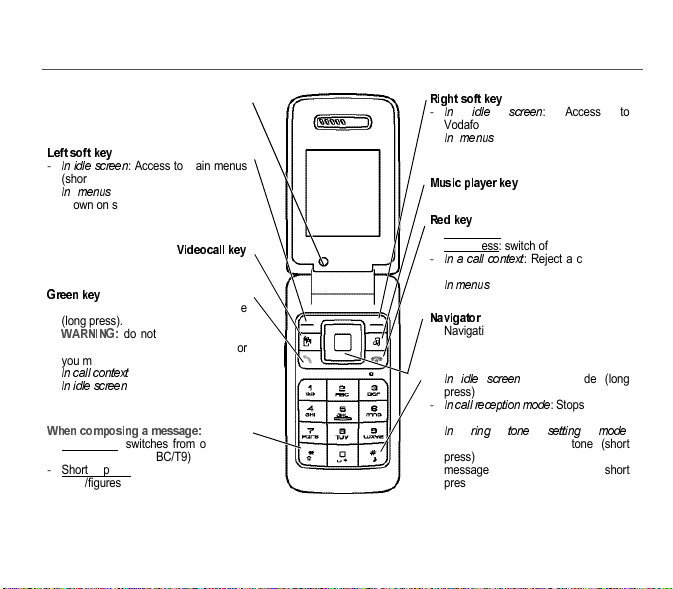
6Description
Lens for shooting in video call or photo
and video
-
: Access to main menus
(shortcuts)
-
: Access to the selection
shown on screen in the tab
-Activate/Deactivate hands-free mode
(long press).
do not use the phone in
hands-free mode near to your ear, or
you may suffer hearing loss.
-
: Call - receiving a call
-
: displaying the call log.
-Long press: switches from one input
mode to another (ABC/T9)
-Short press: Upper case/lower
case/figures
-
: Access to
Vodafone live! (shortcuts)
-
: Access to the selection
shown on screen in the tab
!
-Short press: switch on
-Long press: switch off
-
: Reject a call - hang
up
-
: Return to idle screen
"
-Navigation in menus
-Confirmation of a selection
-
: Silent mode (long
press)
-
: Stops ring tone
(long press)
-
:
Activate/deactivate ring tone (short
press). Stops sound in video or
message playing, or in a game (short
press)
Pour agrément_my850V Crystal Vodafone_FCC_en.book Page 6 Mardi, 29. mai 2007 5:33 17

Description 7
Lens for shooting in video
call or photo and video
!
-To play or pause music.
-To change to the last
piece of music.
-To change to the next
piece of music.
Flap closed:
-Short press: to launch
and stop the music
player mode.
-Long press: to lock
and unlock the flap
keys.
Flap open:
-short press: to play or
pause music
-long press: to quit the
music player mode
-Volume setting (ring
tones, music).
-On the flap screen:
profile selection.
-Stopping the ring tone.
Pour agrément_my850V Crystal Vodafone_FCC_en.book Page 7 Mardi, 29. mai 2007 5:33 17

8Description
The idle screen may contain the following information:
# %&
Battery
Silent mode
Only emergency call is possible
Signal strength level (between 0 and 5 bars)
GPRS channel present
Connection to the 3G network
' ()
* +"
Information messages on calls, messages or network messages received may also be displayed. They can be deleted by
pressing the red key briefly.
Pour agrément_my850V Crystal Vodafone_FCC_en.book Page 8 Mardi, 29. mai 2007 5:33 17

Quick start 9
To use your phone, you need a card called SIM or USIM card. It contains
personal information that you can modify:
-Secret codes (PIN(s): Personal Identification Numbers), these codes allow
you to protect access to your SIM card and phone
-Phonebook
-Messages
-How special services work.
This card must be handled and stored with care in order not to be damaged. If you should lose your SIM card, contact
your network provider immediately.
Please keep your SIM card out of reach of young children.
Your phone is identified by its IMEI number. Write this number down, and do not keep it with your phone, because you
may be asked for it in the event of your phone being stolen, in order to prevent it from being used, even with a different
SIM card. In order to display the IMEI on your phone’s screen, type: *#06#.
Pour agrément_my850V Crystal Vodafone_FCC_en.book Page 9 Mardi, 29. mai 2007 5:33 17

10 Quick start
Ensure that the phone is switched off and the charger disconnected.
1Turn the phone back. Use the notch as a lever to lift the cover.
2Slide the SIM card, with cut corner as shown on the phone, into the card holder with fold face down.
3Place the battery by positioning first the top of it.
4Place the back cover, clicking in first the upper part then the lower part.
Remove the battery as shown on the figure opposite.
Pour agrément_my850V Crystal Vodafone_FCC_en.book Page 10 Mardi, 29. mai 2007 5:33 17

Quick start 11
-Turn the phone back and remove the back cover.
-Insert the memory card pushing it until it clicks into place.
-Place the back cover.
-To remove the card, first make sure that no application is accessing the card,
then slightly push the top edge of the card to release it and pull it out of the slot.
!!
When your phone is off, a short press on will turn it ON.
When the phone is ON, if your are browsing inside the menus, a short press on will come back to the idle screen. When
you are in the idle screen, a long press on will switch OFF the phone.
"
When you switch on your phone for the first time, follow instructions displayed on the screen.
If access to the SIM card is protected, the device prompts you to enter the PIN number:
Enter the code
between 4 and 8 digits given to you when the SIM card was issued. These digits do not appear on the screen
for security reasons.
After pressing [
,-
], the phone activates the SIM card settings and switches on again if necessary (depending on the SIM
card).
The memory card is very fragile. Take care when you insert or remove the memory card.
The memory card can be inserted or withdrawn while the phone is in use. However, it may suffer damage if withdrawn
during a read or write operation. Ensure that no application accesses the card during its withdrawal.
Some memory cards must be formatted with a PC before first use with the phone.
Pour agrément_my850V Crystal Vodafone_FCC_en.book Page 11 Mardi, 29. mai 2007 5:33 17
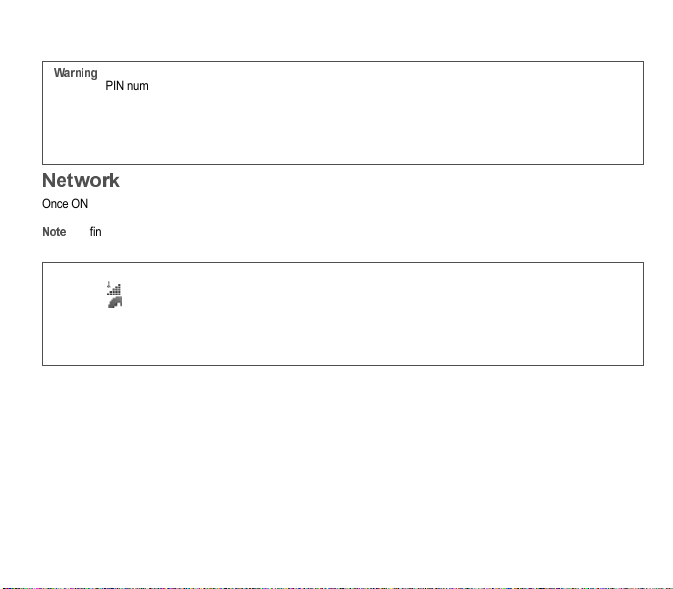
12 Quick start
If there are contacts saved in your SIM card, you are invited, if you wish, to copy them in the phone contacts memory.
#
Once ON, the phone is searching for a network on which it can make calls. If it finds one, it displays the name of the network
on the screen.
: if it finds a 3G network, the 3G icon is displayed on the screen.
You are then ready to send or receive a call.
If a wrong PIN number is entered three times in succession, your SIM card is blocked. You must then:
-Enter the PUK (Personal Unblocking Key) code provided by your network provider, and validate.
-Enter your PIN number and validate.
-Enter your PIN number again and validate.
After 5 or 10 failed attempts (depending on the type of SIM card), the SIM card is definitely locked. You must then
contact your network provider to obtain a new card.
If the network’s name appears, calls are possible.
If the icon and a network name are displayed, calls are possible on a roaming network provider.
If the icon is displayed without any network name, only the emergency services are accessible (ambulance, police,
fire brigade).
If the network icon flashes, the phone is in permanent search mode. There is no network available. The signal strength
indicator received allows you to display the quality of reception. If it indicates less than three bars, search for better
reception in order to call in good conditions.
Pour agrément_my850V Crystal Vodafone_FCC_en.book Page 12 Mardi, 29. mai 2007 5:33 17
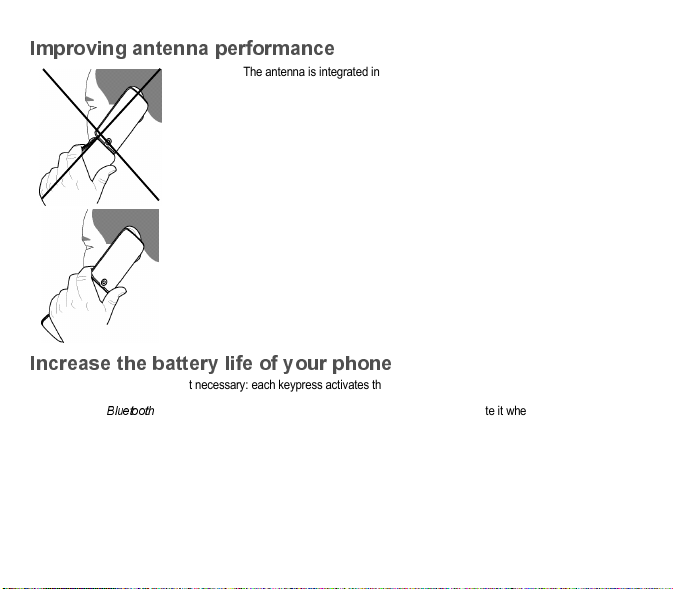
Quick start 13
%
The antenna is integrated in your phone, under the back cover at the bottom.
Avoid putting your fingers on this area when the phone is switched ON.
If your fingers obstruct the antenna, the phone may have to operate with a higher
power level than usual; decreasing its efficiency quickly. It could also affect the
quality of your communication.
&
-Don’t press the keys when not necessary: each keypress activates the backlight, and uses much power.
-Don’t obstruct the antenna with your fingers.
-Activation of
®
function reduces the phone battery life. We advise you to deactivate it when not in use.
Pour agrément_my850V Crystal Vodafone_FCC_en.book Page 13 Mardi, 29. mai 2007 5:33 17

14 Quick start
'
Your phone is powered by a rechargeable battery. A new battery must be
charged for 4 hours at least before being used for the first time. It reaches its
optimum capacity after a few cycles of use.
When your battery has been discharged, the empty battery icon flashes. In this
case recharge your battery for at least 15 minutes before making any calls in
order not to be cut off quickly.
%&
Connect the charger to a socket.
Plug the end of the cable into the bottom connector of the phone.
The phone is then charging up. The battery icon scrolls up and down to indicate
that it is charging. When the battery is fully charged, the charging stops on its
own. Disconnect the cable.
When charging, the battery may warm up, this is normal.
If the battery has entirely discharged, the phone cannot start. Plug the phone to the charger. The phone will switch on
after a few minutes of charge. You can use the phone again when the
.
option is displayed on the screen.
There is danger of explosion if the battery is placed in an incorrectly way or if it is exposed to fire.
Do not short circuit it.
The battery does not have any part that you can change.
Do not try to open the battery casing.
Use only the appropriate chargers and batteries as shown in the phone manufacturer’s catalogue.
The use of other types of chargers or batteries may be dangerous or invalidate the warranty.
Used batteries must be disposed of in the appropriate places.
We advise you to take the battery out if you plan not to use the phone for extended periods.
You are strongly advised not to connect your phone to the charger if it doesn’t contain a battery.
The charger is a safety step-down transformer, it is forbidden to modify, alter or replace it by another component (power
supply plug, etc).
Pour agrément_my850V Crystal Vodafone_FCC_en.book Page 14 Mardi, 29. mai 2007 5:33 17
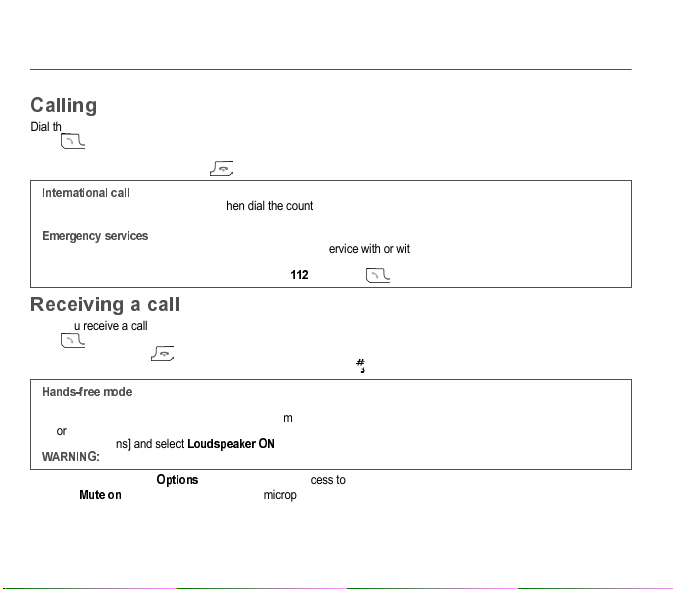
Calls 15
'
Dial the number you want to ring.
Press .
You can adjust the sound level (volume) using the navigator upwards or downwards.
At the end of the conversation press to hang up.
(%
When you receive a call, the number of your caller is displayed when it is presented by the network.
Press to answer, and speak.
To refuse the call, press .
To stop the ring tone or the vibrate, without refusing the call, press .
When on a call, pressing [
,
] allows you to have access to different functions.
Pressing [
!
] allows you to switch off the microphone temporarily when you want to prevent your correspondent from
listening.
Press 0 (hold down) to display « + », then dial the country code without waiting for the dial tone, then the number of the
called party without the prefix (0).
/"
Depending on the network you can obtain the emergency service with or without SIM card. It is enough to be in an area
served by a network.
To obtain the international emergency service, dial
##'
then press .
0
During a call:
-make a long press on the green key and confirm
or
-press [Options] and select
!,
then confirm.
in this mode do not bring the phone up to your ear.
Pour agrément_my850V Crystal Vodafone_FCC_en.book Page 15 Mardi, 29. mai 2007 5:33 17
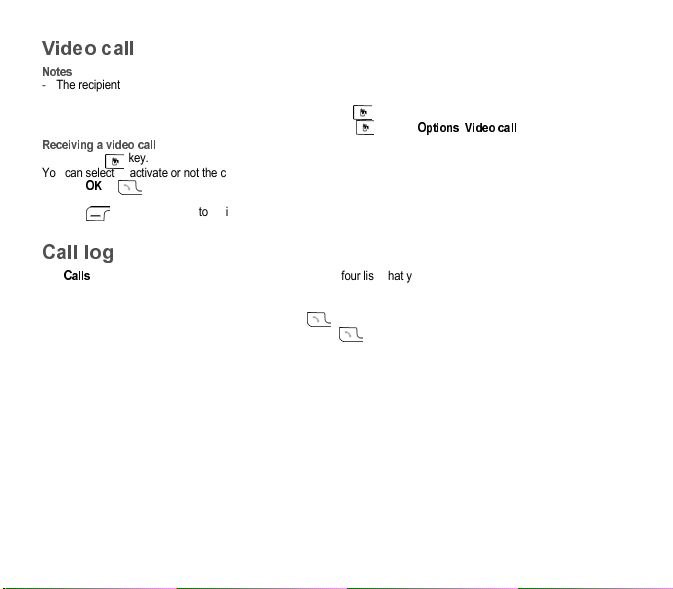
16 Calls
)
-The recipient must also have a phone with this function.
-Video call only operates on the 3G network, check the 3G icon is displayed on the idle screen before making a video call.
If you want to make a video call, dial the number then press the key.
You can also select the number in the phonebook and press the key (or [
,
]/
).
""
-Press the key.
You can select to activate or not the camera:
-press
,-
or
to activate the camera
or
-press if you do no want to activate the camera.
A prompt asks you if you want to confirm the activation of the loudspeaker.
'
The
1
menu allows you to access the call log divided into four lists that you can display by the navigator: all calls, dialled
calls, received calls and missed calls.
Various options are proposed: store a number in your phonebook, call, send a message, etc.
You can also make a call to a number by pressing the key.
Fast access to the list of calls from the idle screen: press the key.
Pour agrément_my850V Crystal Vodafone_FCC_en.book Page 16 Mardi, 29. mai 2007 5:33 17

Contacts 17
* #
Enter the
1
menu, the contacts list is displayed if you already get some (otherwise, go to
.+
).
The icon displayed next to a contact’s name shows in which phonebook the contact is stored.
contact stored in the SIM card
contact stored in the phone
You can search for a contact quiclky by typing the first letters. You can display it by pressing
,-
.
-Display
1
, select [
,
],
+
then
.
or
2
.
-Enter the first name and press
,-
.
-Enter the last name and press
,-
.
-Enter the number and press
,-
.
you can fill other fields if you store the contact in the phone memory (email, address, ringtone, photo, etc.).
-Press [
."
] to store it.
'
To display the various options, select a contact and press [
,
].
It allows you to display the contact’s phone number.
It allows you to edit and/or modify a contact.
(see above).
Pour agrément_my850V Crystal Vodafone_FCC_en.book Page 17 Mardi, 29. mai 2007 5:33 17
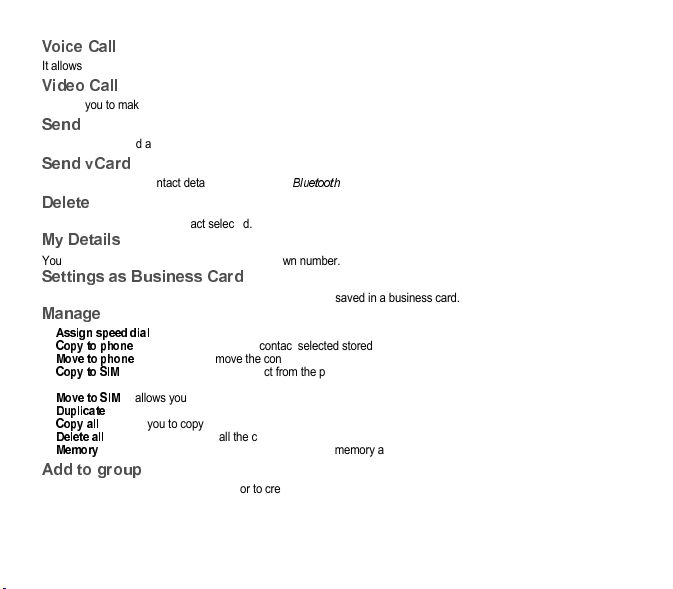
18 Contacts
It allows you to call the contact selected.
It allows you to make a video call.
!
It allows you to send a written message or a voice message to the contact selected.
!
It allows you to send contact details by message or
®
.
"
It allows you to delete the contact selected.
#"
You can enter the details corresponding to your own number.
! %
The details of a contact stored in the phone memory can be saved in a business card.
#
-
: it allows you to assign a short number to a contact.
-
1
: it allows you to copy the contact selected stored in the SIM card to the phone memory.
-
"
: it allows you to move the contact selected stored in the SIM card to the phone memory.
-
1.
: it allows you to copy a contact from the phone memory to the SIM card. Only the name and the first phone
number will be copied.
-
".
: it allows you to move a contact from the phone memory to the SIM card.
-
(!
: it allows you to copy contact details to add a new one.
-
1
: it allows you to copy all the contacts from one memory to the other.
-
(
: it allows you to delete all the contacts.
-
: it shows the number of contacts stored in each memory and the available memory space.
%&
It allows you to add a contact to a group or to create a new group.
Pour agrément_my850V Crystal Vodafone_FCC_en.book Page 18 Mardi, 29. mai 2007 5:33 17

Contacts 19
!
-
2"
: after an incoming or outgoing call with a number not stored in the phonebook, this option allows you to
activate or deactivate a request to store the number in the phonebook.
-
+
: it allows you to select the default phonebook (SIM, phone, SIM and phone) displayed when the phone
switches on.
-
.1&
: This menu allows you to select the way to sort contacts in the phonebook (by name or first name).
%
This menu lists various emergency numbers.
!'
You can synchronize your contacts stored in the phone memory with those of your computer electronic mails.
The synchronization is performed through
®
or a USB connection.
!'&
You can directly enter the contacts database settings.
'&
A call group allows you to group contacts: this group can be used to send messages easily to all the group contacts.
-In the phonebook, select the
1!
tab by pressing the navigator rightwards.
-Press [
,
].
-Select
!
.
-Enter a name and press
,-
.
-Then the phone displays the contacts list to make your choice.
Pour agrément_my850V Crystal Vodafone_FCC_en.book Page 19 Mardi, 29. mai 2007 5:33 17

20 Messaging
! "#
" %
"&" '
("""&
'+,
-Select
/
1+
.
-Select
or
/
.
: The [
,
] key allows you to select various options for typing the text.
There are two input modes. To switch from one mode to another (ABC mode/T9 mode), make a long press on
.
To switch
into upper case/lower case/figures make a short press on
.
Also you can make your choice by selecting [
,
]/
!
.
-
31
: it allows you to type letters: press on one key several times to make the letter wanted appear (for example:
press twice the
'
key to display
3
).
•abc: lower case text
•ABC: upper case text
•Abc: first letter of the word in upper case
-
#'*
: it allows you to type figures
-
%4
(see below for using it)
•abc T9: lower case text
•ABC T9: upper case text
•Abc T9: first letter of the word in upper case
Pour agrément_my850V Crystal Vodafone_FCC_en.book Page 20 Mardi, 29. mai 2007 5:33 17
Other manuals for MY850V Crystal
1
Table of contents
Other Sagem Cell Phone manuals