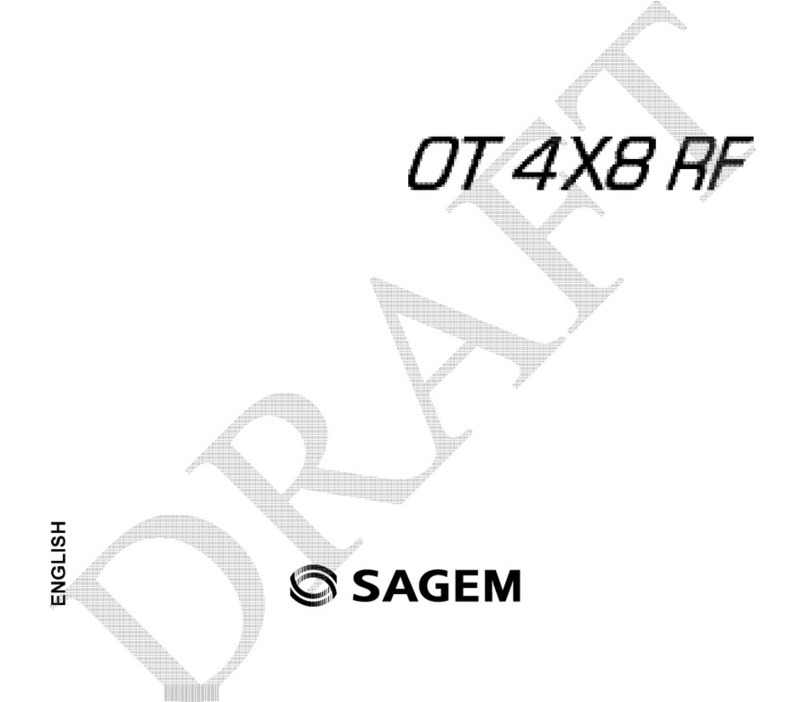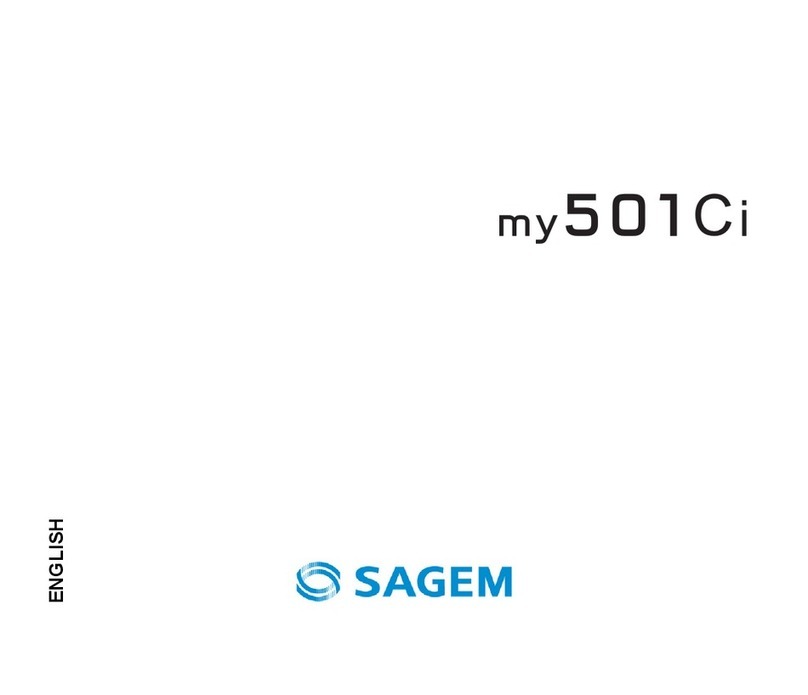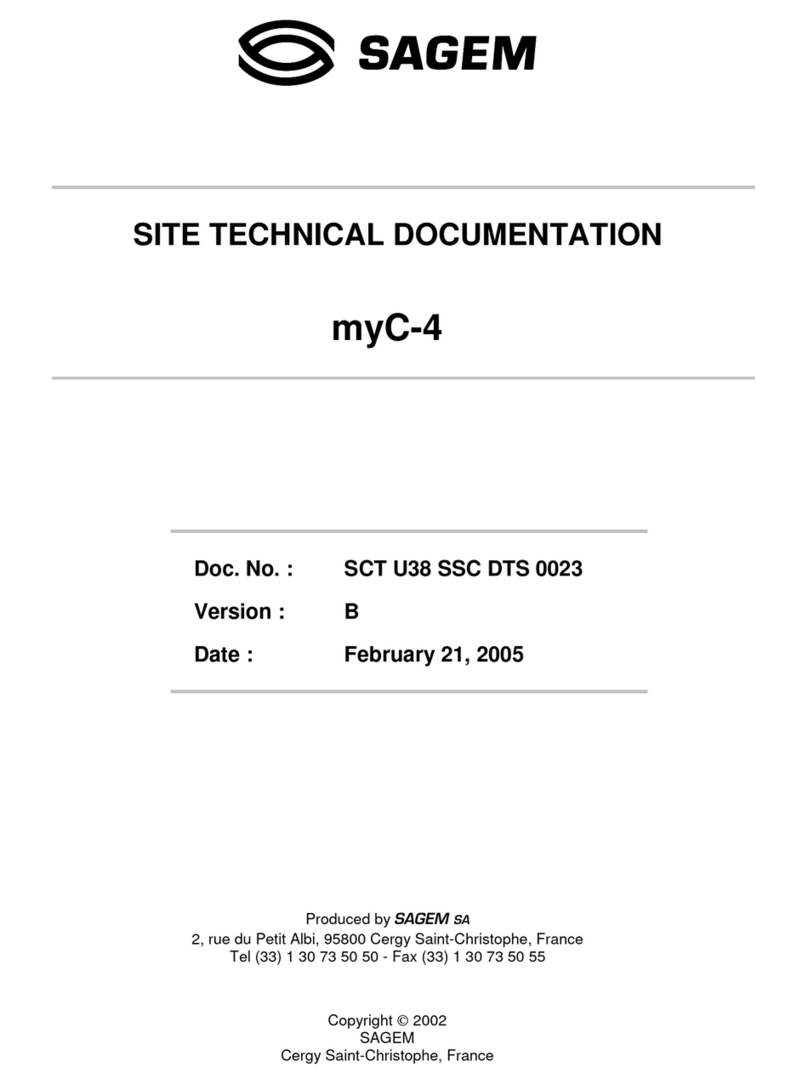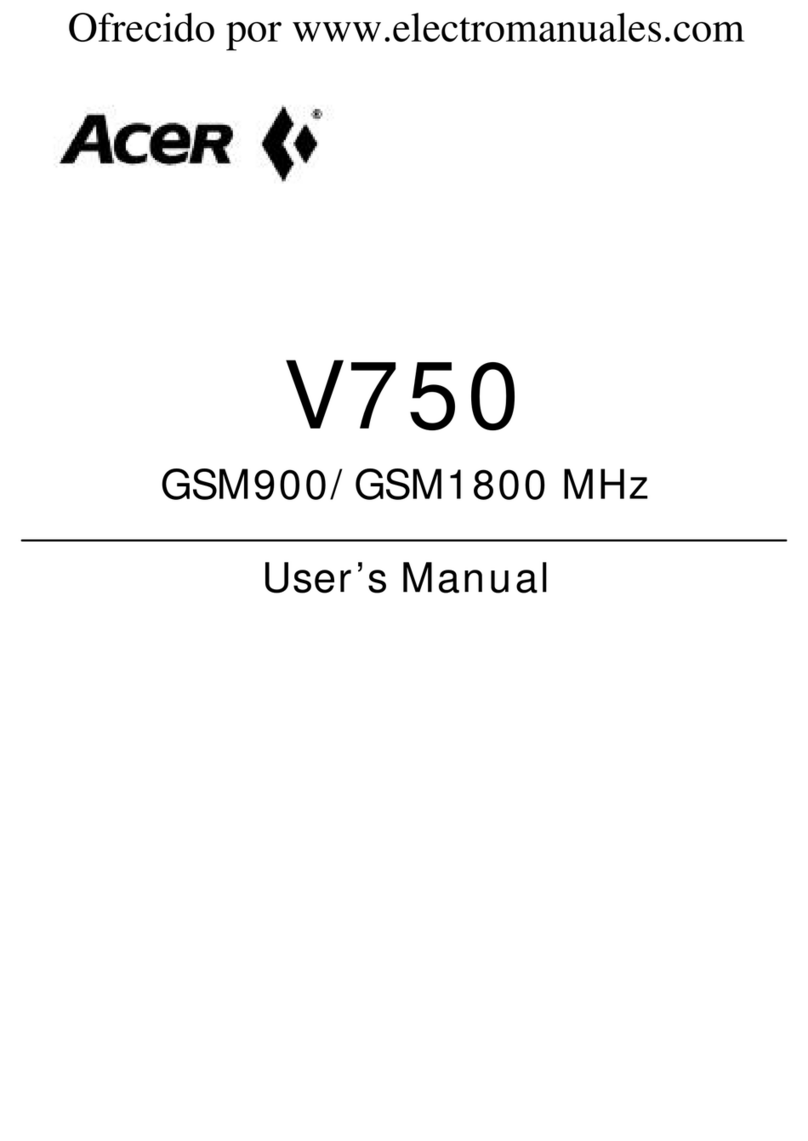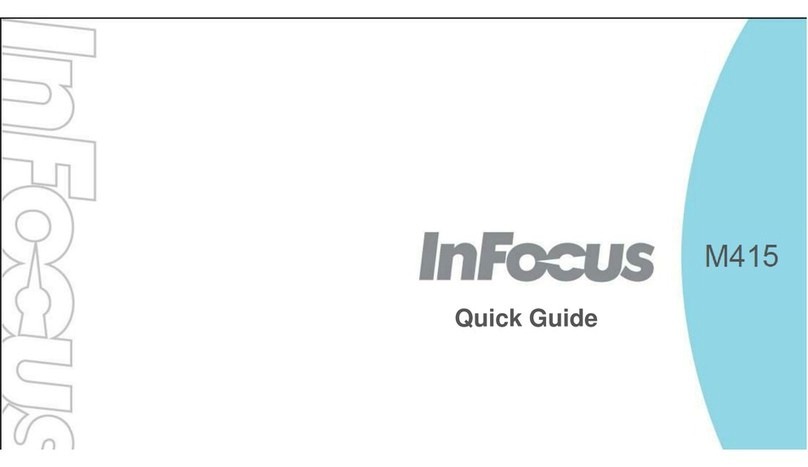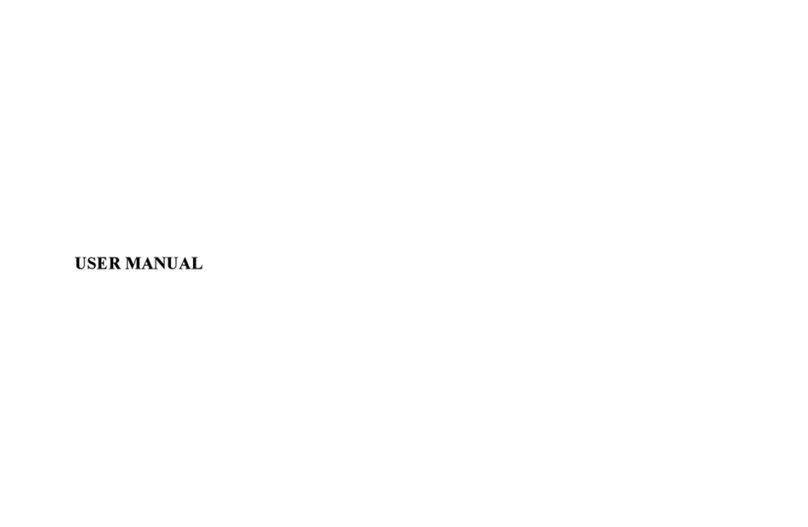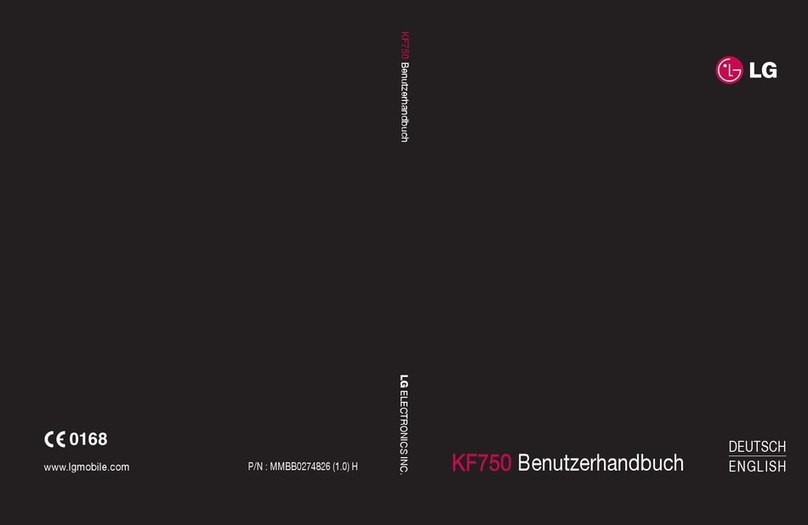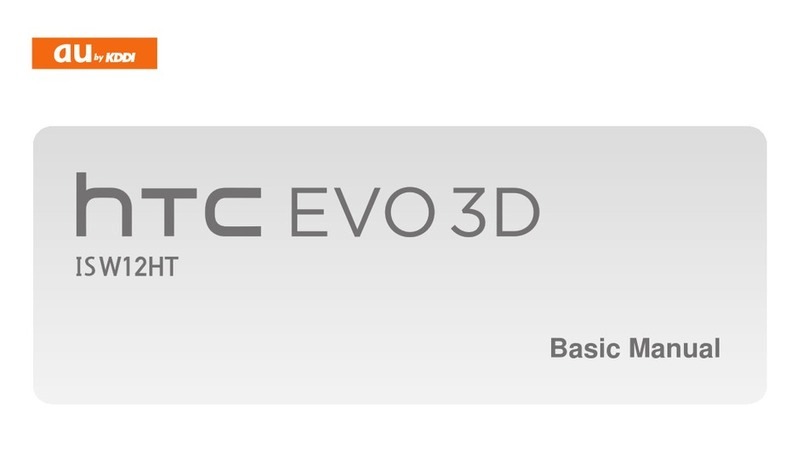Sagem MY401V User manual

English
User Guide
252573318_my401V_Vodafone_en.book Page 1 Lundi, 10. avril 2006 3:42 15
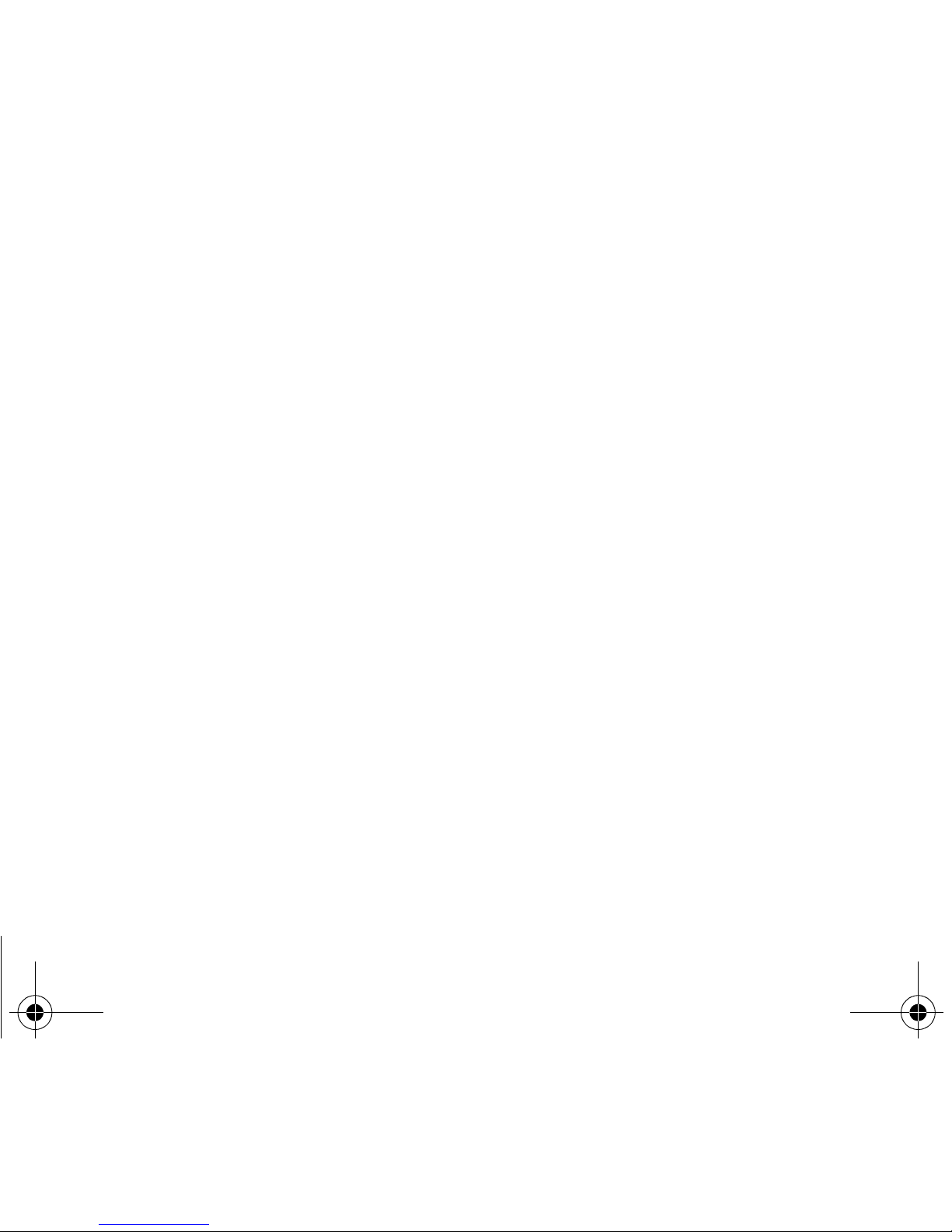
252573318_my401V_Vodafone_en.book Page 2 Lundi, 10. avril 2006 3:42 15

3
You have just purchased a SAGEM phone, we congratulate you; it is recommended that you read this handbook carefully in
order to use your phone efficiently and in the best conditions.
Your phone can be used internationally in the various networks (GSM 900 MHz and DCS 1800 MHz or PCS 1900 MHz)
depending on the roaming arrangements with your network provider.
We remind you that this phone is approved to meet European standards.
WARNING
Depending on the model, network configuration and associated subscription cards, certain functions may not be available.
Ensure that your SIM card is a 3 V SIM type that is compatible with your phone. Inserting an incompatible card will be indicated
by a message when your phone is switched on. Contact Vodafone.
Your phone is identified by its IMEI number. Write this number down, and do not keep it with your phone, because you may
be asked for it in the event of your phone being stolen, in order to prevent it from being used, even with a different SIM card.
In order to display the IMEI on your phone's screen, type: *#06#.
SAGEM™ is a trademark of Sagem Communication SAFRAN Group.
AT® is a registered trademark of Hayes Microcomputer Products Inc.
Hayes® is a registered trademark of Hayes Microcomputer Products Inc.
T9 is protected by one or more of the following US patents: 5,818,437,
5,953,541, 5,187,480, 5,945,928, 6,011,554 and other patents are being applied for worldwide.
Java™ and all Java™ based trademarks and logos are trademarks or registered trademarks of Sun Microsystems, Inc. in the
U.S. and other countries.
The WAP navigator and the softwares included are the exclusive property of Openwave. For this reason, it is forbidden to
modify, translate, disassemble or even decompile all or part of these softwares.
© 2003 GAMELOFT® - All rights reserved - GAMELOFT® is a registered trademark of GAMELOFT S.A. - All rights reserved.
Wellphone™ and SmartCom™ are registered trademarks owned by SmartCom SARL France.
The Bluetooth word mark and logos are owned by the Bluetooth SIG, Inc.
252573318_my401V_Vodafone_en.book Page 3 Lundi, 10. avril 2006 3:42 15

4Contents
Contents
Menus........................................................... 6
Your phone package - Accessories........... 7
Description .................................................. 8
Navigation principles ................................ 10
Initial screen .............................................. 11
Activating your phone .............................. 12
Information on the Vodafone SIM card ................. 12
First use: installing your Vodafone SIM card and the
battery ................................................................... 13
Removing the back cover ..................................... 13
Getting started ...................................................... 14
PIN number........................................................... 14
Setting time and date ............................................ 15
Network................................................................. 15
First call................................................................. 15
Receiving a call..................................................... 16
Switching off.......................................................... 16
Using your phone...................................... 17
Freeing the antenna.............................................. 17
Increase the efficiency of your phone ................... 17
Charging the battery ............................................. 18
Contacts..................................................... 19
Using the phonebook ............................................ 19
Storing a new contact ........................................... 19
Speed Dialing........................................................ 20
Calling a contact ................................................... 20
Displaying a contact.............................................. 20
Contacts options ................................................... 20
Groups .................................................................. 22
Messaging.................................................. 23
Creating a message.............................................. 23
MMS postcard....................................................... 25
Receiving messages............................................. 26
Inbox ..................................................................... 26
Drafts .................................................................... 26
Sent Messages ..................................................... 27
Outbox .................................................................. 27
Messenger ............................................................ 27
Voicemail .............................................................. 28
Templates ............................................................. 28
Live! Studio ........................................................... 28
Settings................................................................. 28
Local information................................................... 29
Groups .................................................................. 29
Memory................................................................. 29
Camera ....................................................... 30
Taking and saving a photo.................................... 30
Taking a video....................................................... 31
My Files ...................................................... 32
Pictures................................................................. 32
Sounds.................................................................. 33
Videos ................................................................... 33
Exchanging objects with a PC and your phone .... 33
Vodafone live!............................................ 34
252573318_my401V_Vodafone_en.book Page 4 Lundi, 10. avril 2006 3:42 15

Contents 5
Games and applications........................... 35
Organiser ................................................... 36
Alarm .....................................................................36
Timer .....................................................................36
Calendar................................................................36
Calculator and converter .......................................37
Todo ......................................................................38
Music player ..........................................................39
Settings ...................................................... 40
Phone ....................................................................40
Display...................................................................42
Messaging .............................................................43
Connectivity...........................................................43
Bluetooth ...............................................................44
Calls.......................................................................45
Networks................................................................46
Security..................................................................47
Player settings.......................................................49
Browser .................................................................49
Camera..................................................................49
Video .....................................................................49
Technical features..................................... 50
Care and safety information..................... 52
SAR .......................................................................52
Advice for limiting exposure to radiofrequency (RF)
fields ......................................................................52
Safety ....................................................................53
Environment ..........................................................54
Warranty..................................................... 55
End User Licence Agreement (EULA), for
the software ............................................... 58
Java™......................................................... 62
Troubleshooting........................................ 66
Index........................................................... 69
252573318_my401V_Vodafone_en.book Page 5 Lundi, 10. avril 2006 3:42 15

6Menus
Menus
Entertainment
Vodafone live!
Vodafone live!
Enter URL
Bookmarks
History
Settings
Vodafone Mail
What’s New?
Live! Studio
More Games
More Sounds
More Pictures
News
Sport
Organiser
Alarm
Applications
Timer
Calendar
Calculator
Todo
Vodafone Services
Music player
Camera
Messaging
Create new
Inbox
Drafts
Sent Messages
Outbox
Messenger (*)
Vodafone Mail
Voicemail
Templates
Live! Studio (*)
Settings
Local info
Groups
Memory
My Files
Pictures
Sounds
Videos
Call Log
Contacts
Settings
Phone
Display
Messaging
Connectivity
Calls
Networks
Security
Player settings
Browser
Camera
Video
Help
(*) Service depending on the operator
252573318_my401V_Vodafone_en.book Page 6 Lundi, 10. avril 2006 3:42 15
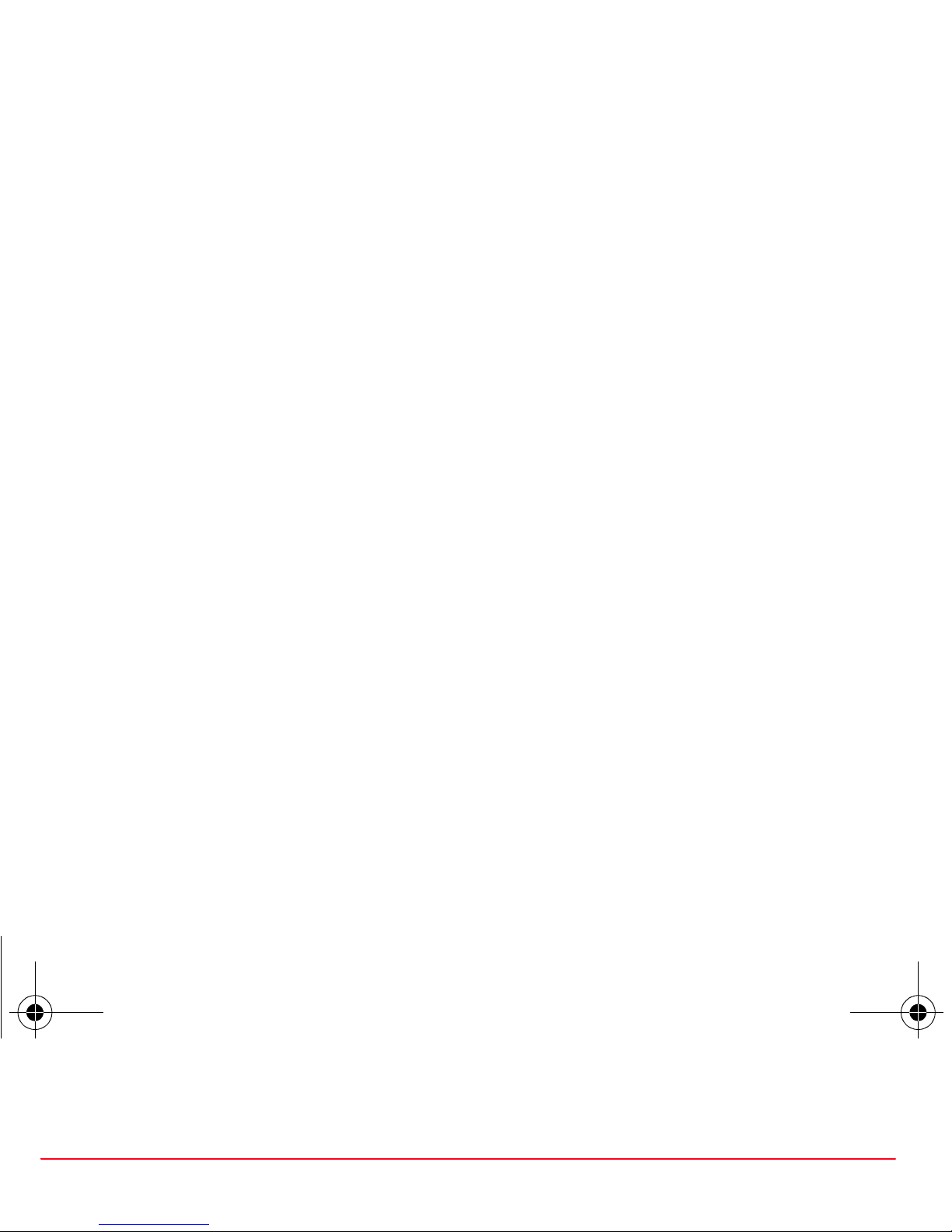
Your phone package - Accessories 7
Your phone package - Accessories
When you open the box, check that all items are present:
1 - Phone
2 - Charger
3 - Battery
4 - User guide
Accessories
We advise you the use of SAGEM brand accessories for an optimal operating of your phone and of your accessories. You
can also find (as an option) or order the following accessories:
-Pedestrian kit
-Bluetooth pedestrian kit
-Additional battery
-Additional charger
-USB cable (with associated drivers) to connect your phone to a PC
-Cigar lighter charger
-Wellphone CD
Note:
The front and back covers are not interchangeable.
2
1
3
4
252573318_my401V_Vodafone_en.book Page 7 Lundi, 10. avril 2006 3:42 15
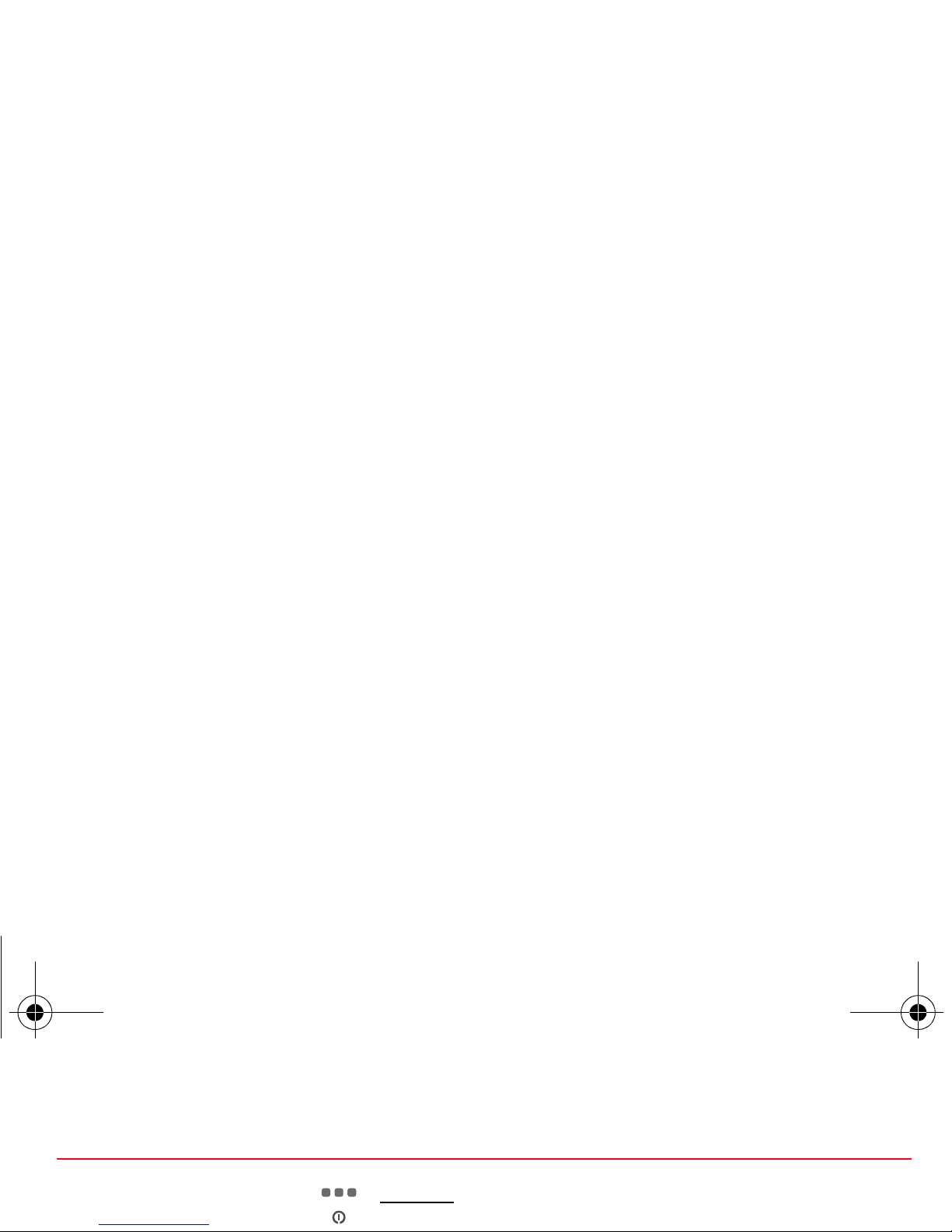
8Description
Description
Hold down: Switch on/off
In a call context: Reject a call - hang up
In menus: Return to initial screen
Short
press: Activate/Deactivate hands-free mode (
WARNING:
in this mode
do not bring the phone up to your ear)
In dialling/phonebook/call log context: Call - receiving a call
Right key:
In initial screen: Access to Vodafone live! (shortcuts)
In menus: Access to the selection shown on screen in the tab (*)
(*) In this manual, when a function is chosen by pressing on this key, square brackets are used (e.g.: [
Save
]).
Left key:
In initial screen: Access to the main menu (shortcuts)
In menus: Access to the selection shown on screen in the tab (*)
The four-directional navigation stick allows you to:
-Move the cursor on the screen by pushing the stick toward the
corresponding direction
-Confirm your selection by pressing the stick
-In initial screen:
•leftwards/rightwards: open
Create new
/
My Files
•downwards/upwards: open
Contacts
/
Vodafone live!
Note:
in this manual, "press
OK
" means press the central key.
Press briefly and [
OK
]: activate or deactivate keypad locking
When composing a message:
Short press: switches from one editing mode to another (upper case/lower
case, 123 mode)
Long press: activate/deactivate T9 mode
Hold down: In idle screen: Silent mode
In call reception mode: Short press stops ring tone
In ring tone setting mode: Activate/deactivate ring tone. Stops sound in video
or message playing, or in a game
2 to 9
Long press: access to Speed Dialing
252573318_my401V_Vodafone_en.book Page 8 Lundi, 10. avril 2006 3:42 15

Description 9
Camera
Mirror
Short press: Access to Camera menu
IrDA (Infrared)
252573318_my401V_Vodafone_en.book Page 9 Lundi, 10. avril 2006 3:42 15

10 Navigation principles
Navigation principles
These basic principles bring a great intuitiveness to your phone.
Validate
by pressing the
key or the navigation stick.
Cancel
by pressing the key.
The thumbnails at the bottom of the screen refer to the
keys.
In the menus, a title bar reminds you of the previous level.
From the home page, pressing the navigation stick displays the icons of the main menus.
When pressing the navigation stick followed by a figure, you can display a menu directly. For instance, pressing the navigation
stick then
8
displays the Phonebook.
The
key
is used to go from a menu to a sub-menu.
The key is used to go from a sub-menu to a menu.
The
key (press briefly) is used to go back to the initial screen (current function is abandoned).
In some menus there is a Help menu ( icon) which informs you on the various functions of the sub-menus.
252573318_my401V_Vodafone_en.book Page 10 Lundi, 10. avril 2006 3:42 15

Initial screen 11
Initial screen
The initial screen contains the following information:
1 - The title bar icons:
Battery
Calls forwarded
Call (establishing the call)
Call (hands free)
Message (reception of a message, message memory full)
FAX communication
DATA communication
Silent mode
Message in answering machine
WAP (@) communication
GPRS
Home zone
Roaming
Only emergency call is possible
Keypad locking
Protected WAP logon
Protected WAP logon icon with certificate
Signal strength level (5 bars).
2 - Network provider
3 - Date and time, in digital or analog mode
4 - Symbols and thumbnail centred on bottom line:
-
The main thumbnail shows that the menu can be accessed via the navigation stick
.
-: Short access to the main menu - : Short access to
Vodafone live!
menu
-Information messages on calls, messages or network messages received
may also be displayed. They can be deleted by pressing key briefly.
Vodafone
1
2
3
4
252573318_my401V_Vodafone_en.book Page 11 Lundi, 10. avril 2006 3:42 15

12 Activating your phone
Activating your phone
Information on the Vodafone SIM card
To use your phone, you need Vodafone SIM card. It contains personal
information that you can modify:
-Secret codes (PIN(s): Personal Identification Numbers), these codes allow
you to protect access to your SIM card and phone
-Phonebook
-Messages
-How special services work.
Your phone is compatible with the SIM 3V cards.
WARNING
This card must be handled and stored with care in order not to be damaged. If you should lose your SIM card, contact
Vodafone immediately.
Please keep your SIM card out of reach of young children.
252573318_my401V_Vodafone_en.book Page 12 Lundi, 10. avril 2006 3:42 15
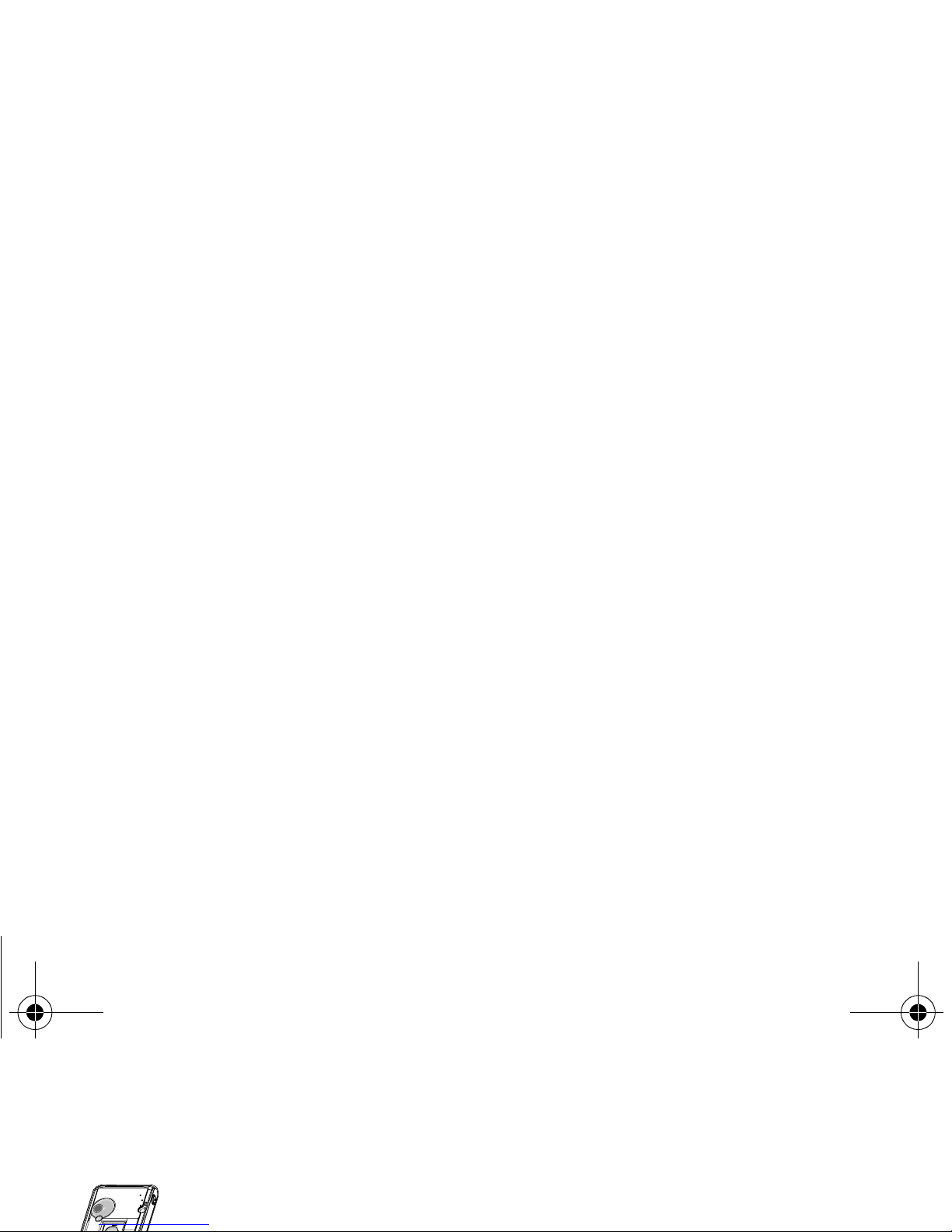
Activating your phone 13
First use: installing your Vodafone SIM card and the battery
Slide the SIM card, with cut corner as shown on the phone, into the card holder
with fold face down.
Place the battery by positioning first the top of it, as shown on the battery.
Place the back cover, clicking in first the upper part then the lower.
Removing the back cover
Proceed as follows to remove the back cover (in case of replacement of the battery or the SIM card, for instance):
-Turn the phone back. Press on the centre part at the level of the notch (1) and lift the cover (2).
2
1
3
1
2
3
1
2
252573318_my401V_Vodafone_en.book Page 13 Lundi, 10. avril 2006 3:42 15
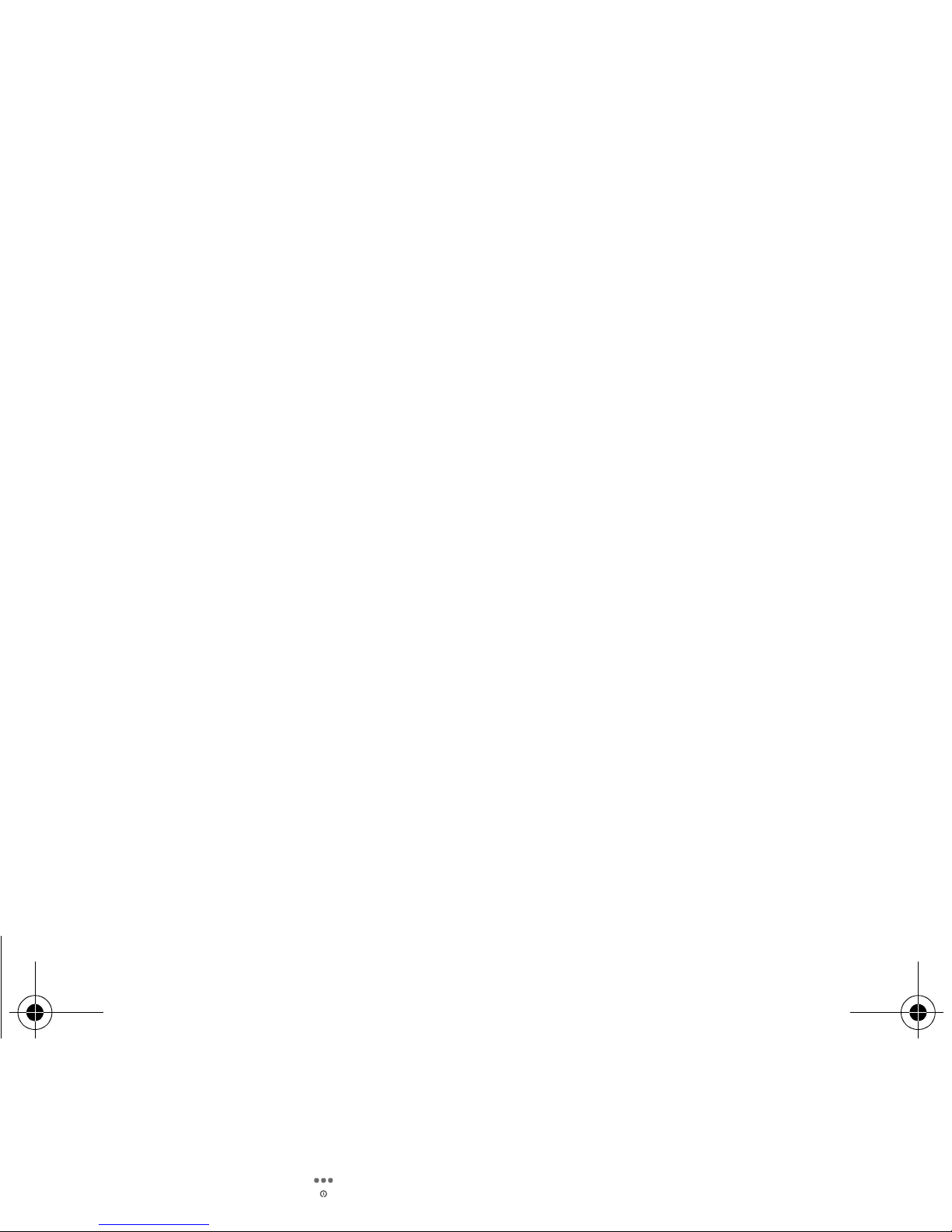
14 Activating your phone
Getting started
You are now ready to use your phone for the first time.
Switch on the phone by pressing the key. A short display appears.
When you switch on your phone for the first time, you must configure it with various settings that will remain by default until
you choose to modify them (depending on model).
After entering your PIN code, the phone activates the Vodafone settings and switches on again ; enter your PIN code again
then the date and time, make your choice for the following settings: time zone, daylight savings, skin, wallpaper, screensaver,
ring tone, volume, vibrate and voicemail number.
If there are contacts saved in your SIM card, you are invited, if you wish, to copy them in the phone contacts memory.
PIN number
This is your SIM's secret code.
If access to the Vodafone SIM card is protected, the device prompts you to enter the PIN number:
Enter the code
between 4 and 8 digits given to you when the SIM card was issued. These digits do not appear on the screen
for security reasons.
Press [
OK
] or the navigation stick to validate.
If your phone indicates that the SIM is missing, press the key to switch off your phone and check that the SIM card is
correctly installed.
WARNING
If a wrong PIN number is entered three times in succession, your SIM card is blocked. You must then:
-Enter the PUK (Personal Unblocking Key) code provided by your operator, and validate.
-Enter your PIN number and validate.
-Enter your PIN number again and validate.
After 5 or 10 failed attempts (depending on the type of SIM card), the Vodafone SIM card is definitely locked. You must
then contact your operator or your SMC to obtain a new card.
252573318_my401V_Vodafone_en.book Page 14 Lundi, 10. avril 2006 3:42 15

Activating your phone 15
Setting time and date
When you use your phone for the first time, you need to set the date and time.
In due course, when the battery is completely discharged, or if it has been removed, you will be prompted systematically to
confirm date and time.
Setting the date
Set the date by entering it directly in numerical form or by using the navigation stick to increase or decrease the default values.
Use the navigation stick to access the next (or last) data input field.
Once the date is correct, press the key to validate.
Setting the time
Same procedure as for setting the date.
Network
From now on the phone hunts for a network on which it can make calls. If it finds one, it displays the name of the network on
the screen. You are then ready to send or receive a call.
First call
Dial the number of your correspondent.
Press the key.
During the call, the call in progress icon flashes on screen and tones may indicate the establishment of the call.
Once communication has been established, the call icon stops flashing.
You can adjust the sound level (volume) using the
navigation stick.
At the end of the conversation press the key to hang up.
If the network icon appears, calls are possible on your operator's network.
If the the icon and a network name are displayed, calls are possible on the network of a different operator.
If the the icon is displayed without any network name, only the emergency services are accessible (ambulance,
police, fire brigade).
If the network icon flashes, the phone is in permanent search mode. There is no network available. The signal strength
indicator received allows you to display the quality of reception. If it indicates less than three bars, search for better
reception in order to call in good conditions.
252573318_my401V_Vodafone_en.book Page 15 Lundi, 10. avril 2006 3:42 15

16 Activating your phone
Calling voicemail
In the initial screen, press and hold down the
1
key.
Receiving a call
When you receive a call, the number of your correspondent is displayed when it is presented by the network.
Press the key or the key to answer, and speak.
To refuse the call, press the key or the key.
To stop the ring tone or the vibrate, without refusing the call, press the key.
All the numbers corresponding to incoming and outgoing calls are logged in the list of recent calls.
When a call is on hand, pressing [
Options
] allows you to have access to different functions: switching to hands-free mode,
holding a call, switching to mute mode, ending the call, displaying menus.
Pressing [
Secret mode ON
] allows you to switch off the sound temporarily when you do not want that your correspondent
listens when you want to speak to other people.
Switching off
Press the key (long press).
The end message is displayed. The phone switches off.
International call
Press 0 (hold down) to display « + », then dial the country code without waiting for the dial tone, then the number of the
called party.
Emergency services
Depending on the operators you can obtain the emergency service with or without SIM card or when the keypad is
locked. It is enough to be in an area served by a network.
To obtain the international emergency service, dial
112
then press the key.
Hands-free mode
During a call, press the key and validate pressing
OK
(or ) or press
OK
twice to switch into hands-free mode.
WARNING:
in this mode do not bring the phone up to your ear.
252573318_my401V_Vodafone_en.book Page 16 Lundi, 10. avril 2006 3:42 15

Using your phone 17
Using your phone
Freeing the antenna
The antenna is integrated in your phone, under the back cover at the top.
Avoid putting your fingers on this area when the phone is switched ON.
If your fingers obstruct the antenna, the phone may have to operate with a higher
power level than usual; decreasing its efficiency quickly. It could also affect the
quality of your communications.
Non ionising radiation
To obtain maximum satisfaction from your phone, use it in a vertical position.
Your personal safety can only be improved by doing so.
Increase the efficiency of your phone
-Don't press the keys when not necessary: each keypress activates the backlight, and uses much power.
-Don't obstruct the antenna with your fingers.
-Activation of IrDA or Bluetooth functions reduces the phone battery life. We advise you to deactivate them when not in use.
252573318_my401V_Vodafone_en.book Page 17 Lundi, 10. avril 2006 3:42 15
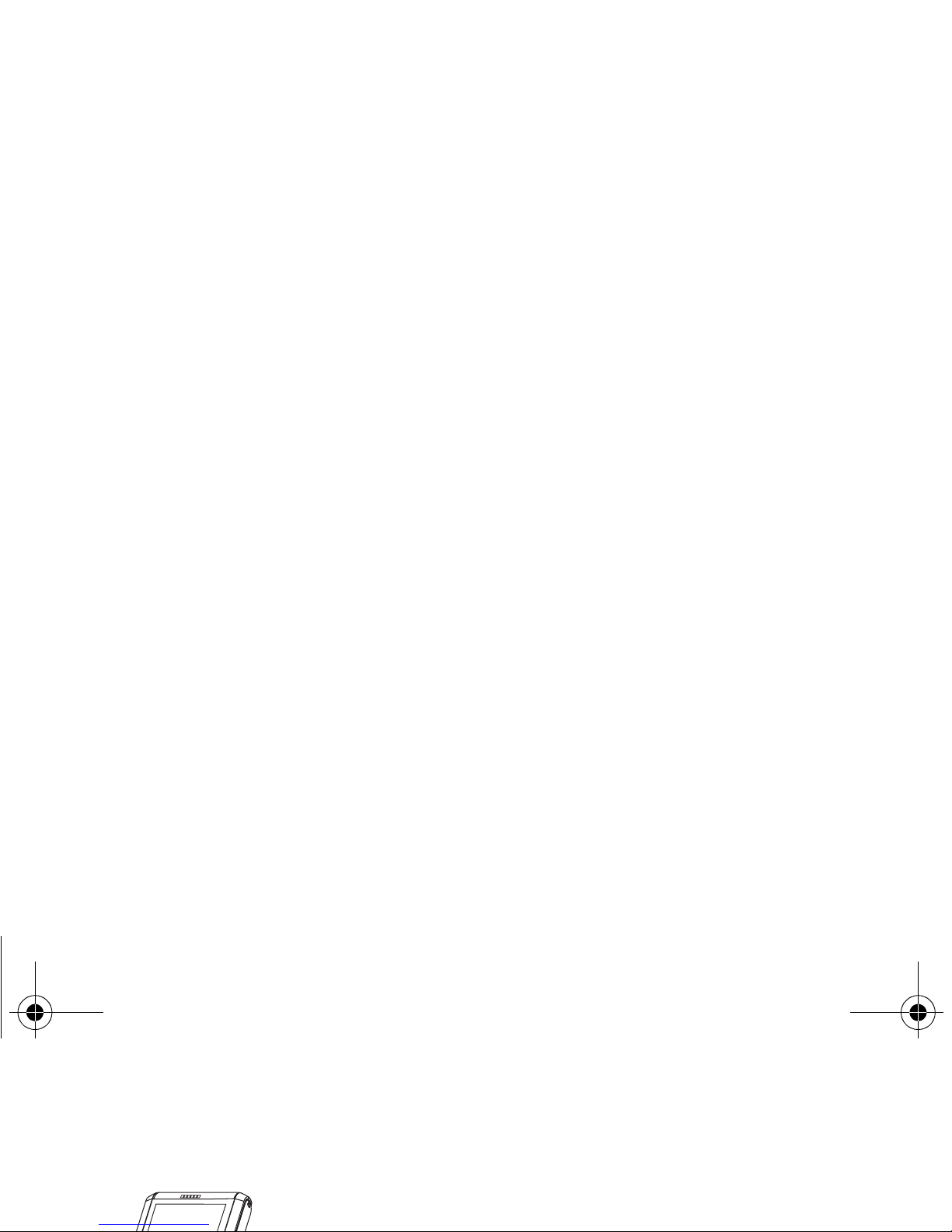
18 Using your phone
Charging the battery
Your phone is powered by a rechargeable battery. A new battery must be
charged for 4 hours at least before being used for the first time. It reaches its
optimum capacity after a few cycles of use.
When your battery has been discharged, the phone displays the state (empty
battery icon flashes). In this case recharge your battery for at least 15 minutes
before making any calls in order not to be cut off in the middle of a call.
To recharge the battery:
Connect the charger to a socket.
Plug the end of the cable into the side connector of the phone.
The phone is then charging up. The battery icon is scrolling up and down to
indicate that it is charging. When the battery is fully charged, the charging stops
on its own. Disconnect the cable.
When charging, the battery may warm up, this phenomenon is normal.
WARNING
There is danger of explosion if the battery is placed in an incorrectly way or if it is exposed to fire.
Do not short circuit it.
The battery does not have any part that you can change.
Do not try to open the battery casing.
Use only the appropriate chargers and batteries as shown in the phone manufacturer's catalogue.
The use of other types of chargers or batteries may be dangerous or invalidate the warranty.
Used batteries must be disposed of in the appropriate places.
We advise you to take the battery out if you plan not to use the phone for extended periods.
You are strongly advised not to connect your phone to the charger if it doesn’t contain a battery.
The charger is a safety step-down transformer, it is forbidden to modify, alter or replace it by another component (power
supply plug, etc).
If the battery has entirely discharged, the phone cannot start. Plug the phone to the charger. The phone will switch on
after a few minutes of charge. You can use the phone again when the Start option is displayed on the screen.
252573318_my401V_Vodafone_en.book Page 18 Lundi, 10. avril 2006 3:42 15

Contacts 19
Contacts
The phonebook allows you to store numbers that you call regularly. These numbers can be stored in the SIM card or in the
phone.
To store a contact in the phone memory, the following fields can be filled: last name, first name, numbers, emails, URL,
numbers, address, company, birthday, comments, ringtone, photo.
To store a contact in the SIM card, only the last name and number fields must be filled.
Using the phonebook
Display the
Contacts
menu. The list of your contacts appears.
The location where the contact is stored (SIM card or phone) is indicated by the icon at the top of the screen when the cursor
is located on a contact.
contact stored in the SIM card
contact stored in the phone
contact stored in the Fixed Dialling. See
PIN2 number
and
Fixed dialling
page 47 for more details about this
activation.
Storing a new contact
There are two ways to store a contact:
1) by selecting
Contacts
/[
Options
] or
OK
, then
Add phone contact
or
Add SIM contact
.
2)
Contacts
/
Add contact
/
Telephone
or
SIM card
.
-Then enter the last name and press
OK
.
-Enter the number and press
OK
.
-Press [
Save
] to store it.
252573318_my401V_Vodafone_en.book Page 19 Lundi, 10. avril 2006 3:42 15

20 Contacts
Speed Dialing
You can assign a short number to a contact (from 2 to 9).
-From the idle screen, make a long press on the short number selected.
-The Speed Dialing function is displayed.
-Enter the phone number of your contact or press the [
Contacts
] key to select a contact already saved.
-Press [
OK
] to confirm.
Calling a contact
Several ways:
-Select a contact. Press the
key to start the call.
-Select a contact, press
OK
, his number is displayed, press [
Call
] to start the call.
-Direct call from the idle screen (only for the contacts stored in the SIM card memory): type the number with which the
contact was saved then (example : 21 ) or the number then , the number is displayed, confirm.
Displaying a contact
Select a contact from the list and press
OK
. The name, the phone number and the order number with which the contact is
stored are displayed.
Note:
By directly pressing three characters, the phone will display the first contact saved in the phonebook, starting with it.
To display the different options, select a contact from the list and press [
Options
].
Contacts options
To display the various options, select a contact and press [
Options
].
Edit contact
Modify what you want and validate then select
Save
once the modifications completed.
Send message
To send a SMS or a postcard to a contact (see chapter
Messaging
).
Send By
To send a contact details by message, IrDA or Bluetooth (see chapters
Messaging
and
Connectivity
).
252573318_my401V_Vodafone_en.book Page 20 Lundi, 10. avril 2006 3:42 15
Table of contents
Other Sagem Cell Phone manuals

Sagem
Sagem MY850V Crystal User manual
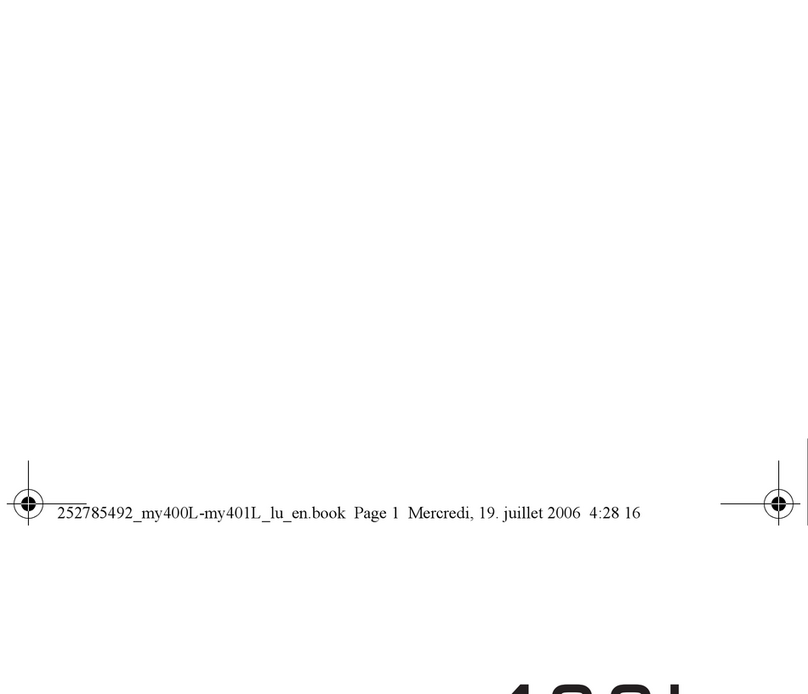
Sagem
Sagem MY401L User manual

Sagem
Sagem MY 302X User manual

Sagem
Sagem VS4 Vodafone User manual

Sagem
Sagem MYX-4 User manual
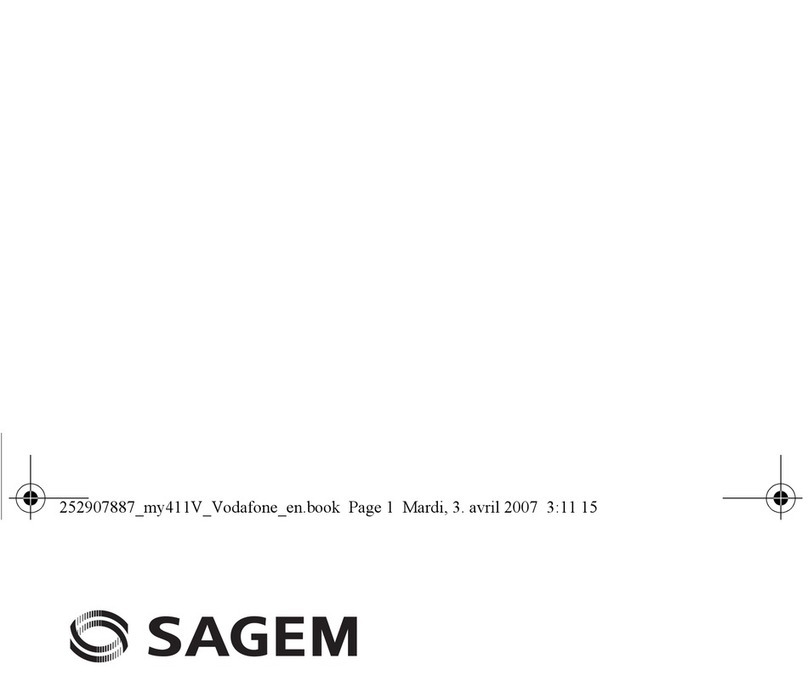
Sagem
Sagem MY411V User manual

Sagem
Sagem MY400C User manual

Sagem
Sagem MY721X User manual
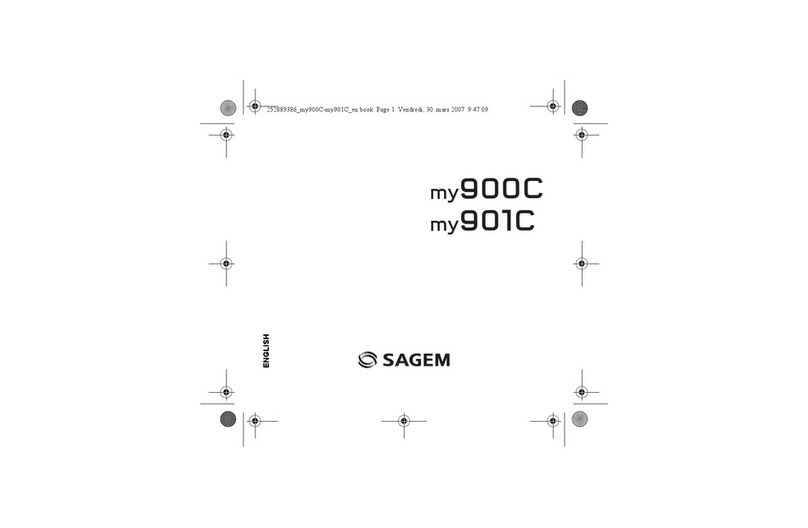
Sagem
Sagem MY901C User manual

Sagem
Sagem myC-3b User manual