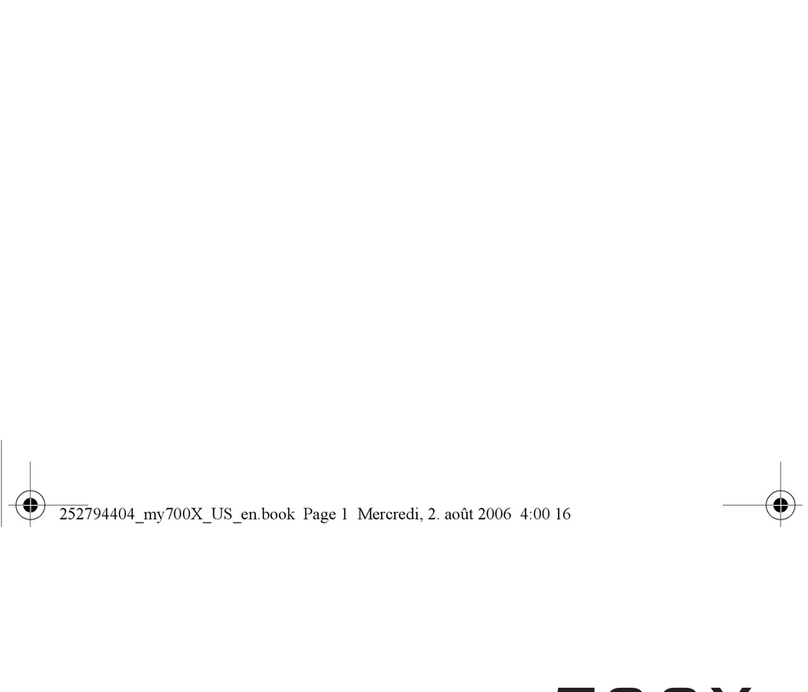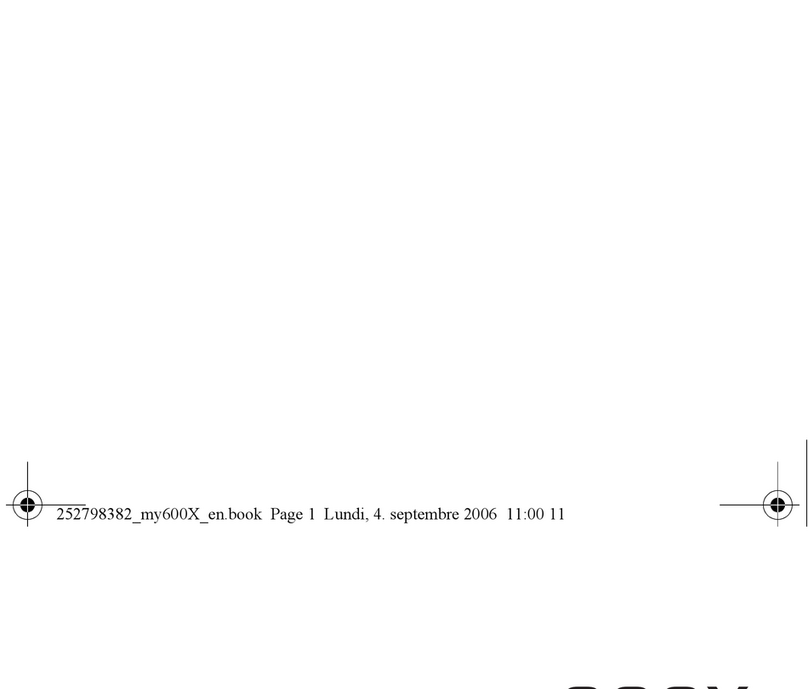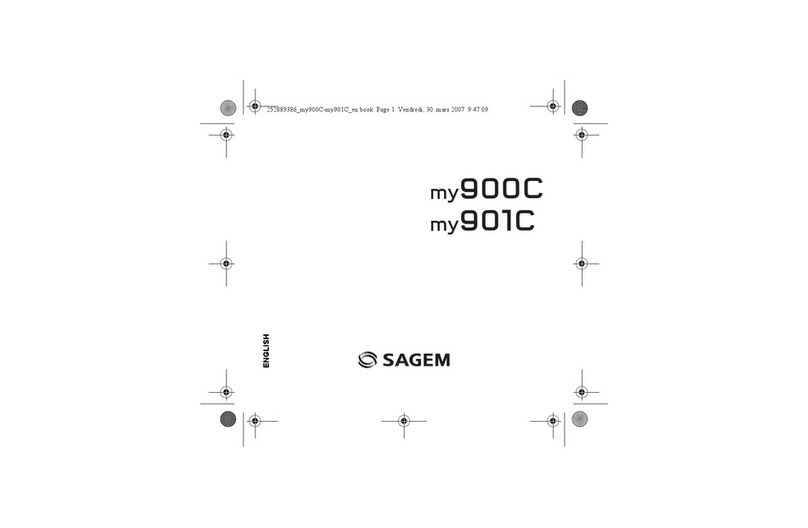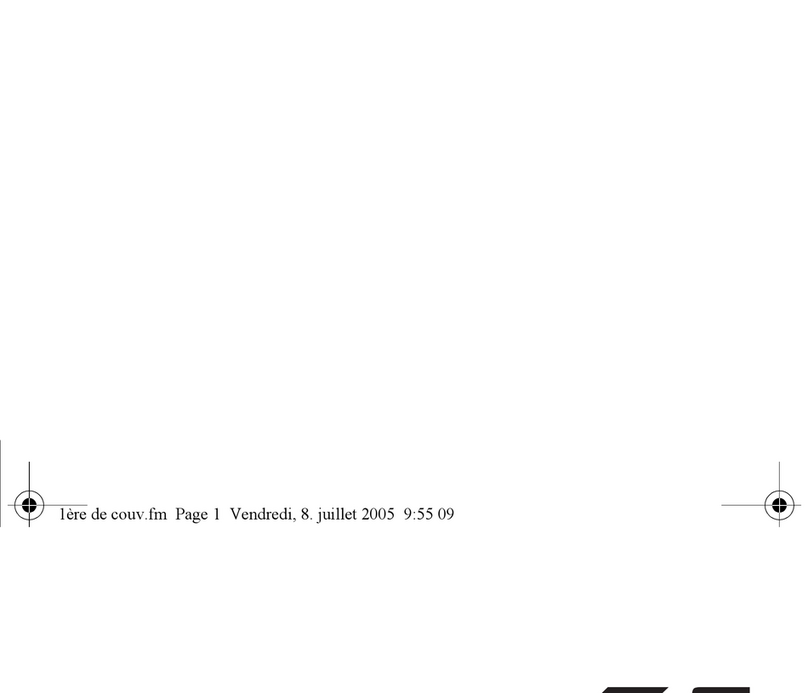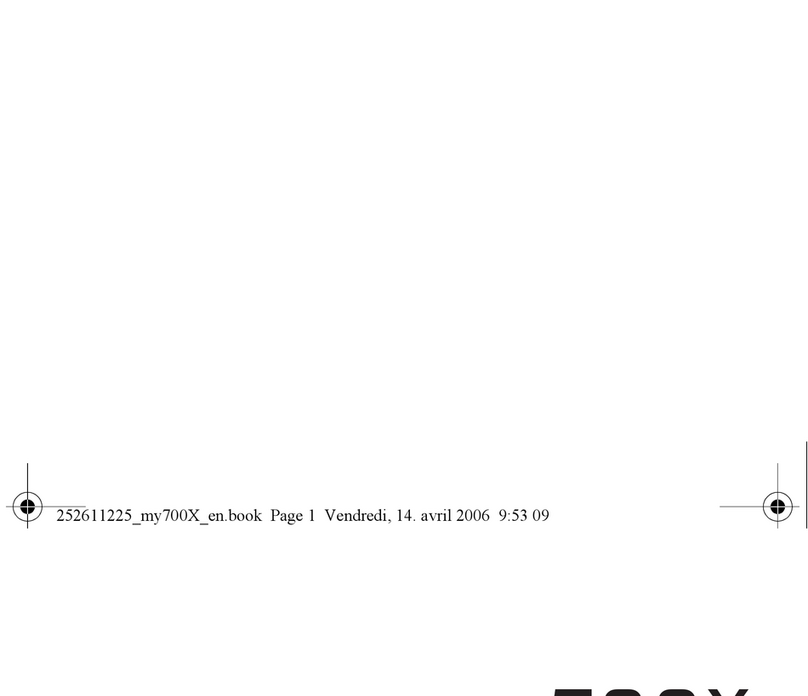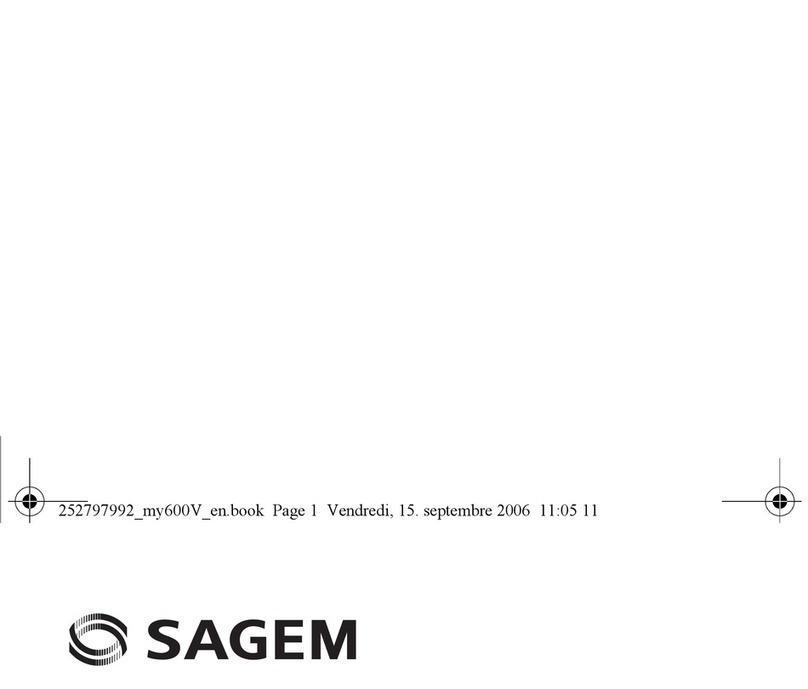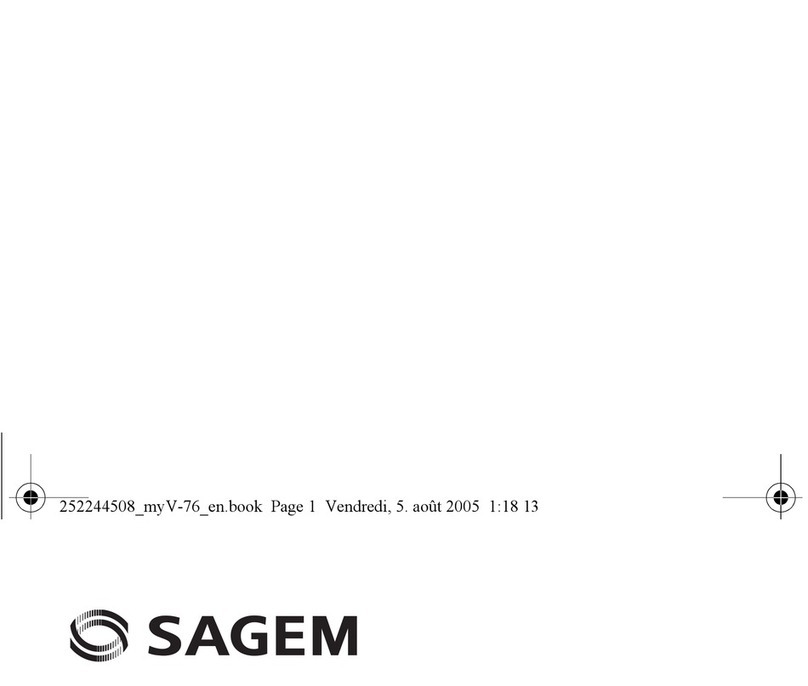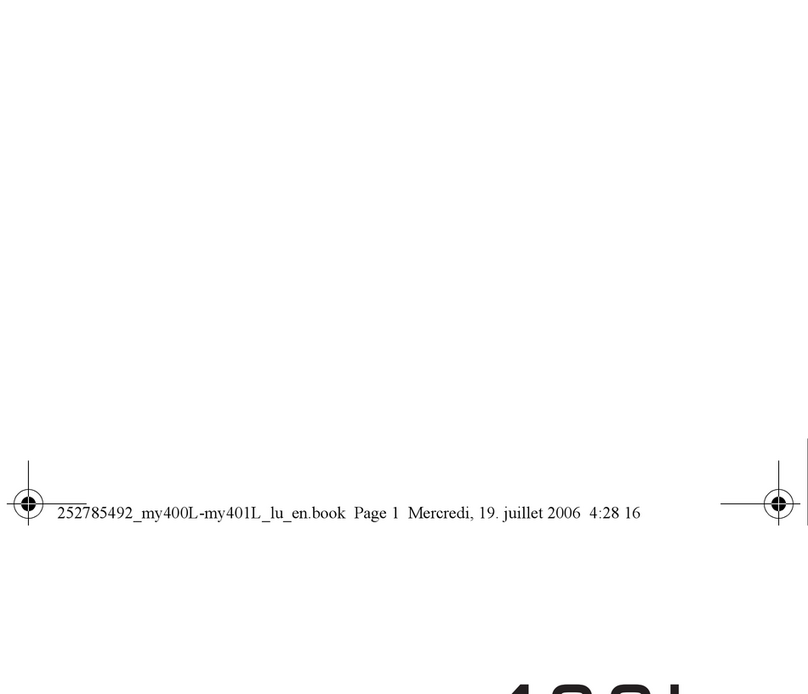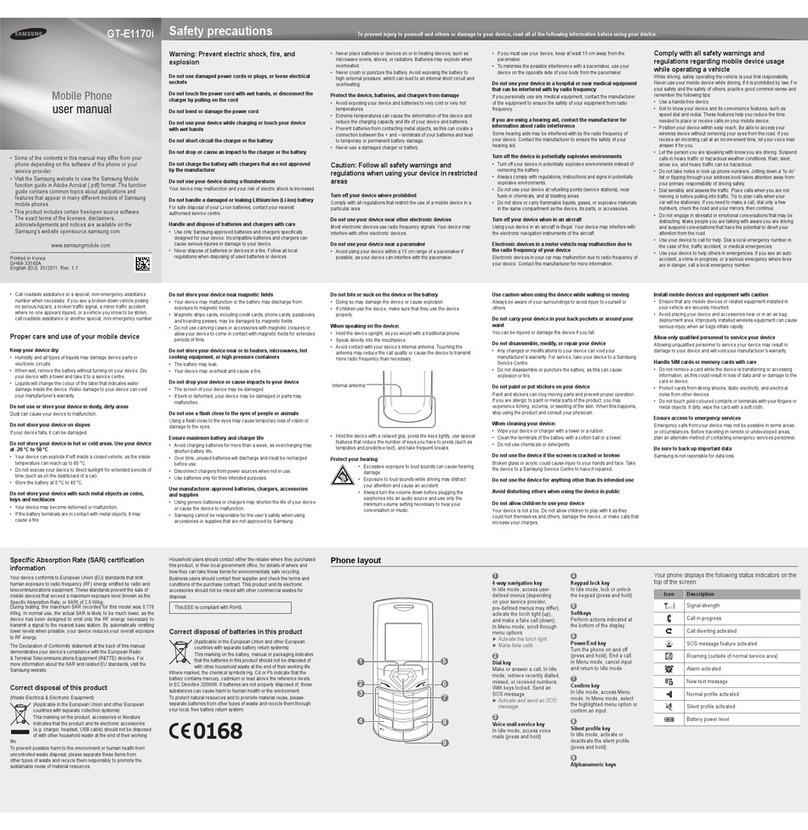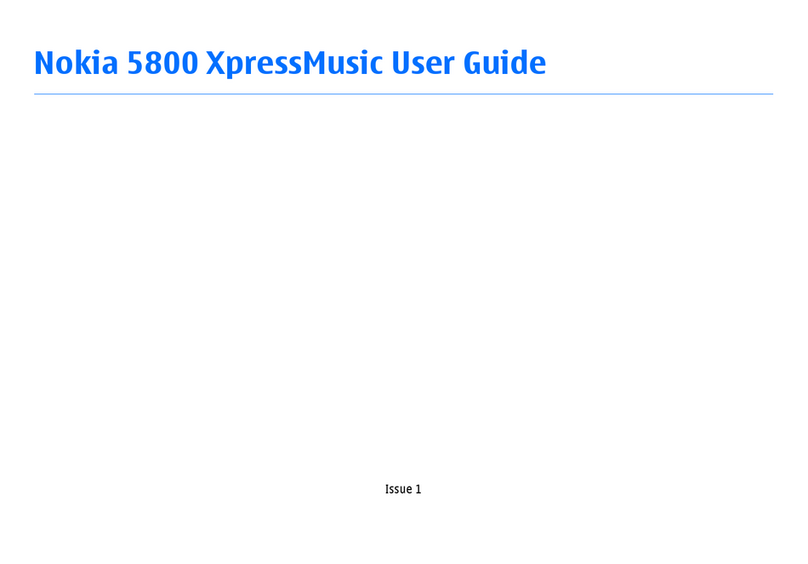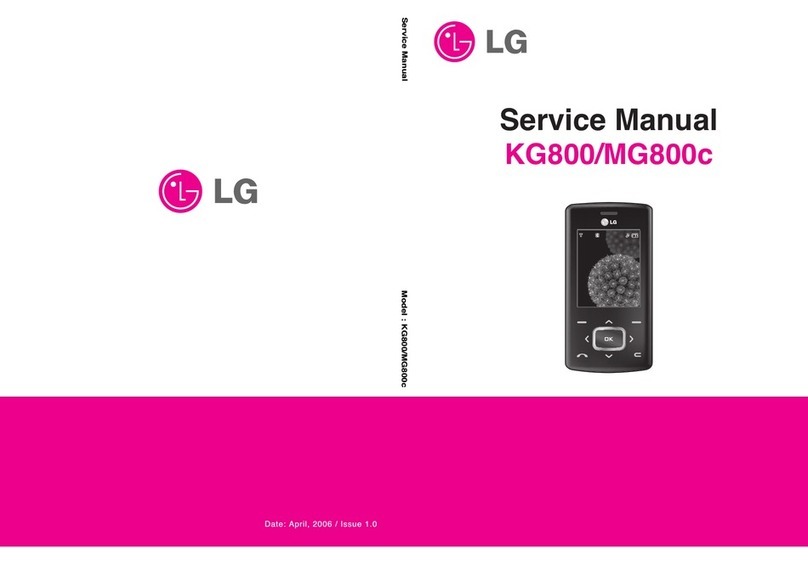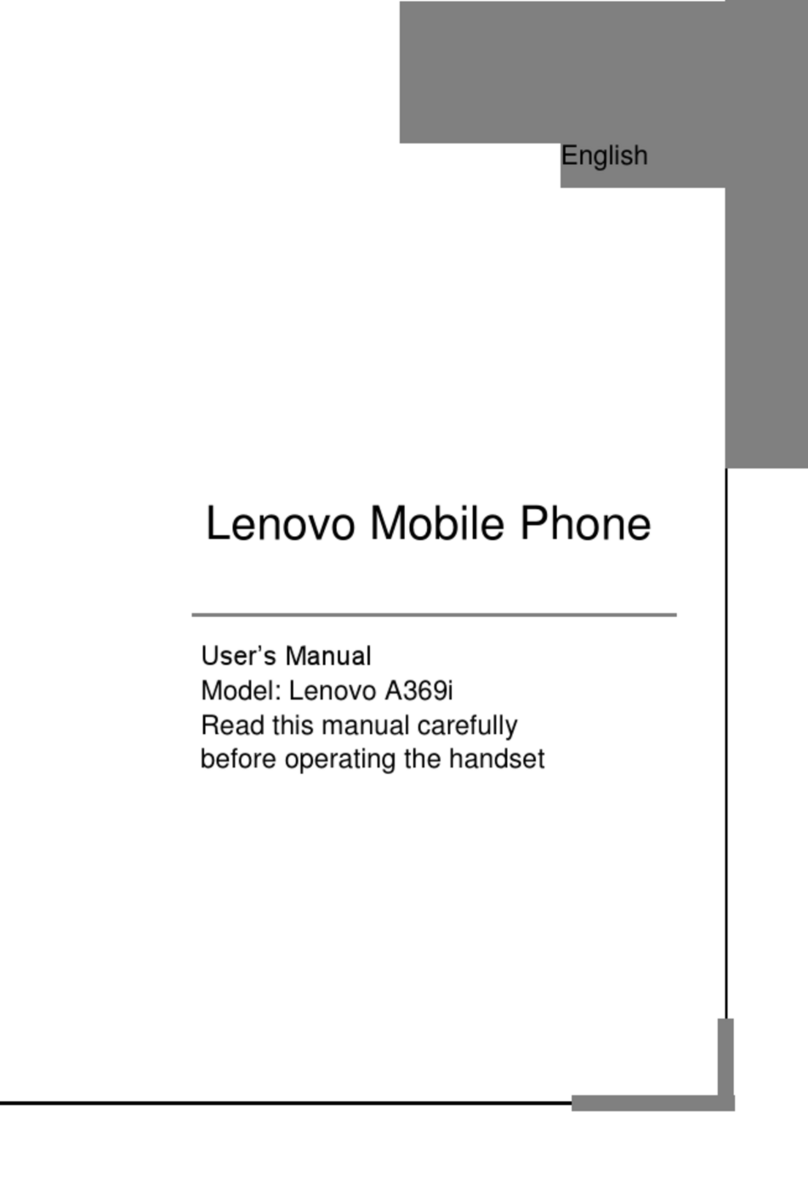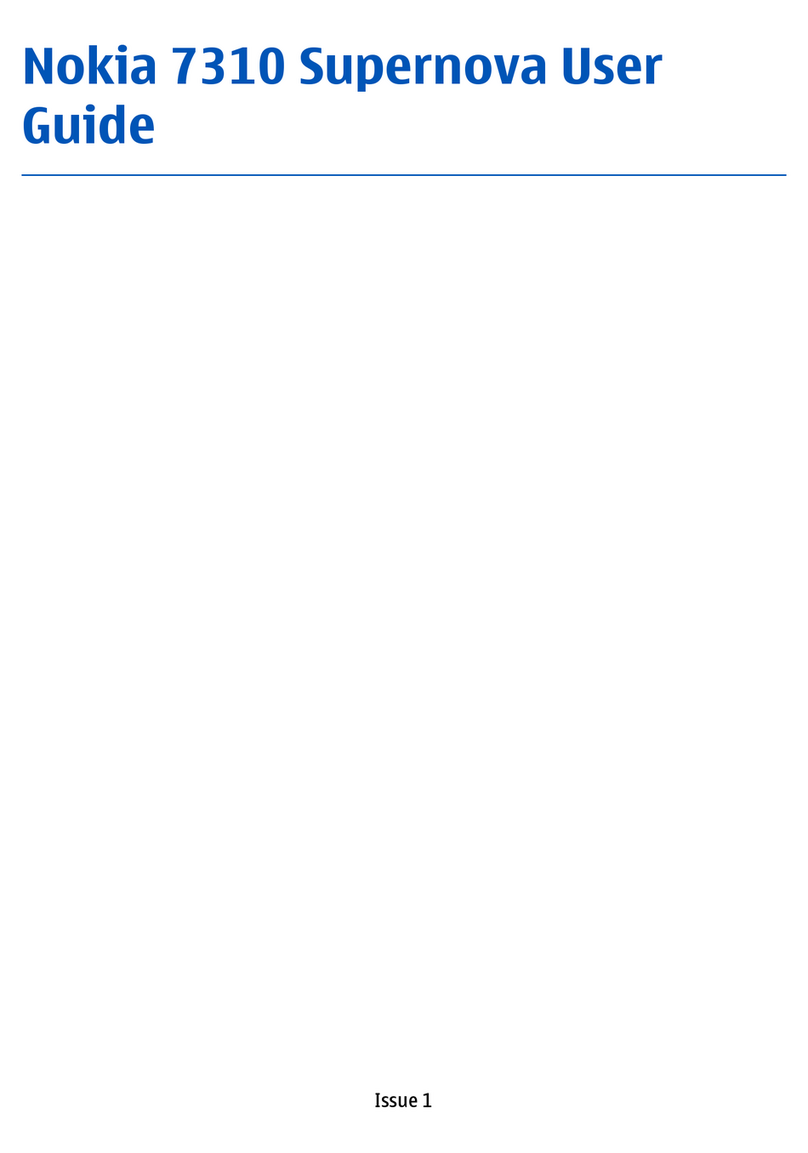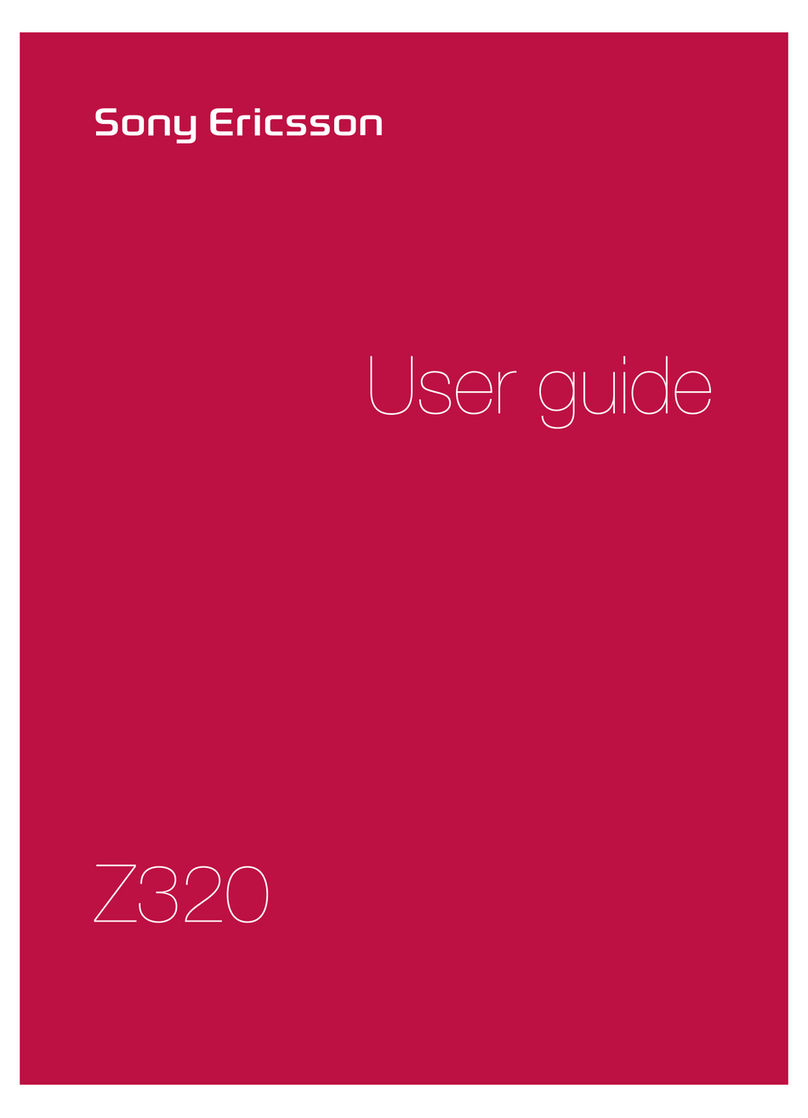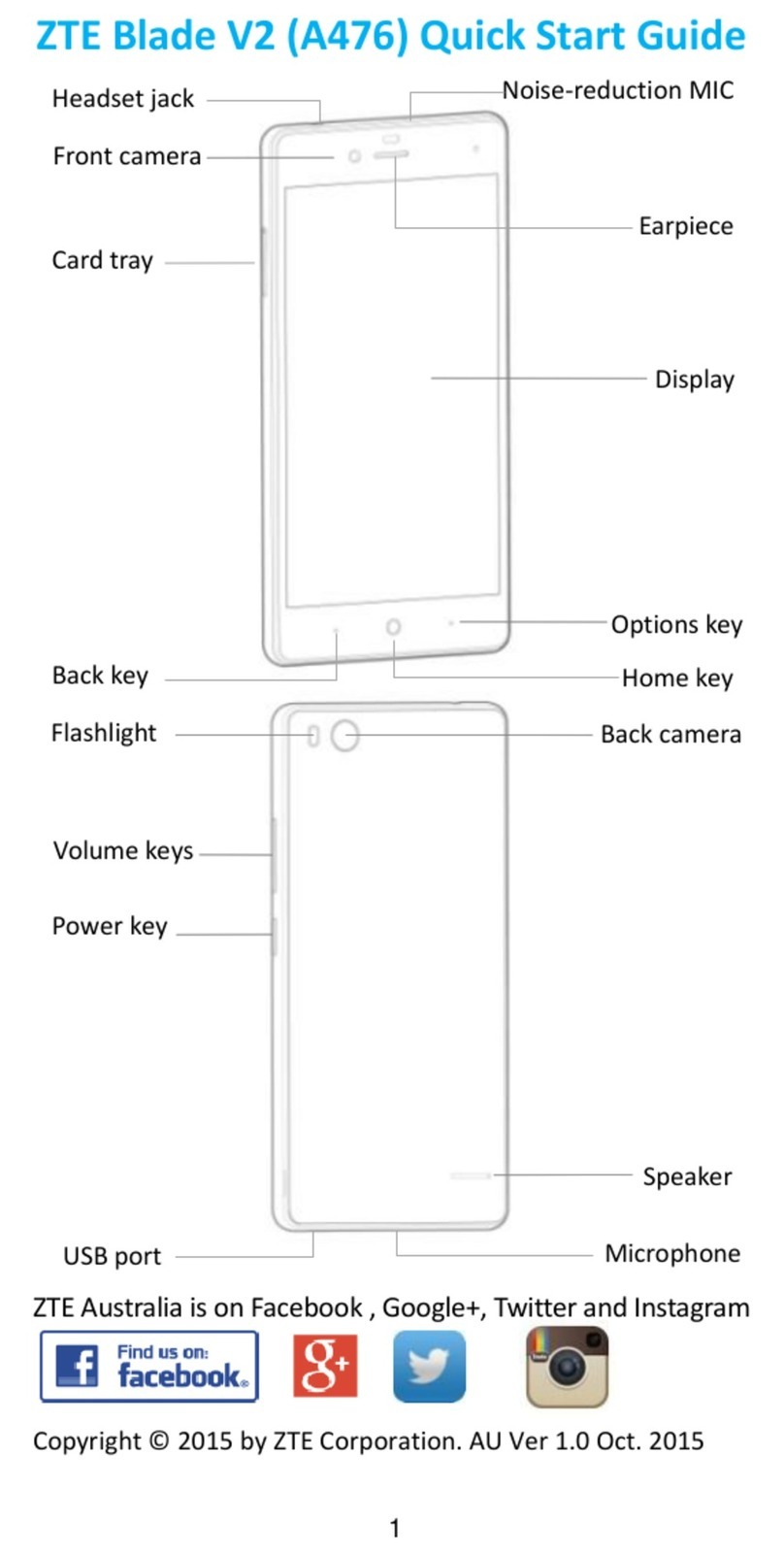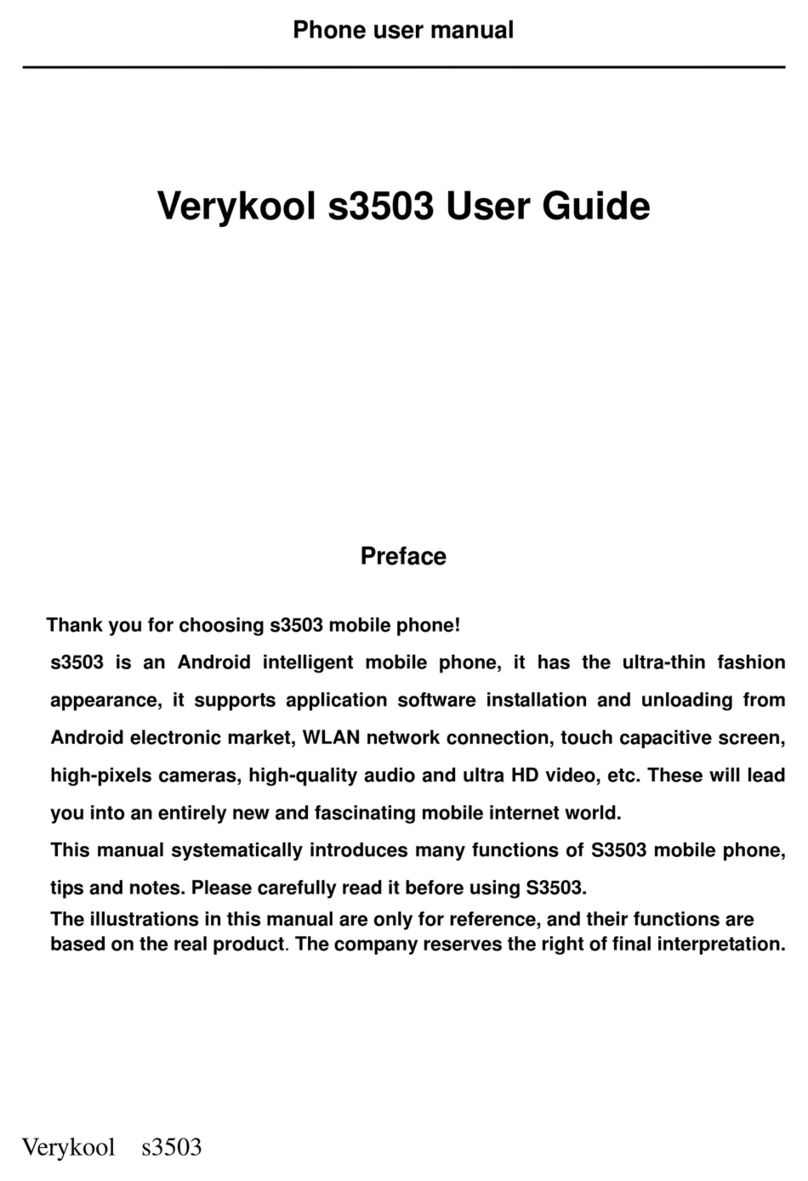Sagem MY411V User manual

English
User Guide
252907887_my411V_Vodafone_en.book Page 1 Mardi, 3. avril 2007 3:11 15

252907887_my411V_Vodafone_en.book Page 2 Mardi, 3. avril 2007 3:11 15

3
You have just purchased a SAGEM phone, we congratulate you; it is recommended that you read this handbook carefully in
order to use your phone efficiently and in the best conditions.
Your phone can be used internationally in the various networks (GSM 900 MHz and DCS 1800 MHz or PCS 1900 MHz)
depending on the roaming arrangements with your network provider.
This phone is approved to meet European standards.
WARNING
Your phone is identified by its IMEI number. Write this number down, and do not keep it with your phone, because you may
be asked for it in the event of your phone being stolen, in order to prevent it from being used, even with a different SIM card.
In order to display the IMEI on your phone's screen, type: *#06#.
SAGEM is a trademark of Sagem Communication, SAFRAN group.
T9® Text Input is a trademark of ©Tegic Communications Inc.
Java™ and all Java™ based trademarks and logos are trademarks or registered trademarks of Sun Microsystems, Inc. in the
U.S. and other countries.
The WAP navigator and some message softwares (i-mode) are under licence Openwave.
The WAP navigator and the softwares included are the exclusive property of Openwave. For this reason, it is forbidden to
modify, translate, disassemble or even decompile all or part of these softwares.
The Bluetooth
®
word mark and logos are owned by the Bluetooth
®
SIG, Inc.
microSD™ is a trade mark of SD Card Association.
Wellphone™ and SmartCom™ are registered trademarks owned by SmartCom SARL France.
Windows is a trademark of Microsoft Corporation.
252907887_my411V_Vodafone_en.book Page 3 Mardi, 3. avril 2007 3:11 15

4Contents
Contents
Menus........................................................... 6
Description .................................................. 7
Installing the SIM card and the battery ................... 9
Inserting the memory card .................................... 10
Using the memory card......................................... 10
Navigation principles ................................ 11
Idle screen ................................................. 12
Activating your phone .............................. 13
Information on the Vodafone SIM card ................. 13
Getting started ...................................................... 13
PIN number........................................................... 14
Setting time and date ............................................ 14
Network................................................................. 15
First call................................................................. 15
Receiving a call..................................................... 16
Switching off.......................................................... 16
Using your phone...................................... 17
Improving antenna performance ........................... 17
Increase the efficiency of your phone ................... 17
Charging the battery ............................................. 18
Contacts..................................................... 19
Using the phonebook ............................................ 19
Storing a new contact ........................................... 19
Calling a contact ................................................... 20
Displaying a contact.............................................. 20
Contacts options ................................................... 20
Groups .................................................................. 22
Messaging.................................................. 23
Creating a message.............................................. 23
MMS postcard....................................................... 25
Receiving messages............................................. 25
Messenger ............................................................ 26
Inbox ..................................................................... 26
Drafts .................................................................... 26
Sentbox................................................................. 27
Outbox .................................................................. 27
Vodafone Mail....................................................... 27
Call Voice Mail ...................................................... 27
Templates ............................................................. 27
Live! Studio ........................................................... 27
Options.................................................................. 28
Local information................................................... 28
Groups .................................................................. 28
Memory................................................................. 28
Camera ....................................................... 29
Taking and saving a photo.................................... 29
Taking a video....................................................... 31
My Files ...................................................... 32
Vodafone live!............................................ 33
Entertainment ............................................ 34
Organiser & Tools ..................................... 35
Alarm..................................................................... 35
Applications........................................................... 35
Timer..................................................................... 35
Calendar ............................................................... 35
252907887_my411V_Vodafone_en.book Page 4 Mardi, 3. avril 2007 3:11 15

Contents 5
Calculator and converter .......................................36
Todo ......................................................................37
Services.................................................................37
Music player ..........................................................38
Settings ...................................................... 40
Phone ....................................................................40
Display...................................................................42
Messaging .............................................................43
Connectivity...........................................................43
Calls.......................................................................46
Networks................................................................47
Security..................................................................48
Browser .................................................................49
Multimedia .............................................................50
Help .......................................................................50
Technical features..................................... 51
Care and safety information..................... 53
SAR .......................................................................53
Advice for limiting exposure to radiofrequency (RF)
fields ......................................................................53
Safety ....................................................................54
Environment ..........................................................55
Warranty..................................................... 56
End User Licence Agreement (EULA), for
the software ............................................... 59
Java™......................................................... 63
Troubleshooting........................................ 66
Index........................................................... 69
252907887_my411V_Vodafone_en.book Page 5 Mardi, 3. avril 2007 3:11 15

6Menus
Menus
Entertainment
Vodafone live!
Vodafone live!
Go to URL
Bookmarks
Saved pages
History
Settings
Vodafone Mail
What’s New?
More Games
More Sounds
More Pictures
News
Sport
Call Log
Camera
Messaging
Create message
Messenger (*)
Inbox
Drafts
Sentbox
Outbox
Vodafone Mail
Call Voice Mail
Templates
Options
Local info.
Groups
Memory
My Files
Pictures
Sounds
Videos
Organiser & Tools
Alarm
Applications
Timer
Calendar
Calculator
Todo
Services
Music player
Contacts
Settings
Phone
Display
Messaging
Connectivity
Calls
Networks
Security
Browser
Multimedia
Help
(*) Service depending on the operator
252907887_my411V_Vodafone_en.book Page 6 Mardi, 3. avril 2007 3:11 15

Description 7
Description
Hold down: Switch on/off
In a call context: Reject a call - hang up
In menus: Return to idle screen
Short
press: Activate/Deactivate hands-free mode (
WARNING:
in this mode
do not bring the phone up to your ear)
In dialling/phonebook/call log context: Call - receiving a call
Right key:
In idle screen: Access to Vodafone live! (shortcuts)
In menus: Access to the selection shown on screen in the tab (*)
(*) In this manual, when a function is chosen by pressing on this key, square brackets are used (e.g.: [
Save
]).
Left key:
In idle screen: Access to the main menu (shortcuts)
In menus: Access to the selection shown on screen in the tab (*)
The navigator allows you:
-to navigate in the various functions pressing the relevant part
-to confirm your selection pressing the central part (
OK
).
In idle screen, pressing
OK
displays the main menus icons.
Pressing
OK
followed by one of the nine keys of the keypad, you can display
a menu directly.
Note:
the phone menus being numbered, you can directly access a menu
typing the various numbers.
In idle screen: short press and
OK
: activate/deactivate the keypad locking.
When composing a message:
Long press: switches from one input mode to another (ABC/T9)
Short press: upper case/lower case/figures
In idle screen: Hold down: Silent mode
In call reception mode: Short press stops ring tone
In ring tone setting mode: Activate/deactivate ring tone. Stops sound in video
or message playing, or in a game
2 to 9
A long press on the keys
2
to
9
directly displays the phonebook
252907887_my411V_Vodafone_en.book Page 7 Mardi, 3. avril 2007 3:11 15

8Description
To ensure optimal screen legibility, check that you have removed the plastic protective film, clean the screen of you
telephone with a soft dry cloth to remove any finger marks or dust and make sure the background brightness is not
too strong.
Camera lens
When listening to music:
-From the idle screen:
•Short press: access to Music player
•Long press: access to Music player and
start playing
-From the Music player menu:
•Short press: play/pause music
-Short press: Set the volume
-Long press: Change to the next or previous
music track
-Deactivate the silent mode (if activated).
252907887_my411V_Vodafone_en.book Page 8 Mardi, 3. avril 2007 3:11 15

Description 9
Installing the SIM card and the battery
WARNING
Depending on the model, network configuration and associated subscription cards, certain functions may not be available.
Your phone is identified by its IMEI number. Write this number down, and do not keep it with your phone, because you may
be asked for it in the event of your phone being stolen, in order to prevent it from being used, even with a different SIM card.
In order to display the IMEI on your phone's screen, type: *#06#.
Ensure that the phone is switched off and the charger disconnected.
1Open the back cover using the notch located at the bottom of the phone. Take out battery if already installed.
2Slide the SIM card into the card holder with fold face down and cut corner as shown in the figure below.
3Place the battery by positioning first the top of it, as shown on the battery.
4Place the back cover, clicking in first the upper part then the lower part.
2143
252907887_my411V_Vodafone_en.book Page 9 Mardi, 3. avril 2007 3:11 15

10 Description
Inserting the memory card
The memory card is inserted under the phone's battery.
-Switch off your phone.
-Remove the back cover.
-Remove the battery.
-Lift the flap. Insert the memory card.
-Close the flap and replace the battery.
-Replace the battery.
Using the memory card
The memory card is very fragile. Take care when you insert or remove the memory card.
Some memory cards must be formatted with a PC before first use with the phone.
252907887_my411V_Vodafone_en.book Page 10 Mardi, 3. avril 2007 3:11 15

Navigation principles 11
Navigation principles
These basic principles bring a great intuitiveness to your phone.
Validate
by pressing the
key or the navigator.
Cancel
by pressing the key.
The thumbnails at the bottom of the screen refer to the
keys.
In the menus, a title bar reminds you of the previous level.
From the home page, pressing the navigator displays the icons of the main menus.
When pressing the navigator followed by a figure, you can display a menu directly. For instance, pressing the navigator then
8
displays the Phonebook.
The
key
is used to go from a menu to a sub-menu.
The key is used to go from a sub-menu to a menu.
The
key (press briefly) is used to go back to the idle screen (current function is abandoned).
In some menus there is a Help menu ( icon) which informs you on the various functions of the sub-menus.
252907887_my411V_Vodafone_en.book Page 11 Mardi, 3. avril 2007 3:11 15

12 Idle screen
Idle screen
The idle screen contains the following information:
1 - The title bar icons:
Battery
Calls forwarded
Call (establishing the call)
Call (hands free)
Message (reception of a message, message memory full)
FAX communication
DATA communication
Silent mode
Message in answering machine
WAP (@) communication
GPRS
Home zone
Roaming
Only emergency call is possible
Protected WAP logon
Protected WAP logon icon with certificate
Signal strength level (5 bars).
2 - Network provider
3 - Date and time, in digital or analog mode
4 - Symbols and thumbnail centred on bottom line:
-
The main thumbnail shows that the menu can be accessed via the navigator
.
-: Short access to the main menu - : Short access to
Vodafone live!
menu
-Information messages on calls, messages or network messages received
may also be displayed. They can be deleted by pressing key briefly.
Vodafone
1
2
3
4
252907887_my411V_Vodafone_en.book Page 12 Mardi, 3. avril 2007 3:11 15

Activating your phone 13
Activating your phone
Information on the Vodafone SIM card
To use your phone, you need Vodafone SIM card. It contains personal
information that you can modify:
-Secret codes (PIN(s): Personal Identification Numbers), these codes allow
you to protect access to your SIM card and phone
-Phonebook
-Messages
-How special services work.
Getting started
You are now ready to use your phone for the first time.
Switch on the phone by pressing the key. A short display appears.
When you switch on your phone for the first time, you must configure it with various settings that will remain by default until
you choose to modify them (depending on model).
After entering your PIN code, the phone activates the Vodafone settings and switches on again ; enter your PIN code again
then the date and time, make your choice for the following settings: time zone, daylight savings, skin, wallpaper, screensaver,
ring tone, volume, vibrate and voicemail number.
WARNING
This card must be handled and stored with care in order not to be damaged. If you should lose your SIM card, contact
Vodafone immediately.
Please keep your SIM card out of reach of young children.
252907887_my411V_Vodafone_en.book Page 13 Mardi, 3. avril 2007 3:11 15

14 Activating your phone
PIN number
This is your SIM's secret code.
If access to the Vodafone SIM card is protected, the device prompts you to enter the PIN number:
Enter the code
between 4 and 8 digits given to you when the SIM card was issued. These digits do not appear on the screen
for security reasons.
Press [
OK
] or the navigator to validate.
If your phone indicates that the SIM is missing, press the key to switch off your phone and check that the SIM card is
correctly installed.
Setting time and date
When you use your phone for the first time, you need to set the date and time.
In due course, when the battery is completely discharged, or if it has been removed, you will be prompted systematically to
confirm date and time.
Setting the date
Set the date by entering it directly in numerical form or by using the navigator to increase or decrease the default values.
Use the navigator to access the next (or last) data input field.
Once the date is correct, press the key to validate.
Setting the time
Same procedure as for setting the date.
WARNING
If a wrong PIN number is entered three times in succession, your SIM card is blocked. You must then:
-Enter the PUK (Personal Unblocking Key) code provided by your operator, and validate.
-Enter your PIN number and validate.
-Enter your PIN number again and validate.
After 5 or 10 failed attempts (depending on the type of SIM card), the Vodafone SIM card is definitely locked. You must
then contact your operator or your SMC to obtain a new card.
252907887_my411V_Vodafone_en.book Page 14 Mardi, 3. avril 2007 3:11 15

Activating your phone 15
Network
From now on the phone hunts for a network on which it can make calls. If it finds one, it displays the name of the network on
the screen. You are then ready to send or receive a call.
First call
Dial the number of your correspondent.
Press the key.
During the call, the call in progress icon flashes on screen and tones may indicate the establishment of the call.
Once communication has been established, the call icon stops flashing.
You can adjust the sound level (volume) using the
navigator.
At the end of the conversation press the key to hang up.
Calling voicemail
In the idle screen, press and hold down the
1
key.
If the network icon appears, calls are possible on your operator's network.
If the the icon and a network name are displayed, calls are possible on the network of a different operator.
If the the icon is displayed without any network name, only the emergency services are accessible (ambulance,
police, fire brigade).
If the network icon flashes, the phone is in permanent search mode. There is no network available. The signal strength
indicator received allows you to display the quality of reception. If it indicates less than three bars, search for better
reception in order to call in good conditions.
International call
Press 0 (hold down) to display « + », then dial the country code without waiting for the dial tone, then the number of the
called party.
Emergency services
Depending on the operators you can obtain the emergency service with or without SIM card. It is enough to be in an
area served by a network.
To obtain the international emergency service, dial
112
then press the key.
252907887_my411V_Vodafone_en.book Page 15 Mardi, 3. avril 2007 3:11 15

16 Activating your phone
Receiving a call
When you receive a call, the number of your correspondent is displayed when it is presented by the network.
Press the key or the key to answer, and speak.
To refuse the call, press the key or the key.
To stop the ring tone or the vibrate, without refusing the call, press the key.
All the numbers corresponding to incoming and outgoing calls are logged in the list of recent calls.
When a call is on hand, pressing [
Options
] allows you to have access to different functions.
Pressing [
Mute on
] allows you to switch off the sound temporarily when you do not want that your correspondent listens when
you want to speak to other people.
Switching off
Press the key (long press).
The end message is displayed. The phone switches off.
Hands-free mode
To change to hands-free mode during a call, make a short press on the green key then press [
Yes
] to confirm activation
of the amplified mode.
WARNING:
in this mode do not bring the phone up to your ear.
252907887_my411V_Vodafone_en.book Page 16 Mardi, 3. avril 2007 3:11 15

Using your phone 17
Using your phone
Improving antenna performance
The antenna is integrated in your phone, under the upper part of the back cover.
Avoid putting your fingers on this area when the phone is switched ON.
If your fingers obstruct the antenna, the phone may have to operate with a higher
power level than usual; decreasing its efficiency quickly. It could also affect the
quality of your communications.
Non ionising radiation
To obtain maximum satisfaction from your phone, use it in a vertical position.
Your personal safety can only be improved by doing so.
Increase the efficiency of your phone
-Don't press the keys when not necessary: each keypress activates the backlight, and uses much power.
-Don't obstruct the antenna with your fingers.
-Activation of Bluetooth
®
function reduces the phone battery life. We advise you to deactivate them when not in use.
252907887_my411V_Vodafone_en.book Page 17 Mardi, 3. avril 2007 3:11 15

18 Using your phone
Charging the battery
Your phone is powered by a rechargeable battery. A new battery must be
charged for 4 hours at least before being used for the first time. It reaches its
optimum capacity after a few cycles of use.
When your battery has been discharged, the phone displays the state (empty
battery icon flashes). In this case recharge your battery for at least 15 minutes
before making any calls in order not to be cut off in the middle of a call.
To recharge the battery:
Connect the charger to a socket.
Plug the end of the cable into the bottom connector of the phone.
The phone is then charging up. The battery icon is scrolling up and down to
indicate that it is charging. When the battery is fully charged, the charging stops
on its own. Disconnect the cable.
When charging, the battery may warm up, this phenomenon is normal.
WARNING
If the battery has entirely discharged, the phone cannot start. Plug the phone to the charger. The phone will switch on
after a few minutes of charge. You can use the phone again when the
Start
option is displayed on the screen.
WARNING
There is danger of explosion if the battery is placed in an incorrectly way or if it is exposed to fire.
Do not short circuit it.
The battery does not have any part that you can change.
Do not try to open the battery casing.
Use only the appropriate chargers and batteries as shown in the phone manufacturer's catalogue.
The use of other types of chargers or batteries may be dangerous or invalidate the warranty.
Used batteries must be disposed of in the appropriate places.
We advise you to take the battery out if you plan not to use the phone for extended periods.
You are strongly advised not to connect your phone to the charger if it doesn’t contain a battery.
The charger is a safety step-down transformer, it is forbidden to modify, alter or replace it by another component (power
supply plug, etc).
If the battery has entirely discharged, the phone cannot start. Plug the phone to the charger. The phone will switch on
after a few minutes of charge. You can use the phone again when the Start option is displayed on the screen.
252907887_my411V_Vodafone_en.book Page 18 Mardi, 3. avril 2007 3:11 15

Contacts 19
Contacts
The phonebook allows you to store numbers that you call regularly. These numbers can be stored in the SIM card or in the
phone.
To store a contact in the phone memory, the following fields can be filled: last name, first name, numbers, emails, URL,
address, company, birthday, comments, ringtone, photo.
To store a contact in the SIM card, only the last name and number fields must be filled.
Using the phonebook
Display the
Contacts
menu. The list of your contacts appears.
The location where the contact is stored (SIM card or phone) is indicated by the icon at the top of the screen when the cursor
is located on a contact.
contact stored in the SIM card
contact stored in the phone
contact stored in the Fixed Dialling. See
PIN2 number
and
Fixed dialling
page 48 for more details about this
activation.
Storing a new contact
There are two ways to store a contact:
1) by selecting
Contacts
/[
Options
] then
Add phone contact
or
Add SIM contact
.
2)
Contacts
/
Add contact
/
Telephone
or
SIM card
.
-Then enter the last name and press
OK
.
-Enter the number and press
OK
.
-Press [
Save
] to store it.
252907887_my411V_Vodafone_en.book Page 19 Mardi, 3. avril 2007 3:11 15

20 Contacts
Calling a contact
Several ways:
-Select a contact. Press the
key to start the call.
-Select a contact, press
OK
, his number is displayed, press [
Call
] to start the call.
-Direct call from the idle screen (only for the contacts stored in the SIM card memory): type the number with which the
contact was saved then (example : 21 ) or the number then , the number is displayed, confirm.
Displaying a contact
Select a contact from the list and press
OK
. The name, the phone number and the order number with which the contact is
stored are displayed.
Note:
By directly pressing three characters, the phone will display the first contact saved in the phonebook, starting with it.
To display the different options, select a contact from the list and press [
Options
].
Contacts options
To display the various options, select a contact and press [
Options
].
Edit contact
Modify what you want and validate then select
Save
once the modifications completed.
Send message
To send a SMS or a postcard to a contact (see chapter
Messaging
).
Send by message
To send a contact details by message (see chapter
Messaging
).
Send via Bluetooth®
To send the details of one, several or all the contacts by Bluetooth
®
.
Copy to phone/Copy one to SIM
This allows you to copy your phonebook contacts from one memory to the other. Only the name and the first phone number
will be copied.
252907887_my411V_Vodafone_en.book Page 20 Mardi, 3. avril 2007 3:11 15
Table of contents
Other Sagem Cell Phone manuals