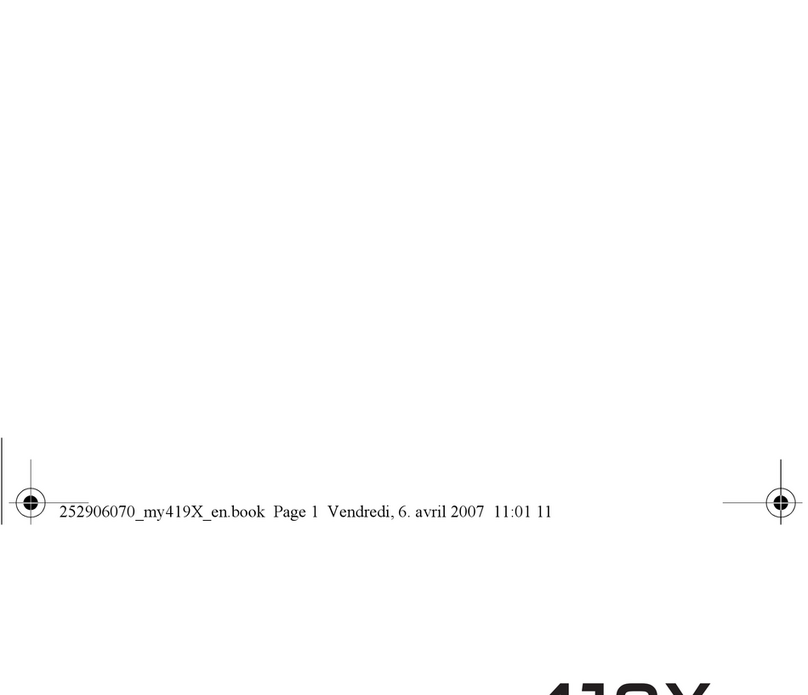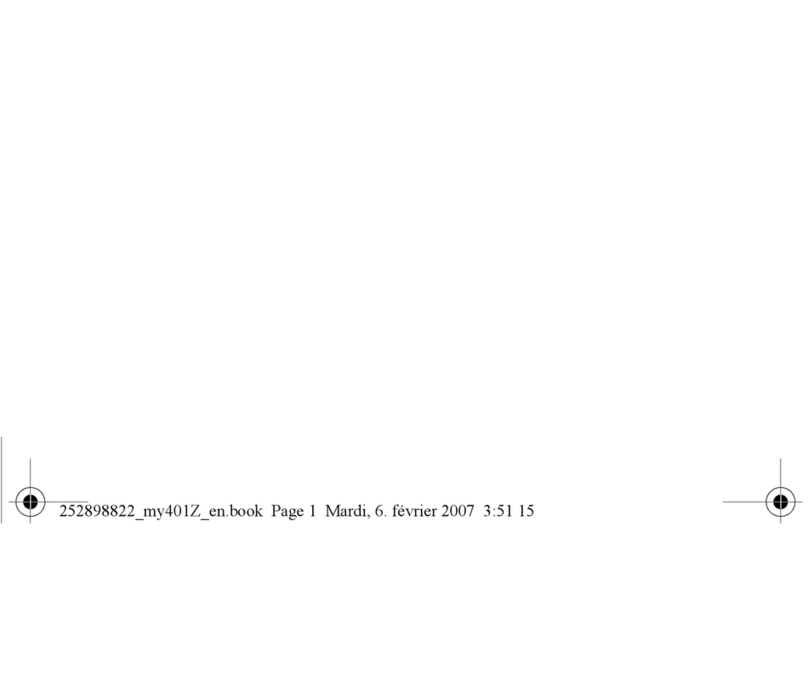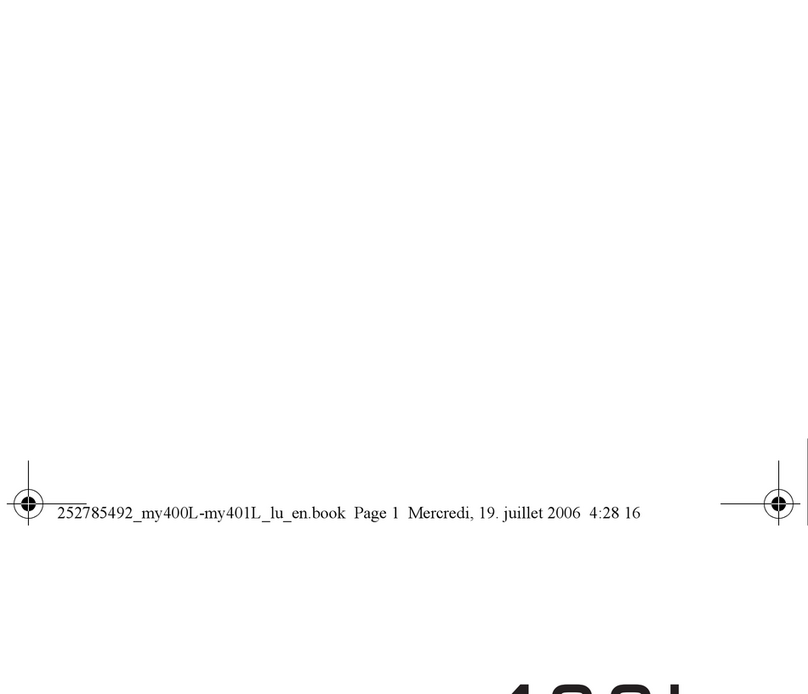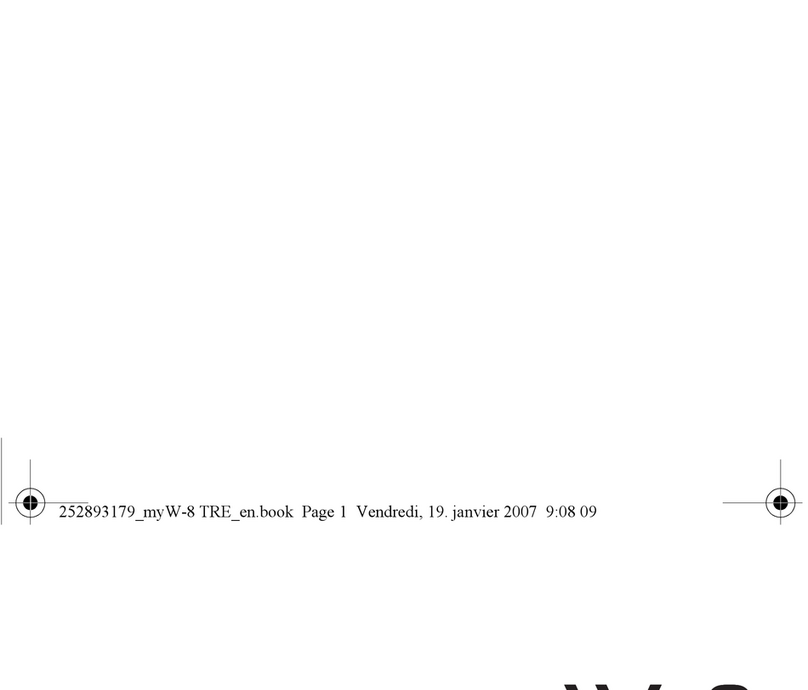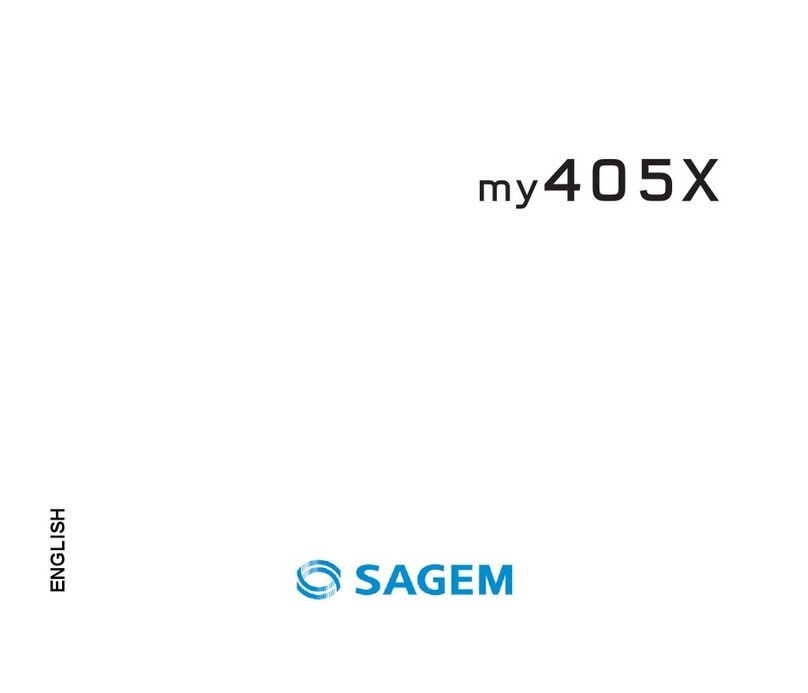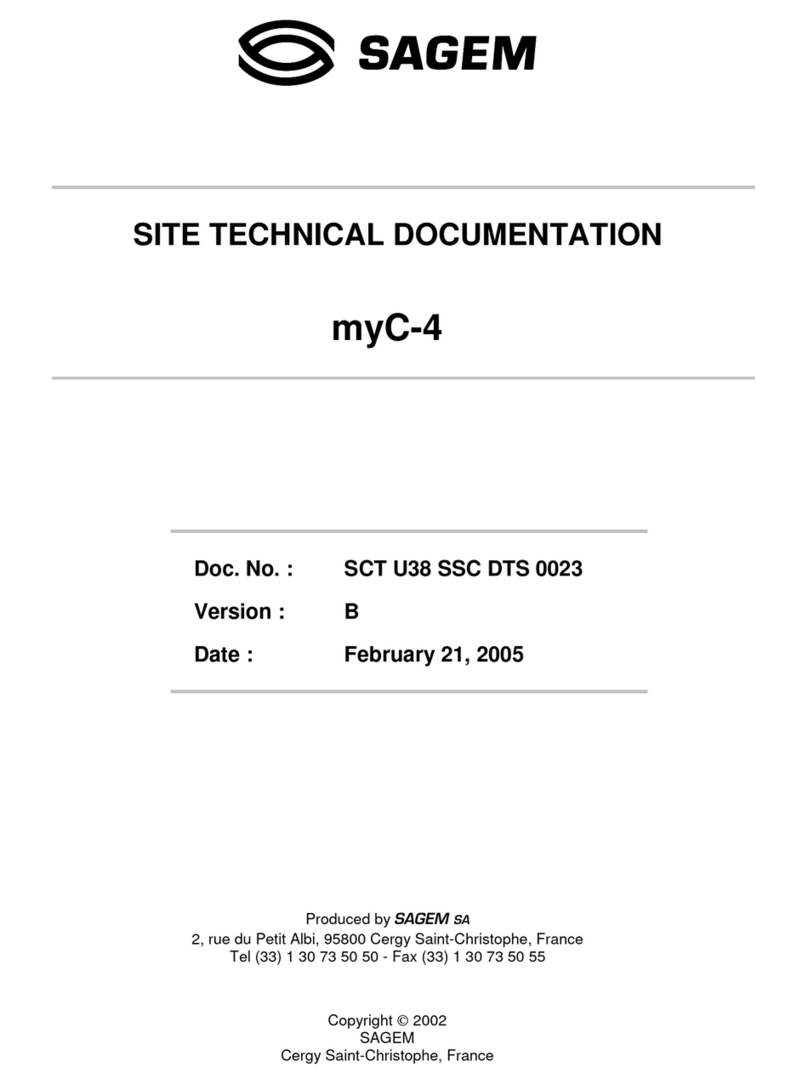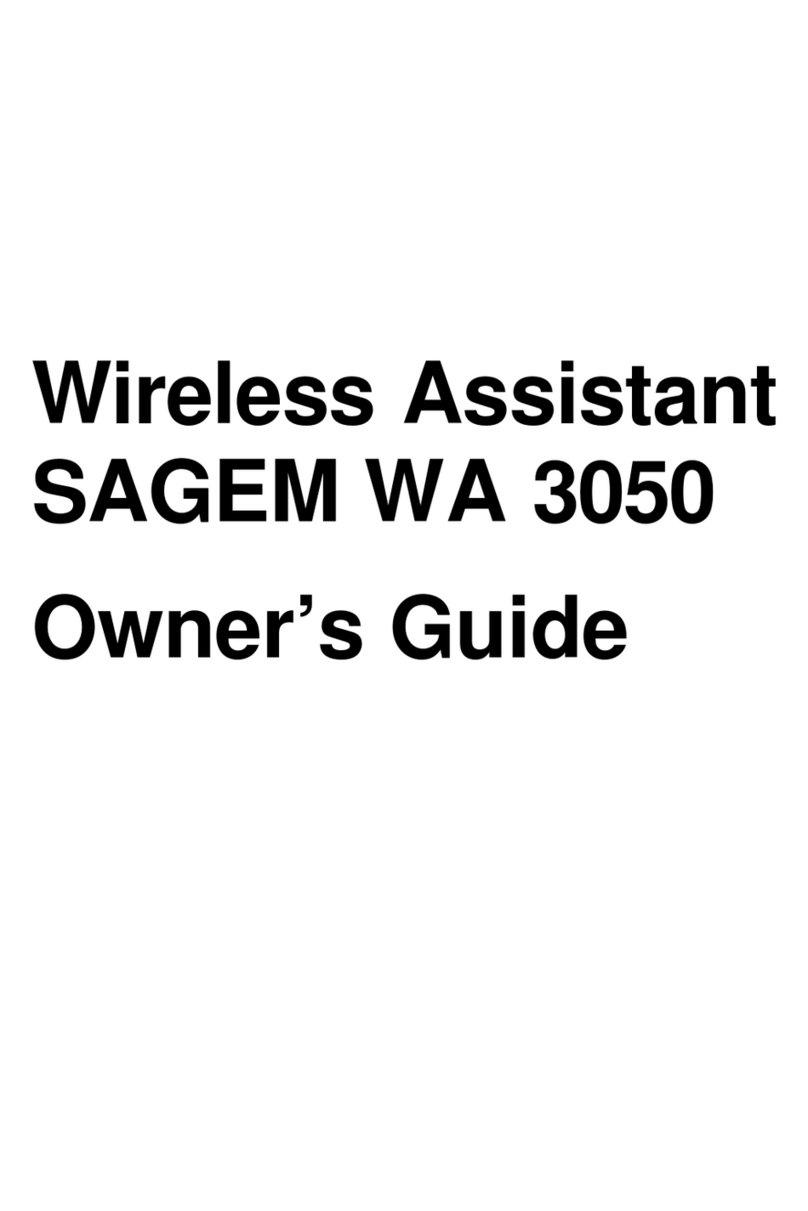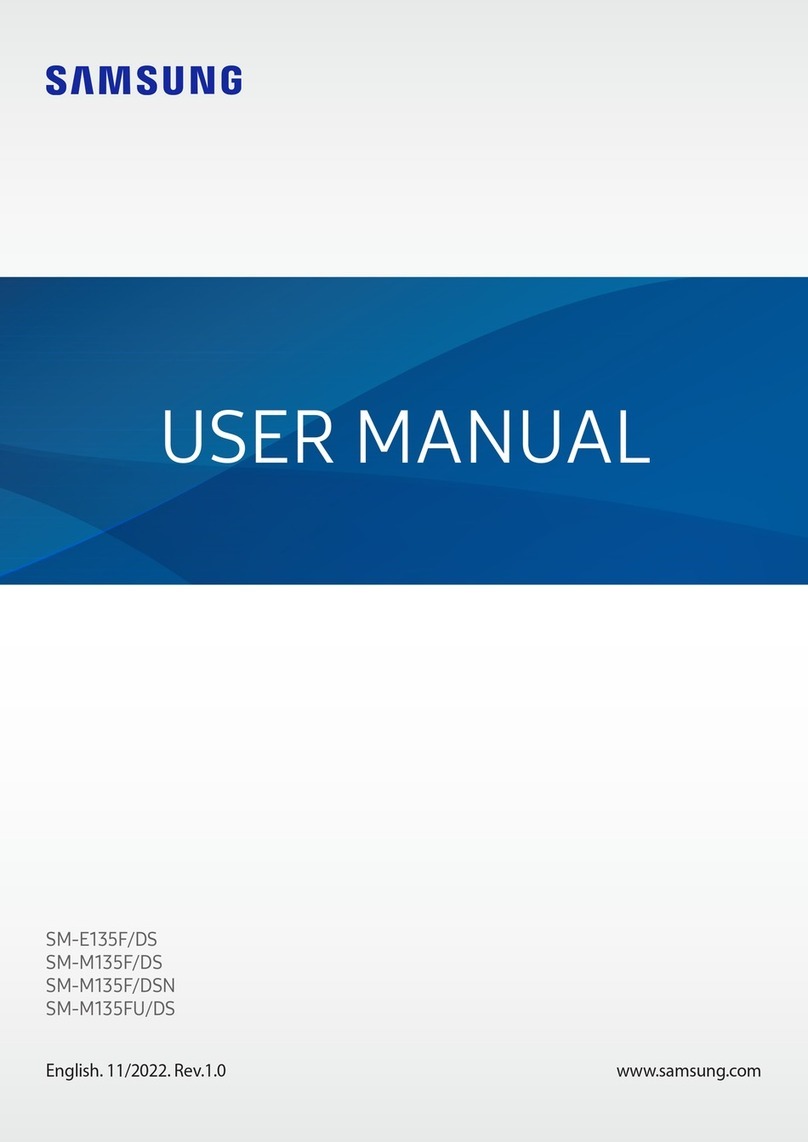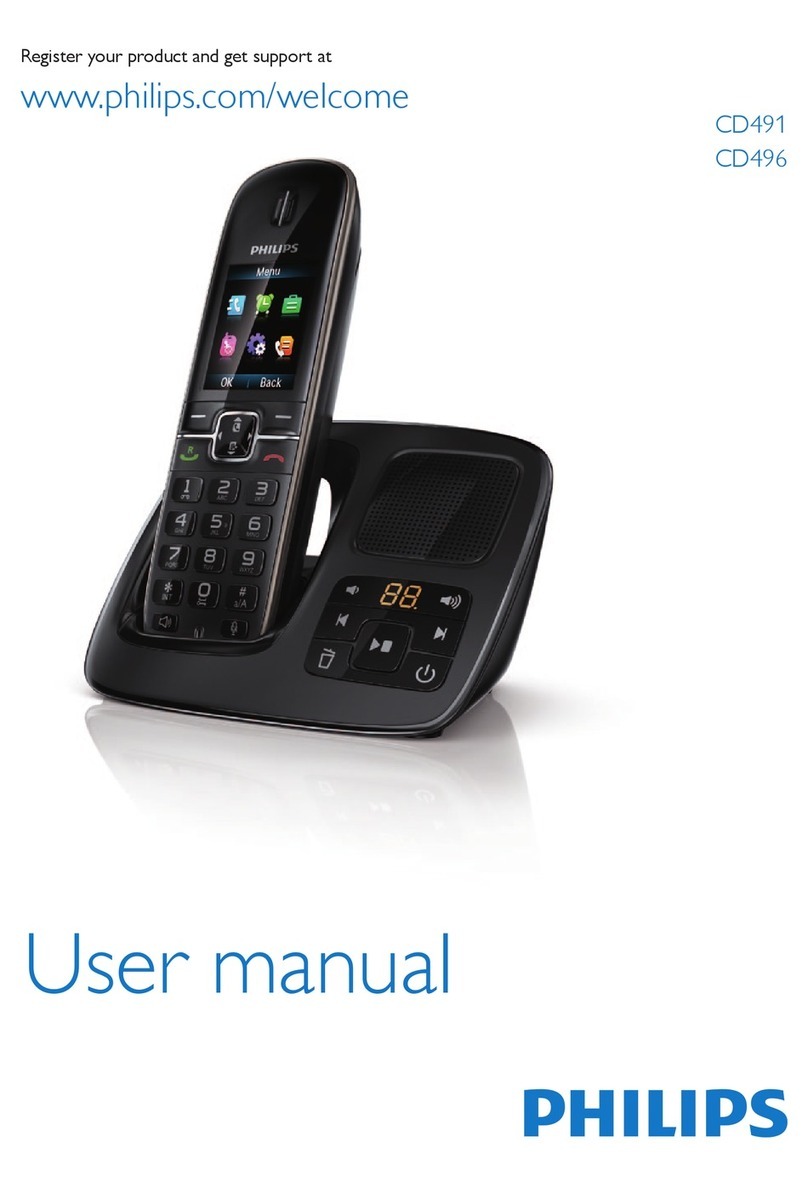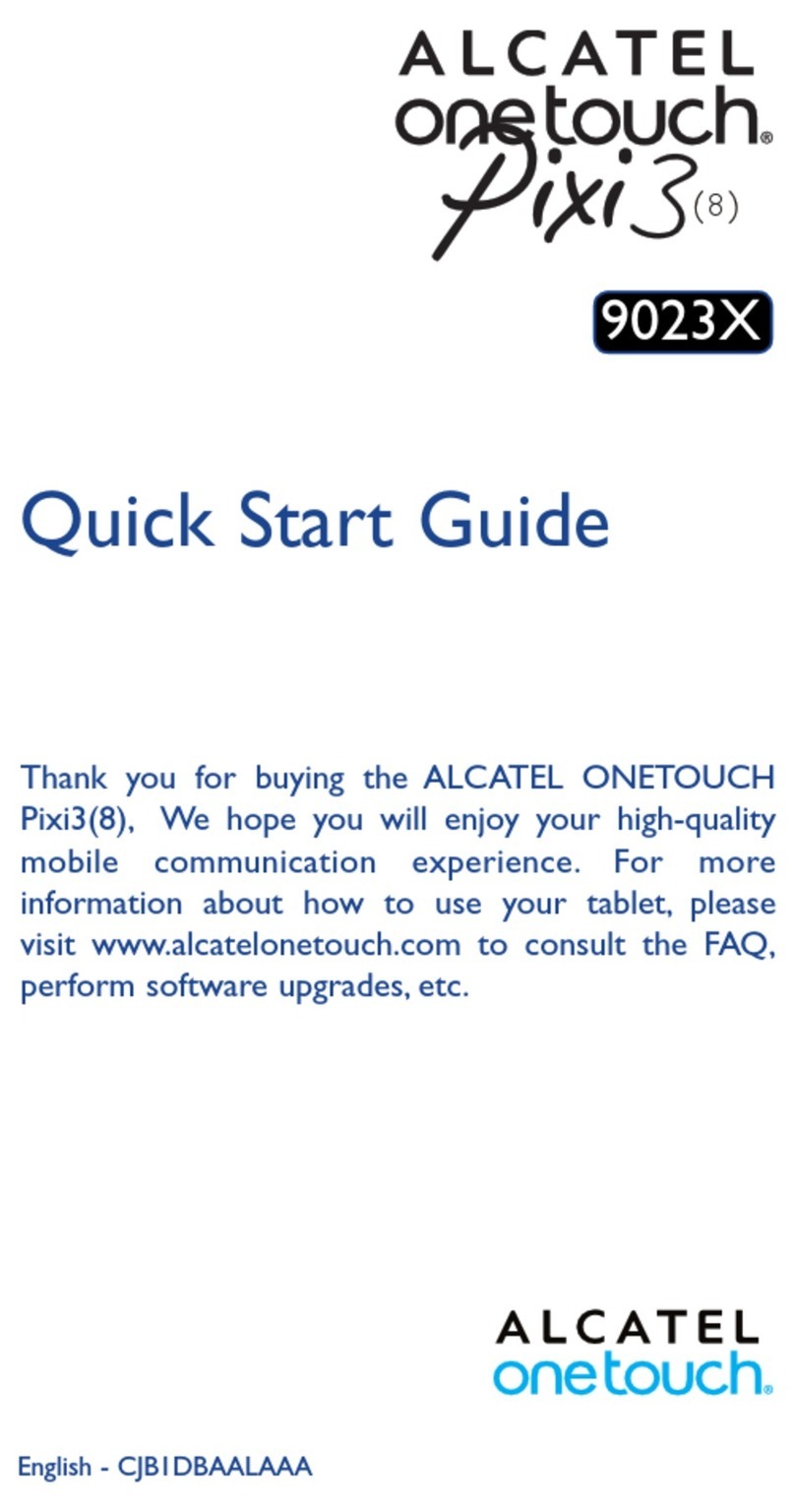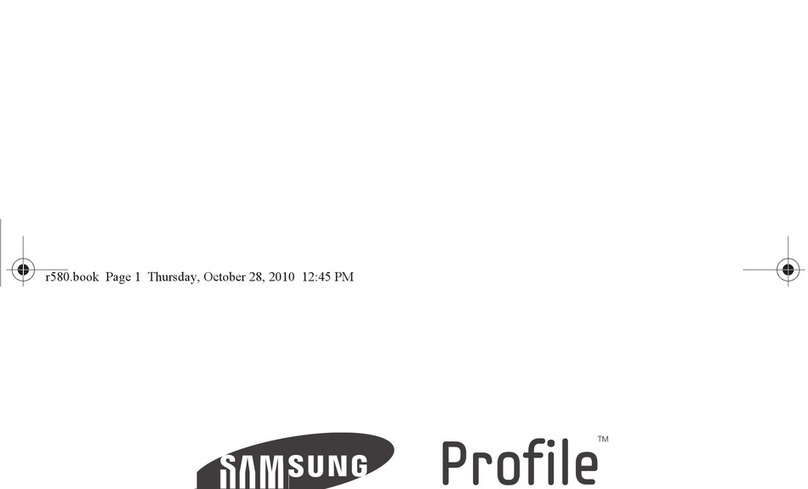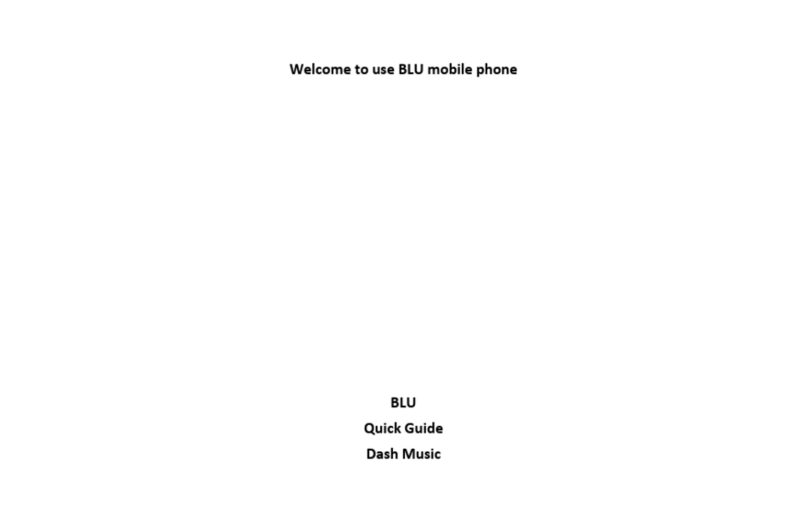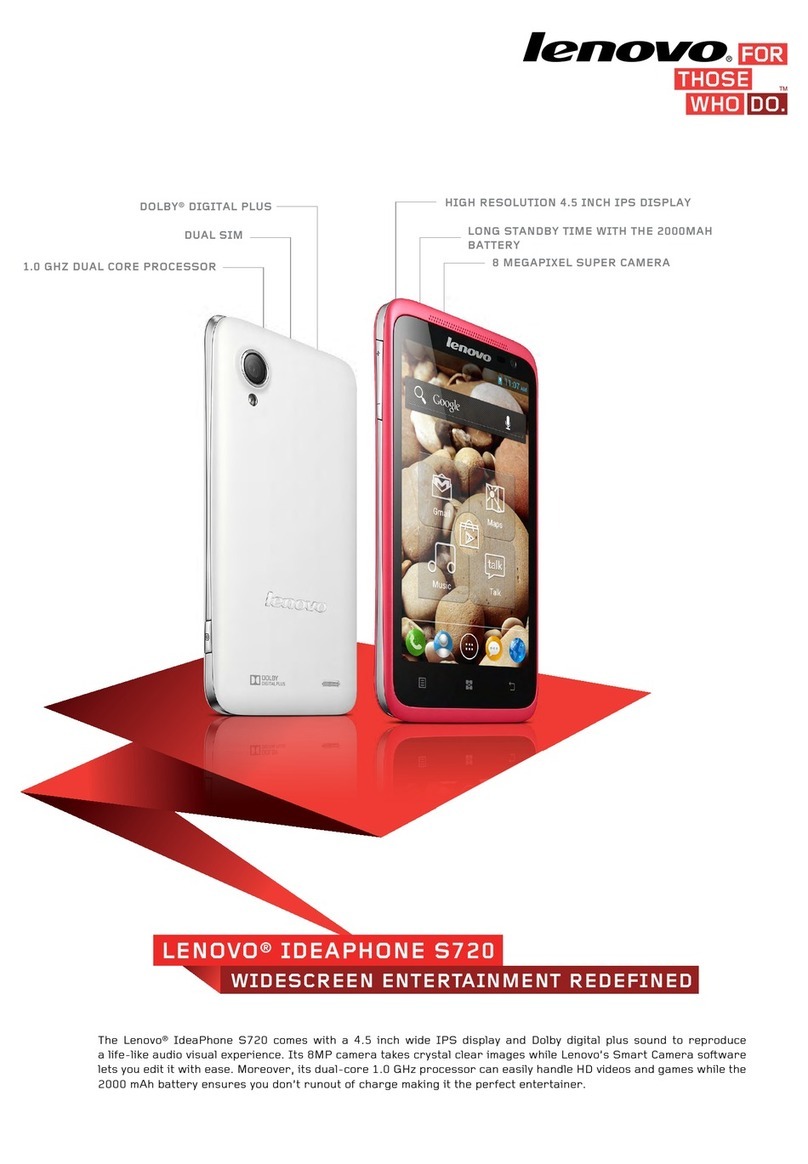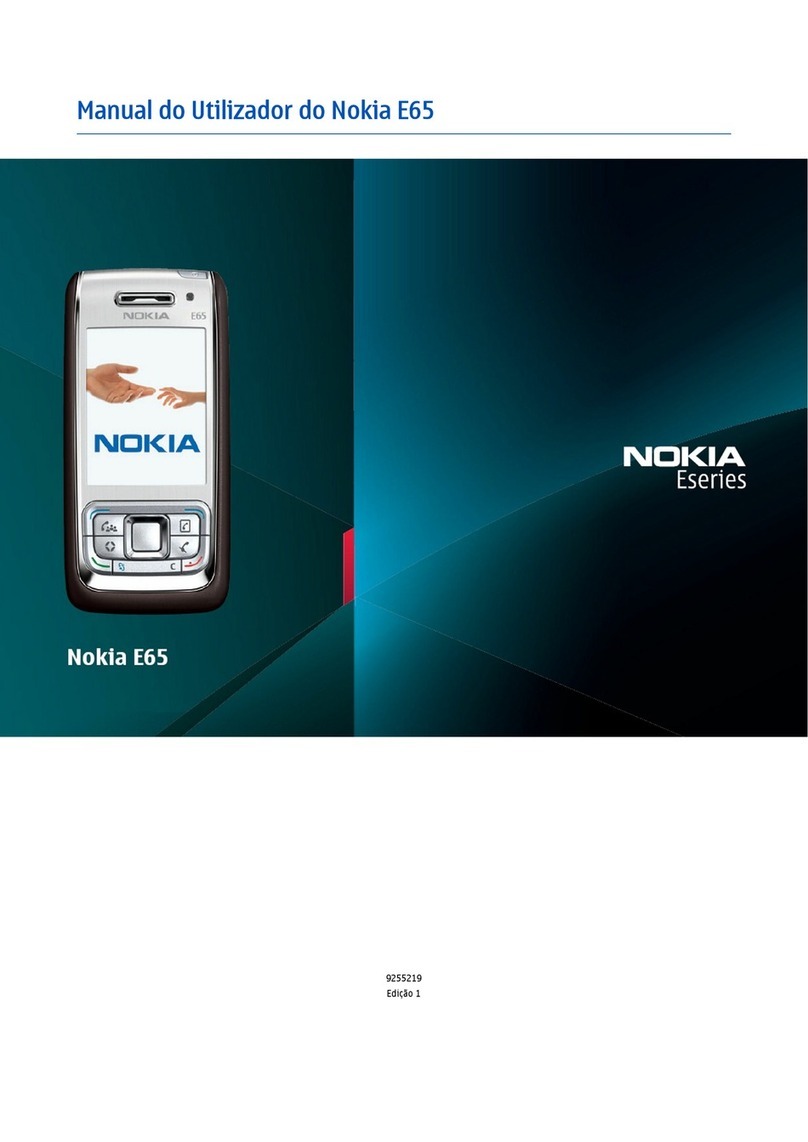Sagem MY421Z User manual

ENGLISH
287244723_my421Z_EN.book Page 1 Monday, October 6, 2008 4:15 PM

287244723_my421Z_EN.book Page 2 Monday, October 6, 2008 4:15 PM

3
You have just purchased a SAGEM phone, we congratulate you; it
is recommended that you read this handbook carefully in order to
use your phone efficiently and in the best conditions.
Your phone can be used internationally in the various networks
(GSM 900 MHz and DCS 1800 MHz or PCS 1900 MHz) depending
on the roaming arrangements with your operator.
This phone is approved to meet European standards.
WARNING
Depending on the model, network configuration and associated
subscription cards, certain functions may not be available.
SAGEM is a trademark of Sagem Mobiles, SAFRAN group.
T9® Text Input is a trademark of ©Tegic Communications Inc.
Java™ and all Java™ based trademarks and logos are trademarks
or registered trademarks of Sun Microsystems, Inc. in the U.S. and
other countries.
The WAP navigator and some message softwares (i-mode™) are
under licence Openwave.
The WAP navigator and the softwares included are the exclusive
property of Openwave. For this reason, it is forbidden to modify,
translate, disassemble or even decompile all or part of these
softwares.
The Bluetooth
®
word mark and logos are owned by the Bluetooth
®
SIG, Inc. Bluetooth
®
SIG, Inc. Bluetooth
®
QDID (Qualified Design
ID) : B014440.
microSD™ is a trade mark of SD Card Association.
Wellphone™ and SmartCom™ are registered trademarks owned by
SmartCom SARL France.
287244723_my421Z_EN.book Page 3 Monday, October 6, 2008 4:15 PM

4
Contents
Description............................................................................. 7
Installing the SIM card and the battery ....................................11
Inserting the memory card.......................................................12
Idle Screen ........................................................................... 13
Icons ........................................................................................13
Easy Search for a menu or a contact name.............................14
Quick start............................................................................15
Information on the SIM card.....................................................15
Getting started .........................................................................16
Switching ON/OFF...................................................................16
Network....................................................................................16
First call....................................................................................17
Receiving a call........................................................................18
Using your phone................................................................19
Improving antenna performance..............................................19
Increase the battery life of your phone.....................................19
Charging the battery ................................................................20
Phonebook...........................................................................22
Using the phonebook...............................................................22
Storing a new contact ..............................................................22
Calling a contac .......................................................................23
Contact options........................................................................23
Mailing lists ..............................................................................26
Messages ............................................................................. 27
Creating a text message..........................................................27
Saving the message ................................................................28
Sending the message..............................................................28
Receiving messages................................................................29
Messages menu.......................................................................29
Camera ................................................................................. 33
Taking and saving a photo.......................................................33
287244723_my421Z_EN.book Page 4 Monday, October 6, 2008 4:15 PM

5
Taking a video.........................................................................35
My Documents .....................................................................36
Music.....................................................................................37
Music player.............................................................................37
FM Radio.................................................................................38
WAP.......................................................................................39
The WAP Menu.......................................................................39
WAP Logging on......................................................................40
Downloading objects................................................................40
WAP Logging off......................................................................40
GPRS ......................................................................................40
Games and Tools.................................................................41
Services...................................................................................41
Games.....................................................................................41
Calculator.................................................................................42
Unit Converter..........................................................................42
Applications.............................................................................42
Settings.................................................................................43
Phone ......................................................................................43
Connectivity.............................................................................46
Flight mode..............................................................................49
Multimedia ...............................................................................49
Calls.........................................................................................50
Messaging...............................................................................53
Advanced.................................................................................53
Time Manager.......................................................................56
Alarm .......................................................................................56
Timer........................................................................................56
Organizer.................................................................................56
ToDo........................................................................................56
Autonomy ................................................................................57
Chronometer............................................................................57
Technical features ...............................................................58
Declaration of Conformity...................................................59
287244723_my421Z_EN.book Page 5 Monday, October 6, 2008 4:15 PM

6
Care and safety information...............................................60
SAR..........................................................................................60
Advice for limiting exposure to radiofrequency (RF) fields.......61
Safety.......................................................................................61
Environment.............................................................................64
End User Licence Agreement (EULA), for the software ..65
JAVA
TM
................................................................................. 72
Warranty...............................................................................76
Troubleshooting..................................................................81
Customer care .....................................................................84
Index.....................................................................................85
287244723_my421Z_EN.book Page 6 Monday, October 6, 2008 4:15 PM

Description
7
Description
(1)
(2)
(3)
(4)
(5)
(6)
(7)
(8)
(9)
To ensure optimal screen legibility, check that you have removed
the plastic protective film, clean the screen of you telephone with
a soft dry cloth to remove any finger marks or dust and make sure
the background brightness is not too strong.
287244723_my421Z_EN.book Page 7 Monday, October 6, 2008 4:15 PM
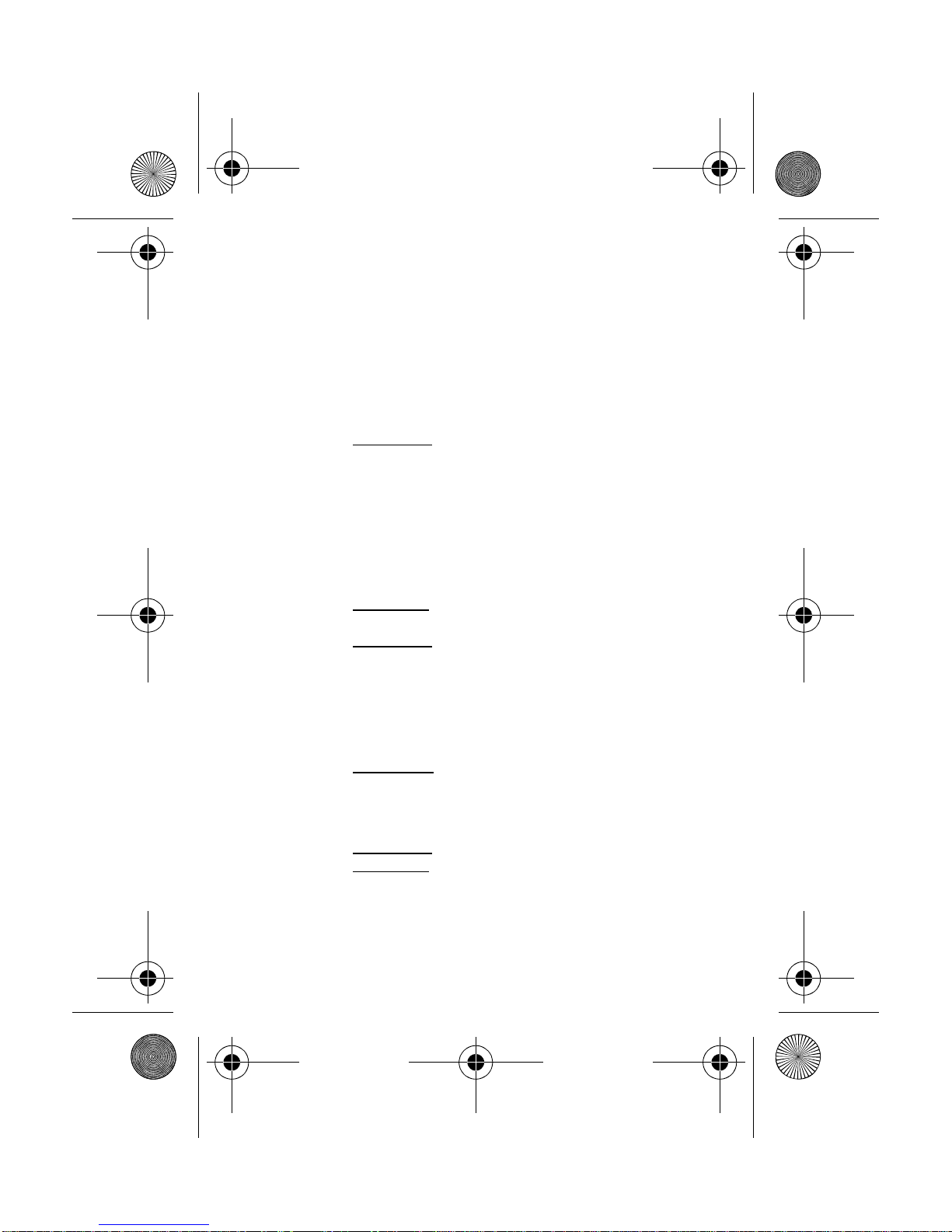
8Description
(1)
Loudspeaker
(2)
Left programmable key
-In idle screen: shortcut to several functions
-In menus: access to the selection shown on screen in
the tab
(3)
Green key
-In call context: call - receiving a call
Short press: activate/deactivate hands-free mode
WARNING:
do not use the phone in hands-free mode
near to your ear, or you may suffer hearing loss
(4)
Navigator
-Navigation in menus
-Confirmation of a selection
(5)
* key
When composing a message:
-Long press: switches from one input mode to another
(ABC/T9)
-Short press: upper case/lower case/figures
(6)
Microphone
WARNING:
Ensure that you are not obstructing the
microphone in call context
(7)
Right programmable key
-In idle screen: shortcut to several functions
-Long press: Activate/Deactivate Bluetooth mode
-In menus: access to the selection shown on screen in
the tab
(8)
Red key
-Short press: switch on
-Long press: switch off
-In call context: reject a call - hang up
-In menus: return to idle screen
287244723_my421Z_EN.book Page 8 Monday, October 6, 2008 4:15 PM

Description
9
(9)
# key
-In idle screen: Long press: silent mode
-In call reception mode: Short press: stops ring tone
-In ring tone setting mode: activate/deactivate ring tone
-Stops sound in video or message playing, or in a game
When composing a message:
-Long press: a shortcut to change the T9 dictionnary
-Short press: inserts symbols
1
A long press on the key
1
calls voicemail (if the number
has been stored in
Settings
/
Calls
/
Advanced
/
Voicemail
menu).
2 to 9
A long press on one of the
2
to
9
keys immediately
displays the phonebook on the contact corresponding to
the letters on the key.
Camera lens
287244723_my421Z_EN.book Page 9 Monday, October 6, 2008 4:15 PM
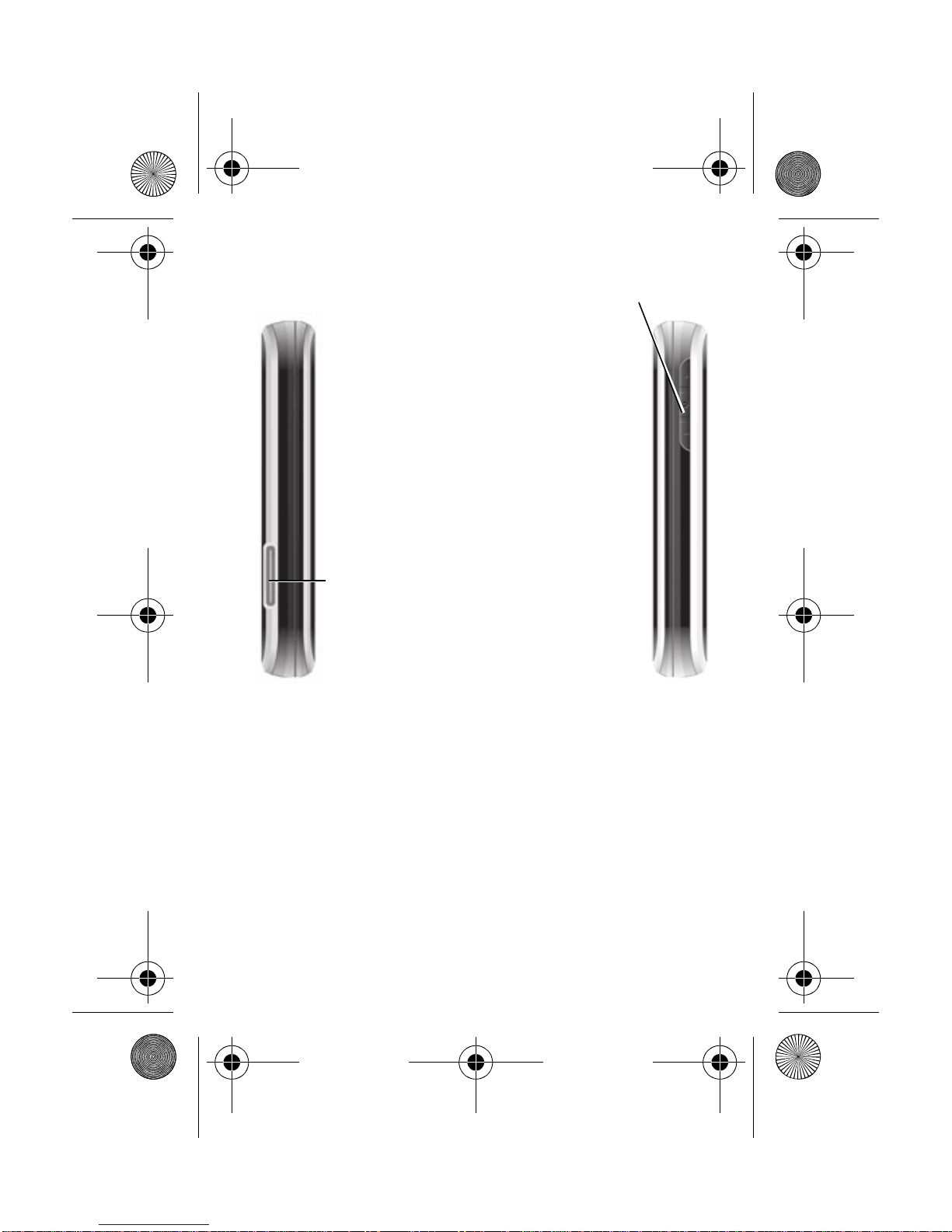
10 Description
From idle screen
--and+keypresschangetheringtonesvolume
-long press on the camera key launch the
camera preview
From camera preview screen
-- and + key press change the zoom level
-camera key press takes the picture
From music player screen
--and+keyshortpresschangethevolume
--and+keylongpresschangethe musictrack
During call
-- and + key press change the volume
During incoming call
-camera key press stops the ring tone
Connector for charger, hands free kit and
USB cable
.
287244723_my421Z_EN.book Page 10 Monday, October 6, 2008 4:15 PM

Description
11
Installing the SIM card and the battery
Your phone is identified by its IMEI number. Write this number
down, and do not keep it with your phone, because you may be
asked for it in the event of your phone being stolen, in order to
prevent it from being used, even with a different SIM card. In order
to display the IMEI on your phone's screen, type: *#06#.
Ensure that the phone is switched off and the charger disconnected.
4
3
2
1
287244723_my421Z_EN.book Page 11 Monday, October 6, 2008 4:15 PM
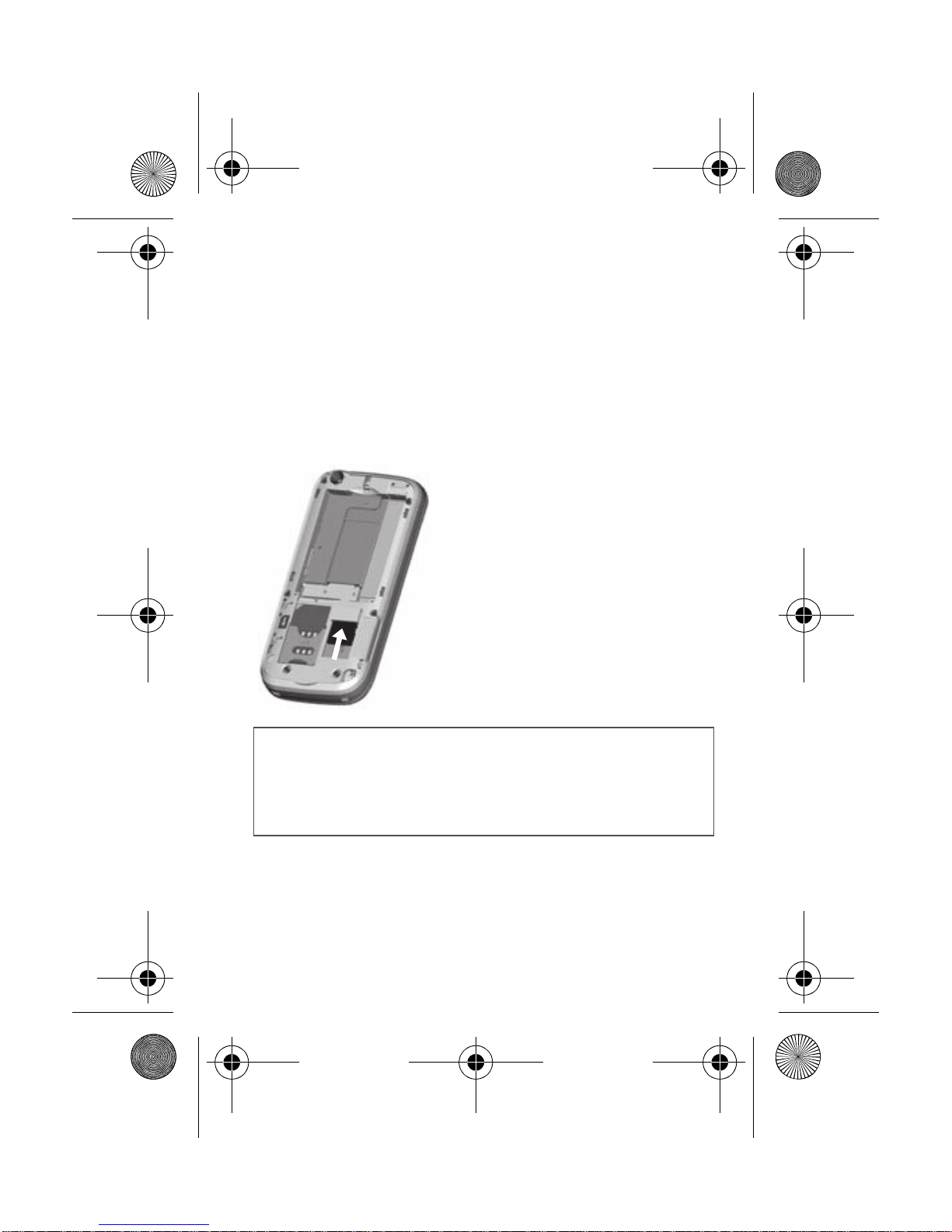
12 Description
1Open the back cover using the notch located at the bottom of the
phone. Take out battery if already installed.
2Open the metallic lock, slide the SIM card into the card holder
with fold face down and cut corner, close the metallic lock.
3Place the battery by positioning first the bottom of it, as shown on
the battery.
4Place the back cover, clicking in first the upper part then the lower
part.
Inserting the memory card
-
Remove the back cover.
-
Insert the memory card pushing it
until it into place.
-
Replace the back cover.
To remove the card, first make sure
that no application is accessing the
card, then slightly push the top edge of
the card to release it and pull it out of
the slot.
WARNING
The memory card is very fragile. Take care when you insert or
remove the memory card.
Some memory cards must be formatted with a PC before first
use with the phone.
287244723_my421Z_EN.book Page 12 Monday, October 6, 2008 4:15 PM

Idle Screen
13
Idle Screen
The idle screen may contain the following information:
Icons
1 - The title bar icons:
Battery (if it flashes red, the battery must be charged
immediately)
Silent mode (the ringtone is off)
Only emergency call is possible
Roaming
Signal strength level (between 0 and 5 bars)
Message received (read your message), flashing:
memory full (delete some messages)
Grey: GPRS unavailable
Blue: GPRS connection
Flashing: GPRS connection on hand
WAP connection
2 - Date and time, in digital or analog mode
3 - Network provider
4 - Thumbnail centred on bottom line:
The main " Menu " thumbnail shows that the menus can be
accessed by pressing
OK
.
Information messages on calls, messages or network messages
received may also be displayed. They can be deleted by pressing
the
red key
briefly.
R
287244723_my421Z_EN.book Page 13 Monday, October 6, 2008 4:15 PM
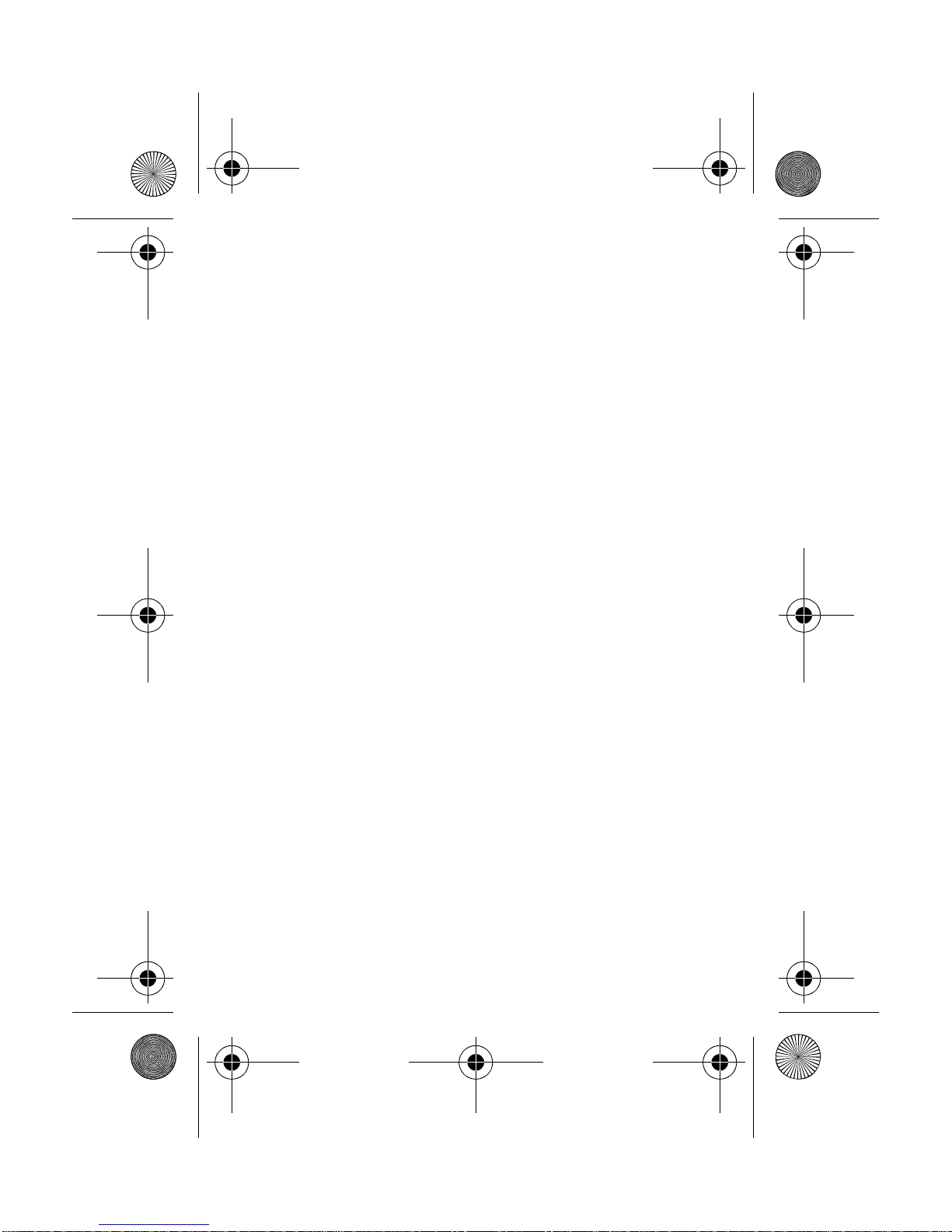
14 Idle Screen
Easy Search for a menu or a contact name
From the idle screen, use the alphanumeric keypad keys to enter the
first several letters of the menu or name that you want to find into the
phonebook.
Example
: press
6
and
3
, the menu of «Messages» and «Networks»
is displayed on the idle screen.
To find contact «Mik
e
», press
6
and
4
; the name of the contact is
displayed on the idle screen.
Select the correct menu or contact with the navigator up and down,
and then enter the menu or display the contact detail with the
OK
key.
287244723_my421Z_EN.book Page 14 Monday, October 6, 2008 4:15 PM

Quick start
15
Quick start
Information on the SIM card
To use your phone, you need a card
called a SIM card. It contains personal
information that you can modify:
-Secret codes (PIN(s): Personal Identification Numbers), these
codes allow you to protect access to your SIM card and phone
-Phonebook
-Messages
-How special services work.
WARNING
This card must be handled and stored with care to avoid being
damaged. If you should lose your SIM card, contact your
network provider immediately.
Please keep your SIM card out of reach of young children.
287244723_my421Z_EN.book Page 15 Monday, October 6, 2008 4:15 PM

16 Quick start
Getting started
When you switch on your phone for the first time, follow instructions
displayed on the screen.
If access to the SIM card is protected, the device prompts you to
enter the PIN number:
Enter the code
between 4 and 8 digits given to you when the SIM
card was issued. These digits do not appear on the screen for
security reasons.
After pressing [
OK
], the phone activates the SIM card settings and
switches on again; enter your PIN code again then the date and
time, make your choice for the following settings: time zone,
daylight savings, skin, wallpaper, screensaver, ring tone, volume,
vibrate and voicemail number.
Warning
If a wrong PIN is entered three times in succession, your SIM
card is blocked. You must then:
After 5 or 10 failed attempts (depending on the type of SIM
card), the SIM card is permanently locked. You must then
contact your operator to obtain a new card.
Switching ON/OFF
When your phone is off, a short press on the
red key
will turn it ON.
When the phone is ON, if your are browsing in the menus, a short
press on the
red key
will take you back to the idle screen. When
you are in the idle screen, a long press on the
red key
will switch
OFF the phone.
Network
The phone will now search for a network on which it can make calls.
Once registered on a network, it displays the name of the network
on the screen. You are then ready to send or receive a call
.
-Enter the PUK (Personal Unblocking Key) code provided by
your operator, and validate.
-Enter your PIN and validate.
-Enter your PIN again and validate.
287244723_my421Z_EN.book Page 16 Monday, October 6, 2008 4:15 PM

If the network’s name appears, calls are possible on your
operator's network.
If the letter
R
and a network name are displayed, calls are
possible on a roaming network provider.
If the letter
E
is displayed without any network name, only the
emergency services are accessible (ambulance, police, fire
brigade).
If the network icon flashes, the phone is in permanent search
mode. There is no network available. The received signal
strength indicator displays the quality of reception. If it
indicates less than three bars, search for better reception in
order to call in good conditions.
Quick start
17
First call
Dial the number you want to call.
Press the
green key
.
During the call, the call in progress icon flashes on screen and tones
may indicate the establishment of the call.
While a call is connecting, the phone icon is flashing.
You can adjust the sound level by pressing the side volume keys.
At the end of the conversation press the
red key
to hang up
.
International call
Press (hold down)
0
to display " + ", then the number of the
called party.
Emergency services
Depending on the network you can obtain the emergency
service with or without a SIM card. It is enough to be in an area
served by a network.
To obtain the international emergency service, dial
112
then
press the
green key
.
287244723_my421Z_EN.book Page 17 Monday, October 6, 2008 4:15 PM

18 Quick start
Receiving a call
When you receive a call, the number of your caller is displayed when
it is presented by the network.
Press the
green key
to answer, and speak.
To refuse the call, press the
red key
.
To stop the ring tone, without refusing the call, press .
All the numbers corresponding to incoming and outgoing calls are
logged in the list of recent calls.
When in a call, pressing [
Options
] allows you to have access to
different functions.
Pressing [
Mute ON
] allows you to switch off the microphone
temporarily when you wish to mute your audio.
Hands-free mode
During a call:
-short press on the
green key
and confirm
or
-press [
Options
] and select
Loudspeaker ON
then confirm.
WARNING:
in this mode do not position the phone near your
ear.
287244723_my421Z_EN.book Page 18 Monday, October 6, 2008 4:15 PM

Using your phone
19
Using your phone
Improving antenna performance
The antenna is integrated in your phone, under the lower part of the
back cover.
Avoid putting your fingers on this area when the phone is switched
ON.
If your fingers obstruct the antenna, the phone may have to operate
with a higher power level than usual, decreasing its efficiency
quickly. It could also affect the quality of your communications.
Increase the battery life of your phone
-Don't press the keys when not necessary: each keypress
activates the backlight, and uses much power.
-Don't obstruct the antenna with your fingers.
-Activation of the Bluetooth
®
function reduces the phone battery
life. We recommend you deactivate it when not in use.
287244723_my421Z_EN.book Page 19 Monday, October 6, 2008 4:15 PM

20 Using your phone
Charging the battery
Your phone is powered by a
rechargeable battery. A new battery
must be charged for 4 hours at least
before being used for the first time. It
reaches its optimum capacity after a
few cycles of use.
When your battery has been
discharged, the empty battery icon
flashes. In this case recharge your
battery for at least 15 minutes before
making any call in order not to be cut
off quickly.
To recharge the battery:
-Plug the end of the cable into the phone connector.
-Connect the charger to a socket.
The phone is then charging up. The battery icon scrolls up and
down to indicate that it is charging. When the battery is fully
charged, the charging stops on its own. Disconnect the cable.
When charging, the battery may warm up, this is normal.
When you recharge the battery, make sure that the mains socket
where you plug in the charger is easy to access.
When you charge the battery, the socket on which the charger is
plugged must be easily accessible.
287244723_my421Z_EN.book Page 20 Monday, October 6, 2008 4:15 PM
Table of contents
Other Sagem Cell Phone manuals