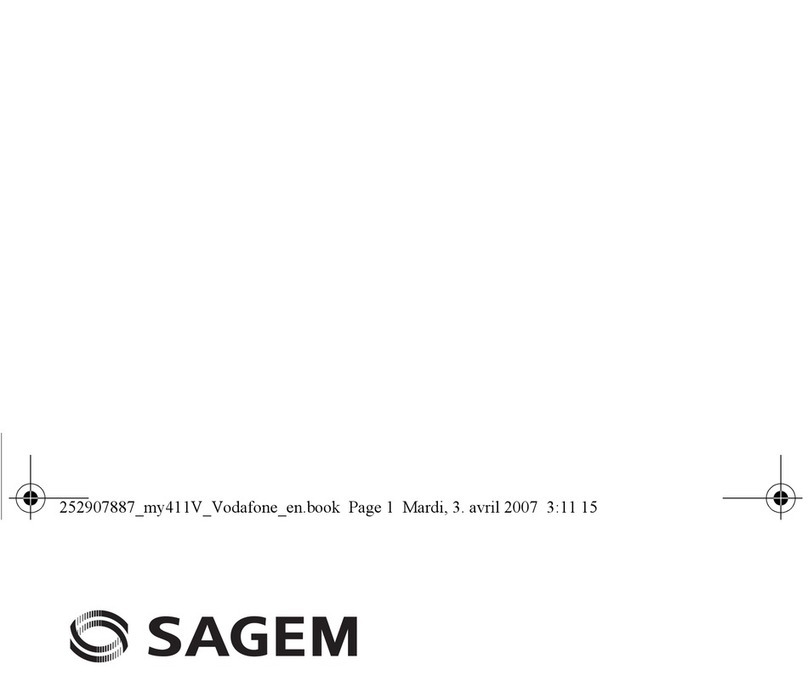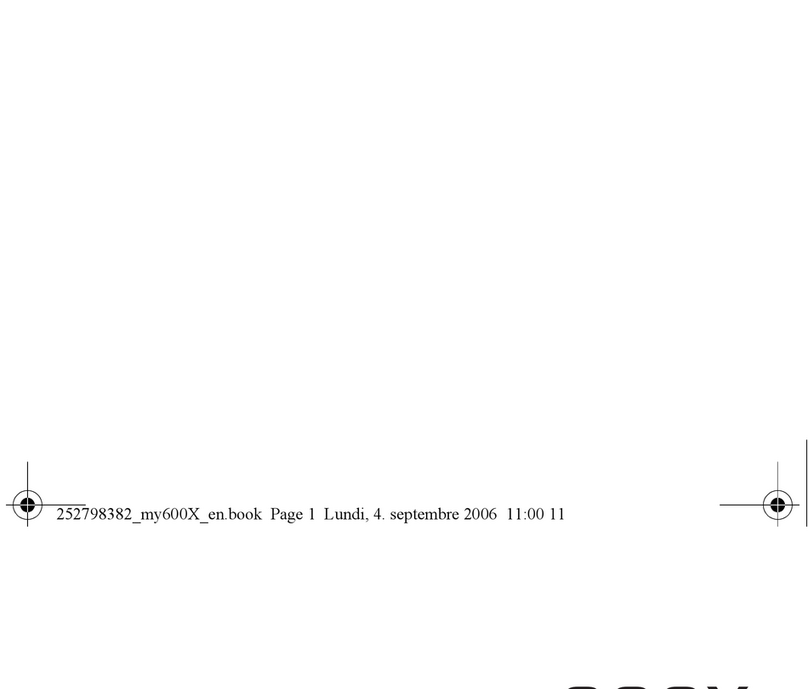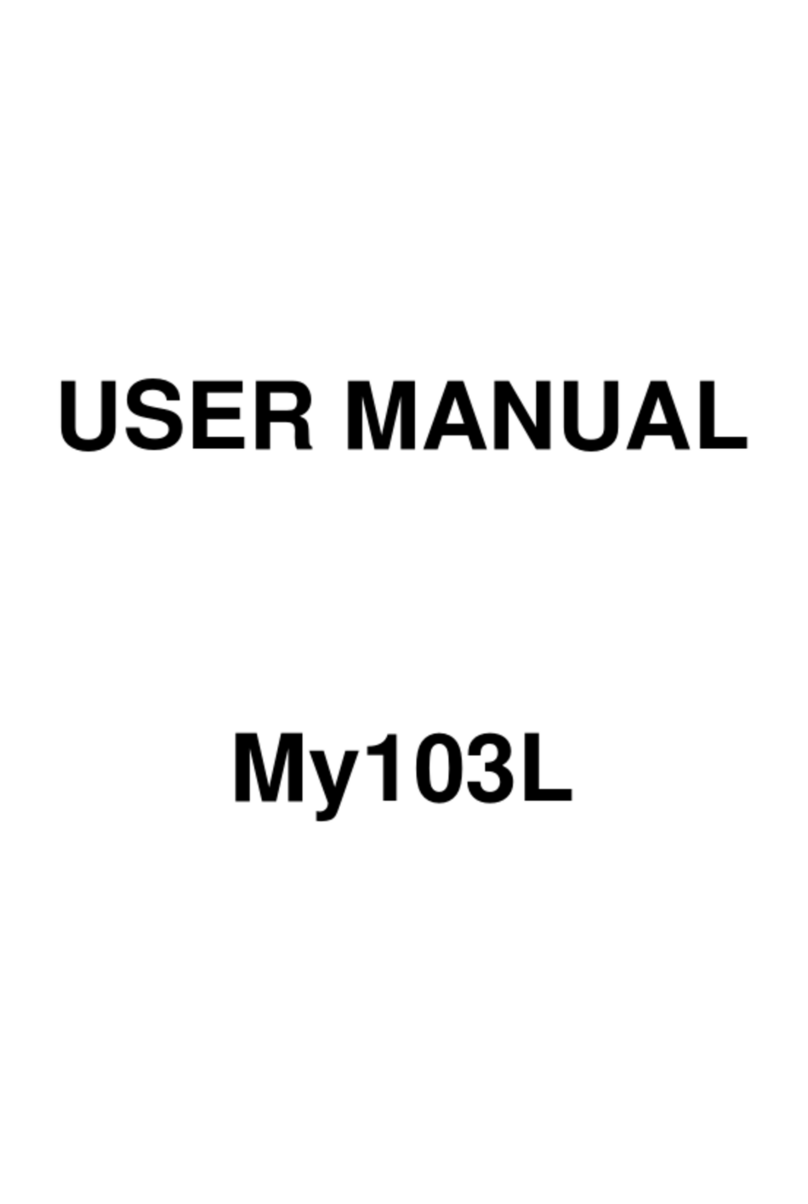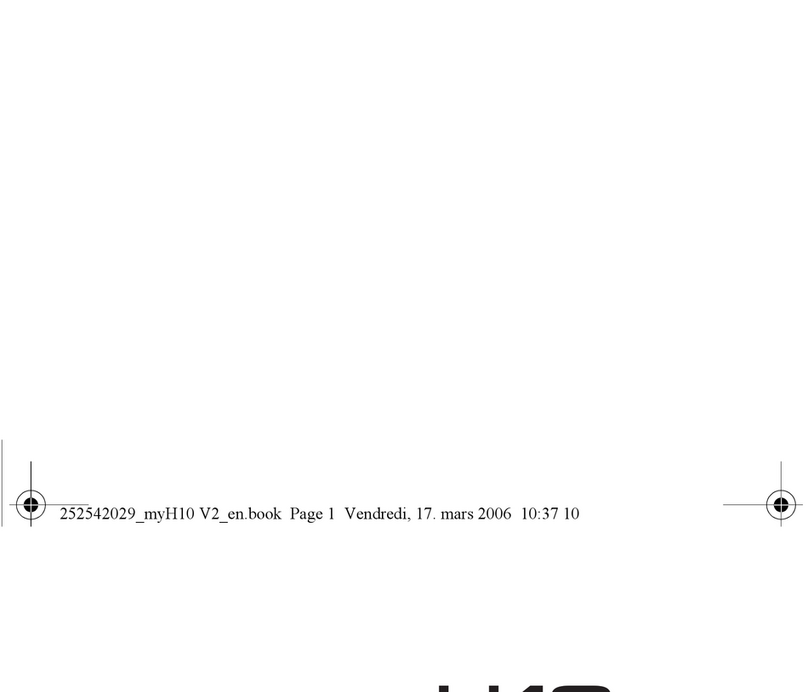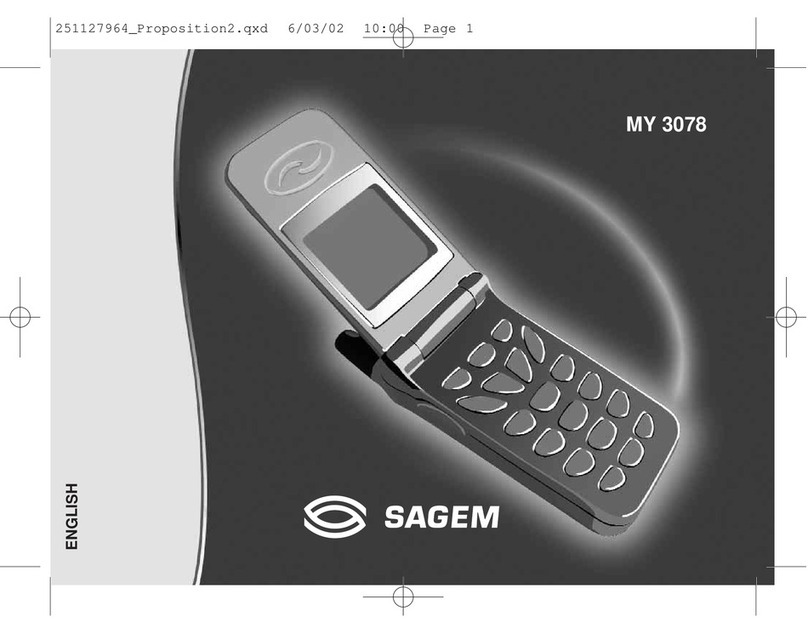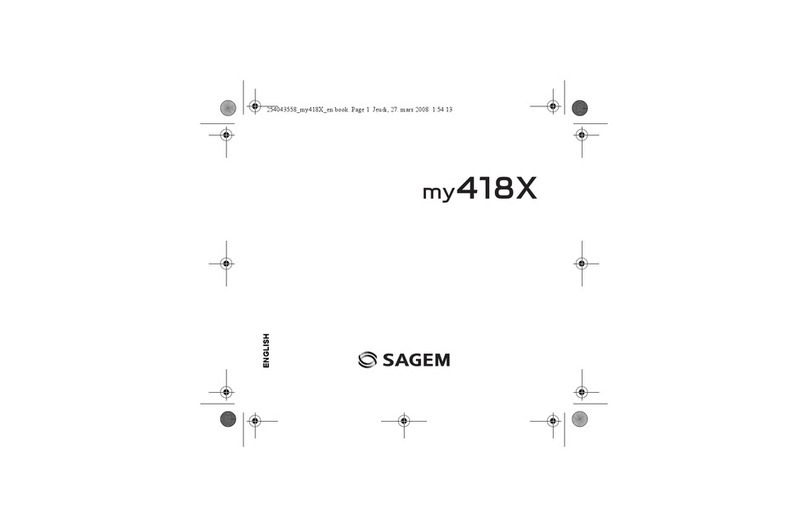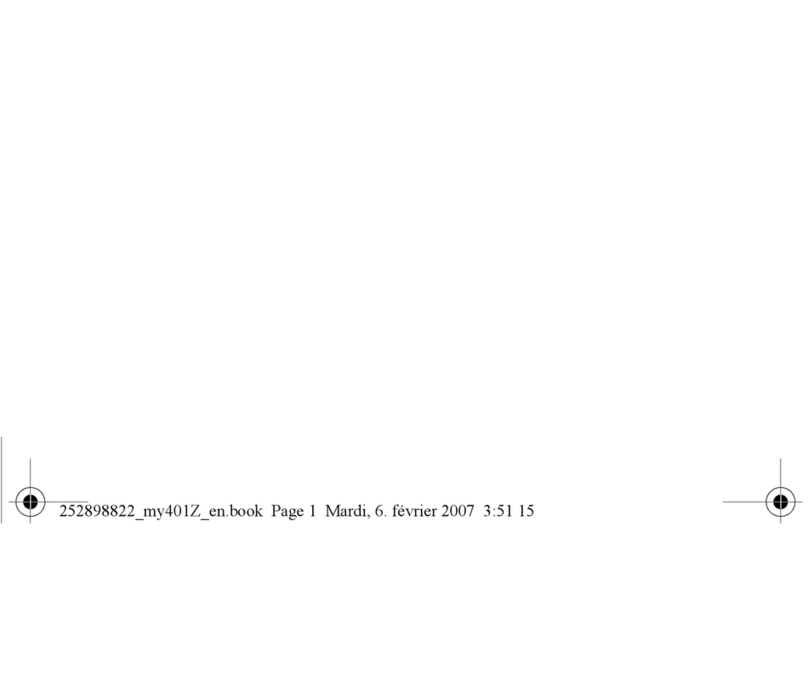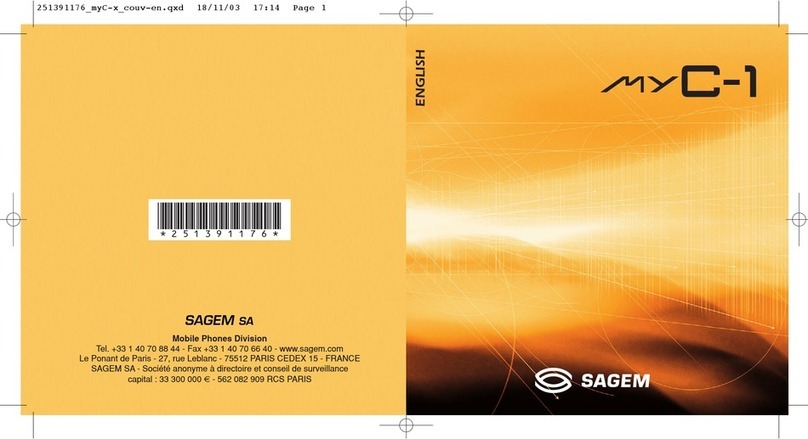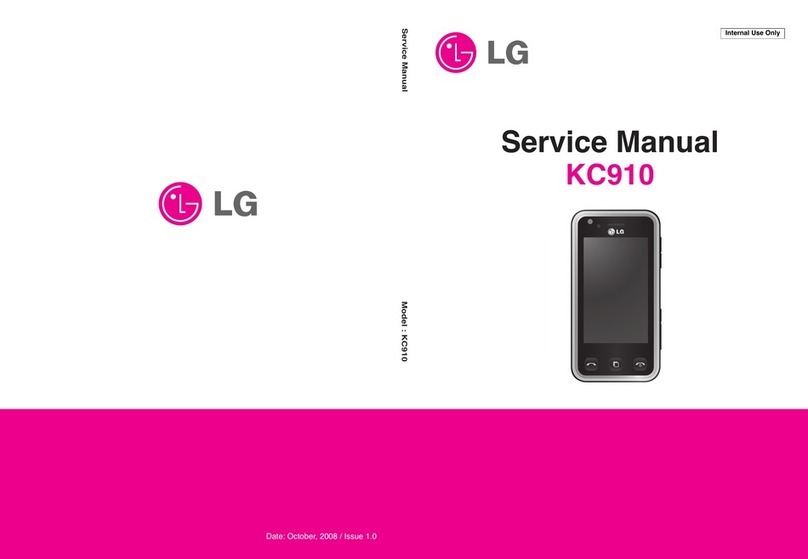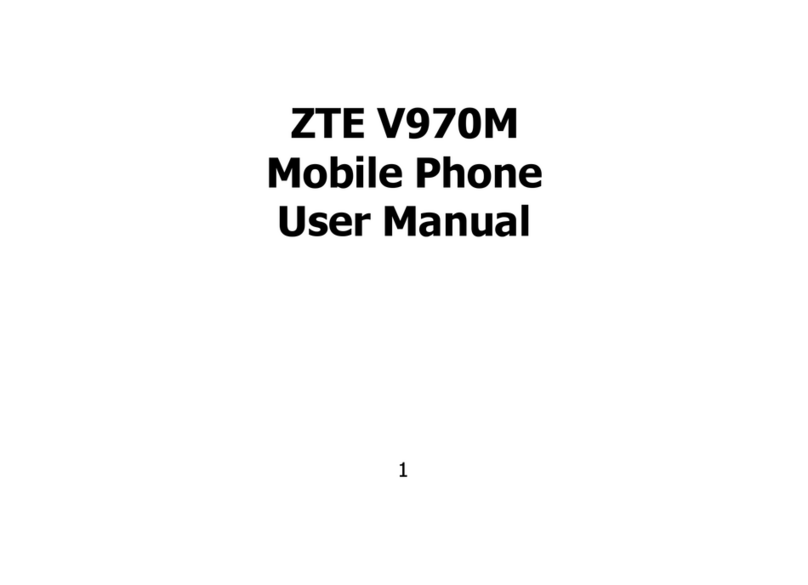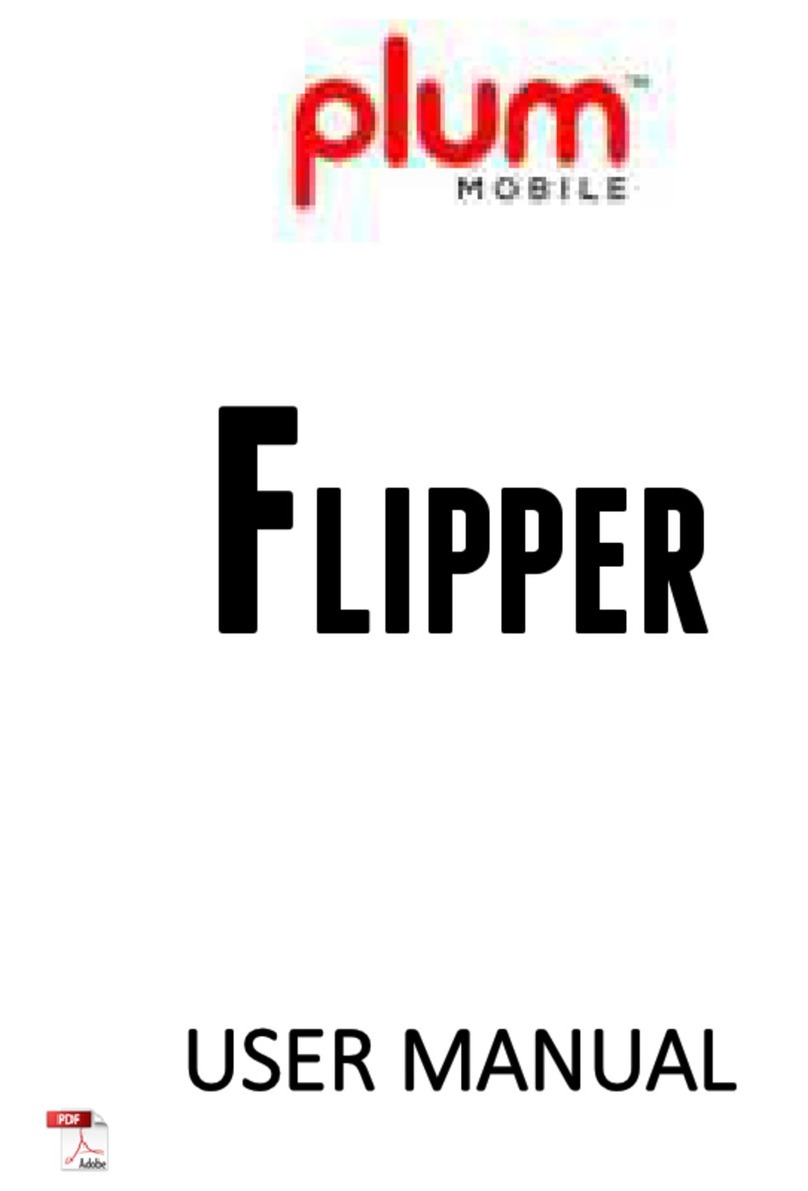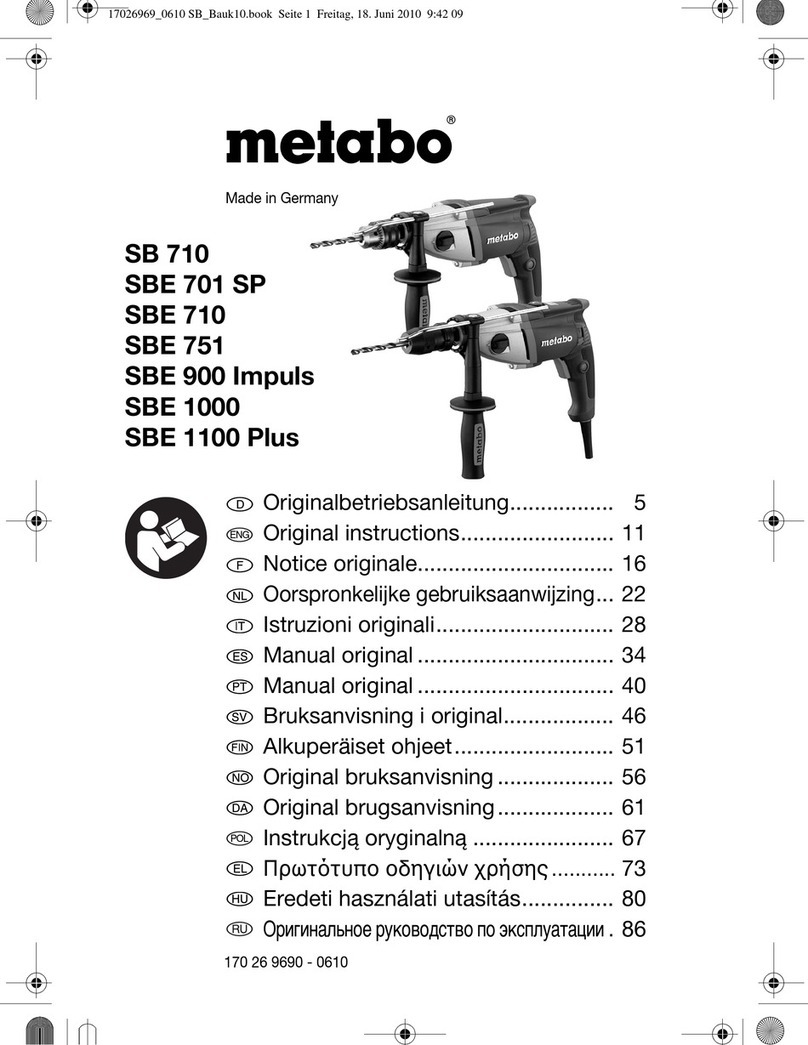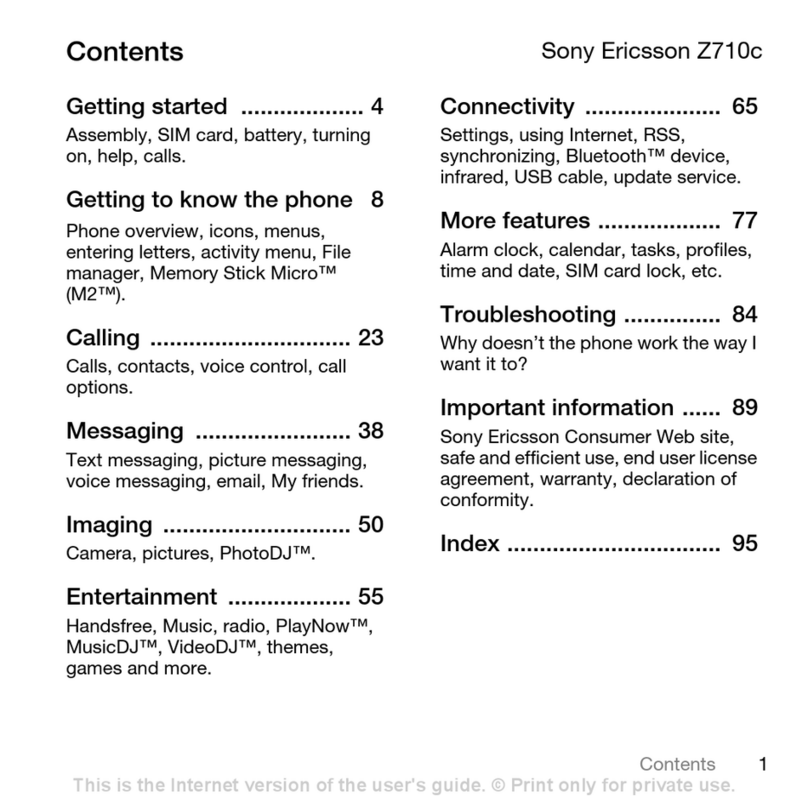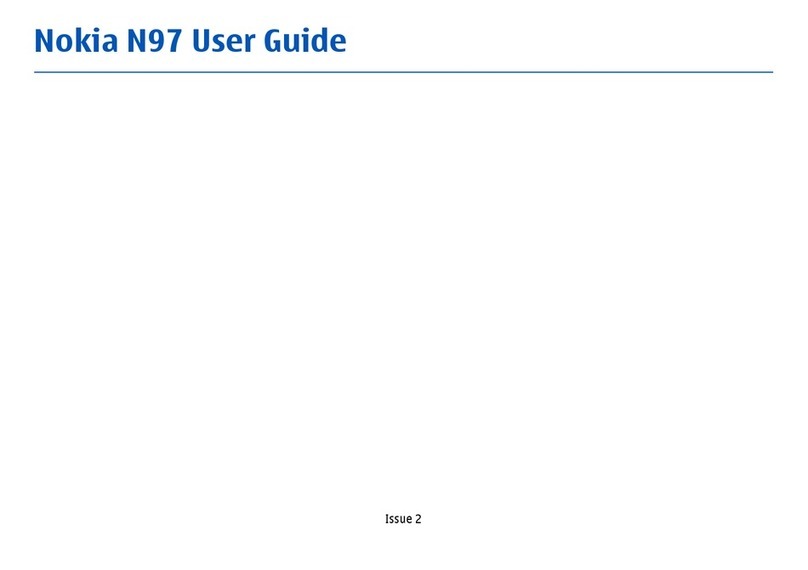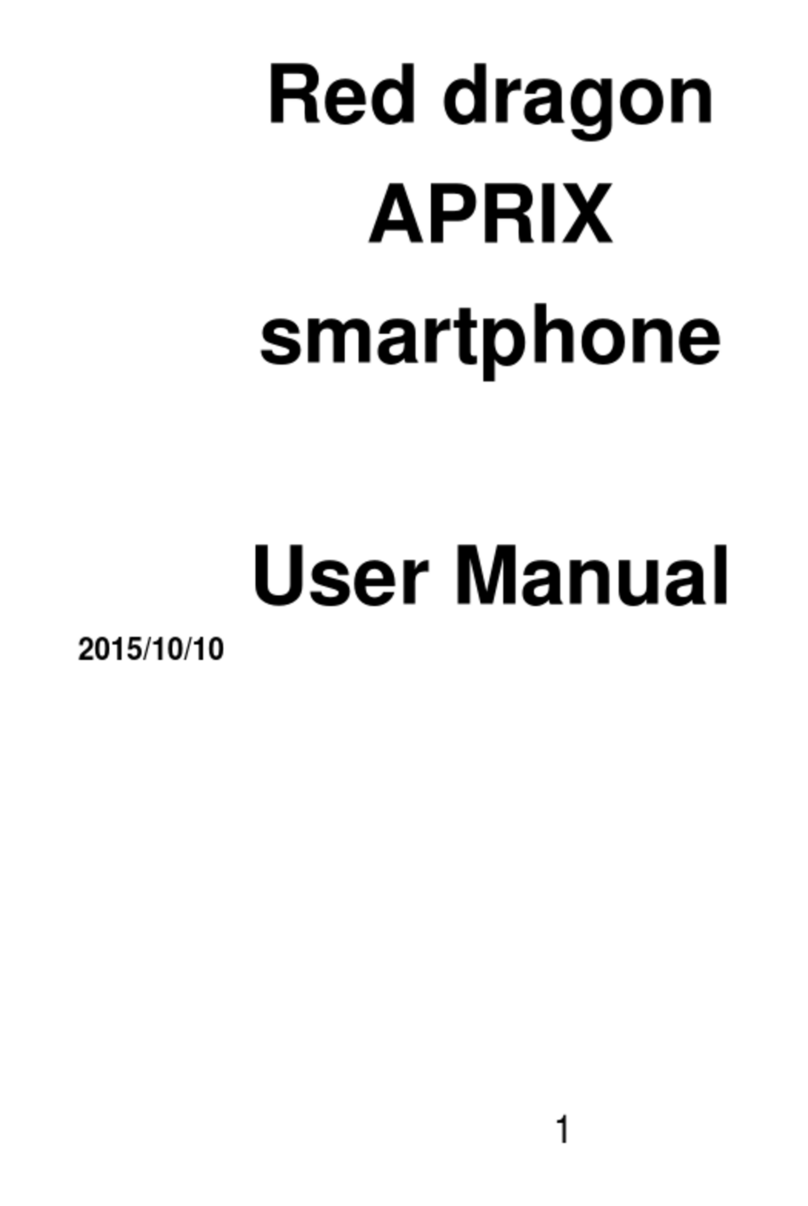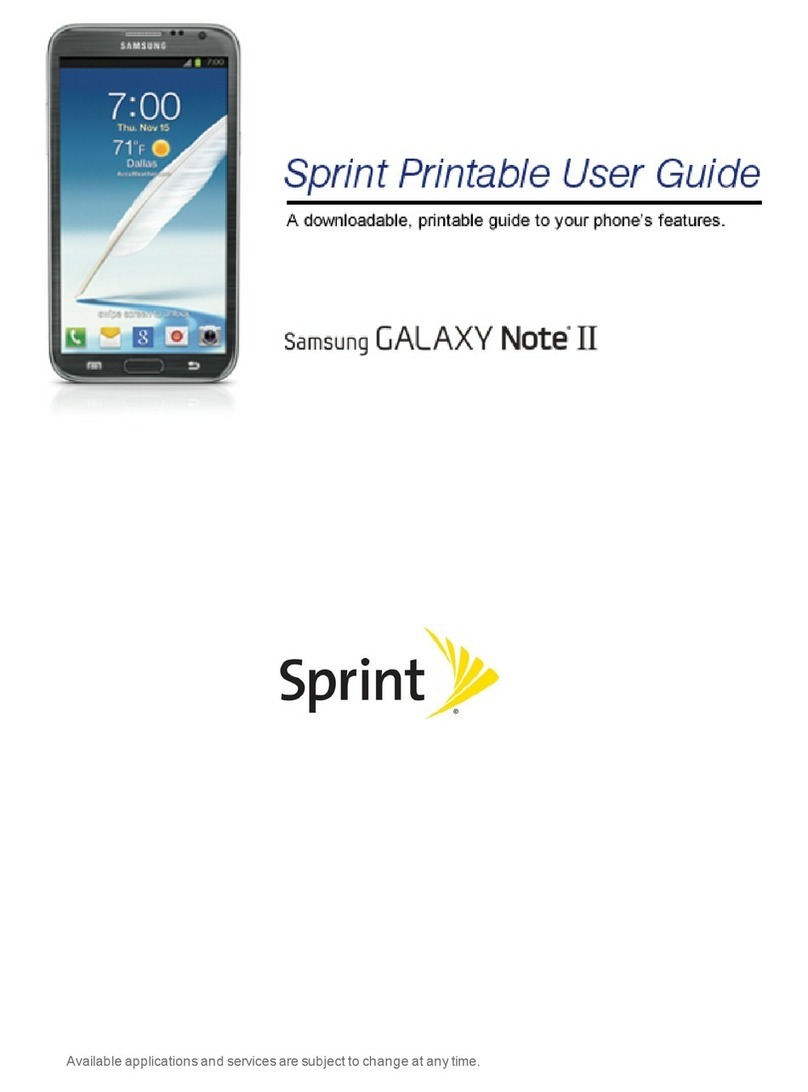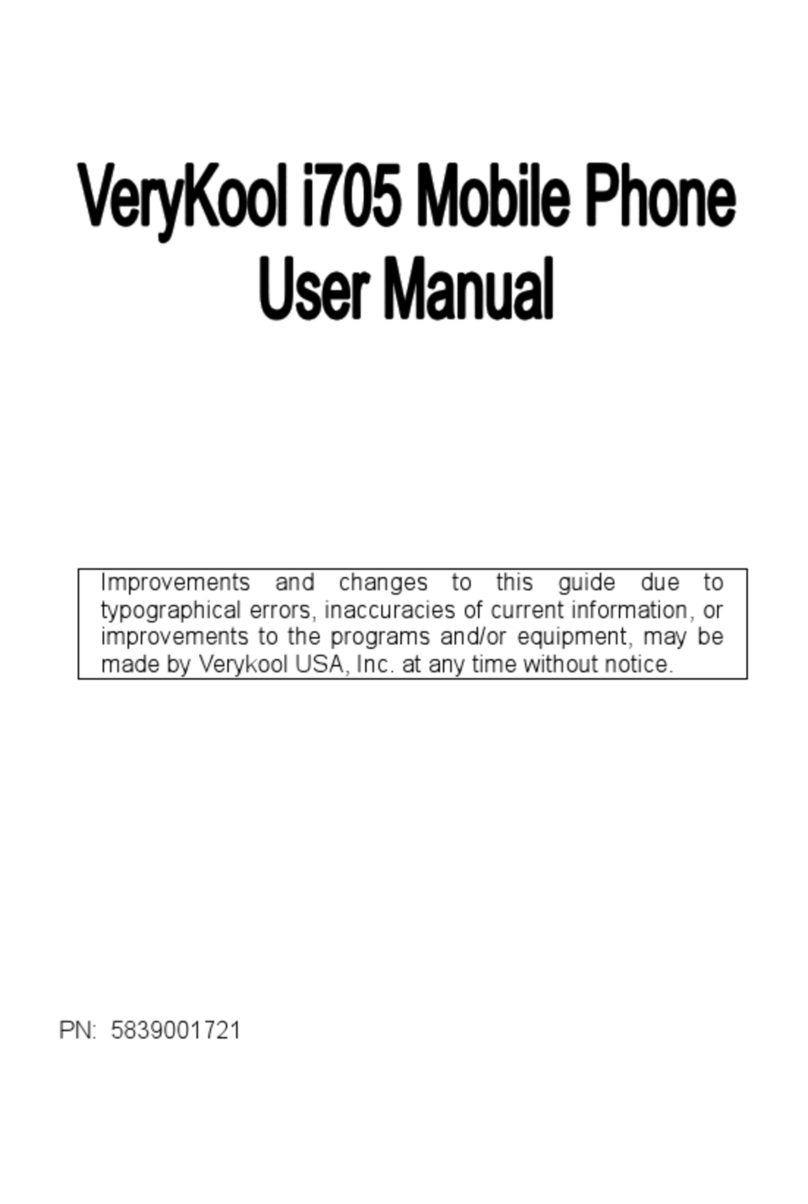Sagem MY101X User manual

ENGLISH
252783943_my100X TWIN_my101X TWIN_en.book Page 1 Lundi, 18. septembre 2006 2:20 14

252783943_my100X TWIN_my101X TWIN_en.book Page 2 Lundi, 18. septembre 2006 2:20 14

3
You have just bought a mobile phone and we congratulate you on
your choice.
Your phone will allow you to use different international networks
(GSM 900 MHz and DCS 1800 MHz) depending on the roaming
agreements between the operators.
We would like to remind you that this phone is approved to European
standards.
To get the most out of using your phone, we recommend that you
read this manual carefully and keep it handy for future reference if
needed.
WARNING
According to the configuration of the networks and associated
subscriptions, certain functions may not be available (usually
indicated by *).
Make sure your SIM card is compatible with your phone. If an
incompatible SIM card is inserted, a message will be displayed when
switching on your phone. For further information, contact your
Operator.
Compatibility of your SIM card
Your phone is compatible with SIM 3V cards only.
SAGEM™ is a trademark of Sagem Communication
SAFRAN Group.
AT® is a registered trademark of Hayes Microcomputer products Inc.
Hayes® is a registered trademark of Hayes Microcomputer Products
Inc.
T9™ Text Input is a registered trademark of ©Tegic
Communications Inc.
T9 is licensed under one or more of the following U.S. Patents:
5,818,437, 5,953,541, 5,187,480, 5,945,928, 6,011,554 and
additional patents are pending worldwide.
252783943_my100X TWIN_my101X TWIN_en.book Page 3 Lundi, 18. septembre 2006 2:20 14

4Contents
Contents
Phone menus......................................................................... 7
Presentation of the phone .................................................... 8
Your phone package..................................................................8
Accessories................................................................................8
Keys description (depending on model).....................................9
Initial screen.............................................................................11
Getting started..................................................................... 12
Information on the SIM card.....................................................12
Installing the SIM card and the battery ....................................13
Charging the battery ................................................................14
Switching on/switching off, starting up .....................................15
Setting Time and Date .............................................................17
Searching for a network ...........................................................17
Switching off.............................................................................18
Recommendation.....................................................................18
Making a call ............................................................................19
Receiving a call........................................................................19
Volume control .........................................................................19
Hands-free mode .....................................................................20
Ending a call ............................................................................20
Directory............................................................................... 21
Directory display ......................................................................21
Storing a number .....................................................................21
Deleting a number....................................................................22
Call groups...............................................................................22
Sorting......................................................................................24
Sending a short message to a stored number .........................24
Available memory ....................................................................24
Displaying personal numbers...................................................24
Making a call with a stored number .........................................25
252783943_my100X TWIN_my101X TWIN_en.book Page 4 Lundi, 18. septembre 2006 2:20 14

Contents
5
Text messages .....................................................................26
Receiving a message .............................................................. 26
Editing a message ................................................................... 30
Editing a message using Easy Message T9™ (depending on
model)...................................................................................... 31
Options available when writing a message.............................. 33
Options for messages in the list............................................... 34
Call services.........................................................................35
Forwarding calls....................................................................... 35
Viewing the list of the last numbers used ................................ 36
Monitoring the duration and cost of calls ................................. 37
Displaying the numbers ........................................................... 37
Authorising double call............................................................. 38
Configuring automatic redial .................................................... 38
Blacklist.................................................................................... 39
Voice mail number................................................................... 39
Local information distribution ................................................... 39
Replacing the international prefix ............................................ 39
Placing calls on hold................................................................ 39
Ringing and beeps...............................................................40
Selecting the volume and the type of ringing tone................... 40
Call groups............................................................................... 40
Personalising the ringing tone ................................................. 41
Setting the vibrate.................................................................... 41
Selecting silent mode............................................................... 41
Setting the beeps..................................................................... 42
Deleting DTMF tones............................................................... 42
Hands-free mode..................................................................... 42
Controls ................................................................................43
Customizing your phone.......................................................... 43
Selecting the display language................................................ 44
Select the type of response ..................................................... 44
Selecting the network .............................................................. 45
252783943_my100X TWIN_my101X TWIN_en.book Page 5 Lundi, 18. septembre 2006 2:20 14

6Contents
Setting the time and date .........................................................46
Controlling screen contrast ......................................................46
Converting currencies ..............................................................47
Security ................................................................................ 48
Locking the keyboard...............................................................48
Changing the PIN number .......................................................48
Changing the PIN2 number .....................................................49
Changing the phone code........................................................49
Confidentiality messages .........................................................50
Changing the operator password.............................................50
Limiting incoming calls .............................................................51
Limiting outgoing calls..............................................................51
Setting up the pre-set directory................................................52
Charge checking ......................................................................52
Accessories ......................................................................... 53
Calculator.................................................................................53
Setting the timer.......................................................................53
Setting the alarm......................................................................54
Configuring your phone with a car kit.......................................54
Technical Characteristics................................................... 55
Care and safety information............................................... 57
SAR..........................................................................................57
Advice for limiting exposure to radiofrequency (RF) fields.......58
Safety.......................................................................................58
Environment.............................................................................60
Warranty............................................................................... 61
End User Licence Agreement (EULA), for the software .. 66
Troubleshooting .................................................................. 73
Customer care ..................................................................... 76
Index ..................................................................................... 77
252783943_my100X TWIN_my101X TWIN_en.book Page 6 Lundi, 18. septembre 2006 2:20 14

Phone menus
7
Phone menus
According to the model of your phone, to the configuration of the
networks and associated subscriptions, certain functions may not be
available (indicated by *).
Depending on the model, the phone menus will appear as listed below:
Directory
Directory menu
Sort by location
Create record
Call groups
Available memory
Personal numbers
Quit
Text messages
Write new...
Call services
Call forwarding
View last numbers
Duration and cost of calls
Display numbers
Double call
Automatic redial
Blacklist
Voice mail number
Local information (*)
Ringing and beeps
Volume and choice of music
Call groups
Personalised ringing tone
Vibrate (*)
Silent mode
Beeps
Controls
Customization
Select language
Automatic response
Network selection
Setting time/date
Display contrast
Currency converter
Security
Keyboard locking
PIN number
PIN number 2
Phone code
Confidentiality messages
Operator password
Limit incoming calls
Limit outgoing calls
Pre-set directory
Costs
Accessories
Calculator
Alarm
Timer
Car kit
Picture puzzle
Services
252783943_my100X TWIN_my101X TWIN_en.book Page 7 Lundi, 18. septembre 2006 2:20 14

8Presentation of the phone
Presentation of the phone
Your phone package
When you open the box, check that all items are present:
-Phone
-Charger
-Battery
-User guide
Accessories
We advise you the use of SAGEM brand accessories for an optimal
operating of your phone and of your accessories.
You can also find (as an option) or order the following accessories:
-Pedestrian kit
-Additional battery
-Additional charger
-A cable for data exchange between your phone and a PC
(depending on model)
-Cigar lighter charger
252783943_my100X TWIN_my101X TWIN_en.book Page 8 Lundi, 18. septembre 2006 2:20 14

Presentation of the phone
9
Keys description (depending on model)
or
Switch on/off
In a call context: Reject a call - hang up
Note:
A short press always goes back to the idle
screen (the current function is given up).
or
Short press: activate/deactivate hands-free mode
WARNING:
do not use the phone in hands-free
mode near to your ear, or you may suffer hearing
loss
In call context: Call - receiving a call
In idle screen: Fast access to the list of calls
or
Right programmable key:
(Function available
depending on model)
In initial screen: Access to certain functions
(shortcuts) (*)
In menus: Access to the selection shown on
screen in the tab
During call: Increase volume
or
Left programmable key:
(Function available
depending on model)
In initial screen: Access to certain functions
(shortcuts) (*)
In menus: Access to the selection shown on
screen in the tab
During call: Reduce volume
S
Previous choice/increase value/up
T
Next choice/reduce value/down
OK
In the menus: Context-sensitive access to different
functions
C
Short press: Return to the previous menu – Delete
a character
Long press: Exit menu mode – Complete deletion
of the entry
252783943_my100X TWIN_my101X TWIN_en.book Page 9 Lundi, 18. septembre 2006 2:20 14
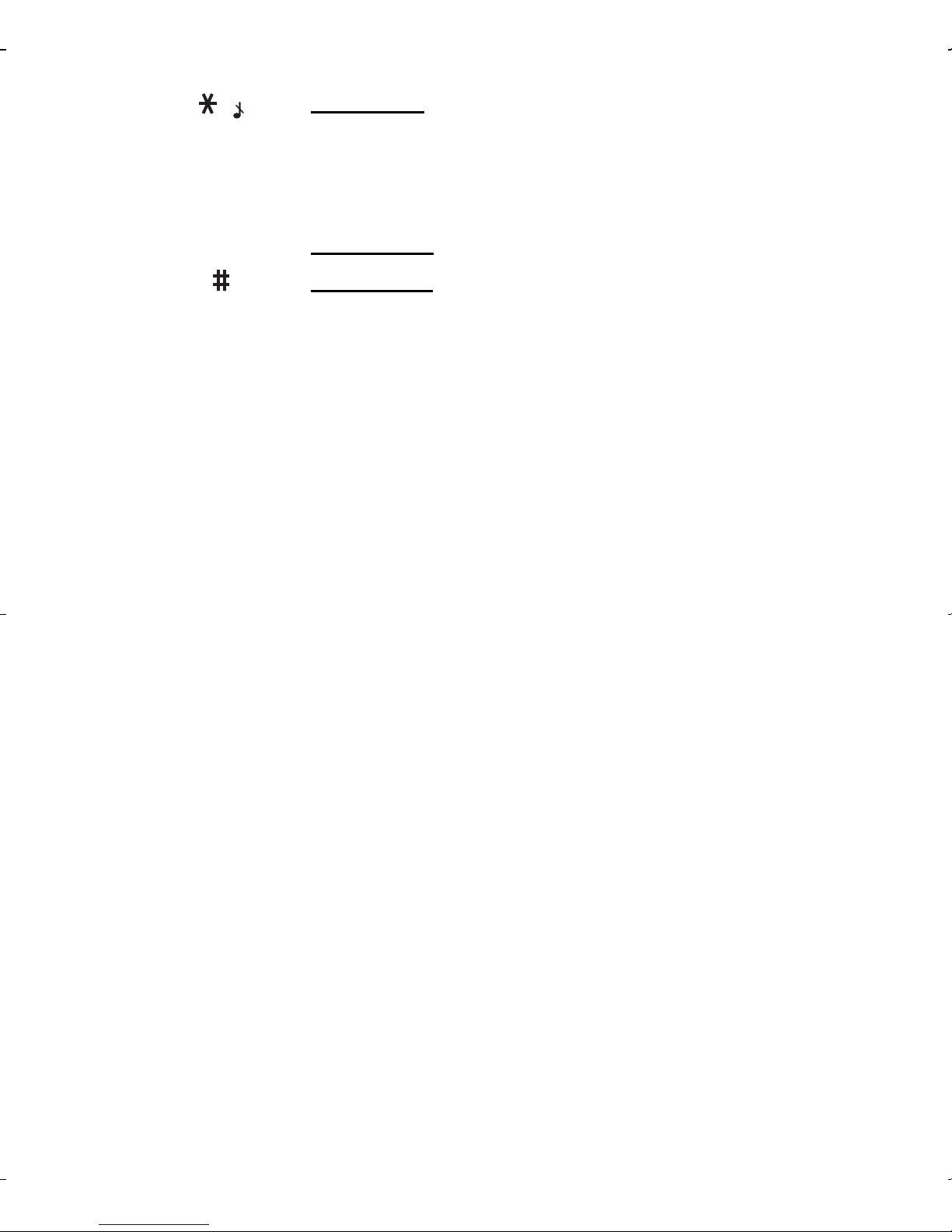
10 Presentation of the phone
Hold down: In initial screen: Silent mode
In call reception mode: Long press stops ring tone
In ring tone setting mode: Activate/deactivate ring
tone
When composing a message:
Short press: Upper case/lower case
Short press: When composing a message, access
to the symbol table
(*) In this manual, when a function is chosen by pressing on
this key, square brackets are used (e.g.: [
Save
]).
252783943_my100X TWIN_my101X TWIN_en.book Page 10 Lundi, 18. septembre 2006 2:20 14

Presentation of the phone
11
Initial screen
The following icons are displayed on the initial screen, depending on
the event in progress:
Battery charge indicator (black if charged, clear if
discharged)
Received signal strength indicator (maximum strength:
5 bars)
The
R
letter indicates if the network found does not
correspond to the subscription
If flashes, the phone is searching for a network
Hands-free loudspeaker
Call in progress
Permanent call forwarding
Ring tone active
Vibrate active
Receipt of messages and presence of messages not
read.
Flashing: message memory full
Voice messages present
Alarm active
Silent mode active
The and keys located under the screen are allocated to
actions described at the bottom of the screen just above the key,
each time it is necessary.
For example:
Validate
Pressing the key validates the current function.
252783943_my100X TWIN_my101X TWIN_en.book Page 11 Lundi, 18. septembre 2006 2:20 14

12 Getting started
Getting started
Information on the SIM card
SIM card
This card must be handled and stored with care in
order to avoid excessive stresses or scratches
that would damage it. If your SIM card is lost,
contact your Operator or Service Provider
immediately.
Note:
Do not leave you SIM card within the reach
of small children.
To use your phone, you have a small card called a SIM card. In
addition to all of the information necessary for the network, this card
contains other information that you can modify:
-secret codes (PIN and PIN2 - Personal Identification Number)
-directory
-text messages
-functioning of specific services.
Your phone is compatible with the different SIM cards provided by
the Operators.
252783943_my100X TWIN_my101X TWIN_en.book Page 12 Lundi, 18. septembre 2006 2:20 14

Getting started
13
Installing the SIM card and the battery
Switch off your phone and disconnect the
charger.
The SIM card is inserted beneath the
phone’s battery.
Turn the phone back and press the
lock notch to remove the back cover.
Take out battery if already installed.
Slide the SIM card, with cut corner as
shown on the phone, into the card
holder with fold face down.
Place the battery by positioning first
the top of it, as shown on the battery.
Replace the back cover, making it
slide.
1
2
4
3
5
1
2
3
4
5
252783943_my100X TWIN_my101X TWIN_en.book Page 13 Lundi, 18. septembre 2006 2:20 14

14 Getting started
Charging the battery
Your phone is powered by a rechargeable
battery. A new battery must be charged for
at least 4 hours before it is used for the first
time. It will reach its nominal capacity after
several usage cycles.
When your battery has run down, the
phone displays it and cuts out.
To recharge your battery:
-Connect the charger to a wall outlet.
-Connect the end of the charging cable to the bottom of your
phone.
-The phone will start charging. The battery charging indicator
indicates the charge.
-Charging stops by itself.
-Unplug the cable.
252783943_my100X TWIN_my101X TWIN_en.book Page 14 Lundi, 18. septembre 2006 2:20 14

Getting started
15
It is possible that during charging, the battery may heat up slightly;
this is normal.
Switching on/switching off, starting up
To switch on your phone:
Press to switch on your phone.
If access to the SIM card is protected by a secret code, the phone
will ask you to enter your PIN number.
WARNING
There is danger of explosion if the battery is placed in an
incorrectly way or if it is exposed to fire.
Do not short circuit it.
The battery does not have any part that you can change.
Do not try to open the battery casing.
Use only the appropriate chargers and batteries as shown in
the phone manufacturer's catalogue.
The use of other types of chargers or batteries may be
dangerous or invalidate the warranty.
Used batteries must be disposed of in the appropriate places.
We advise you to take the battery out if you plan not to use the
phone for extended periods.
You are strongly advised not to connect your phone to the
charger if it doesn’t contain a battery.
The charger is a safety step-down transformer, it is forbidden
to modify, alter or replace it by another component (power
supply plug, etc.).
If the battery has entirely discharged, the phone cannot start.
Plug the phone to the charger. The phone will switch on after a
few minutes of charge. You can use the phone again when the
Start option is displayed on the screen.
252783943_my100X TWIN_my101X TWIN_en.book Page 15 Lundi, 18. septembre 2006 2:20 14

16 Getting started
PIN number
Control of the PIN number
If your phone displays SIM absent, press (long press) to switch
off your phone and check that your SIM card is correctly positioned.
This is the personal code for your SIM card. You may be asked to
enter this code when the instruction: Pin number? appears after you
switch on your phone.
Enter the code of between 4 and 8 digits given to you by your
operator. These digits will not be displayed on the screen for security
reasons.
Press or
OK
or on key to validate.
PIN2 code
If one was given to you by your Operator, a second PIN number
provides secure access to certain functions.
Warning
If the wrong PIN number is entered three times in a row, the
card will be locked. To unlock your card:
-enter the PUK code (Personal Unlocking Key) provided by
your Network Operator and validate,
-enter your PIN number and validate,
-enter your PIN number again and validate.
After 5 or 10 times (depending on SIM card type), the SIM card
will be permanently locked. Contact your Operator or your
Service Provider to obtain a new card.
The same procedure (entering 052) applies when the PIN-2
code is blocked (PUK 2 code).
252783943_my100X TWIN_my101X TWIN_en.book Page 16 Lundi, 18. septembre 2006 2:20 14

Getting started
17
Setting Time and Date
The first time the phone is used, the time and date will need to be set.
If the battery has completely run down or been taken out, you will be
asked to validate the time and date.
Setting the time
Set the time either by typing it in or by using the scrolling arrows to
alter the numbers already displayed.
Setting the date
Set the date either by typing it in numerically or by using the scrolling
arrows to alter the display.
When the time and date are correct, validate with the
OK
key.
Searching for a network
Network indicator
The indicator of the level of network signal received
enables you to visualise the quality of reception. If it shows
less than three bars, look for better reception to make your
call in good conditions.
The phone then searches for a network on which it can
communicate:
If it finds one, the name of the network appears on the screen.
You are ready to make or receive a call.
-If the
R
letter and a network name are displayed, calls can be
made.
-If the
R
letter is displayed without any network name, only
emergency services will be accessible (police, ambulance, fire
brigade).
-If the flashes, the phone will keep searching. No network is
available.
252783943_my100X TWIN_my101X TWIN_en.book Page 17 Lundi, 18. septembre 2006 2:20 14

18 Getting started
Switching off
Hold down the key until the end message is displayed.
Release the key. The phone switches off.
Recommendation
Your phone is equipped with an integrated
antenna. For the best reception, try not to
cover the top part of the phone with your
hand.
252783943_my100X TWIN_my101X TWIN_en.book Page 18 Lundi, 18. septembre 2006 2:20 14

Getting started
19
Making a call
The network is displayed.
Dial the number.
Press .
During the call, flashes on the screen, and tones may signal the
establishment of a connection.
When the person you have called answers, speak.
Receiving a call
When you receive a call:
Press then speak.
The caller’s number is displayed when it is presented to the network.
All incoming and outgoing call numbers are registered in the list of
the last calls.
Volume control
Increase or decrease the volume during a conversation by pressing
the or key.
Emergency services
Depending on the operator, you can contact the emergency
services with or without a SIM card or when the keyboard is
locked. It is sufficient to be in a zone served by a network.
To call the international emergency service, dial
112
then
press .
Other emergency service numbers may exist, depending on
the country.
International call
Press
0
(long press) to display + then dial the country code
without waiting for a tone, then the number you require.
252783943_my100X TWIN_my101X TWIN_en.book Page 19 Lundi, 18. septembre 2006 2:20 14

20 Getting started
Hands-free mode
The “Hands-free” mode enables you to follow a conversation with
several people and be free to move, for example, to take notes
during your conversation.
To change to hands-free mode during a call, make a short press on
the key then press [
Yes
] to confirm activation of the amplified
mode.
WARNING
:in this mode do not bring the phone up to your ear.
Ending a call
Press .
The end of call message appears on the screen.
252783943_my100X TWIN_my101X TWIN_en.book Page 20 Lundi, 18. septembre 2006 2:20 14
This manual suits for next models
1
Table of contents
Other Sagem Cell Phone manuals