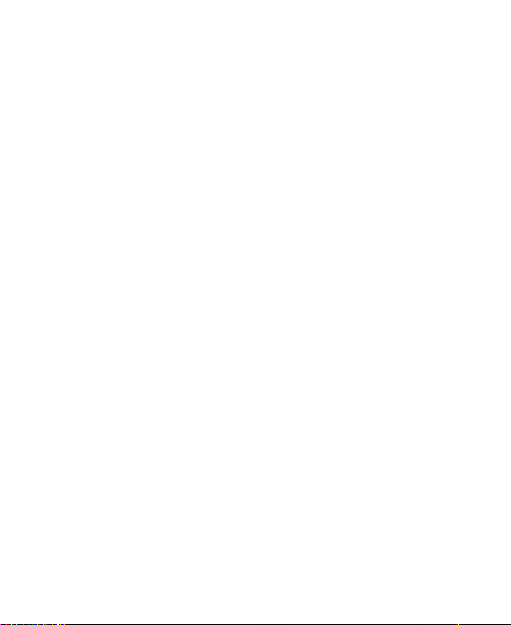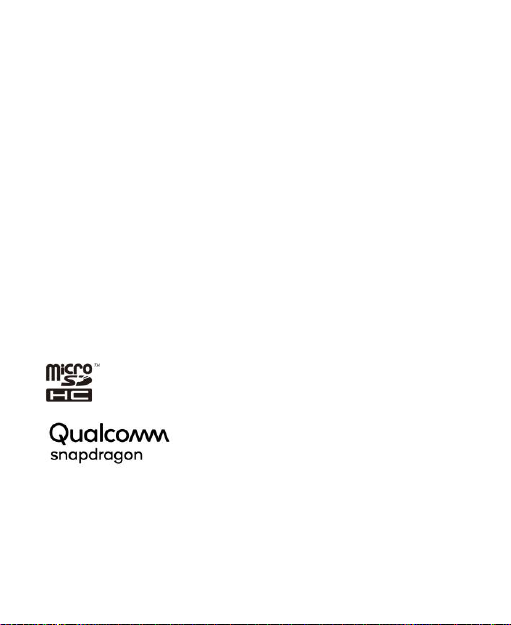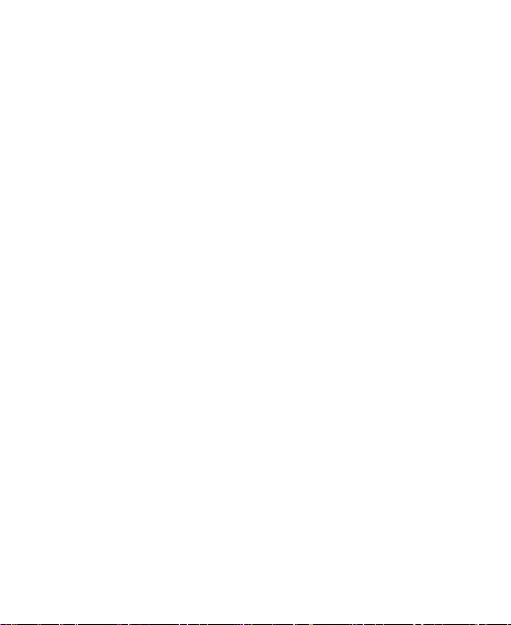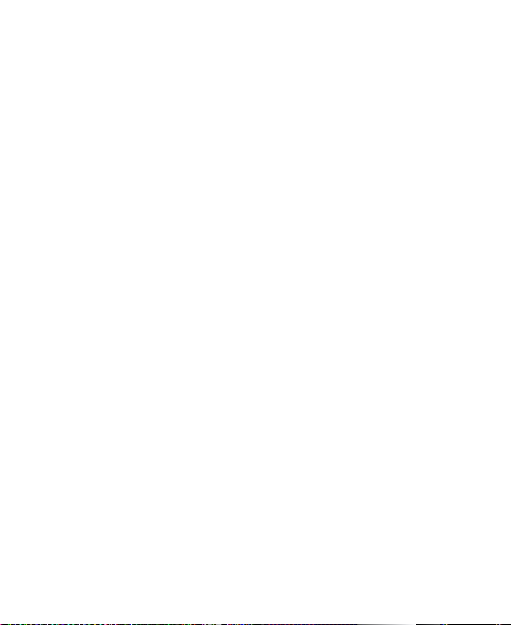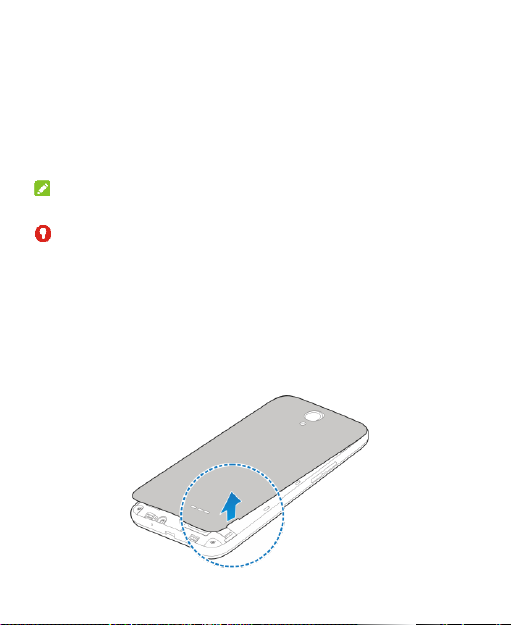6
Working With the Call History...........................................62
Calling Your Contacts.......................................................63
Using Voicemail...............................................................64
Using Options During a Call.............................................65
Managing Multi-party Calls...............................................66
Adjusting Your Call Settings.............................................67
Contacts..................................................................73
Checking Contact Details.................................................73
Adding a New Contact.....................................................73
Setting Up Your Own Profile.............................................74
Importing, Exporting, and Sharing Contacts .....................74
Working With Favorite Contacts.......................................76
Working With Groups.......................................................76
Searching for a Contact...................................................78
Editing Contacts...............................................................79
Web Accounts ........................................................81
Adding or Removing Accounts.........................................81
ConfiguringAccount Sync................................................82
Email .......................................................................84
Setting Up the First Email Account...................................84
Checking Your Emails......................................................84
Writing and Sending an Email..........................................85
Responding to an Email...................................................85
Adding and Editing Email Accounts..................................87