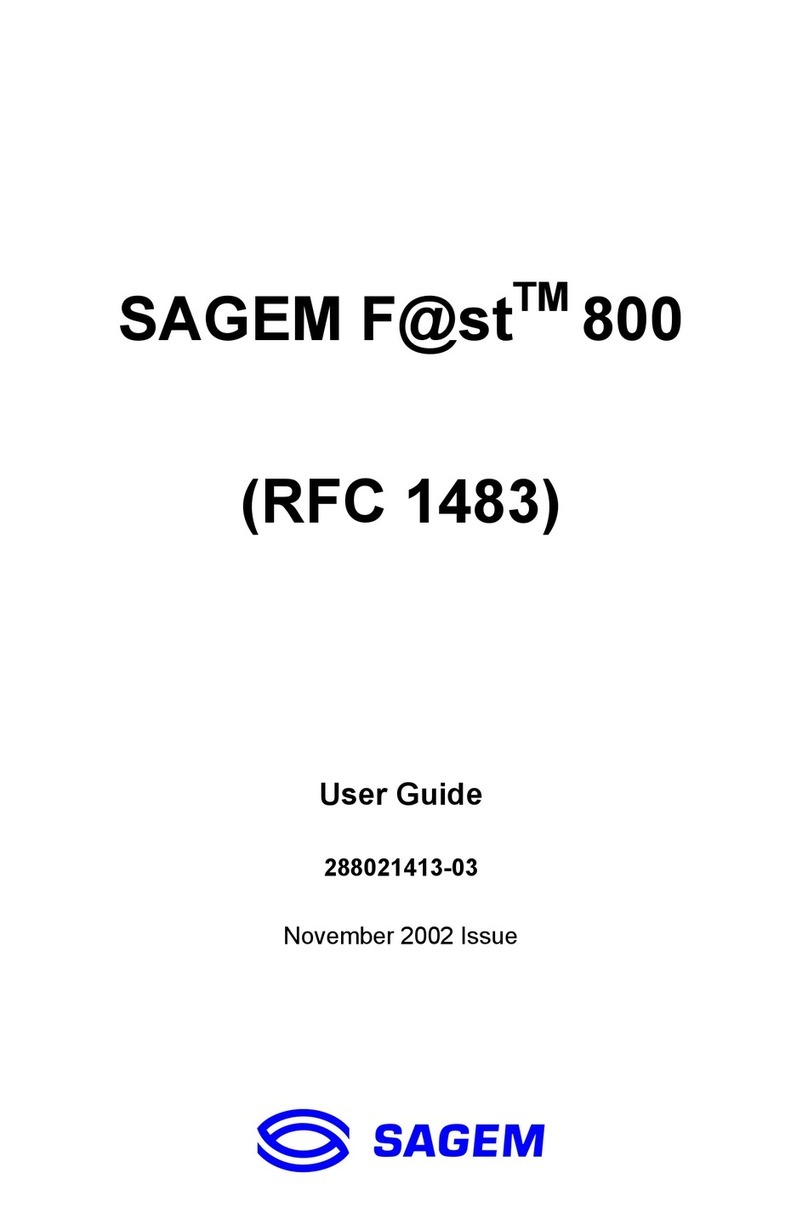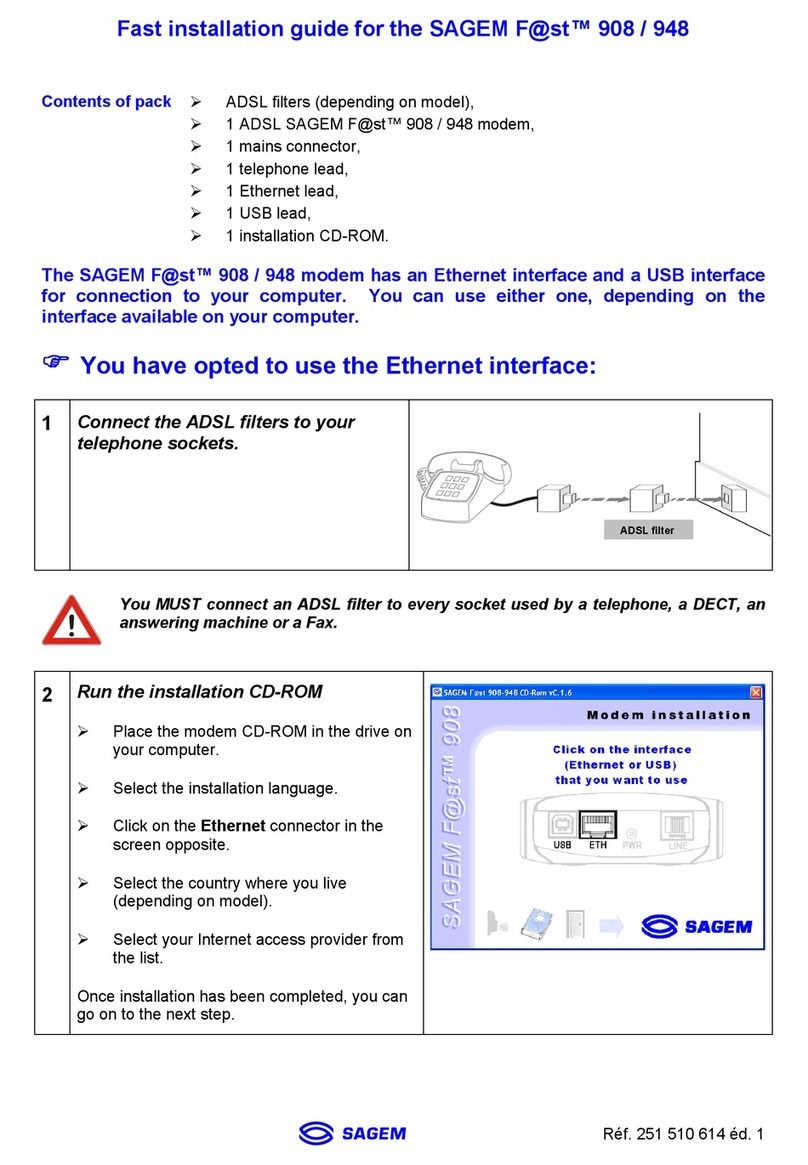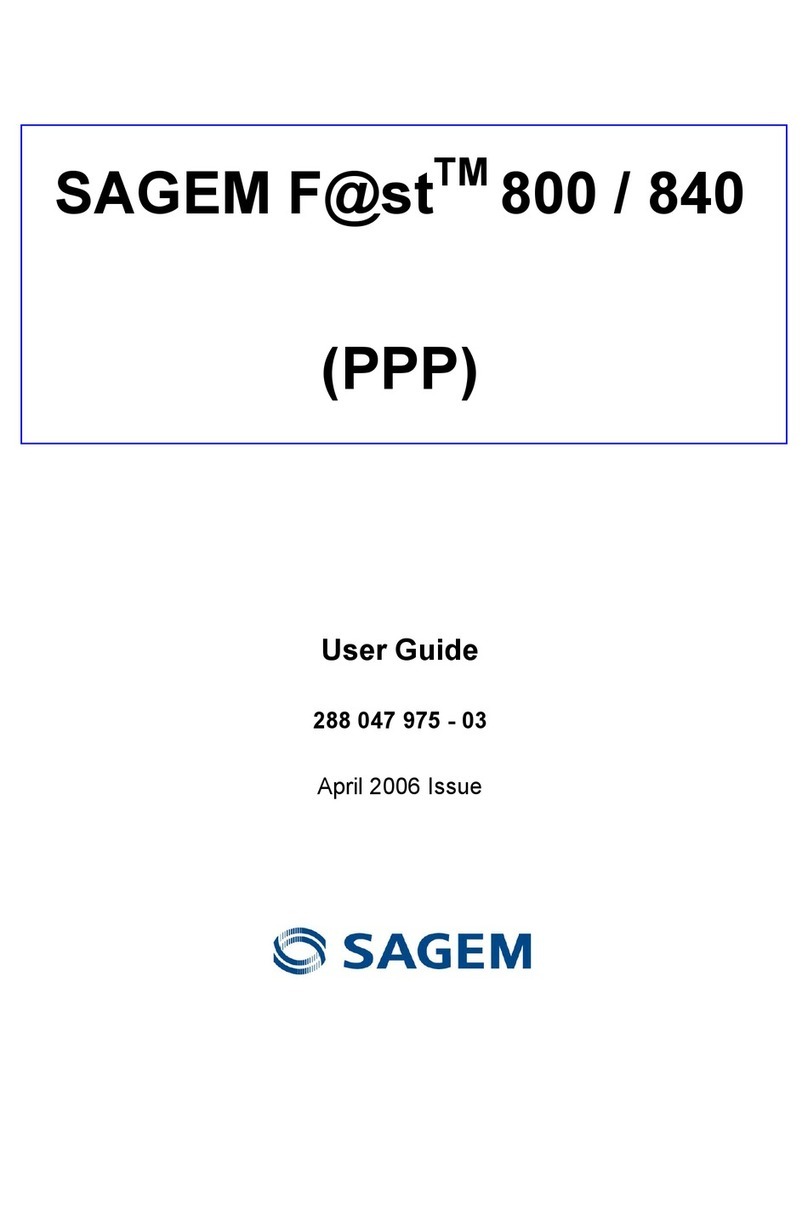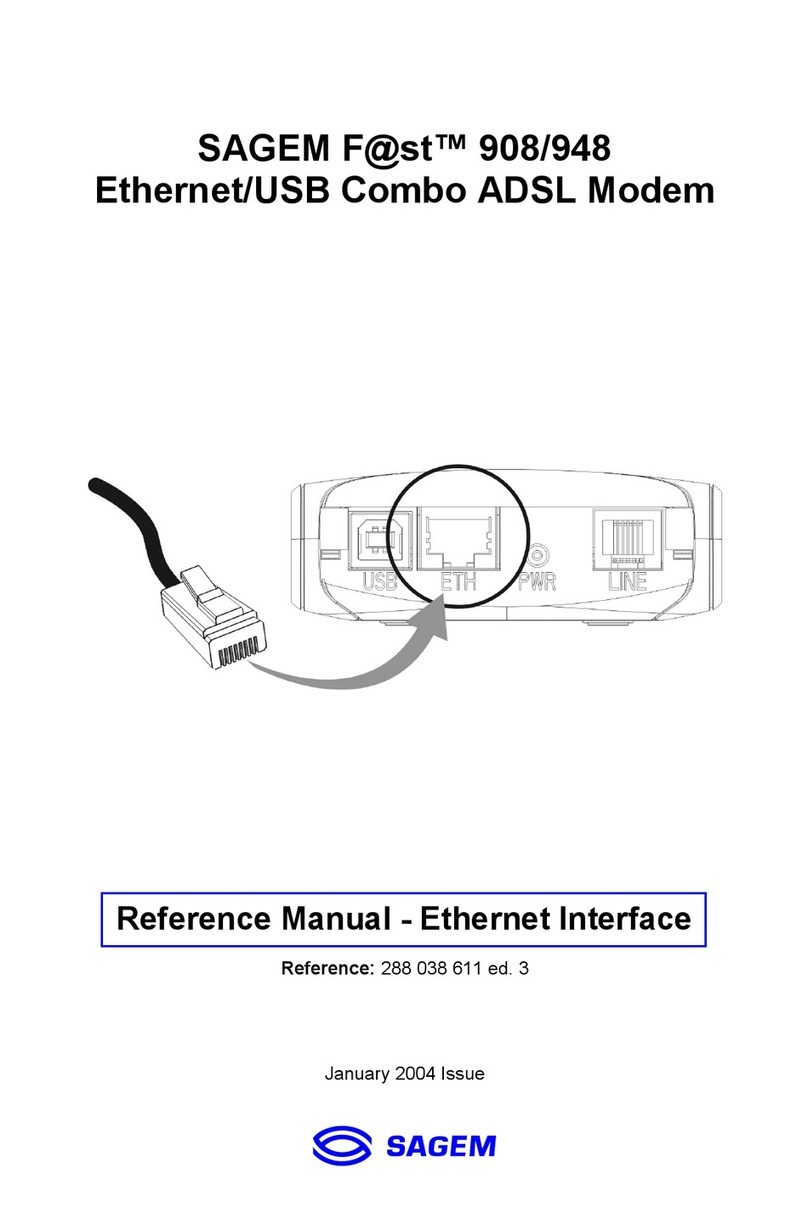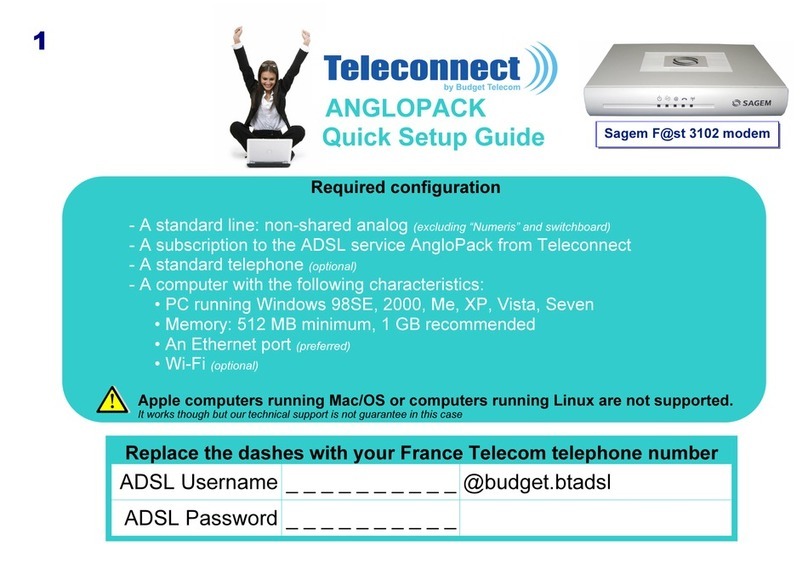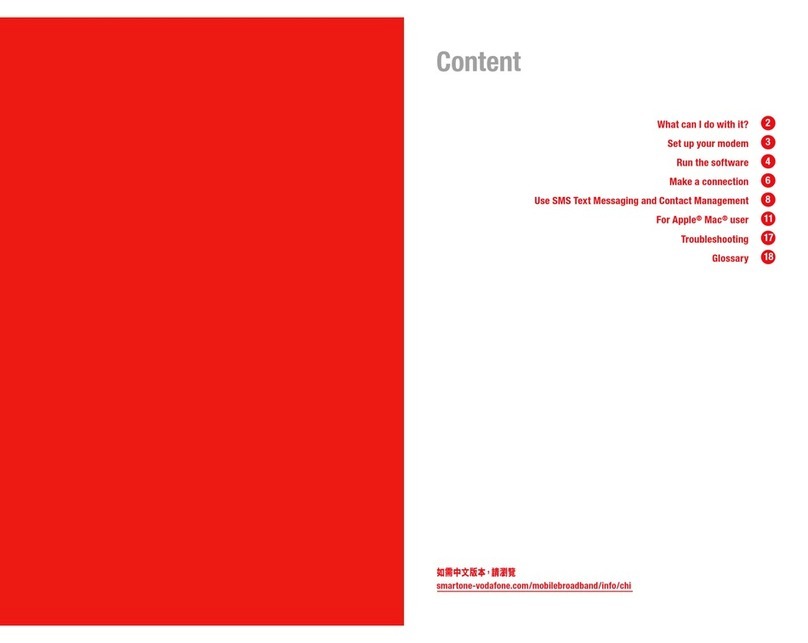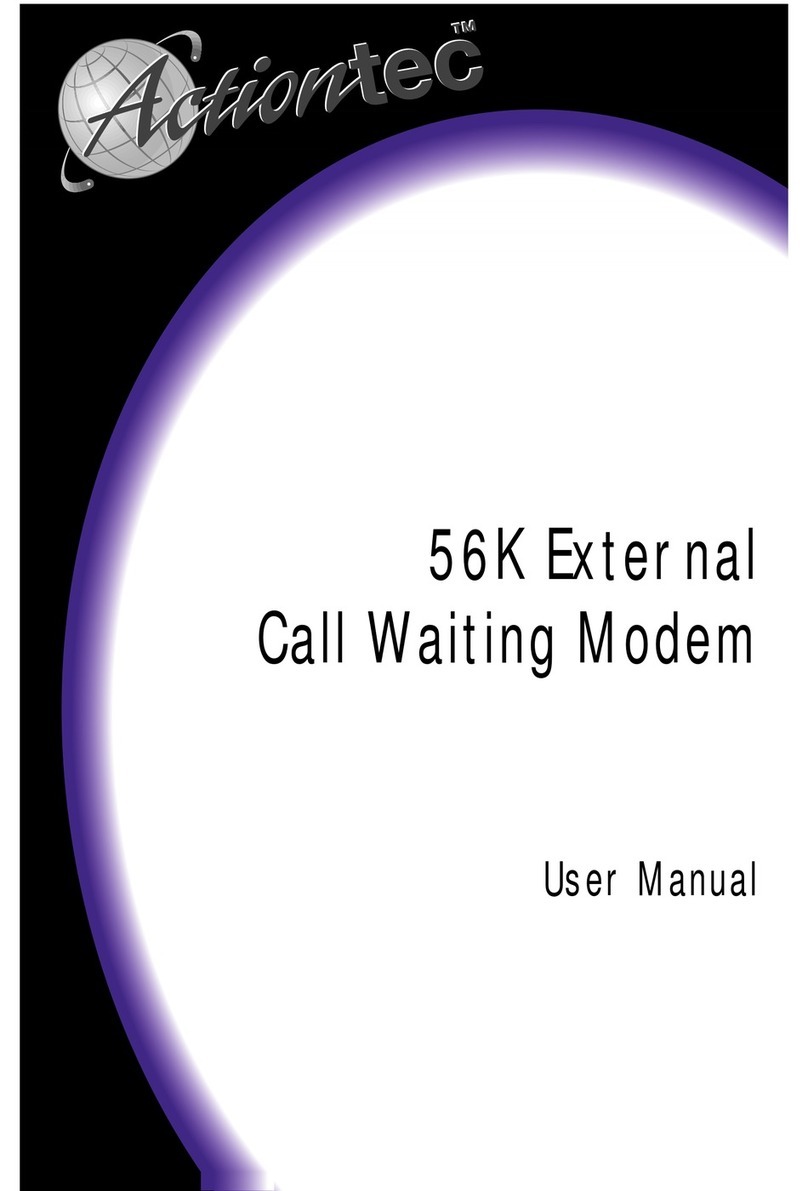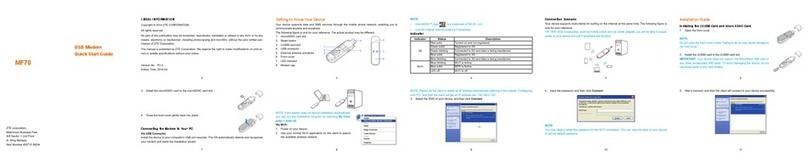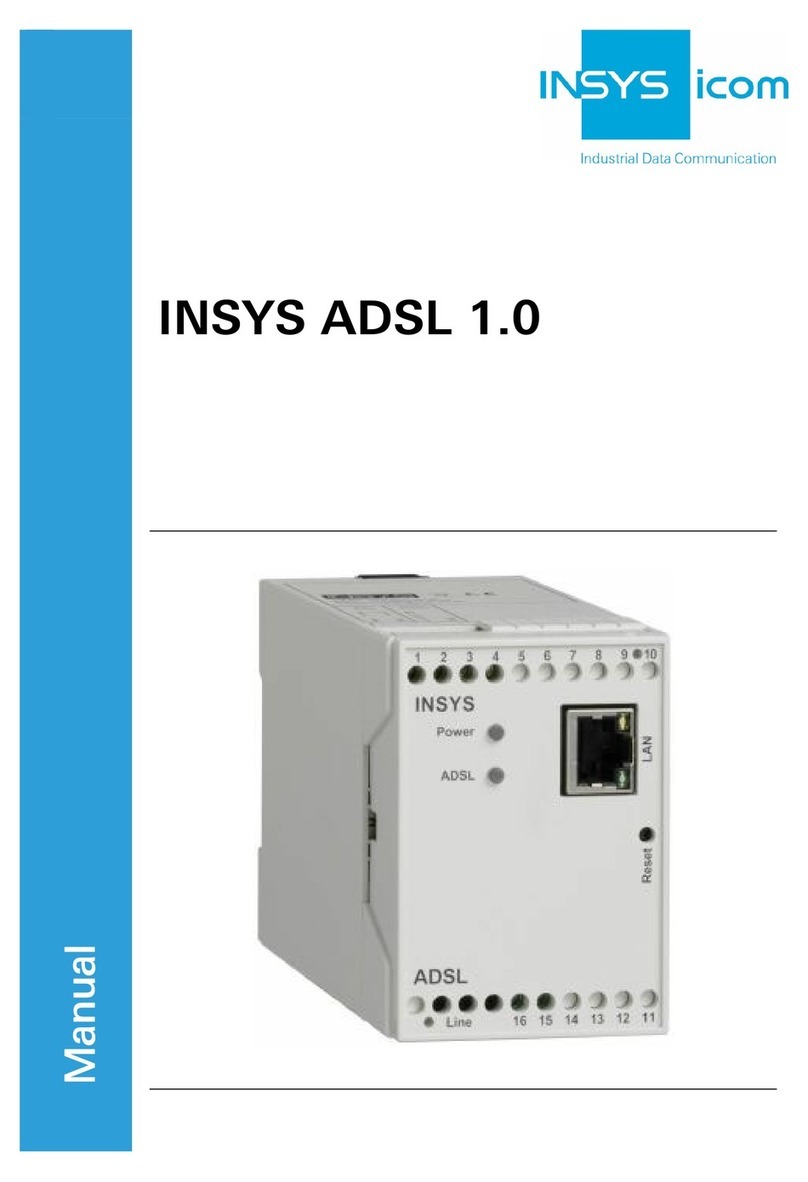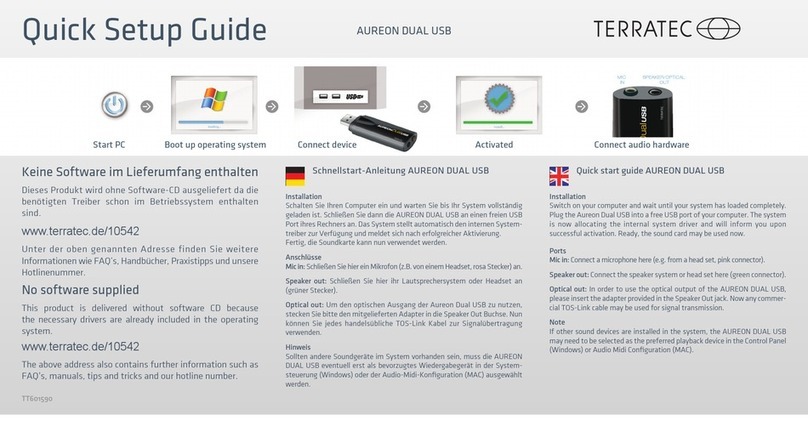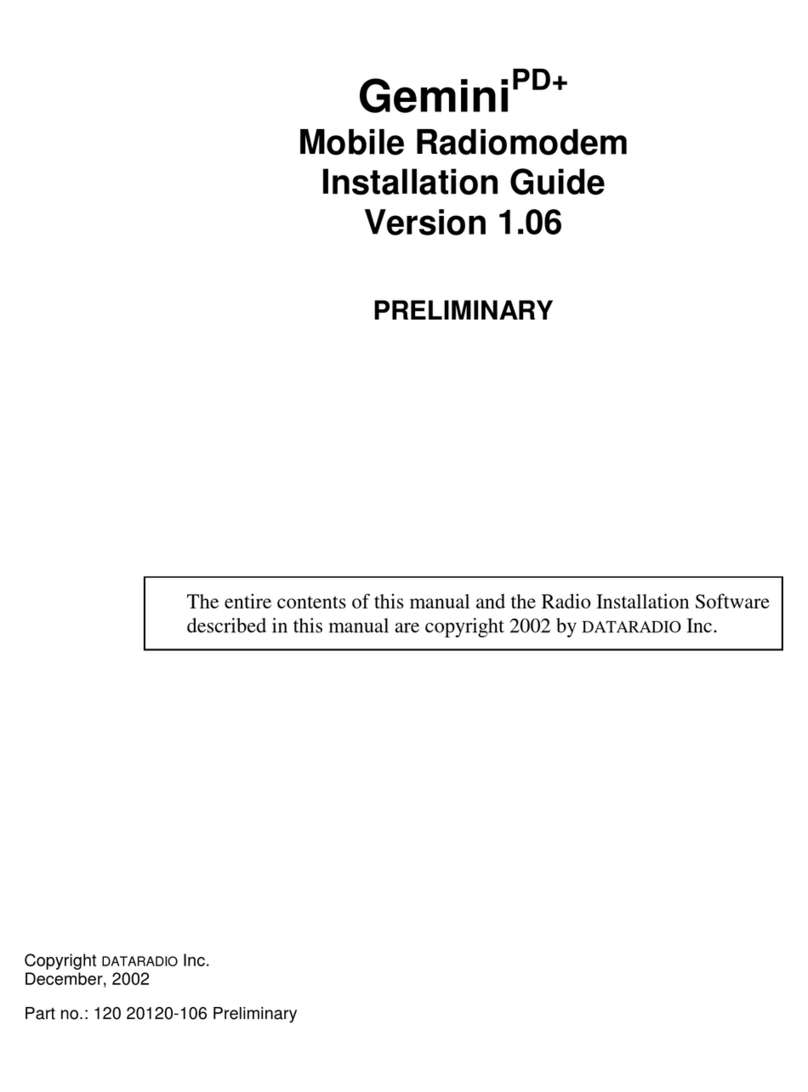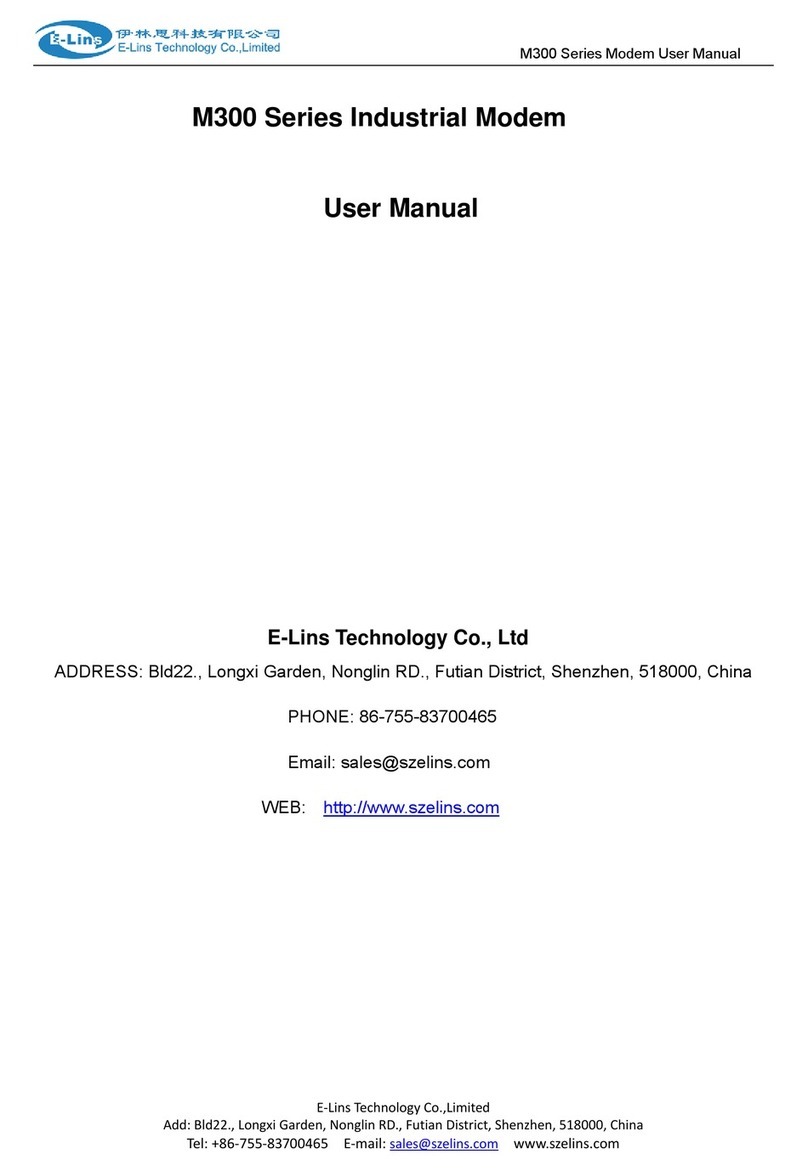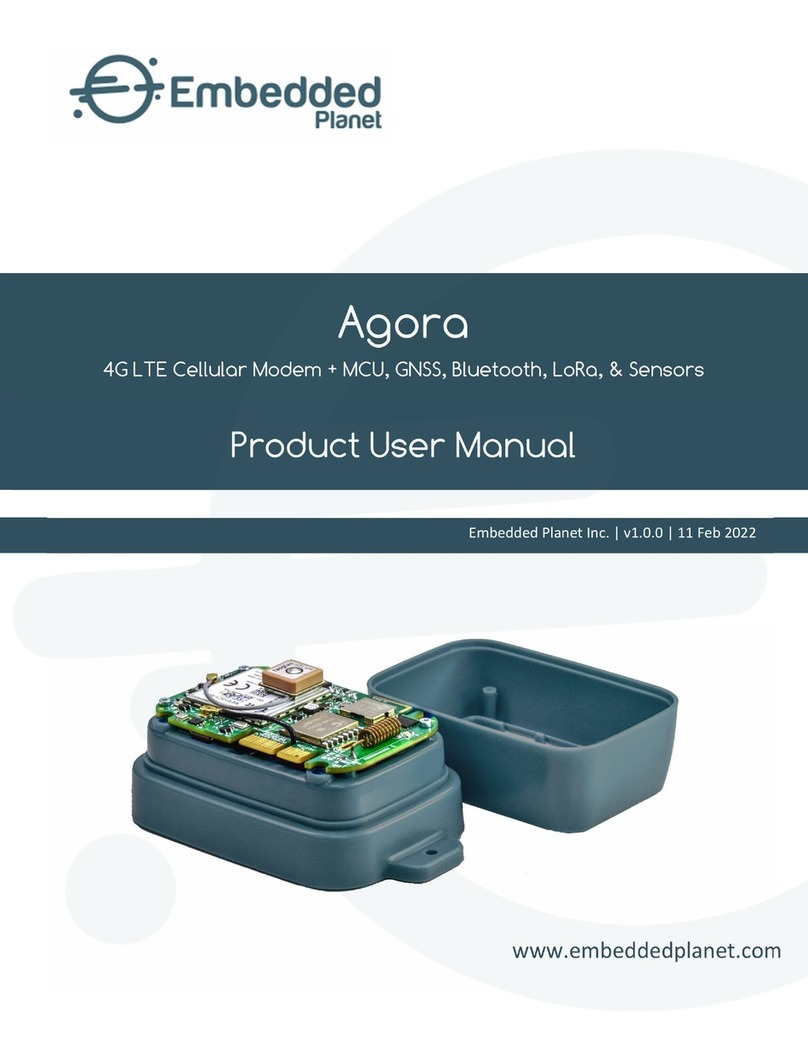To install the filter 2 connect the side labelled
to the telephone wall socket.
If you have a different wall socket (600 series as pictured)
you need to use an adaptor (605 to RJ11).
These can be purchased from any electronics store.
Connect the grey telephone cable 3 between the filter port labelled
and
the grey port on the modem labelled
.
Connect your telephone to the port on the filter labelled
.
Switch your modem on by pressing the Power button on the back of the modem.
The
and
will light up. The LED labelled
will blink
during initialisation then after a couple of minutes will remain a steady green.
To add additional telephone devices that share the same telephone number as your Optus DSL Broadband service
(for example: telephones, fax machines, dial-up modems, answering machines and some digital pay TV equipment),
you need to use an additional filter and install them as described for the telephone above
• The Power LED is steady green and ensure all cables are connected as described in Step 2 and Step 3
• You are installing your modem after the activation date that you have received from Optus.
If you still cannot connect to the internet please call Optus Customer Care on 133 343 If it is the first time you are using Optus Broadband you will be directed to ServiceNet to activate the service.
Optus recommends that you connect the modem with the supplied yellow Ethernet cable.
If you can’t use this cable, please insert the Optus supplied CD and follow the step by step
instructions.
Open your internet browser (e.g. Internet Explorer,
Firefox, or Safari) and type 10.1.1.1 in the address field
of the browser.
On the page that appears, click on Internet Connection
in the blue menu of options on the left side of the page.
Replace the default username
your personal username and password as provided
in your Welcome letter and click Save/ Apply.
The modem will now connect to the Internet –
this may take a few minutes.
You can check if the connection has been set up by pressing
the Refresh button on the right upper side of the page.
The light labelled Internet on the right side of the page will turn to green if the connection has been set up.
Close and reopen your browser.
Connect the yellow Ethernet cable 5 to the yellow port on your modem 4 labelled
.
Connect the other end of the yellow Ethernet cable to the Ethernet port of your computer
which is labelled with this symbol on most computers.
Connect the modem power cable 6 to a power point and
the other side to the modem port labelled
.(1)
(2)
(1)
(2) (3)
(4)