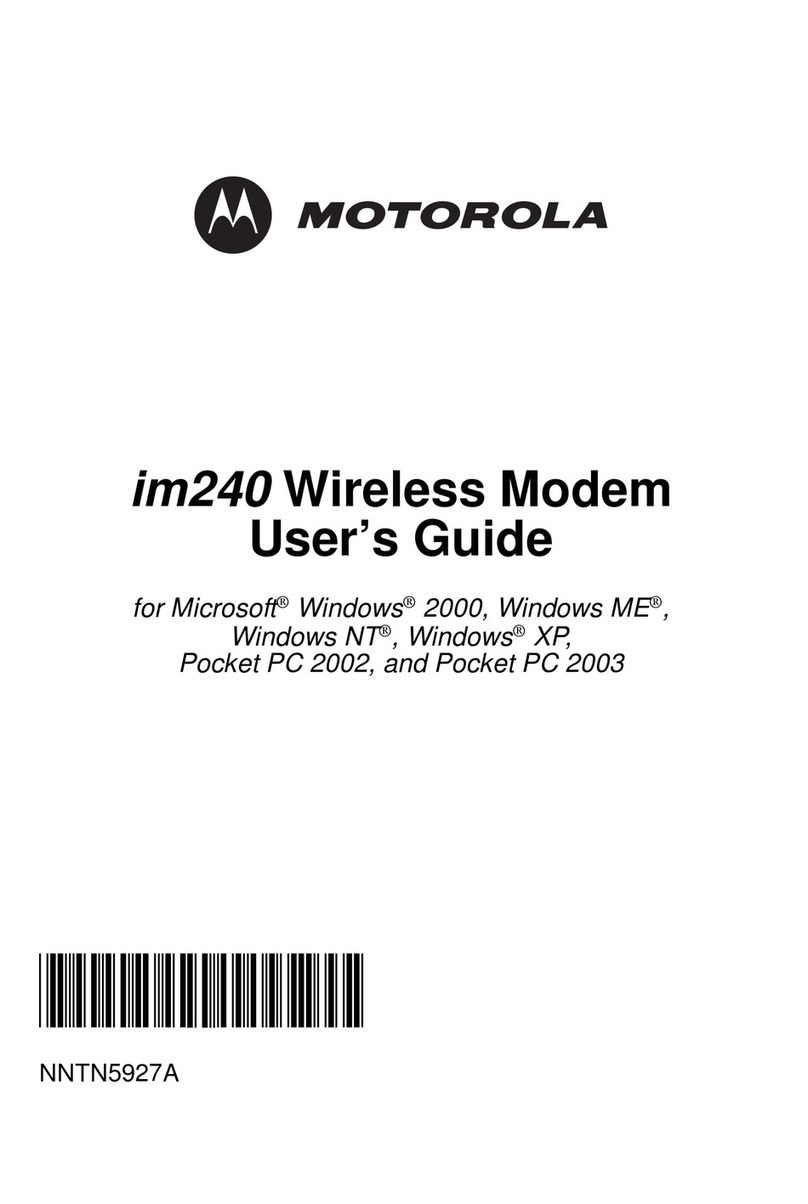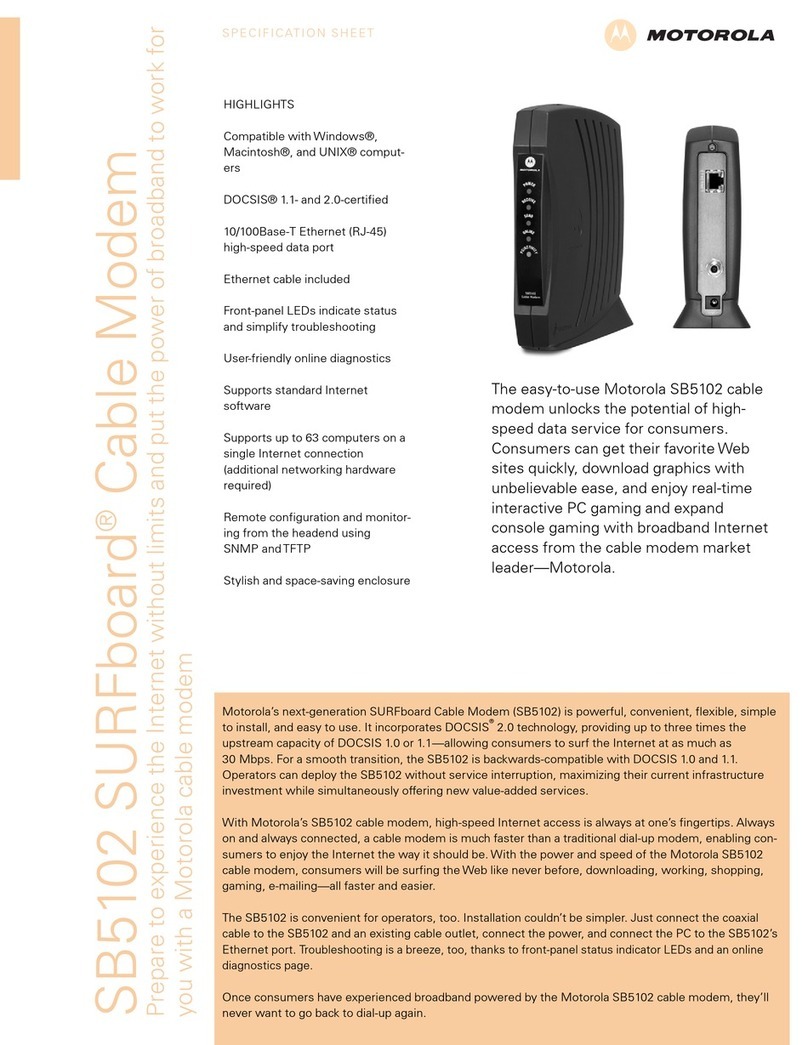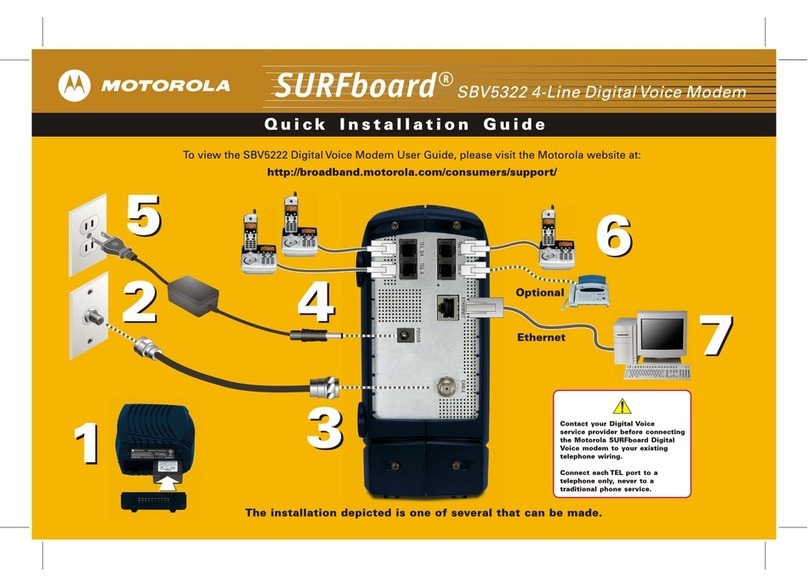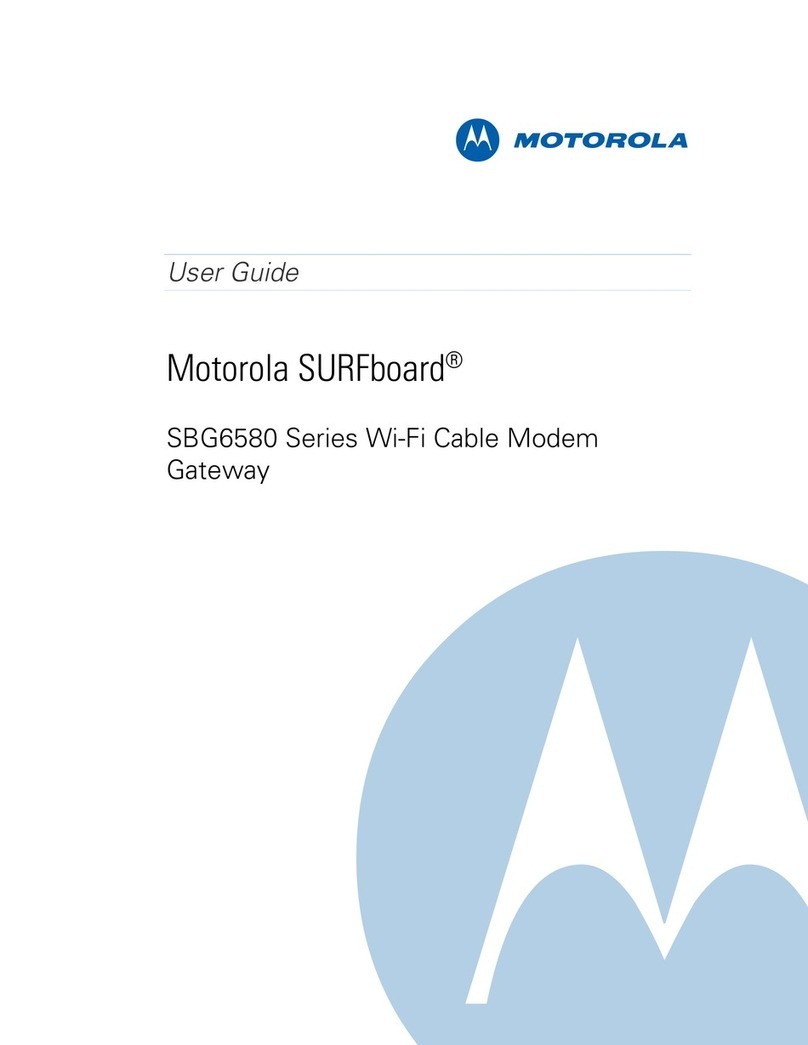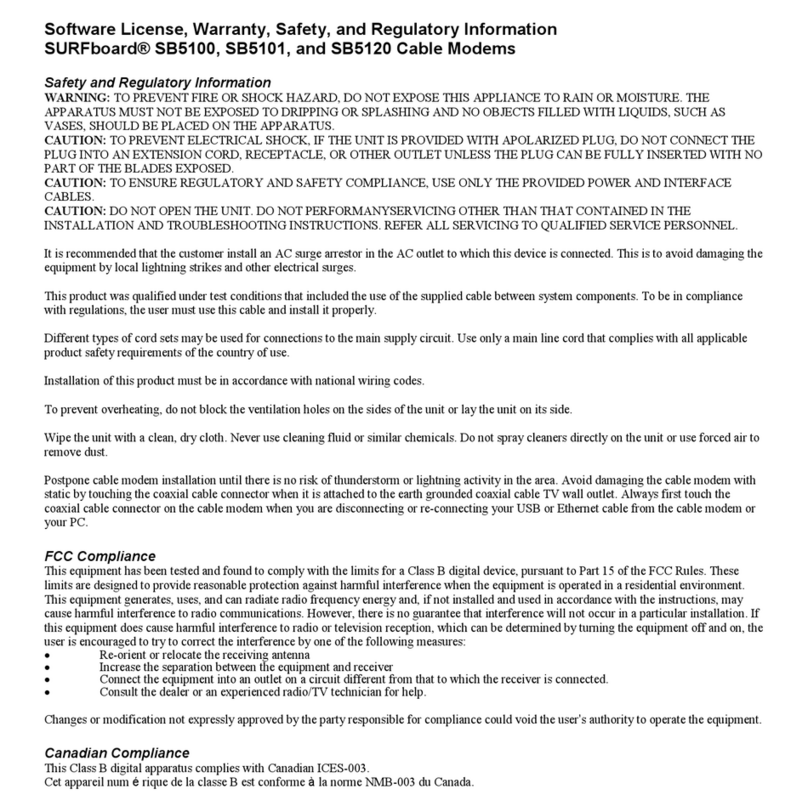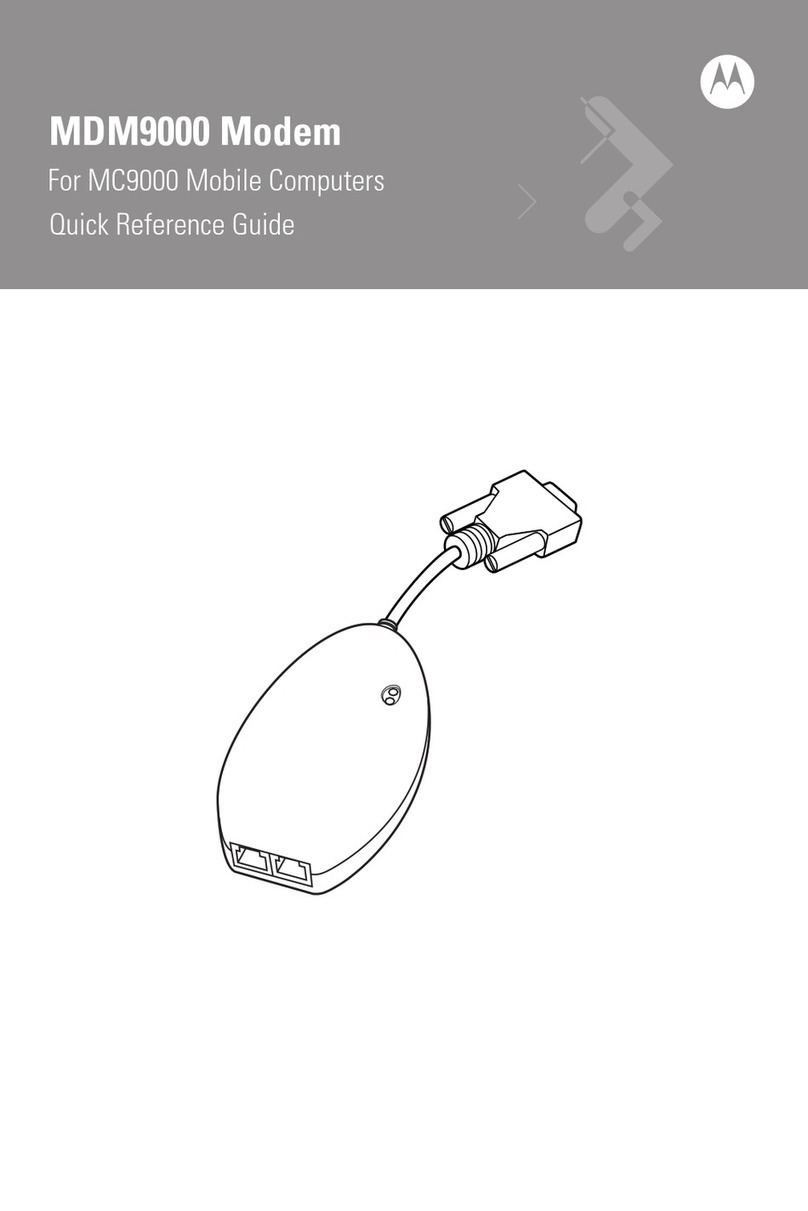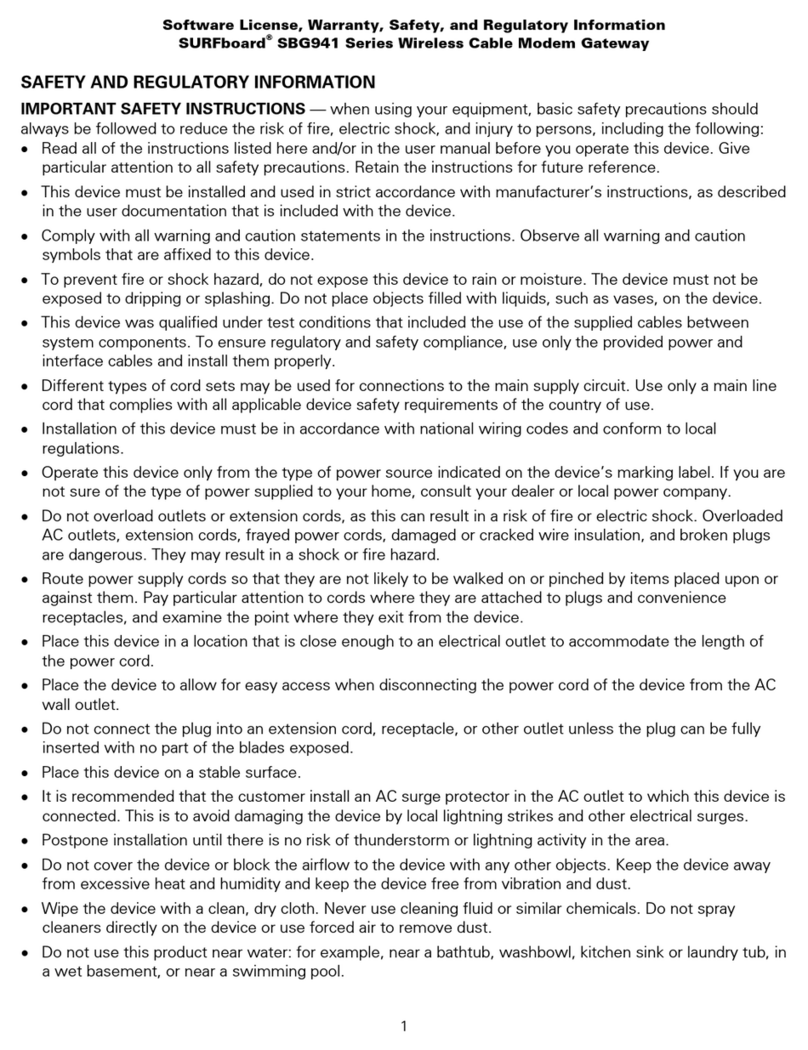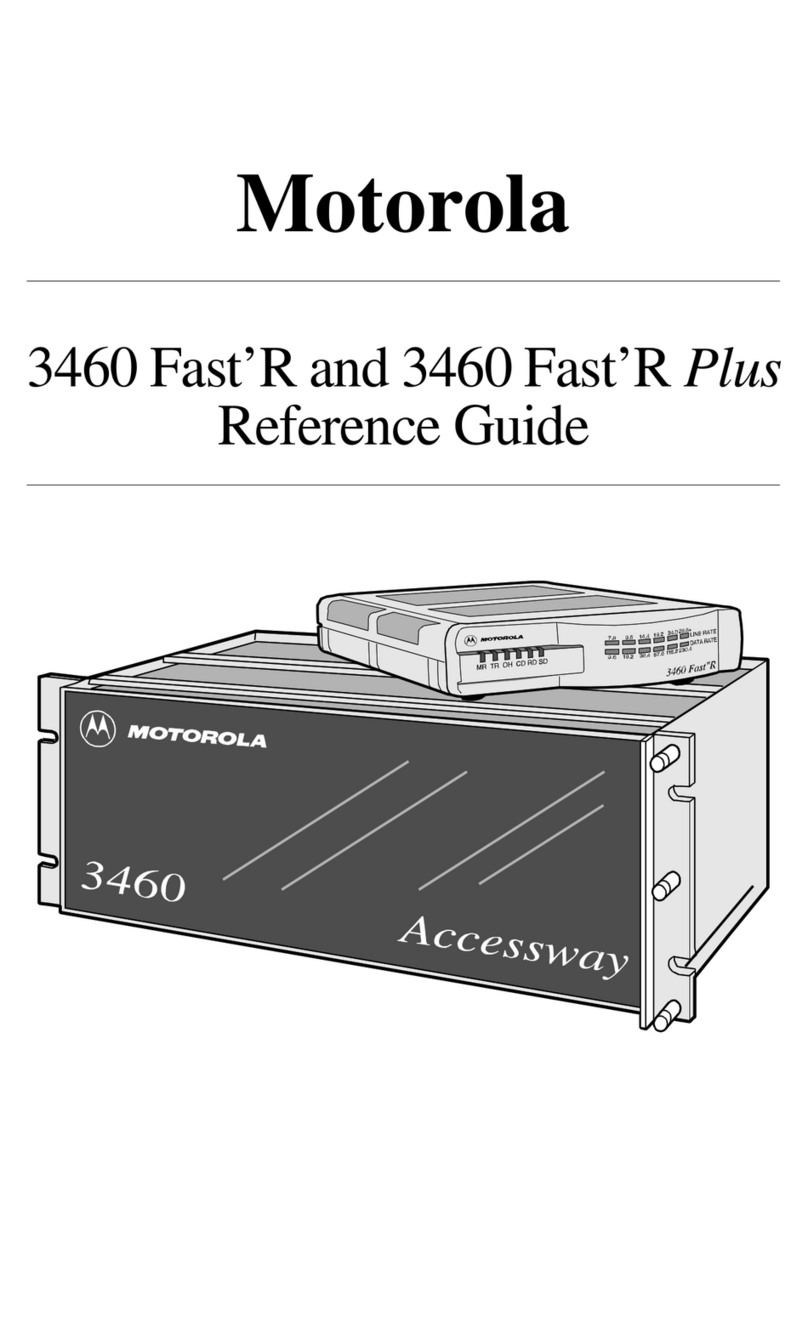5DSL Modem 3360 Quick Start Guide
Activate (30 minutes)
C
B
ATo allow connection to the AT&T network, make sure that you turn
off any security or firewall software, or give permission to allow the
network connection when prompted.
Open your Internet browser (e.g., Internet Explorer®or Safari®).
The online registration process starts automatically and activates your
service and downloads applications including the AT&T Service and
SupportTool. (If registration does not start automatically,
go to att.net/activate)
Note: We recommend using Microsoft Internet Explorer 6.0 or higher,
or Safari 3 or higher for the best experience.
During registration you will be asked to enter:
• Your AT&T High Speed Internet telephone number/account number.
See your confirmation letter or packing slip to locate this number.
Customers without AT&T voice service:
Enter your account number (located on your confirmation letter or
packing slip) in the “High Speed InternetTelephone Number” field.
• A new AT&T Member ID (email address) and account password.
Existing AT&T Internet Customers (including AT&T Dial Internet cus-
tomers): Please enter your existing AT&T Member ID
(email address) and password.
The AT&T Service and SupportTool
allows you to troubleshoot and solve
common problems without having to
contact technical support.
+
To open your Web browser:
• PC users:
Double-click on the Internet Explorer icon.
• Mac® users:
Double-click on the Safari icon.
Note: Your account password is used for accessing
the homepage, email, and account management
features. Your DSL network password is used by
your modem to connect to the DSL network.
If you turned off your security or firewall software, turn it back on
after activation.
3
1. Check your connections.
Verify that cables, cords, and filters on all devices are connected properly. Make sure:
• The Dual-Port Filter is plugged into the wall jack (and not the modem).
• The Data Cable is plugged directly into the DSL/HPNA port on the lter.
• Your Phone Cable is connected to the Phone port on the lter.
• You are using the supplied Power Adapter.
Cables usually make an audible “click” when secure. If connections are secure and you have AT&T voice service,
make sure the phone jack has a dial tone. If you are still unable to connect to the Internet, try another phone jack.
2. Power down, power up.
Shut down your computer and unplug the black Power Adapter and any other devices from the back of the modem.
Wait 15 seconds and then plug devices back in, making sure the modem’s power light is on. (If the light is not on,
try another power outlet.) Then turn your computer back on.
3. Wait for blinking indicator lights.
Wait for blinking indicator lights to turn solid (may take up to two minutes), and then attempt to access the Internet.
Having Trouble? Many issues can be resolved in three simple steps:
6DSL Modem 3360 Quick Start Guide
?
Specific Issues
What if I have a monitored security system or health alarm?
Once you have completed the installation, please contact your alarm
monitoring provider to test your alarm.
What if the Broadband light doesn’t turn solid green?
Follow the steps in the “Having Trouble?” section above. If the light
continues to blink, make sure the Dual-Port Filter is plugged directly into the
wall and not the modem.
Why do I need to install filters?
Without filters, you may experience disruptions or hear static on the phone
line. You may purchase additional filters (including wall-mount filters) at att.
com/equipment or most electronics stores.
What if I hear static on the DSL phone line?
Make sure lters are properly installed on all phone jacks with connected devices
(including wall-mounted phones). You can purchase additional filters including
wall-mount lters) at att.com/equipment or most electronics stores.
How can I get rid of the “Detecting Proxy Settings” Internet browser notice?
Run the Internet Connection Wizard (in Internet Explorer under Tools > Internet
Options > Connection Setup). When prompted to enter proxy settings, don’t
select anything.
How do I upgrade from AT&T Dial Internet Service?
During registration, simply enter your existing AT&T Member ID (email address)
and your account will be updated automatically. If you do not register with your
existing ID, you must call AT&T to cancel your AT&T Dial Internet service.
Note: Filters are not necessary for customers without AT&T voice service.
However, customers in California without AT&T voice service may still have
access to 911 service on their DSL line, and may use filters to reduce the
possibility of static when placing 911 calls.
Need more help?
Visit att.com/support
Call 1.888.321.2375 in AL, FL,
GA, KY, LA, MS, NC, SC,TN
Call 1.877.722.3755 in all
other states
2
4DSL Modem 3360 Quick Start Guide
Power Up (15 minutes)
Your modem is now powering up. Wait
for the Power, Ethernet, Broadband,
and Service lights to turn solid green.
(The Activity light will flicker.)This may
take up to 15 minutes.
During this time do not unplug the
black Power Adapter or green Data
Cable.This can damage the modem.
If the Broadband or Service light does
not turn solid green after 20 minutes
(or has turned red), see the “Having
Trouble?” section later in this guide.
·
·
!
Motorola Mobility, Inc.
www.motorola.com
MOTOROLA and the Stylized M Logo are trademarks or registered trademarks of Motorola Trademark Holdings, LLC. Windows and Internet
Explorer are trademarks of Microsoft Corporation. Mac, Mac OS, and Safari are trademarks of Apple Computer, Inc. AT&T, the AT&T logo,
and all other AT&T marks contained herein are trademarks of AT&T Intellectual Property and/or AT&T afliated companies.
All other product or service names are the property of their respective owners.
©2012 Motorola Mobility, Inc. All rights reserved.
584344-001-b 5/12