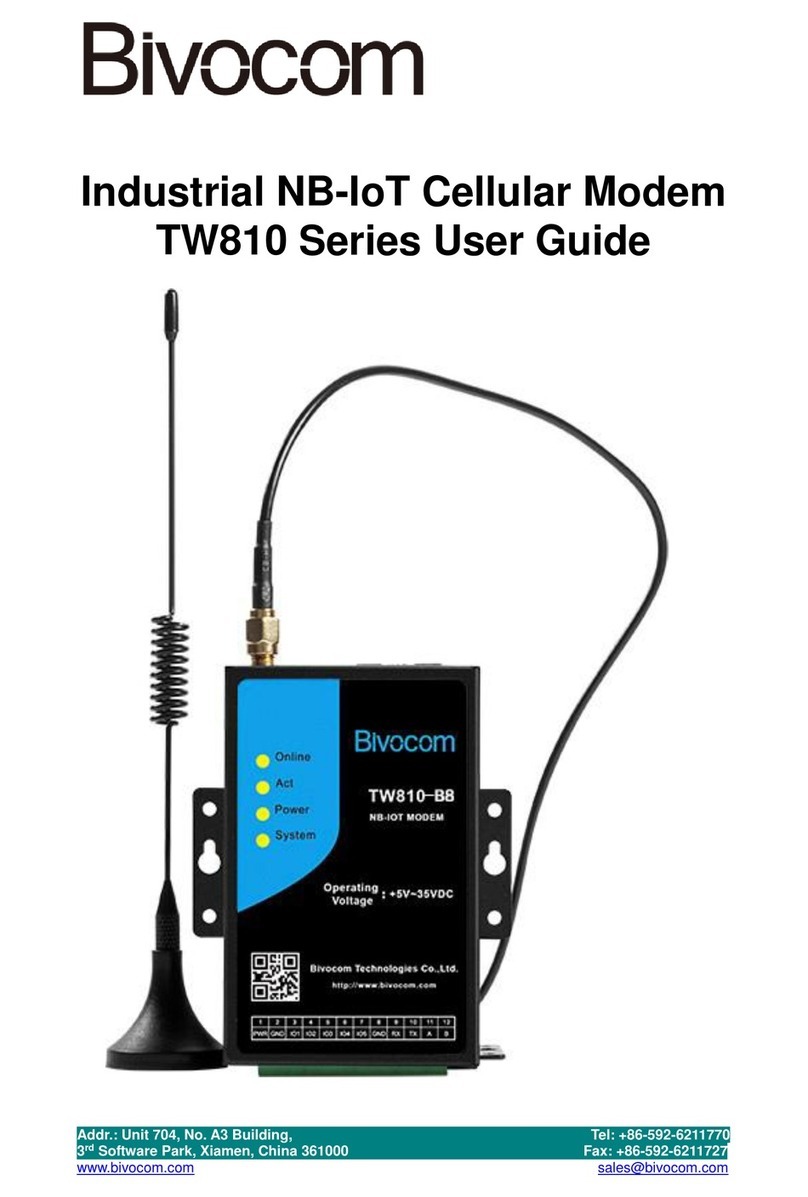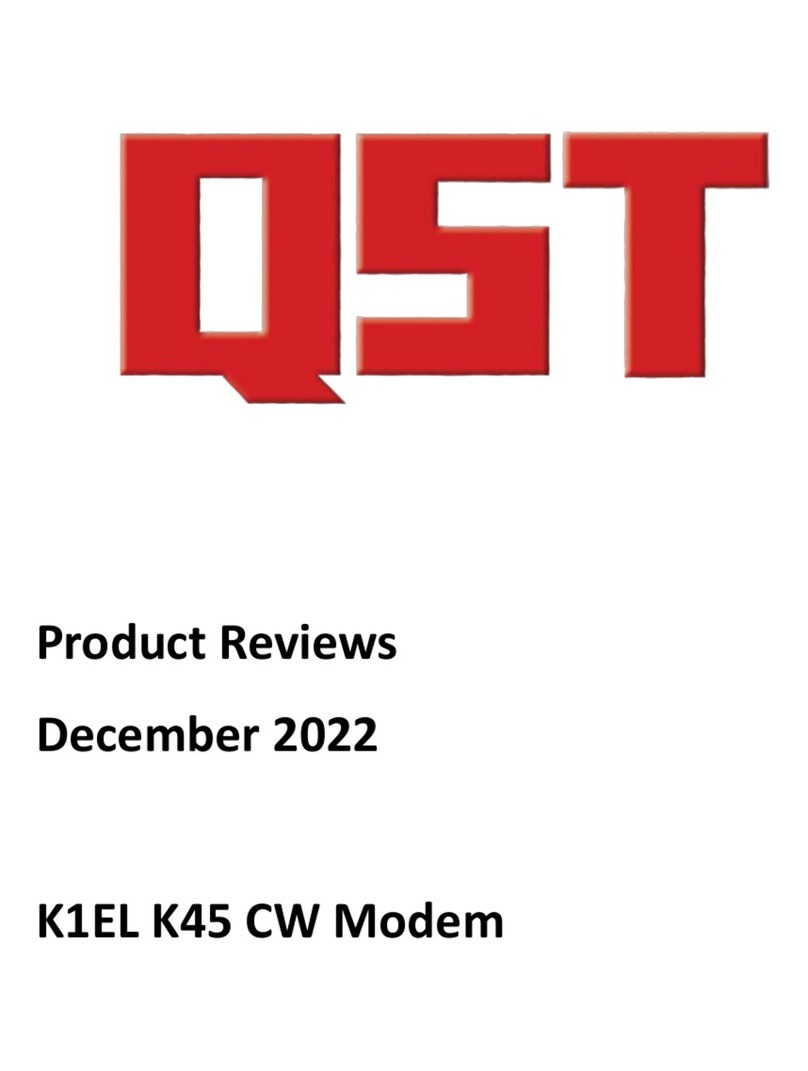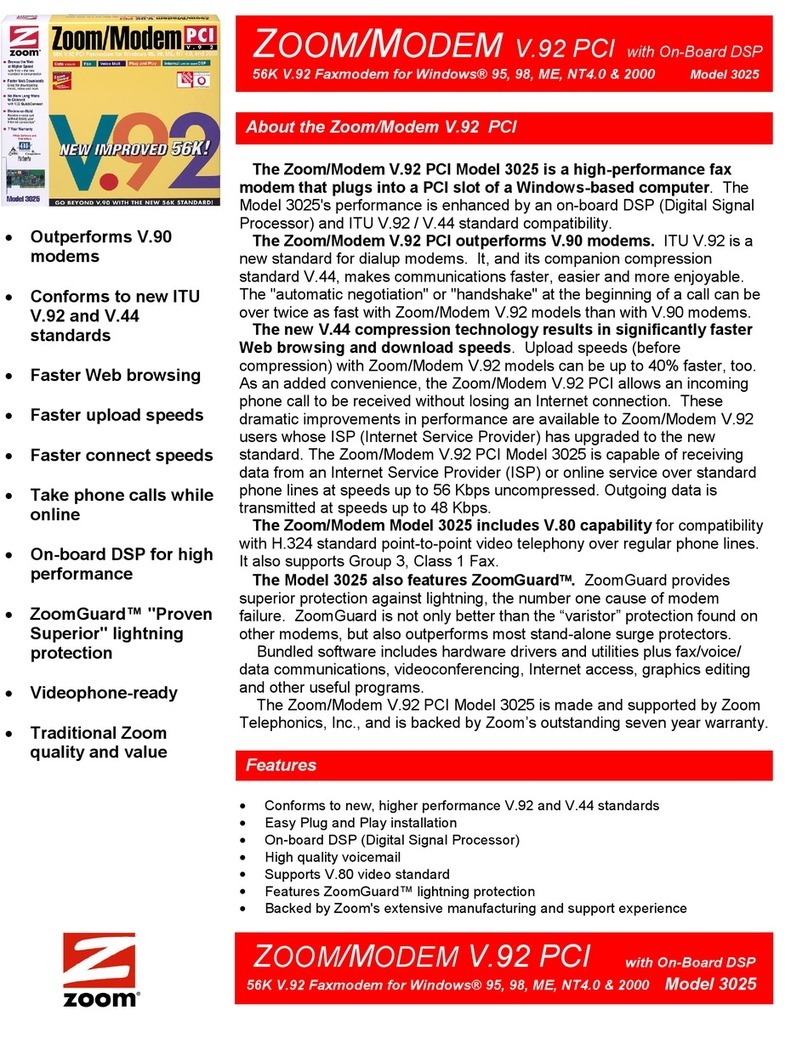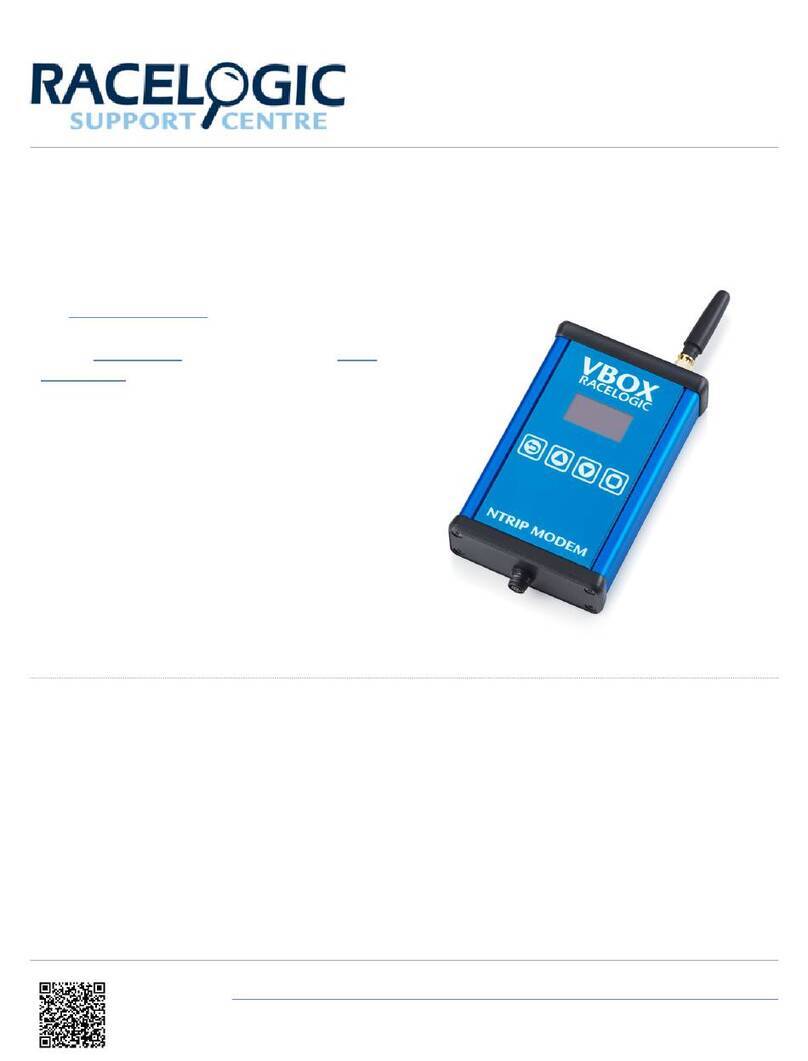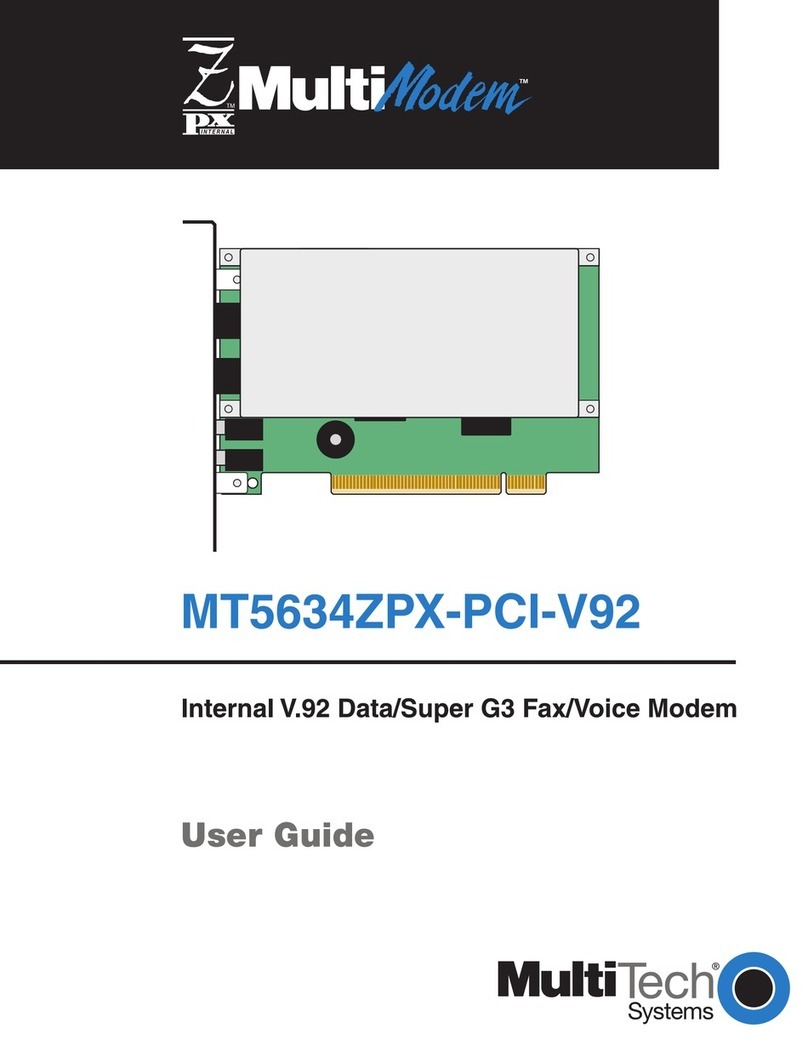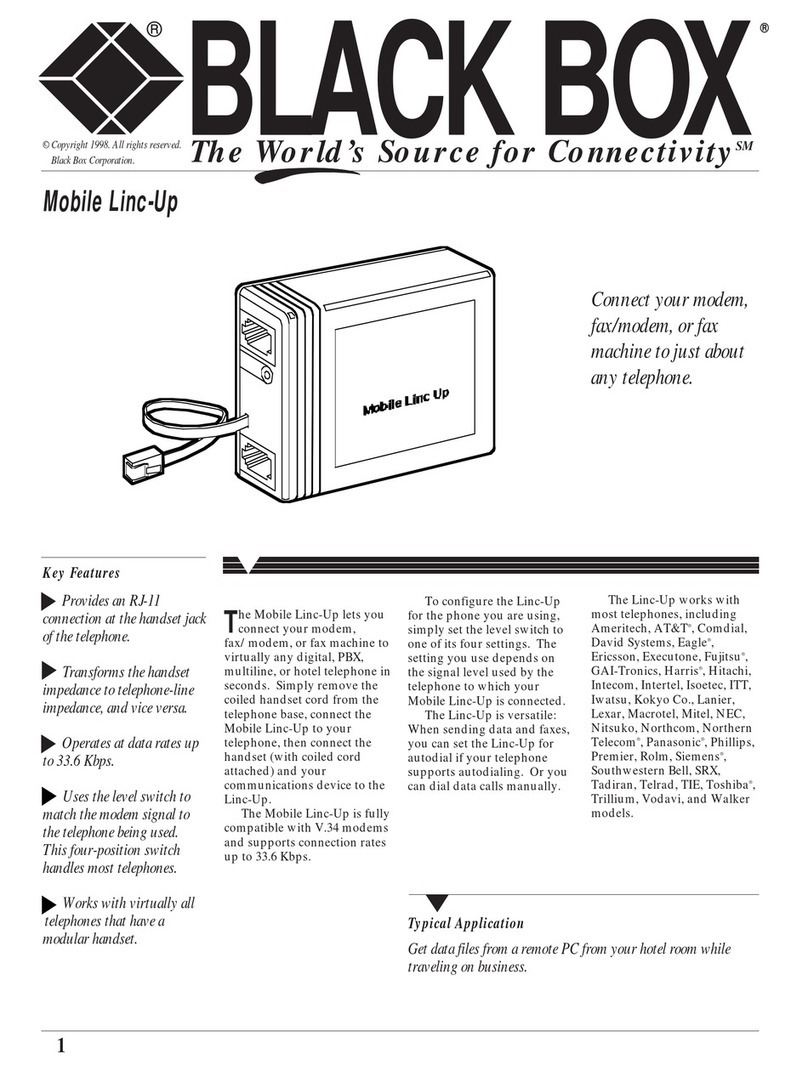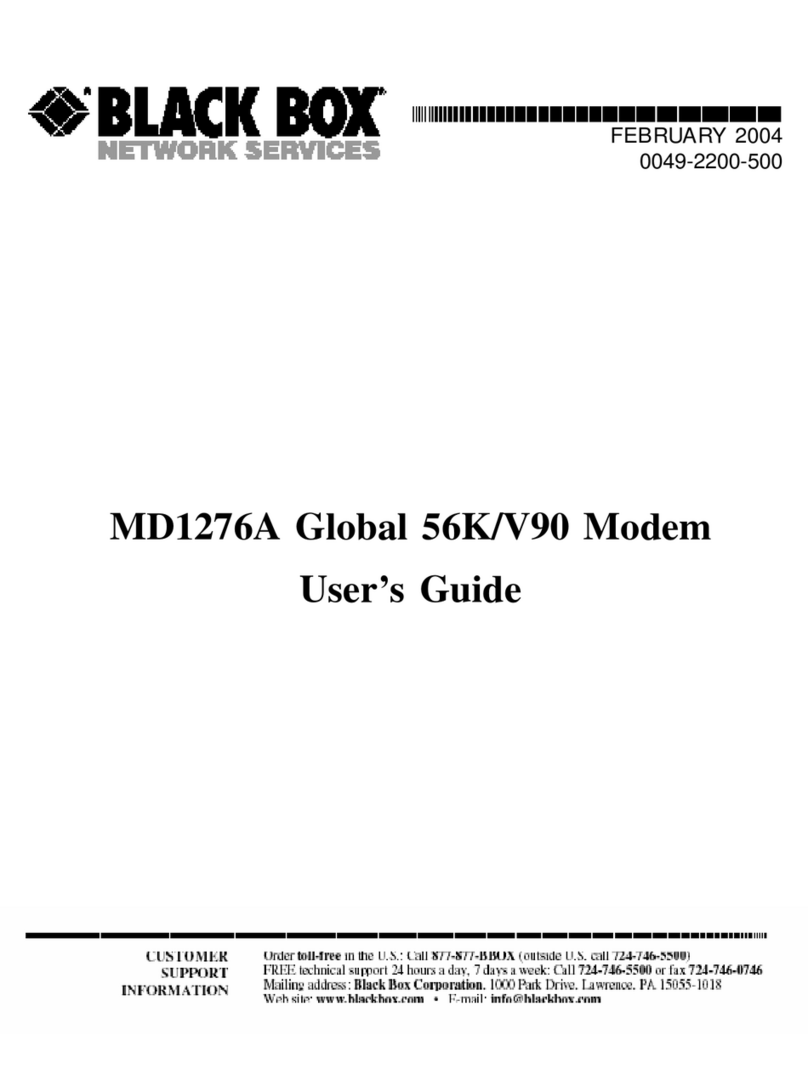Sagem 908 User manual

SAGEM F@st
TM
908 / 948 Reference Manual - Ethernet Interface
2
Eclosely follows all technical changes and continually strives to improve its products
for the benefit of its customers. It therefore reserves the right to change its documentation
accordingly without notice.
All the trademarks mentioned in this manual are registered by their respective owners:
SAGEM F@st™ is a registered trademark of E,
•Windows
TM
and
Internet Explorer
TM
are registered trademarks of Microsoft Corporation,
•Apple
and Mac
OS are registered trademarks of Apple Computer Incorporation.
Warning
!
Warning icon used in this manual.
Information icon used in this manual.

SAGEM F@st
TM
908 / 948 Reference Manual - Ethernet Interface
3
Contents
1. Hardware installation 5
2. "BridgeMon" diagnostics application 7
2.1 BridgeMon application compatibility information 7
2.2 Installation in Windows XP 7
2.3 Installation in MacOS X 9
2.4 Encapsulation options in Ethernet mode (depending on versions)11
2.5 Running the BridgeMon application 12
2.5.1 In Windows XP 12
2.5.2 In MacOS X 12
2.6 BridgeMon application functions 13
2.6.1 ADSL transmission status 14
2.6.2 Active buttons 15
2.6.3 Updating the modem software from the BridgeMon application 16
2.6.4 "Bridge Lock" traffic lock function 16
3. Connection to the Internet 17
3.1 PPPoE mode 17
3.1.1 Configuring the PPPoE client in WindowsXP 18
3.1.2 Internet connection in WindowsXP 20
3.1.3 Configuring the PPPoE client in MacOSX21
3.1.4 Internet connection in MacOSX22
3.1.5 PPPoE client software not supplied with the operating system 22
3.2 DHCP connection mode 23
3.2.1 DHCP connection to PC 23
3.2.2 DHCP connection to Mac 25
4. Uninstalling the BridgeMon application 26
4.1 Uninstalling in Windows XP 26
4.2 Uninstalling in MacOS X 27

SAGEM F@st
TM
908 / 948 Reference Manual - Ethernet Interface
4
5. Problem solving in Ethernet mode 28
5.1 Interpreting LED indications 28
5.1.1 LEDs visible on the modem cover 28
5.1.2 "ETH" connector LEDs on the rear panel of the modem 28
5.2 Problem solving in Ethernet mode 29
5.2.1 No modem power supply 29
5.2.2 Modem not detected 29
5.2.3 Absence of ADSL synchronization 30
5.2.4 Internet connection not possible 31
6. Appendice 32
6.1 Setting Firewall provided with Windows
XP 32

SAGEM F@st
TM
908 / 948 Reference Manual - Ethernet Interface
5
1. Hardware installation
To install your modem without any difficulty, please follow the steps below in number order.
1. Connect the ADSL splitters to your telephone sockets
The ADSL splitters (or filters) let you make phone calls and use your ADSL link at the same
time.
ADSL filter
!
All the sockets used by a telephone device must be fitted with an ADSL splitter. This
device may be an analog telephone, a DECT phone, an answering machine, a fax
machine, a set-top-box decoder return channel, etc.
2. Power up your modem
For this, use the power supply unit
supplied with your modem
1
When the modem is powered up, the
PWR LED lights.
1
The use of any other power supply unit will invalidate the manufacturer's warranty

SAGEM F@st
TM
908 / 948 Reference Manual - Ethernet Interface
6
3. Link your modem to your telephone line
The line lead supplied in your pack
should connect the modem to the
connector provided on your splitter or
to a telephone network adapter.
When the modem is linked to the
telephone line, ADSL
synchronization follows
automatically. The ADSL LED is
on permanently.
4. Connect your modem to your computer
For this, use the cross-pinned
Ethernet cable supplied with your
modem.
When the modem is connected to your
computer, the Ethernet detection LEDs on your
modem and your Ethernet card light up.
At this point, you have completed all the connections required to use your ADSL
modem. All you now have to do is install the applications supplied with the modem
and configure your Internet access.

SAGEM F@st
TM
908 / 948 Reference Manual - Ethernet Interface
7
2. "BridgeMon" diagnostics application
This application is used to ascertain the status of the ADSL connection and the data transfer
rates. For this, it must be installed on the computer connected to the
SAGEM F@st™ 908 / 948.
This application is not essential to ADSL modem operation. We do, however, recommend its
installation on your computer. It will provide you with a better understanding of your ADSL line
status.
2.1 BridgeMon application compatibility information
The BridgeMon diagnostics application is compatible with the following operating systems:
•MicrosoftWindows98,
•MicrosoftWindowsMillenium,
•MicrosoftWindows2000,
•MicrosoftWindowsXP,
•MacOSX,
•Linux.
2.2 Installation in Windows XP
The installation procedure described in the section below was performed using
Windows
XP. The procedure for other Windowsoperating systems (98, ME and
2000) may differ slightly.
1Insert the CD-ROM in your computer's
CD-ROM drive; the screen opposite
then appears.
Click Ethernet use to set up your
computer's Ethernet interface.
Note: If this screen does not appear: Select Start, Run, then enter: "< CD-ROM driver
letter > :\autorun.exe" (for example e:\autorun.exe) then click OK.

SAGEM F@st
TM
908 / 948 Reference Manual - Ethernet Interface
8
2The screen opposite appears.`
From the proposed list, select your
preferred language and then click
OK.
3Depending on the versions of your
modem, the screen opposite
appears.
Select the mode applicable to your
Internet Access Provider (IAP).
For more information regarding this
choice, refer to section 2.4.
4You should then follow the instructions displayed by the install software in the series of
screens.
5At the end of installation, the screen
opposite appears; installation is now
finished.
Click Done.
When the "BridgeMon" application is started up, the "BridgeMon" icon below
appears at the bottom right corner, in your desktop's taskbar, each time you start up
WIndows (icon shown framed).

SAGEM F@st
TM
908 / 948 Reference Manual - Ethernet Interface
9
2.3 Installation in MacOS X
The installation procedure described was carried out in MacOS X (10.1 or 10.2).
The SAGEM F@st™ 908/948 router can be installed on other operating systems
such as MacOS 8.6, MacOS 9.1 and MacOS 9.2.
1Insert the CD-ROM in your computer's appropriate CD-ROM drive; an icon appears in
the desktop.
Double-click the icon to display the contents of the CD-ROM.
2Select ETH, click in the OS X directory then double click on SAGEM F@st 908-948 to
run the install program.
3The authentication screen opposite
appears.
Enter the user name and password
for the Administrator account then
click .
Note: You must have "Administrator" rights to install the router.
4The screen opposite appears.
From the list, select the language
you want and then
click. .

SAGEM F@st
TM
908 / 948 Reference Manual - Ethernet Interface
10
5Depending on the versions of your
modem, the screen opposite
appears.
Select the mode applicable to your
Internet Access Provider (IAP).
For more information concerning this
choice, refer to section 2.4.
6Then simply follow the instructions displayed by the installation software in the series of
screens.
7The screen opposite appears;
installation is now finished.
Click .

SAGEM F@st
TM
908 / 948 Reference Manual - Ethernet Interface
11
At the end of the installation process, the BridgeMon diagnostics application icon,
the Uninstall icon are created in the desktop.
2.4 Encapsulation options in Ethernet mode (depending on
versions)
Depending on versions, the SAGEM F@st™ 908/948 modem supports two encapsulation
modes:
•RFC 1483 bridge,
•RFC 1483 router DHCP.
If your Internet connection has to be set up in PPPoE mode, you
must use RFC 1483 bridge encapsulation.
See section 3 - Connecting to the Internet.
Please refer to your Internet Access Provider (IAP) to ascertain which encapsulation mode
and Internet connection mode must be used on your ADSL line.

SAGEM F@st
TM
908 / 948 Reference Manual - Ethernet Interface
12
2.5 Running the BridgeMon application
The application can be run on different computers (PC or Mac) and in different
associated operating systems (OS) such as MicrosoftWindows98, ME, 2000,
XP, MacOSX and Linux.
2.5.1 In Windows XP
When the "BridgeMon" application has
been installed, the "BridgeMon" icon
appears bottom right in your desktop's
task bar (icon shown framed), each time
you start up WIndows.
Double-click this icon, or right click on
the icon and then select BridgeMon.
2.5.2 In MacOS X
When the "BridgeMon" application has been installed, the
BridgeMon icon appears on the desktop each time you start up
the operating system.

SAGEM F@st
TM
908 / 948 Reference Manual - Ethernet Interface
13
2.6 BridgeMon application functions
Once started, the BridgeMon diagnostics
application displays the screen opposite.
The table below gives the various fields
and their meanings.

SAGEM F@st
TM
908 / 948 Reference Manual - Ethernet Interface
14
2.6.1 ADSL transmission status
The table below gives the meaning of the different fields and of the buttons.
Parameter Value Flag Comment
Modem not
responding Red
The modem is not responding to requests
from the BridgeMon application (see note).
Searching for
modem Red
The BridgeMon application is looking for the
modem.
Training
Yellow
The ADSL connection is in progress.
Initializing
Green
The modem searchs the active VPI / VCI /
Encaps values, the PPPoE client can be
started up.
DSL Status
Operational
Green
The modem is operational.
Transmit
Green
Maximum transmit ADSL rate in kbps.
Data rate
Receive
Green
Maximum receive ADSL rate in kbps.
Off
Green
The "Bridge Lock" function is not active; traffic
from the Internet is allowed.
On
Lock
The "Bridge Lock" function is active; traffic
from the Internet is blocked.
Bridge lock
See section
2.6.4
Auto / Minutes
Lock
The modem has switched to "Bridge Lock"
mode automatically after N minutes idle. See
section 2.6.4.
Note: If this icon remains permanently red, check if a Firewall is activated (Firewall
provided with WindowsXP or software external to your computer). In this case,
you have to parameter it to make your modem operational. To allow traffic, enter the
following characteristics :
- External Port number : 3456,
- Internal Port number : 3456,
- Transport layer Protocol : UDP.
To set the firewall activated:
1) Firewall provided with WindowsXP, refer to chapter 6 (appendice),
2) Software external to your computer, refer to appropriate documentation.

SAGEM F@st
TM
908 / 948 Reference Manual - Ethernet Interface
15
2.6.2 Active buttons
Button Meaning
Apply Registers the changes to the "Bridge Lock" mode.
Restart Restarts the modem.
SW Upgrade Updates the modem's onboard software from the BridgeMon application
(see section below).
About Gives the software version of the diagnostics application.
Close Closes the BridgeMon diagnostics screen, but keeps the BridgeMon
application running.

SAGEM F@st
TM
908 / 948 Reference Manual - Ethernet Interface
16
2.6.3 Updating the modem software from the BridgeMon
application
The SAGEM F@st™ 908/948 contains a permanent memory for saving the onboard software.
This software can be updated from the BridgeMon application.
Click the SW Upgrade button in the
"BridgeMon" screen and the screen
opposite appears.
Click Yes to continue (No to abort).
The screen opposite appears.
Use the Browse button to select the .img
file containing the new software then click
the Upgrade button to update the onboard
software in non-volatile memory (save the
.img file, the default name and location of
which are displayed in the Location: field).
Notes : Click Cancel to abandon any changes made and return to the BridgeMon screen.
Click Restore to restore the modem software to its ex-works state.
2.6.4 "Bridge Lock" traffic lock function
This function is used to increase the security level on the local area network (LAN) by blocking
traffic from the Internet in certain conditions. It is activated in one of two ways, from the
"BridgeMon" application:
•Manually,
•Automatically.
Commande Description
Off Normal operation ("Bridge Lock" function disabled).
This value is taken by default.
On The modem blocks all communication from the Internet and to the Internet. To
reenable traffic, you must select Bridge Lock : Off again.
Automatic If there is no traffic to the Internet for a certain period of time (configurable),
any traffic from the Internet is blocked. When traffic to the Internet is detected,
traffic from the Internet is reenabled.

SAGEM F@st
TM
908 / 948 Reference Manual - Ethernet Interface
17
3. Connection to the Internet
When the modem is correctly connected and the BridgeMon application installed, you still
have to set up your Internet connection.
The SAGEM F@st™ 908 / 948 modem is compatible with the following two Internet
connection modes:
•PPPoE (see section 3.1),
•DHCP (see section 3.2).
Check with your IAP to find out which connection mode is available on your ADSL
compatible telephone line.
3.1 PPPoE mode
A PPPoE client software utility lets you authenticate yourself and then log on to your IAP.
!
To use the PPPoE mode, the modem must be installed in RFC1483 Bridge mode
(see section 2.2 - step 3).
There are two possibilities:
The PPPoE client software is incorporated in the following operating systems:
•MicrosoftWindowsXP
•MacOSX
•
Linux
!
The PPPoE client software is not incorporated in the following operating
systems:
•MicrosoftWindows98
•MicrosoftWindowsMillenium
•MicrosoftWindows2000
•MacOS8.6
•MacOS9
For these operating systems, you must install a third party PPPoE client utility. See
section 3.1.5.

SAGEM F@st
TM
908 / 948 Reference Manual - Ethernet Interface
18
3.1.1 Configuring the PPPoE client in Windows
XP
!
The installation procedure described below does not apply to any Microsoft
operating systems other than WindowsXP.
1In the Start menu, select Control
panel, Network and Internet
connections; the screen opposite
appears.
Click Network connections.
2The connection screen appears.
Click "Create a new connection" in the
"Network tasks" area,
or select File / New connection in the
menu bar.
3When the following screen appears,
select "Connect to the Internet".
Then click Next.

SAGEM F@st
TM
908 / 948 Reference Manual - Ethernet Interface
19
4The following screen appears.
Select "Set up my connection
manually".
Then click Next.
5The following screen appears.
Select "Connect using a broadband
connection that requires a user
name and password ". The PPPoE
mode is mentioned here. This is the
mode that you want to use.
Then click Next.
6The next screen lets you name your connection. Enter a connection name (Internet ADSL,
for example).
Then click Next.
7The next screen lets you store the information on your Internet account.
Enter your "User name",
Enter your "Password" and confirm.
Note: This data will be given to you by your IAP.
Then click Next.
8The final screen appears. Check the box if you want to create an Internet ADSL shortcut on
your desktop. It is a good idea to create a shortcut on the desktop.
Finally, click Finish.
At this point, your Internet connection is created.
You can now log on to the Internet.

SAGEM F@st
TM
908 / 948 Reference Manual - Ethernet Interface
20
3.1.2 Internet connection in Windows
XP
1If you checked the appropriate box,
the icon will have been
created on the desktop.
Double click this icon and the screen
opposite appears.
2
Then click .
3Open your browser. You can now surf the Internet.
This manual suits for next models
1
Table of contents
Other Sagem Modem manuals

Sagem
Sagem 1201 User manual
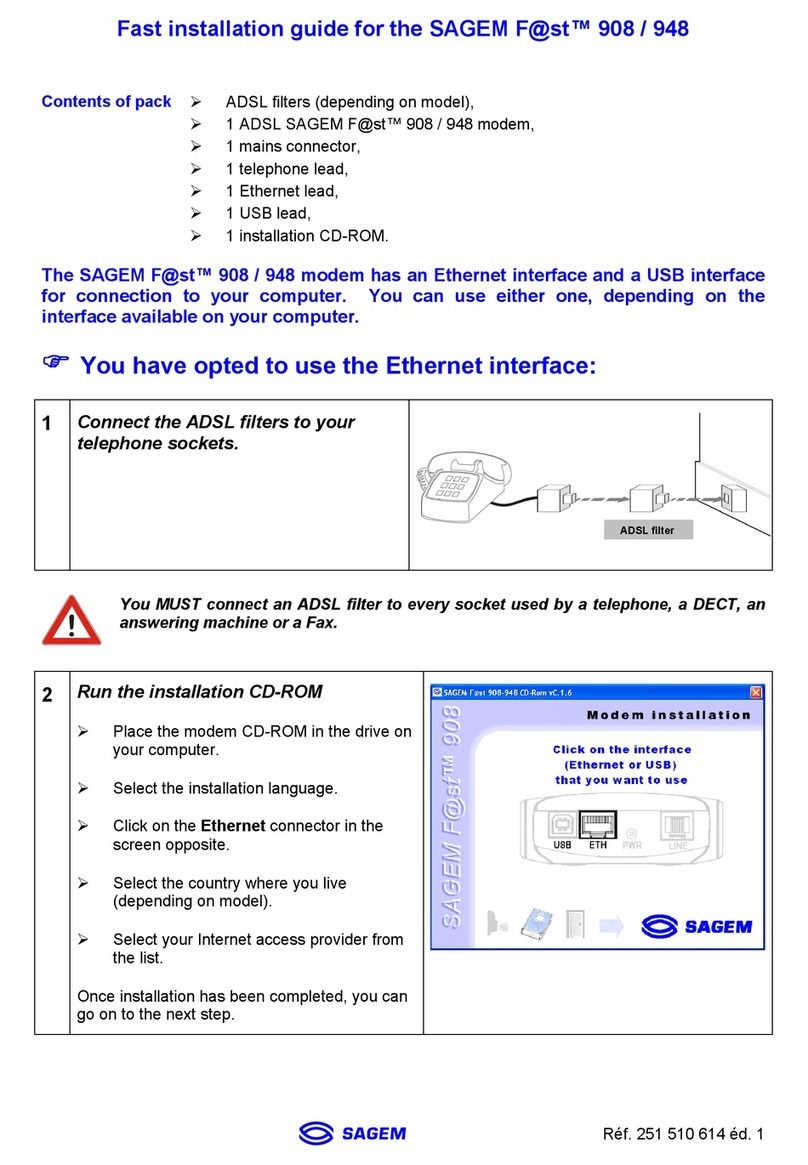
Sagem
Sagem 908 User manual

Sagem
Sagem 1201 User manual

Sagem
Sagem F@ST 1200 User manual

Sagem
Sagem Dr. Neuhaus Tainy GMOD-T1 User manual
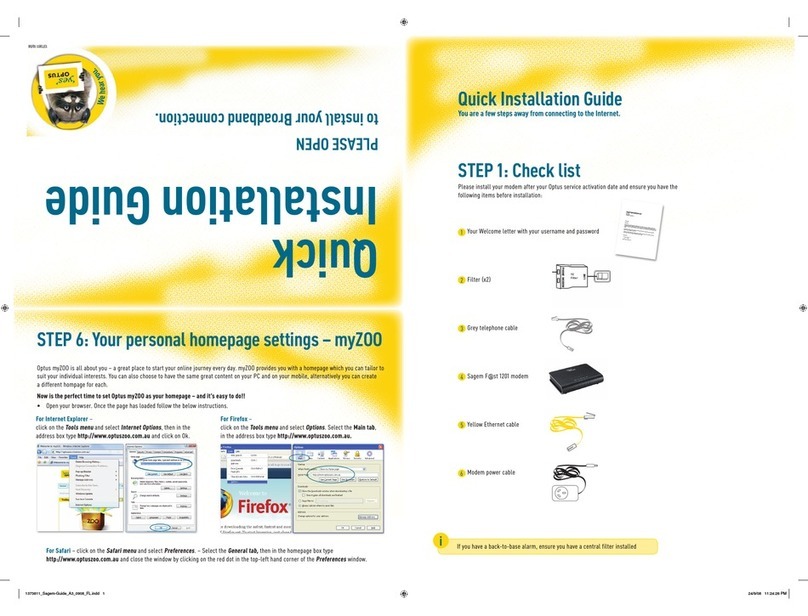
Sagem
Sagem Fast 1201 User manual
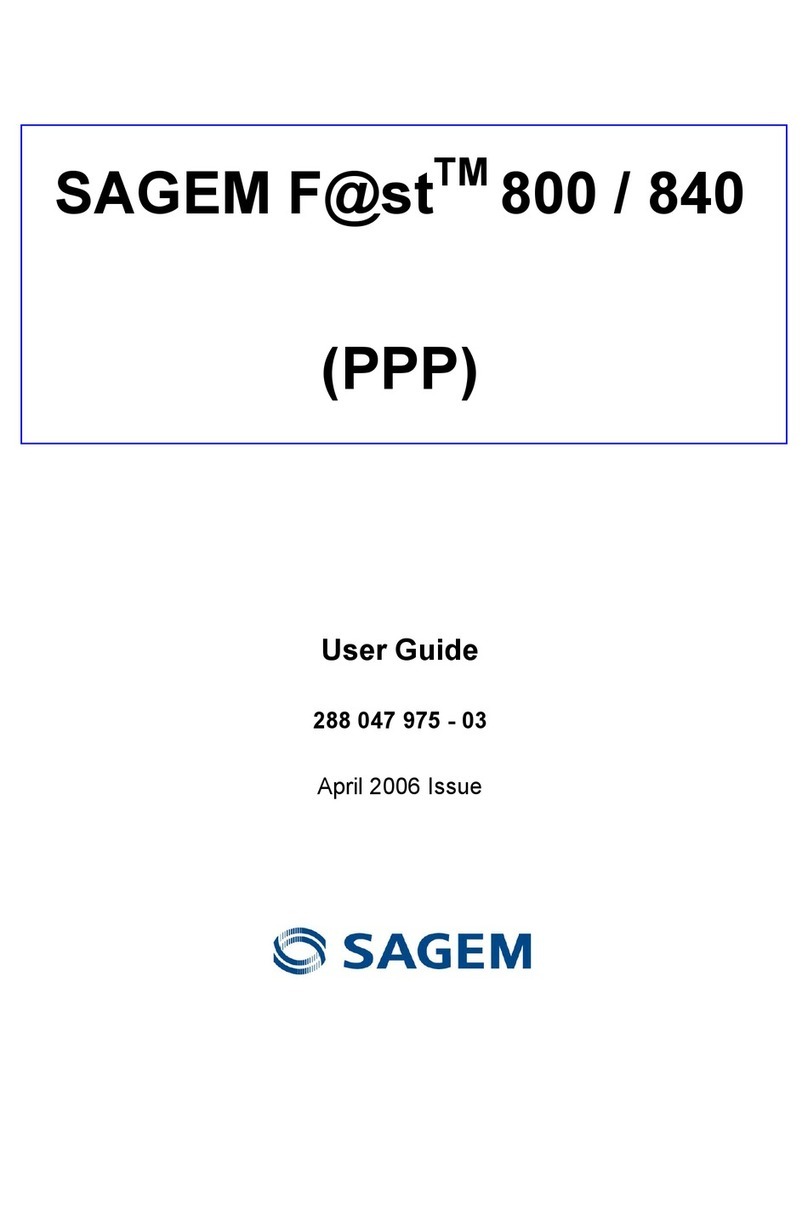
Sagem
Sagem Fast 800 User manual
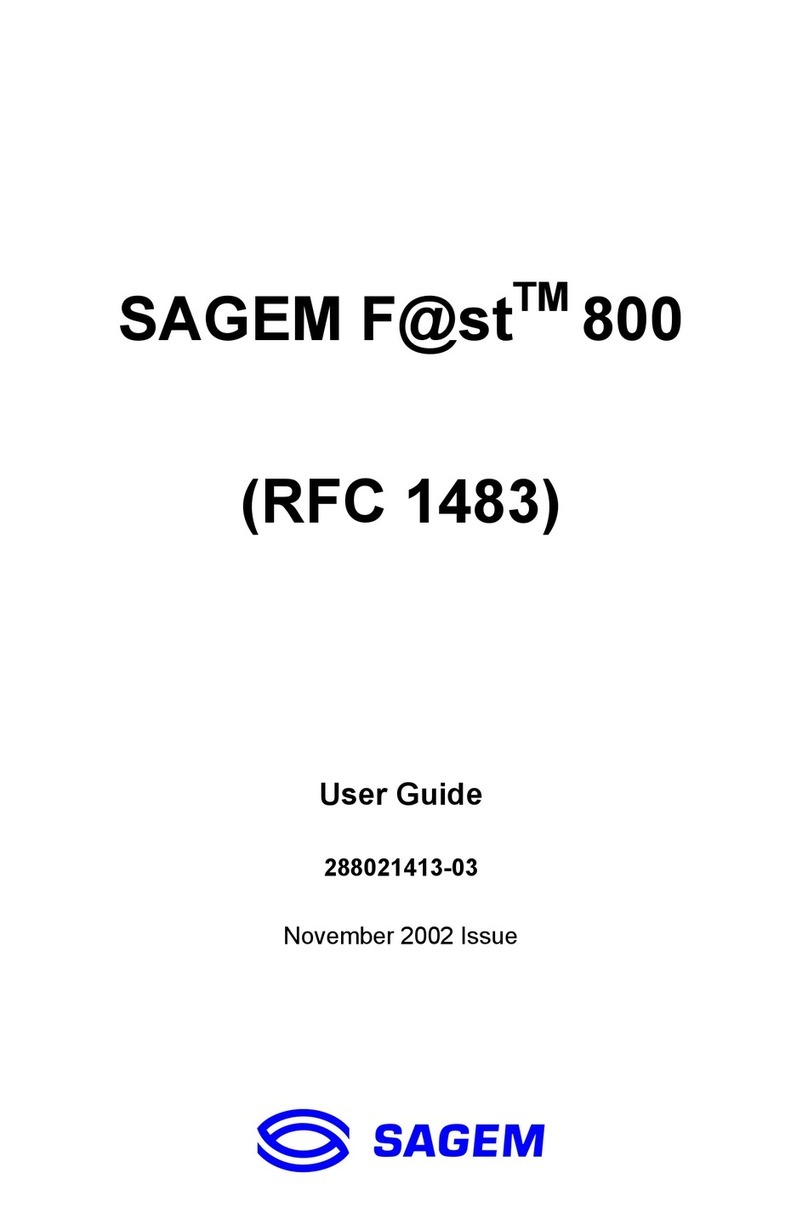
Sagem
Sagem F@st 800 (RFC 1483) User manual

Sagem
Sagem F@st 1000 N56815740110 User manual
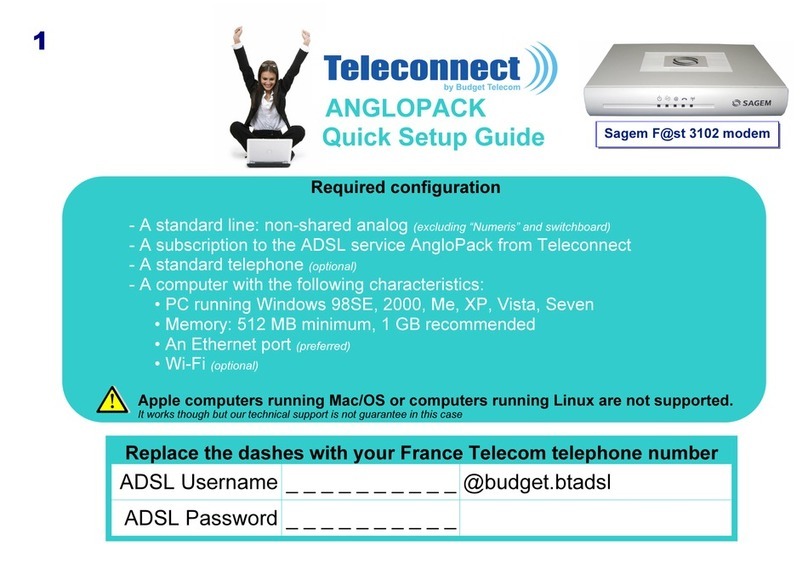
Sagem
Sagem F@st 3102 User manual