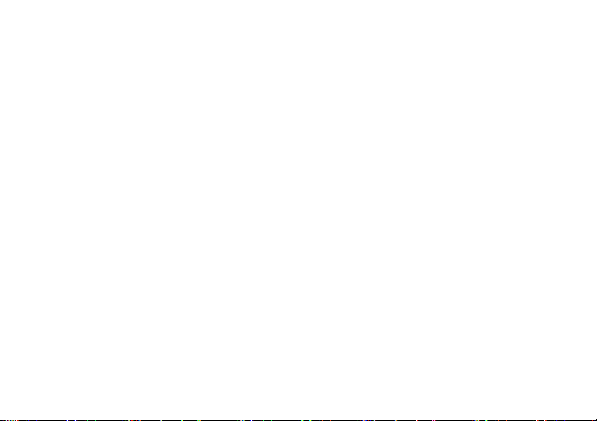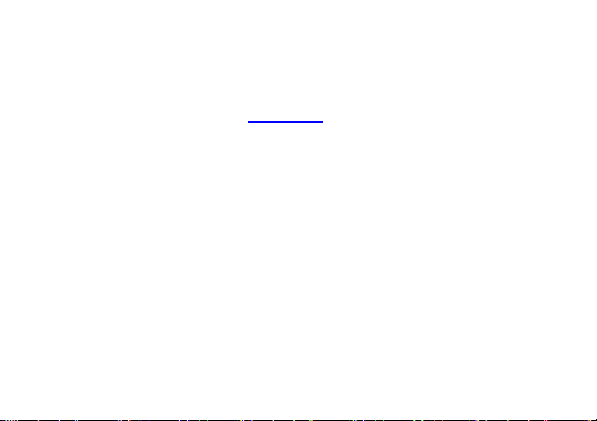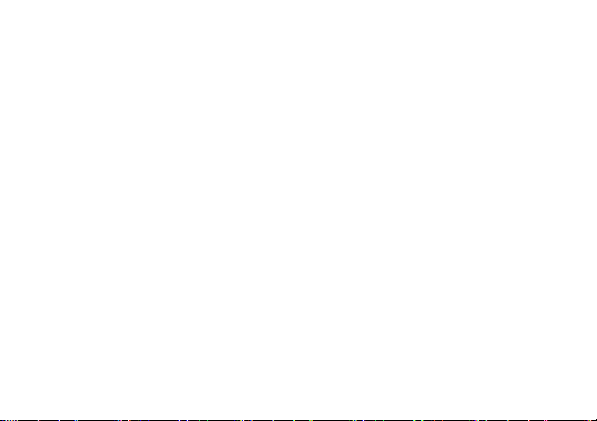3.4.5. Settings ............................................................................................... 16
3.5. How to make a call ............................................................................... 19
3.6. Answering a call.................................................................................... 20
3.7. Speakerphone....................................................................................... 20
3.8. Adjusting audio volume ....................................................................... 21
3.9. Adjusting ringer volume ....................................................................... 21
3.10. Silent and vibration modes ............................................................... 21
3.11. Adding a New Contact to the Address Book ................................. 22
3.12. Calling a Contact in the Address Book........................................... 23
3.13. Sending and Reading SMS .............................................................. 23
3.14. Camera ................................................................................................ 24
3.15. Torch .................................................................................................... 24
3.16. PTT button........................................................................................... 25
3.16.1. PTT Long pressed (2s) .................................................................. 25
3.16.2. PPT pressed briefly twice .............................................................. 26
3.17. SOS button.......................................................................................... 26
3.18. Bluetooth.............................................................................................. 28